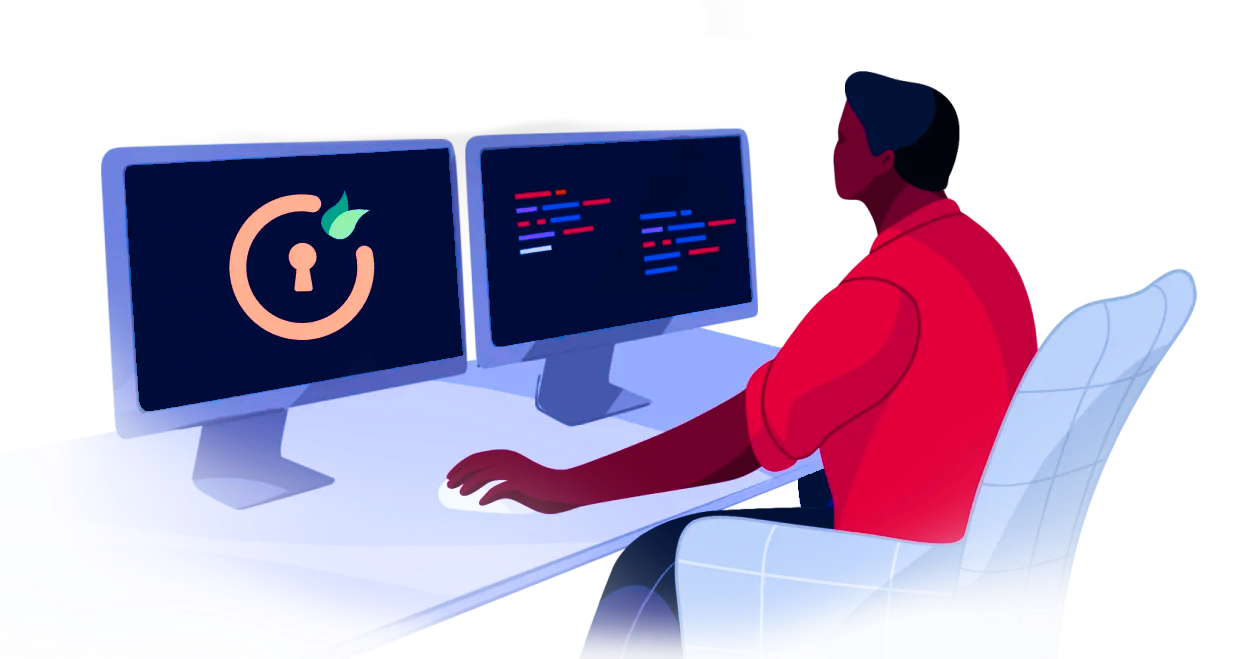Contents
Bitbucket OAuth as Service Provider Version 2
Step 3: User Profile Mapping
- Click on User Profile from the left sidebar. We will be setting up user profile attributes for Bitbucket. If your users are stored in a directory that is Read Only, please disable the option User Profile Mapping in the User Profile tab and skip to the step, Matching a User.
- Go to the SSO Endpoints tab. Scroll down and click on Test Configuration.
- You will see all the values returned by your OAuth/OpenID Provider to Bitbucket in a table. If you don't see a value for First Name, Last Name, Email or Username, make the required settings in your OAuth/OpenID Provider to return this information.
- Once you see all the values in Test Configuration, keep the window open and go to the User Profile tab.
- In this User Profile tab, fill the values by matching the name of the attribute. For instance, if the Attribute Name in the Test Configuration window is NameID, enter NameID against Username.
- Setting up both Username and Email is required if you want to let users register. You can allow only existing users to log in, by unchecking the Allow User Creation attribute in the Advance SSO Options tab.
- Go to the User Profile tab.
- Select Username or Email for Login Bitbucket user account by.
- Enter the attribute name from OAuth/OpenID Provider which corresponds to Username or Email using Finding Correct Attributes.
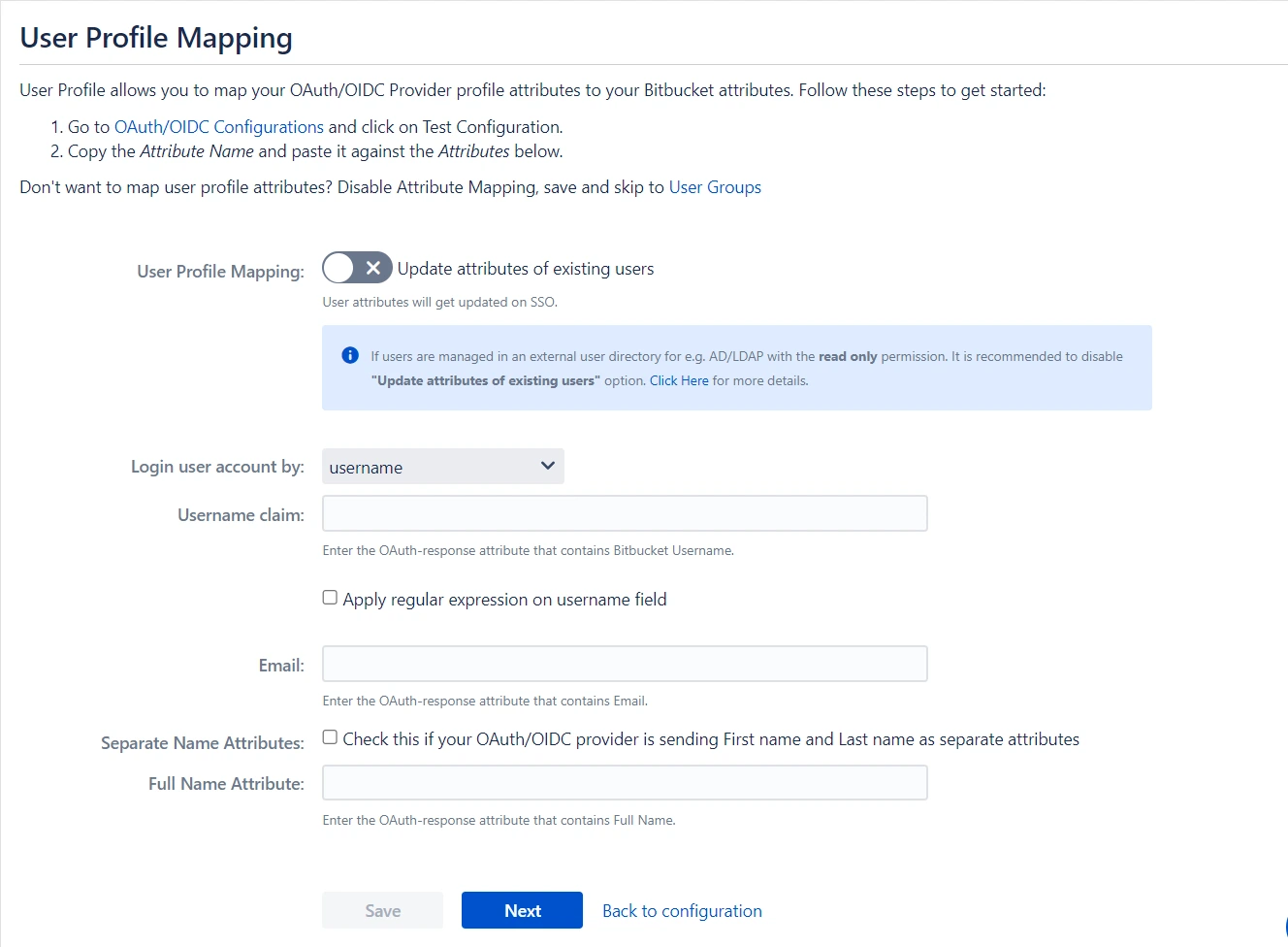
a. Finding correct attributes
b. Setting profile attributes
c. Matching a User
When the user logs into Bitbucket, one of the user's data/ attributes coming in from the OAuth/OpenID Provider is used to search the user in Bitbucket. This is used to detect the user in Bitbucket and log in the user to the same account.
Step 4: User Groups
We will be setting up user group attributes for Bitbucket. If you want to enable group mapping then you will need to select please check Enable Group Mapping in the User Groups tab else you can skip to Setting default group.
- Select the users' Default Group in the tab User Groups. If no group is mapped, users are added by default to this group.
- You can enable default groups for All Users or New Users using the option Assign Default Group To. Select None if you don't want to assign any default group to SSO users.
- Just like we found Attribute Name for User Profile attributes, we can find group attributes. Go to the Configure OAuth tab and click on Test Configuration.
- You will see all the values returned by your OAuth/OpenID Provider to Bitbucket in a table. If you don't see value with groups, make the required settings in your OAuth Provider to return group names.
- Once you see all the values in Test Configuration, keep the window open and go to the User Groups tab.
- Enter the Attribute Name of the group against Group Attribute.
- Check Disable Group Mapping option if you don't want to update groups of existing users.
- Manual group mapping: If the names of groups in Bitbucket are different from the corresponding groups in OAuth/OpenID Provider, then you should use Manual group mapping.
- On-The-Fly group mapping: If the names of groups in Bitbucket and OAuth/OpenID Provider are the same, you should use On-The-Fly group mapping.
- Check Allow User Creation based on Group Mapping option if you want new users to be created only if at least one of the user's OAuth/OpenID Provider groups is mapped to a group in the application.
- For mapping, first select a Bitbucket group from the dropdown which lists all groups present in Bitbucket and then enter the name of the OAuth/OpenID Provider group to be mapped in the textbox Groups from Application.
- For example, if you want all users in 'dev' group of OAuth/OpenID Provider to be added to Bitbucket-software-users, you will need to select Bitbucket-software-users from the dropdown and enter 'dev' against Bitbucket-software-users.
- Use ' +' and ' +10' buttons to add extra mapping fields. Use the '-' button next to each mapping to delete that mapping.
- Check Create New Groups option if you want new groups from OAuth/OpenID Provider to be created if not found in Bitbucket.
- You can preserve existing user groups by selecting the Keep Existing User Groups option. Unticking this option will result in the user being removed from a group in Bitbucket if that group is not present in the OAuth/OpenID response returned by the OAuth/OpenID provider.
- If you don't want On-The-Fly group mapping to affect Bitbucket groups which are managed locally, then deselect the option Keep Existing User Groups and add those groups in the Exclude Groups field.
a. Setting default group
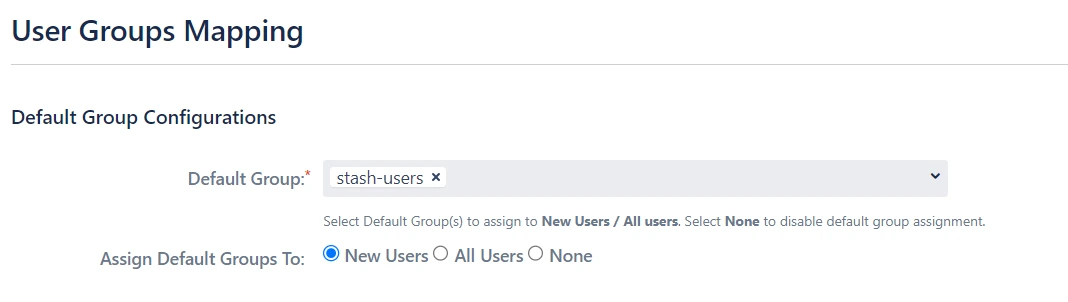
b. Finding Group Attribute
c. Group Mapping
Group Mapping can be done in two ways:
I. Manual Group Mapping
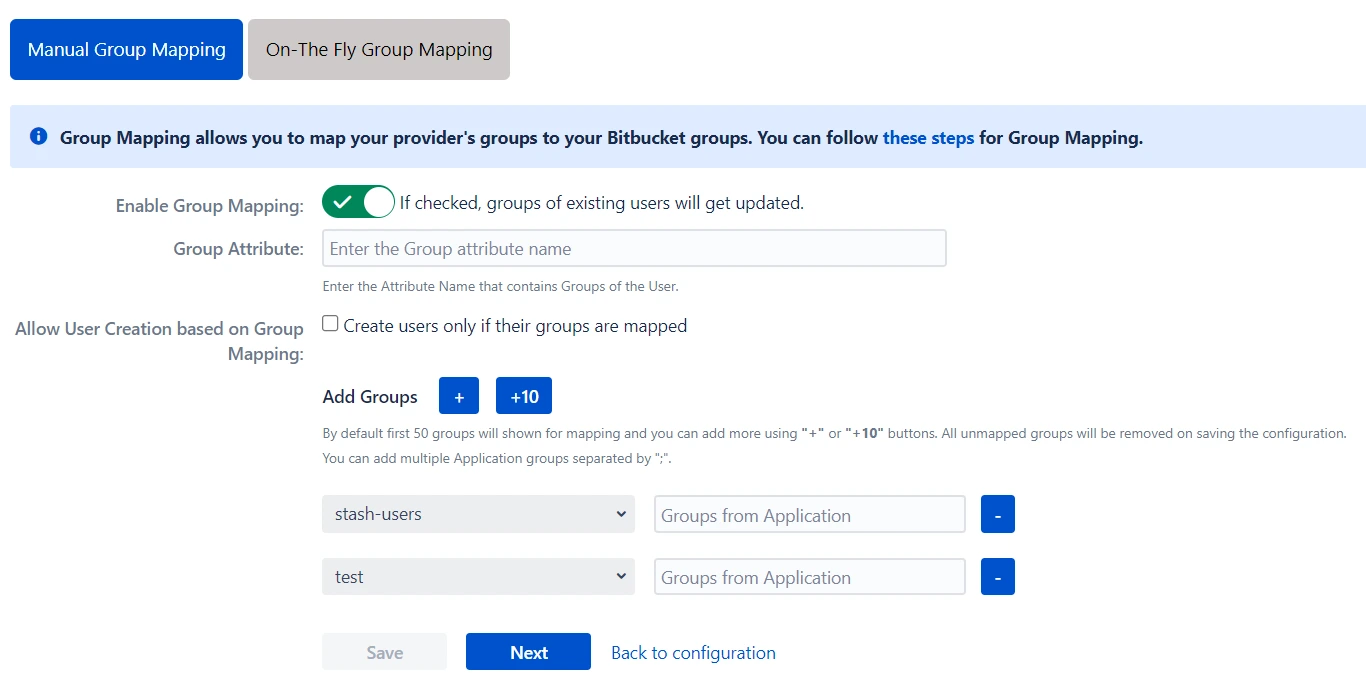
II. On-The Fly Group Mapping
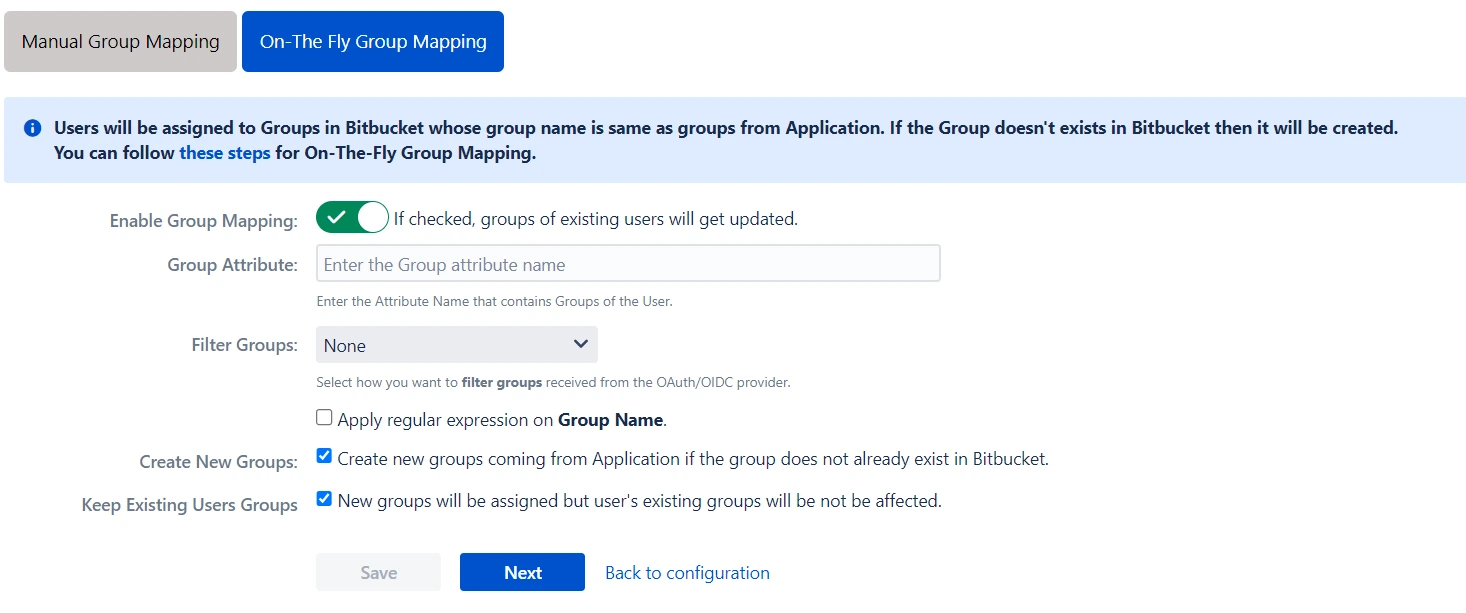
Step 5: SSO Settings
The settings in the SSO Settings tab define the user experience for Single Sign On.
- Enable Auto Redirect to Application feature to redirect users to an OAuth/OIDC provider when the Bitbucket login page is accessed. You can even set the delay before redirecting to the provider.
- Enable Backdoor Login will allow you to use a backdoor URL in case of an emergency. You can even restrict access to backdoor URL for specific groups using Restrict Backdoor URL Access feature.
- For example, if only 'miniorange.com' and 'gmail.com' domains are allowed then, the user test@miniorange.com and test@gmail.com will be able to log in and user test@yahoo.com will not be able to log in.
- Use Domain Restriction to allow login to only a specific set of users. You can configure multiple domains (semicolon-separated).
- This section lets you set rules to redirect users to the login page/providers based on their email domains. This feature is more useful in case you have multiple providers configured. For example, You can set a rule of checking domain name while logging in and redirect users to different providers. You can add a rule by clicking on the Add Rule button.
- When a rule such as given above is configured example, a login form will be displayed to the users where they will have to input their Username/email address.
- Here you can set domain-based rules for redirecting users to the specific provider. Also, you can set the default rule that will execute if the condition of any other rule does not satisfy.
- Enable User Session Management option to set Remember Me-Cookie to keep users logged in until they are explicitly logged out.
- SSO can be enabled/disabled from the Global SSO Settings tab in the left sidebar. You can enable SSO for Bitbucket using option Enable SSO for Bitbucket Server .
- You can change additional settings such as allow users to Change Password and Restrict access to plugin APIs.
- You can customize the default login button text as well as you can completely design the login page using a customizable template.
- The SSO Error Message section allows you to modify how error messages will be displayed to your users.
- If you want to redirect users to an URL after they log out then you can use Custom Logout URL under Post Logout Configuration tab.
- Similar to the customizable login template, you can also design the Logout page to improve the user experience.
a. Sign In Settings
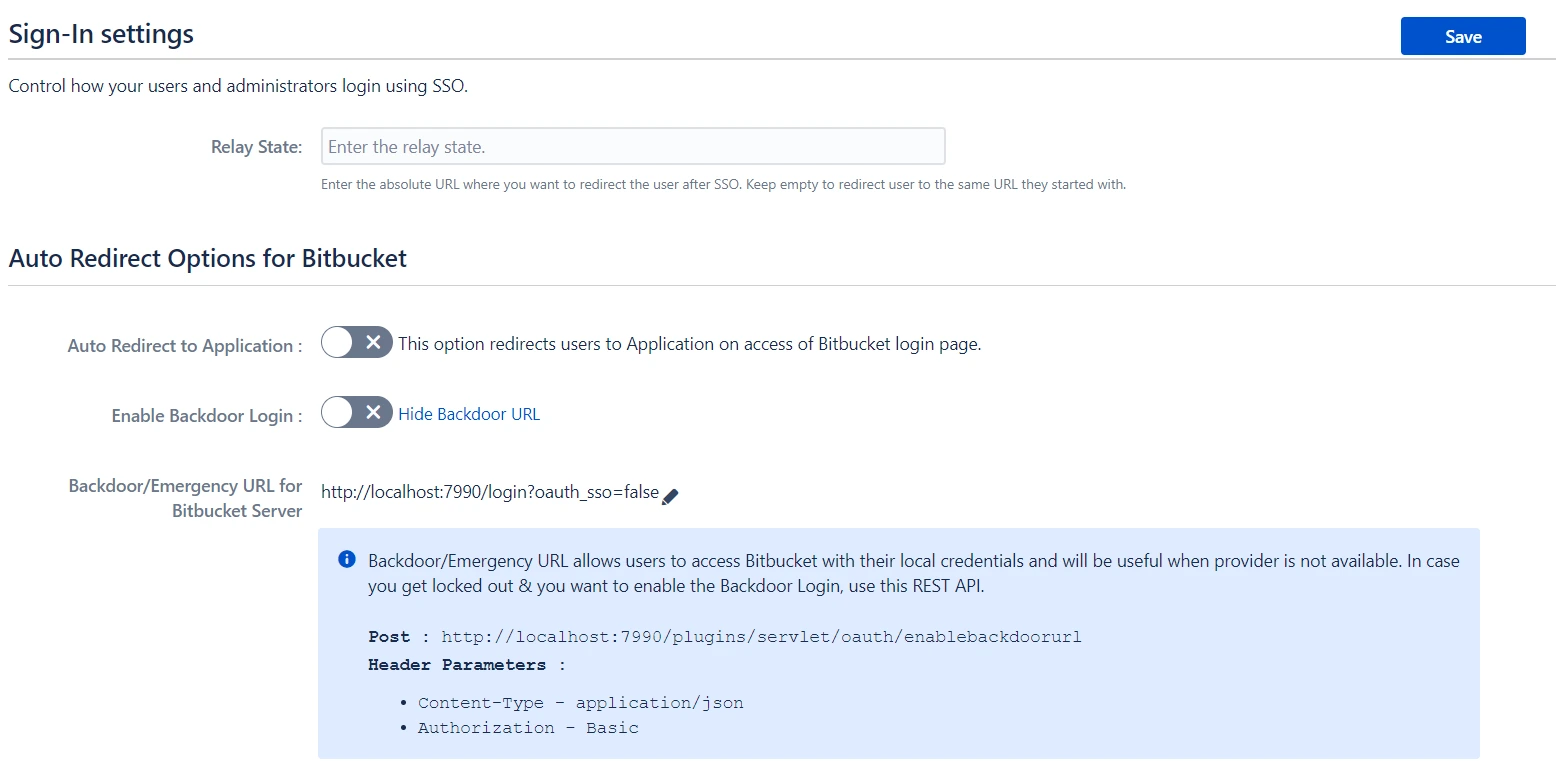
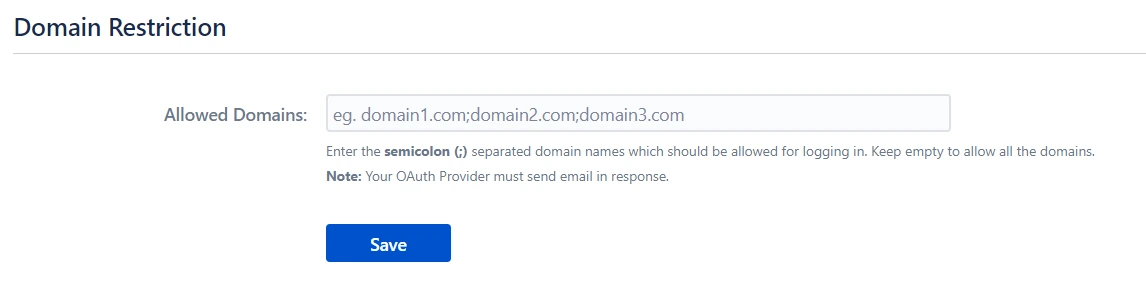
b. Redirection Rules
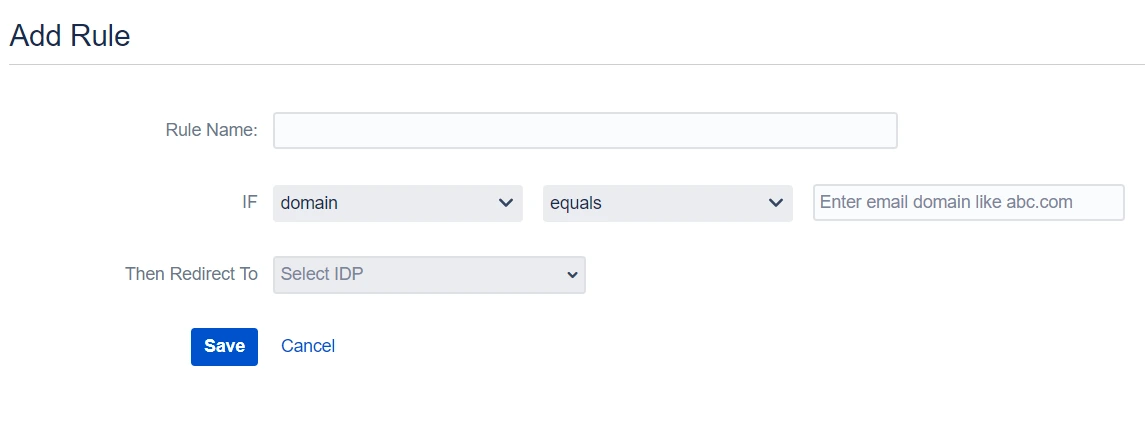
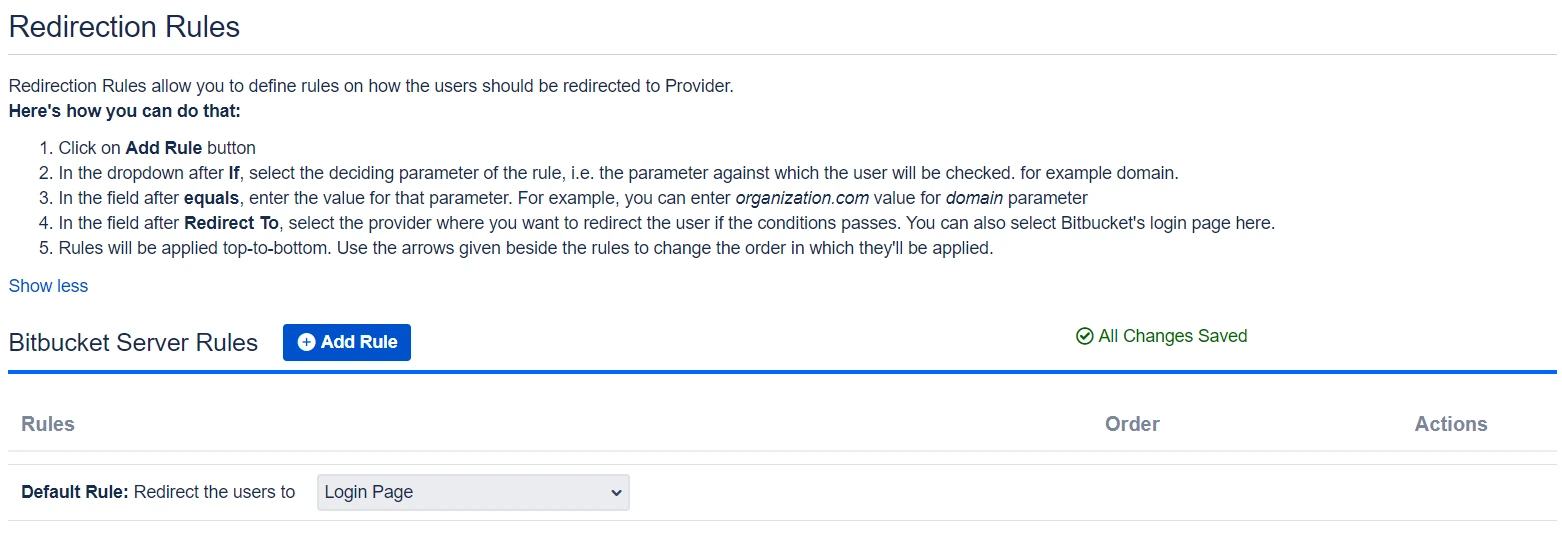
c. Session Management
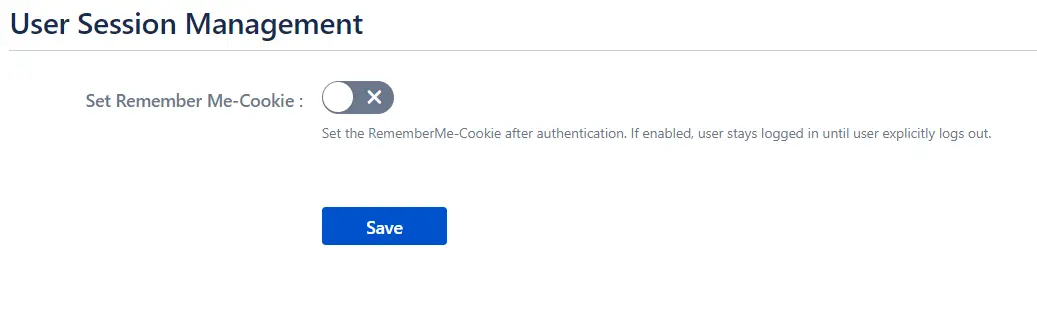
d. Global SSO Settings
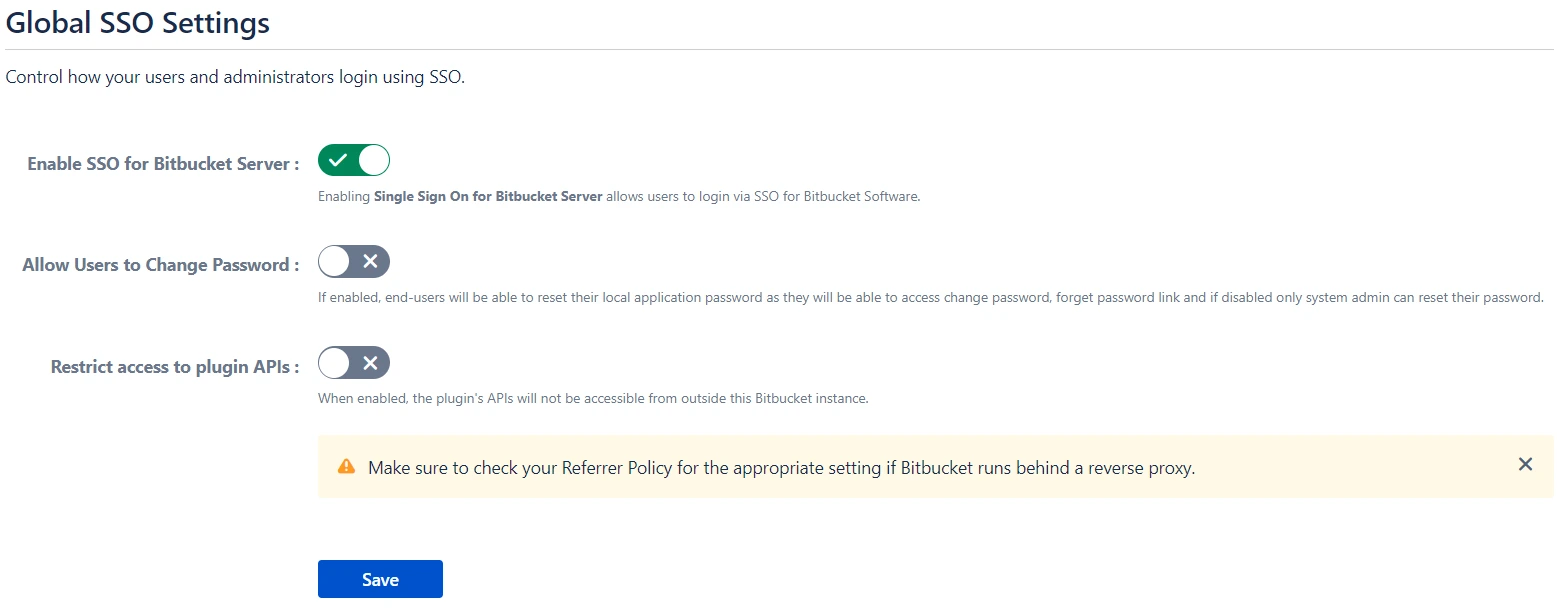
e. Look and Feel
These settings will allow you to change the look and feel of the login page and error message. To access these settings click on the Look and Feel tab from the left sidebar.
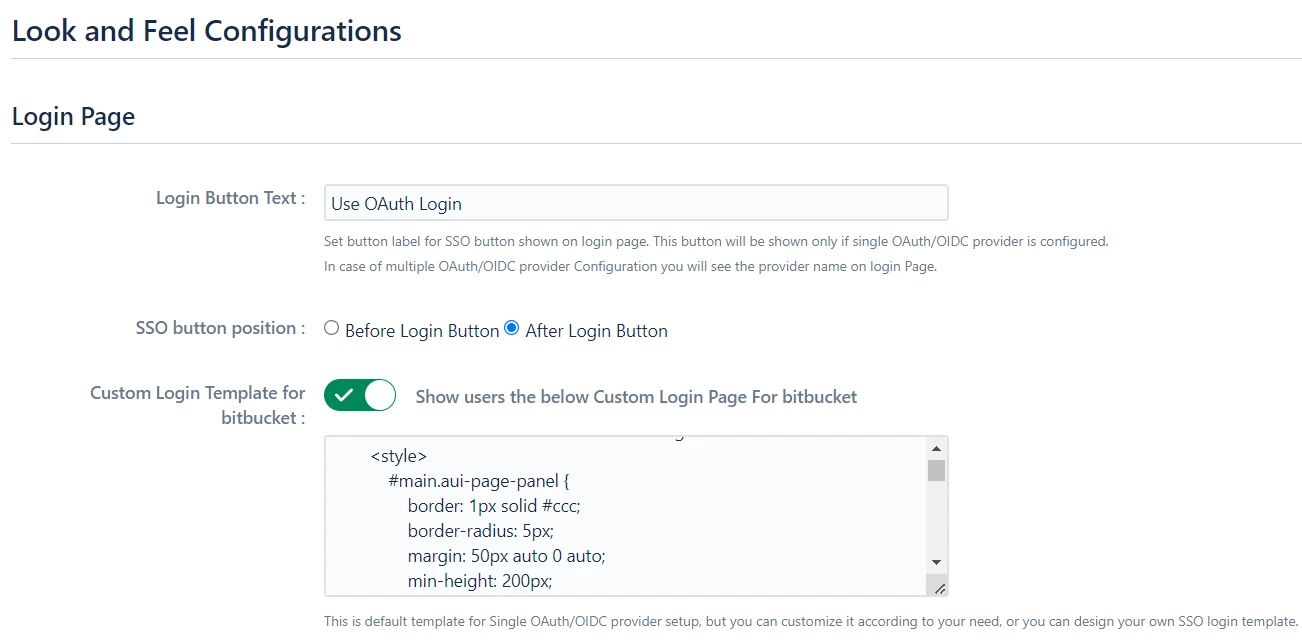
 Hi! Do you need help with this guide?
Hi! Do you need help with this guide?
Thank you for your response. We will get back to you soon.
Something went wrong. Please submit your query again