Bitbucket Using SCIM User and Group Provisioning for OneLogin
User Sync & Group Sync app provisions user and group information from OneLogin to Jira, Confluence and Bitbucket. Users, groups and directory details can by provisioned using SCIM. SCIM provisioning works based on events performed on IDP. This way the administrator only needs to manage user accounts in OneLogin.
This reduces the administration time required to create users and groups in Atlassian modules such as Jira, Confluence and Bitbucket.
Download and Installation
- Log into your atlassian instance as admin.
- Navigate to the settings menu and Click Manage Apps.
- Click on Find new apps .
- Locate miniOrange User and Group Sync app.
- Click Try free to begin a new trial or Buy now to purchase a license.
- Enter your information and click Generate license when redirected to MyAtlassian.
- Click Apply license.
Step 1: Get SCIM Client Details
- In the Configuration tab, please select OneLogin provider.
- In the popup, please select SCIM method to perform user and group synchronization.
- In SCIM configuration, Please enter App Name and click on Save Settings button. Copy the SCIM Base URL and SCIM Bearer Token, these will be used later to configure SCIM application on OneLogin.
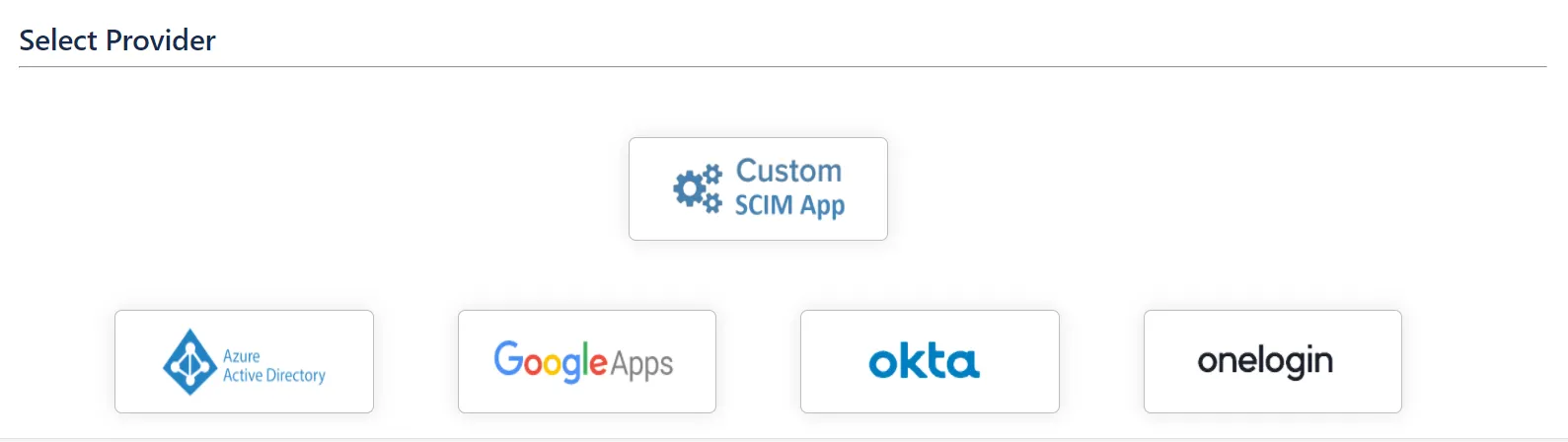
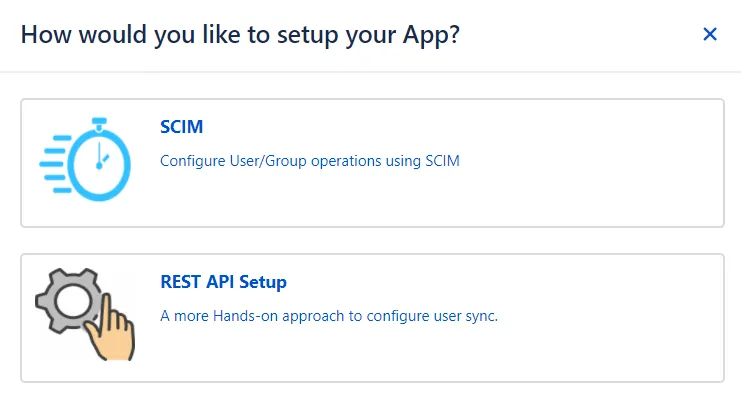
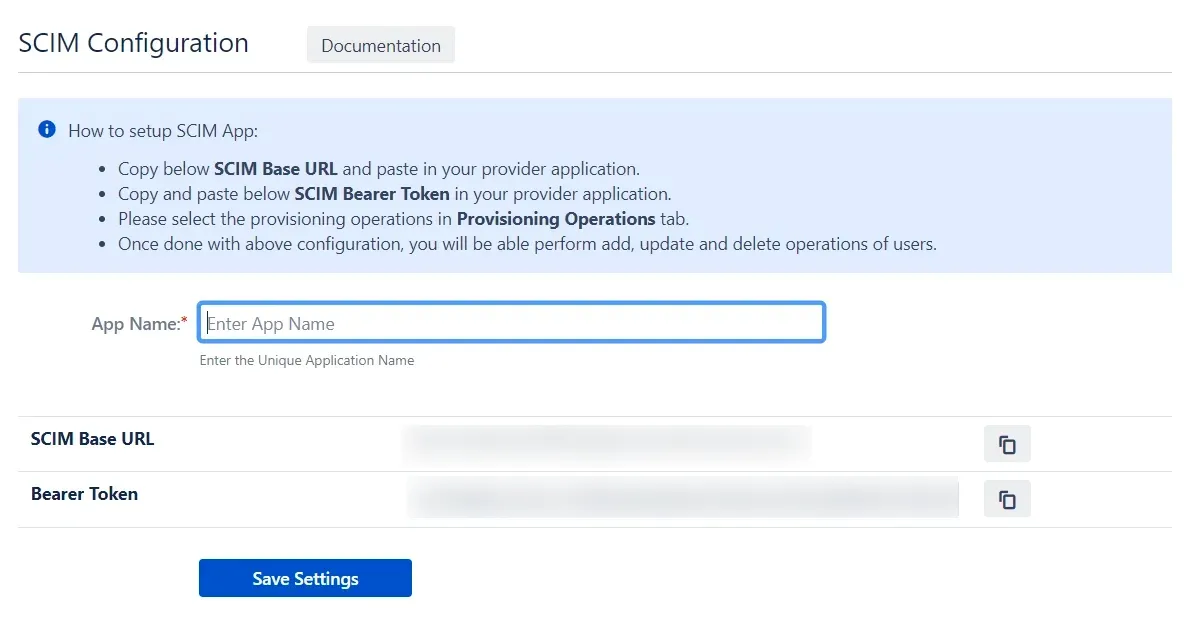
Step 2: Setup OneLogin SCIM Configurations
- Log in to your Onelogin Portal. Go to Applications and click on Add App.
- Add SCIM Provisioner with SAML.
- Provide the display name and save it.
- Go to the configuration tab, enter the SCIM Base URL and Bearer Token (which you will find in Step 1 above) and click on Enable button under API status.
- Move to Provisioning tab and enable the Enable provisioning and save it.
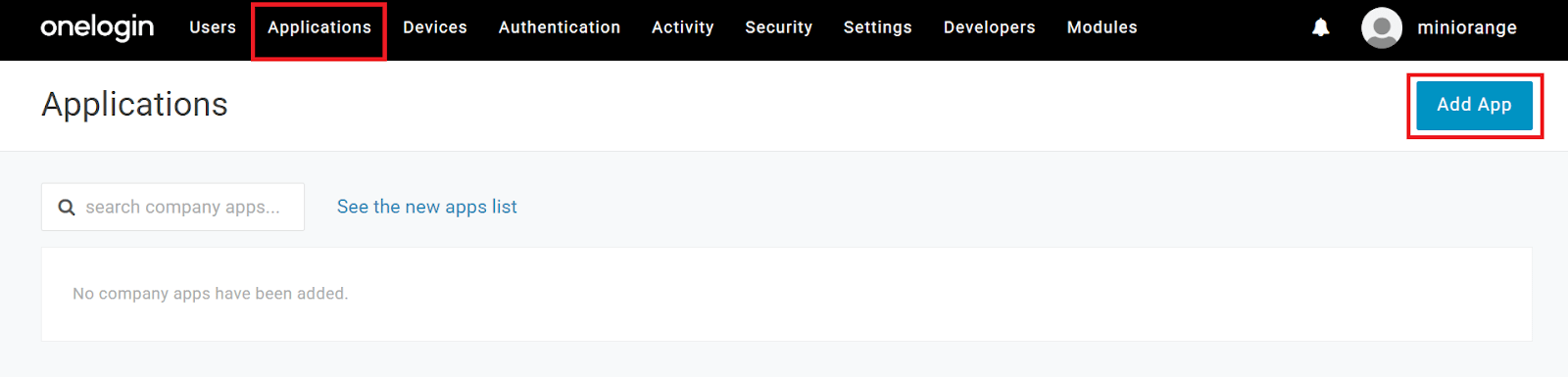
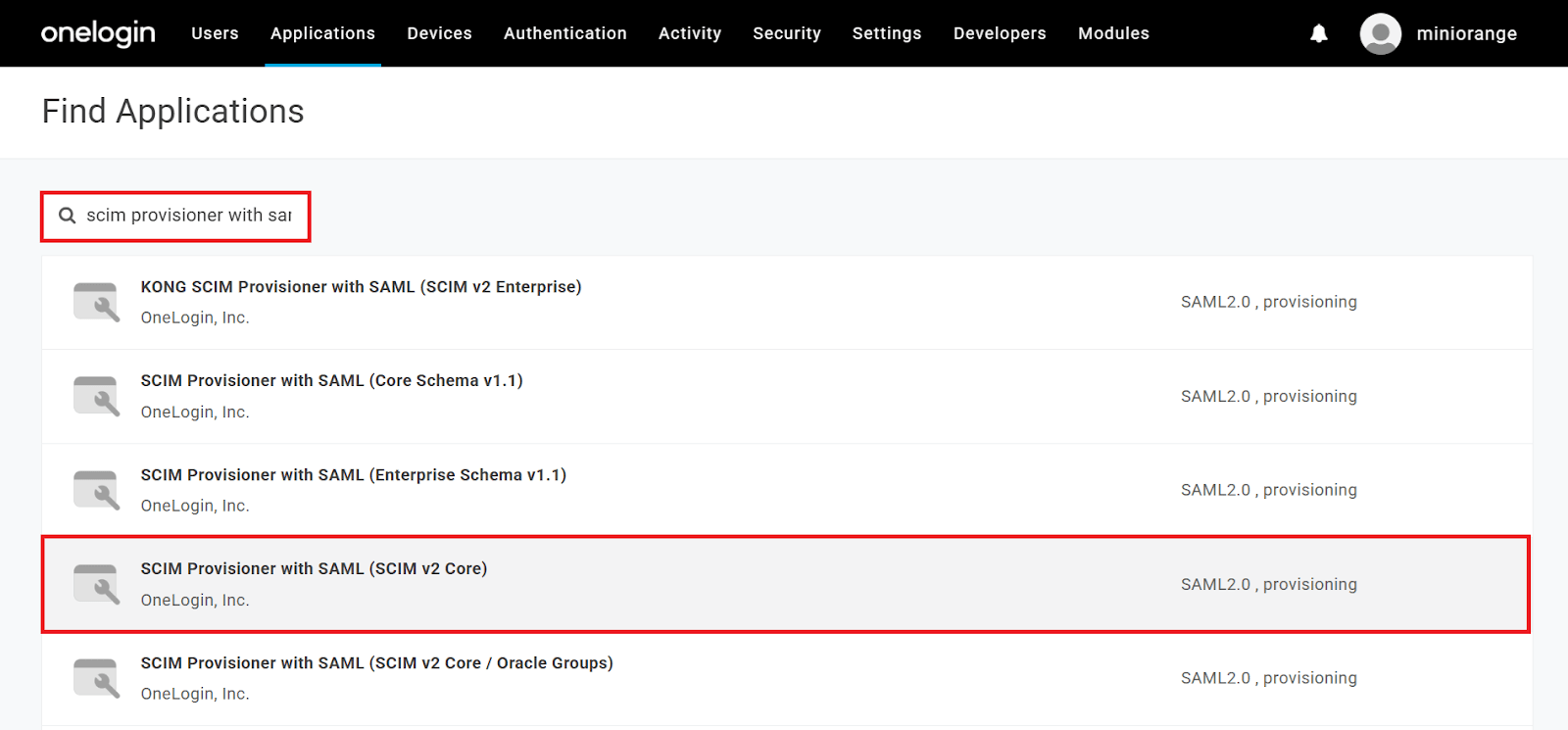
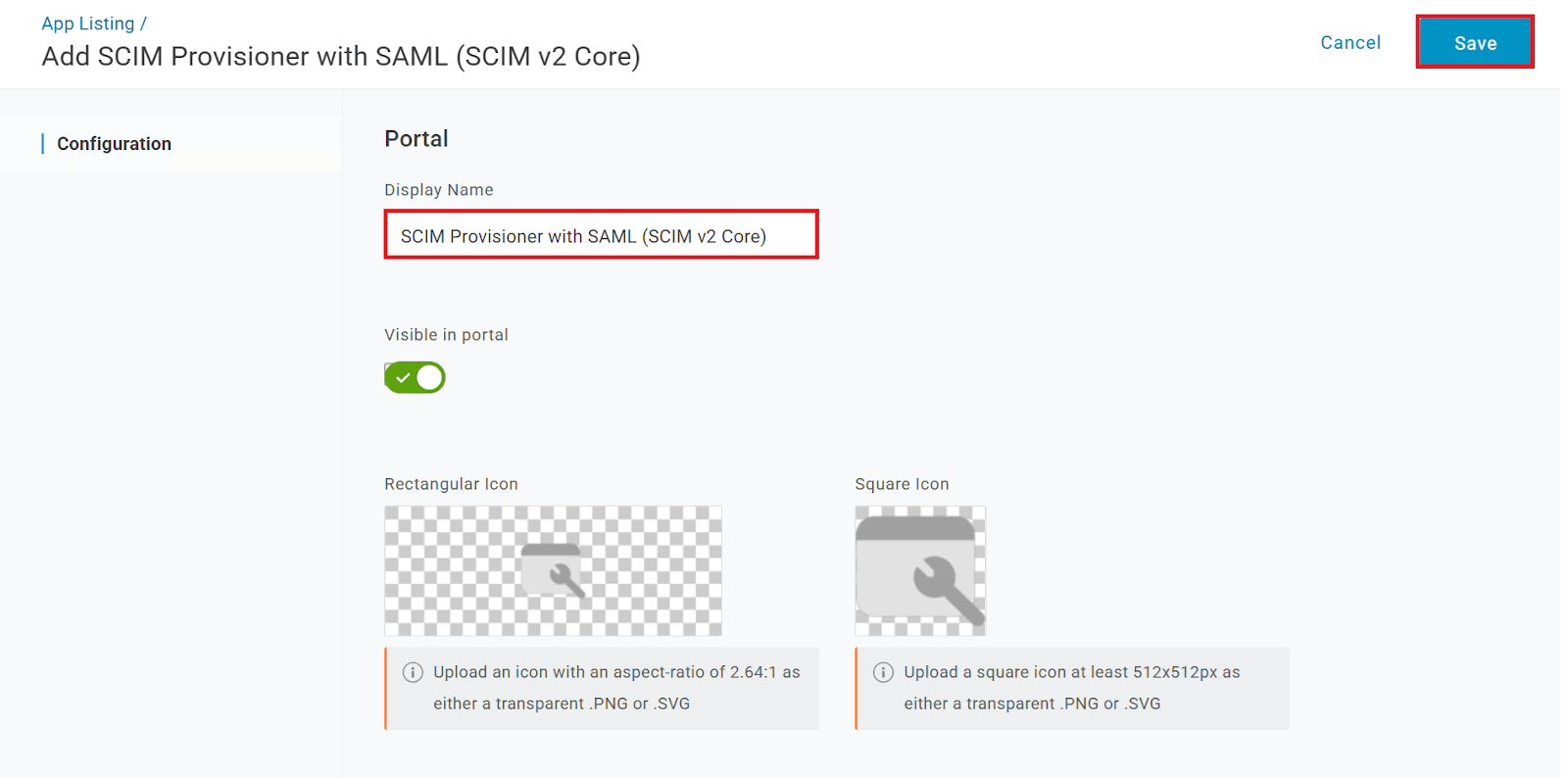
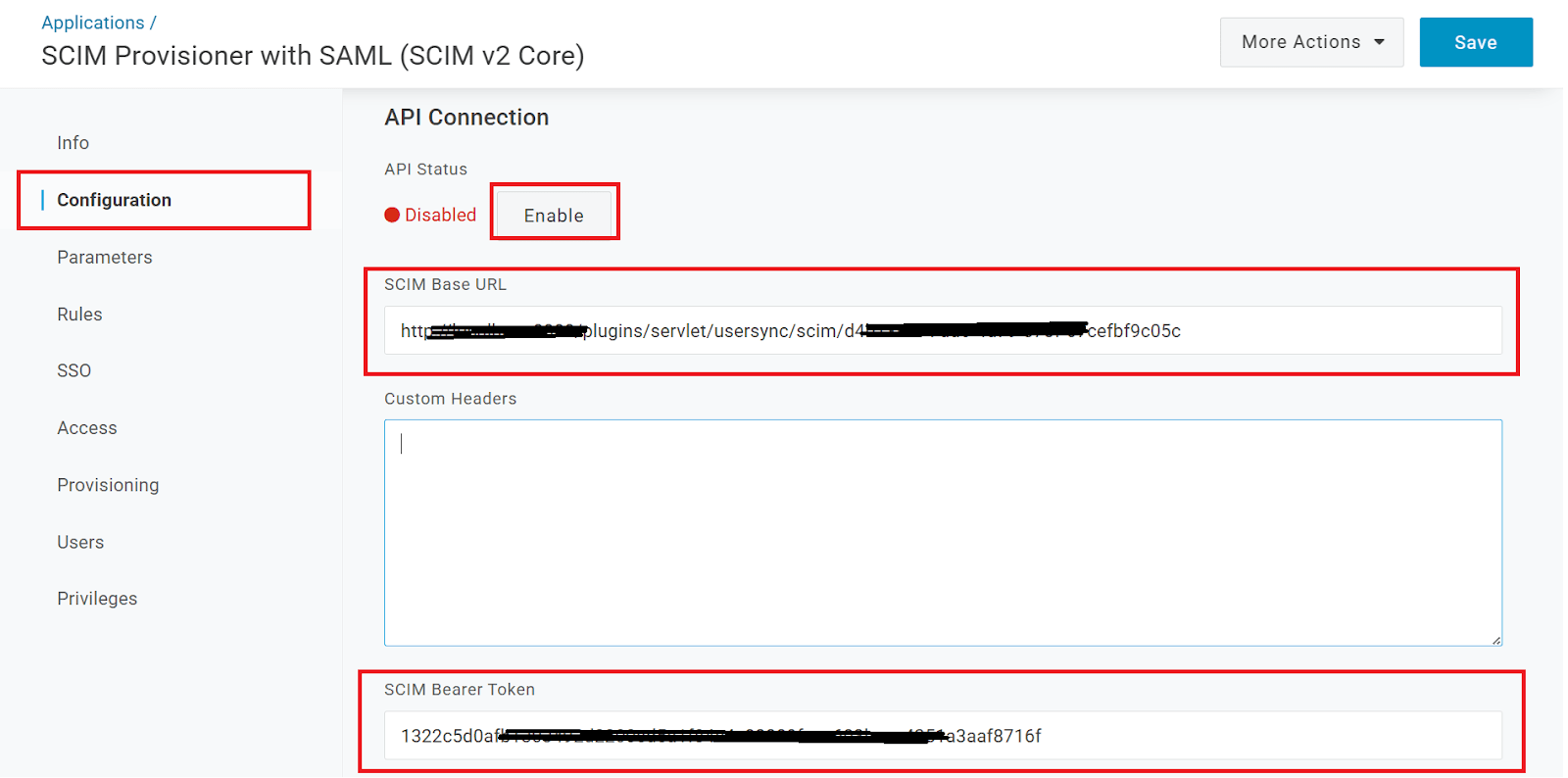
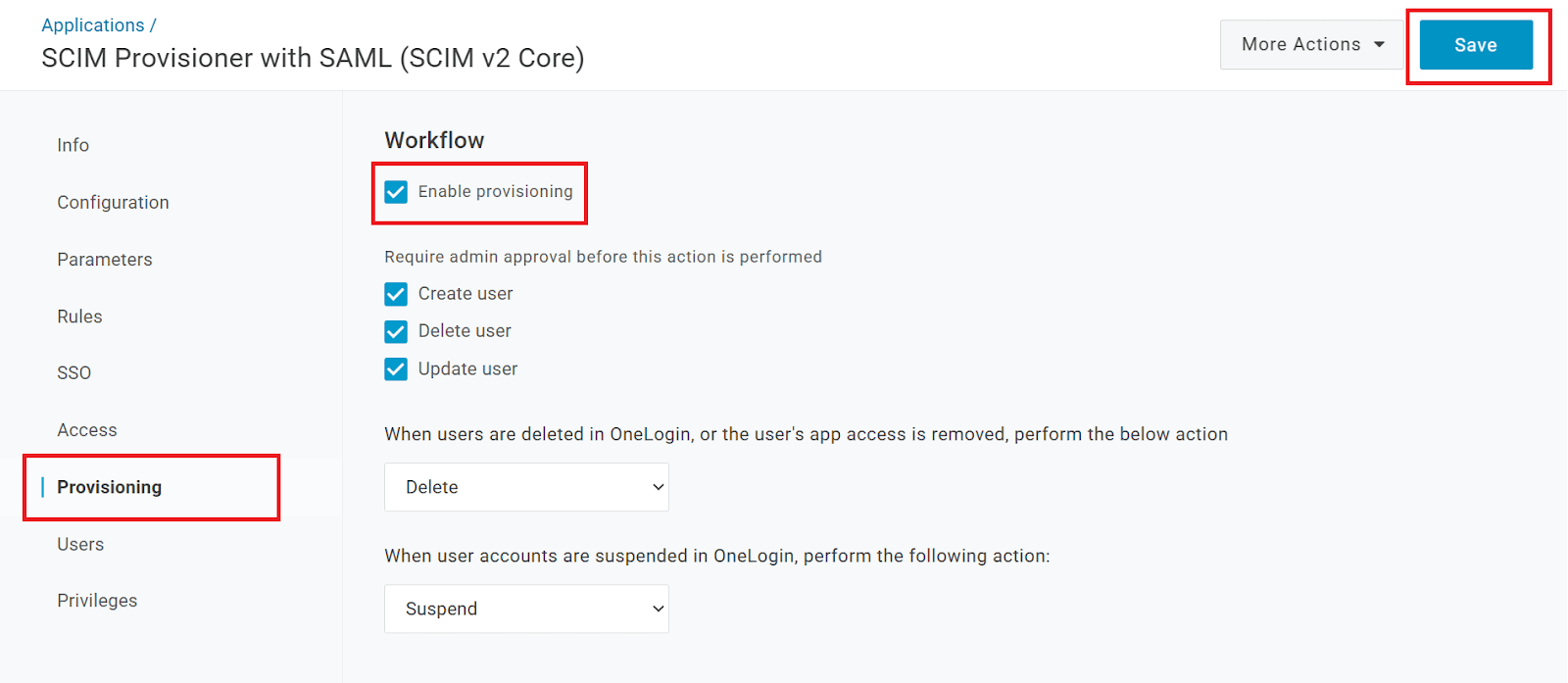
Step 3: Setup Provisioning Options
- In this step,We will proceed with the Provisioning Operations' Configuration in Atlassian module.
- Click on Save Settings.
- Automatic provisioning will work as per users and groups assignment on OneLogin.
| Directory Selection | Select the directory in which you want SCIM Operations to be performed. The Users/Groups from the selected directory will be updated via SCIM. |
| Enable Import Users | To import all active OneLogin Users. |
| Regex on Username | Enter the regex and replacement to change the username received from Cloud application. For eg: To transform demouser@gmail.com to demouser, enter (.*)@.* as regex and $1 as replacement. |
| Enable Update Users | If you wish to update existing User profile in Atlassian module. |
| Enable Users | If you wish to activate existing User in Atlassian module depending upon their status in OneLogin |
| Disable Users | If you wish to deactivate existing User in Atlassian module depending upon their status in OneLogin |
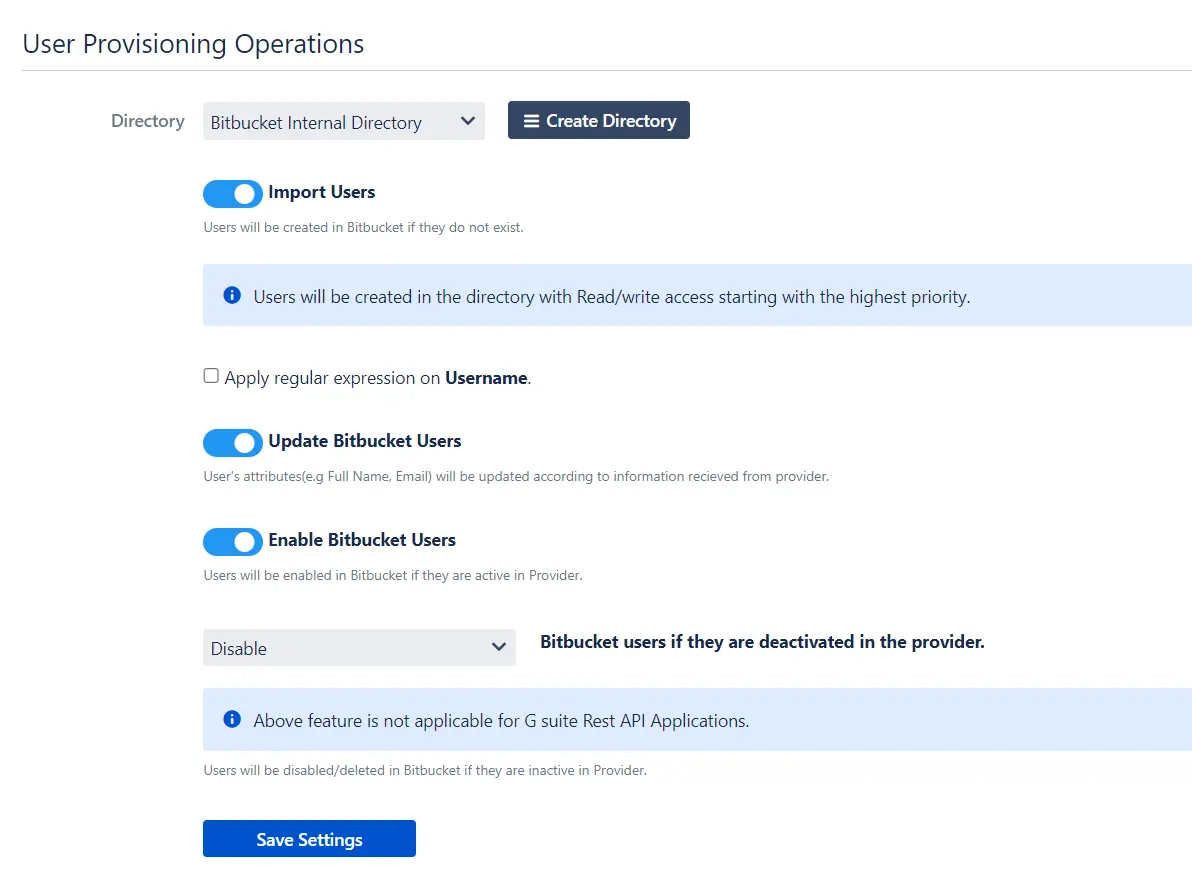
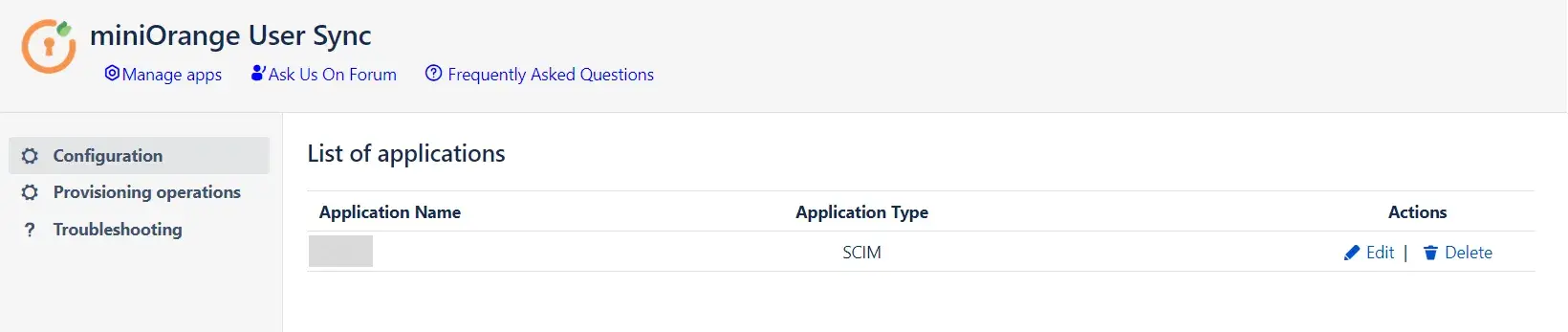
Additional Resources
Did this page help you?

×
![]()

 Try it for free
Try it for free