Bitbucket Using SCIM User and Group Provisioning For Oracle Identity Cloud Service (IDCS)
User Sync & Group Sync app provisions user and group information from Oracle Identity Cloud Service (IDCS) to Jira, Confluence and Bitbucket. Users, groups and directory details can by provisioned using SCIM and REST API. SCIM provisioning works based on events performed on IDP. This way the administrator only needs to manage user accounts in Oracle Identity Cloud Service (IDCS). This reduces the administration time required to create users and groups in Atlassian modules such as Jira, Confluence, and Bitbucket.
Download and Installation
- Log into your atlassian instance as admin.
- Navigate to the settings menu and Click Manage Apps.
- Click on Find new apps .
- Locate miniOrange User and Group Sync app.
- Click Try free to begin a new trial or Buy now to purchase a license.
- Enter your information and click Generate license when redirected to MyAtlassian.
- Click Apply license.
Step 1: Get SCIM Client Details
- In the Configuration tab, please select Oracle provider.
- In the popup, please select SCIM method to perform user and group synchronization.
- In SCIM configuration, Please enter App Name and click on Save Settings button. Copy the SCIM Base URL and SCIM Bearer Token, these will be used later to configure SCIM application on Oracle.
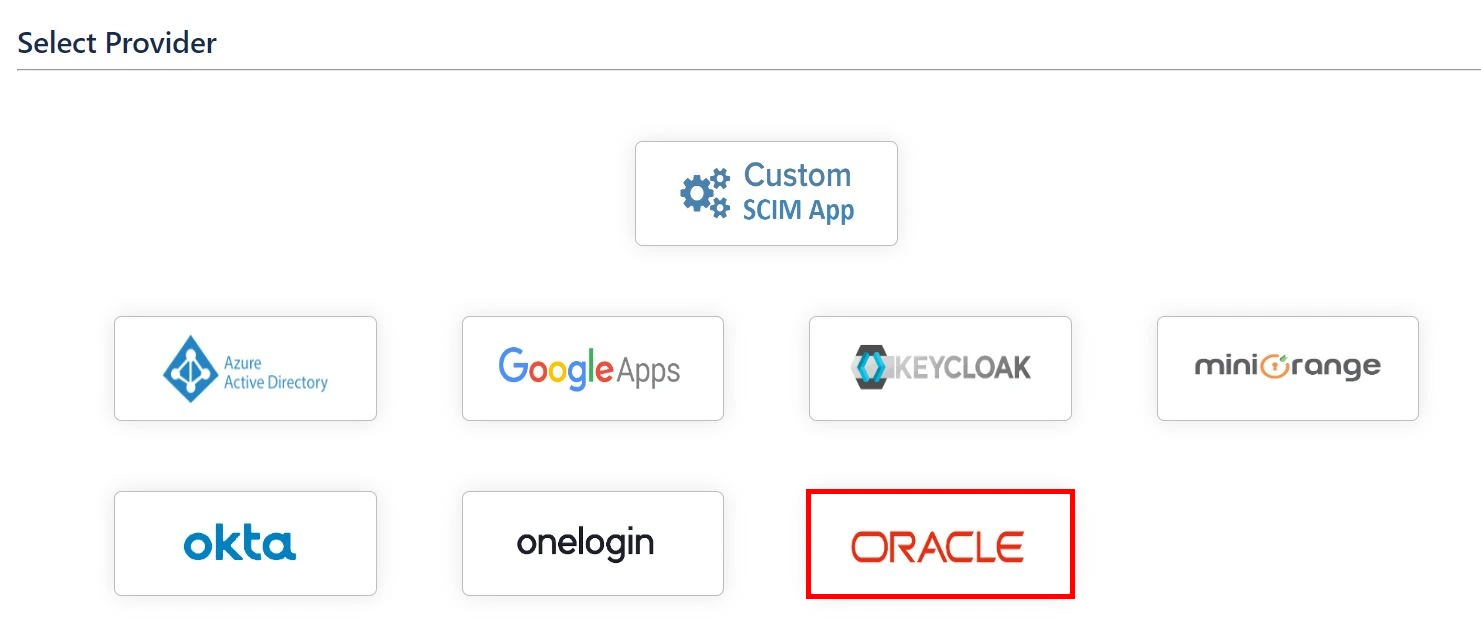
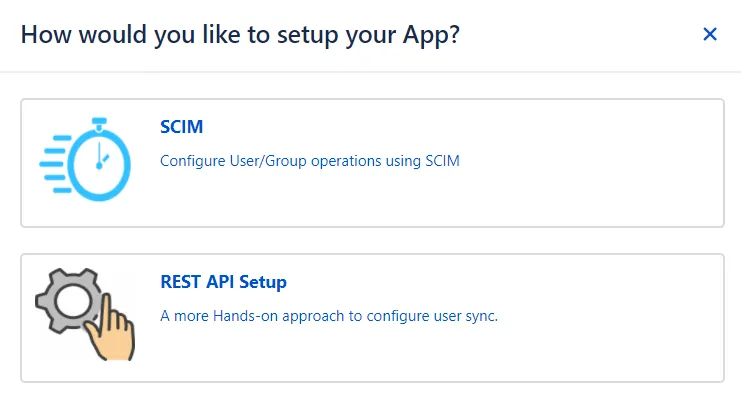
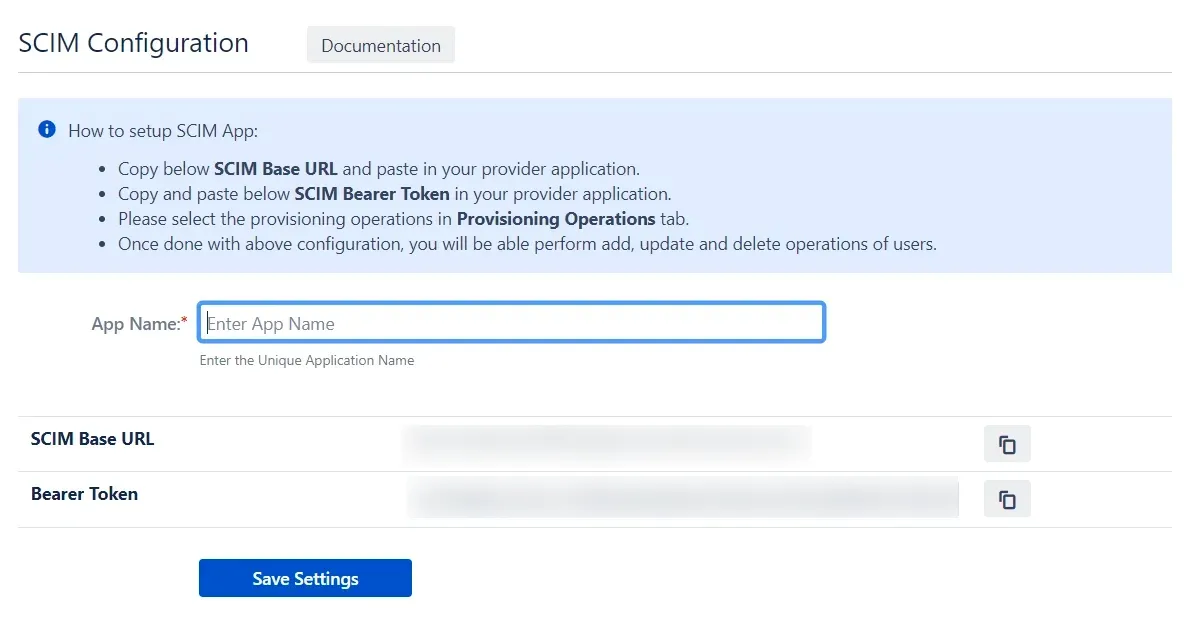
Step 2: Setup Oracle SCIM Configurations
- Access the Oracle Identity Cloud Service administration console, Select the active domain and then move to the integrated application tab. Click on Add Application.
- Choose Application Catalog as app type and click on launch workflow.
- Search for GenericScim and select GenericScim - Bearer Token.
- Enter the name of your application and click on the Submit button.
- Go to the provisioning tab, click on three dot button and click on Edit Provisioning.
- Enable the Enable provisioning button and enter the following information and click on the Test Connectivity button.
- Select Provisioning Operation according to the operations you want to perform and enable the Enable Synchronization option and click on the Refresh Application Data button to refresh application data then click on submit button.
- Activate the application, Assign the users/groups to your application by clicking on the Users / Groups tab respectively.
- Assign users to the application.
- Assign groups to the application.
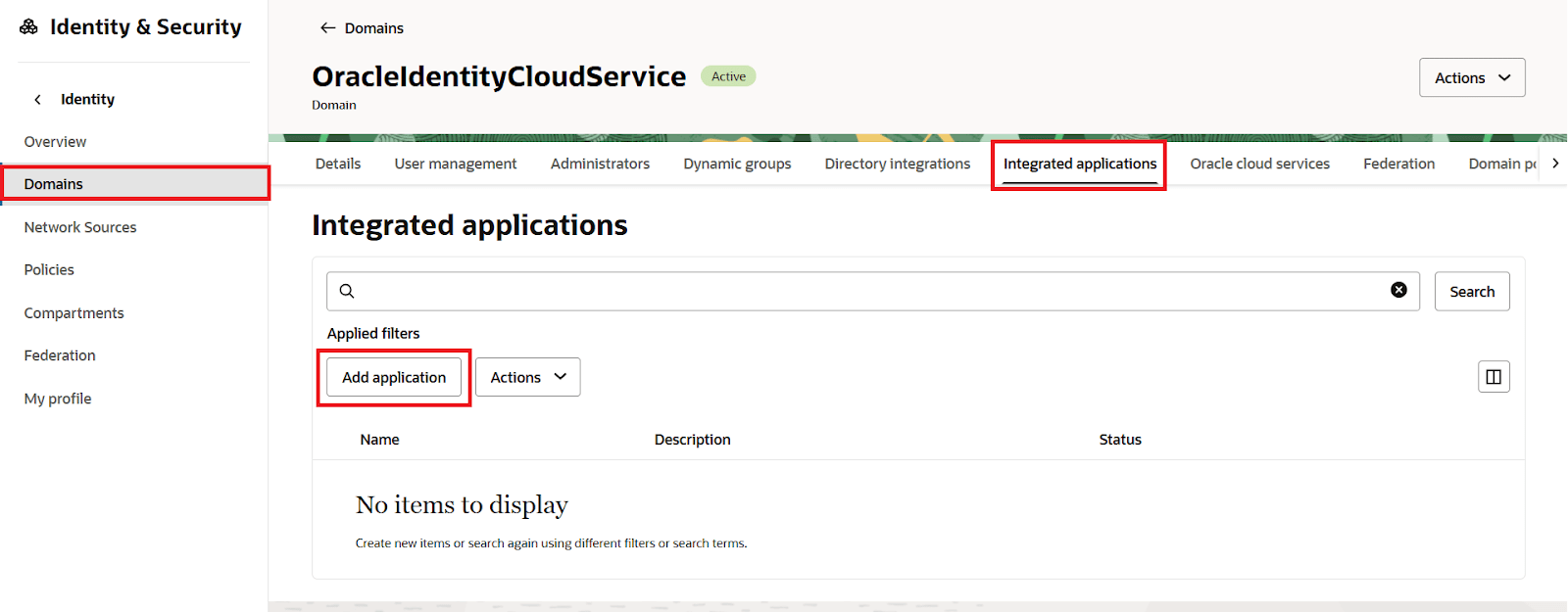
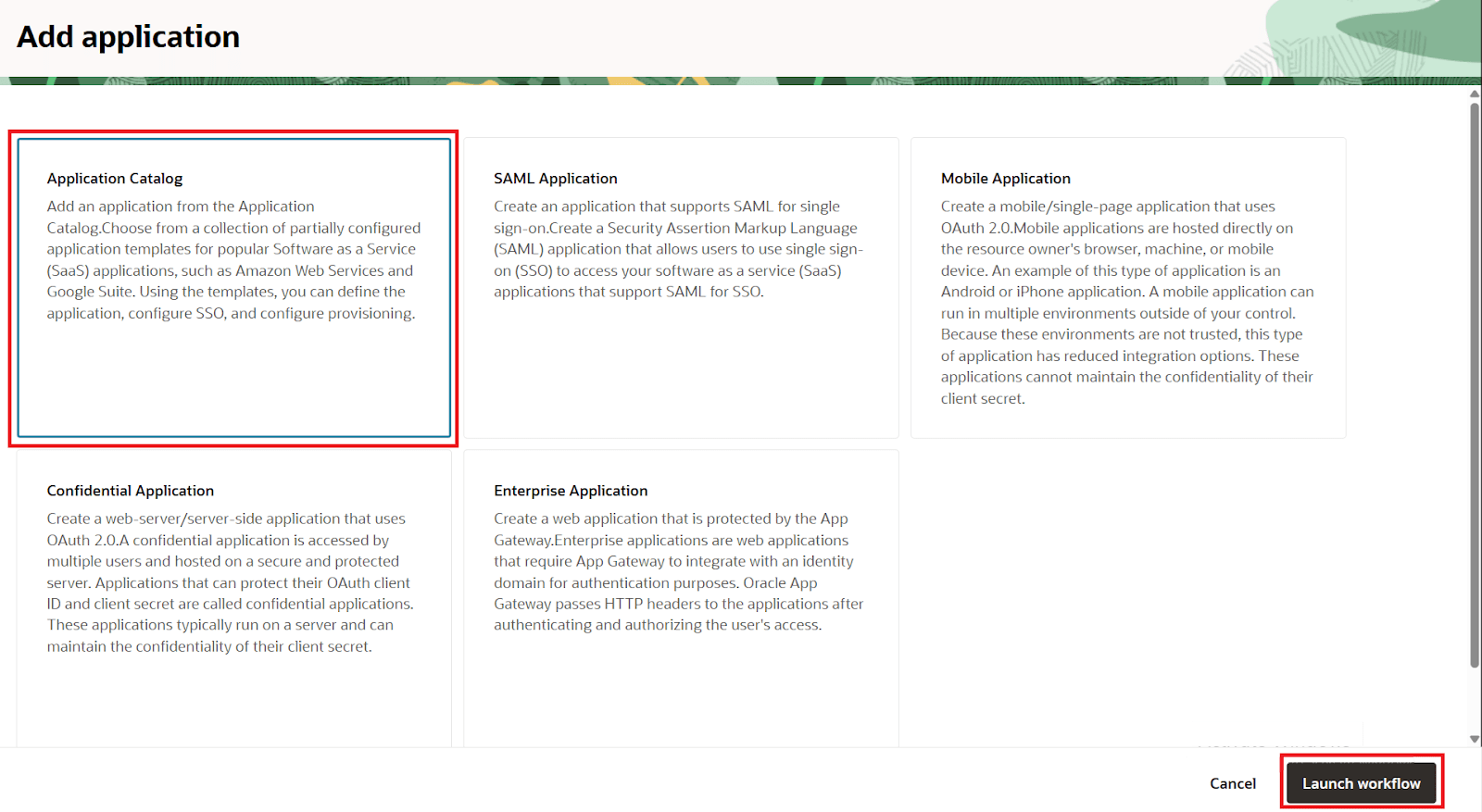
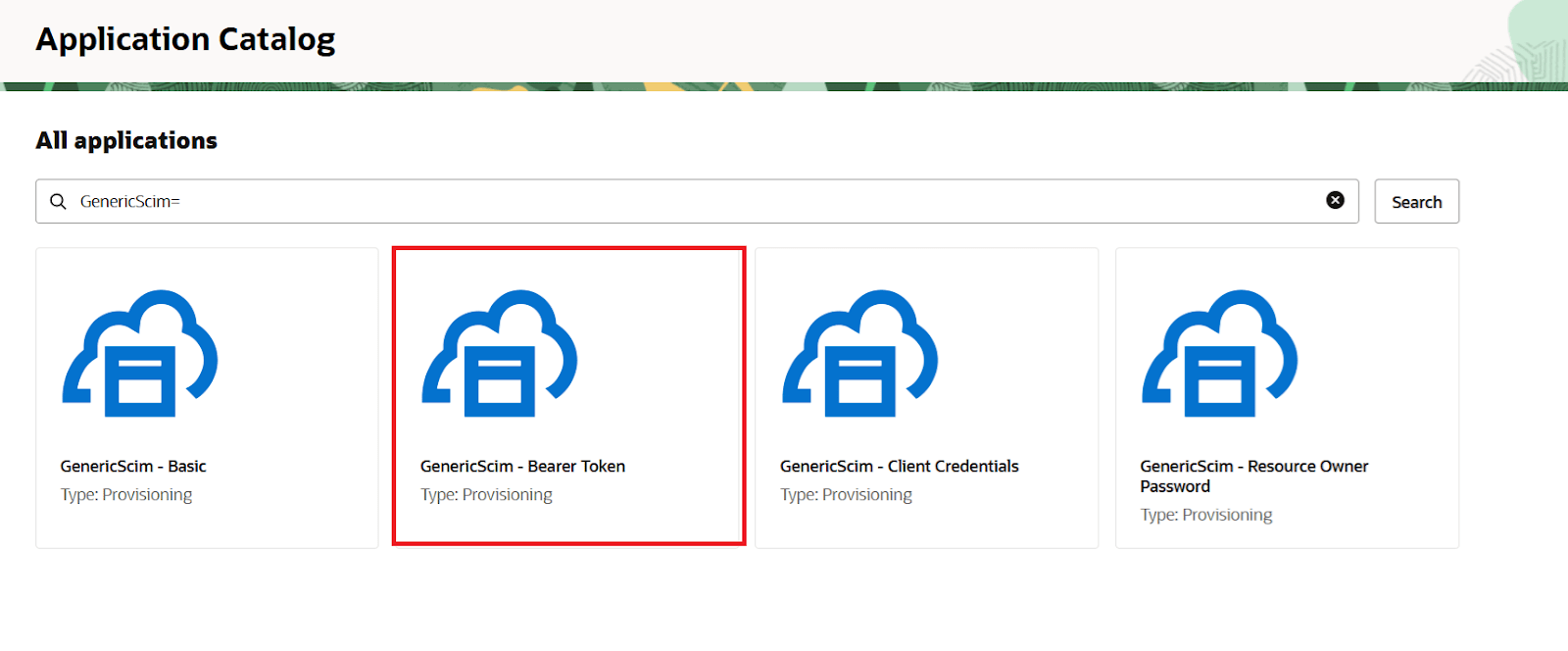
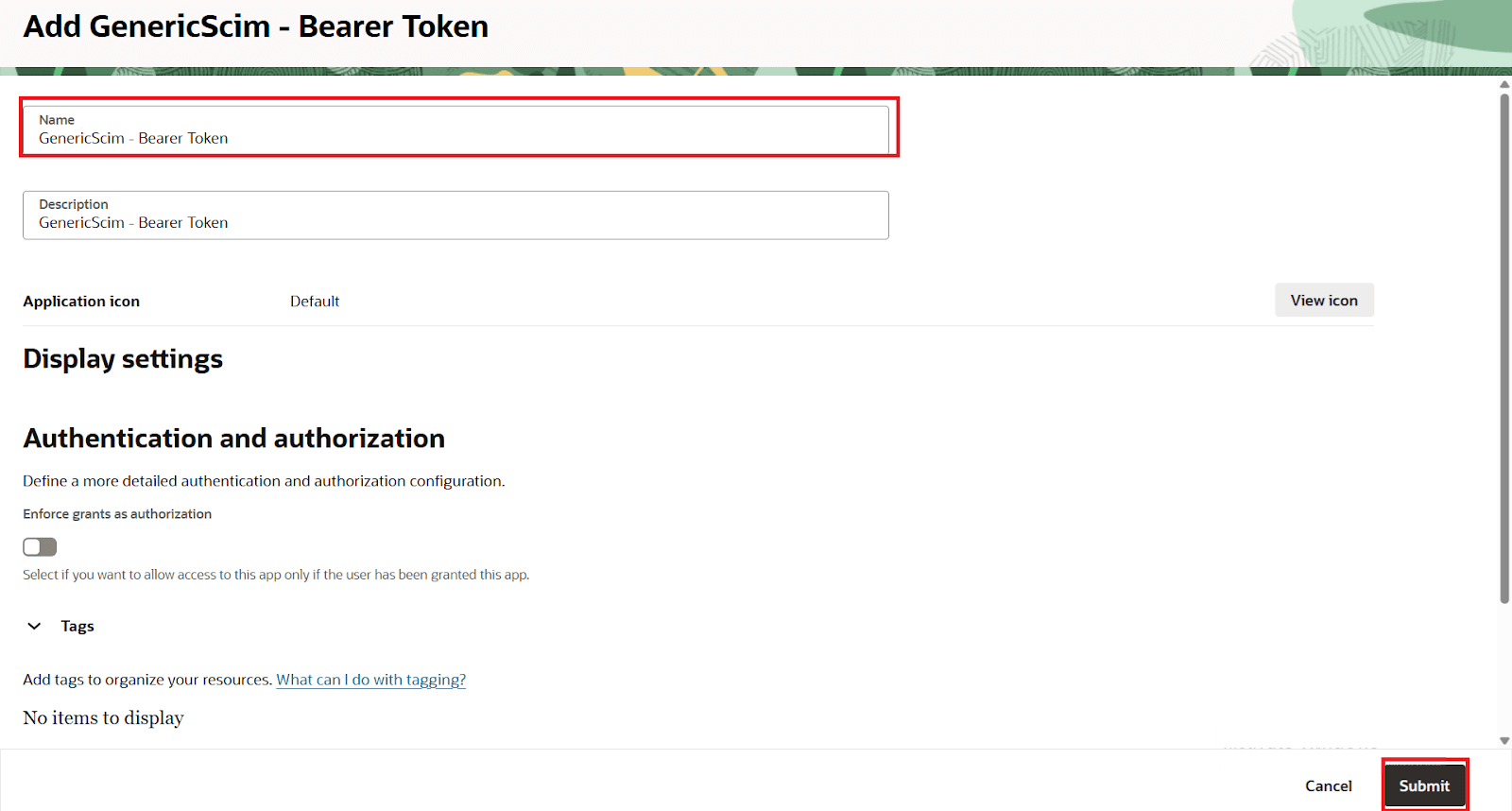
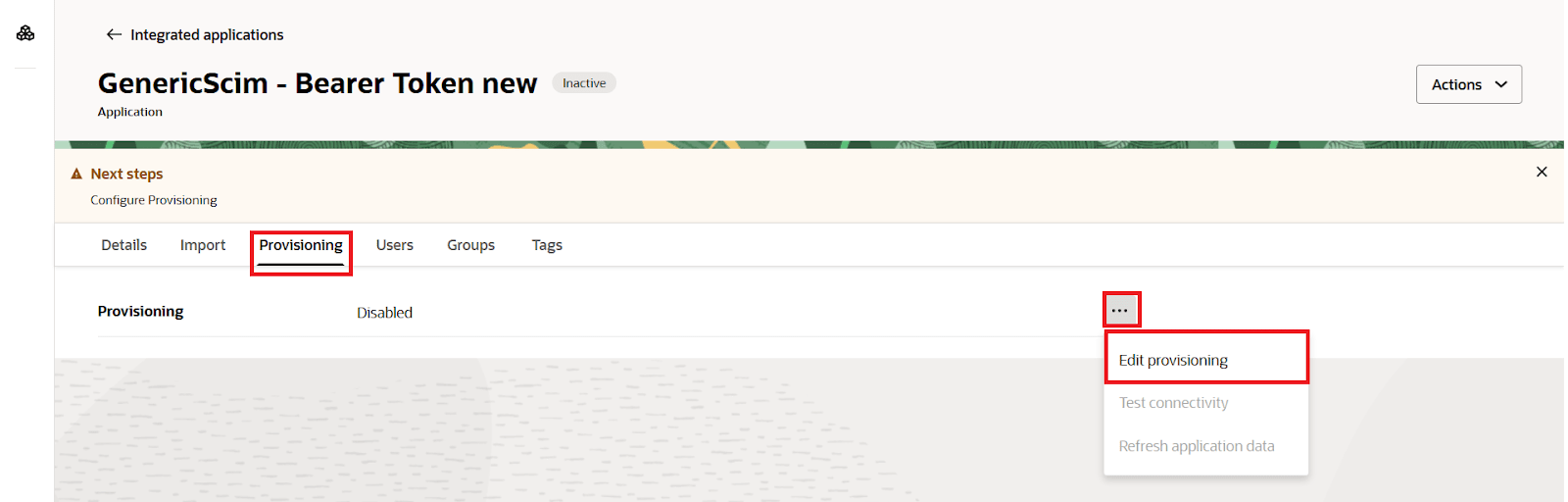
| Host Name | Application Base URL (end with /) | E.g. jira.atlassian.com (Without https) |
| Base URI | Only the path of SCIM Base URL from the plugin | /plugins/servlet/usersync/scim/{plugin_scim_app_id} |
| Access Token | Bearer Token | Bearer token from plugin |
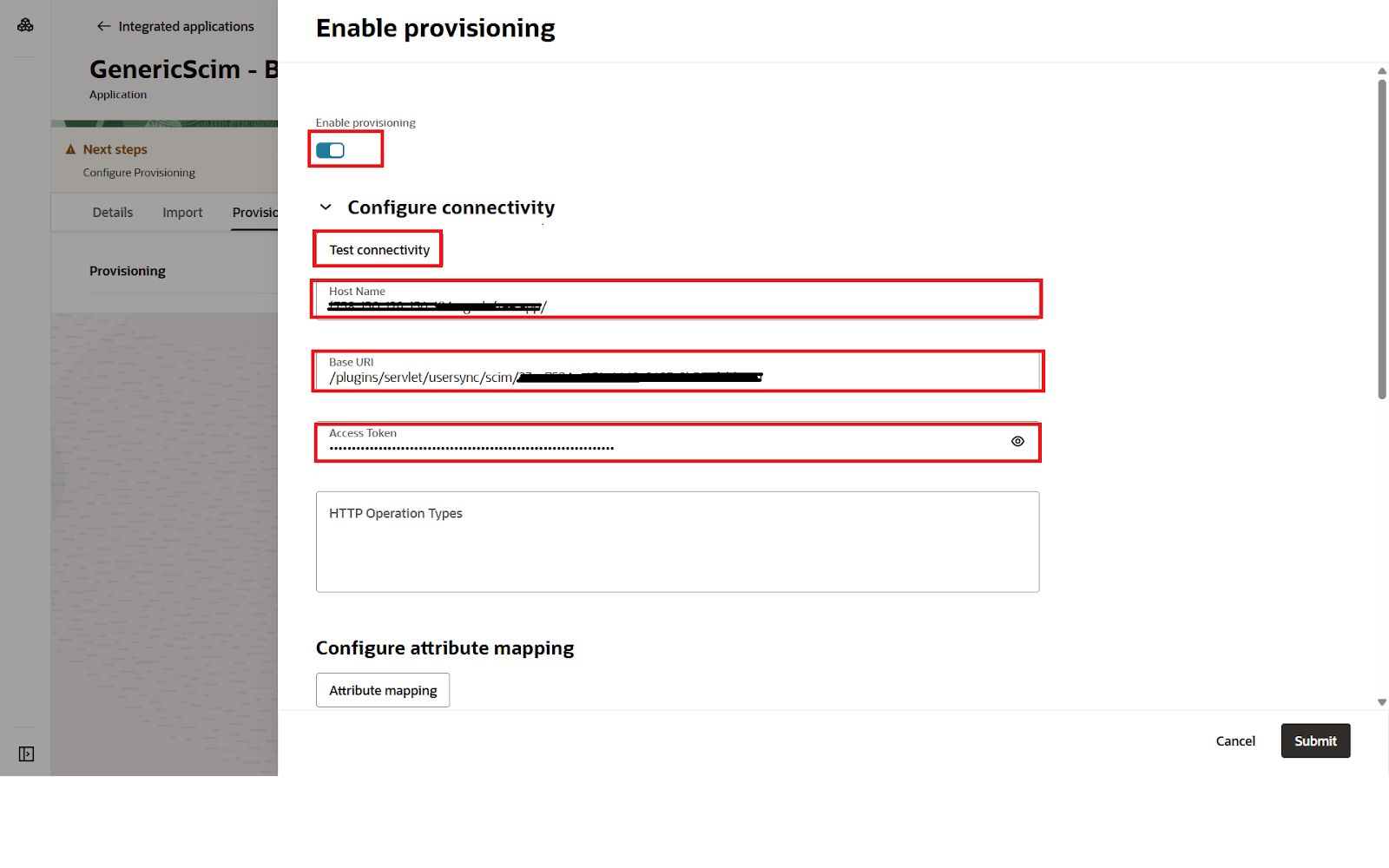
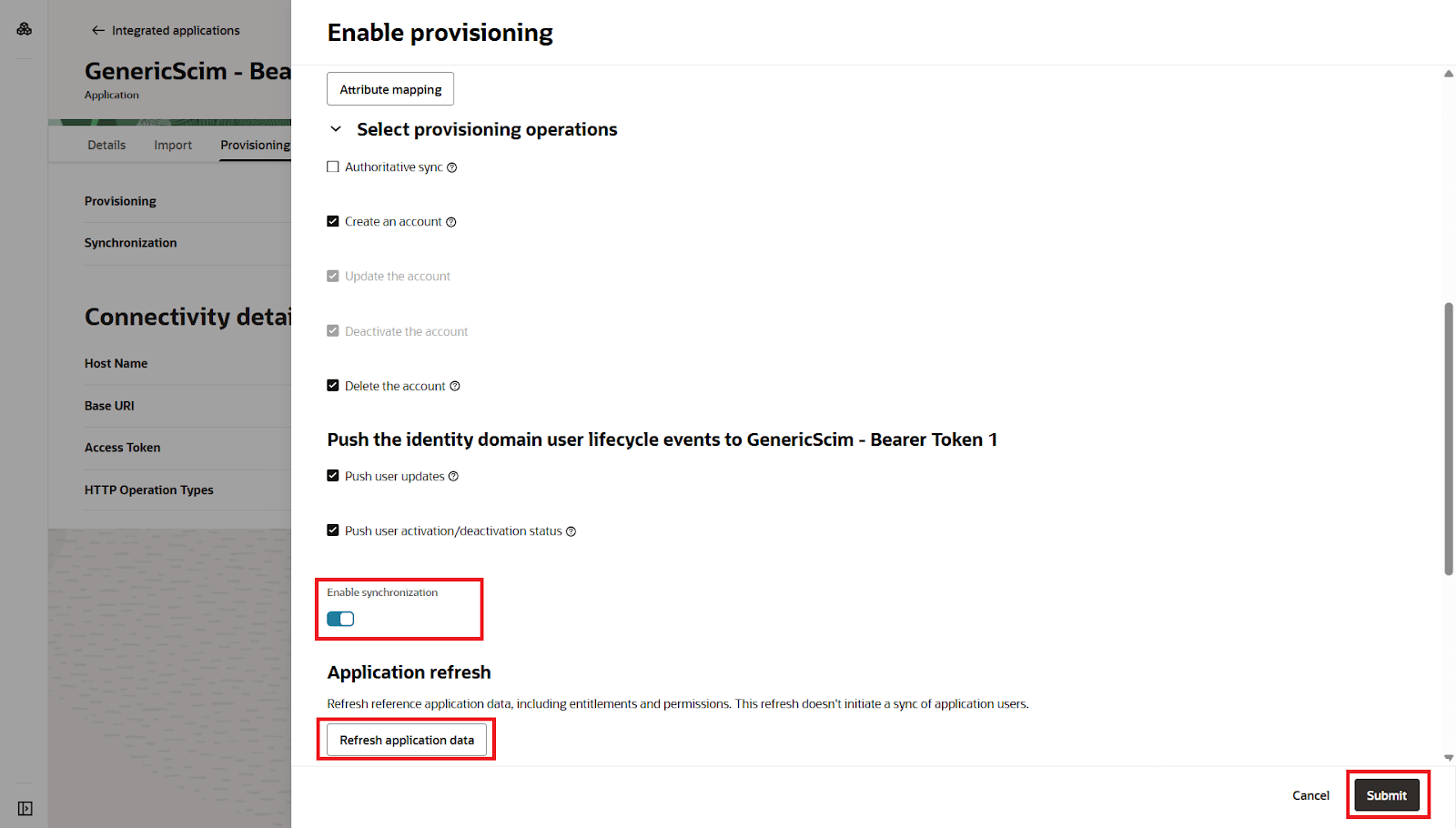

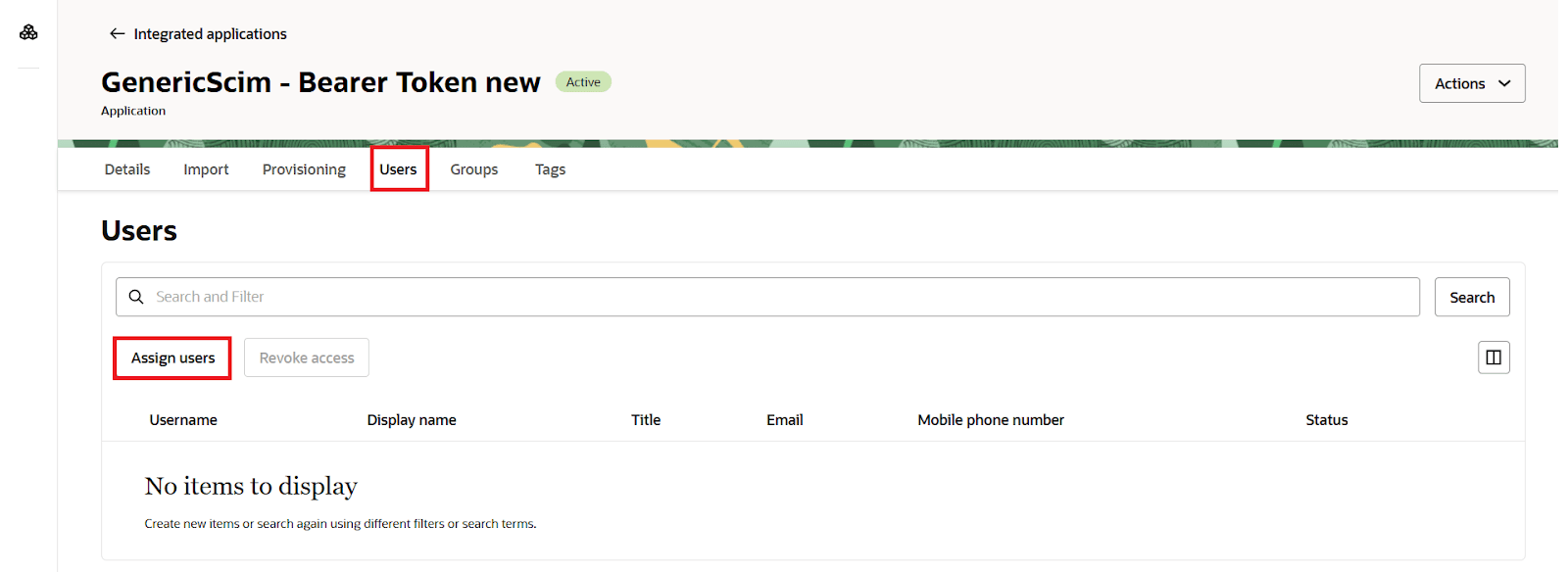
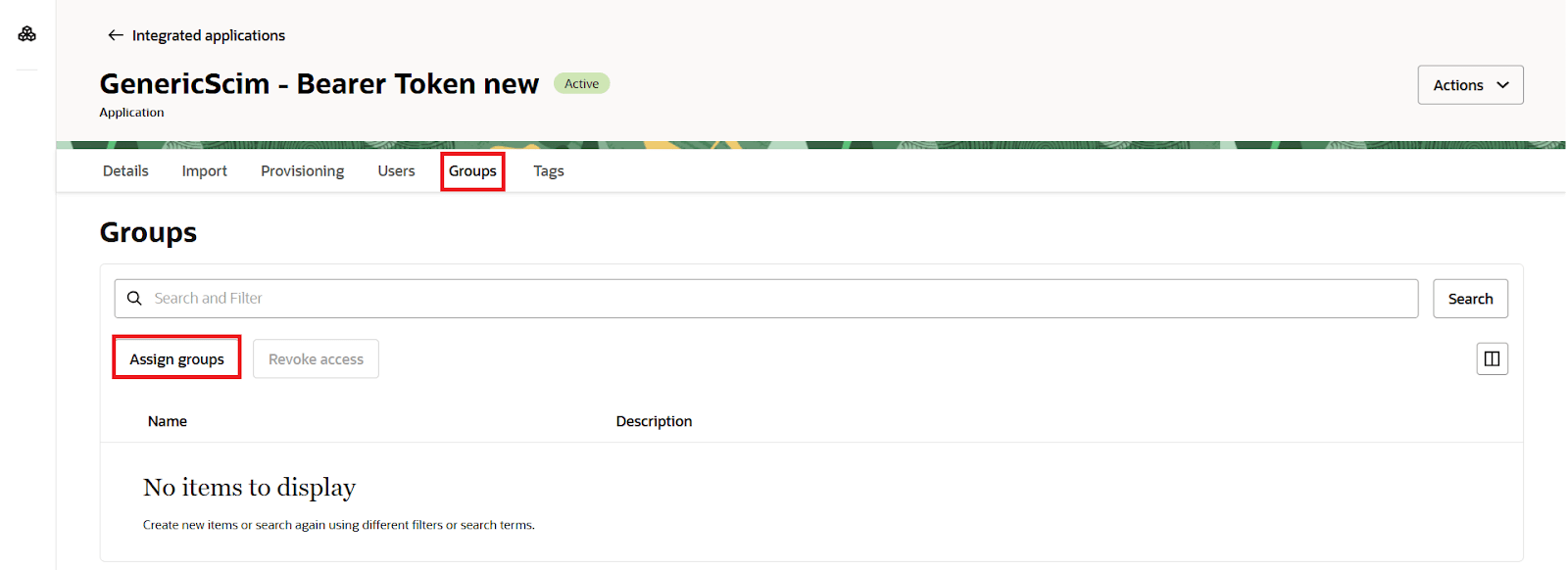
Step 3: Setup Provisioning Options
- In this step,We will proceed with the Provisioning Operations' Configuration in Atlassian module.
- Click on Save Settings.
- Automatic provisioning will work as per provisioning scheduler on Oracle.
| Directory Selection | Select the directory in which you want SCIM Operations to be performed. The Users/Groups from the selected directory will be updated via SCIM. |
| Enable Import Users | To import all active Oracle Users. |
| Regex on Username | Enter the regex and replacement to change the username received from Cloud application. For eg: To transform demouser@gmail.com to demouser, enter (.*)@.* as regex and $1 as replacement. |
| Enable Update Users | If you wish to update existing User profile in Atlassian module. |
| Enable Users | If you wish to activate existing User in Atlassian module depending upon their status in Oracle |
| Disable Users | If you wish to deactivate existing User in Atlassian module depending upon their status in Oracle |
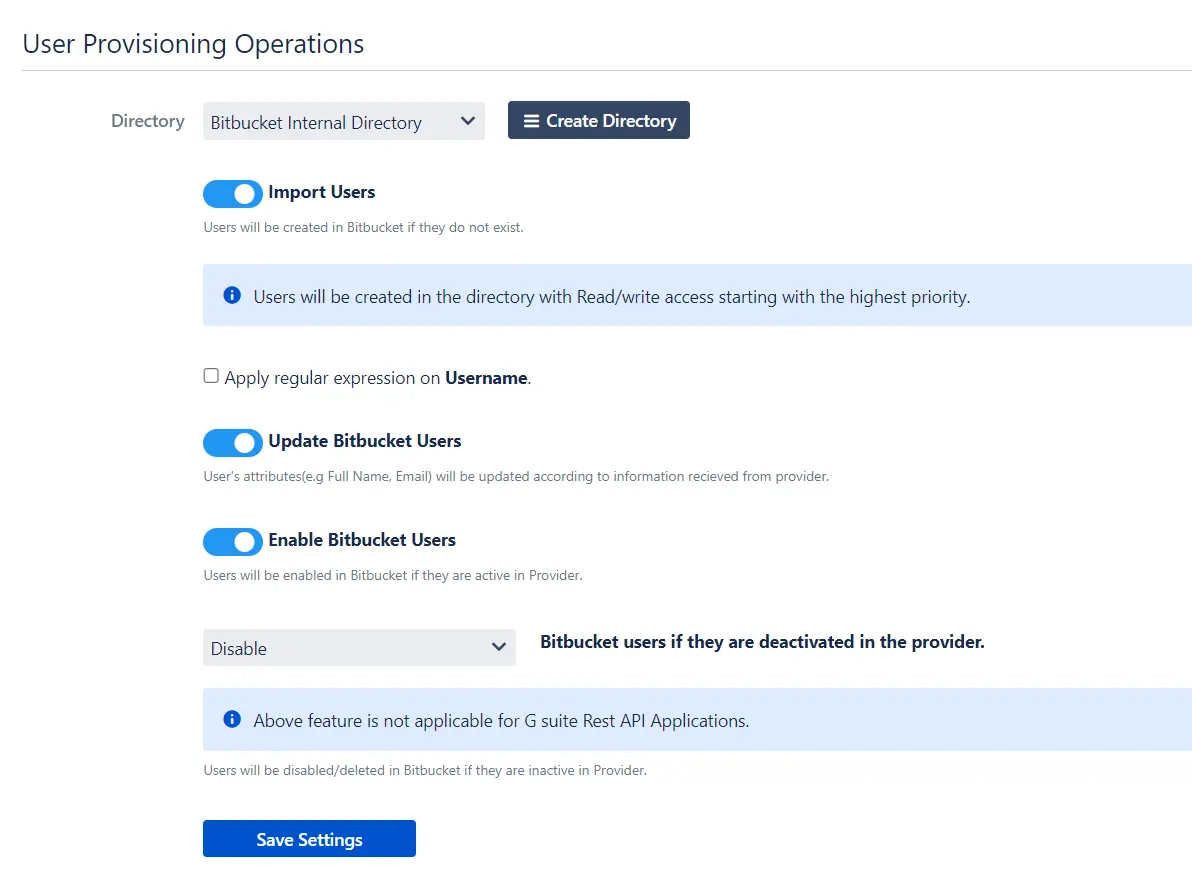
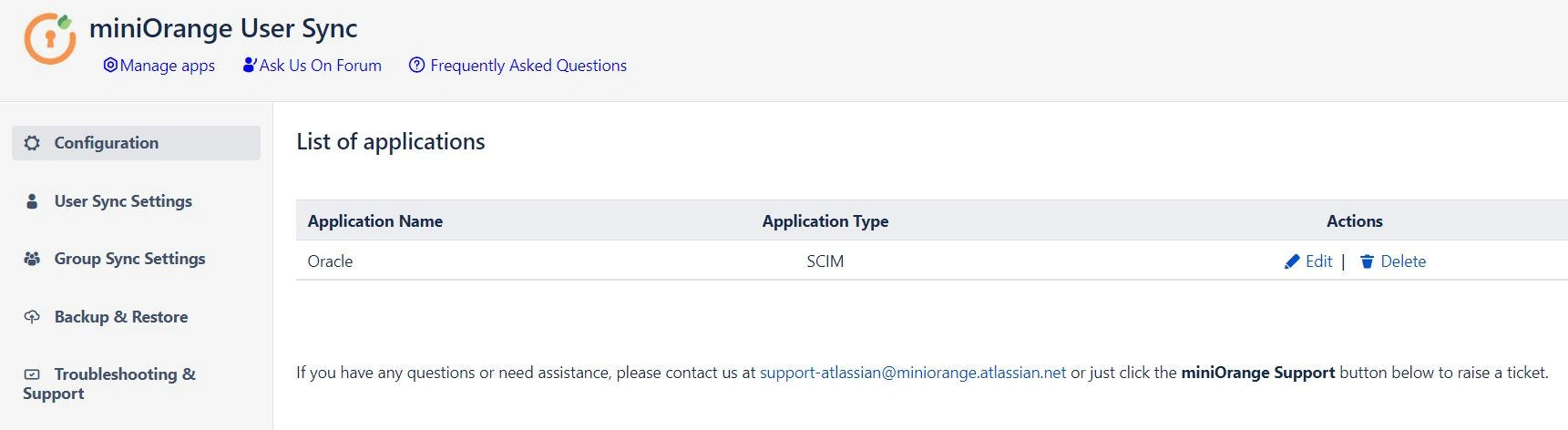
Additional Resources
Did this page help you?


 Try it for free
Try it for free