Automated User Management & Auto-deactivation for Bitbucket
Automated User Management for the Bitbucket app, gives the ability to automatically and efficiently manage users in Bitbucket and automatically Assign or Remove user groups based on their last login time. Here we will go through a guide to configure Automated Management with Bitbucket. By the end of the guide, you can bulk assign, bulk remove and automatically identify inactive users based on their last login time and remove users from their groups on a regular basis.
Video Setup Guide
Pre-requisites
To configure Automated User Management for Bitbucket, you need the following items:
- Bitbucket should be installed and configured.
- Admin credentials are set up in Bitbucket.
- Valid Bitbucket Server or Data center Licence.
Download and Installation
- Log into your Bitbucket instance as an admin.
- Navigate to the settings menu and Click Manage Apps.
- Click Find new apps or find new add-ons from the left-hand side of the page.
- Locate Automated User Management for Bitbucket via search.
- Click Try free to begin a new trial or buy now to purchase a license for Automated User Management for Bitbucket.
- Enter your information and click Generate license when redirected to MyAtlassian.
- Click Apply license.
1: Setup Users Auto Deactivation
- Navigate to the Administrative Wheel to the top right corner.
- Click the wheel and navigate to Add-Ons section and click Manage Apps.
- Manage Apps page will open with Automated User Management for Bitbucket present under Add-Ons to the left hand pannel of the window.
- Click on Automated User Management for Bitbucket.
- Four tabs will be present to the left hand side of the window.
- User Deactivate
- User Management
- Troubleshooting
- Documentation
- Navigate to User Deactivate section.
- If you want to revoke user from their groups who have not logged in for X (consider X = 30) number of days then you can enable the Auto Deactivate Users option and set Days accordingly. By default, it automatically remove users from their respective groups if login is not done for X days.
- If you want to revoke user groups of a never logged-in user then enable the Deactivate Never Logged-In Users.

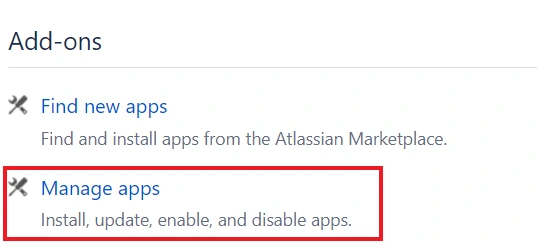
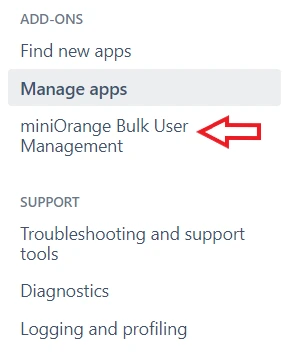
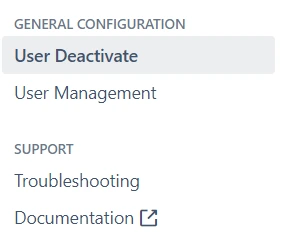
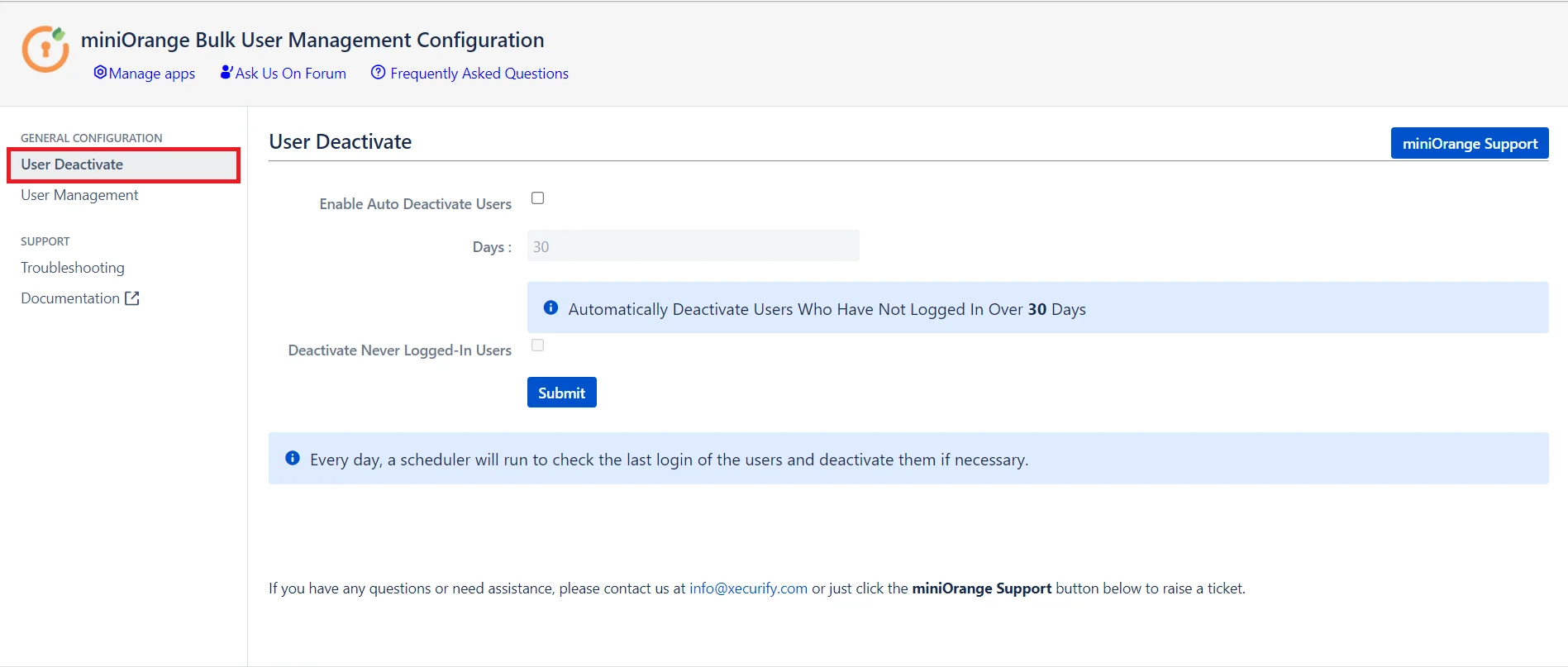
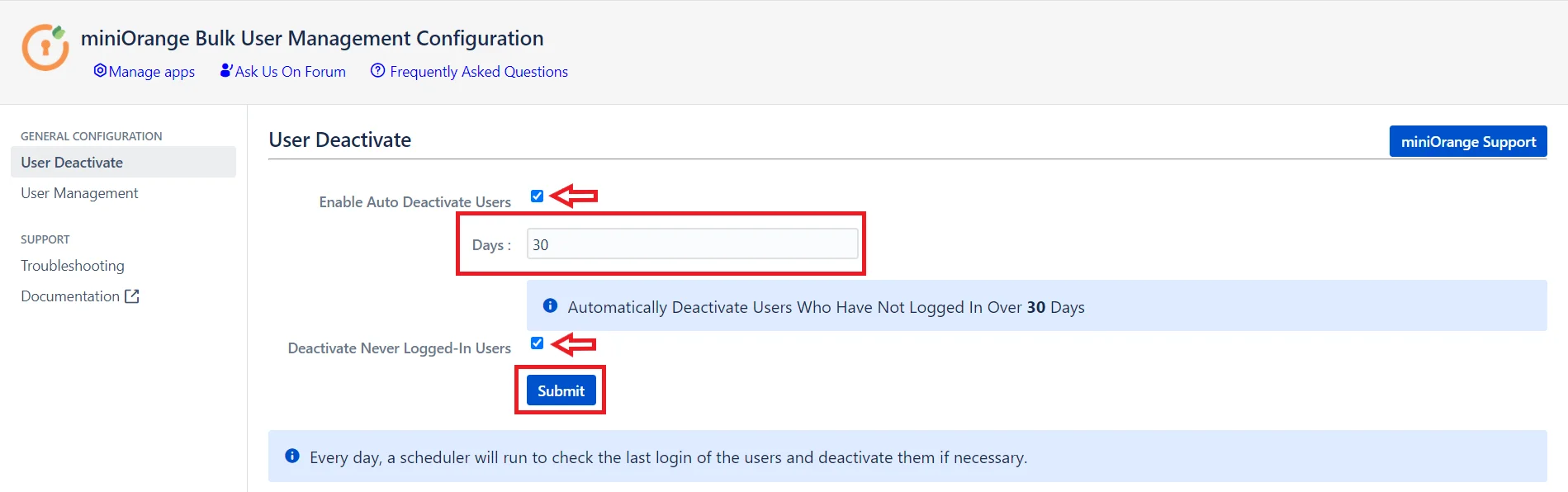
2: Setup User Management
- Navigate to the left had panel. Click on the User Management section.
- Select the Users for bulk operation using the checkbox associated with it. Now, select the Action that you want to perform on users from the Action drop-down & hit the Apply button.
- Depending upon the action performed user will be devided into categories.
- All Users
- Assigned Users
- Removed Users
- Assigned User action will create group membership of users in "stash-users" group.
- Removed User action will remove users from all of their groups.
- Apply a selected filter click on the radio button present beside each filter and click the Search button.
- All users irrespective of the action performed will be present under All Users Filter
- All users who have been assigned groups will be present under Assigned Filter
- All users who have been removed from their groups will be present under Removed Filter
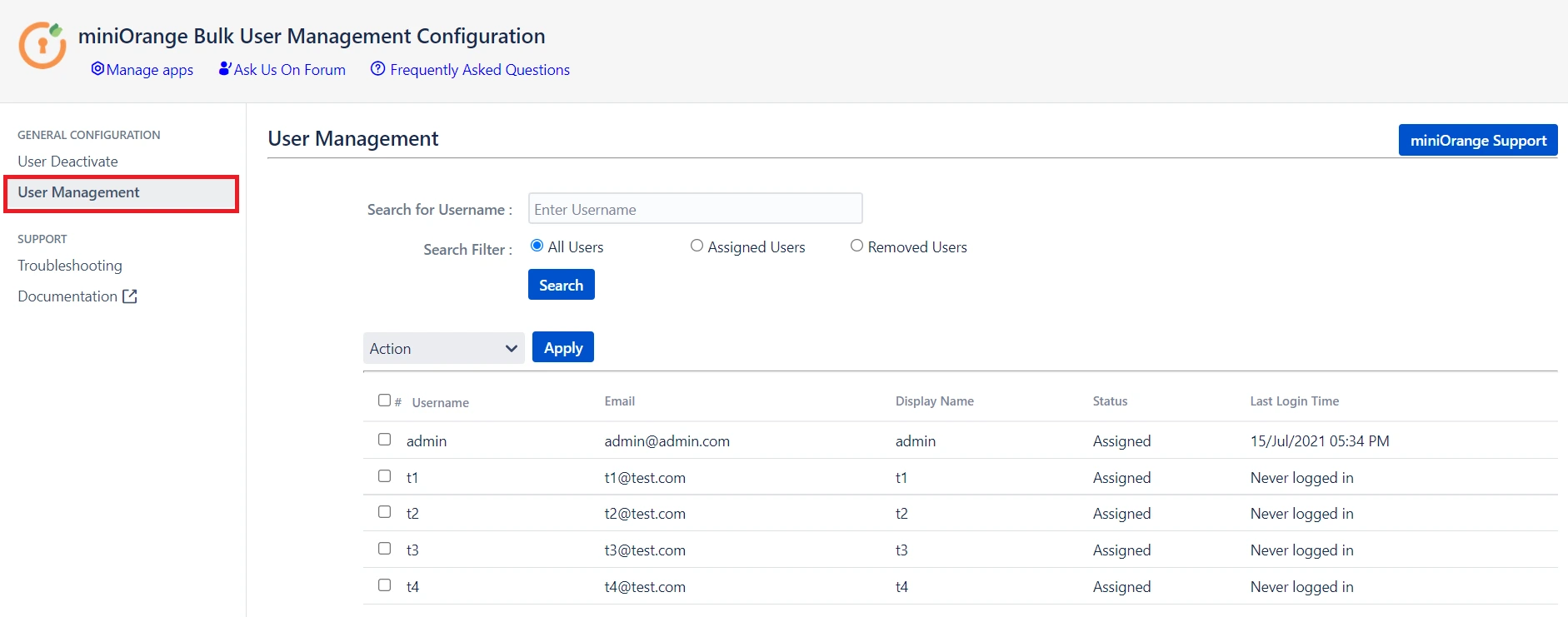
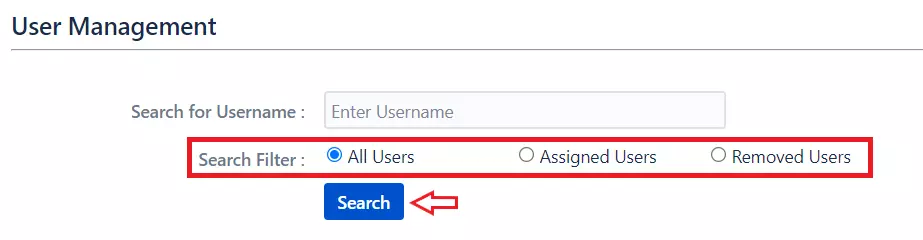
Additional Resources
Did this page help you?

×
![]()

 Try it for free
Try it for free