Centralized License Manager
Centralized License Manager by miniOrange provides us with a unified view of all plugins, including those installed by the admin and those that are inbuilt by Atlassian. It shows all the necessary details of all the plugins like Name, Vendor, Version, Key, License Expiry Date, Status, Days left to expire etc. The admin will be able to see when a certain plugin will expire, so the admin can renew them beforehand.
Centralized License Manager shows following necessary details of installed plugins.
- Name
- Vendor
- Version
- Key
- Status
- License Expiry Date
- Days Left to Expire
Pre-requisites
- Jira should be installed and configured.
- Admin credentials are set up in Jira.
- Valid Jira Server or data center Licence.
Download And Installation
- Log into your Jira instance as an admin.
- Navigate to the settings menu and Click Manage Apps.
- Click Find new apps or Find new add-ons from the left-hand side of the page.
- Locate Centralized License Manager via search.
- Click Try free to begin a new trial or Buy now to purchase a license for Centralized License Manager.
- Enter your information and click Generate license when redirected to MyAtlassian.
- Click Apply license.
How to use the plugin
- To use the plugin, go to Manage apps then click on Centralized License Manager and click on configure.
- The License Manager plugin will show all the custom installed plugins by admin as well as Atlassian’s default installed plugins.
- If you want to check the plugins installed by admin then you will need to turn on Only Admin Installed Plugins toggle option.
- The search bar allows the admin to search for any plugin by their vendor, plugin-key, name, status of the plugin etc.
- When Only Admin Installed Plugins is enabled, a plugin will only be searched under the category of admin installed plugins.
- Once you have searched for a plugin, you can go back by clicking the Clear search button. You will then be shown all the plugins as expected.
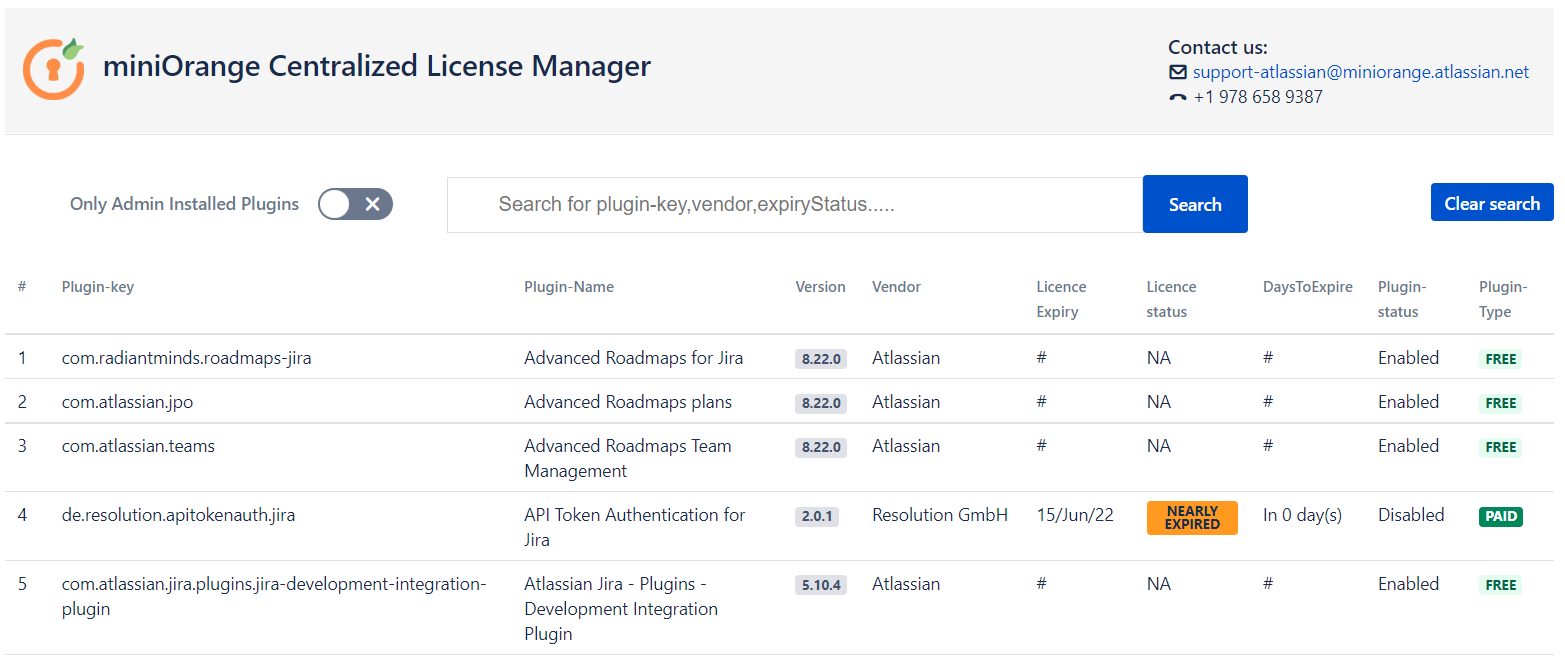
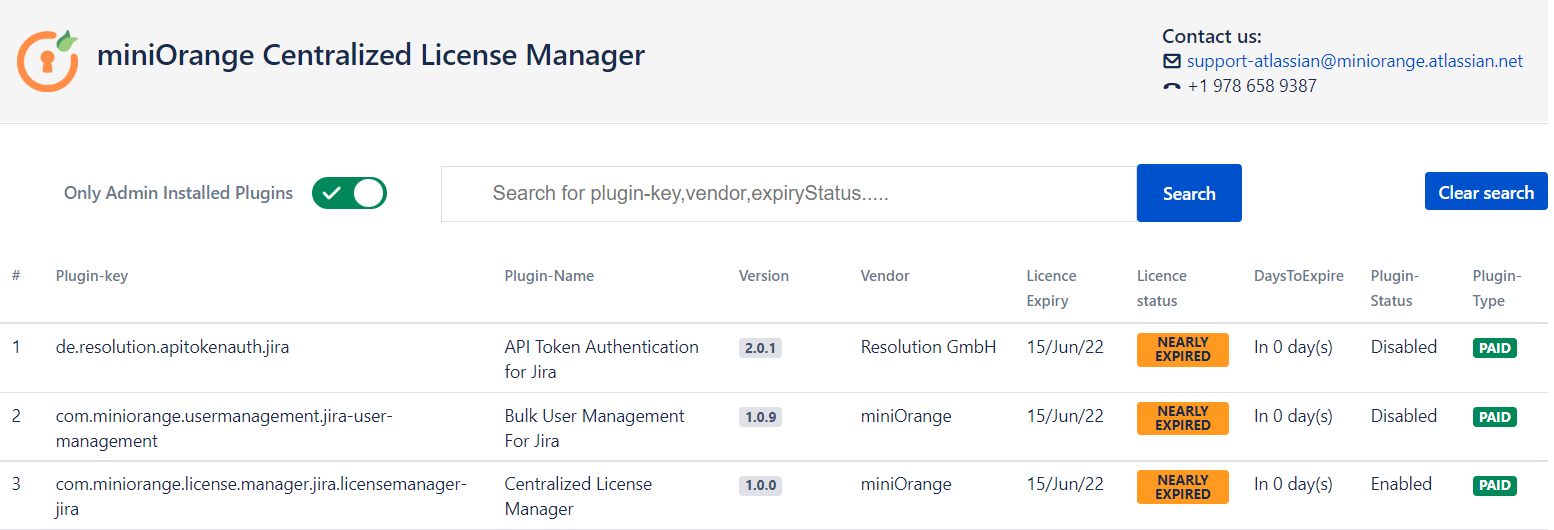
Did this page help you?

×
![]()

 Try it for free
Try it for free