Pre-requisites
To configure Bulk User Management for Crowd, you need the following items:
- Crowd should be installed and configured.
- Admin credentials are set up in Crowd.
- Valid Crowd Server or Datacenter Licence.
- Log into your Crowd instance as an admin.
- Navigate to the Administration menu and click Manage Apps.
- Click Find new apps or Find new add-ons from the left-hand side of the page.
- Locate Bulk User Management for Crowd via search and click on install.
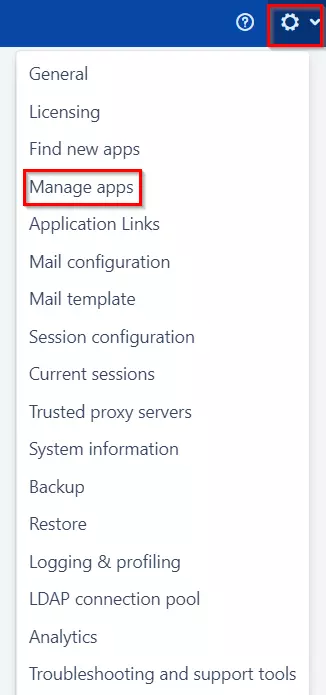
A. License and Plugin Download
B. Installation
C. Plugin Activation
- Create an account with miniOrange.
- Login to miniOrange Admin console.
- Navigate to License > Manage License > Release and Download.
- Download the jar file from the Download link.
- Now, click on the View License button to get the license key.
B. Installation
- Log in to the Crowd Admin console.
- Navigate to Administration > Manage Apps.
- Click on the Upload App and upload the jar file.
- Now, click on the Configure button. You will be asked to verify the miniOrange credential and license key.
C. Plugin Activation
- Navigate to Crowd Admin Console → Manage Apps.
- Click on the Configure button of the miniOrange Crowd Bulk User Management plugin.
- Log in with your miniOrange account. Once authenticated, you will be prompted to enter the license key.
- Enter the license key and click on the verify button.
