Contents
Crowd SAML SSO Installation Guide
Crowd SAML app gives the ability to enable SAML Single Sign-On for JIRA, Confluence, Bitbucket, Bamboo, Fisheye, and other connected applications from any SAML Identity Providers. Here we will go through a guide to configure SSO between Crowd and Identity Provider. By the end of this guide, your users will be able to SSO into Crowd.
Pre-requisites
To configure your Identity Provider integration with Crowd SAML SSO, you need the following items:
- Crowd should be installed and configured.
- Admin credentials are set up in Crowd.
Pre-configurations to make SSO work
- Navigate to Applications->Crowd->Directory and Group and make sure user is allowed to authenticate (This is not needed in the premium plugin).
- Navigate to Application->Crowd->Remote address and make sure Crowd server's IP Address is configured here.
- If you are using Crowd Server/Datacenter version 4.3.0 and above, please navigate to Applications->Crowd->Options. Select Allow to generate user tokens option and Save it.
- Log into your Crowd instance as an admin.
- Navigate to the Administration menu and Click Manage Apps.
- Click Find new apps or Find new add-ons from the left-hand side of the page.
- Locate SAML Single Sign-On for Crowd via search and click on install.
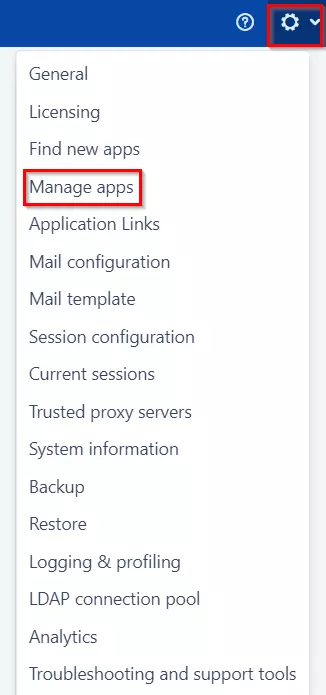
A. License and Plugin Download
- Login to miniOrange Admin console.
- Navigate to License > Manage License > Release and Download .
- Download the jar file from the Download link.
- Now, click on the View License button to get the license key.
- Log in to the Crowd Admin console.
- Navigate to Administration > Manage Apps.
- Click on the Upload App and upload the jar file.
- Now, click on the Configure button. You will be asked to verify the miniOrange credential and license key.
Plugin Activation
C.a Plugin Activation with Online License- Navigate to Crowd Admin Console → Manage Apps.
- Click on the Configure button of the miniOrange Crowd SAML SSO plugin.
- Log in with your miniOrange account. Once authenticated, you will be prompted to enter the license key.
- Enter the license key and click on the verify button.
- You will be provided license for activation.
- Navigate to Crowd Admin Console → Manage Apps.
- Click on the Configure button of the miniOrange Crowd SAML SSO plugin.
- Click on Choose File button under the Upload your license File here section.
- Upload the license key and click on the Verify button.
×
![ADFS_sso]()
