Custom user profile attributes for Jira
User profiles can be enhanced with
Custom profile attributes and LDAP sync, giving the ability
to add additional attributes and make user profiles more
personalized. Furthermore, LDAP sync is supported to keep
attributes synchronized.
This guide will walk you through the process of configuring
additional profile attributes in Jira. By the end of this guide,
you will be able to add more attributes to user profiles.
Pre-requisites
To configure Custom profile attributes and LDAP sync for Jira, you need the following items:
- Jira should be installed and configured.
- Admin credentials are set up in Jira.
- Valid Jira Server or Data center Licence.
Download and Installation
- Log into your Jira instance as an admin.
- Navigate to the settings menu and Click Manage Apps.
- Click Find new apps or Find new add-ons from the left-hand side of the page.
- Locate Custom profile attributes and LDAP sync for JIRA via search.
- Click Try free to begin a new trial or Buy now to purchase a license for Custom profile attributes and LDAP sync for Jira.
- Enter your information and click Generate license when redirected to MyAtlassian.
- Click Apply license.
How to create additional attributes
- Open the Custom User Profile add-on configuration and follow the below instructions.
- Enter an appropriate name in the Attribute TItle input field and choose the type of attribute (company/personal/other).
- If you have a remote directory configured, you can have the attribute synchronized to it. Select the Sync from Remote Directory option and enter the parameter to be fetched from the directory.
- If you want to show your attribute on Jira Profile Page, select Show on Profile Page. You can also select Hover On Profile and Show On Tickets options to make your custom attribute appear on profile hovers and Jira tickets, respectively.
- Click on Save then you can see the configured attributes as below.

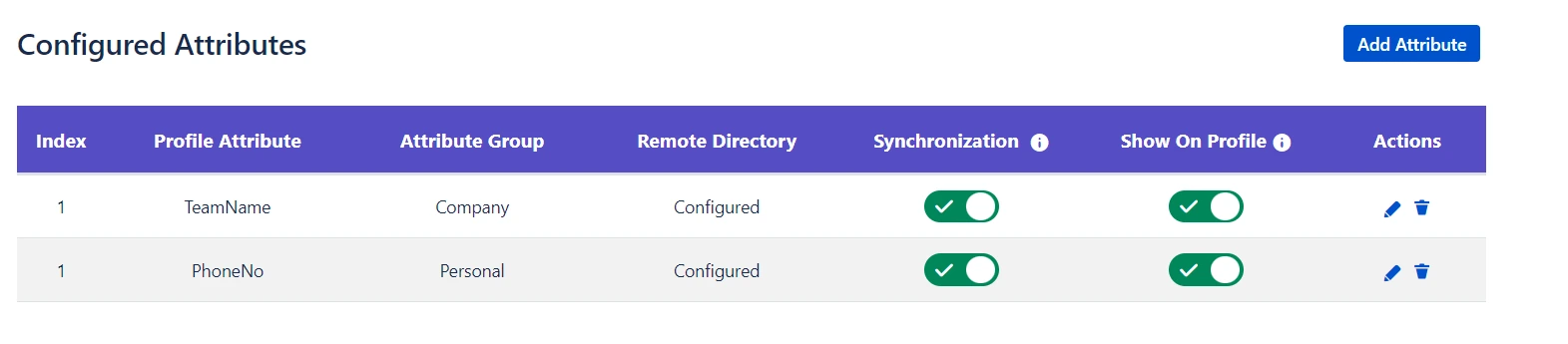
Synchronization Settings
- Synchronize Now - If you want to synchronize your custom profile attributes, click on the button Synchronize Now and all custom attributes that support synchronization will be synchronized for all the users.
- Auto synchronize attributes in - This option allows you to automatically synchronize the custom attributes from your LDAP directory after a specific number of days.
- Synchronize on login - If you want your custom attributes to be synchronized every time a user logs in, then enable this option.
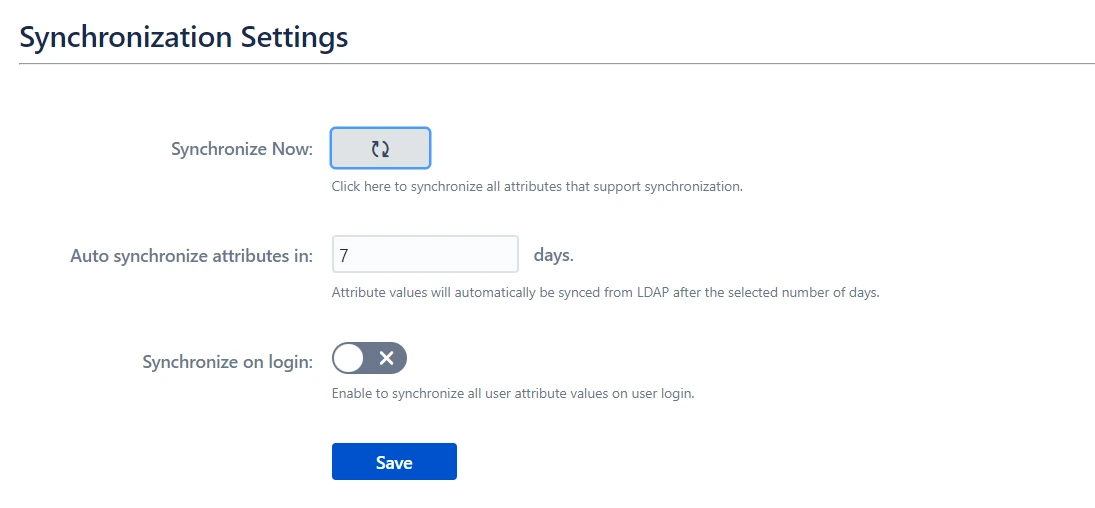
How to add custom user attributes to Jira Tickets
Follow below steps to access the custom user attribute created with miniOrange plugin.
- Login in Jira with your Administrator credentials.
- Navigate to the Issues tab and choose Custom Fields from the left sidebar.
- The Add Custom field button will now open a pop-up window as shown below.
- Click on Advanced from the left sidebar and select miniOrange Profile Attribute.
- Provide a name for your attribute and click on Next. Note: You must keep the attribute name the same as the one you added in the custom user profile add-on.
- You can further customize which project or specific issue type should have access to this custom attribute on the Configure Context page.
- After creating the custom attribute, select the screens where you want to display the custom attribute. Choose the screens and click on Update.
- The custom attribute will now be displayed inside the issue as shown below -
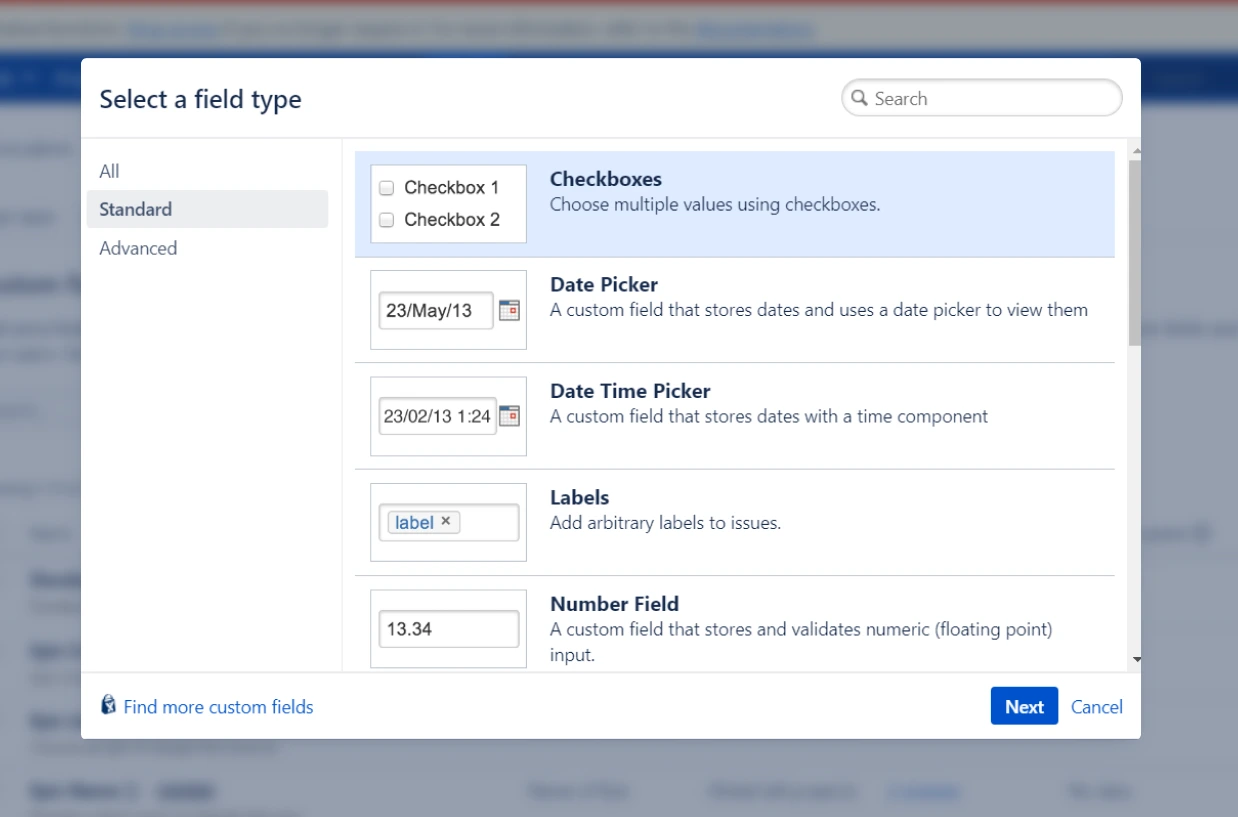
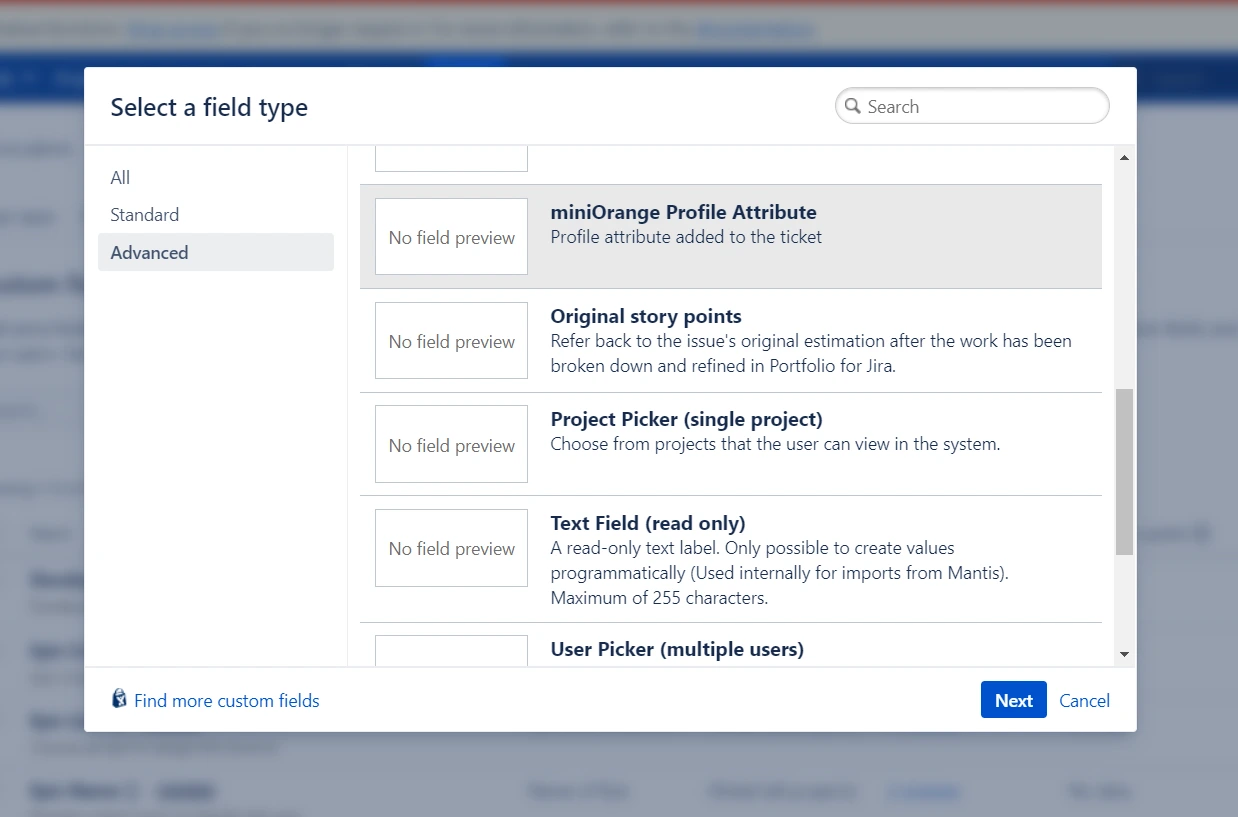
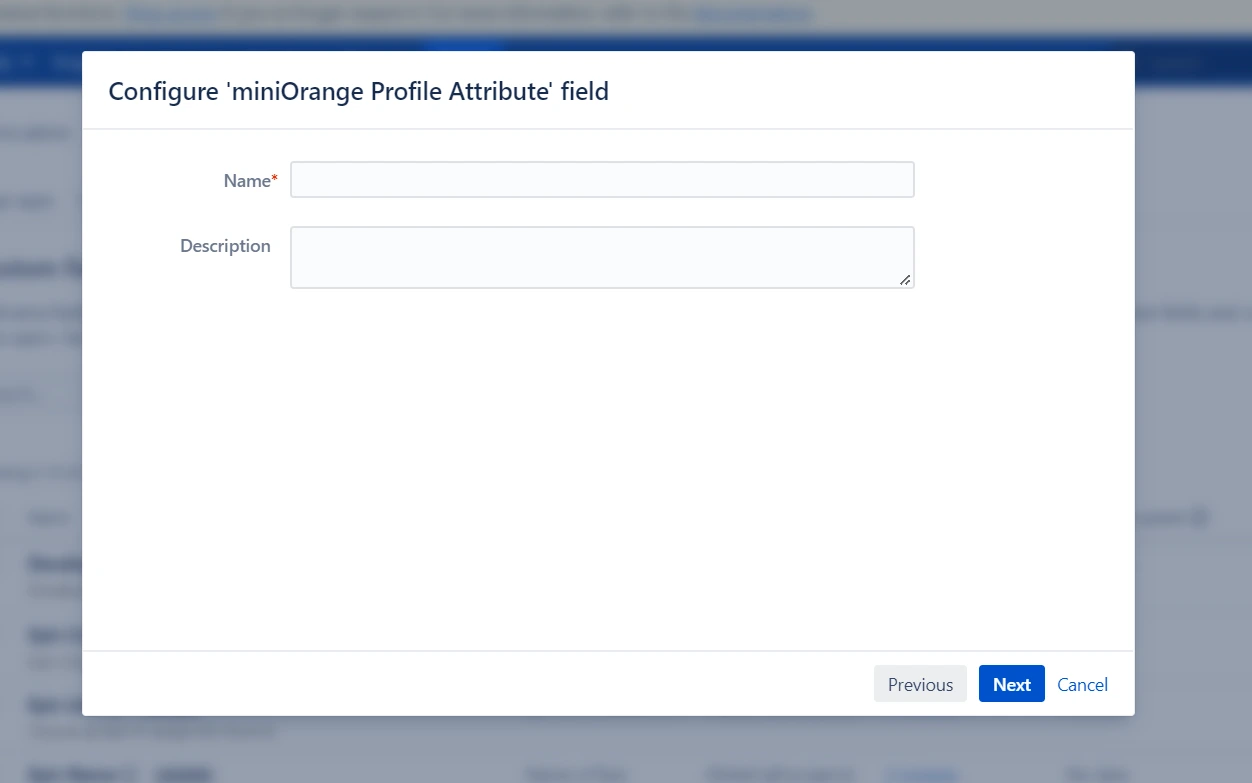
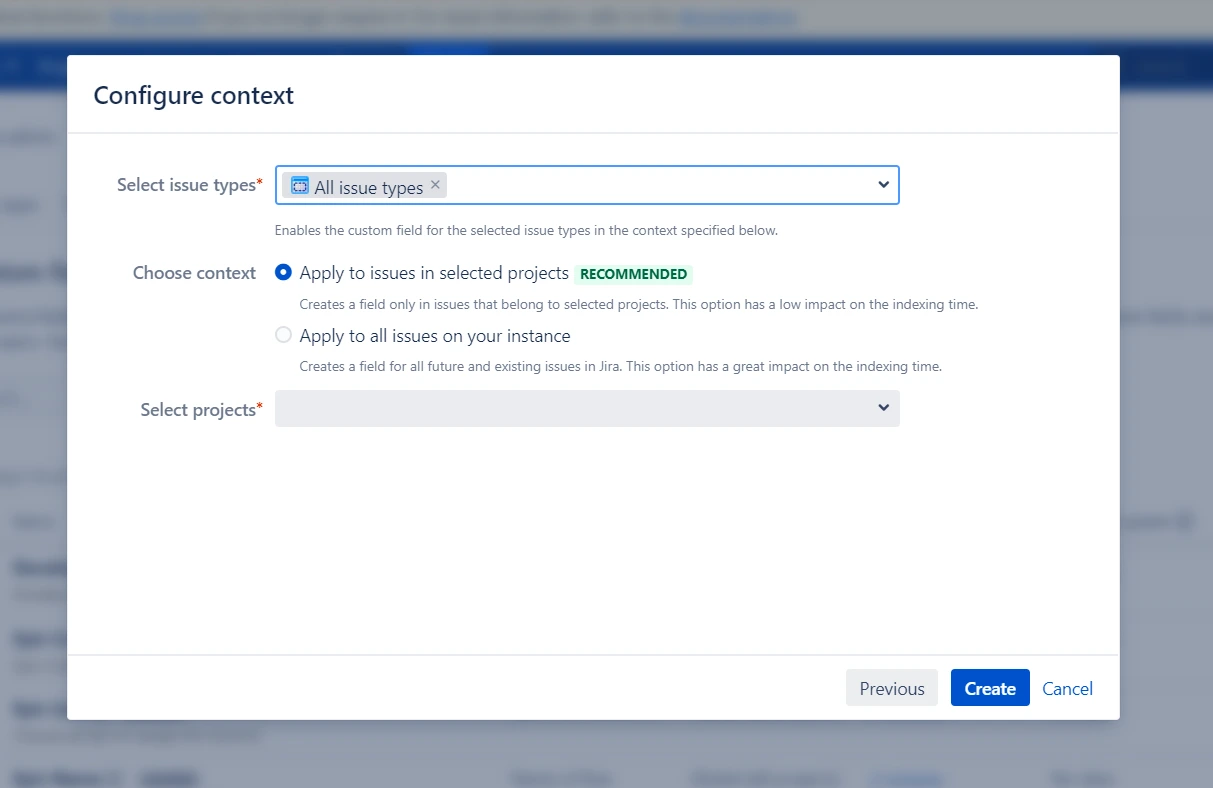
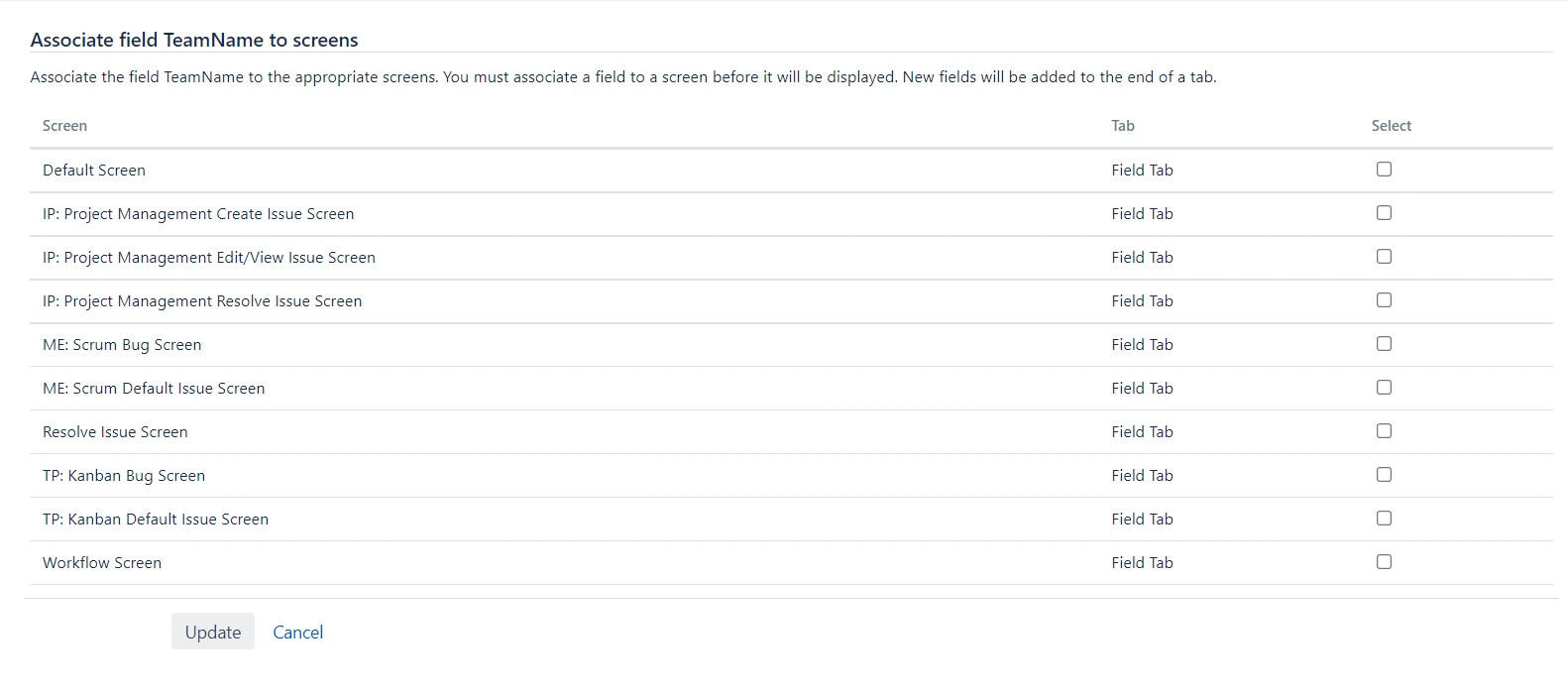
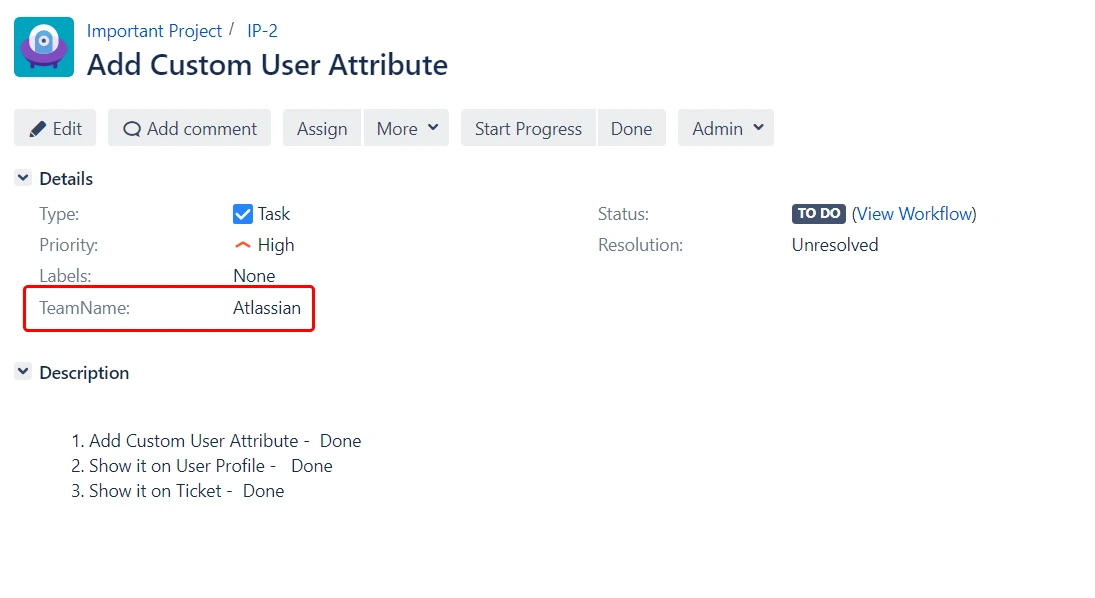
Did this page help you?


 Try it for free
Try it for free