Contents
Jira Cloud User Provisioning (SCIM) for Keycloak
User Sync & Group Sync app sync user and group information from Keycloak to Jira Cloud. This way the administrator only needs to manage user accounts in Keycloak. This reduces the administration time required to create users and groups in Atlassian modules such as Jira Cloud.
Download and Installation
- Log into your atlassian instance as admin.
- Navigate to the settings menu and Click Manage Apps.
- Click on Find new apps .
- Locate miniOrange User and Group Sync app.
- Click Try free to begin a new trial or Buy now to purchase a license.
- Enter your information and click Generate license when redirected to MyAtlassian.
- Click Apply license.
Step 1: Setup Keycloak
- First of all, login to your Keycloak dashboard.
- Click on Clients from the left sidebar and Create new clients.
- Enter a name as the Client id and select Client Protocol as open id connect.
- Now, you will see the Settings page of the created client.
- Here, select Access Type as confidential . Make sure the options Standard Flow Enabled, Direct Access Grants Enabled, Service Accounts Enabled and Authorization Enabled options are turned on.
- Also, against Valid redirect URIs put your Jira base URL. And then click on SAVE.
- After saving, go to the Credentials tab on top. Save the client secret from here.
- Now go to Roles from the top menu and select uma_protection.
- Under uma_protection, turn on Composite Roles and transfer all the Realm roles from Available Roles to Associated Roles.
- Go to the Service account roles -> select "realm-management" and add the below highlighted scopes
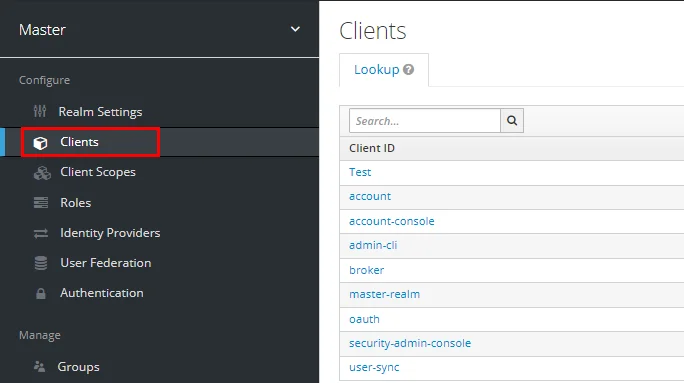
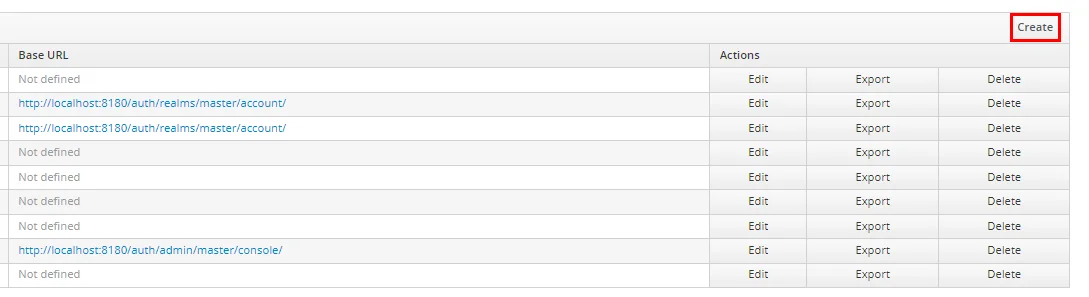
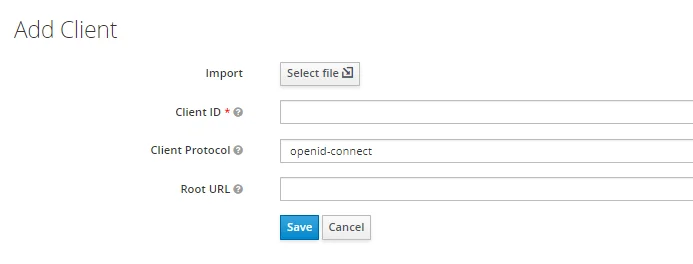
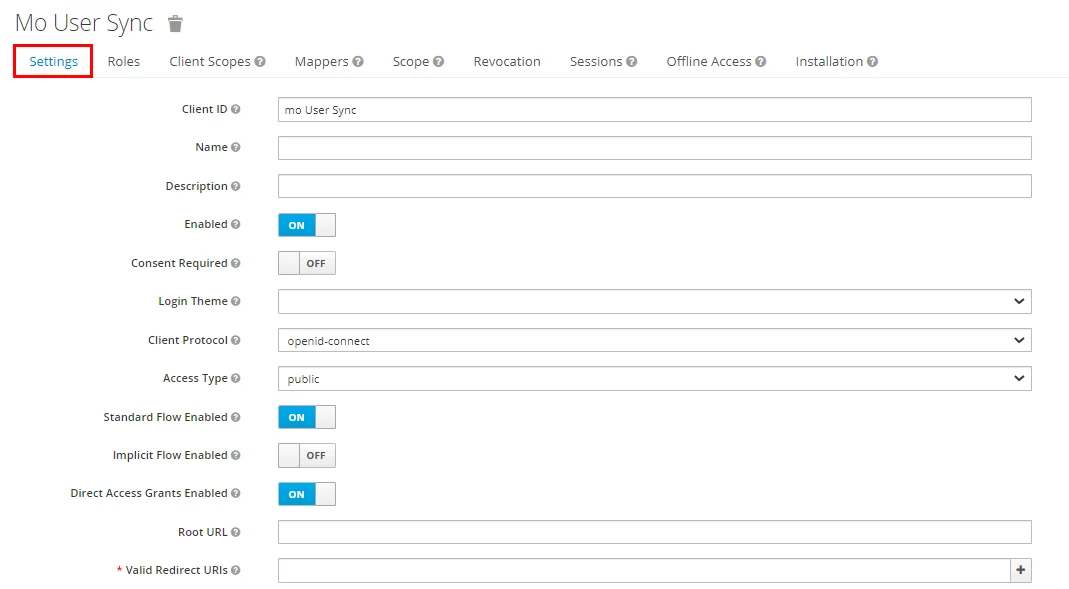
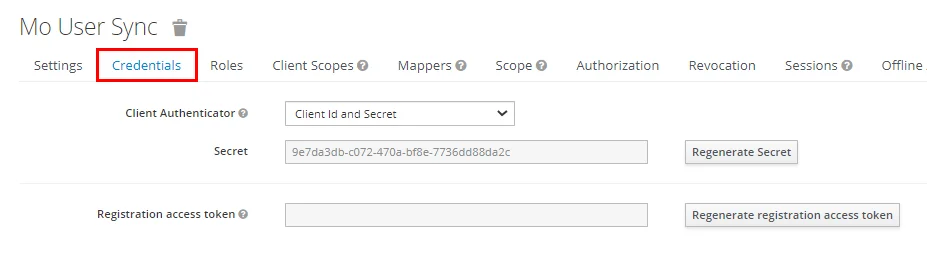
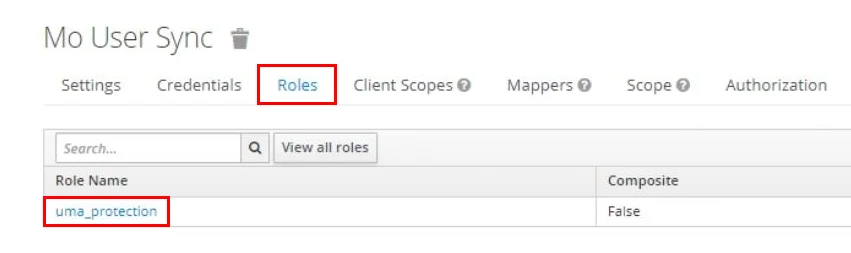
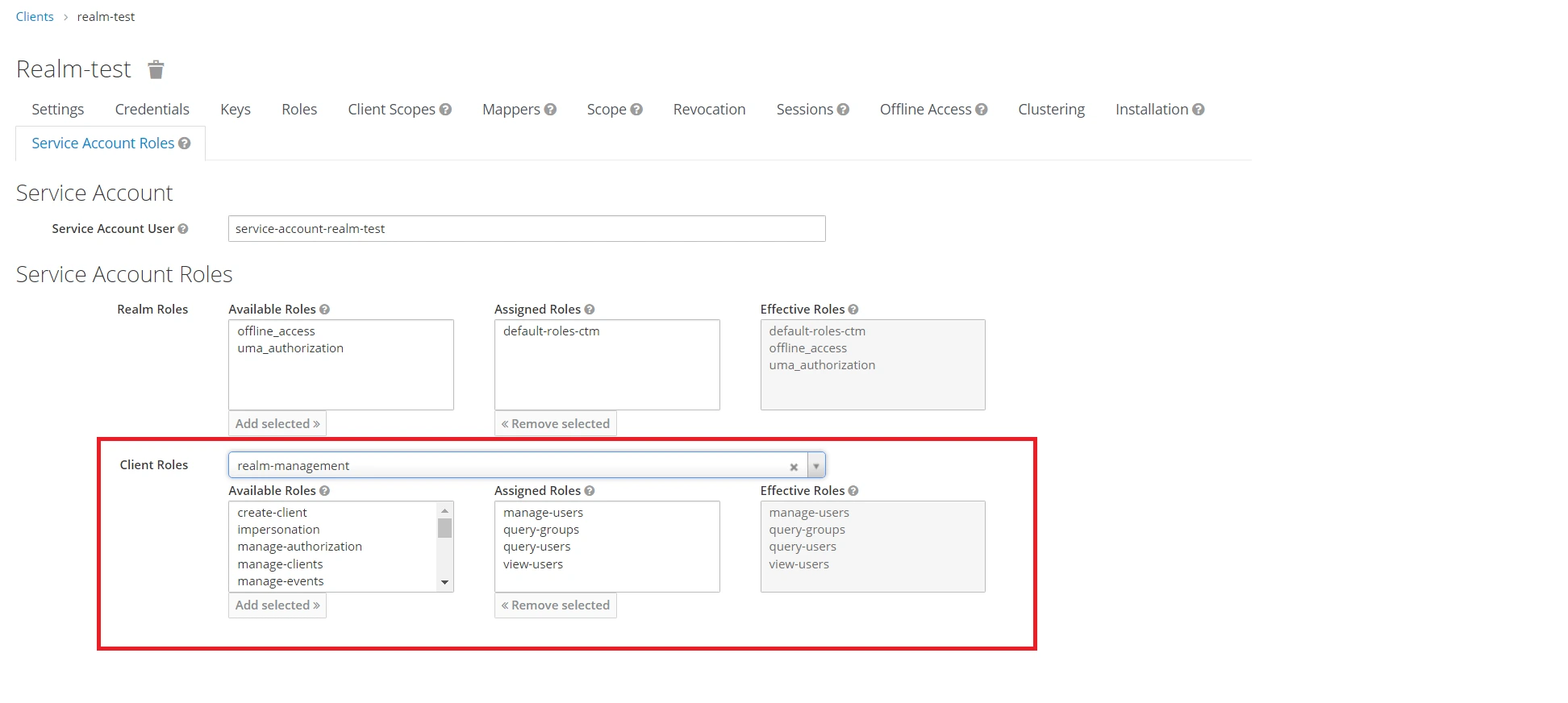
Step 2: Configure API token
2.1: User Sync
- Setup API Token by clicking Configure API Token button.
- Enter your Admin Email
- Generate your own API token. Please refer this document here .
- Please enter Application Name and click on Submit button. Copy the SCIM Base URL and SCIM Bearer Token, these will be used later to configure SCIM application on miniOrange IDP.
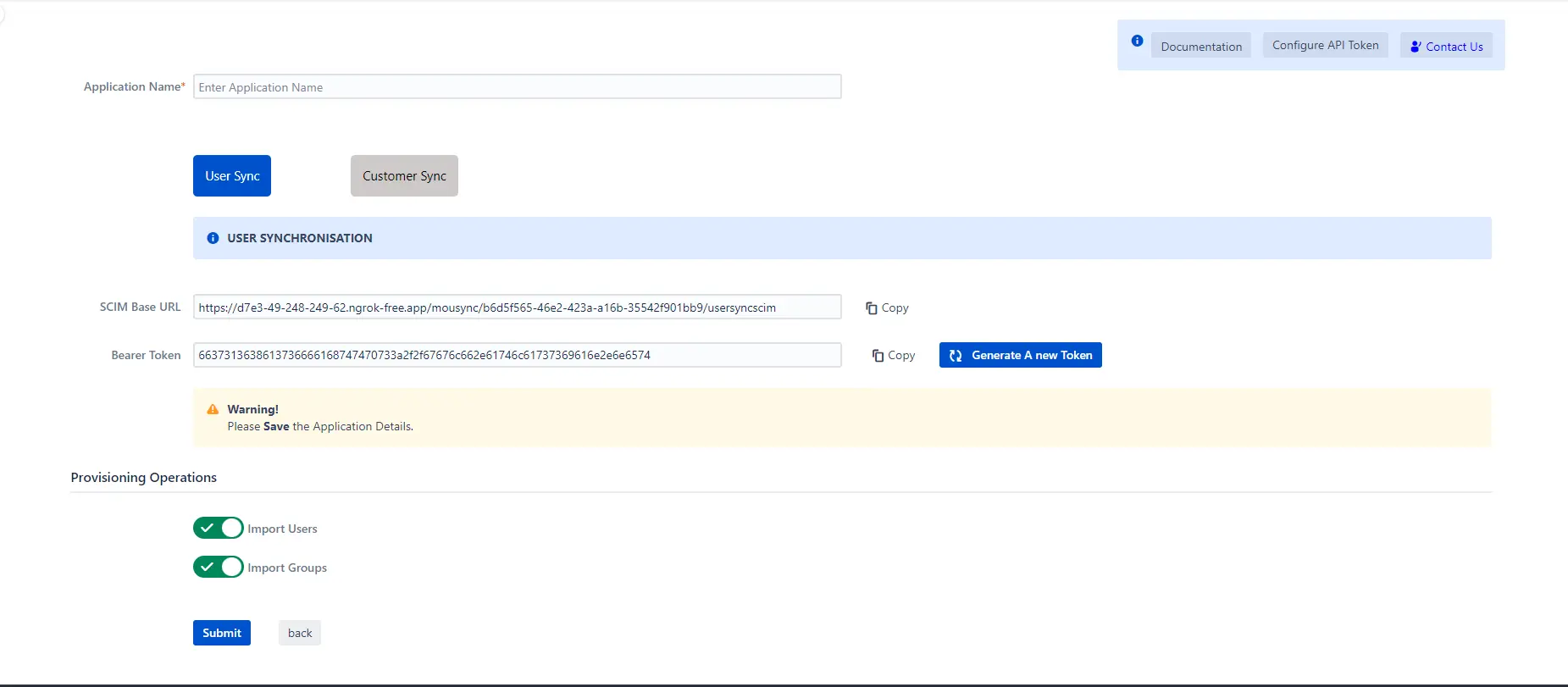
Step 3: Provisioning Operations
- Enable Import Users option to create users automatically if they do not exist in Jira.
- Enable Import Groups option to create groups automatically if they do not exist in Jira.
- Click on Submit.
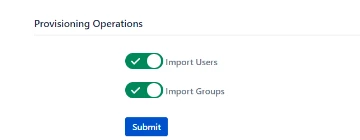
Step 4: Multiple IDPs
- The plugin allows for configuring multiple IDPs on your SP to accommodate your specific use case. To add another IDP, simply navigate to the "Configured IDPs" section.

Recommended Add-Ons

Two Factor Authentication
Enable 2FA/MFA for users & groups and let users configure 2FA during their first login.
Know More
Jira SAML SSO
Jira SAML SSO application enables SSO for Jira Software and Jira Service Desk.
Know More
Jira OAuth/OIDC SSO
Secure your Jira Service Management with OAuth/OpenID Connect SSO.
Know More
Our Other Apps:
SAML SSO Apps
|
OAuth Apps
|
Crowd Apps
|
2FA Apps
|
REST API Apps
|
User Sync Apps
|
Bulk User Management
|
Secure Share
|
Bitbucket Git Authentication App | Kerberos/NTLM Apps | Word/PDF Exporter | WebAuthn | SonarQube SSO | Jenkins SSO
Bitbucket Git Authentication App | Kerberos/NTLM Apps | Word/PDF Exporter | WebAuthn | SonarQube SSO | Jenkins SSO
If you don't find what you are looking for, please contact us at support-atlassian@miniorange.atlassian.net or raise a support ticket here.
×
![ADFS_sso]()
