Contents
Jira Cloud User Provisioning (SCIM) for Okta
User Sync & Group Sync app sync user and group information from Okta to Jira Cloud. This way the administrator only needs to manage user accounts in Okta. This reduces the administration time required to create users and groups in Atlassian modules such as Jira Cloud.
Download and Installation
- Log into your atlassian instance as admin.
- Navigate to the settings menu and Click Manage Apps.
- Click on Find new apps .
- Locate miniOrange User and Group Sync app.
- Click Try free to begin a new trial or Buy now to purchase a license.
- Enter your information and click Generate license when redirected to MyAtlassian.
- Click Apply license.
Step 1: Setup Okta SCIM Configurations
- Login to your Okta organization as a user with administrator privileges.
- Navigate to Admin Portal Applications. Click on Browse App Catalog.
- Now search for the SCIM. Add the SCIM 2.0 Test App (Bearer Token) application. If you had selected SCIM 1.1 earlier, then you would need to select SCIM 1.1 Test App(Bearer Token).
- Click on the Add Integration button.
- Once the app is created, go to the Provisioning menu of the application and Click on the Configure API Integration button.
- Now click on the Enable API Integration and enter the SCIM Base URL (as SCIM connector base URL) and SCIM Bearer Token (as Authorization) from the SCIM Configuration tab of the plugin.
- Click on Test API Credentials. If the connection is established, it will show a success message.
- Click on the Save button. After that Click on To App under the Settings option on the left side.
- Click on Edit button and check the Create Users, Update User Attributes and Deactivate Users checkbox and click on the Save button.
- Then go to Assignments menu and add Users that you want to provision into your application. You can also assign groups. Members of the assigned groups will be provisioned to Atlassian module.
- To enable group mapping for a group you will need to add it in the push group section. Go to Push Groups tab and click on Push Groups button. Then click on find the group by name or you can also find it by the group rule. Then you can search and select the group.
- After finding the group you will need to Activate Group Push to start group sync.
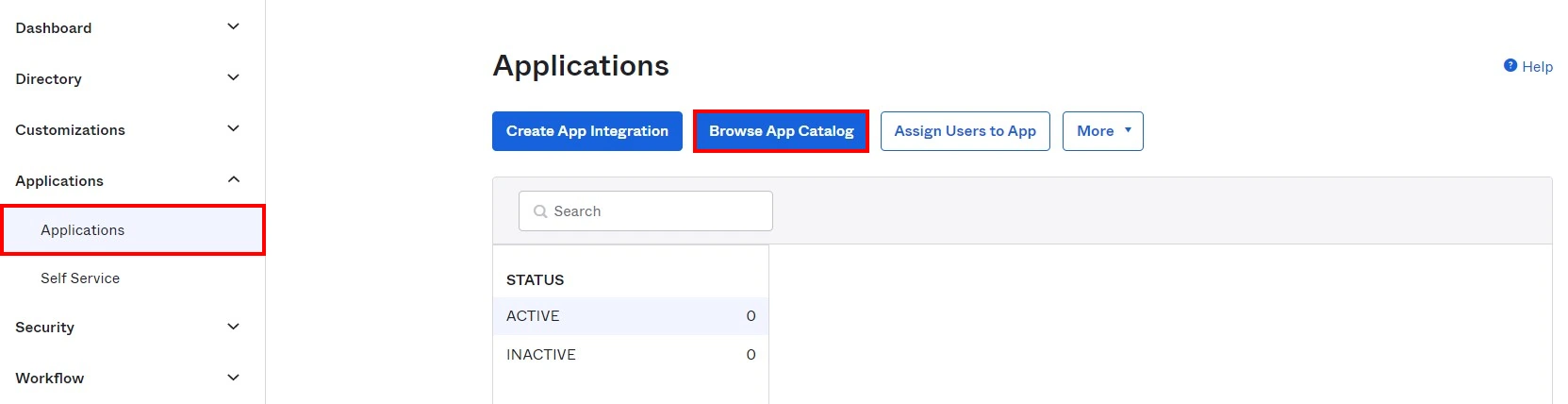
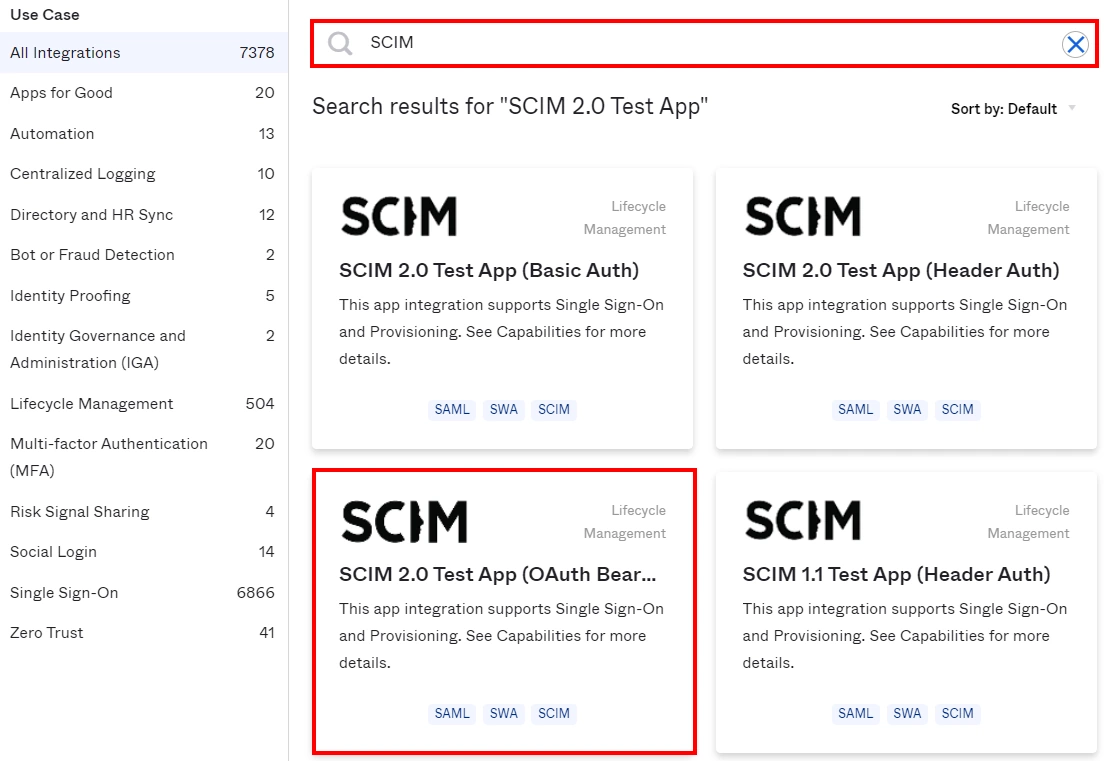
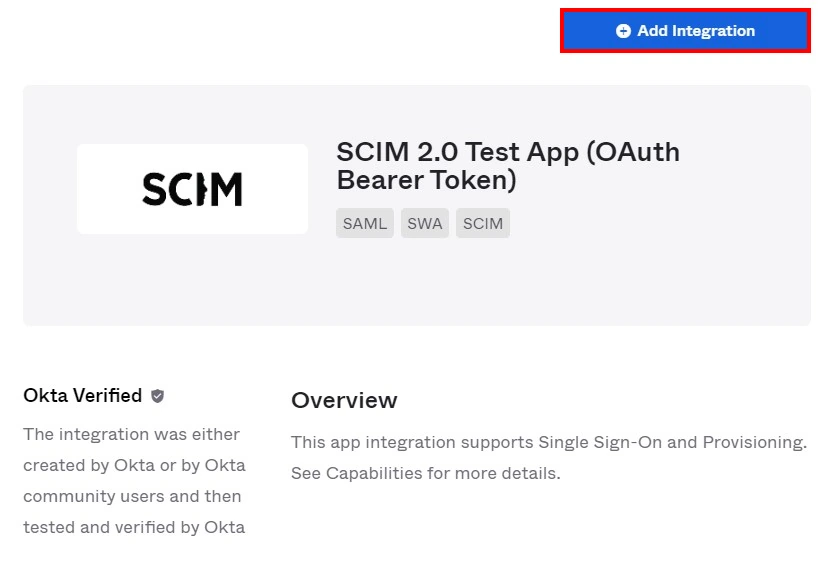
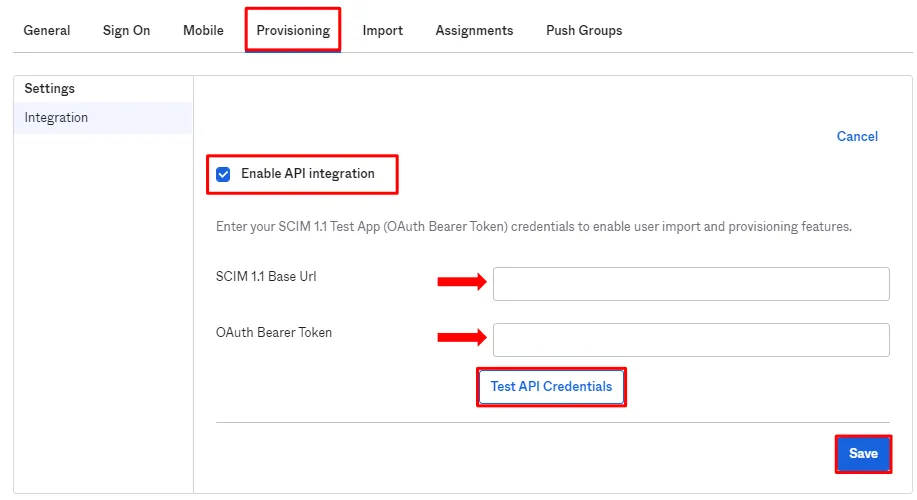
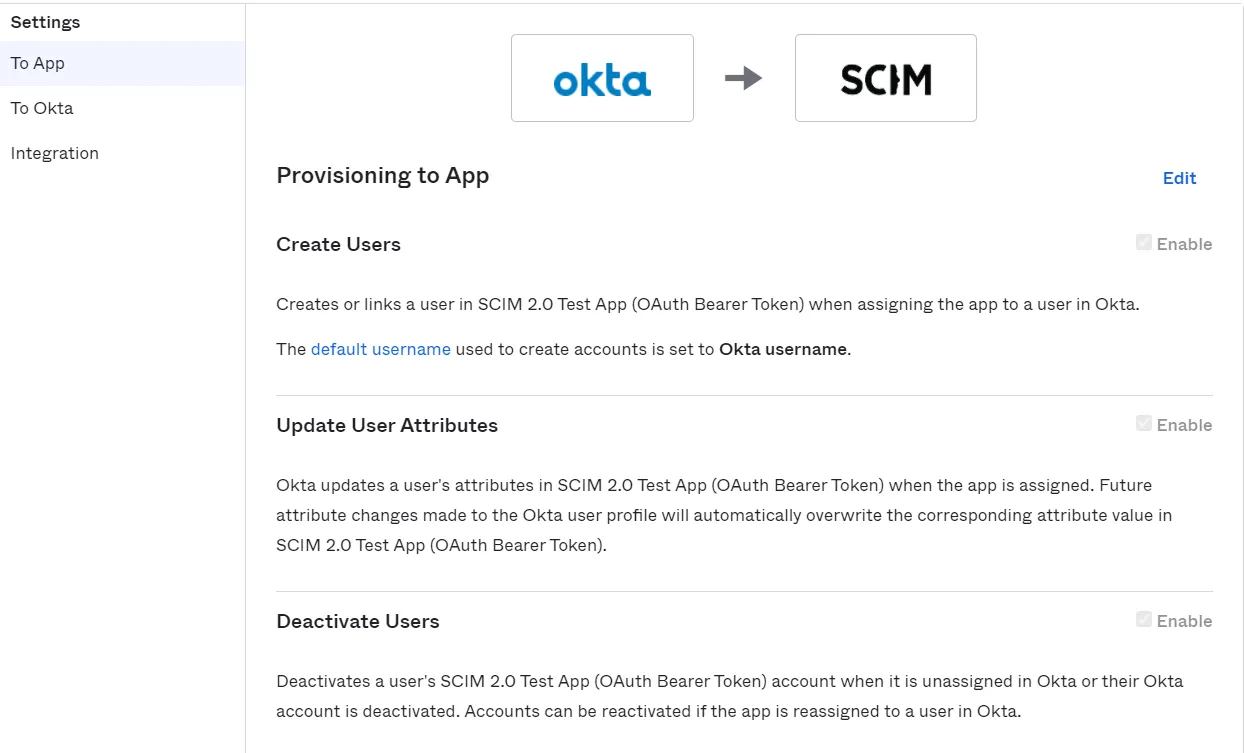
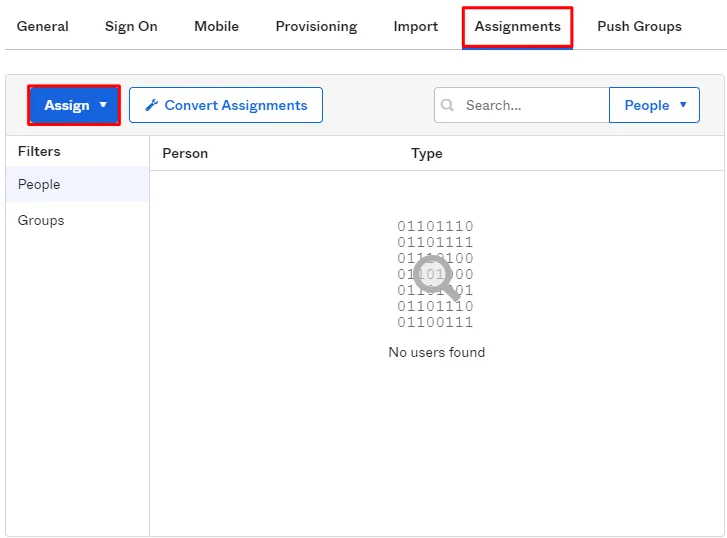

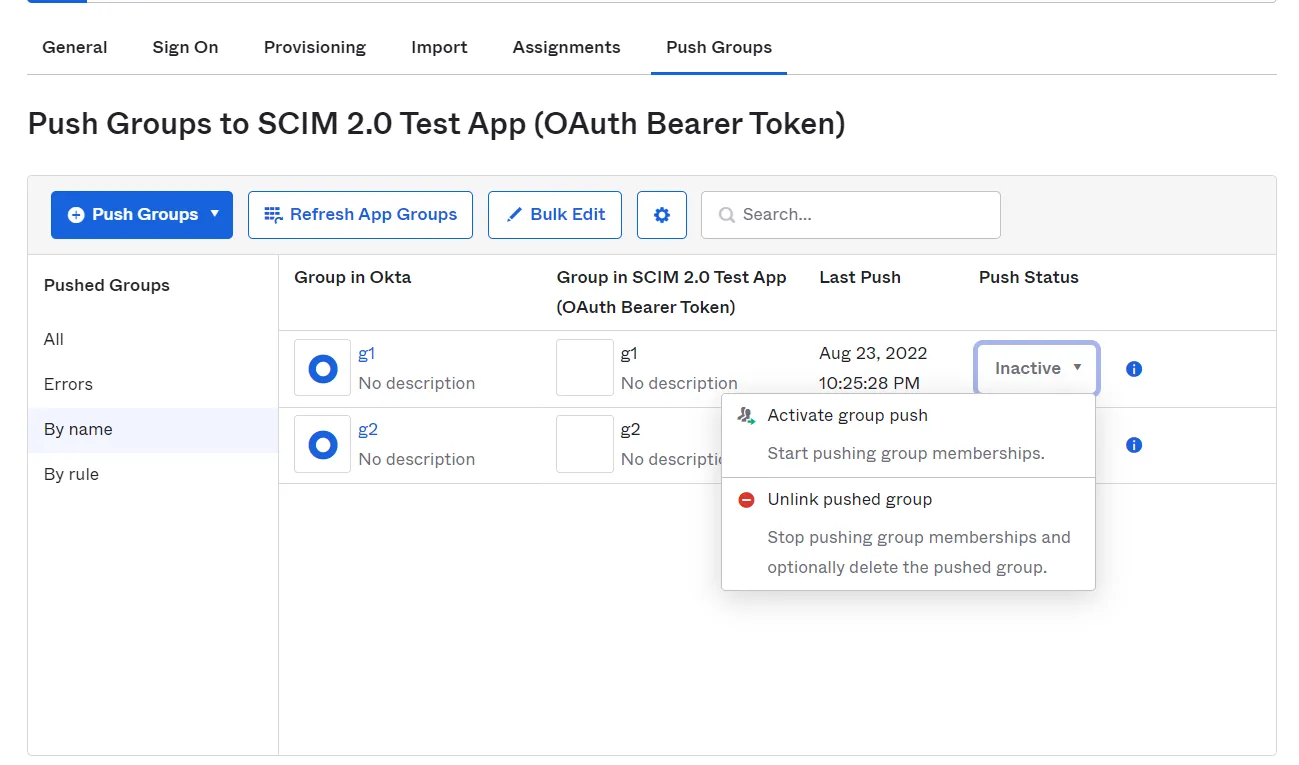
Step 2: Configure API token
2.1: User Sync
- Setup API Token by clicking Configure API Token button.
- Enter your Admin Email
- Generate your own API token. Please refer this document here .
- Please enter Application Name and click on Submit button. Copy the SCIM Base URL and SCIM Bearer Token, these will be used later to configure SCIM application on miniOrange IDP.
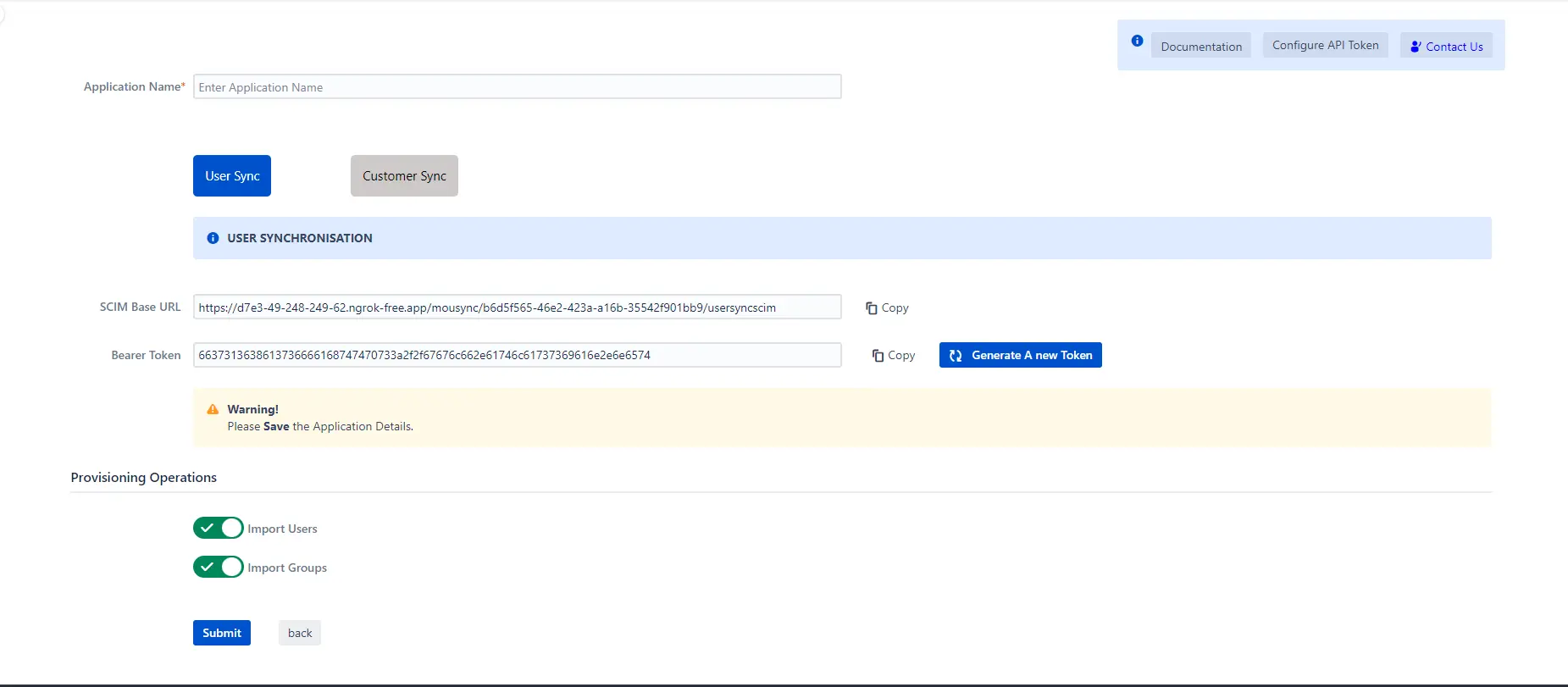
2.2: Customer Sync
- In the Configuration tab, please select the IDP provider.
- Select the Customer Sync option.
- In the SCIM configuration, Please enter the App Name and click on the Save Settings button. Copy the Customer Base URL and Customer Bearer Token, these will be used later to configure the SCIM application on the IDP provider.
- In the Group Mapping setting add the group from which you want to give permission to the project.
eg:- If you have a private Project name:- Demo service project and you have IDP group name:- Jira-Service-group. So if we provision user who has Jira-Service-group assigned in Plugin group mapping, he will get access to the portal of Demo Service Project.
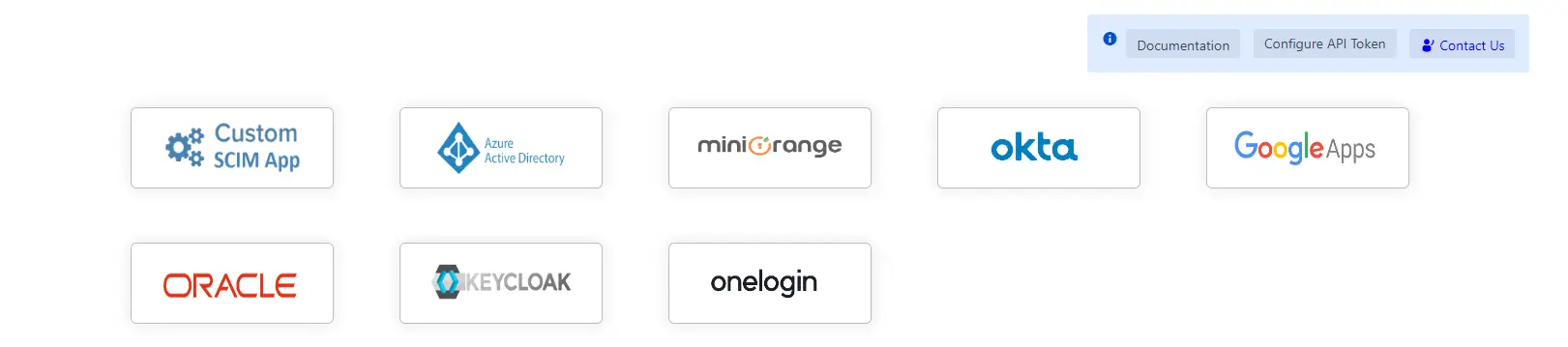
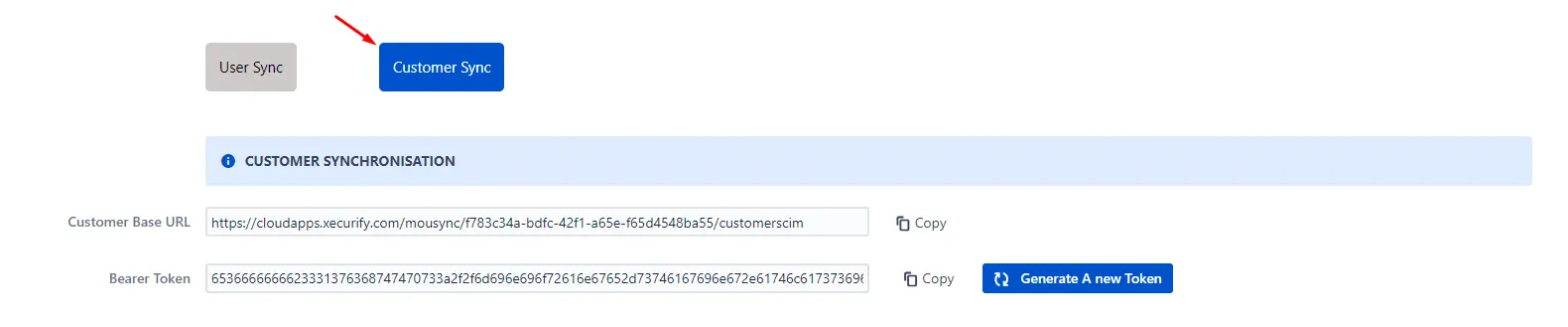
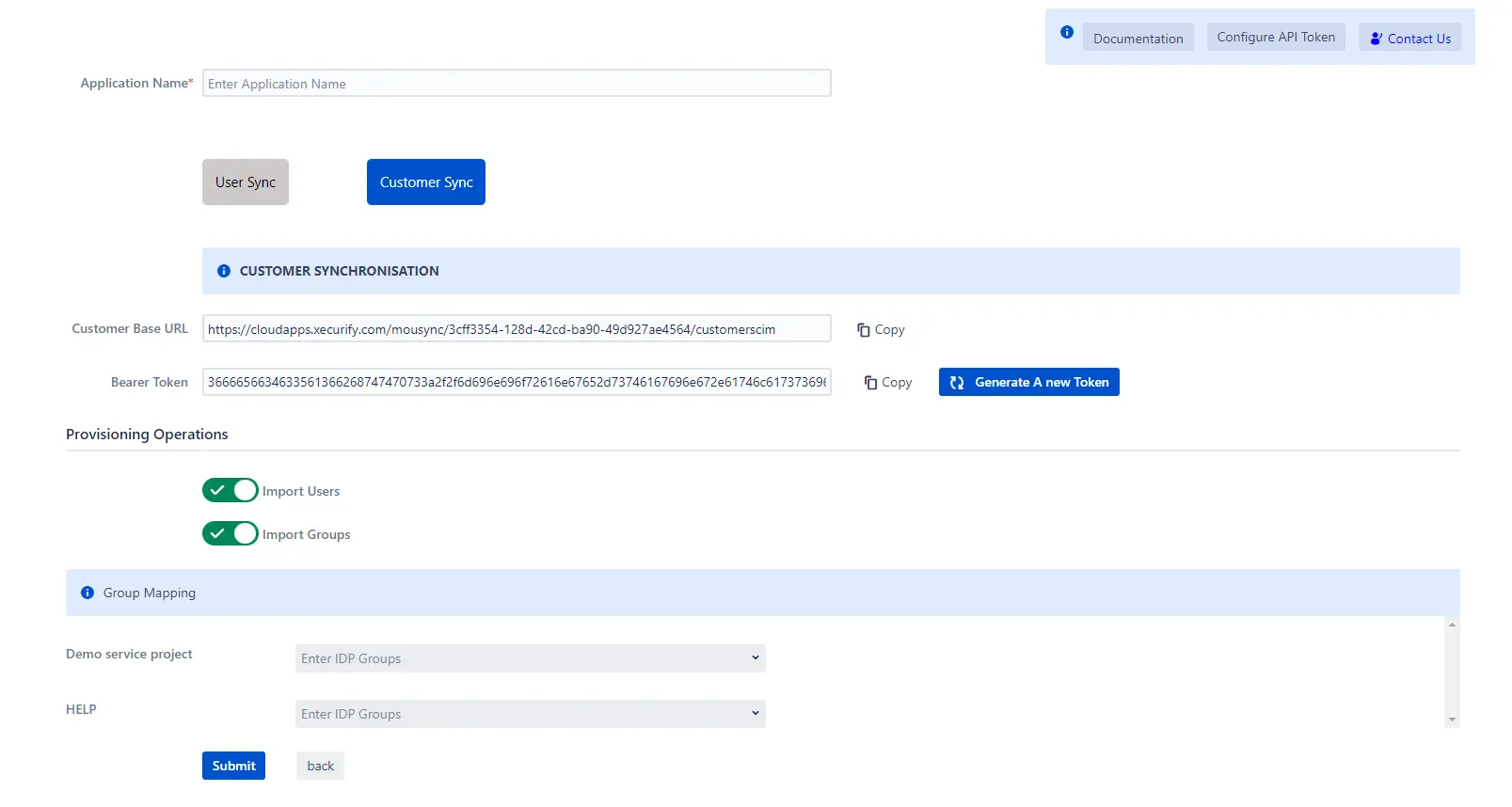
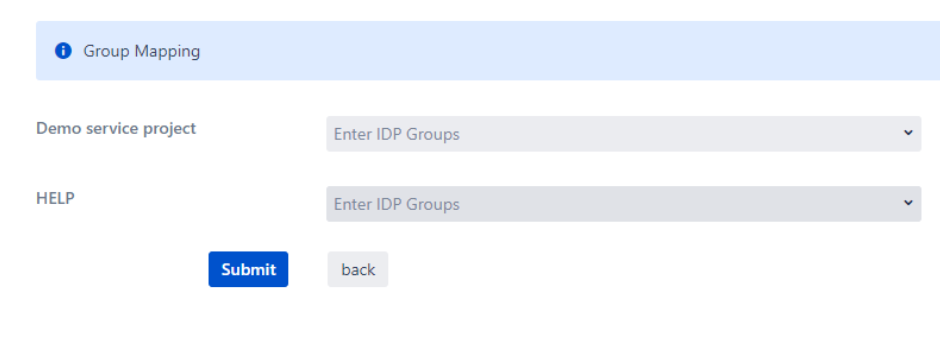
Step 3: Provisioning Operations
- Enable Import Users option to create users automatically if they do not exist in Jira.
- Enable Import Groups option to create groups automatically if they do not exist in Jira.
- Click on Submit.
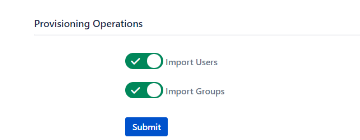
Step 4: Multiple IDPs
- The plugin allows for configuring multiple IDPs on your SP to accommodate your specific use case. To add another IDP, simply navigate to the "Configured IDPs" section.
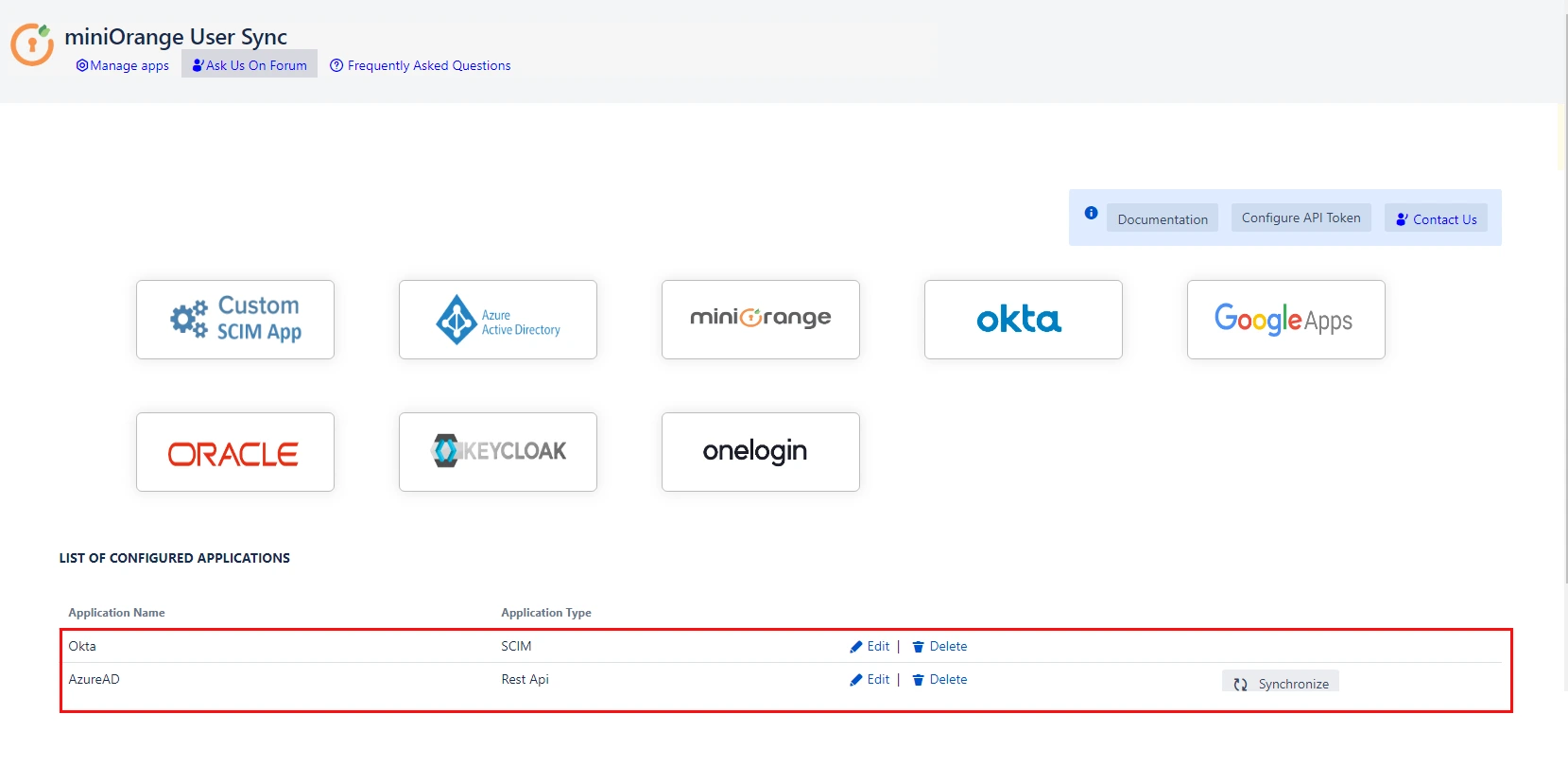
Recommended Add-Ons

Two Factor Authentication
Enable 2FA/MFA for users & groups and let users configure 2FA during their first login.
Know More
Jira SAML SSO
Jira SAML SSO application enables SSO for Jira Software and Jira Service Desk.
Know More
Jira OAuth/OIDC SSO
Secure your Jira Service Management with OAuth/OpenID Connect SSO.
Know More
Our Other Apps:
SAML SSO Apps
|
OAuth Apps
|
Crowd Apps
|
2FA Apps
|
REST API Apps
|
User Sync Apps
|
Bulk User Management
|
Secure Share
|
Bitbucket Git Authentication App | Kerberos/NTLM Apps | Word/PDF Exporter | WebAuthn | SonarQube SSO | Jenkins SSO
Bitbucket Git Authentication App | Kerberos/NTLM Apps | Word/PDF Exporter | WebAuthn | SonarQube SSO | Jenkins SSO
If you don't find what you are looking for, please contact us at support-atlassian@miniorange.atlassian.net or raise a support ticket here.
×
![ADFS_sso]()
