Contents
Jira Cloud User Provisioning (SCIM) for miniOrange
User Sync & Group Sync app sync user and group information from miniOrange to Jira Cloud. Sync can be performed manually, scheduled to run after set time intervals, or during user login. This way the administrator only needs to manage user accounts in miniOrange. This reduces the administration time required to create users and groups in Atlassian modules such as Jira Cloud.
Download and Installation
- Log into your atlassian instance as admin.
- Navigate to the settings menu and Click Manage Apps.
- Click on Find new apps .
- Locate miniOrange User and Group Sync app.
- Click Try free to begin a new trial or Buy now to purchase a license.
- Enter your information and click Generate license when redirected to MyAtlassian.
- Click Apply license.
Step 1: Setup miniOrange
Case 1: Only Provisioning (Just want to enable provisioning through miniOrange)
- Login into your miniOrange console and navigate to the Apps section.
- Go to the Apps section>> Add Application>>select Provisioning.
- Enter your Custom Application Name, SCIM Base URL and Bearer token copied from the SCIM Configuration tab of the SCIM user provisioning plugin.
- You can also send your desired attributes from your IDP to simply adding the Target Attributes and selecting the value of those attributes in miniOrange Attributes.
- You can choose which provisioning features to enable.
- Click on Save.
- Navigate to the Policies Tab and click on the App login policy in the left panel.
- Click on Add policy. Choose the application you have created. Then add the group name.
- Add the name of the policy. You can keep it as you like.
- Keep the login method as Login Password.
- Click on Save.
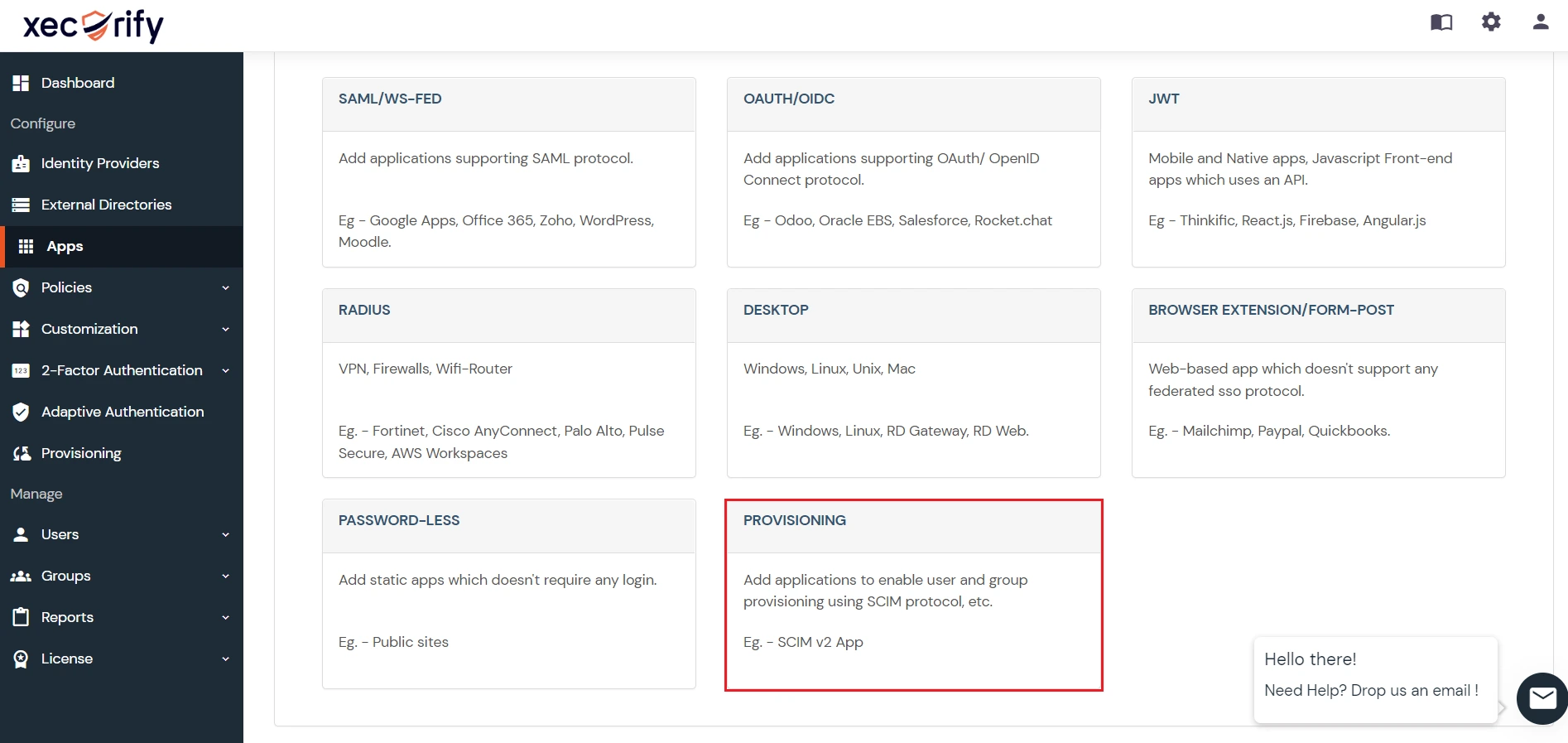
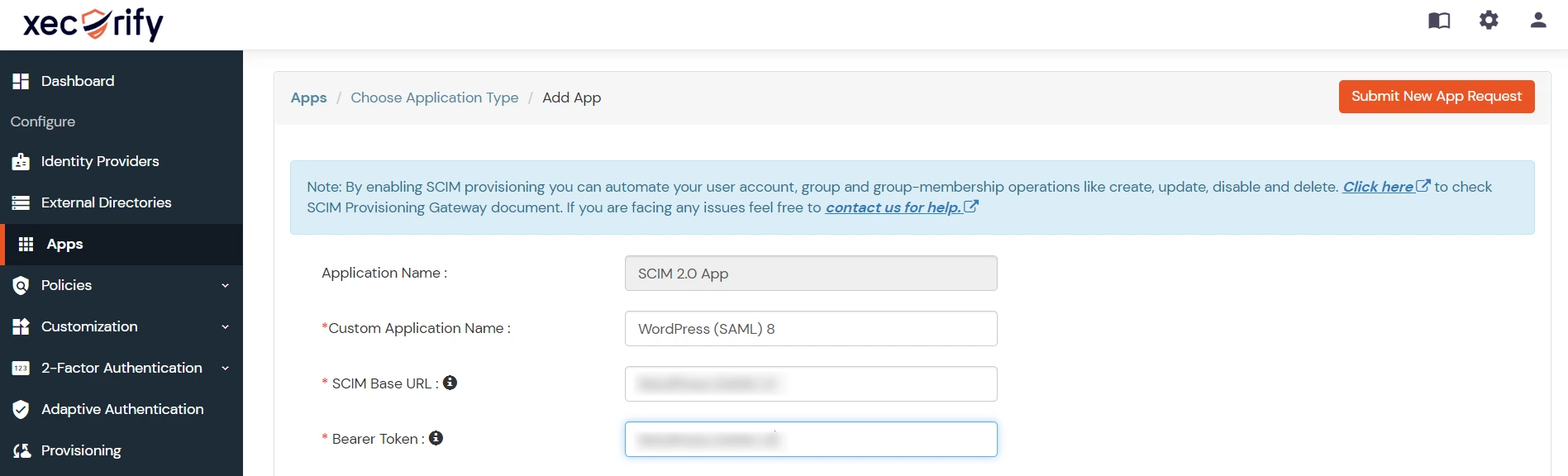

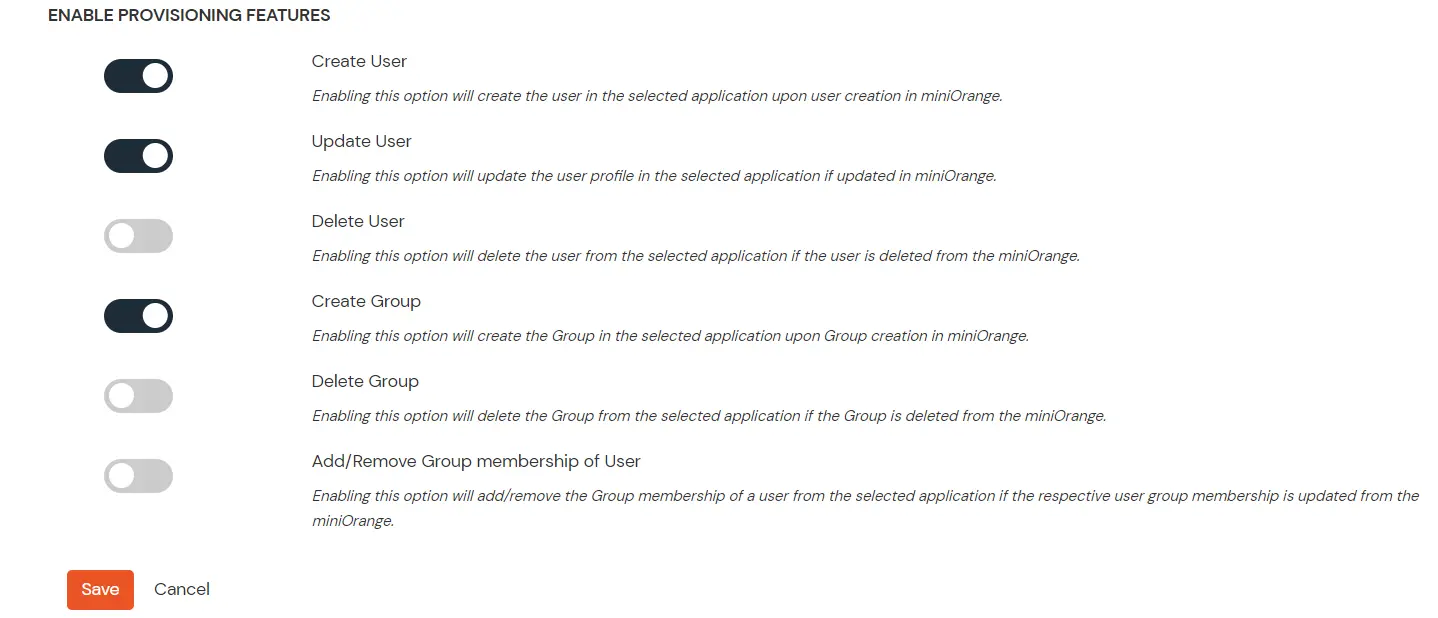

Step 2: Configure API token
2.1: User Sync
- Setup API Token by clicking Configure API Token button.
- Enter your Admin Email
- Generate your own API token. Please refer this document here .
- Please enter Application Name and click on Submit button. Copy the SCIM Base URL and SCIM Bearer Token, these will be used later to configure SCIM application on miniOrange IDP.
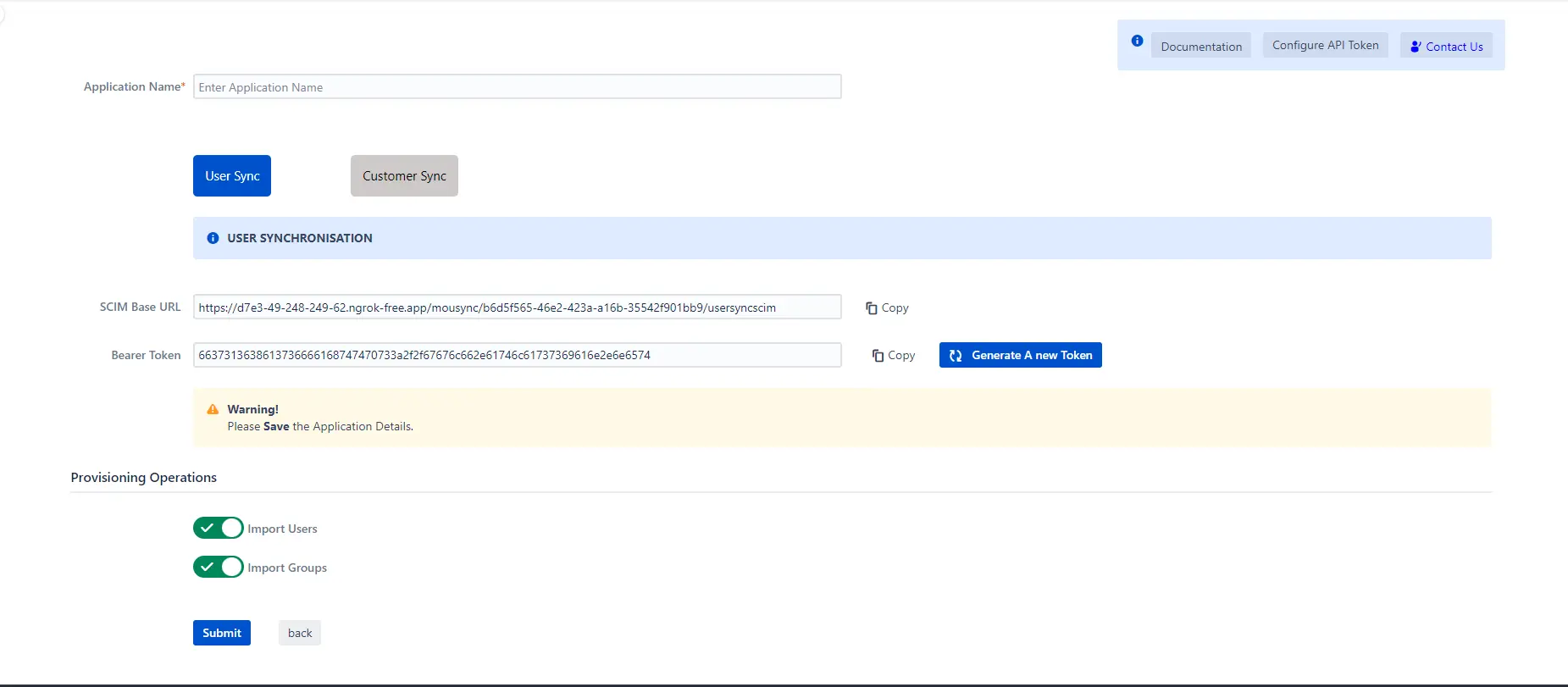
2.2: Customer Sync
- In the Configuration tab, please select the IDP provider.
- Select the Customer Sync option.
- In the SCIM configuration, Please enter the App Name and click on the Save Settings button. Copy the Customer Base URL and Customer Bearer Token, these will be used later to configure the SCIM application on the IDP provider.
- In the Group Mapping setting add the group from which you want to give permission to the project.
eg:- If you have a private Project name:- Demo service project and you have IDP group name:- Jira-Service-group. So if we provision user who has Jira-Service-group assigned in Plugin group mapping, he will get access to the portal of Demo Service Project.
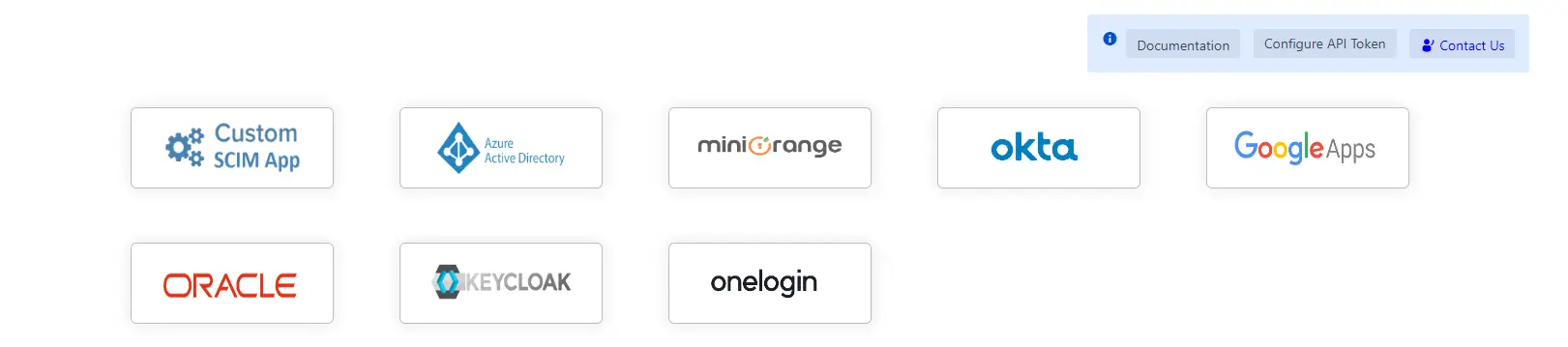
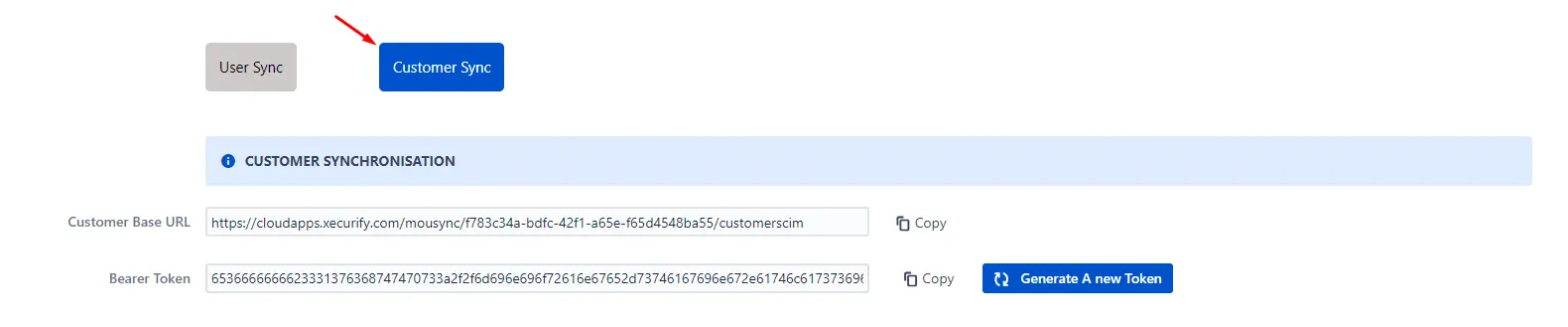
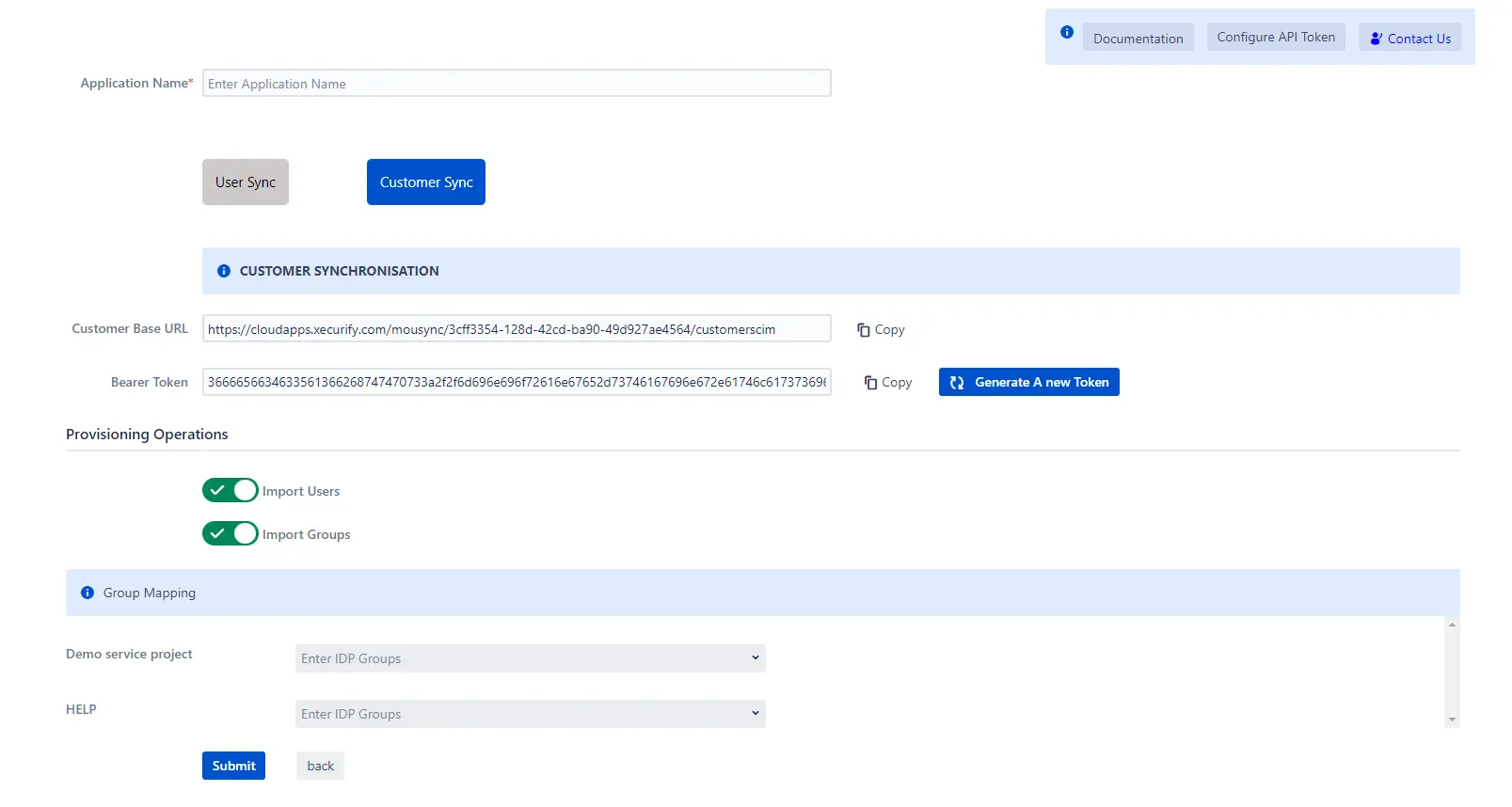
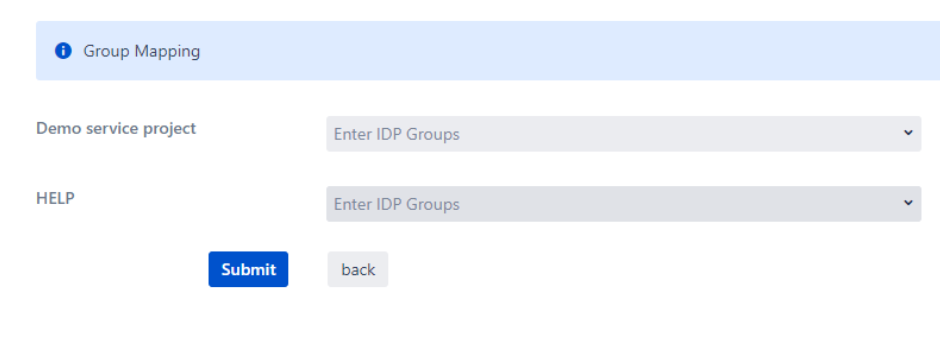
Step 3: Provisioning Operations
- Enable Import Users option to create users automatically if they do not exist in Jira.
- Enable Import Groups option to create groups automatically if they do not exist in Jira.
- Click on Submit.
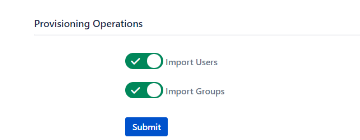
Step 4: Multiple IDPs
- The plugin allows for configuring multiple IDPs on your SP to accommodate your specific use case. To add another IDP, simply navigate to the "Configured IDPs" section.
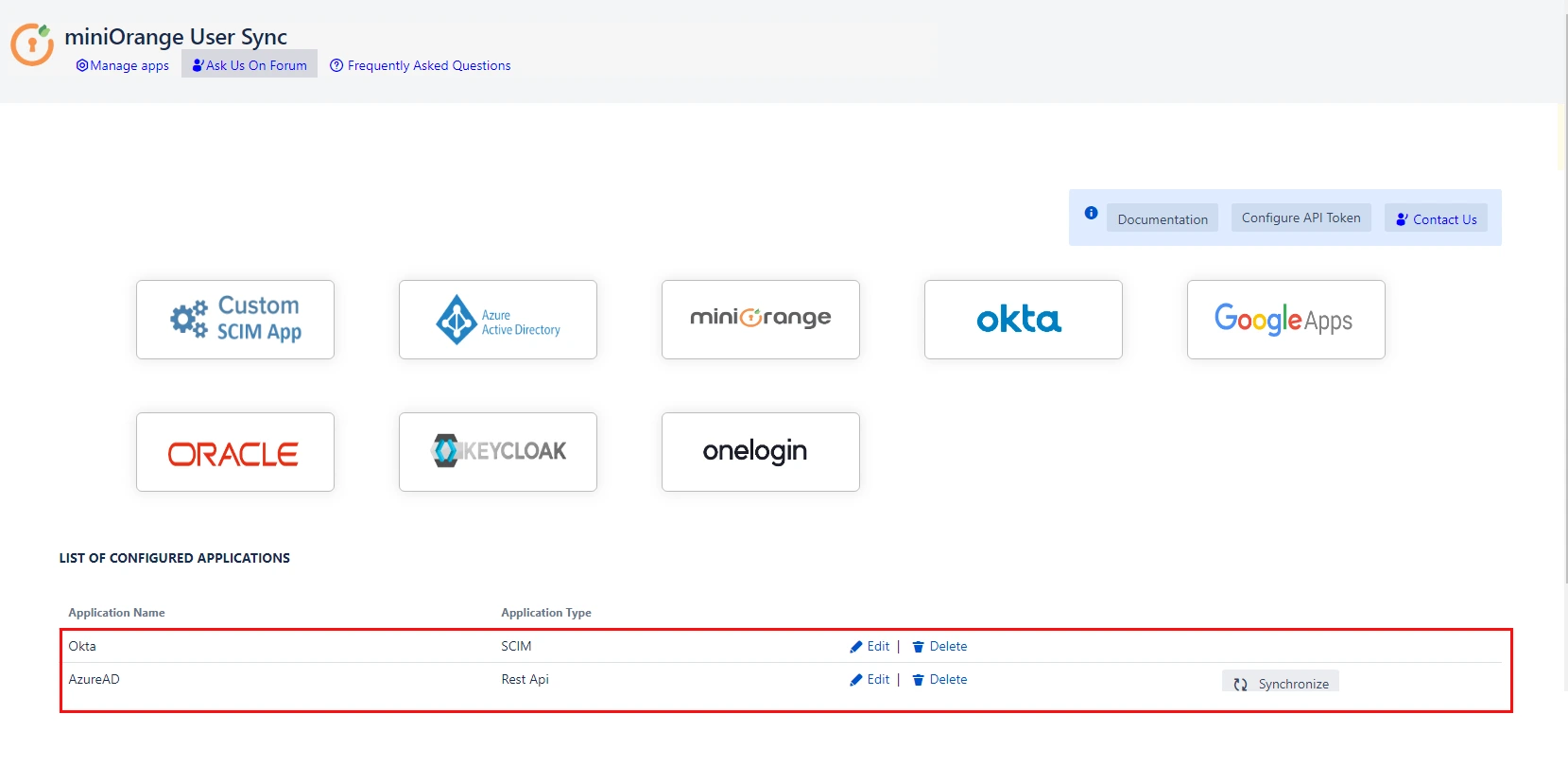
Recommended Add-Ons

Two Factor Authentication
Enable 2FA/MFA for users & groups and let users configure 2FA during their first login.
Know More
Jira SAML SSO
Jira SAML SSO application enables SSO for Jira Software and Jira Service Desk.
Know More
Jira OAuth/OIDC SSO
Secure your Jira Service Management with OAuth/OpenID Connect SSO.
Know MoreBitbucket Git Authentication App | Kerberos/NTLM Apps | Word/PDF Exporter | WebAuthn | SonarQube SSO | Jenkins SSO
If you don't find what you are looking for, please contact us at support-atlassian@miniorange.atlassian.net or raise a support ticket here.
