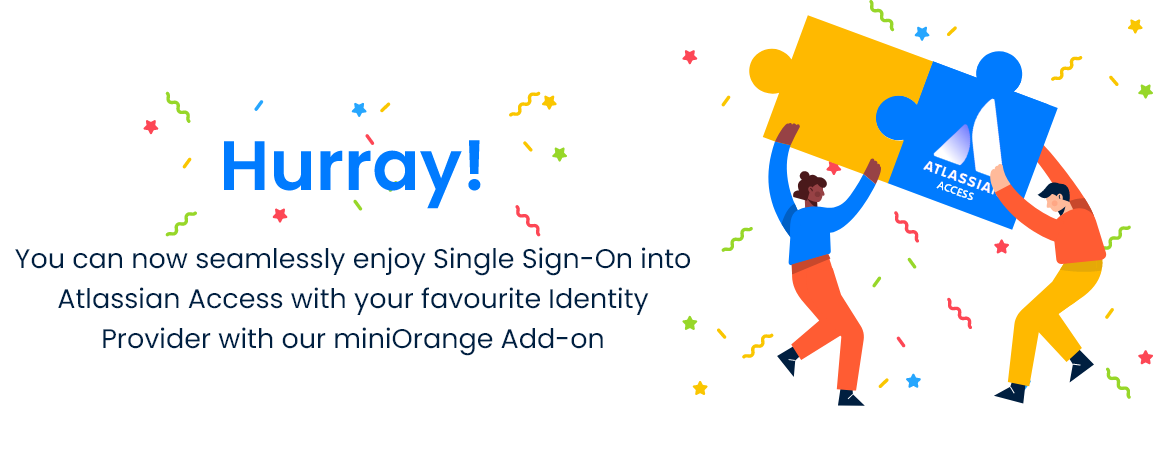Part 2 : Configuring SAML SSO between miniOrange as SP and Okta as IDP
Step 1. Setup Okta as IDP
Follow the following steps to set up Okta as an Identity Provider
Login as Administrator
- Log into Okta Admin Console. For developer account, switch to Classic UI to configure app.
- Go to the Application from the left menu and then click on Add Application.
- Click on Create New App. Select SAML 2.0 as Sign on method and click on Create.
- In General Settings, enter App Name and click on Next.
- In SAML Settings, enter the Single Sign On URL as ACS (AssertionConsumerService) URL, Audience URI (SP Entity ID) as SP Entity ID from miniOrange.
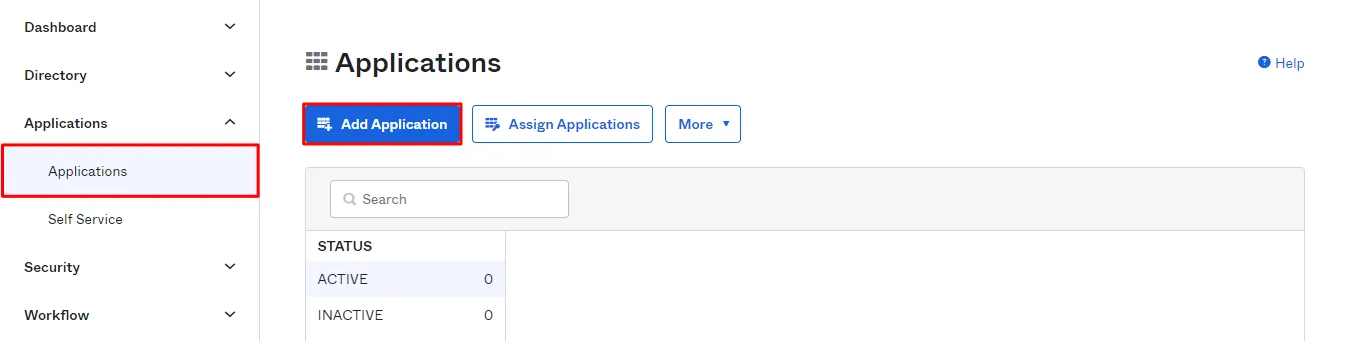
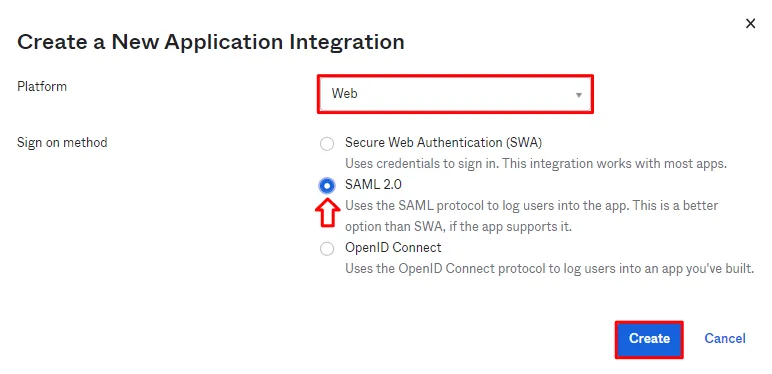
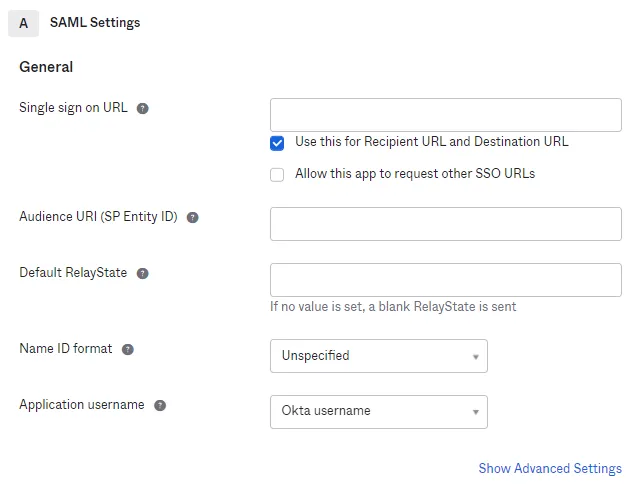
Assigning Groups/People
- After creating and configuring the app go to the Assignment Tab in Okta. Here we select the peoples and groups you want to give access to log in through this app. Assign this to the people/group you would to give access to.
- After assigning the people/groups to your app, go to Sign On tab.
- Click on View Setup Instructions to get the SAML Login URL (Single Sign on URL), Single Logout URL, IDP Entity ID and X.509 Certificate. You can use these details to manually setup Okta as IDP in miniOrange or use Identity Provider Metadata Link to configure the Okta as IDP using URL.
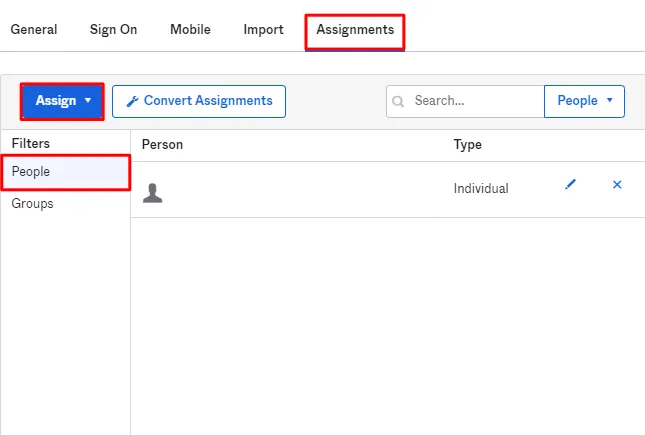
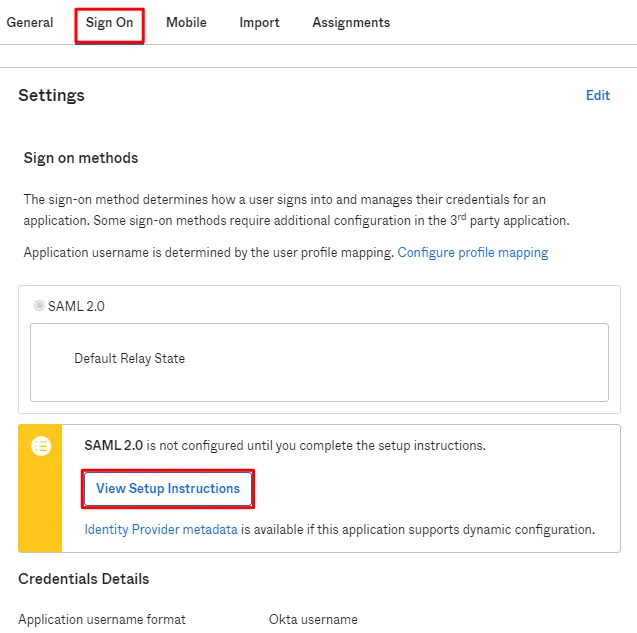
Keep the metadata details or Metadata URL handy for further configurations.
Step 2. Setup miniOrange as Service Provider
- Go to miniOrange Admin Console.
- From the left navigation bar select Identity Provider. Then click on Add Identity Provider
- Select SAML tab.
- Click on Show Metadata details under For SP - INITIATED SSO. You can either manually enter details or use Metadata URL or File
- Then click on the Add Identity Provider page click on Import IDP Metadata
- Click on Import IDP metadata. Import the metadata file that you will get from Okta.
- If you don't have a metadata file, you can also provide the details manually. You need to configure following endpoints:
- Few other optional features that can be added to the Identity Provider(IDP) are listed in the table below:
- Click on Save.
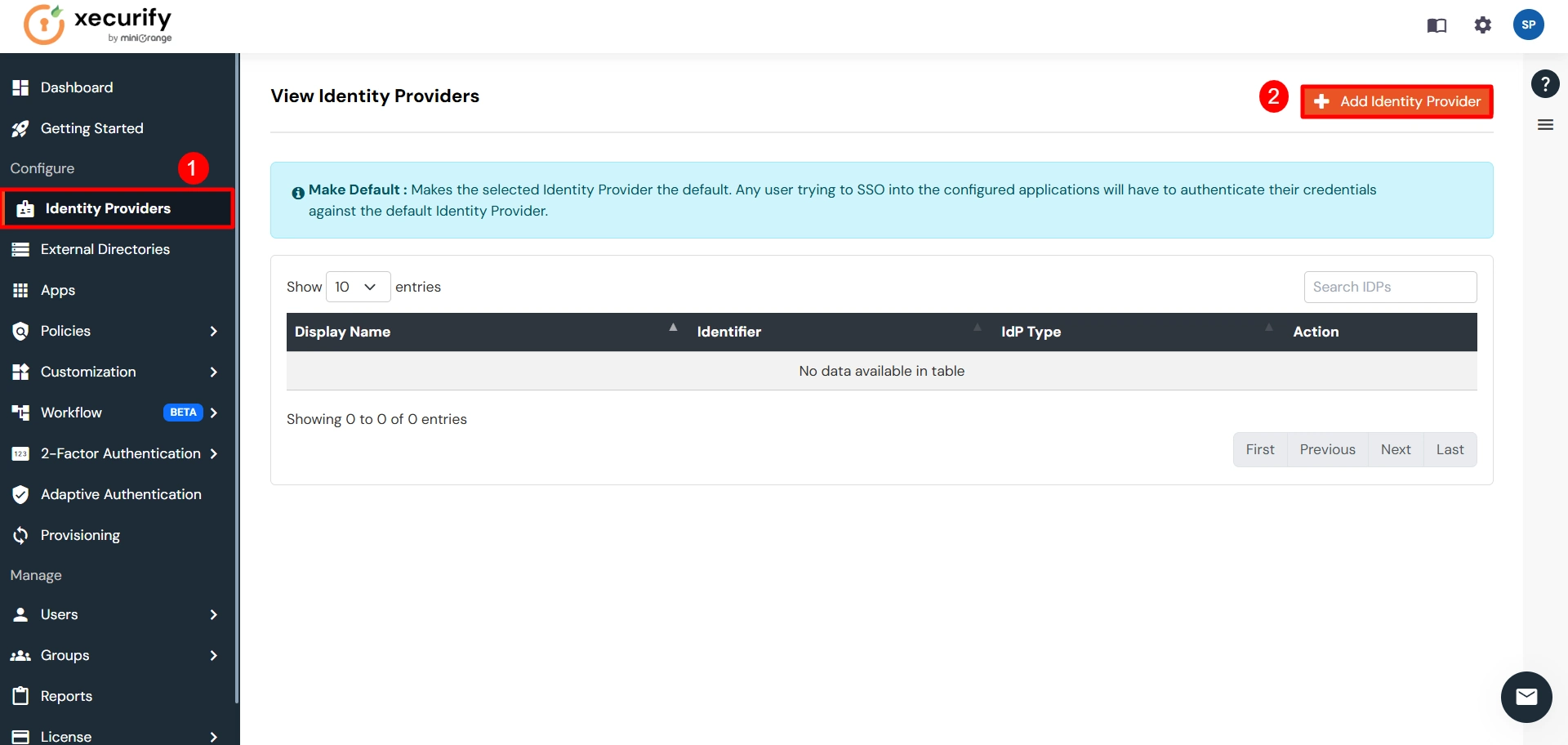
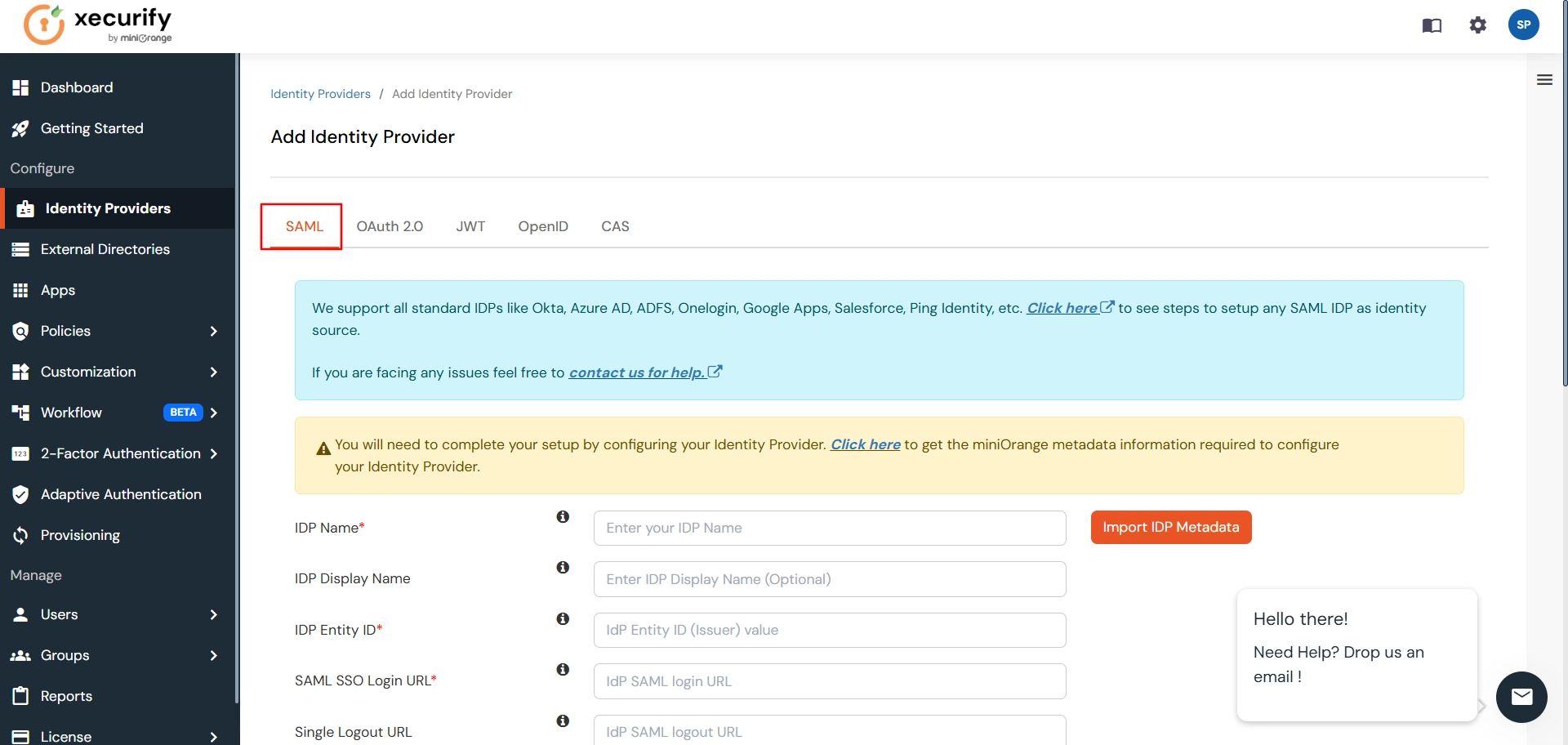
You can get the metadata details of miniOrange app either by clicking on the link
shown by "Click here" in the yellow block, Or you can also get the details after creating the
app. Keep these details handy as we will need these in configuring Okta.
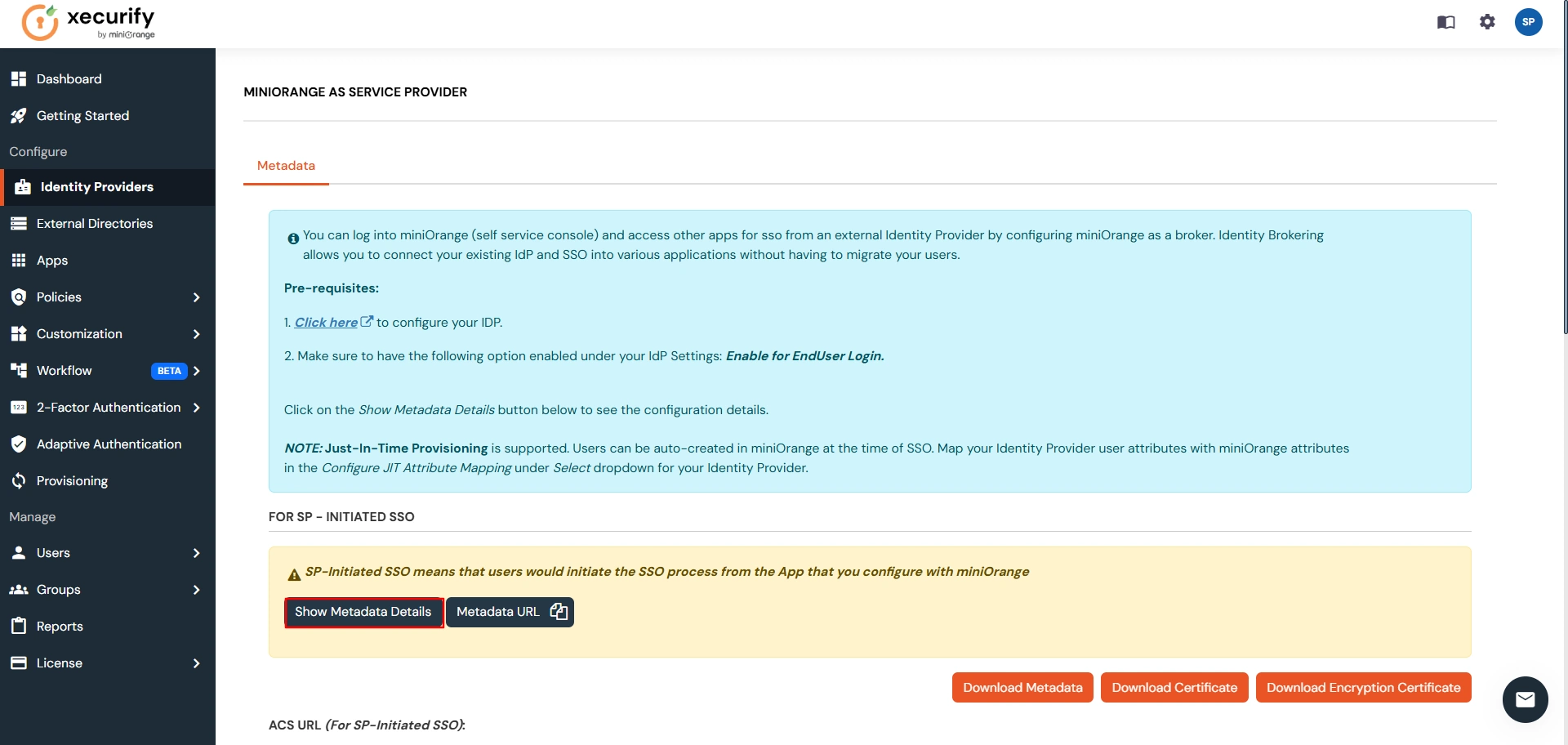

| IDP Entity ID | Entity ID of IDP |
| Single Login URL | Login Url from IDP |
| Single Logout URL | Logout Url from IDP |
| X.509 Certificate | The public key certificate of your IDP. |
| Domain Mapping | Can be used to redirect specific domain user to specific IDP |
| Show IdP to Users | Enable this if you want to show this IDP to all users during Login |
| Send Configured Attributes | Enabling this would allow you to add attributes to be sent from IDP |
Step 3. Test Connection between miniOrange and Okta
- Go to the miniOrange Admin Dashboard.
- Go to Identity Providers tab. Then click on select button under the app you just created.
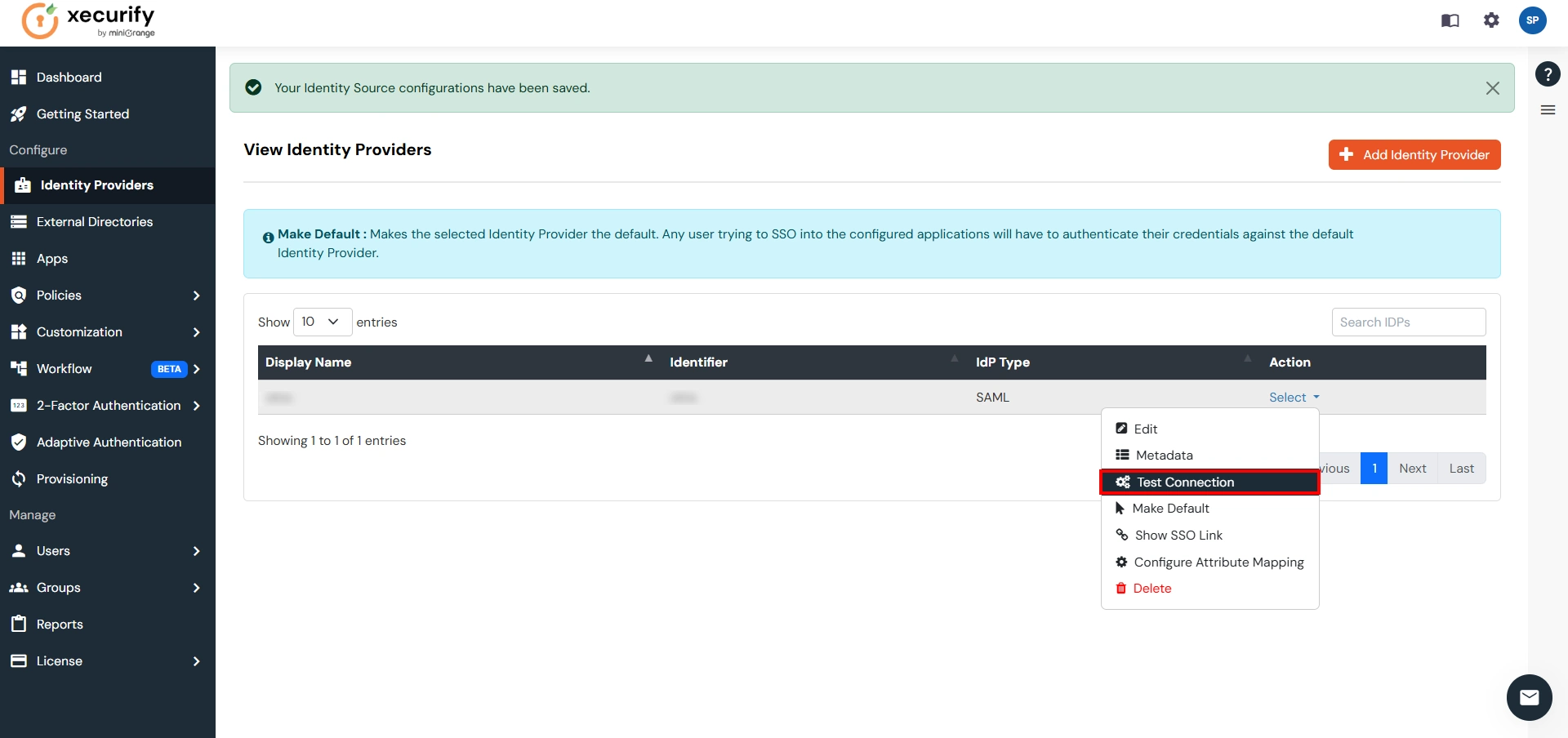
Now you will see TEST SUCCESSFUL in a new popup window. If not, then check if you have
missed any of the above step.
Part 3: Testing Connection between Atlassian and Okta with miniOrange
- Go to Atlassian Login Portal.
- Enter email and click on Continue. Then you will be redirected to Okta Login Portal
- After logging into Okta Login Portal, you will be successfully looged into Atlassian Cloud Dashboard
If you encounter any difficulties configuring miniOrange add-ons, please contact us at atlassiansupport@xecurify.com or raise a support ticket here.