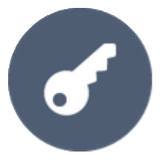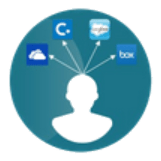Contents
REST API Authentication In Atlassian using JWT
JSON Web Tokens (JWT) provide a robust and widely adopted means of authenticating access to APIs. JWT serves as a secure tokenization method, encapsulating user claims and information in a compact, self-contained format. Thus, we can use JWT to access Jira/Confluence APIs without sharing the login credentials.
This guide will walk you through the steps to configure authentication through JWT.
Download And Installation
- Log into your Atlassian instance as an admin.
- Navigate to the settings menu and click Manage Apps.
- Click Find new apps or Find new add-ons from the left-hand side of the page.
- Locate API Token/OAuth Authentication app.
- Click Try free to begin a new trial or buy now to purchase a license.
- Enter your information and click Generate License when redirected to MyAtlassian.
- Click Apply License.
Authentication Methods
Step 1: Configuring JWT Authentication Method
- Click on the OAuth 2.0 Token from the menu and then select JWT.
- We can validate tokens using two different methods:
- Decoding the JWT - Using the public key we will decode the JWT and check if it is a valid token. If the token is valid, we will search for the username attribute and authenticate the username present to access the API
- Using the provider's introspection endpoint - If there is a custom provider that provides JWT and also has an introspection endpoint, JWTs will be validated through the POST call to the introspection endpoint.
1.1 : Configure JWT for Authenticating the tokens

1.2 : Configuring the details in JWT
- You need to configure the Provider Name, Public key, and Username attribute.
- Refer to the table below for more information:
Field Value Provider Name Enter the OAuth provider name
Note: This is for readability purposes, and has no role in validating tokens.Public key Enter the public that will be used to decode the token
Eg. -----BEGIN PUBLIC KEY----- MIIBIjANBgkqhkiG9w0BAQEFA AOCAQ8…………………………………UMc0/8 xpI4QIDAQAB -----END PUBLIC KEY-----Username Attribute Enter the attribute in the payload that will contain the username - Click on Save Button to save the settings.
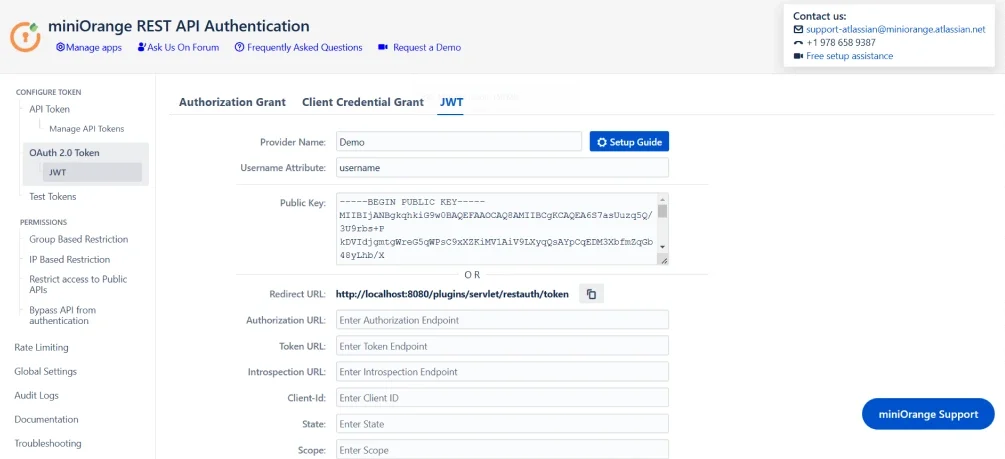
- You need to configure the Provider Name, Public key, and Username attribute.
- Refer to the table below for more information:
Field Value Provider Name Enter the OAuth provider name
Note: This is for readability purposes, and has no role in validating tokens.Username Attribute Enter the attribute in the payload that will contain the username Authorization URL Enter the authorization URL from the provider to the authorization code
Eg. https://{providerURL}/oauth2/v1/authorize
Note: URL pattern might change for different providersToken URL Enter the authorization URL from the provider to fetch the token
Eg. https://{providerURL}/oauth2/v1/token
Note: URL pattern might change for different providersIntrospection Endpoint Enter the introspection endpoint using which the token will be validated
Eg. https://{providerURL}/oauth2/default/v1/introspect
Note: URL pattern might change for different providersClient ID Enter the Client ID given by the provider State Enter state if required by provider Scope Enter scope allowed by the provider
Eg. openid email profile - Click on Save Button to save the settings.
- You can then fetch token using the Fetch token button.
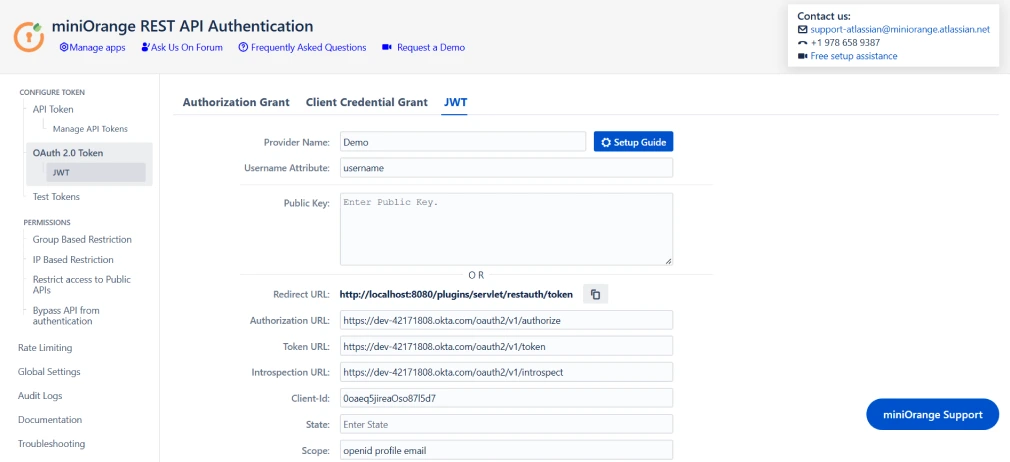
Step 2: Test Configurations
- Select the appropriate token type.
- Paste the token. and click on Test Token.
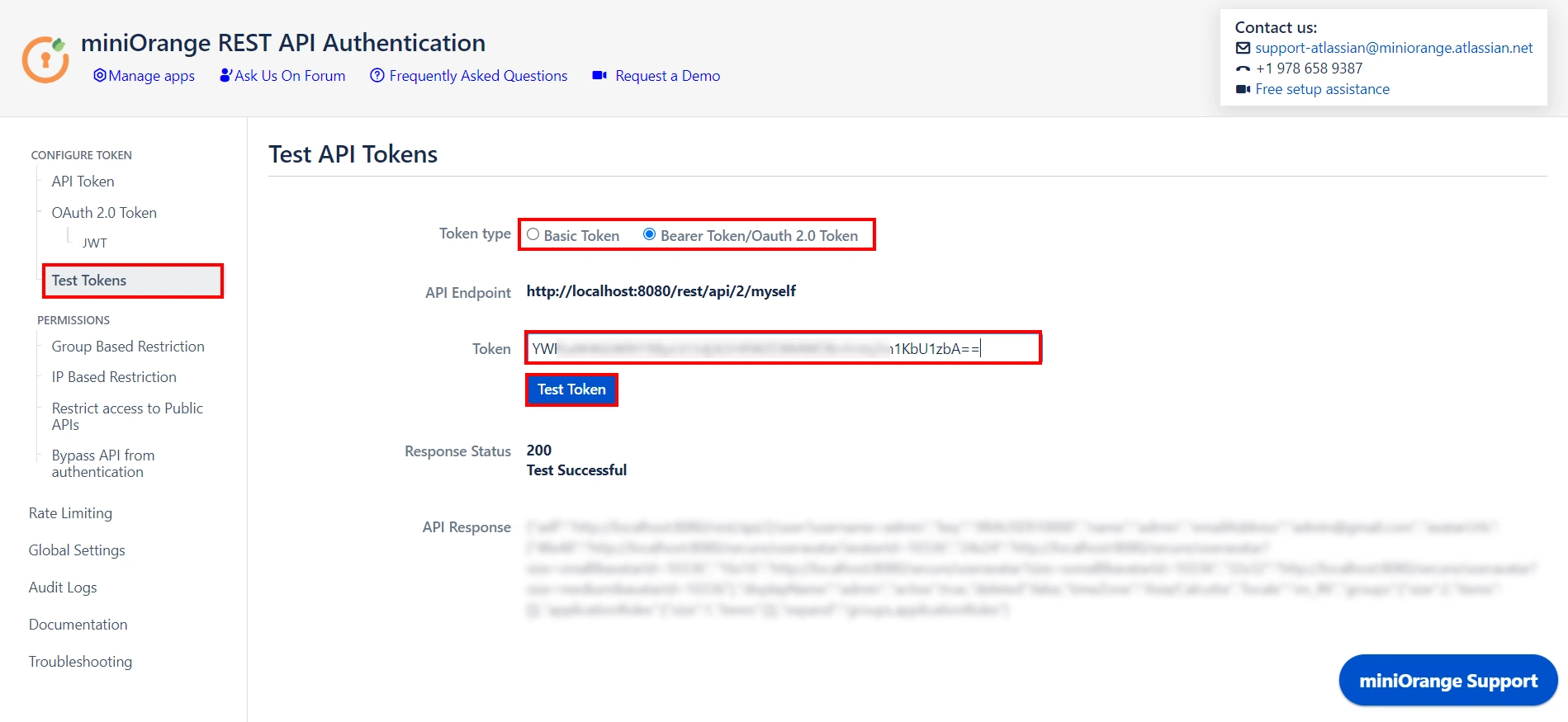
🎊 Test Successful! You can proceed further.
Need Help?
If you encounter any difficulties configuring add-ons, please contact us at atlassiansupport@xecurify.com or raise a support ticket here.
Step 3: Adding Group and IP-Based Restriction
- You can Enable Allow API access and select groups who can access the APIs. Users who will not be part of selected groups cannot access the APIs.
- You can Enable Read-only Groups and allow selected groups to only access READ APIs. Users of selected groups will not be able to perform WRITE operations.
- You can Enable Allow Token Generation and select groups that can generate tokens. Users who will not be part of selected groups cannot generate tokens.
- You can enable Restrict Access to API by IP Address to allow API access from a specified network.
- You can add the specific IP address or IP range in CIDR notations; this will block all calls that do not belong to the configured values.
- You can enable Reverse Proxy Compatibility if your instance is running behind a reverse proxy and specify the header name to retrieve the client’s real IP address.
Group Based Restrictions
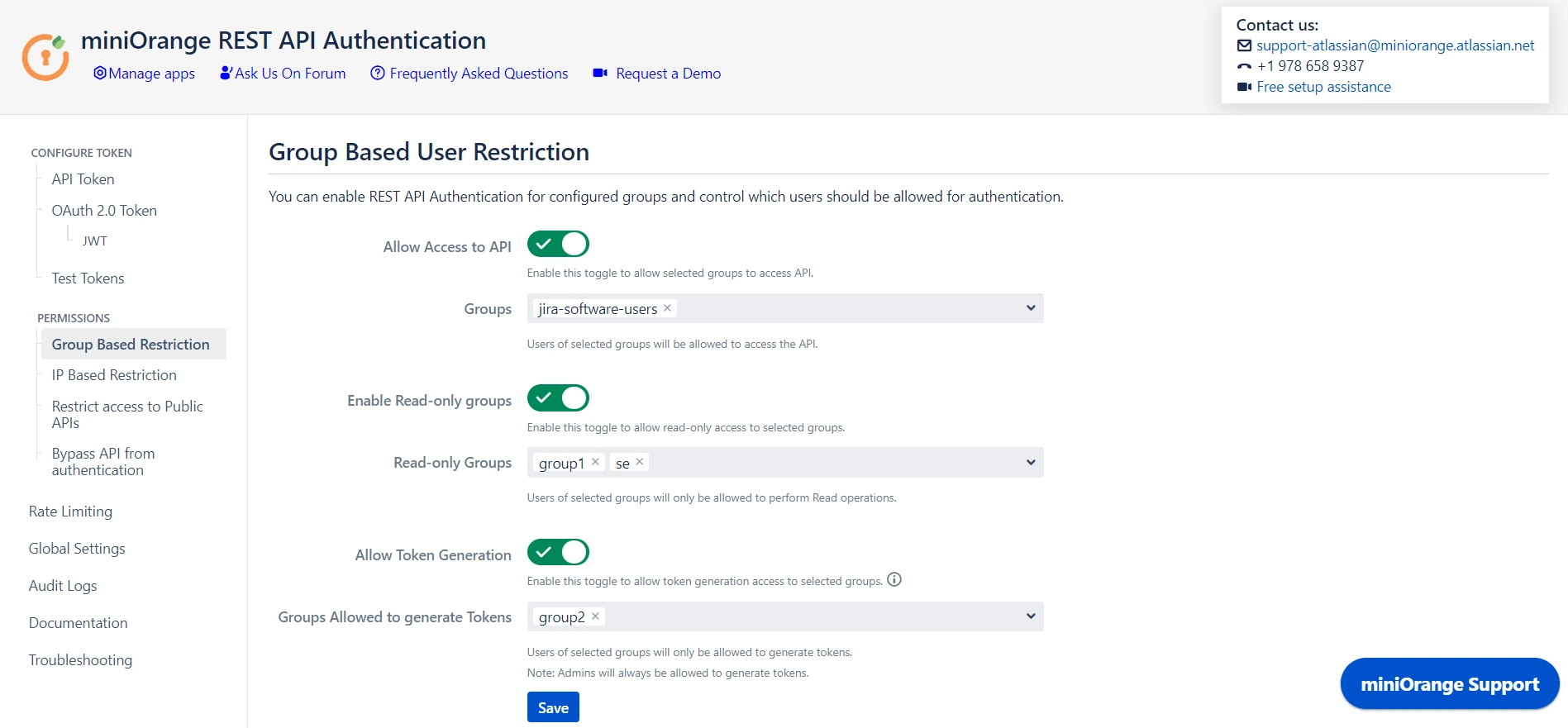
IP Based Restrictions
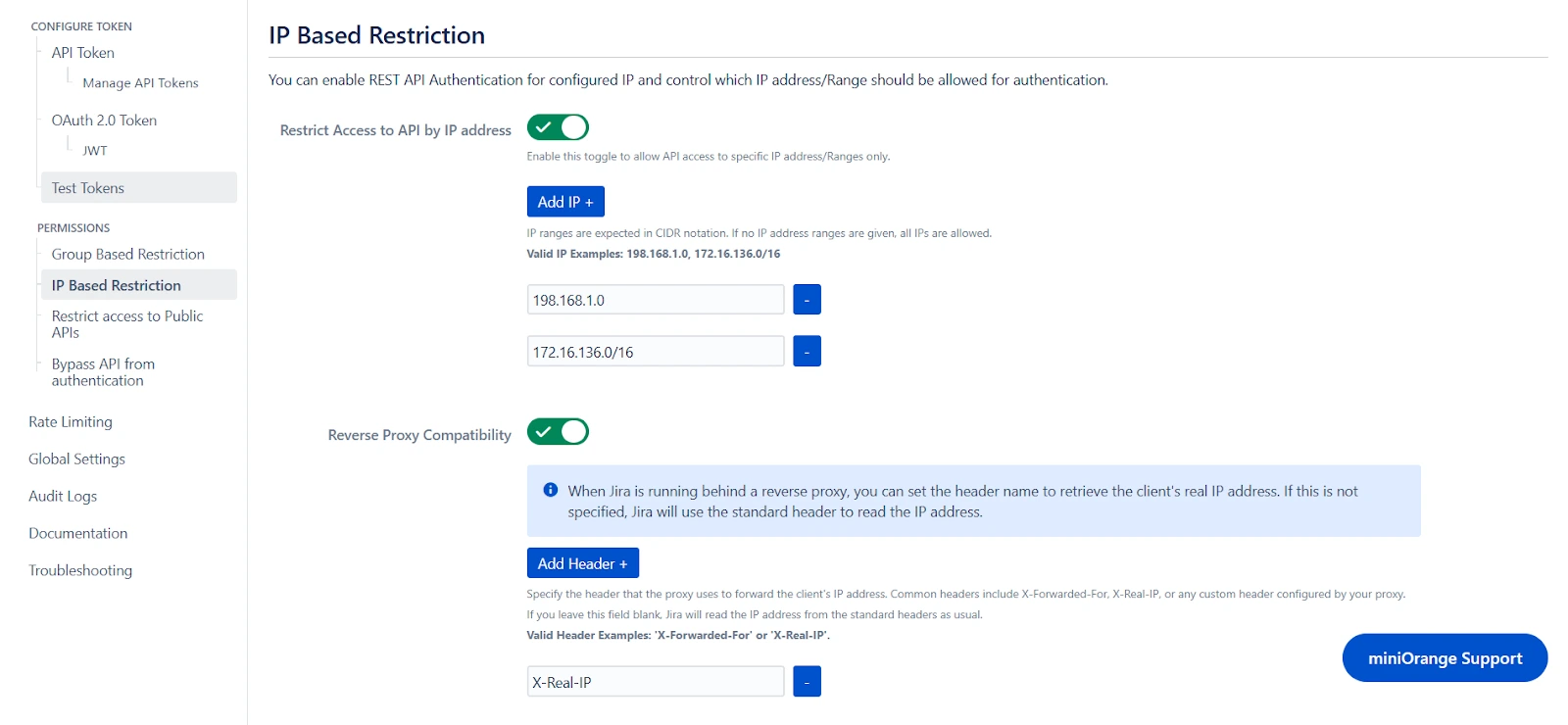
Step 4: Public API Access
- Public APIs do not require authentication and can be accessed anonymously. However, you can configure the API in Restrict Access to Public APIs and force authentication.
- You can disable authentication through the plugin for specified APIs by adding them under Bypass API Authentication. However, default authentication might still be applicable.
Restrict Access to Public APIs
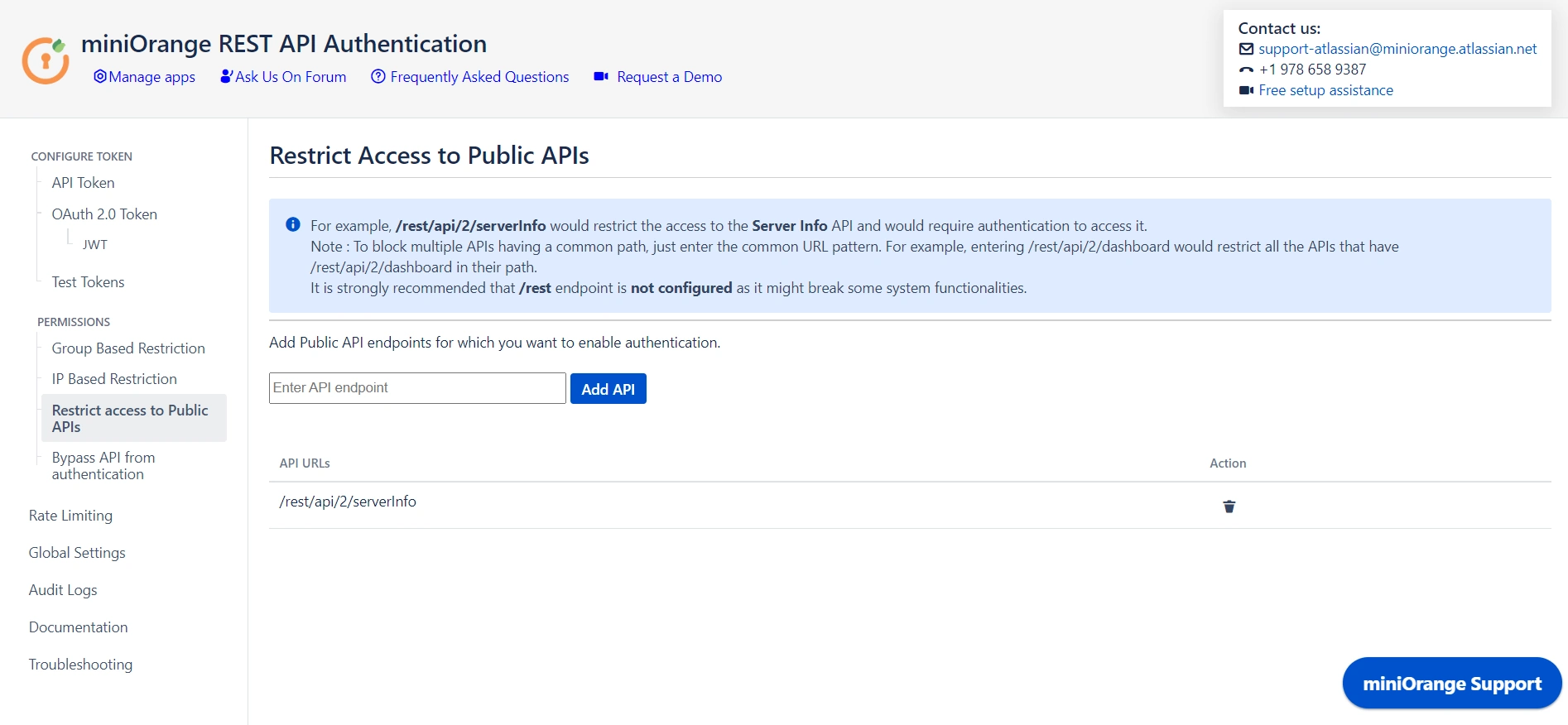
Bypass API from Authentication
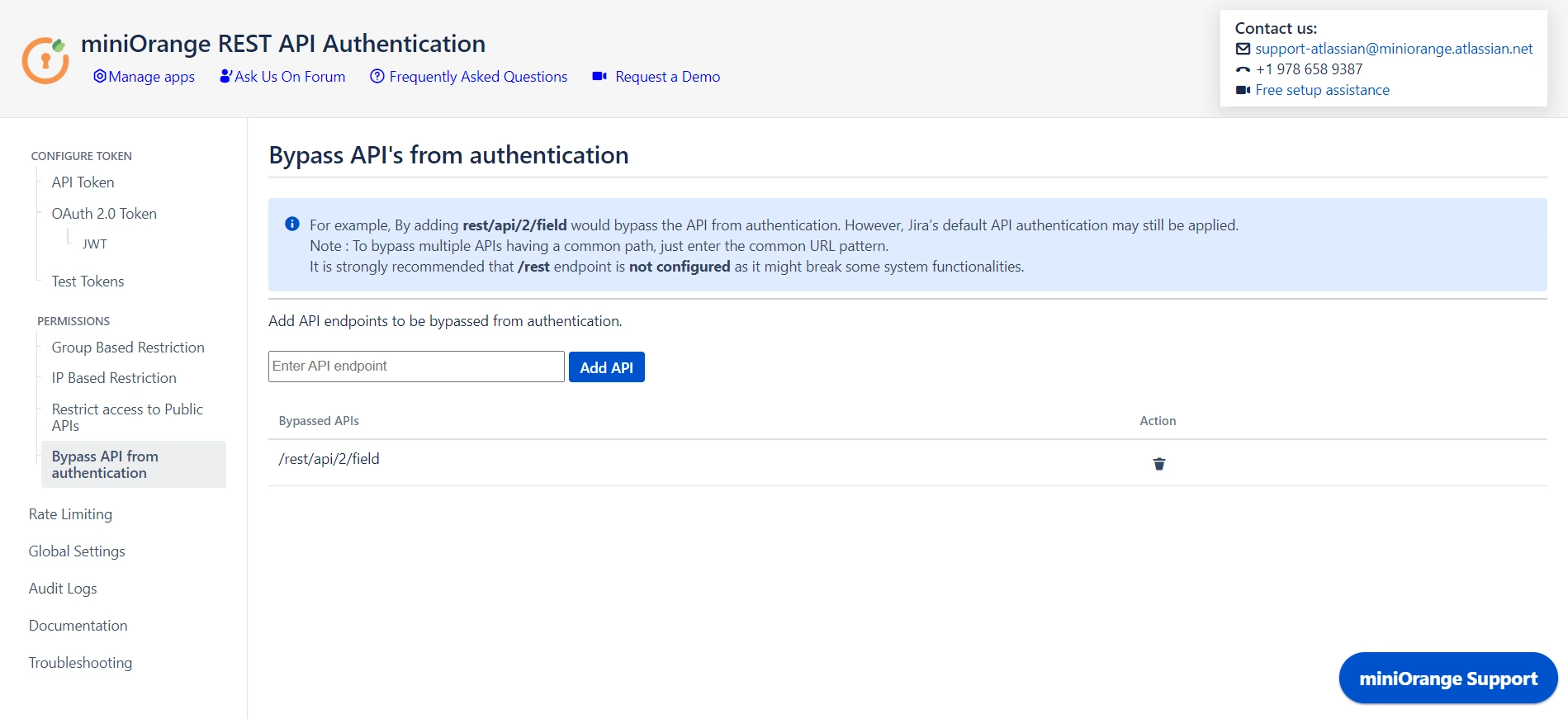
Step 5: Global Settings
- The Enable REST API Authentication toggle ensures API authentication through the plugin. If disabled, the plugin will not be involved in API authentication.
- The Disable Basic Authentication toggle allows you to enforce authentication through the plugin. Basic authentication using username and password will be restricted.
- You can use the Plugin's OAuth 2.0 Tokens toggle to disable OAuth 2.0 tokens if not in use.
- The Allow PAT Tokens will allow users to use PAT tokens generated by Jira/Confluence to access the API. To restrict the use of PAT tokens and enforce authentication through the plugin you can disable the toggle.
- The Allow users to create Tokens toggle will allow all other users to generate tokens. If disabled, only admins will be able to generate tokens. However, if you have enabled Allow groups to generate tokens from group-based restrictions, you need to keep the toggle on.
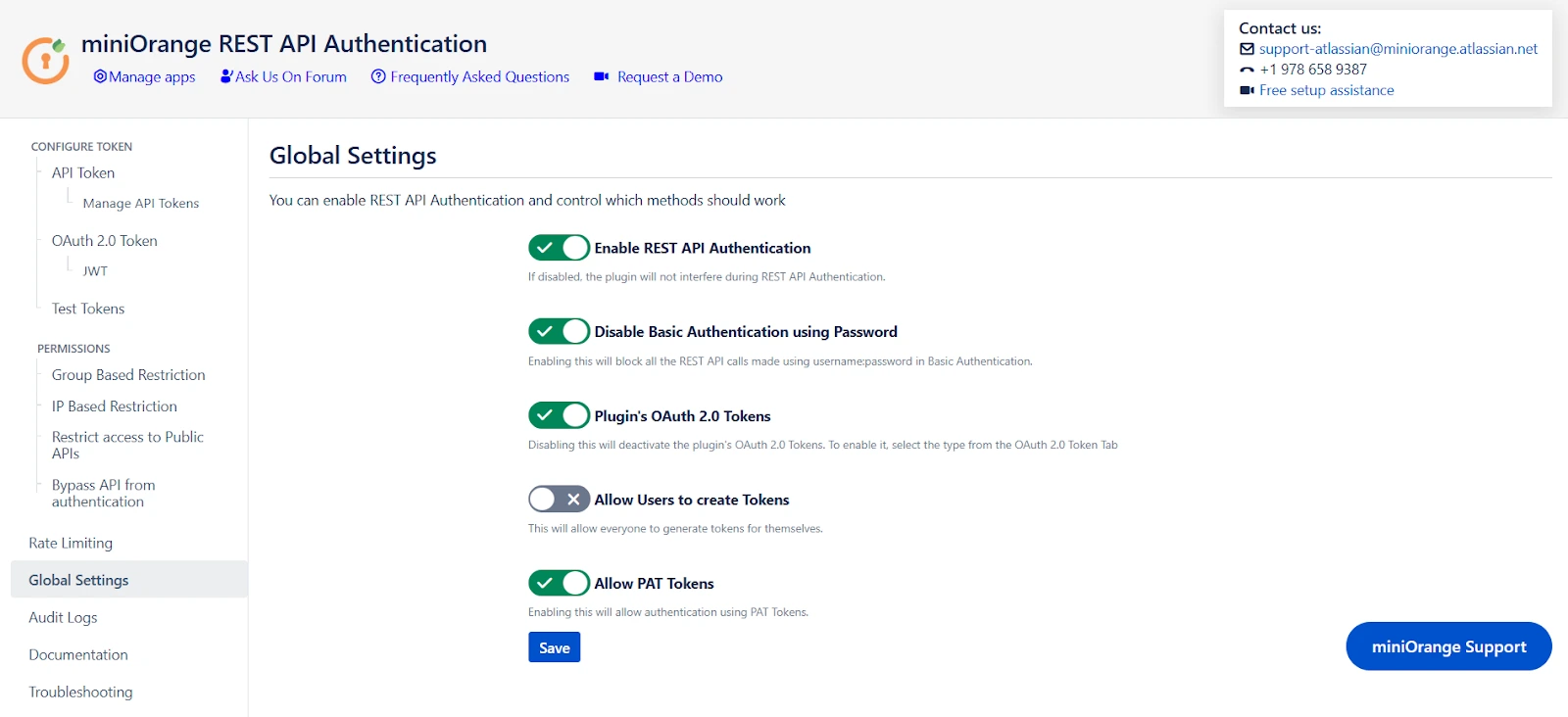
Step 6: Rate Limiting
- Enable rate limiting to restrict the number of requests made by a token within the specified time frame.
- Then select the number of requests to be allowed and the time frame.
- This will enforce rate limiting on the API tokens generated through the plugin.
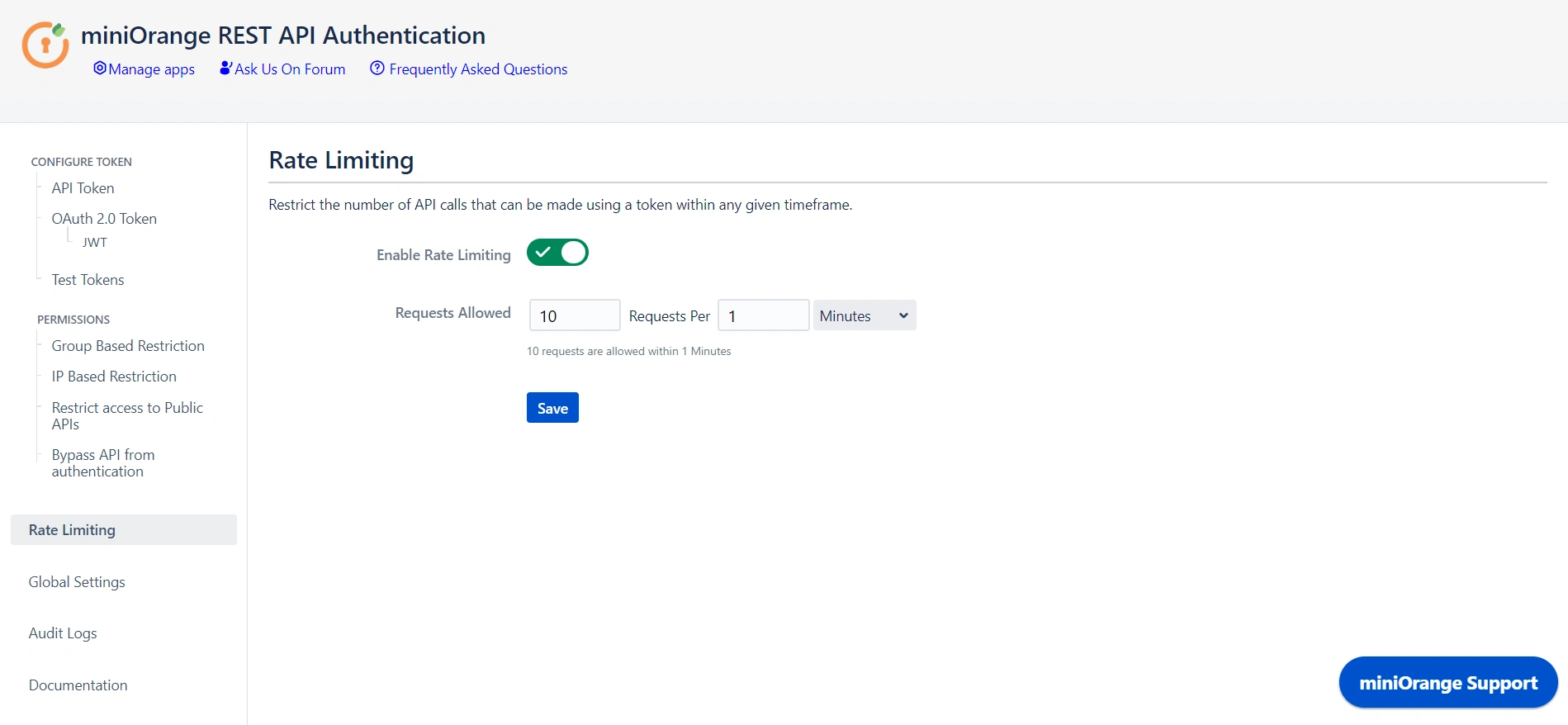
Step 7: Audit Logs
- You can Enable Audit Logs to log the activity with REST APIs. This will help you monitor the REST API access.
- You can also update the Scheduler settings that automatically delete logs after a specific number of days or entries.
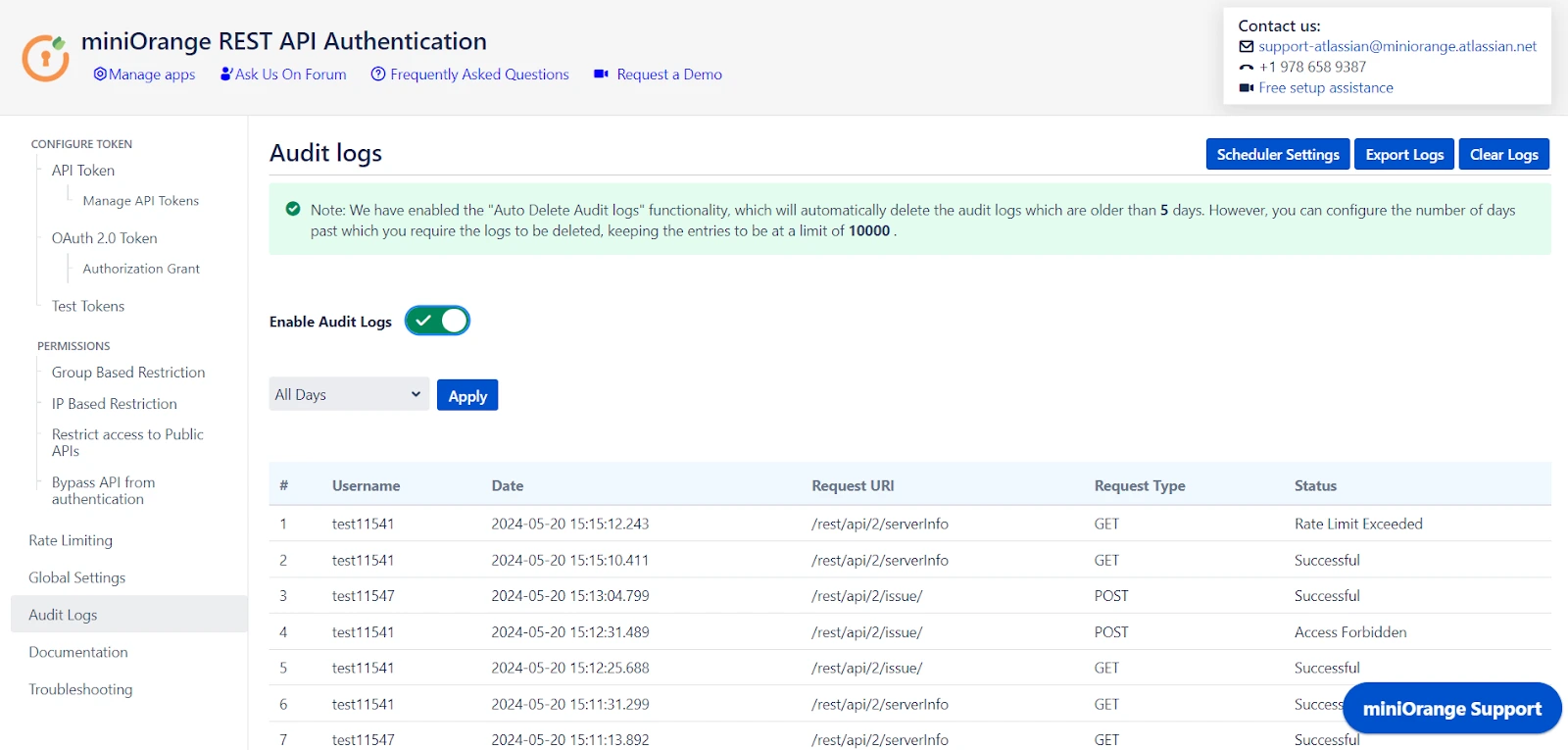
 Hi! Do you need help with this guide?
Hi! Do you need help with this guide?
Thank you for your response. We will get back to you soon.
Something went wrong. Please submit your query again
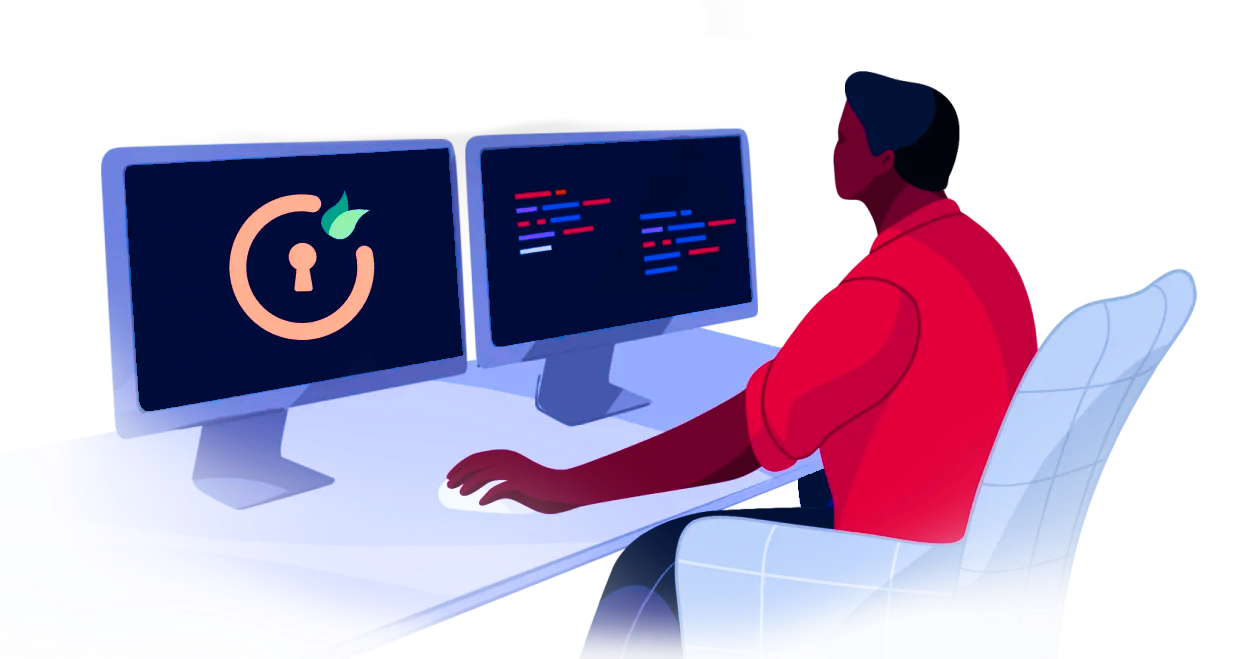
Recommended Add-Ons

Jira SAML SSO
Jira SAML SSO application enables SSO for Jira Software and Jira Service Desk.
Know More
Jira OAuth SSO
Secure your Jira Service Management with OAuth/OpenID Connect SSO.
Know More
Two Factor Authentication
Enable 2FA/MFA for users & groups and let users configure 2FA during their first login.
Know More
Bulk User Management
Bulk Activate, De-activate and Delete inactive users and save the license for Jira.
Know MoreBitbucket Git Authentication App | Kerberos/NTLM Apps | Word/PDF Exporter | WebAuthn | SonarQube SSO | Jenkins SSO
If you don't find what you are looking for, please contact us at support-atlassian@miniorange.atlassian.net or raise a support ticket here.