SAML Single Sign On (SSO) into Jenkins using CA Identity as IDP
Jenkins SAML SSO app gives the ability to enable SAML Single Sign-On (SSO) for Jenkins. Here we will go through a guide to configure Single Sign On (SSO) between Jenkins and CA Identity. By the end of this guide, CA Identity users should be able to log in and register to Jenkins.
Pre-requisites
To integrate your Identity Provider (IDP) with Jenkins, you need the following items:
- Jenkins should be installed and configured.
- Jenkins Server is https enabled (optional).
- Admin credentials are set up in Jenkins.
Download and Installation
- Login to your Jenkins Admin Account.
- Go to Manage Jenkins option from the left pane, and open Plugins tab.
- Search for SAML Single Sign On (SSO) in the available plugins tab.
- Download and install with a restart.
- After restarting Jenkins, navigate to Manage Jenkins and select Security.
- Under the Security Realm dropdown, choose miniOrange SAML 2.0, then click the Save button.
- Once saved, click on miniOrange SAML SSO under the Security section and go to the Plugin settings.

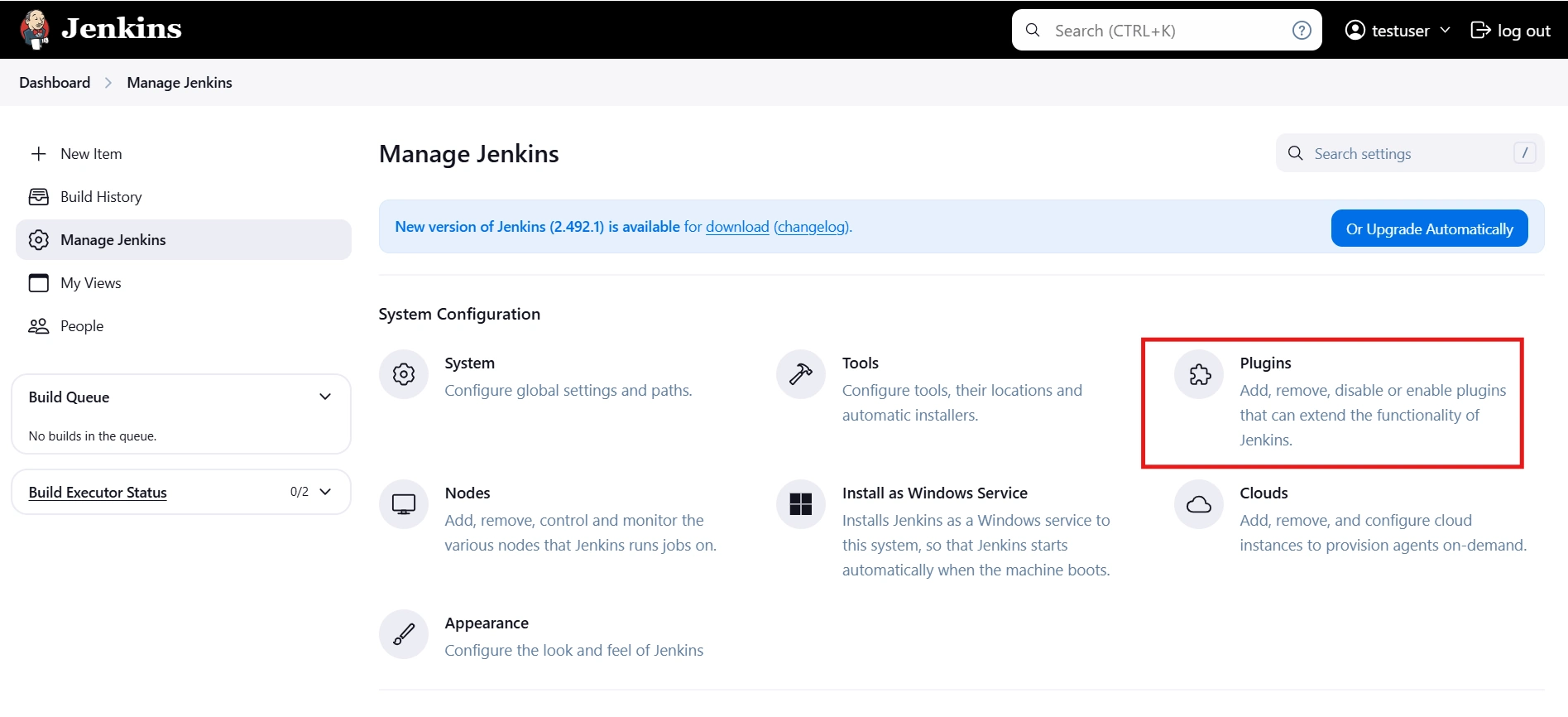
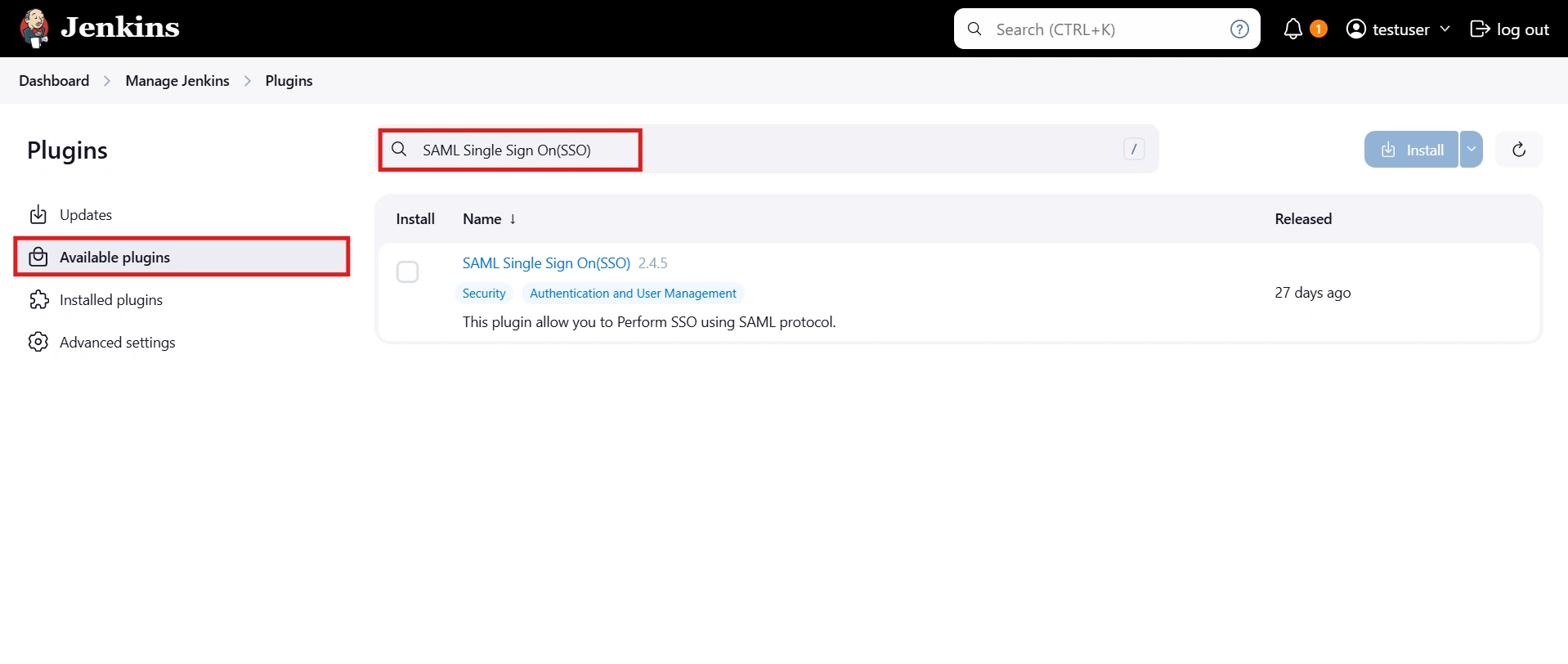
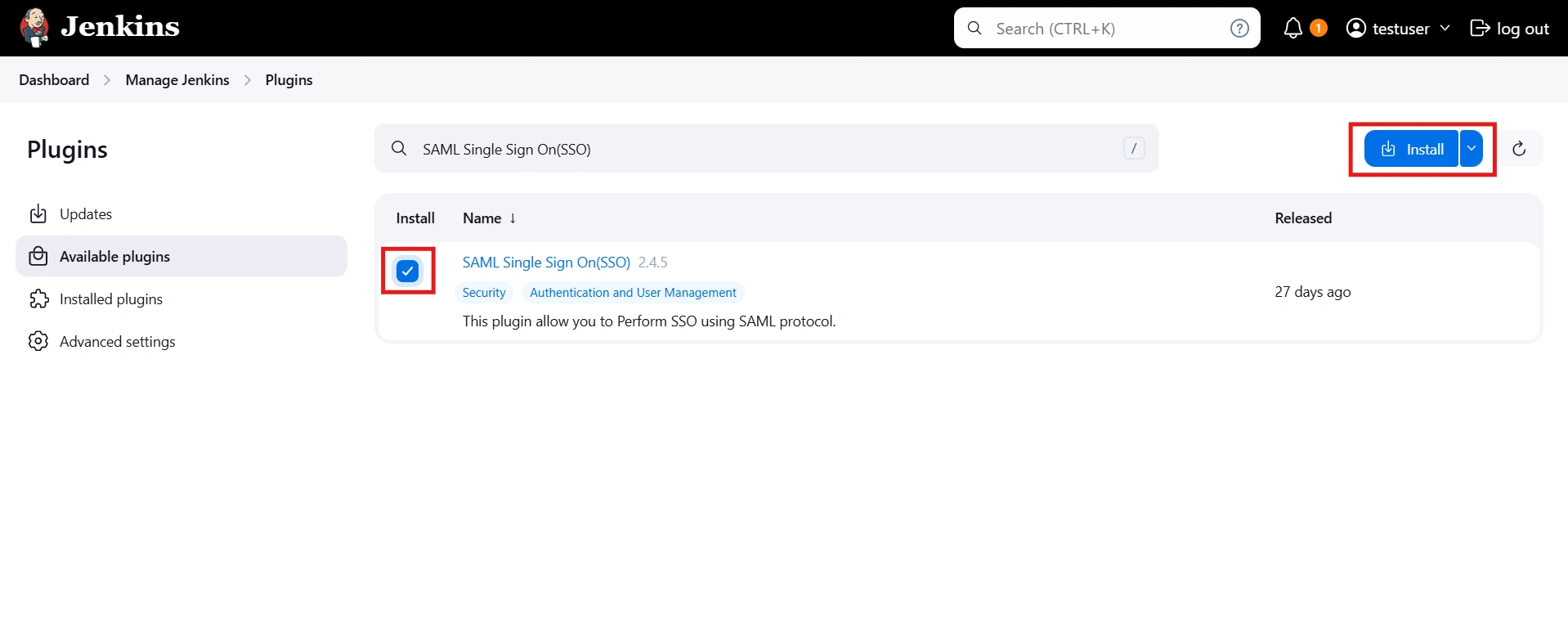
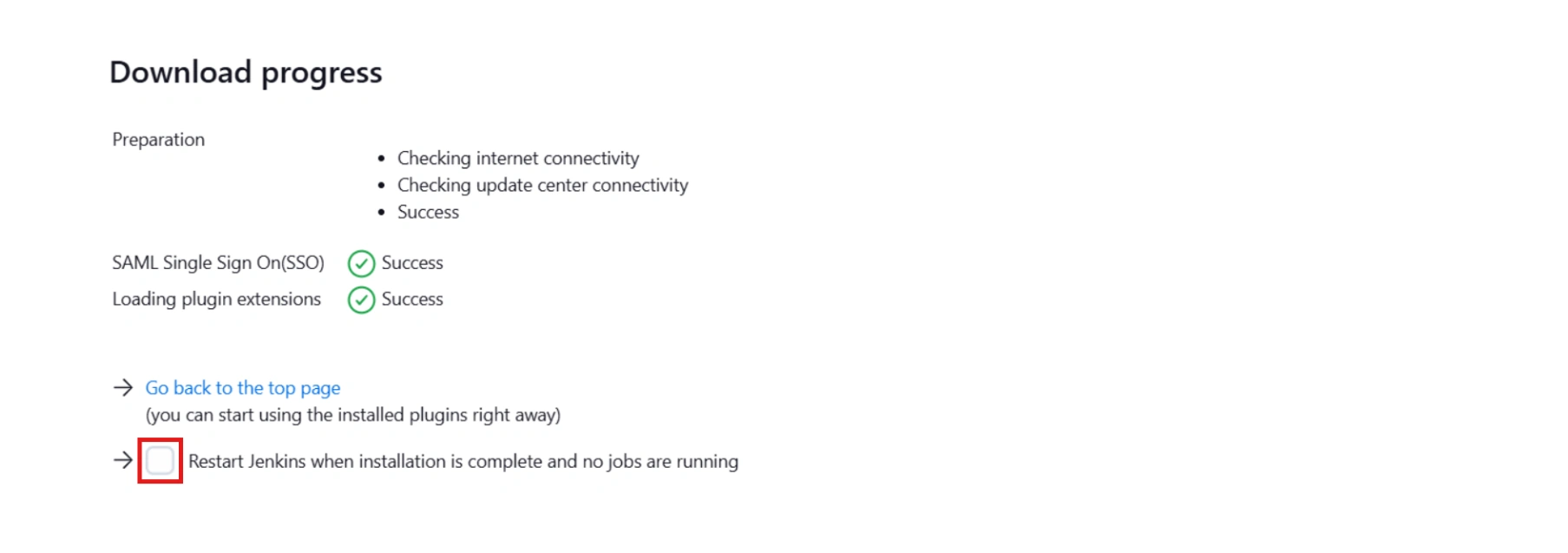



Step 1: Set Up CA Identity as Identity Provider
- Go to the Service Provider Info tab .
- Click on the link https://[application-Domain]/plugins/servlet/saml/metadata.
- choose Save As to save data in XML format on your system.
- Log in to your CA Identity service portal with the administrator account. You're going to be sent to the launchpad.
- Go to Apps and click on add an app.
- Scroll down in the Add App popup window and click Create a SSO app
- Fill out the information in each of the steps as given below.
- In Display Name, enter the name of your app and click Continue.
- Download IDP Metadata or you can copy the SP Entity ID and ACS URL from the plugin. This is necessary to configure the add-on later. Click on Continue.
- Upload SP metadata to Upload SP metadata and click Continue.
- You can also manually enter data. The data can be found in the add- on's SP Info tab.
- Fill Attribute Mapping as per your requirement. Set Type against NameID to User Attribute and set Value as User Name or Primary Email. These attributes are used to create user in the SP.
- Click on Continue and click Finish .
- You’ll be redirected to app Dashboard. Go to Rules. A Rule defines who has the access to app. Click on add rule.
- Enter the rule name. Click on Add Filter and select on which basis you want to assign app. You can select a department, type or title. You can add more filters according to your need. Click Continue.
- Select the SP app you setup in Then they should have. Click Continue.
- You can test the app by selecting a person from that department. Click Finish
Follow the steps below to configure CA Identity Manager as an Identity Provider.
 Pre-requisite:
Pre-requisite:
To configure CA Identity Manager as IDP, you need the metadata from SSO plugin.
 Login as Administrator
Login as Administrator
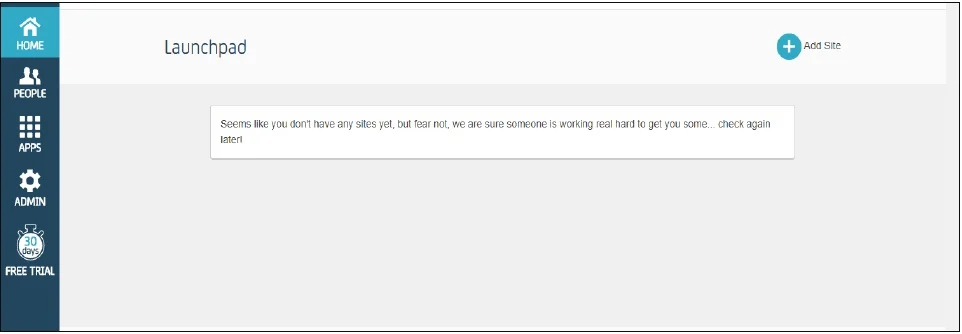
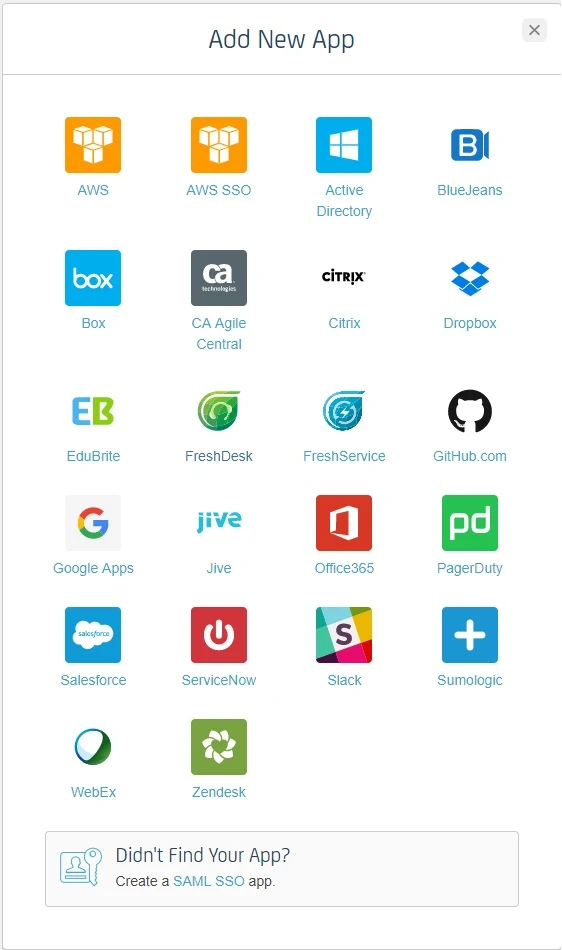
 Enable SSO for Your App Using SAML
Enable SSO for Your App Using SAML
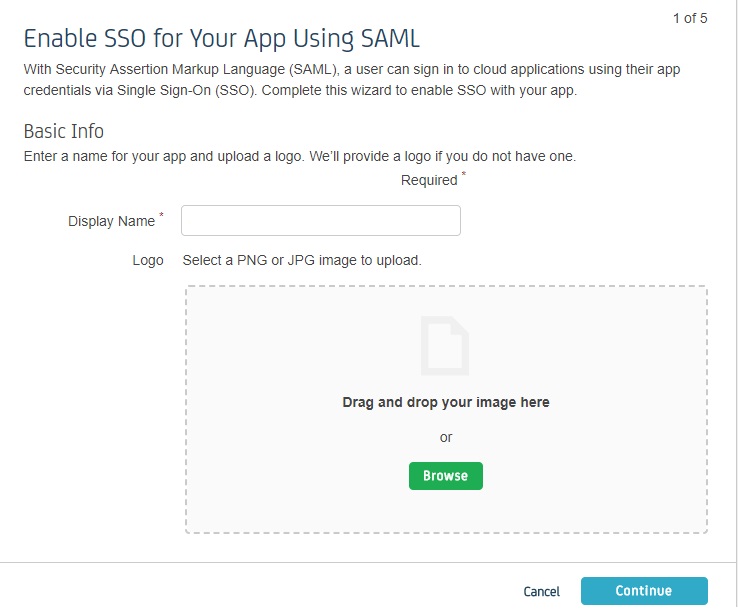
 Identity Provider Information
Identity Provider Information
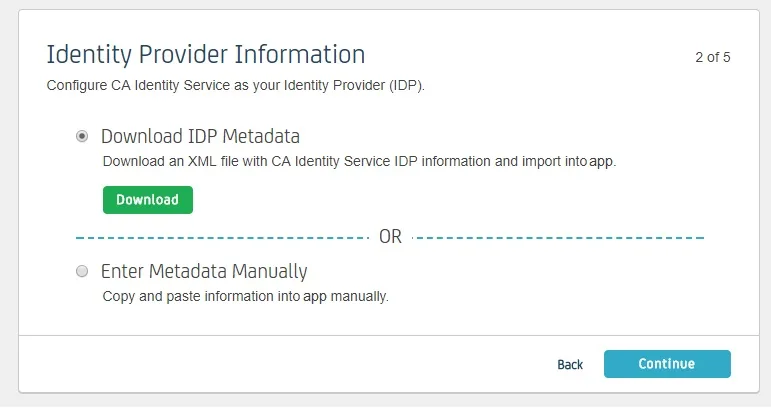
 Service Provider Information
Service Provider Information
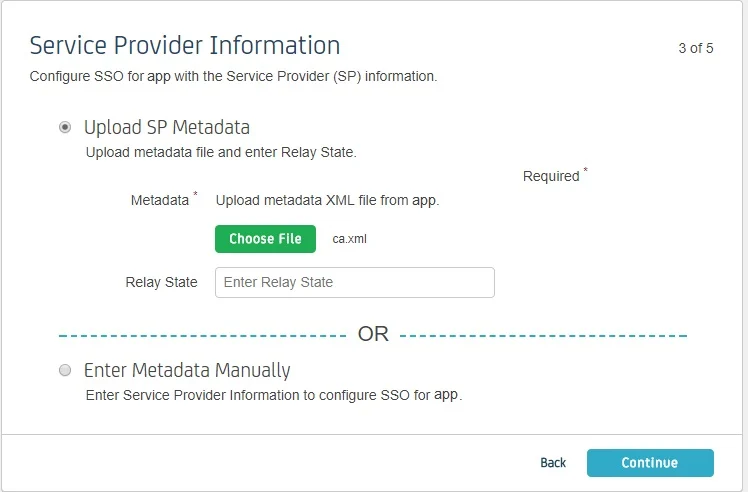
| Information to be entered in CA | Information to copy from the add-on |
| Assertion Consumer Service URL | ACS URL |
| Relay State | - |
| Entity ID | SP Entity ID |
| NameID Format | Email Address |
| Binding | POST |
| Requests Signed | Yes |
| Certificate | Download the certificate provided in SP Info tab and upload it here |
 Attribute Mapping
Attribute Mapping
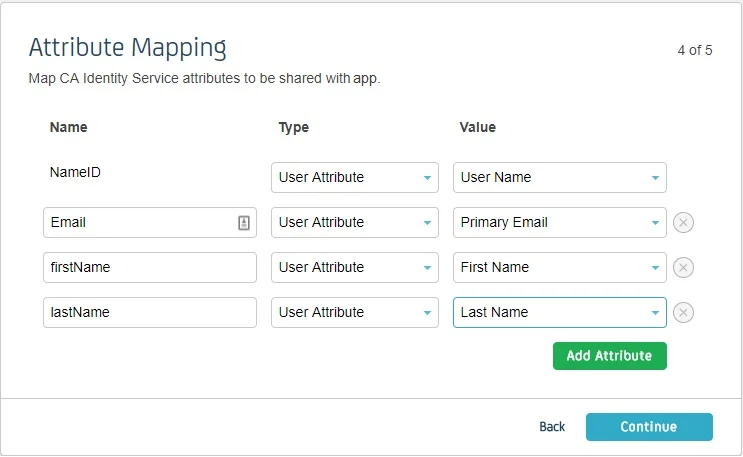
 Create a Rule
Create a Rule
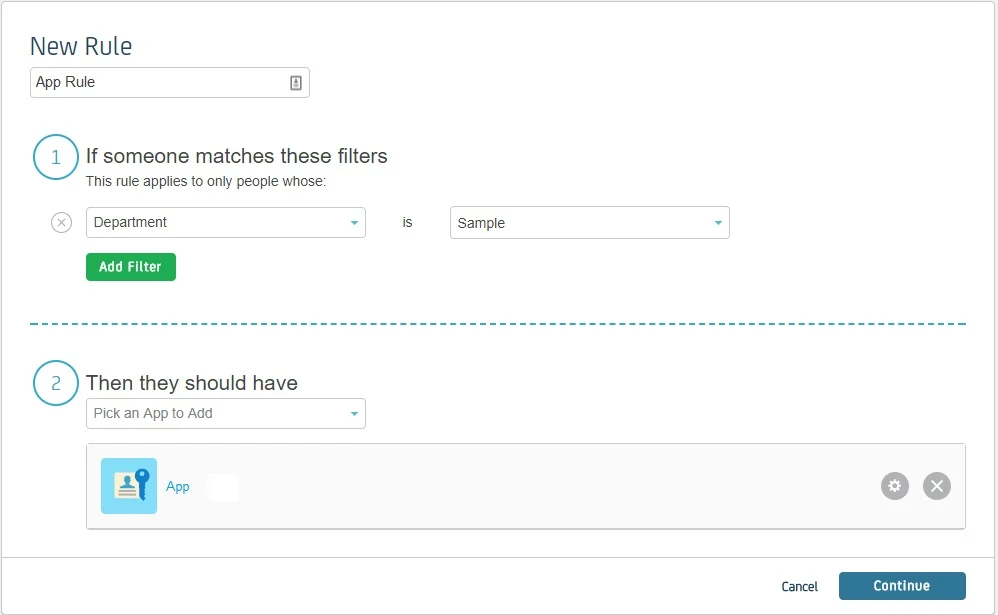
Step 2: Setup Jenkins as Service Provider
- Open Manage Jenkins and select Security.
- Under the Security Realm dropdown, choose miniOrange SAML 2.0, then click the Save button.
- Make sure that Enable Security checkbox is checked.
- Choose miniOrange SAML SSO from the manage Jenkins tab.



 SP Configurations
SP Configurations
You can configure SP settings in IDP in 2 ways:
- By uploading Metadata XML file
- Click on Service Provider Metadata in SP Configuration section.
- Metadata xml file will be downloaded.
- Use this file to setup IDP.
- Manual Configuration
- To Configure SP Settings at IDP copy below URL and paste in respective fields at IDP end.
- SP Entity ID: https://your-jenkins-domain
- Audience URI: https://your-jenkins-domain
- ACS URL: https://your-jenkins-domain/securityRealm/moSamlAuth

 IDP Configuration
IDP Configuration
To Configure IDP enter the following details and press apply and save the settings.
- IDP Entity ID
- Single Sign On URL
- Name ID Format
- X.509 Certificate
- You can either enter the metadata URL or the metadata file path.


 User Profile Configuration
User Profile Configuration
- Select Username Case Conversion.
- Enter the attribute name from IDP which corresponds to Username in Username Attribute textbox.
- Enter the attribute name from IDP which corresponds to Email in Email Attribute textbox.
- Select the checkbox Apply regex Pattern to the UserName if the userID returned from SAML is not same as username of Jenkins.
- Enter the regular expression in REGEX Pattern textbox. It will be applied on user ID from SAML Response and will convert it into the username same as Jenkins. For example, you can use regular expression ^.*?(?=@) to extract demo from username demo@example.com

 Advanced Configurations
Advanced Configurations
- Select the SSO Binding Type.
- Select the Create new user after SSO? to allow user creation through SAML.
- Select Force Authentication.
- To Add custom Attributes select Add option.
- Set Attribute Name as the one set in IDP eg. lname
- Set display name in user proprties as one you want it appear in jenkins user's config.xml file and in user's configure tab.

 SP Configurations
SP Configurations
You can configure SP settings in IDP in 2 ways:
- By uploading Metadata XML file
- Click on Service Provider Metadata in SP Configuration section.
- Metadata xml file will be downloaded.
- Use this file to setup IDP.
- Manual Configuration
- To Configure SP Settings at IDP copy below URL and paste in respective fields at IDP end.
- SP Entity ID: https://your-jenkins-domain
- Audience URI: https://your-jenkins-domain
- ACS URL: https://your-jenkins-domain/securityRealm/moSamlAuth

 IDP Configuration
IDP Configuration
To Configure IDP enter the following details and press apply and save the settings.
- IDP Entity ID
- Single Sign On URL
- Single Logout URL
- Name ID Format
- X.509 Certificate
- You can either enter the metadata URL or the metadata file path.


 User Profile Configuration
User Profile Configuration
- Select Username or Email for Login Jenkins account by:
- Select Username Case Conversion.
- Enter the attribute name from IDP which corresponds to Username in Username Attribute textbox.
- Enter the attribute name from IDP which corresponds to Email in Email Attribute textbox.
- Enter the attribute name from IDP which corresponds to full name in Full Name Attribute.
- Select the checkbox Apply regex Pattern to the UserName if the userID returned from SAML is not same as username of Jenkins.
- Enter the regular expression in REGEX Pattern textbox. It will be applied on user ID from SAML Response and will convert it into the username same as Jenkins. For example, you can use regular expression ^.*?(?=@) to extract demo from username demo@example.com

 Advanced Configurations
Advanced Configurations
- Select the SSO Binding Type.
- Select the SLO Binding Type.
- Select the Send Signed Request ? to send signed login and logout requests. Requests will be signed using public certificate from option Download SP Certificate in SP Configuration section.
- Select the Create new user after SSO? to allow user creation through SAML.
- Select Force Authentication.
- Select the Update Attributes of Existing Users ? to update attributes of existing user's each time they sign in Jenkins through SSO.
- To Add custom Attributes select Add option.
- Set Attribute Name as the one set in IDP eg. lname
- Set display name in user proprties as one you want it appear in jenkins user's config.xml file and in user's configure tab.
- If Disable Default login option is enabled, any unauthenticated user trying to access the default Jenkins login page will get redirected to the IDP login page for authentication. After successful authentication, they will be redirected back to the Jenkins base URL.
- Copy backdoor URL and save it for emergency.

Step 3: Manage permissions/Groups
Click on the Group Configuration tab from the left panel.

 3.1 Sync groups from IDP
3.1 Sync groups from IDP
- You can assign groups from IDP to users created through SSO by adding the name of the group attribute that contains the IDP groups in the SAML response in the Group Attribute field in the plugin configuration. You can find out the group attribute name by performing the test configuration from the test configuration button under the I will do manual configuration tab.
- To assign a default group to users created through SSO add the group name in the Assign group to new Users option. Multiple groups can be added using a comma (,) separator.
- Group Mapping allows you to align user groups from your identity provider (IdP) with the corresponding groups in Jenkins. This is especially useful when the group names in your IDP differ from those in Jenkins. By configuring group mappings, you can ensure that users are assigned the correct roles and permissions within Jenkins based on their IdP group membership.


For example, if your IdP group is named "idpGroupName" but the corresponding group in Jenkins is "jenkinsGroup", you can map idpGroupName to jenkinsGroup to maintain consistent access control.

 3.2 Sync groups from crowd
3.2 Sync groups from crowd
- To Assign groups from the crowd just enter your crowd instance url and crowd application name and password as shown below.
- You can refer to this guide to add a jenkins application to your crowd instance.
- If you want to update user details or want to fetch groups or nested groups check the options accordingly.

Additional Resources
Did this page help you?


 Try it for free
Try it for free