SAML Single Sign On (SSO) into Jenkins using RSA SecurID
Jenkins SAML SSO app gives the ability to enable SAML Single Sign-On (SSO) for Jenkins. Here we will go through a guide to configure Single Sign On (SSO) between Jenkins and RSA SecurID. By the end of this guide, RSA SecurID users should be able to log in and register to Jenkins.
Pre-requisites
To integrate your Identity Provider (IDP) with Jenkins, you need the following items:
- Jenkins should be installed and configured.
- Jenkins Server is https enabled (optional).
- Admin credentials are set up in Jenkins.
Download and Installation
- Login to your Jenkins Admin Account.
- Go to Manage Jenkins option from the left pane, and open Plugins tab.
- Search for SAML Single Sign On (SSO) in the available plugins tab.
- Download and install with a restart.
- After restarting Jenkins, navigate to Manage Jenkins and select Security.
- Under the Security Realm dropdown, choose miniOrange SAML 2.0, then click the Save button.
- Once saved, click on miniOrange SAML SSO under the Security section and go to the Plugin settings.

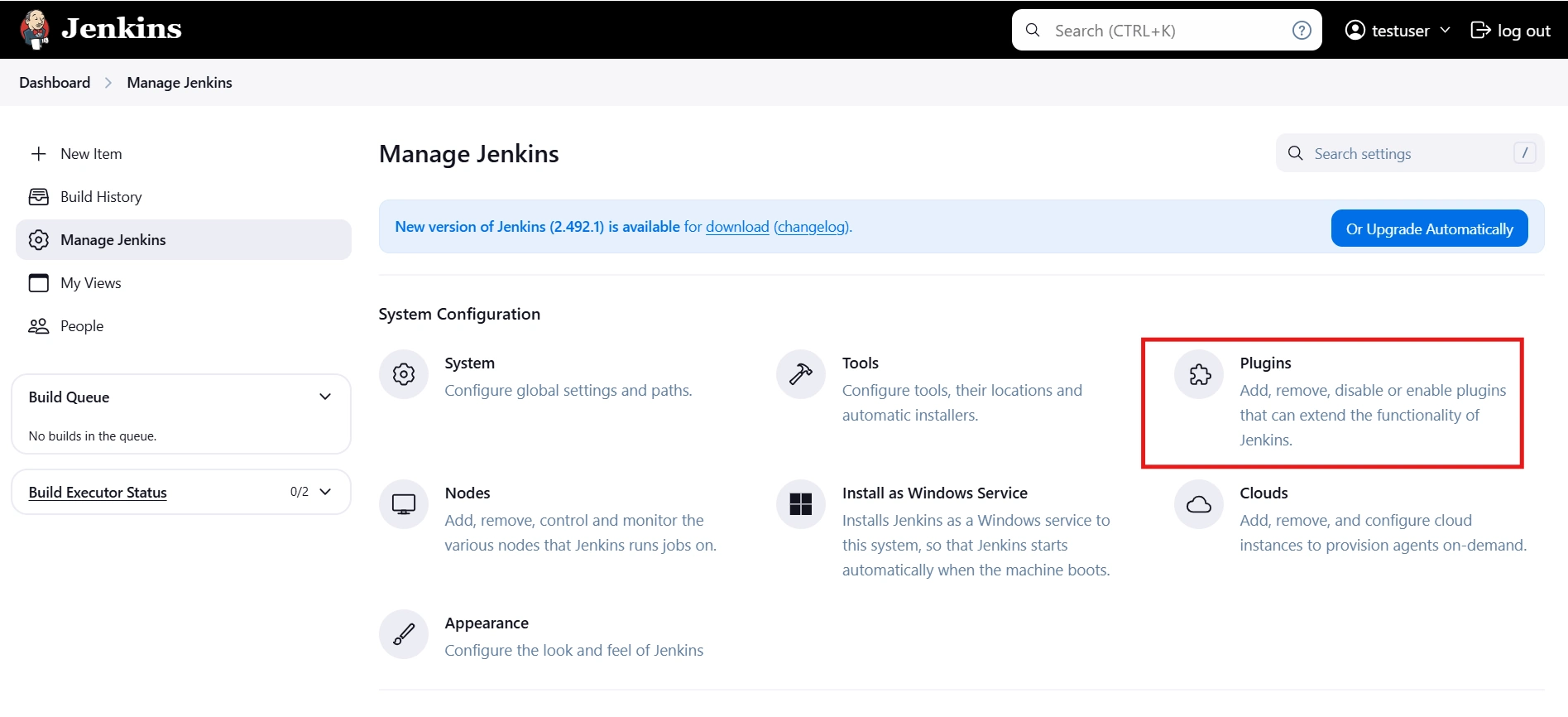
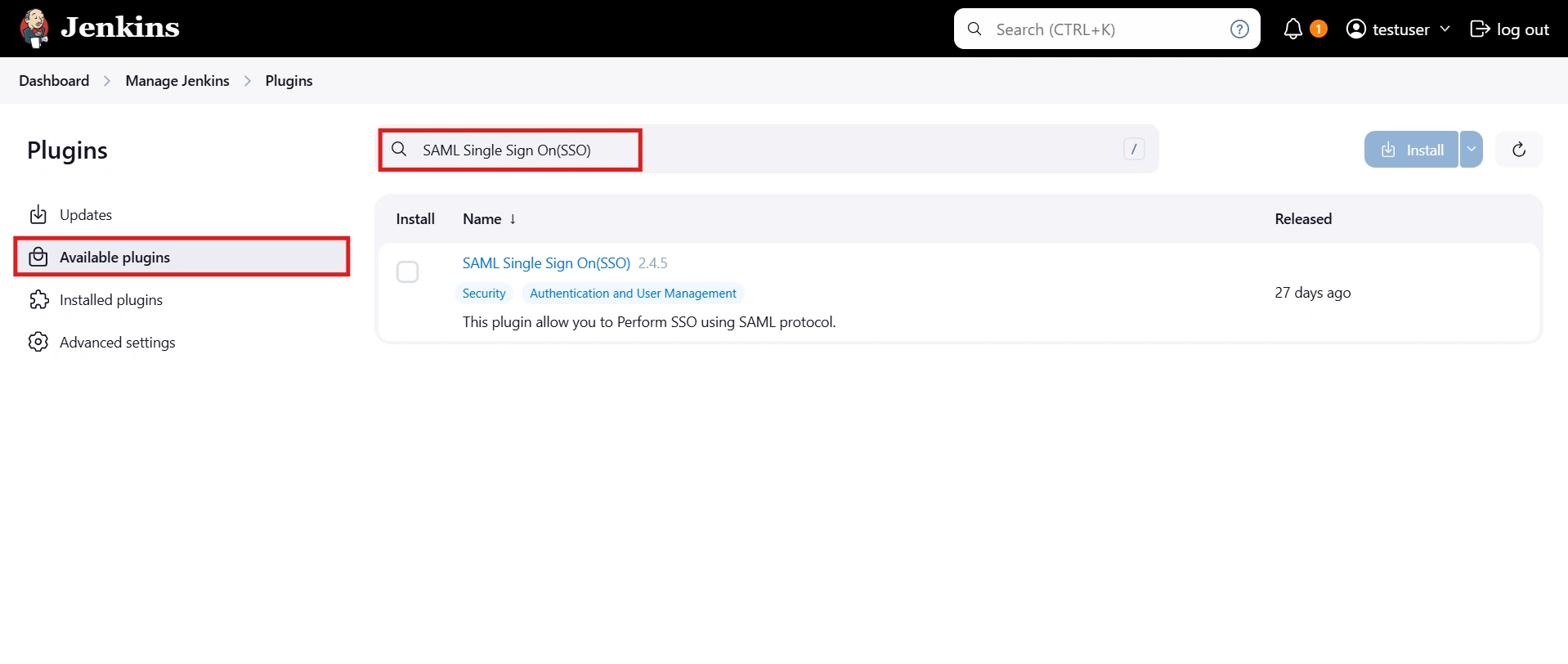
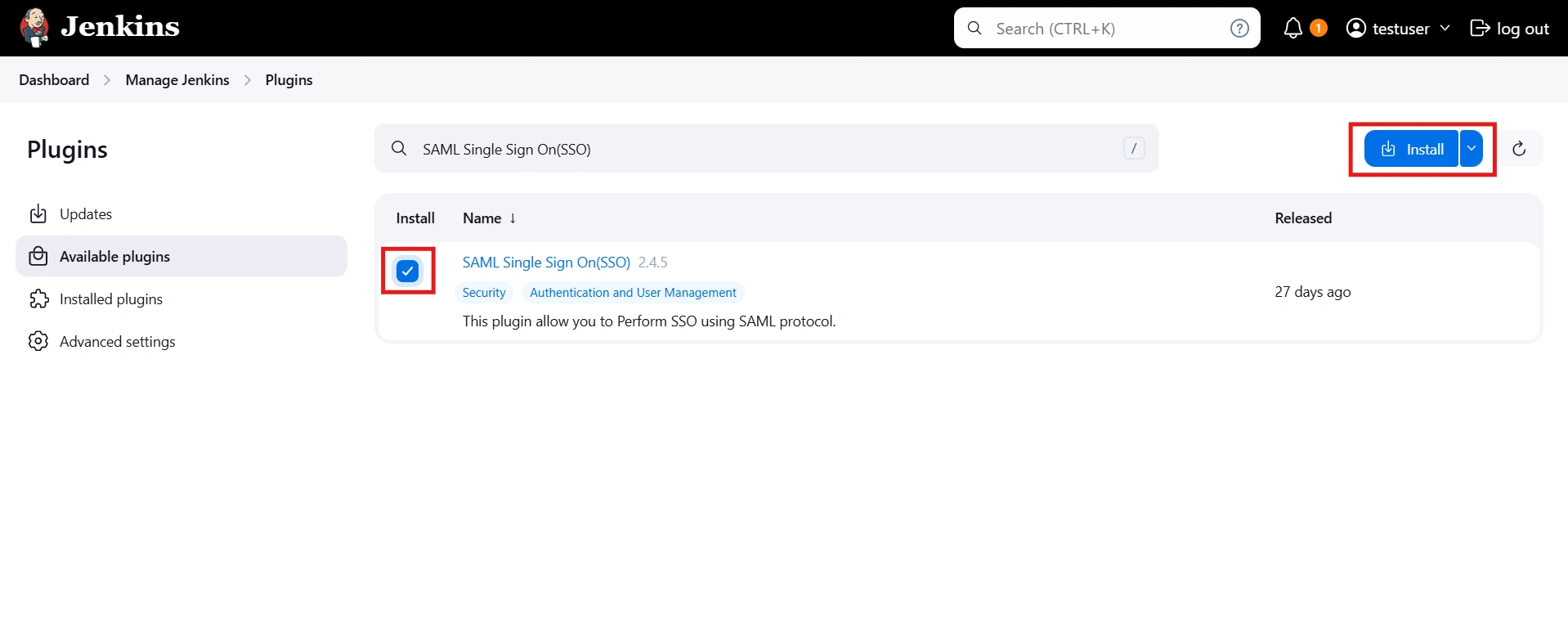
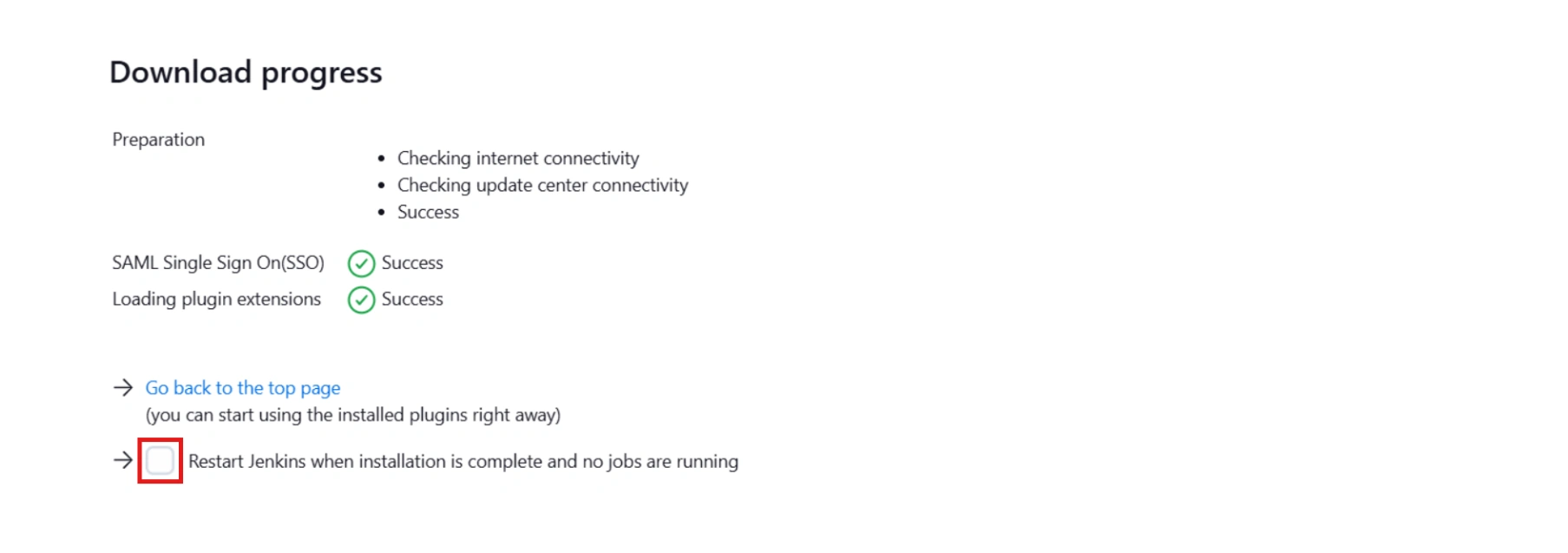



Step 1: Set Up RSA SecurID as Identity Provider
All the information required to configure RSA as Identity Provider i.e. plugin’s metadata is given in the Service Provider Info tab of the miniOrange SAML plugin.
- Login to the RSA Secure ID as Super Admin.
- In the Administration Console, click Applications → Application Catalog.
- Click Create From Template button on the top right corner.
- Next to the SAML Direct, click the Choose Connector Template page. The Add Connector wizard appears.
- Fill the required information in the Basic Information page on the Add Connector wizard.
- Name:- Name of the application for eg. miniOrange Plugin.
- Description (Optional):- Description for your application.
- Disabled [a checkbox] (optional): Select this only if you want to make this application unavailable to users. When disabled, the application appears in My Application but does not appear in the RSA application portal.
- Click Next Step button.
- Fill the required information in the Connection Profile page.
- Upload the miniOrange plugin’s metadata file and click on the Import Metadata button. You can obtain plugin metadata from the Service Provider info tab of the plugin.
- Verify the configured URLs and clicks on the Save button on the top right corner of the pop-up window.
- Select SP-Initiated, if you want the SSO should be invoked from application or select IDP-initiated, if you want the user should log in into RSA first and then access application from his RSA Dashboard.
- Configure base URL of your application as Connection URL or you can leave it blank if IDP-initiated is selected.
- Select Binding type: POST and Signed option as Checked.
- Upload the public and private key which will be used to signed SAML response or you can generate new key pair by clicking on the Generate Cert Bundle button.
- (Optional) Enable checkbox for Include Certificate in Outgoing Assertion.
- Assertion Consumer Service URL and Audience URL should be preconfigured if you have uploaded plugin’s metadata in the Connection Profile section. If not, you can find the required URLs from Service Provider Info tab of the miniOrange SAML plugin and update the URL here.
- Configure NameID information that identifies the user on whose behalf the SAML assertion is generated.
- Configure additional user information to be sent to the application in the SAML response, for example, username, email, display name, groups etc.
- Sign outgoing Assertion:- Assertion within Response.
- Encrypt Assertion (Optional): If checked, you need to load miniOrange plugin’s public certificate and you can download it from the Service Provider Info tab of the plugin.
- Unchecked Send encoded URL outgoing in assertion .
- Checked include issuer NameID format and select NameID Format as Unspecified.
- Save the configuration and move to the next page i.e. User Access page.
- Define application access in the User Access page.
- Configure application display settings for RSA end users like app icon etc and save the settings.
- Now, In the Administration Console, click Application My Application.
- Find the app that you have configured and click on Edit Export Metadata. Keep the metadata handy, it will require to configure miniOrange plugin.
- Click on Publish Changes in the top left corner of the RSA Admin Console to publish this configuration and immediately activate it.

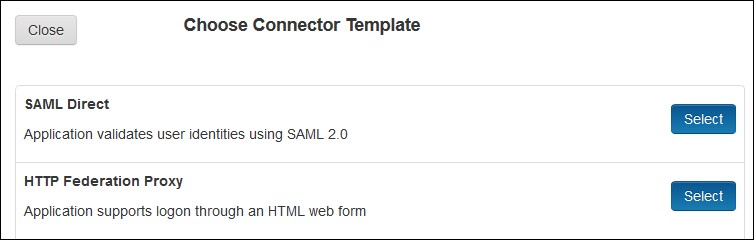
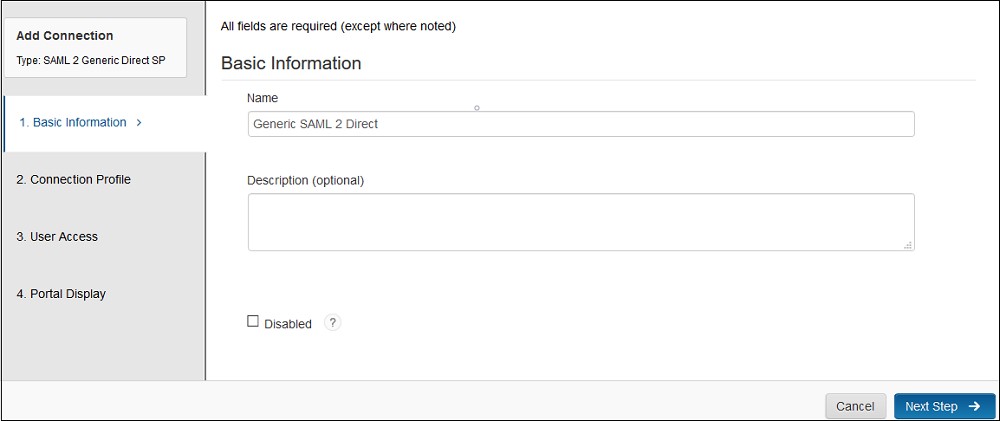
 Connection Profile
Connection Profile
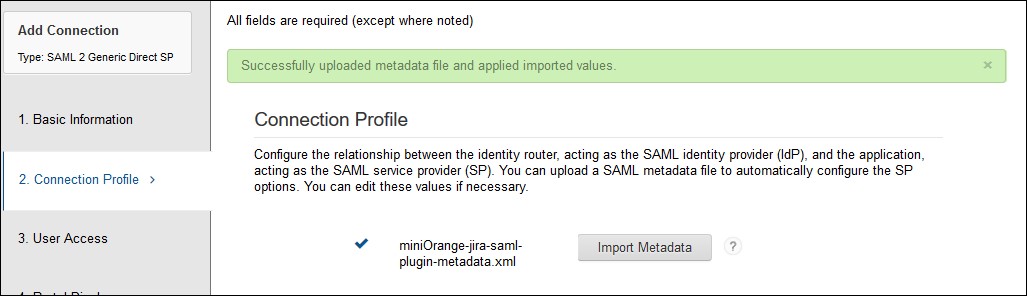
 Initiate SAML Workflow
Initiate SAML Workflow
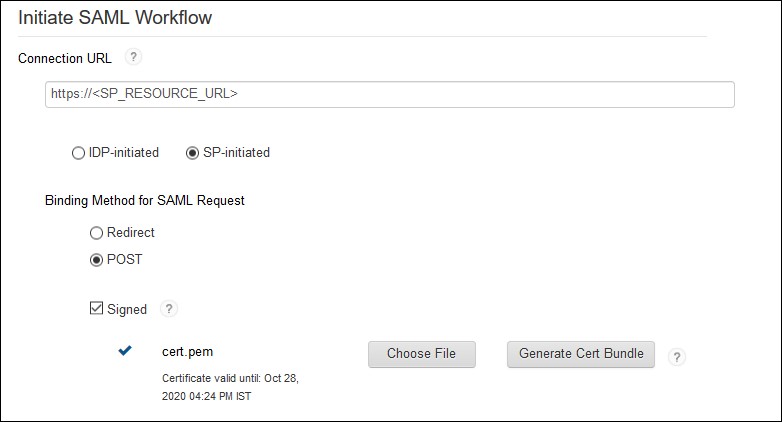
 SAML Identity Provider(Issuer)
SAML Identity Provider(Issuer)
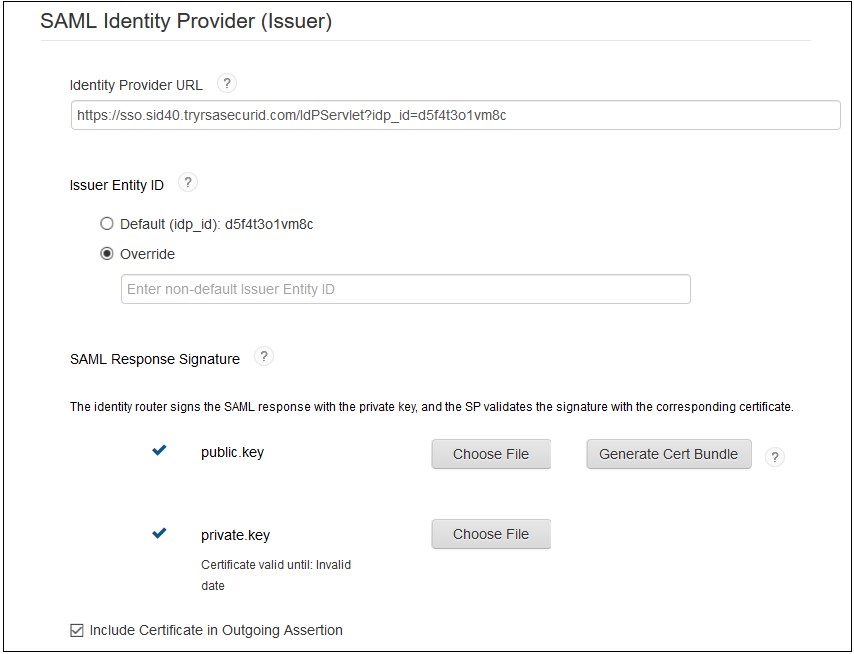
 Service Provider
Service Provider

 User Identity
User Identity
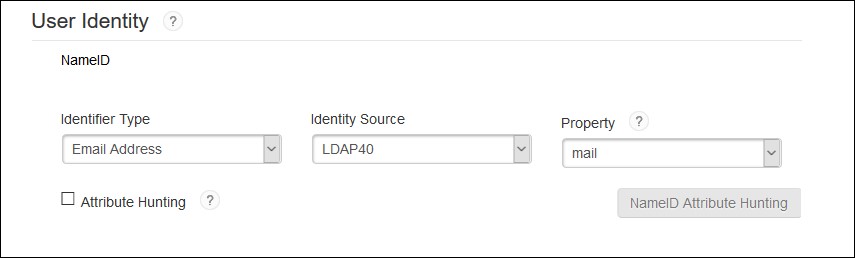
 Advanced Configuration: Attribute Extention
Advanced Configuration: Attribute Extention

 Advanced Configuration: Uncommon Formatting SAML Response
Advanced Configuration: Uncommon Formatting SAML Response
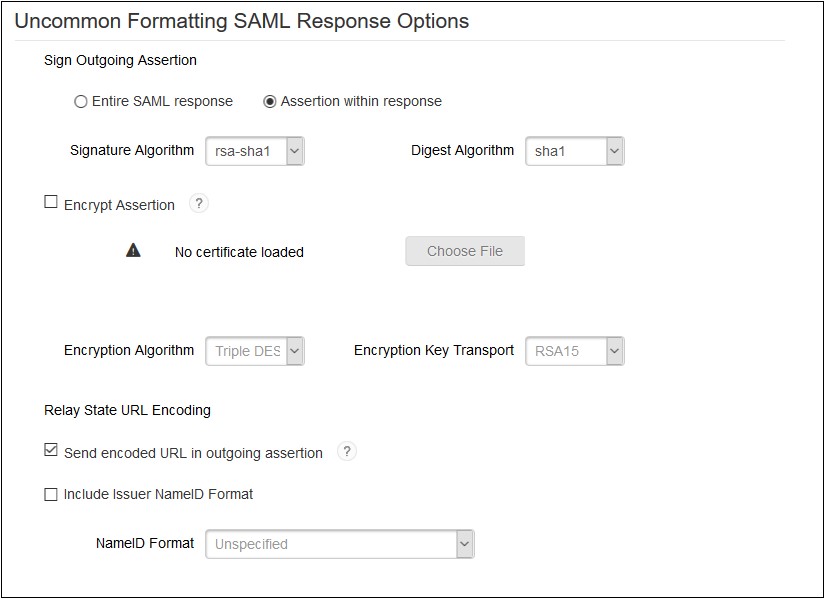
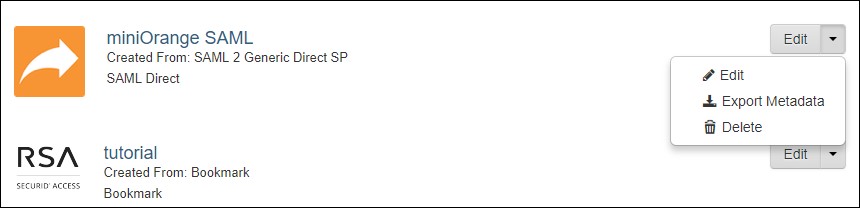
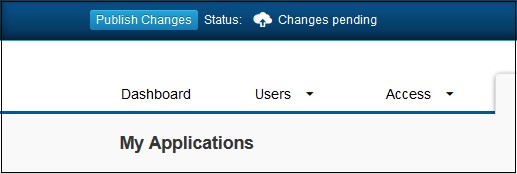
Step 2: Setup Jenkins as Service Provider
- Open Manage Jenkins and select Security.
- Under the Security Realm dropdown, choose miniOrange SAML 2.0, then click the Save button.
- Make sure that Enable Security checkbox is checked.
- Choose miniOrange SAML SSO from the manage Jenkins tab.



 SP Configurations
SP Configurations
You can configure SP settings in IDP in 2 ways:
- By uploading Metadata XML file
- Click on Service Provider Metadata in SP Configuration section.
- Metadata xml file will be downloaded.
- Use this file to setup IDP.
- Manual Configuration
- To Configure SP Settings at IDP copy below URL and paste in respective fields at IDP end.
- SP Entity ID: https://your-jenkins-domain
- Audience URI: https://your-jenkins-domain
- ACS URL: https://your-jenkins-domain/securityRealm/moSamlAuth

 IDP Configuration
IDP Configuration
To Configure IDP enter the following details and press apply and save the settings.
- IDP Entity ID
- Single Sign On URL
- Name ID Format
- X.509 Certificate
- You can either enter the metadata URL or the metadata file path.


 User Profile Configuration
User Profile Configuration
- Select Username Case Conversion.
- Enter the attribute name from IDP which corresponds to Username in Username Attribute textbox.
- Enter the attribute name from IDP which corresponds to Email in Email Attribute textbox.
- Select the checkbox Apply regex Pattern to the UserName if the userID returned from SAML is not same as username of Jenkins.
- Enter the regular expression in REGEX Pattern textbox. It will be applied on user ID from SAML Response and will convert it into the username same as Jenkins. For example, you can use regular expression ^.*?(?=@) to extract demo from username demo@example.com

 Advanced Configurations
Advanced Configurations
- Select the SSO Binding Type.
- Select the Create new user after SSO? to allow user creation through SAML.
- Select Force Authentication.
- To Add custom Attributes select Add option.
- Set Attribute Name as the one set in IDP eg. lname
- Set display name in user proprties as one you want it appear in jenkins user's config.xml file and in user's configure tab.

 SP Configurations
SP Configurations
You can configure SP settings in IDP in 2 ways:
- By uploading Metadata XML file
- Click on Service Provider Metadata in SP Configuration section.
- Metadata xml file will be downloaded.
- Use this file to setup IDP.
- Manual Configuration
- To Configure SP Settings at IDP copy below URL and paste in respective fields at IDP end.
- SP Entity ID: https://your-jenkins-domain
- Audience URI: https://your-jenkins-domain
- ACS URL: https://your-jenkins-domain/securityRealm/moSamlAuth

 IDP Configuration
IDP Configuration
To Configure IDP enter the following details and press apply and save the settings.
- IDP Entity ID
- Single Sign On URL
- Single Logout URL
- Name ID Format
- X.509 Certificate
- You can either enter the metadata URL or the metadata file path.


 User Profile Configuration
User Profile Configuration
- Select Username or Email for Login Jenkins account by:
- Select Username Case Conversion.
- Enter the attribute name from IDP which corresponds to Username in Username Attribute textbox.
- Enter the attribute name from IDP which corresponds to Email in Email Attribute textbox.
- Enter the attribute name from IDP which corresponds to full name in Full Name Attribute.
- Select the checkbox Apply regex Pattern to the UserName if the userID returned from SAML is not same as username of Jenkins.
- Enter the regular expression in REGEX Pattern textbox. It will be applied on user ID from SAML Response and will convert it into the username same as Jenkins. For example, you can use regular expression ^.*?(?=@) to extract demo from username demo@example.com

 Advanced Configurations
Advanced Configurations
- Select the SSO Binding Type.
- Select the SLO Binding Type.
- Select the Send Signed Request ? to send signed login and logout requests. Requests will be signed using public certificate from option Download SP Certificate in SP Configuration section.
- Select the Create new user after SSO? to allow user creation through SAML.
- Select Force Authentication.
- Select the Update Attributes of Existing Users ? to update attributes of existing user's each time they sign in Jenkins through SSO.
- To Add custom Attributes select Add option.
- Set Attribute Name as the one set in IDP eg. lname
- Set display name in user proprties as one you want it appear in jenkins user's config.xml file and in user's configure tab.
- If Disable Default login option is enabled, any unauthenticated user trying to access the default Jenkins login page will get redirected to the IDP login page for authentication. After successful authentication, they will be redirected back to the Jenkins base URL.
- Copy backdoor URL and save it for emergency.

Step 3: Manage permissions/Groups
Click on the Group Configuration tab from the left panel.

 3.1 Sync groups from IDP
3.1 Sync groups from IDP
- You can assign groups from IDP to users created through SSO by adding the name of the group attribute that contains the IDP groups in the SAML response in the Group Attribute field in the plugin configuration. You can find out the group attribute name by performing the test configuration from the test configuration button under the I will do manual configuration tab.
- To assign a default group to users created through SSO add the group name in the Assign group to new Users option. Multiple groups can be added using a comma (,) separator.
- Group Mapping allows you to align user groups from your identity provider (IdP) with the corresponding groups in Jenkins. This is especially useful when the group names in your IDP differ from those in Jenkins. By configuring group mappings, you can ensure that users are assigned the correct roles and permissions within Jenkins based on their IdP group membership.


For example, if your IdP group is named "idpGroupName" but the corresponding group in Jenkins is "jenkinsGroup", you can map idpGroupName to jenkinsGroup to maintain consistent access control.

 3.2 Sync groups from crowd
3.2 Sync groups from crowd
- To Assign groups from the crowd just enter your crowd instance url and crowd application name and password as shown below.
- You can refer to this guide to add a jenkins application to your crowd instance.
- If you want to update user details or want to fetch groups or nested groups check the options accordingly.

Additional Resources
Did this page help you?


 Try it for free
Try it for free