SAML Single Sign On (SSO) into SonarQube using Auth0 as IDP
SonarQube SAML plugin gives the ability to enable SAML Single Sign On for the SonarQube. Here we will go through a guide to configure SSO between SonarQube and Auth0. By the end of this guide, Auth0 users should be able to log in and register to the SonarQube Server.
Video Setup Guide
You can refer the steps from the video or documentation below to configure your IDP with SonarQube.
Step 1: Set Up Auth0 as Identity Provider
- SP Entity ID
- ACS URL
- Single Logout URL (to log users out from Auth0 when logged out from Atlassian)
- Log in to your Auth0 dashboard.
- Navigate to Applications and click on Create Application.
- Next, assign a name to the application, choose Regular Web App, and click Create.
- In the Addons tab, enable the SAML2 option to configure it.
- Configure the Application Callback URL, Audience, Recipient, and other settings using the SP Entity ID and ACS URL from the SAML plugin.
- Once you’re done configuring the settings, scroll down and click Enable.
- Go to the Usage tab and download the Identity Provider Metadata XML file.
- Navigate to Users & Roles → Users and click on Create User.
- Next, provide the email address and password for the new user and click Create.
 1.1 Prerequisites:
1.1 Prerequisites:
Ensure you have these values from the Service Provider Info tab of the SAML plugin:
 1.2 Instructions:
1.2 Instructions:
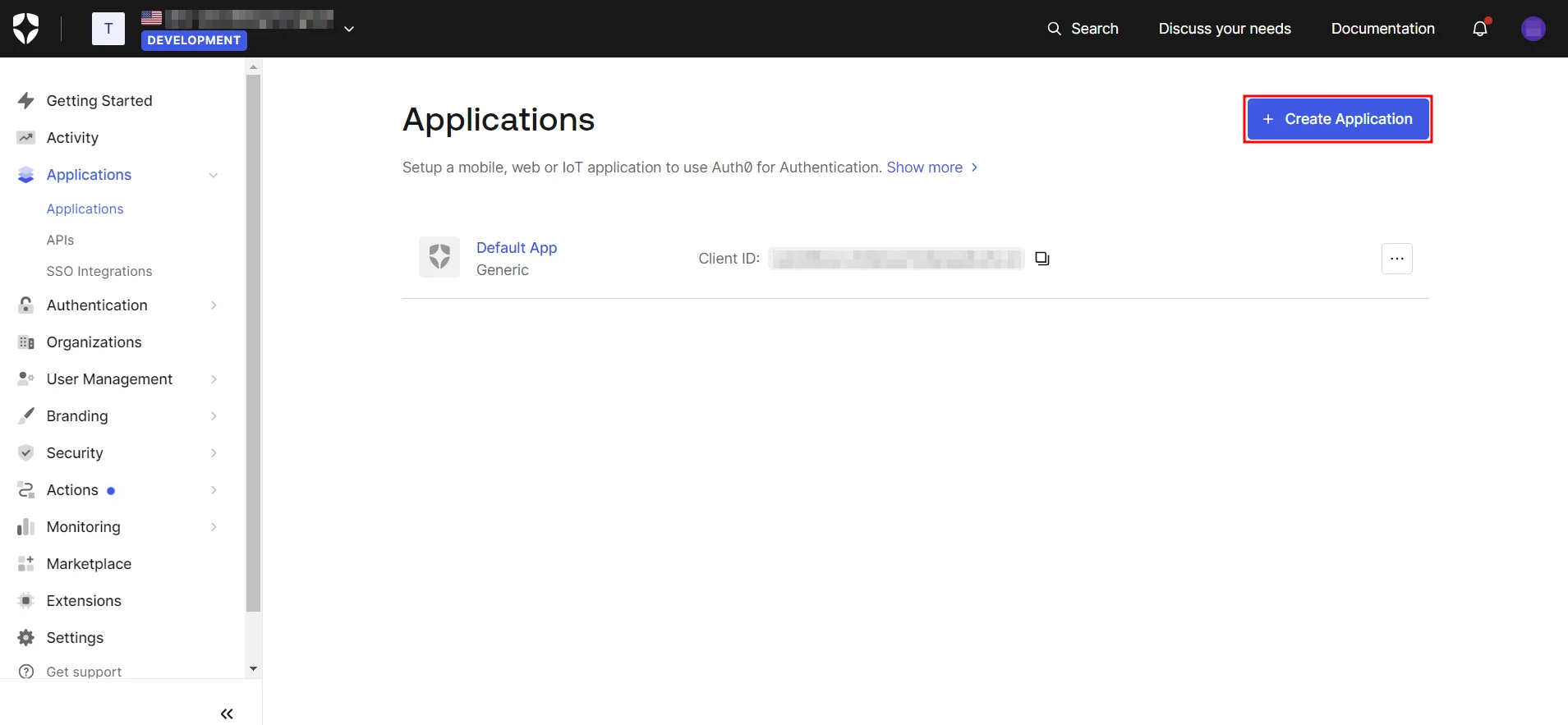
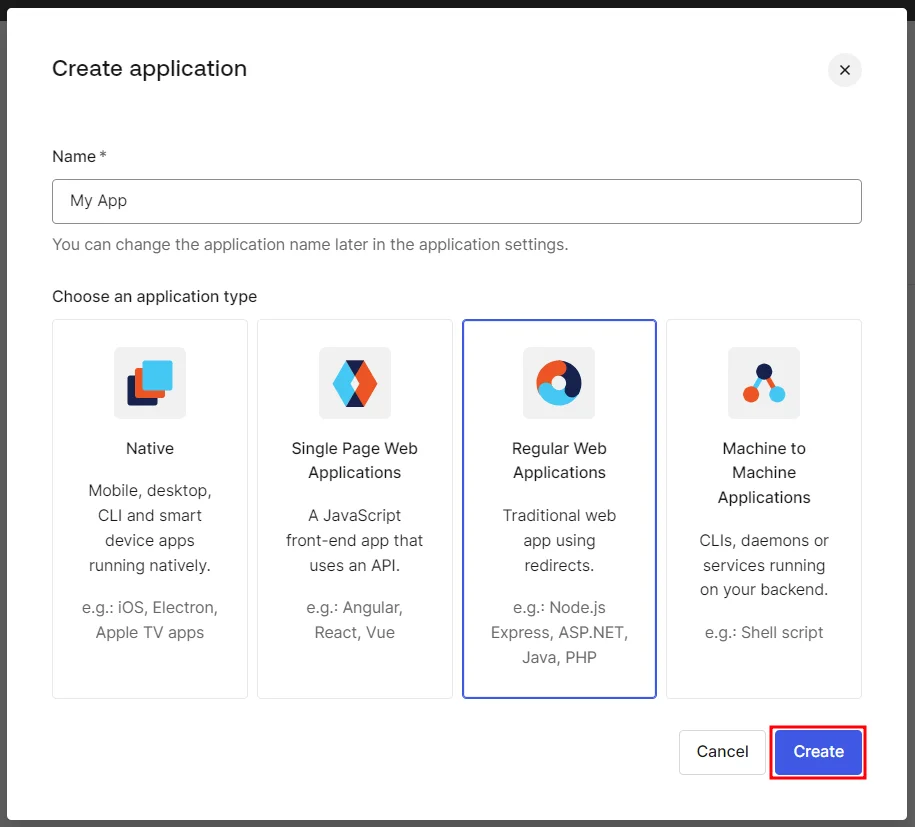
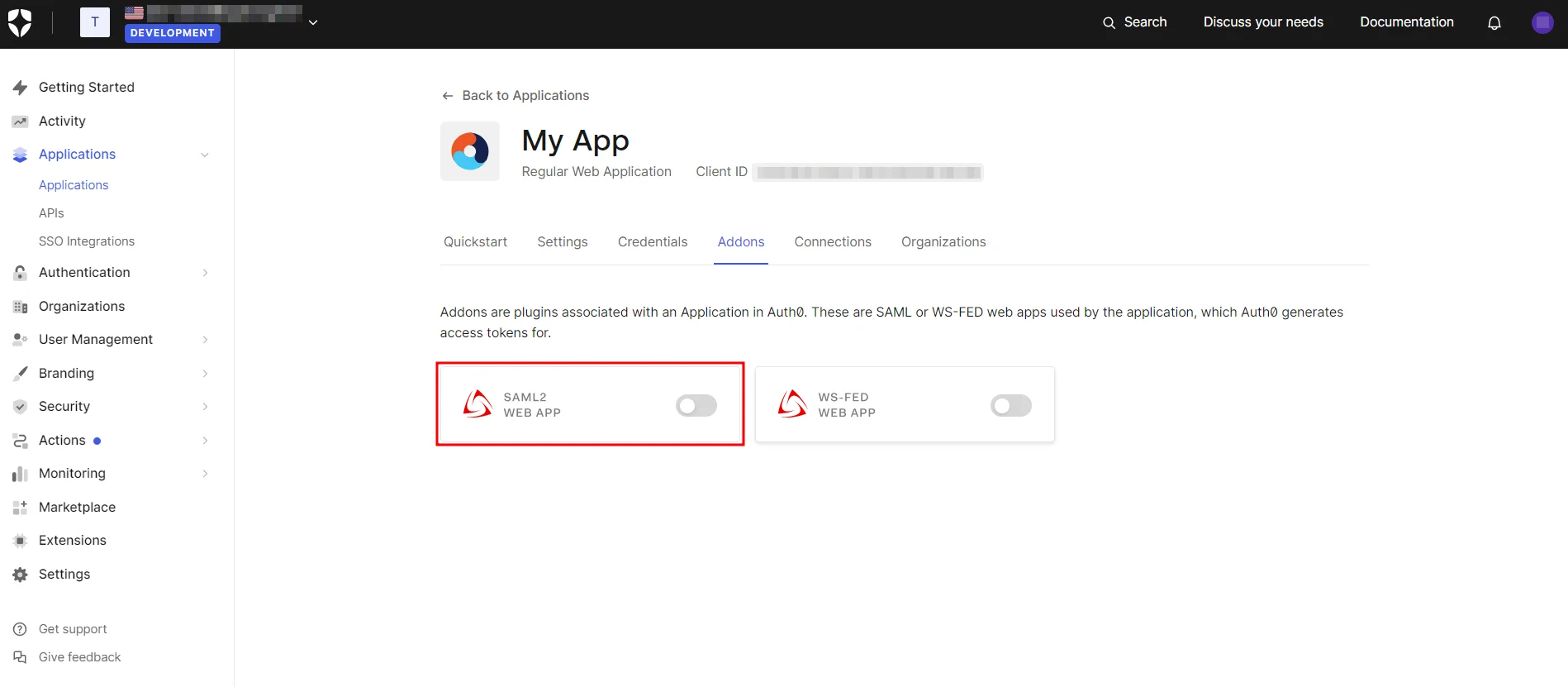
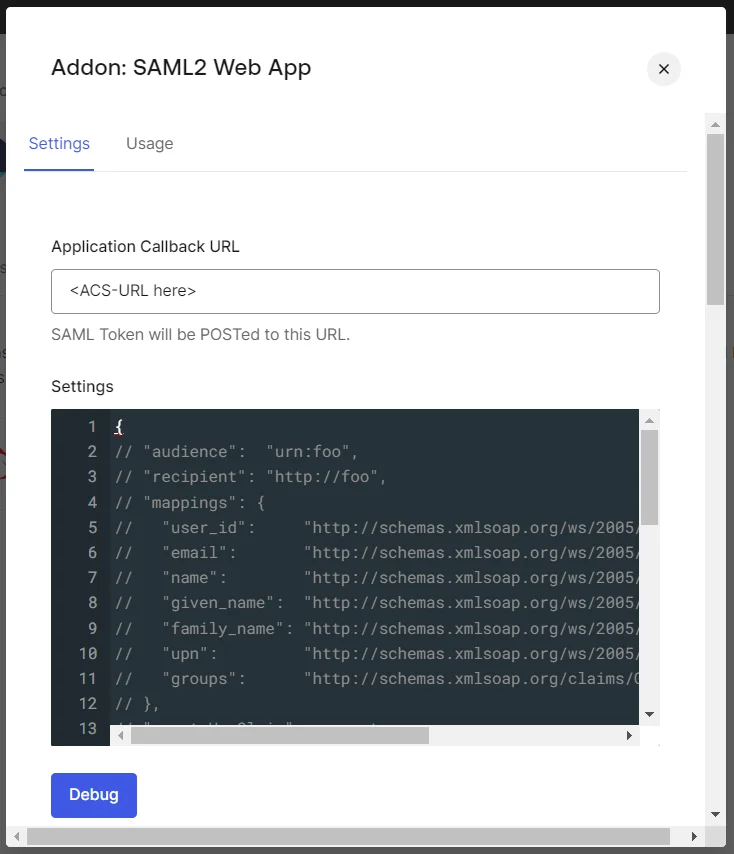
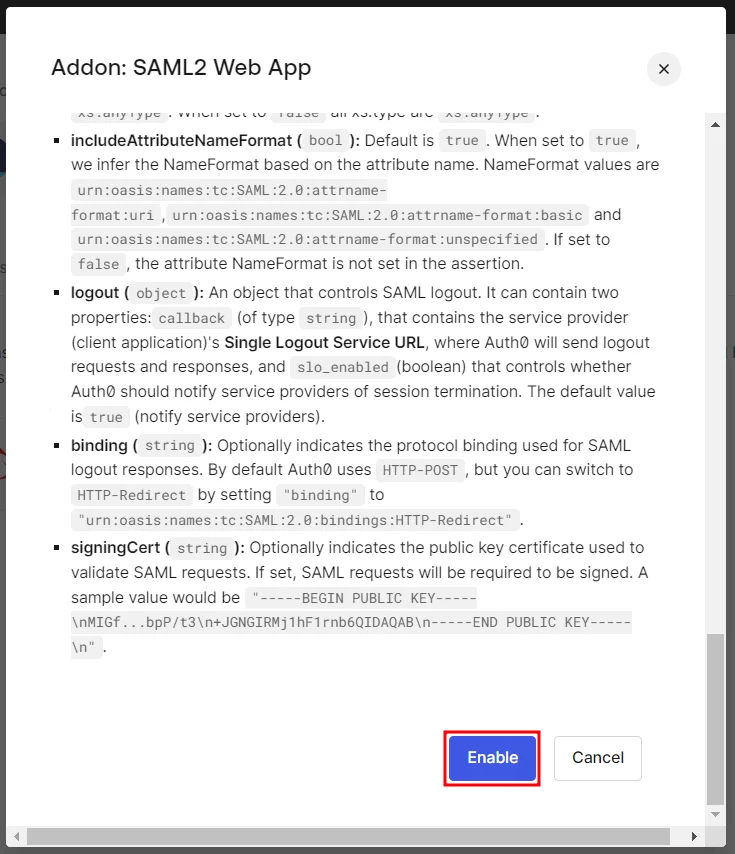
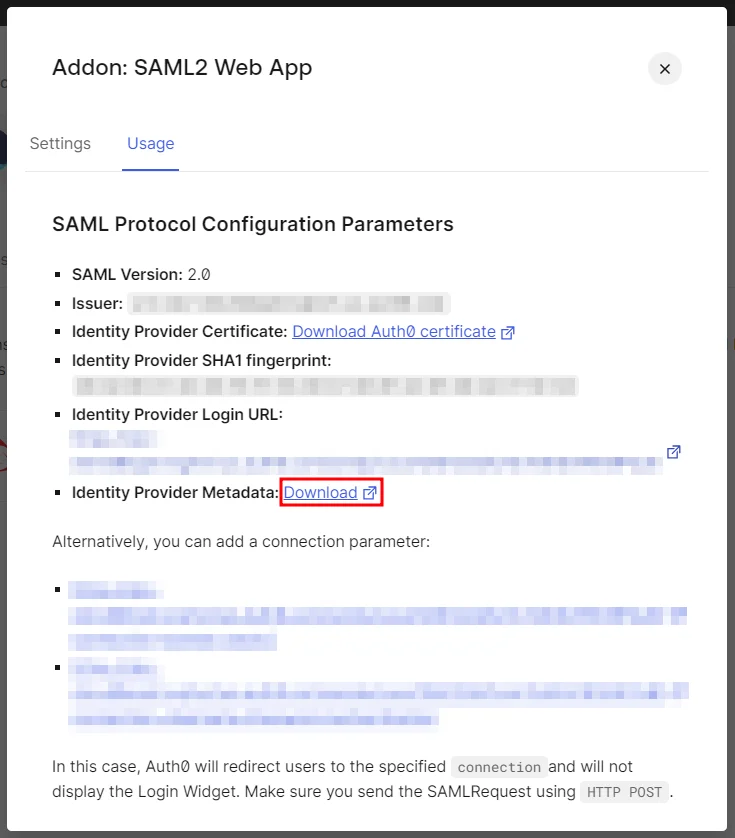
 1.3 Create User in Auth0:
1.3 Create User in Auth0:
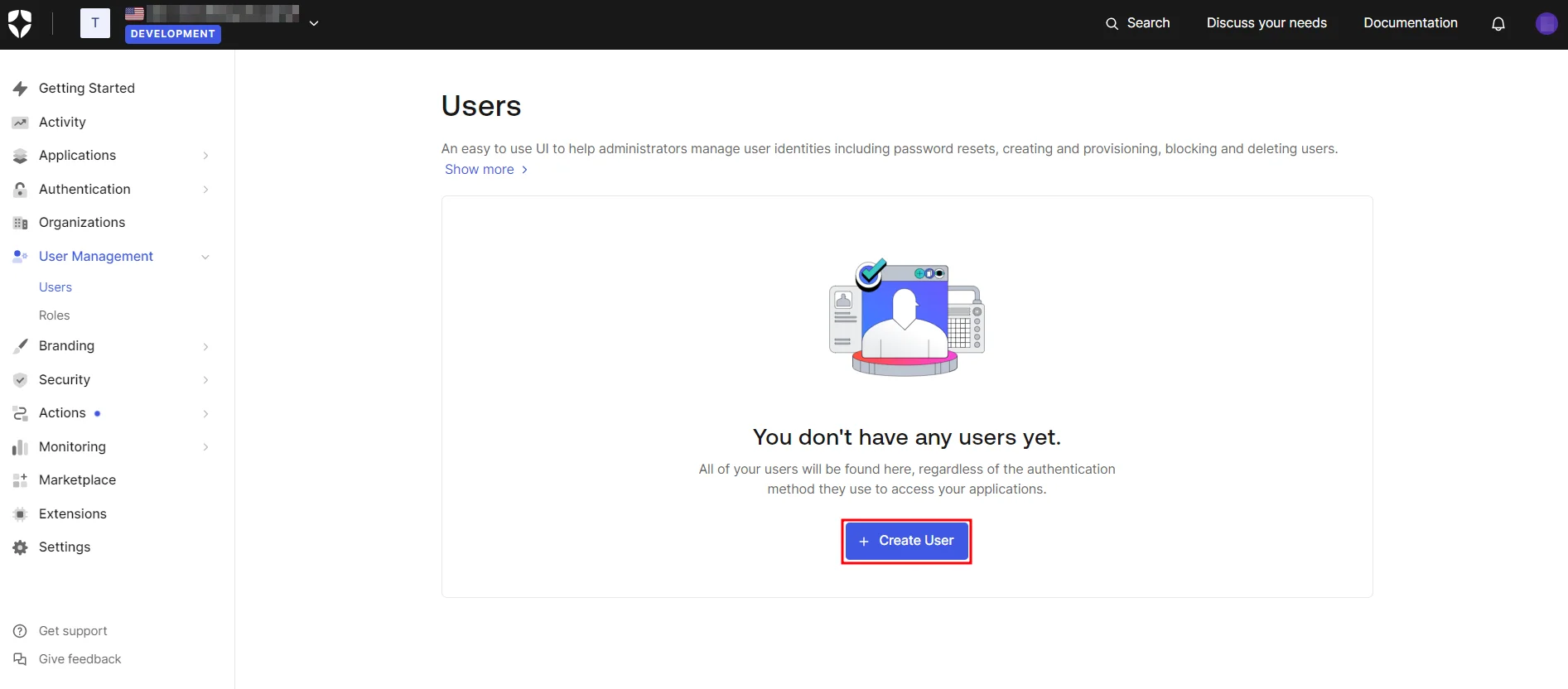
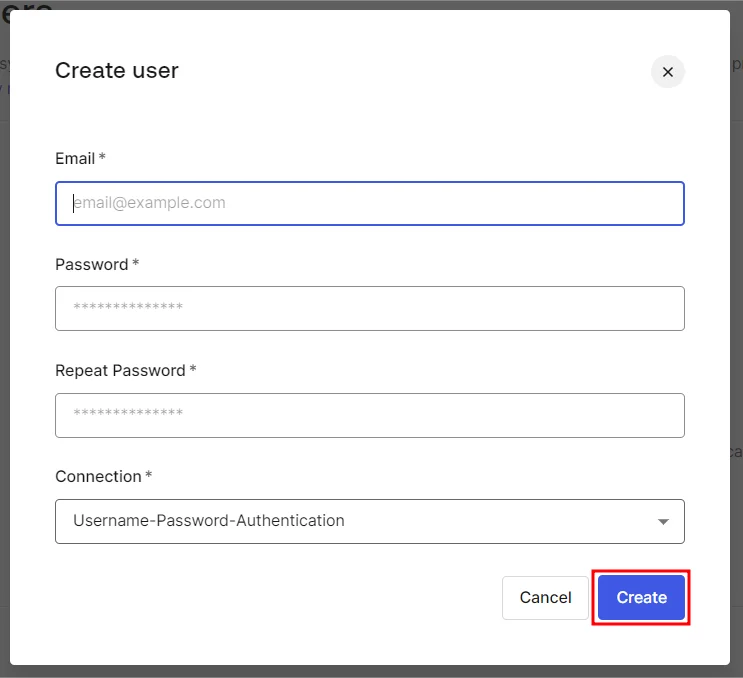
Step 2: Set Up SonarQube as Service Provider
 Fetch the Identity Provider (IdP) Details
Fetch the Identity Provider (IdP) Details
- After configuring the IdP, get its metadata to configure SonarQube as a Service Provider(SP).
-
Copy the following details from the IdP metadata and paste them
into the corresponding text fields in the SonarQube plugin.
- IdP Entity ID
- Login URL
- X.509 Certificate
- Save all the details.
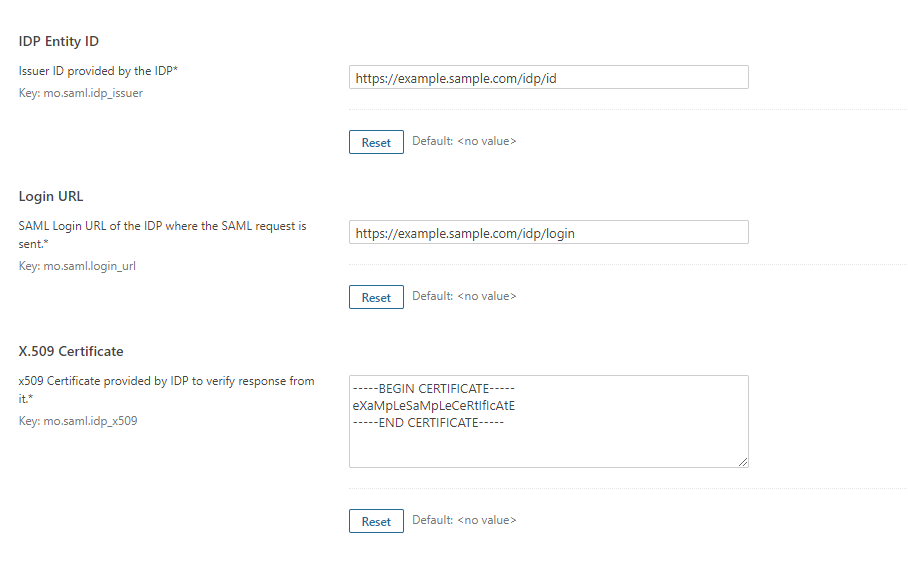
 Test Configuration
Test Configuration
- Once you have filled all the IdP details, go to Administration >>Configuration >>miniOrange SAML Support and then click on the Test Configuration tab.
- It will show you the IdP login page. Enter your IdP credentials and log in.
- If all the configurations are correct, it will show you the user details received from the IdP.
- If the test fails, check if you have missed out any steps or try to debug through SonarQube .
- To be able to troubleshoot through logs, first you'll have to set a higher log level in your SonarQube application.
- To do so, go to the SonarQube Dashboard >> Administration >> System.
- Under the system settings, you'll find an option to change the log's level. Select DEBUG and save it. Now try to configure the plugin.
- If you face any problem during configuration, go to %SONARQUBE_HOME% / logs directory.
- Find and open the web.log file. Go through the logs recorded.
- You'll find the stacktrace of performed actions, along with date and time information.
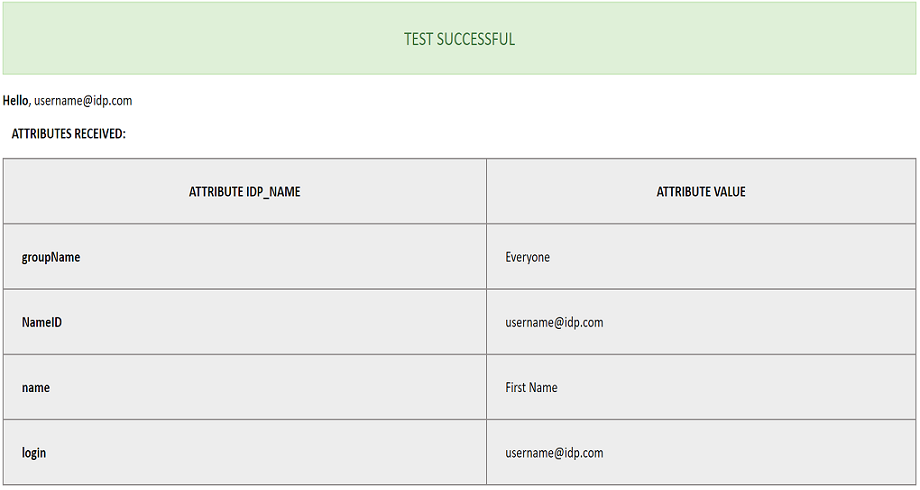
 Attribute & Group Mapping
Attribute & Group Mapping
- In order to map attributes from the Identity Provider to the application, the attribute names received in the SAML response need to be entered in their corresponding fields.
- To view these attribute names, click on the Test Configuration tab in the plugin support page.
-
Attributes used in SonarQube Application are described briefly as
below:
- Login Attribute is a unique name assigned to the user to identify them uniquely within the SonarQube system. It's a required attribute.
- Name Attribute is the full name of the user, to be mapped from the IdP to the SonarQube. It's a required attribute.
- Email Attribute is an optional attribute and represents an email address of the user, to be mapped from the IdP to the SonarQube.
- Group Attribute mapping requires the group names, in the application, to be same as the group names in the Identity Provider. Otherwise, the default SonarQube Group is assigned to the user.
- Eg. To map group value Everyone from SAML response we have to paste groupName in Group Attribute field.
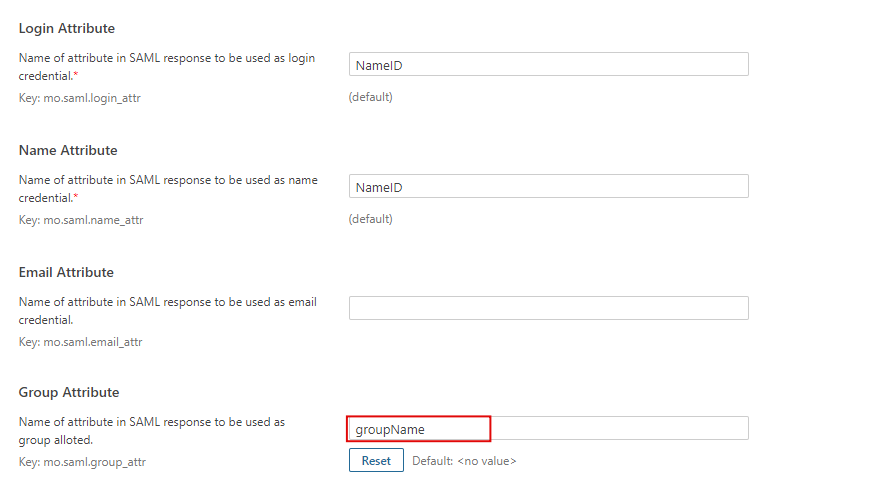
×
![]()
Additional Resources
Did this page help you?


 Try it for free
Try it for free