SSO for JSM Customers using ADFS as OAuth Provider
Our SAML/OAuth SSO for JSM Customers app offers the functionality to seamlessly integrate OAuth/OpenID Single Sign-On into the JSM customer portal, ensuring compatibility with all OAuth/OpenID Providers. This guide will outline the steps for configuring SSO between the JSM customer portal and your OAuth/OpenID Provider. By following these instructions, customers will undergo authentication via your OAuth/OpenID Provider prior to accessing the JSM customer portal. This integration facilitates a smooth customer experience while also mitigating spam ticket.
Download and Installation
- Log into your Jira instance as an admin.
- Navigate to the settings and Click on Apps.
- Locate SAML/OAuth SSO for JSM Customers.
- Click on free trial to begin a new trial SAML/OAuth SSO for JSM Customers.
- On menu bar click on Apps. Locate SAML/OAuth SSO for JSM Customers .
Step 1: Set Up ADFS as OAuth Provider
- To perform SSO with ADFS as Provider, your application must be https enabled.
- Navigate to Server Manager Dashboard->Tools->ADFS Management.
- Navigate to ADFS->Application Groups. Right click on Application Groups & click on Add Application group then enter Application Name. Select Server Application & click on next.
- Copy Client Identifier. This is your Client ID. Add Callback URL in Redirect URL. You can get this callback URL from plugin. Click on next.
- Click on Generate shared secret. Copy the Secret value. This is your Client Secret. Click on Next.
- On the Summary screen, click Next. On the Complete screen, click Close.
- Now, right-click on the newly added Application Group and select Properties.
- Click on Add application from App Properties.
- Click on the Add application. Then select Web API and click Next.
- On the Configure Web API screen, enter the domain name address into the Identifier section. Click Add. Click Next.
- On the Choose Access Control Policy screen, select Permit everyone and click Next.
- On the Configure Application Permission, by default openid is selected as a scope & click on next.
- On the Summary screen, click Next. On the Complete screen, click Close.
- On the Sample Application Properties click OK.
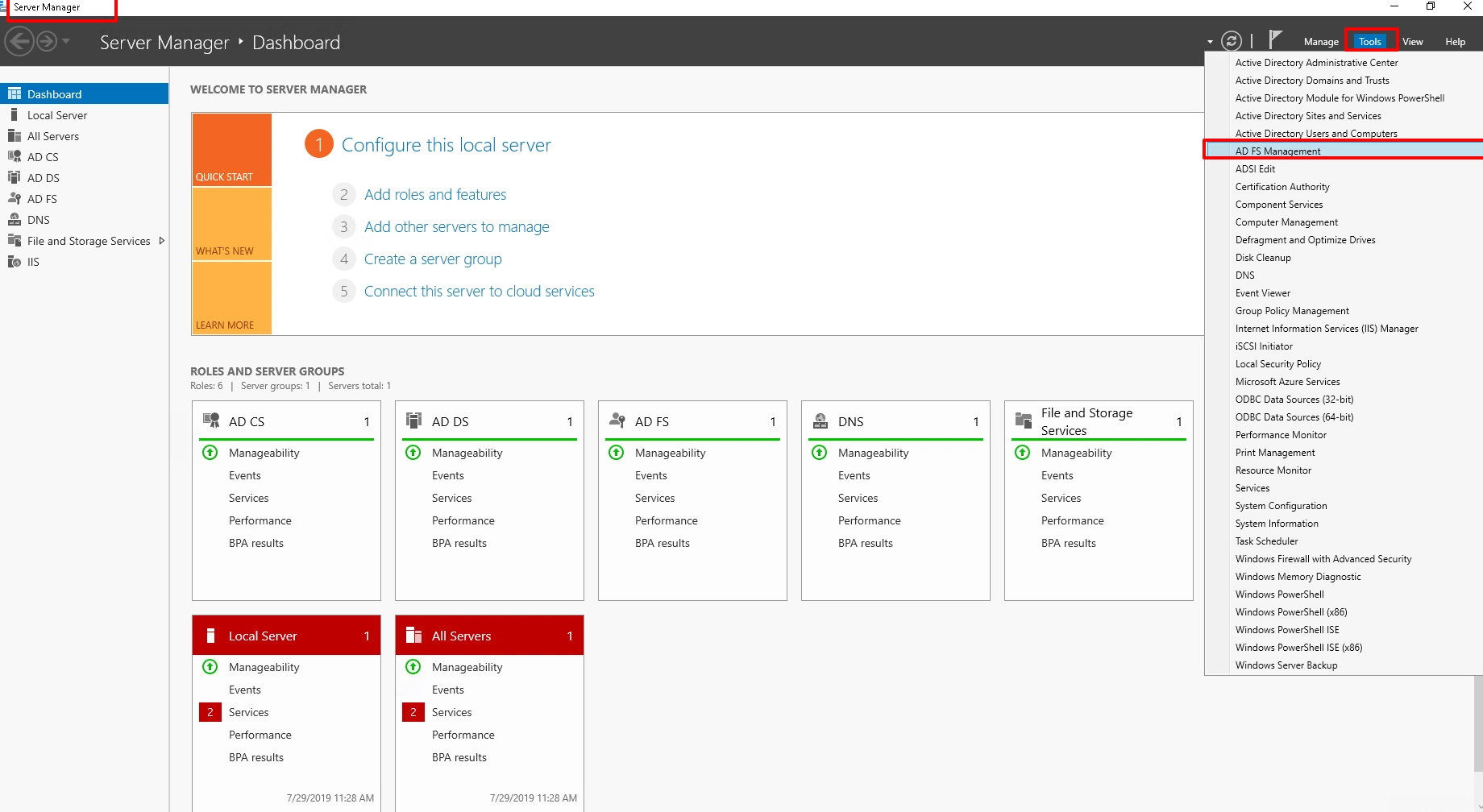
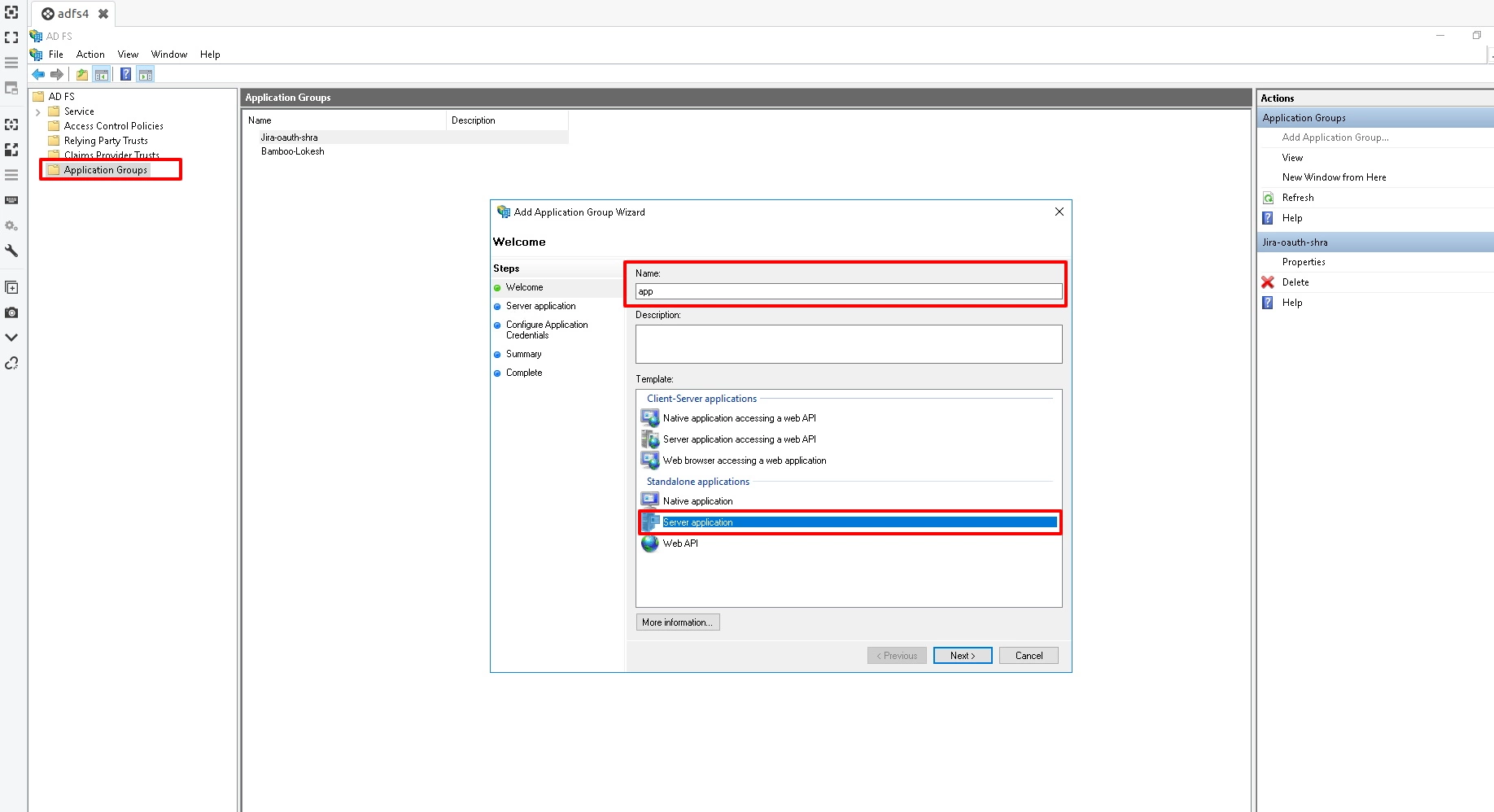
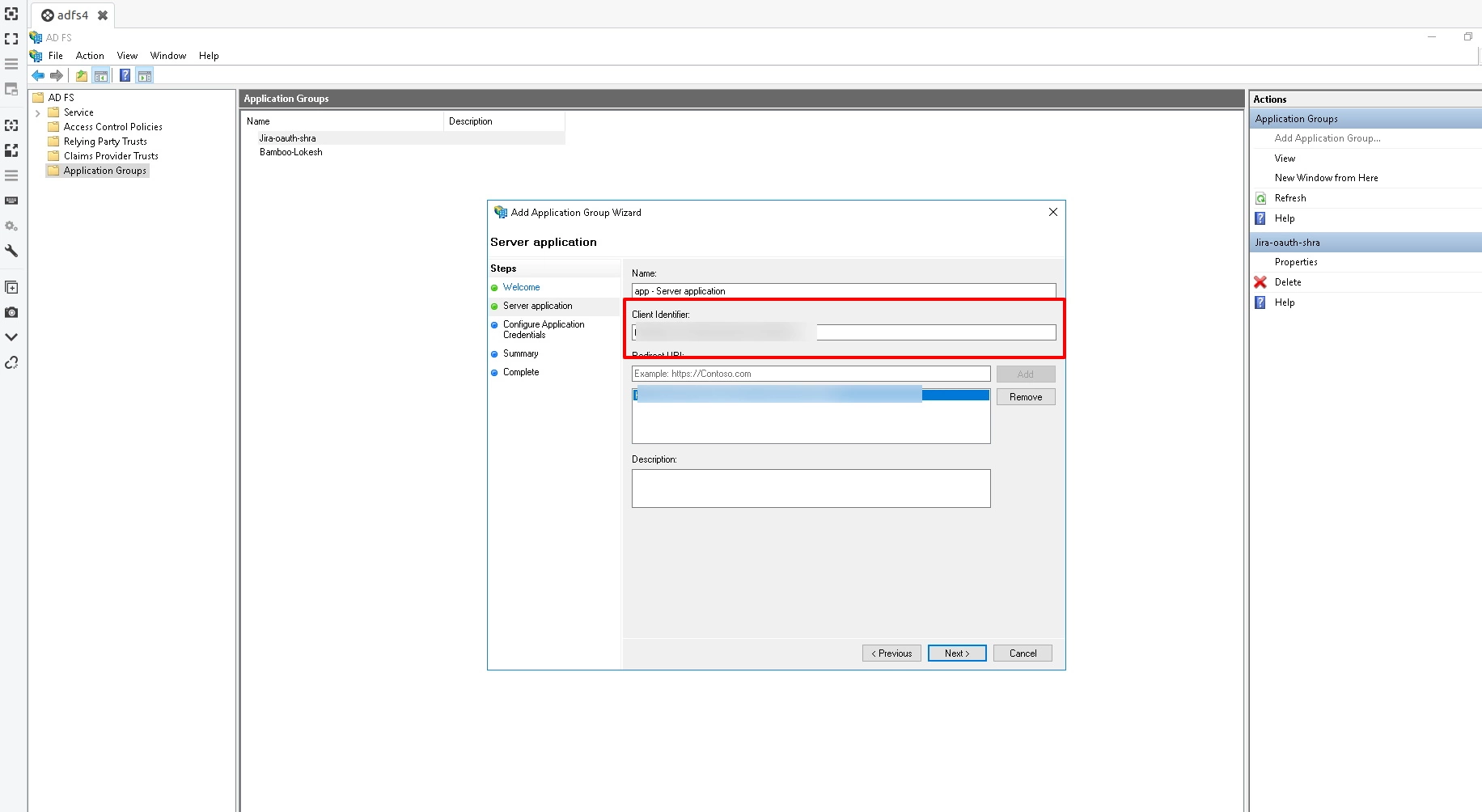
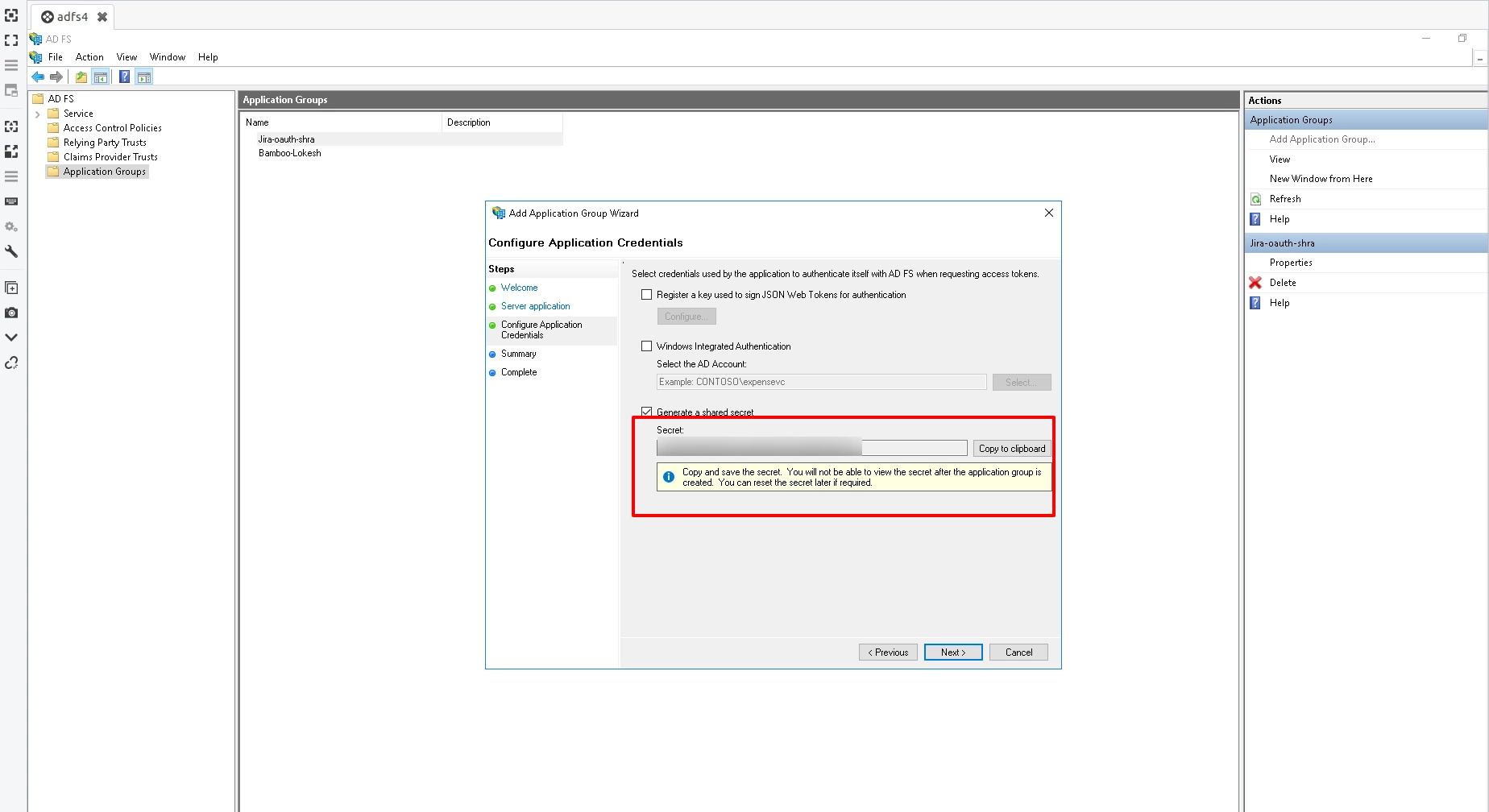
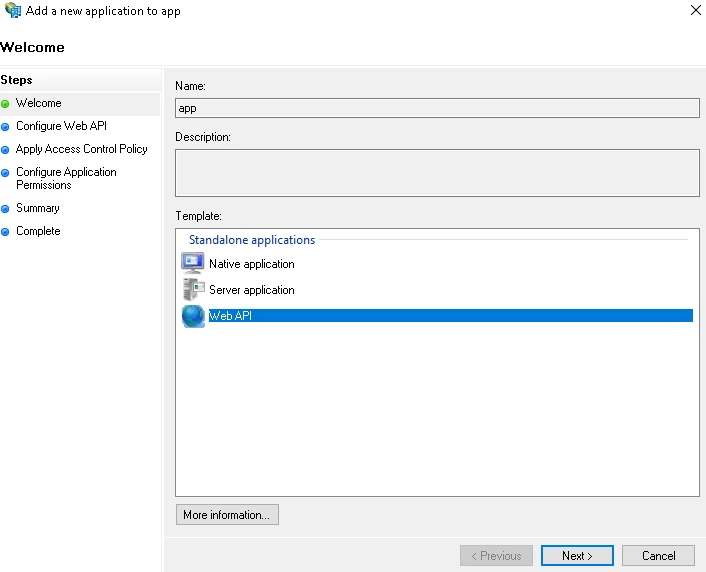
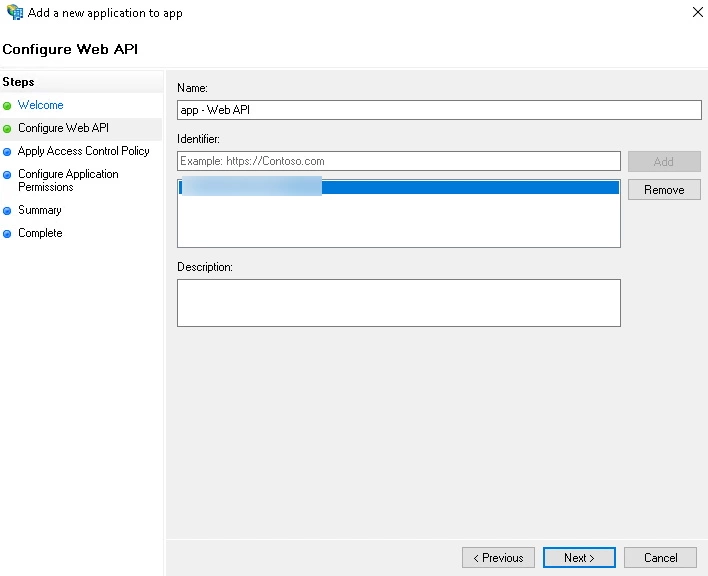
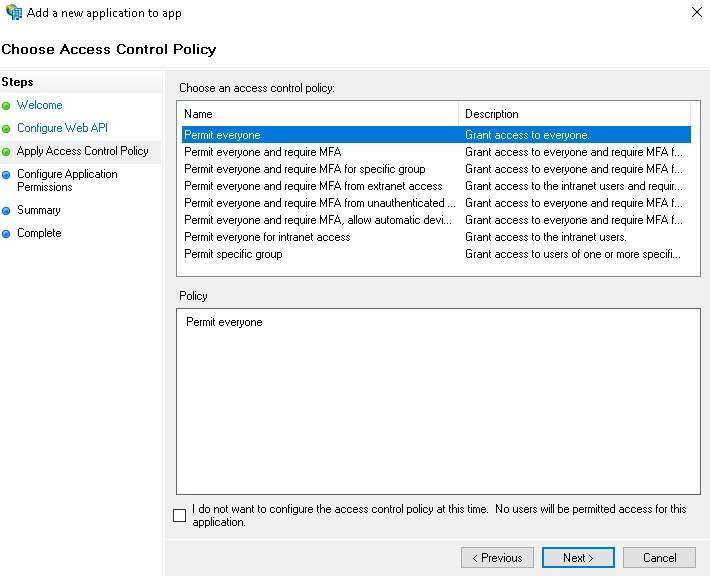
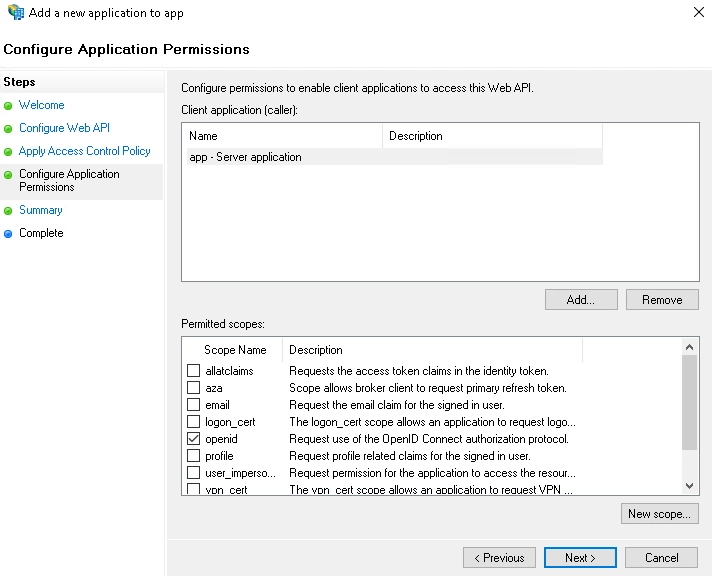
Step 2: Setup JSM as OAuth Client
- Go to the Manage Apps -> click Getting started under SSO Integration with Helpdesk then click on the Add New Identity Provider.
- Select OAuth/OIDC and click on the next button.
- Select ADFS from the Selected Application dropdown menu.
- Enter Client ID, Client Secret & ADFS domain, and scope as openid.
- Enter JWKS EndPoint URL or Public Key for signature validation.
- Click on Save button and then test connection for verifying the entered details.

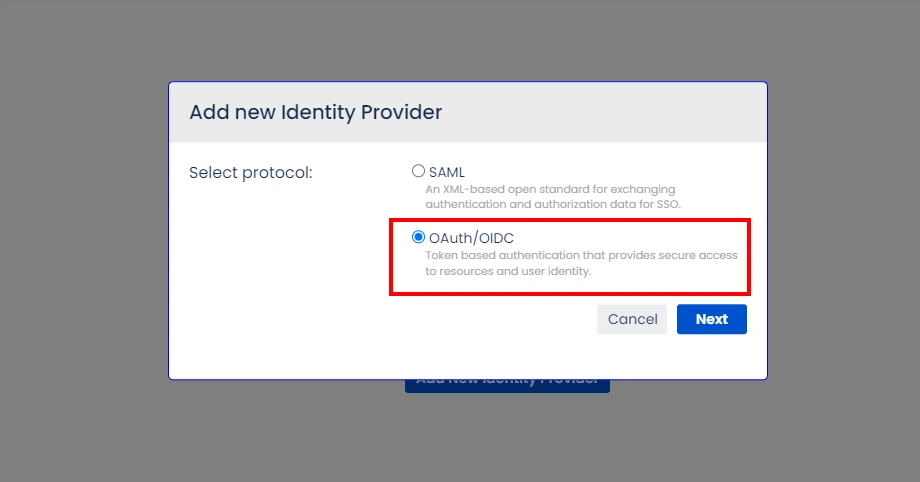
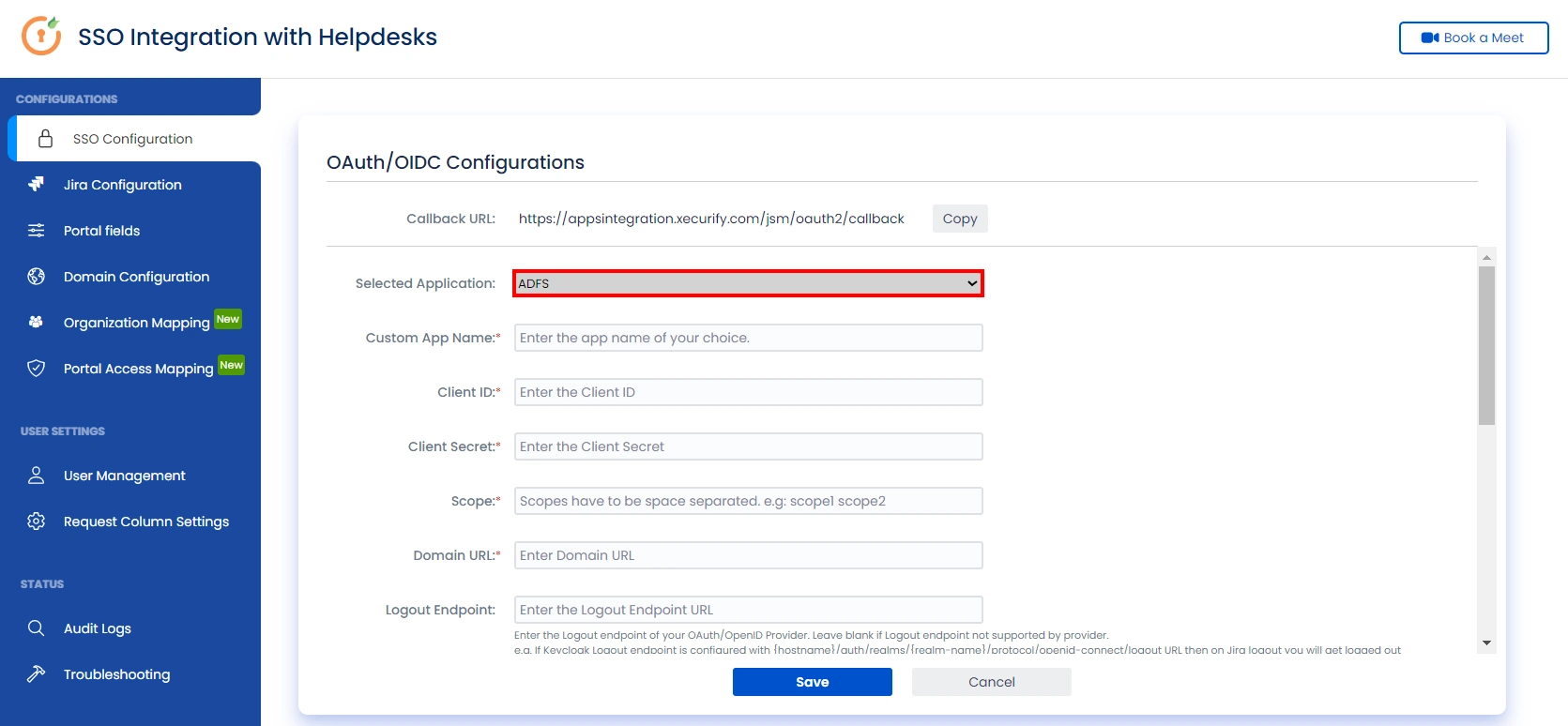
Step 3: User Attribute Mapping
For filtering users, navigate to the Manage Users tab, where you will find filter users by section.
- Once you see all the values in Test connection, go to User Attribute Mapping. Map attributes like Email, firstname, lastname, etc. Click on Save.
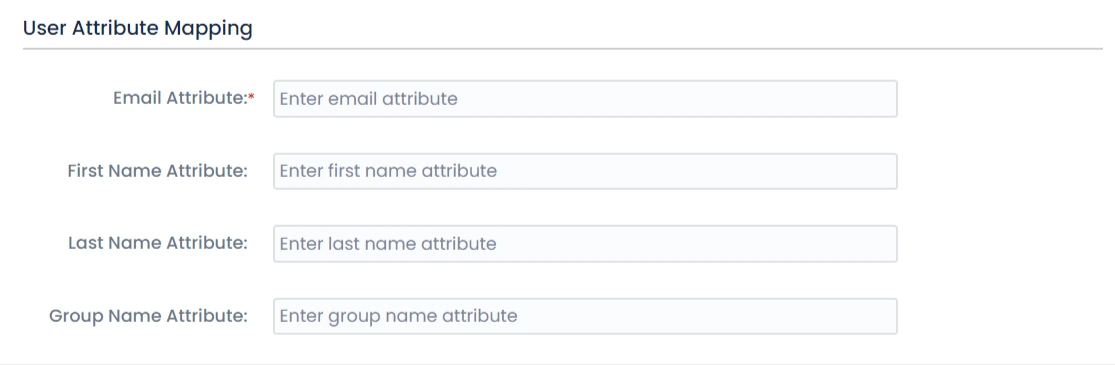
Step 4: Integrate Atlassian HelpDesk with JSM SSO
- Navigate to the Jira Configuration tab. Click on the Configure API Token and configure the Service Account API token with the email.
- After successful configuration of API token all the service desk projects with respective links will be displayed. These substituted links will be used by customers for accessing particular projects with SSO.
- Copy any of the substitute links you see for your portals and try accessing it in a private browser window. You would be automatically redirected to your Identity Provider for authentication and would be allowed access to the portal only after successful authentication.
It is necessary to have admin permissions for the service account.
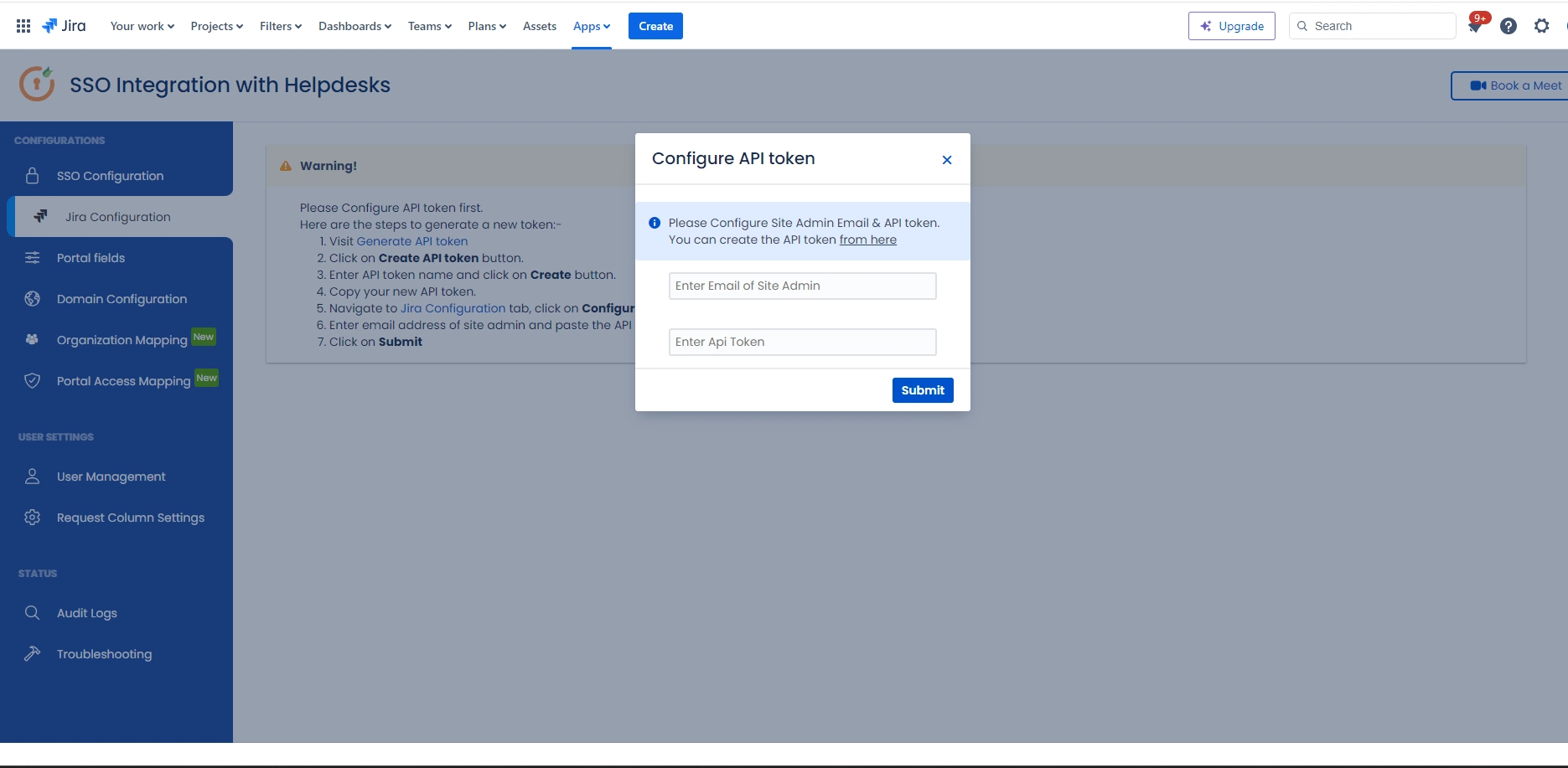
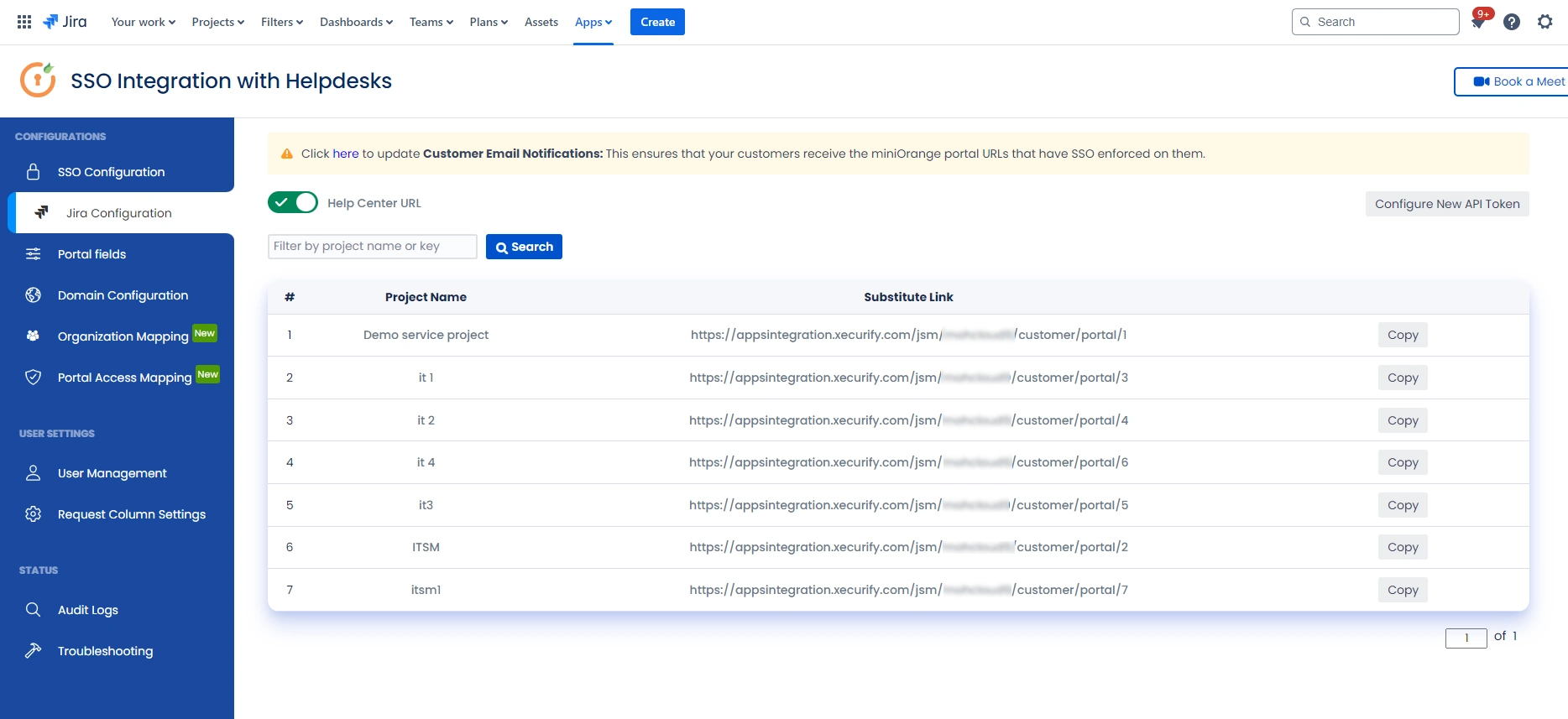
Additional Resources
Did this page help you?


 Try it for free
Try it for free