SSO for JSM Customers using Facebook as OAuth Provider
Our SAML/OAuth SSO for JSM Customers app offers the functionality to seamlessly integrate OAuth/OpenID Single Sign-On into the JSM customer portal, ensuring compatibility with all OAuth/OpenID Providers. This guide will outline the steps for configuring SSO between the JSM customer portal and your OAuth/OpenID Provider. By following these instructions, customers will undergo authentication via your OAuth/OpenID Provider prior to accessing the JSM customer portal. This integration facilitates a smooth customer experience while also mitigating spam ticket.
Download and Installation
- Log into your Jira instance as an admin.
- Navigate to the settings and Click on Apps.
- Locate SAML/OAuth SSO for JSM Customers.
- Click on free trial to begin a new trial SAML/OAuth SSO for JSM Customers.
- On menu bar click on Apps. Locate SAML/OAuth SSO for JSM Customers .
Step 1: Set Up Facebook as OAuth Provider
- To perform SSO with Facebook as Provider, your application must be https enabled.
- Login to Facebook Developers: Go to Facebook Developers and login with your account. Select My Apps from the menu:
- Click on Create App and select For Everything Else option.
- Name your application : Provide a Display Name and Contact Email for your app and then click Create App ID button.
- Setup Facebook Login : On the PRODUCTS page that follows, click on Set Up next to Facebook Login.
- Next choose the type of application, for this tutorial we have selected Web.
- After clicking on Web go to the Settings tab under the Facebook login.
- The Client OAuth Settings page for Facebook Login will appear:
- Enter the Callback URL (copied from the plugin) in the Valid OAuth redirect URIs field.
- Click On Save Changes.
- Go to Settings->Basic and Enter your Privacy Policy URL in the Privacy Policy URL field. Click on the Save Changes button to save your configurations.
- Get App Id and App Secret : Click Settings in the left nav. On this page you can retrieve your App ID and App Secret.
- Click Show to reveal the App Secret (you may be required to re-enter your Facebook password).
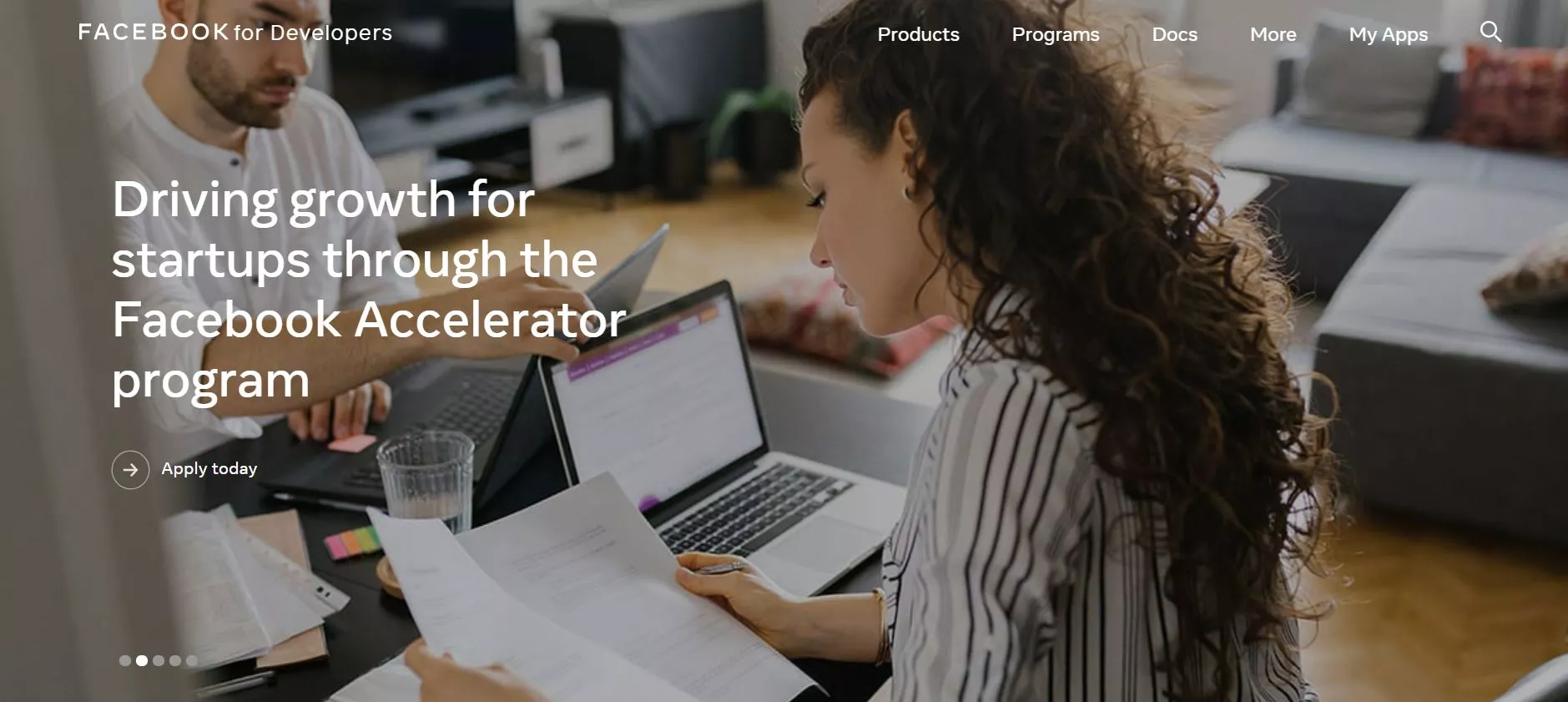

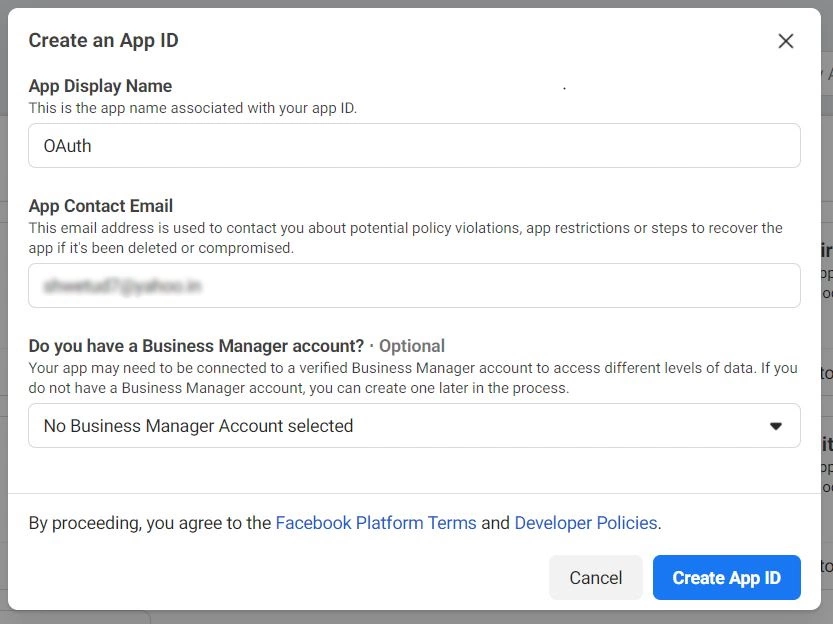
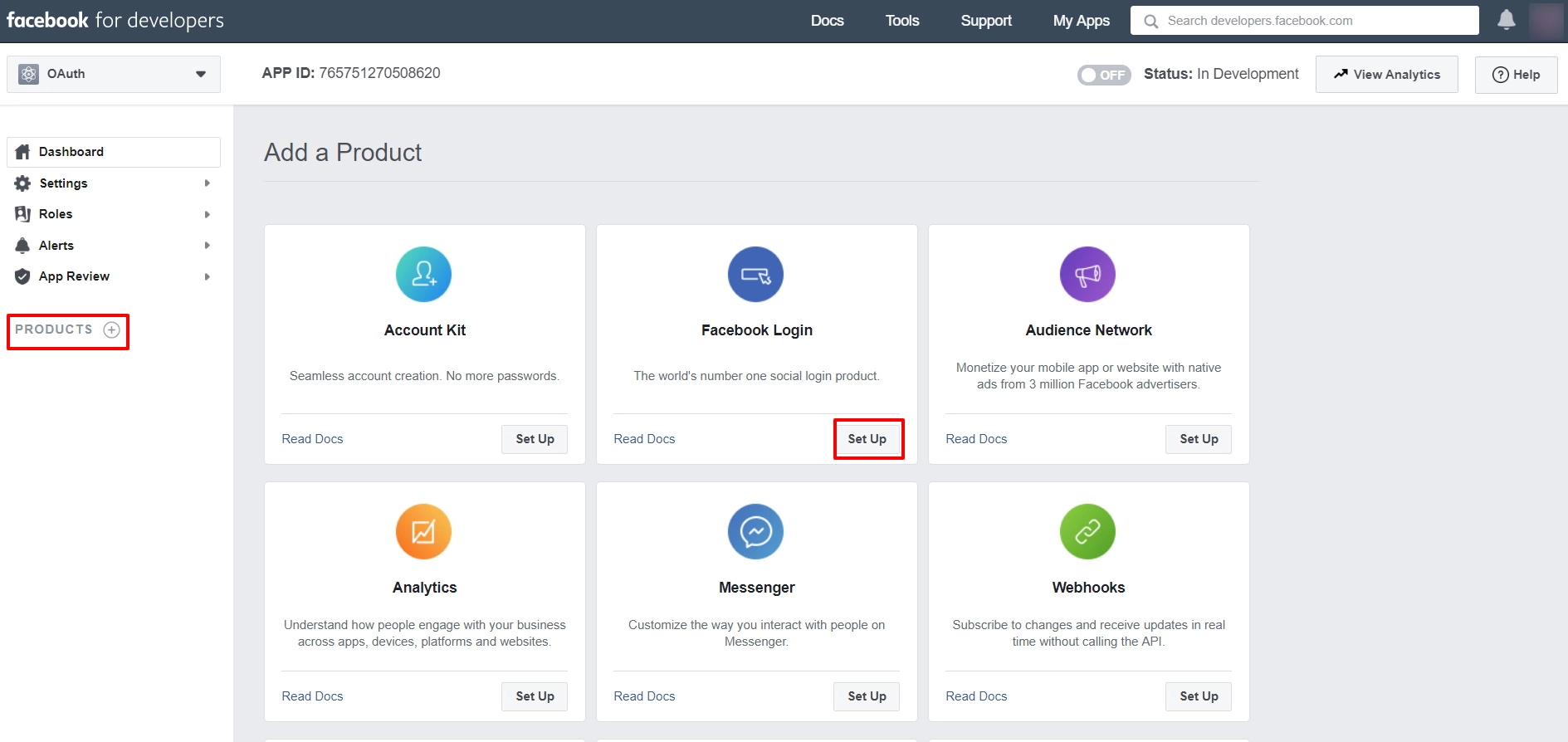
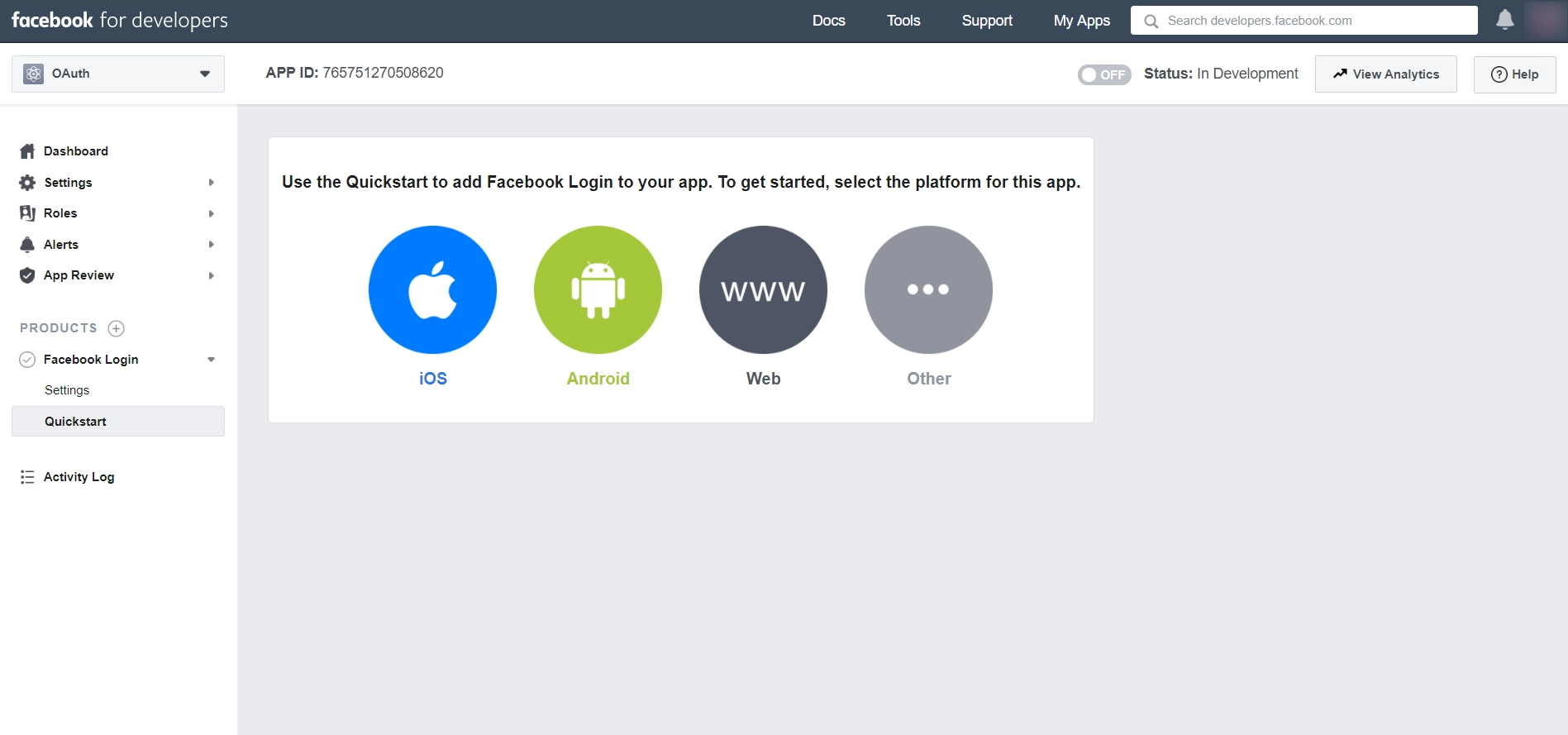
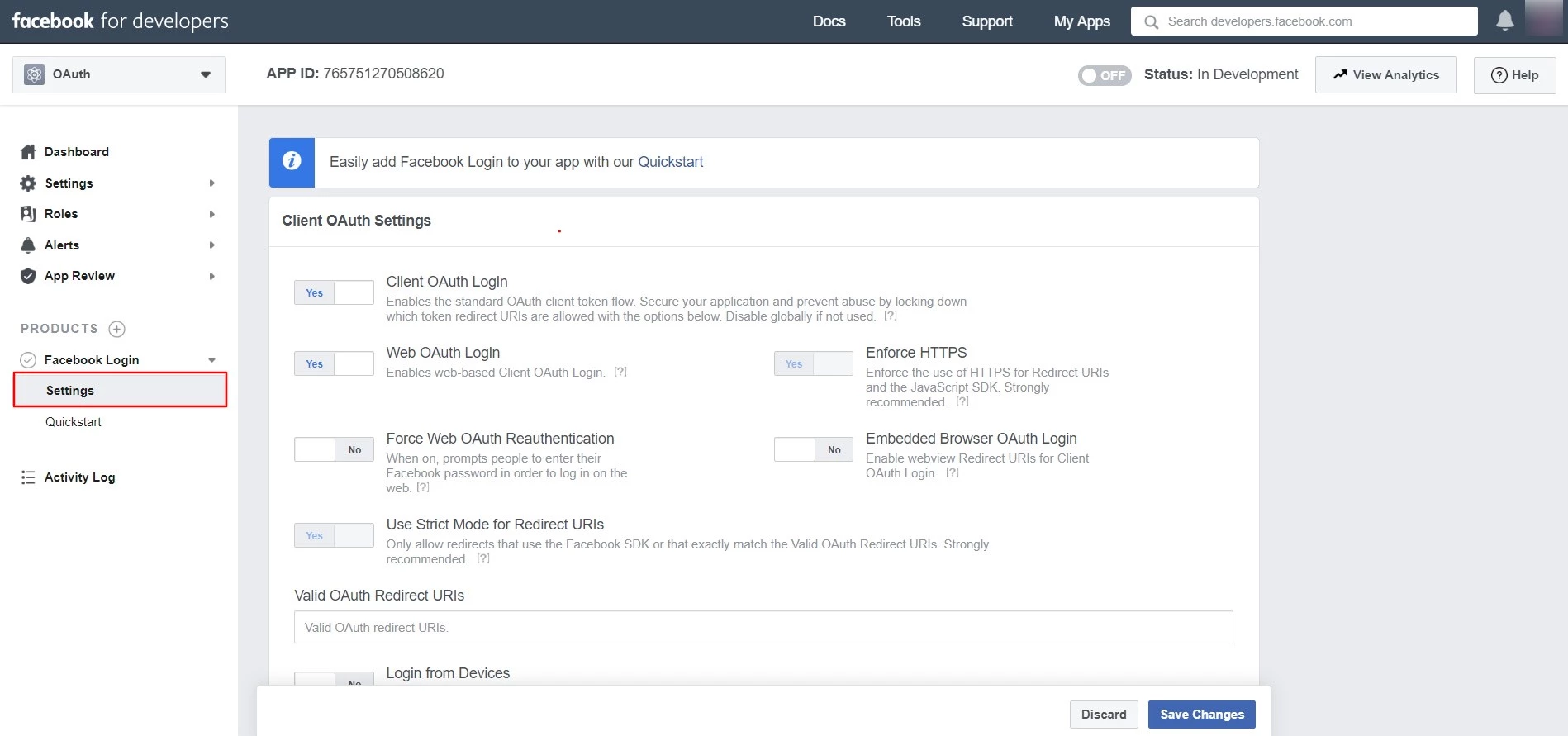
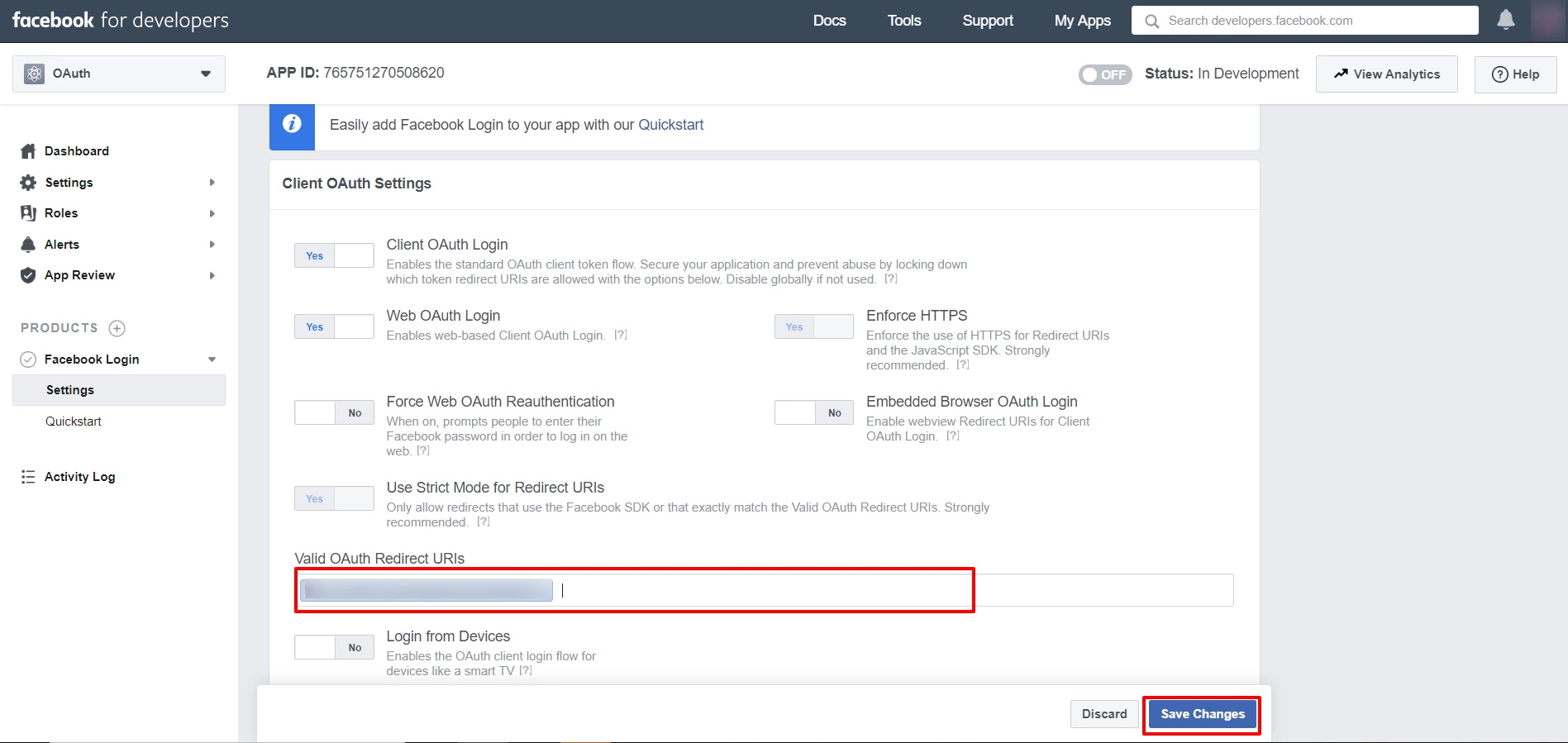
NOTE: Before entering the callback url it should be changed to https.
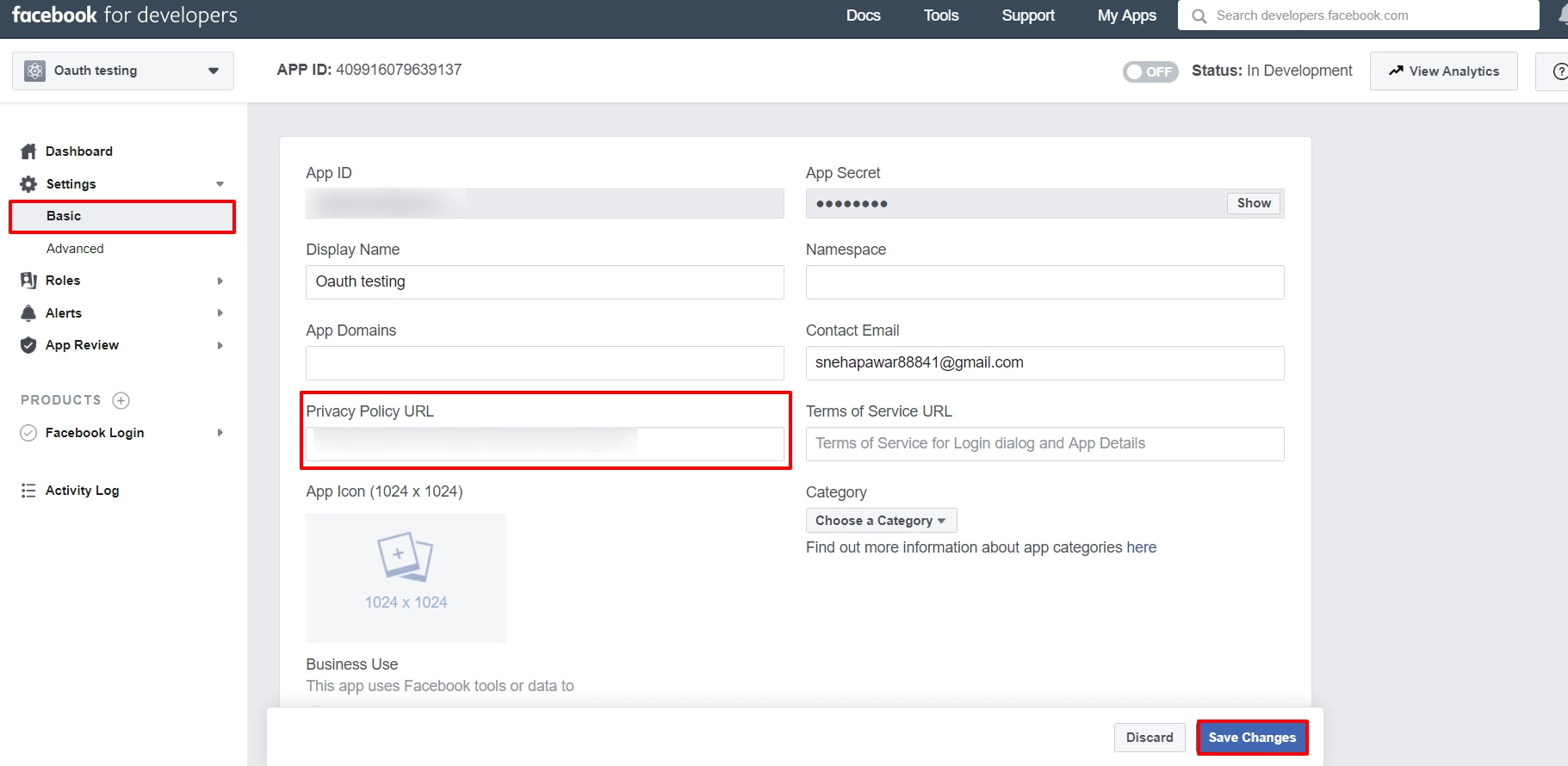
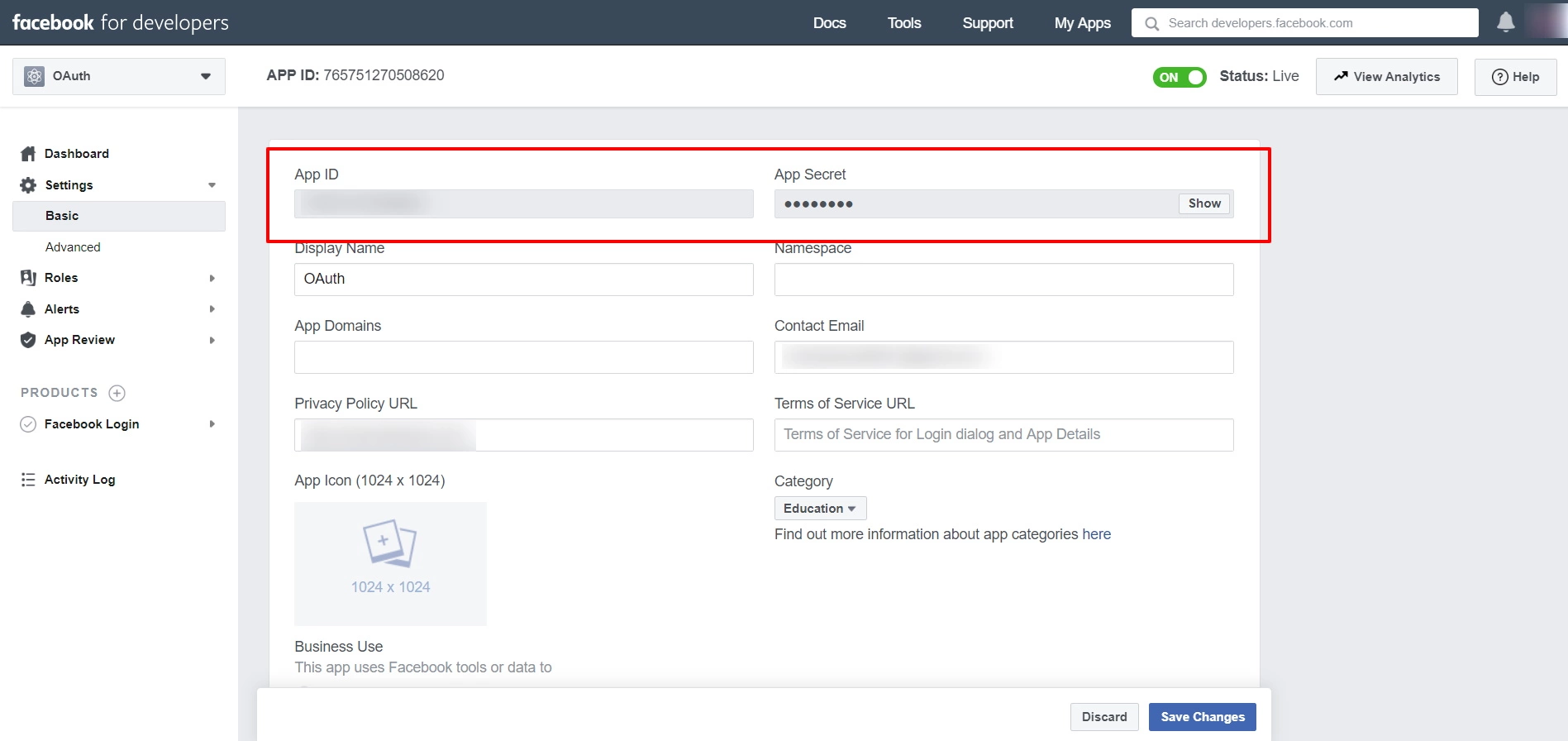
Step 2: Setup JSM as OAuth Client
- Go to the Manage Apps -> click Getting started under SSO Integration with Helpdesk then click on the Add New Identity Provider.
- Select OAuth/OIDC and click on the next button.
- Select Facebook from the Selected Application dropdown menu.
- Configure Client ID and Client Secret using App ID and App Secret respectively.
- Configure scope using email as Scope to get an email address in the response.
- Click on Save button and then test connection for verifying the entered details.

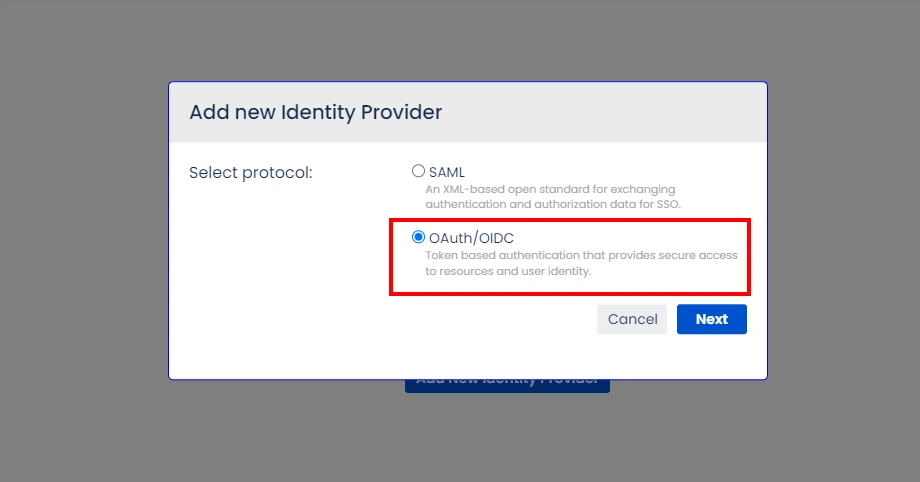
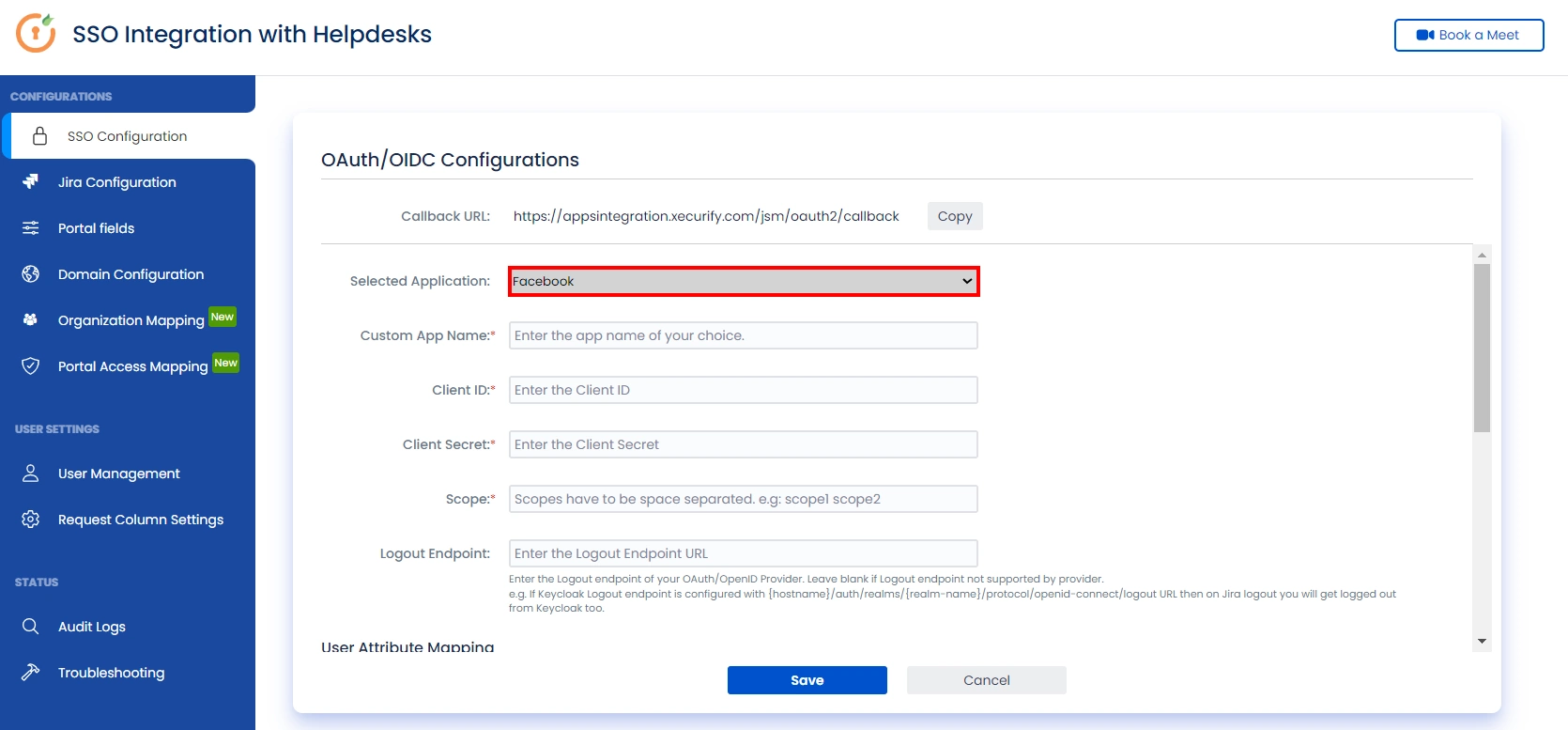
Step 3: User Attribute Mapping
For filtering users, navigate to the Manage Users tab, where you will find filter users by section.
- Once you see all the values in Test connection, go to User Attribute Mapping. Map attributes like Email, firstname, lastname, etc. Click on Save.
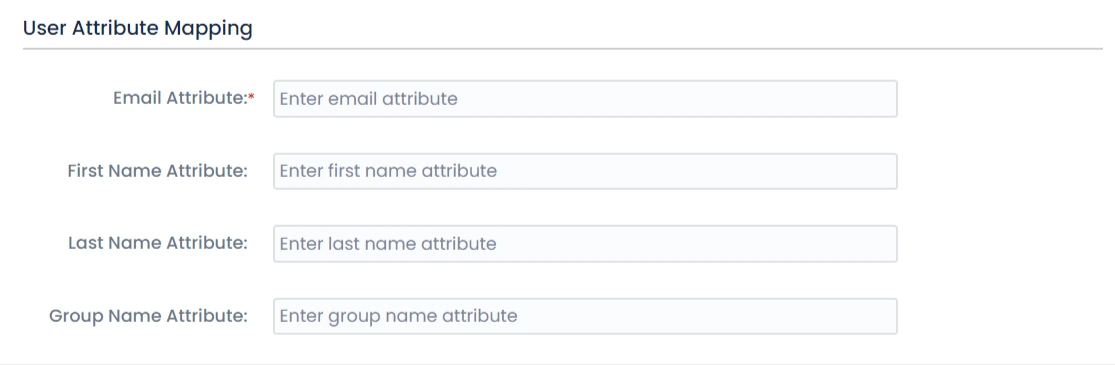
Step 4: Integrate Atlassian HelpDesk with JSM SSO
- Navigate to the Jira Configuration tab. Click on the Configure API Token and configure the Service Account API token with the email.
- After successful configuration of API token all the service desk projects with respective links will be displayed. These substituted links will be used by customers for accessing particular projects with SSO.
- Copy any of the substitute links you see for your portals and try accessing it in a private browser window. You would be automatically redirected to your Identity Provider for authentication and would be allowed access to the portal only after successful authentication.
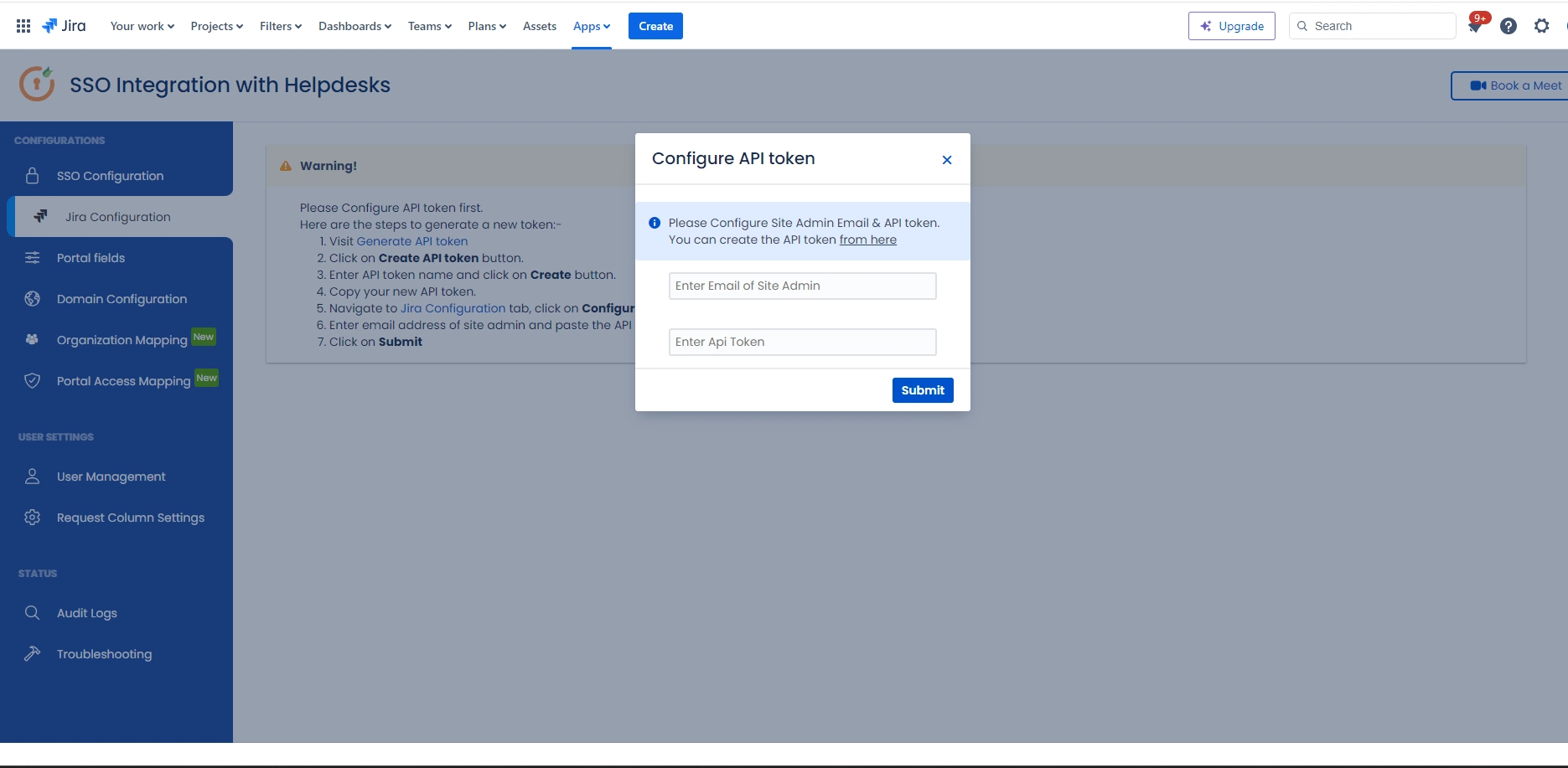
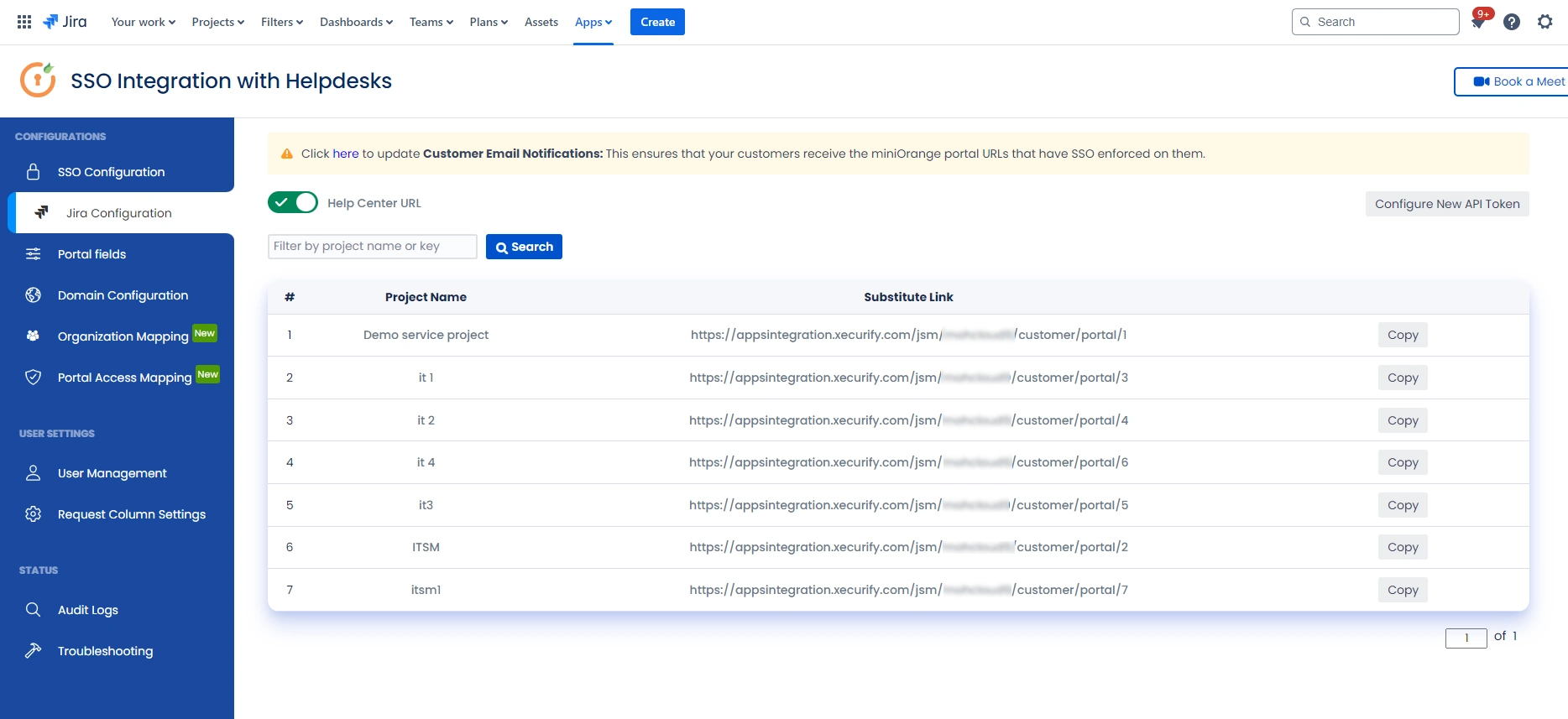
Additional Resources
Did this page help you?


 Try it for free
Try it for free