SSO for JSM Customers using GitHub Enterprise as OAuth Provider
Our SAML/OAuth SSO for JSM Customers app offers the functionality to seamlessly integrate OAuth/OpenID Single Sign-On into the JSM customer portal, ensuring compatibility with all OAuth/OpenID Providers. This guide will outline the steps for configuring SSO between the JSM customer portal and your OAuth/OpenID Provider. By following these instructions, customers will undergo authentication via your OAuth/OpenID Provider prior to accessing the JSM customer portal. This integration facilitates a smooth customer experience while also mitigating spam ticket.
Download and Installation
- Log into your Jira instance as an admin.
- Navigate to the settings and Click on Apps.
- Locate SAML/OAuth SSO for JSM Customers.
- Click on free trial to begin a new trial SAML/OAuth SSO for JSM Customers.
- On menu bar click on Apps. Locate SAML/OAuth SSO for JSM Customers .
Step 1: Set Up GitHub Enterprise as OAuth Provider
- Login to GitHub Enterprise : Go to Github Enterprise and login with your account. Click on settings.
- Create Organization: Select Organizations from Personal Settings.
- Click on New organization and create organization by entering. 1) organization name
- click on create organization. And enter the details.
- Create OAuth app: Click on Settings. Select your Organization.
- Click on Settings.
- Scroll down and select OAuth Apps from Developer settings.
- Click on Register an application.
- Enter app credentials : Enter app name, plugin homepage URL. Copy Callback URL from the plugin and paste it under Authorized callback URL field and click Register application
- Copy Client ID and Client Secret.
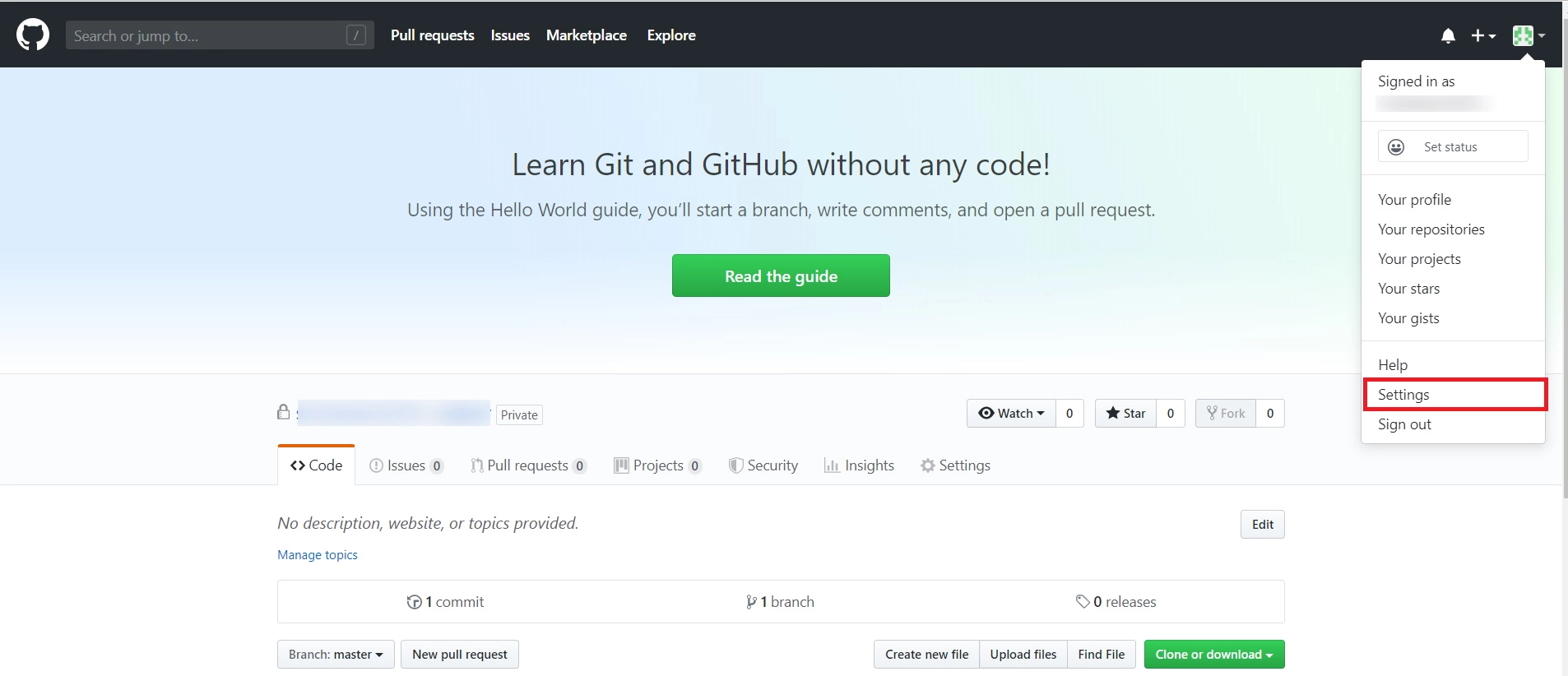
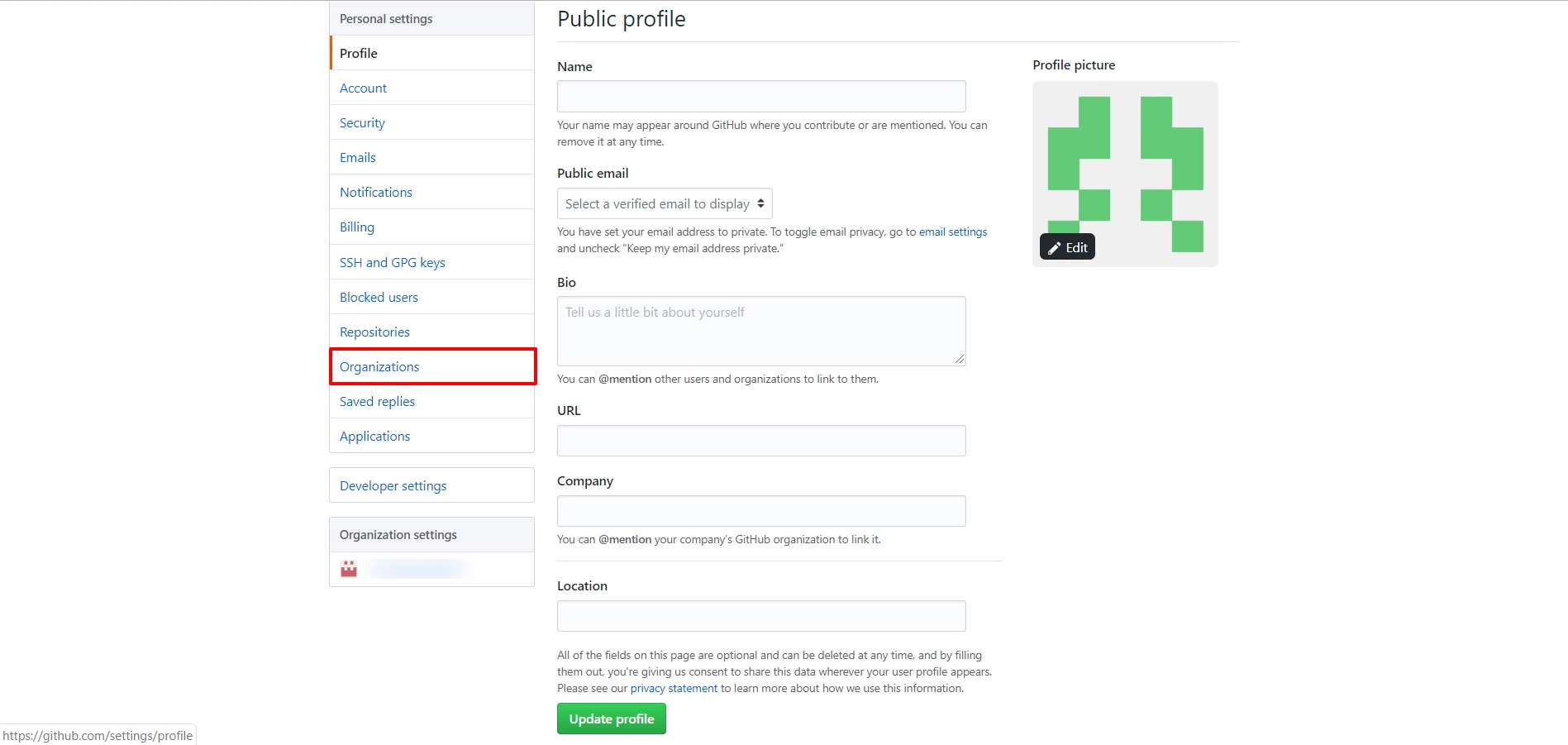
2) Billing email
3) choose your plan
4) terms and conditions - enter a business name
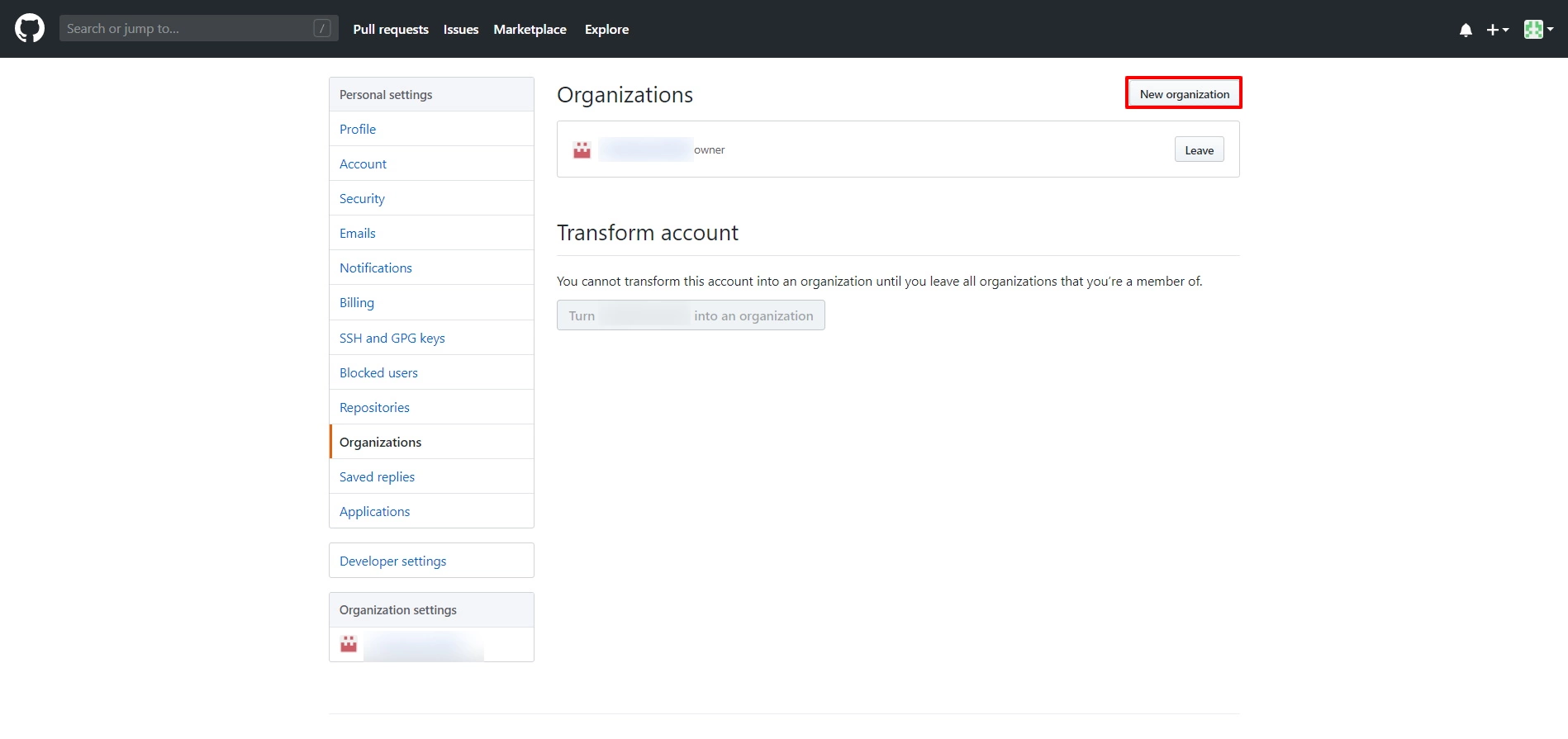
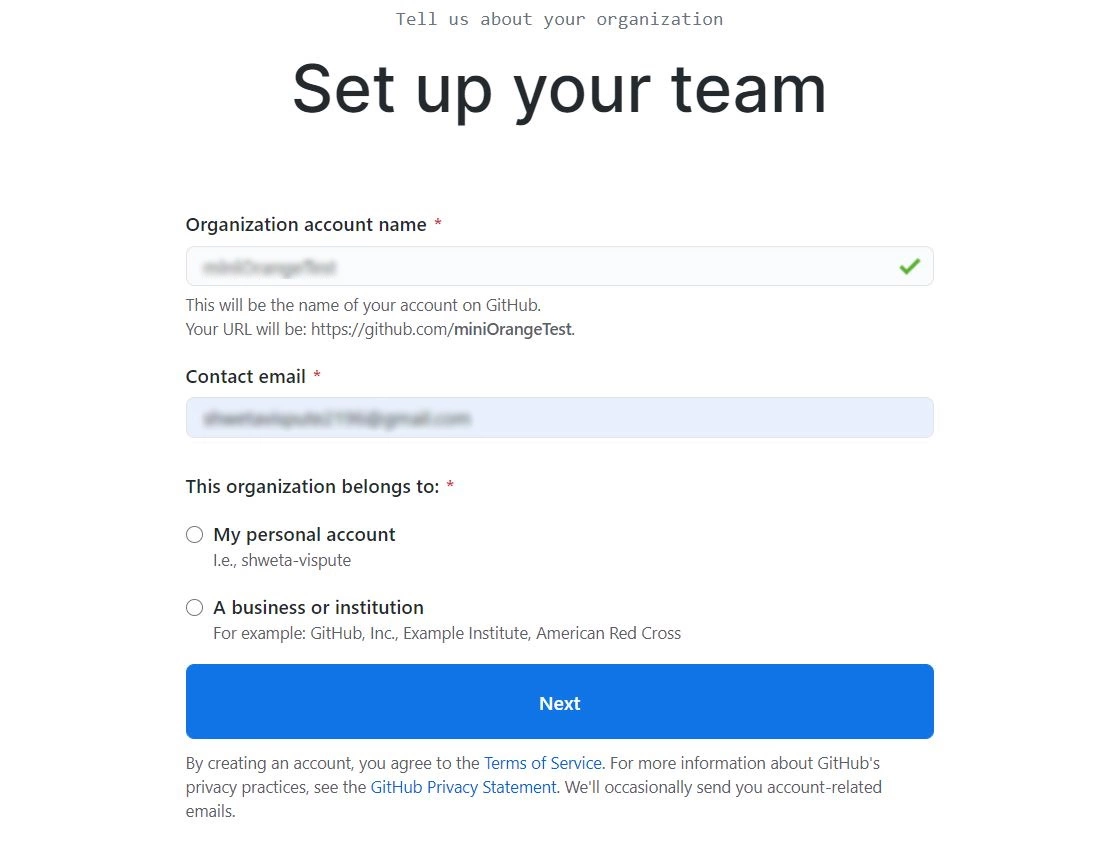
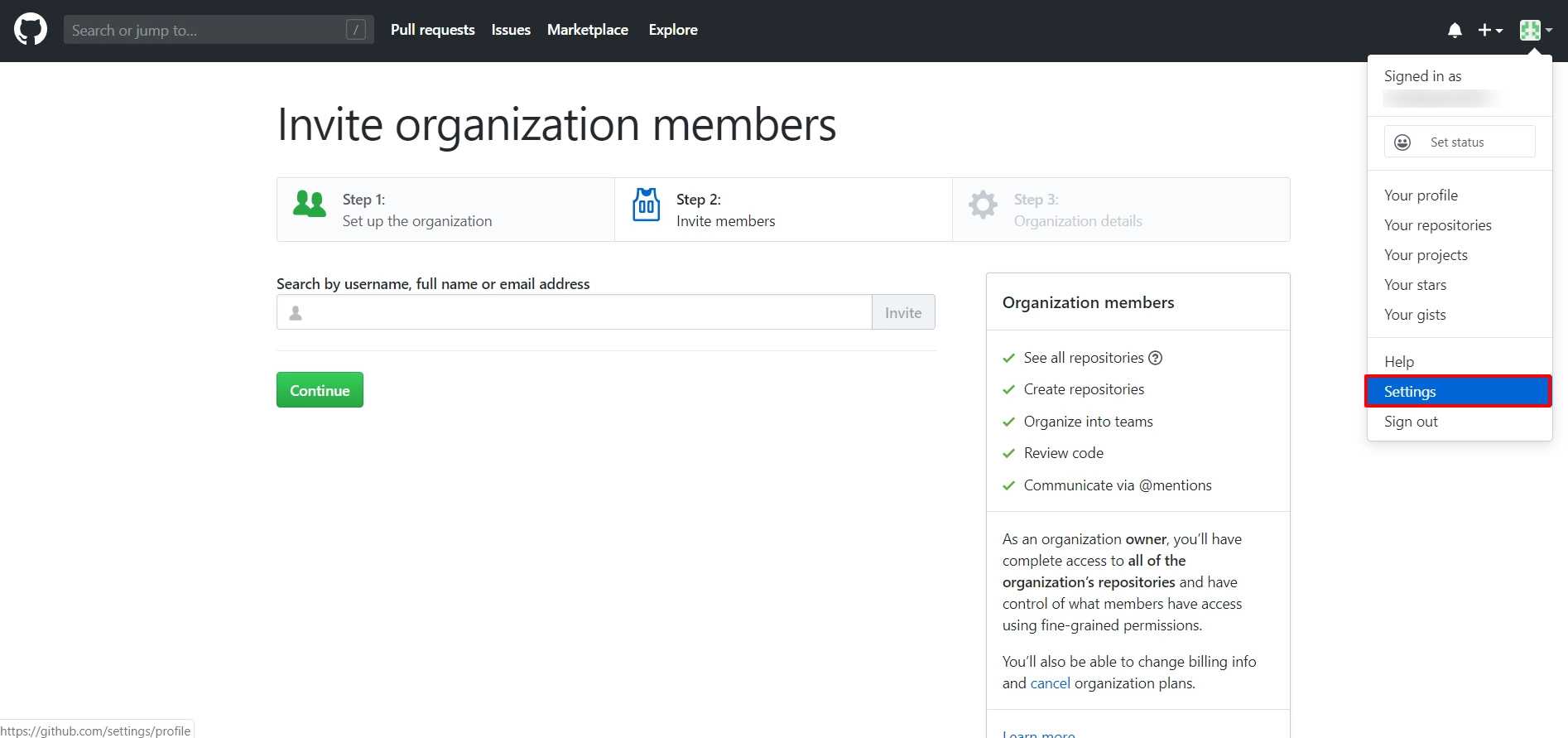
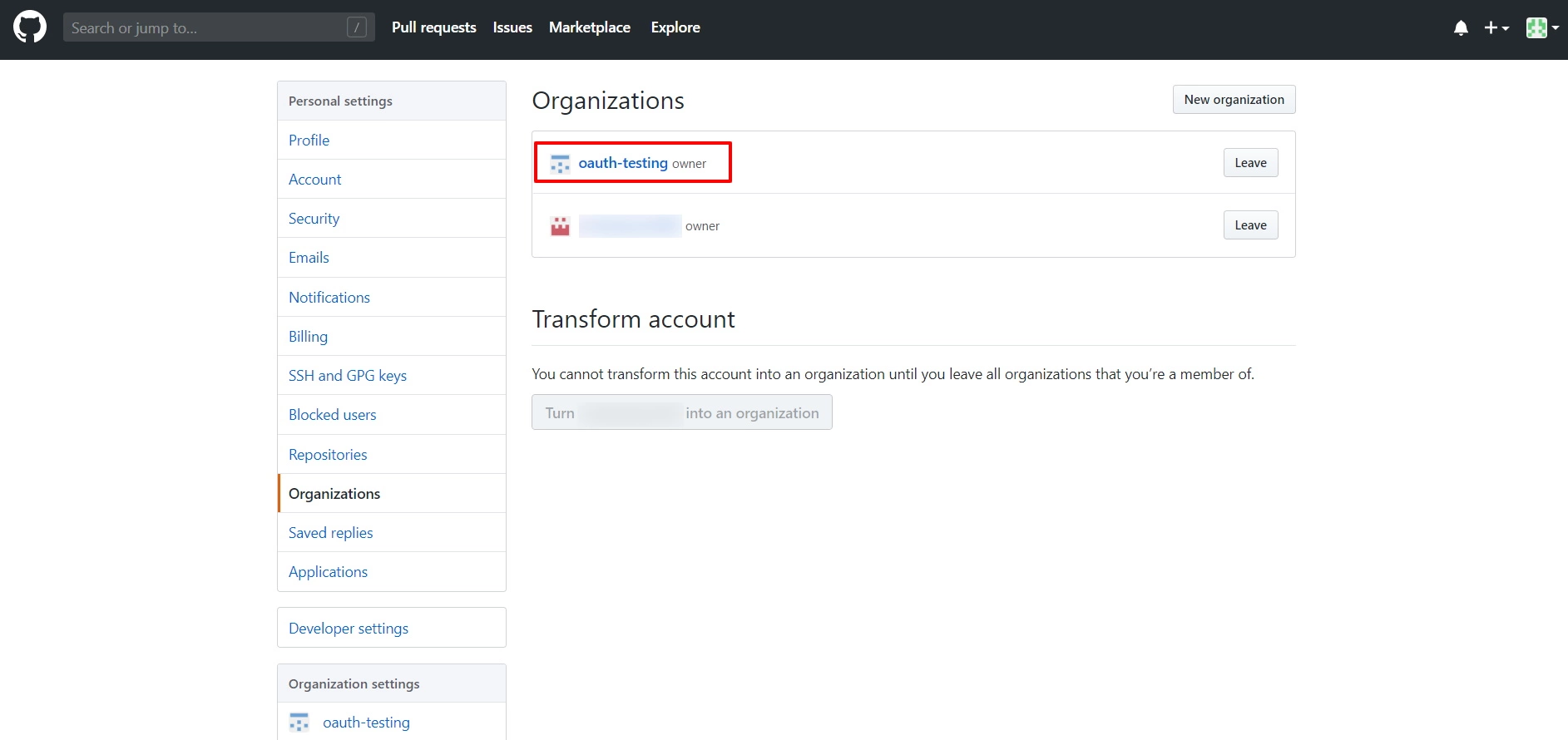
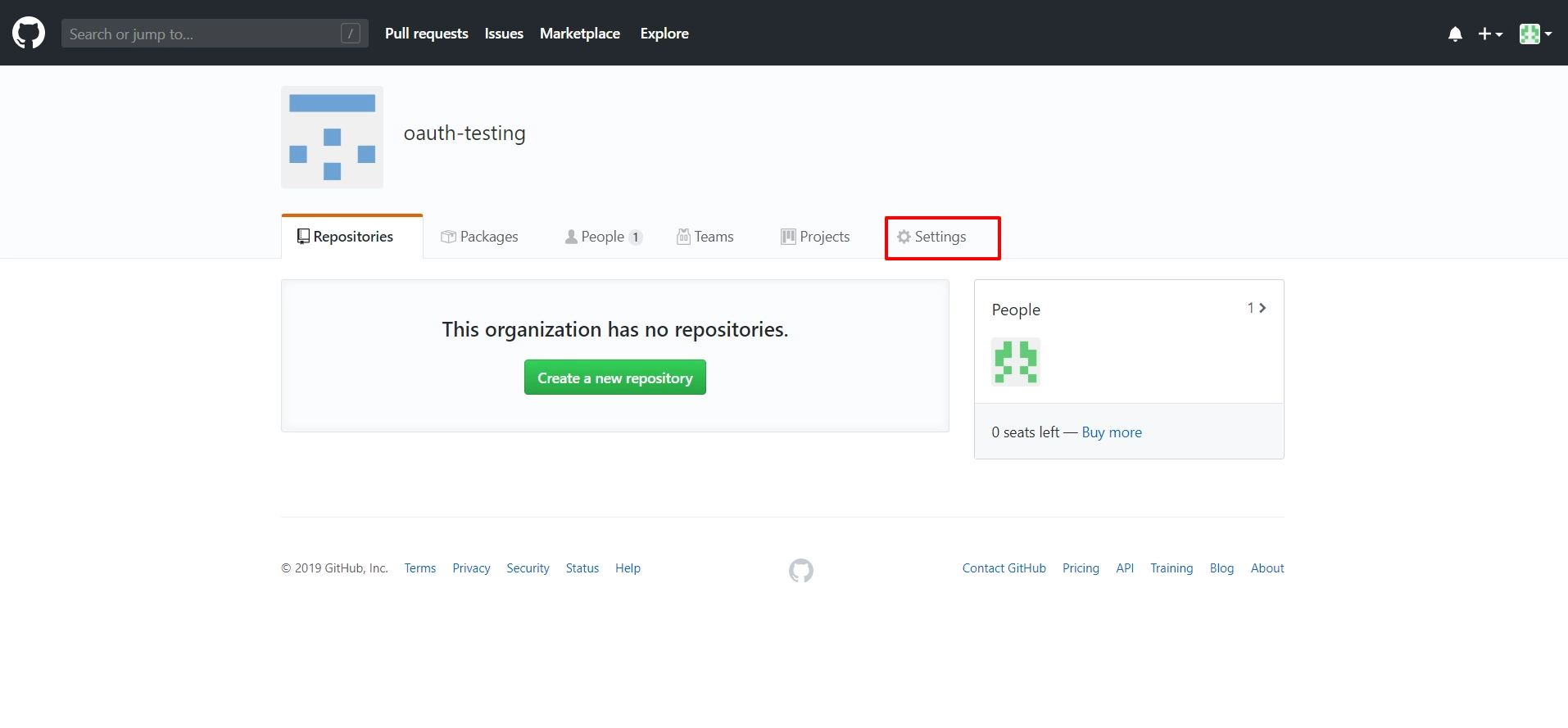
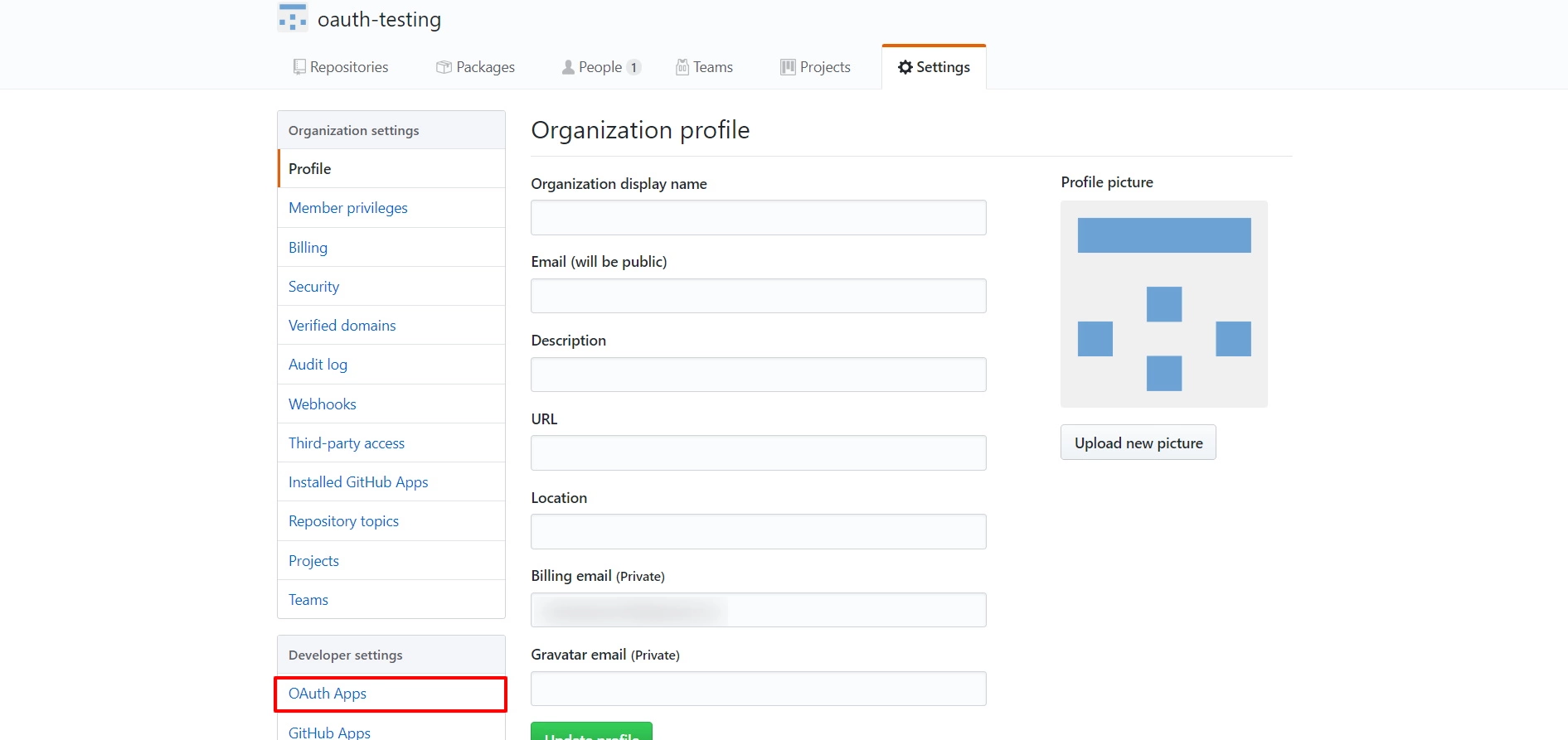
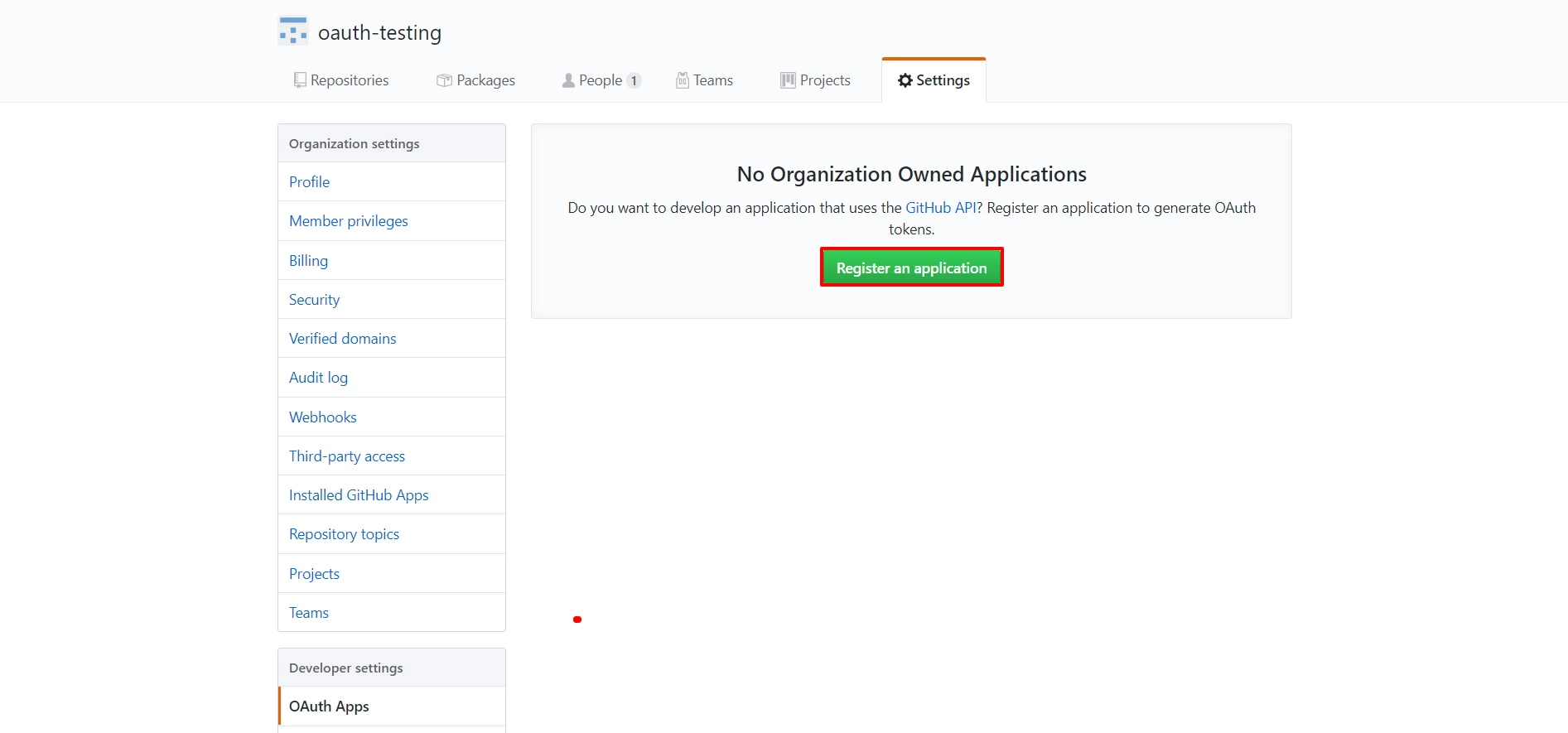
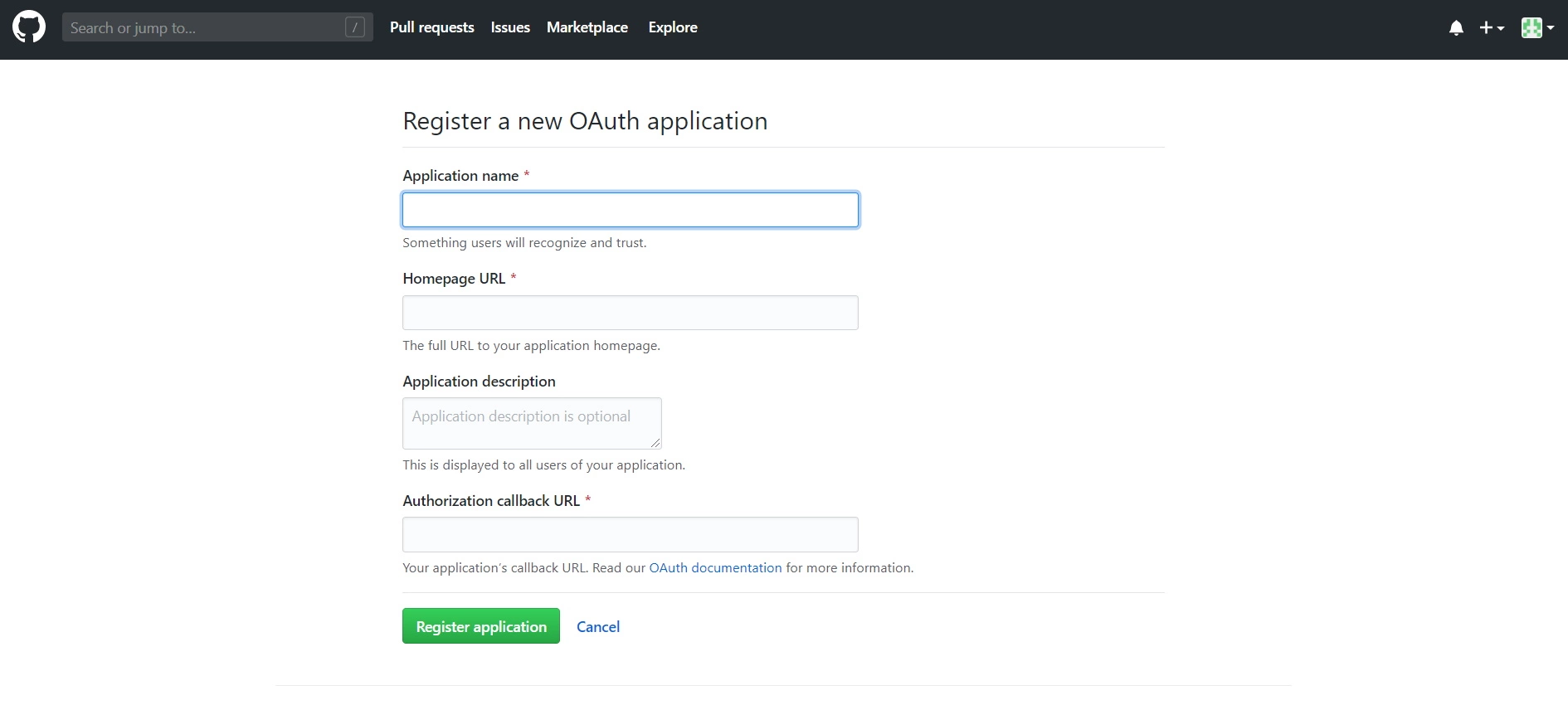
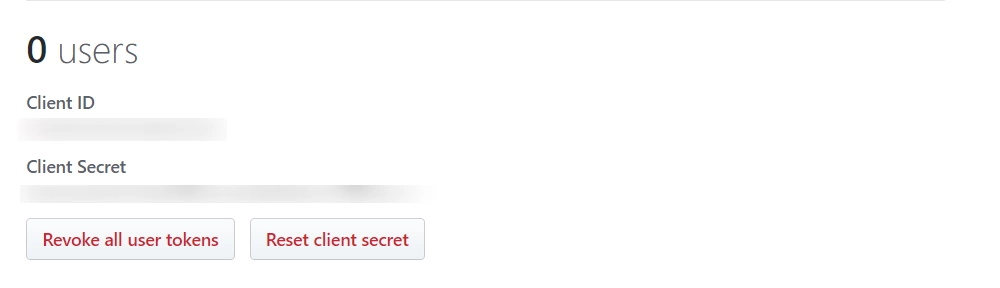
Step 2: Setup JSM as OAuth Client
- Go to the Manage Apps -> click Getting started under SSO Integration with Helpdesk then click on the Add New Identity Provider.
- Select OAuth/OIDC and click on the next button.
- Select GitHub Enterprise from the Selected Application dropdown menu.
- Configure Client ID, Client Secret.
- Enter “user” as scope.
- Click on Save button and then test connection for verifying the entered details.

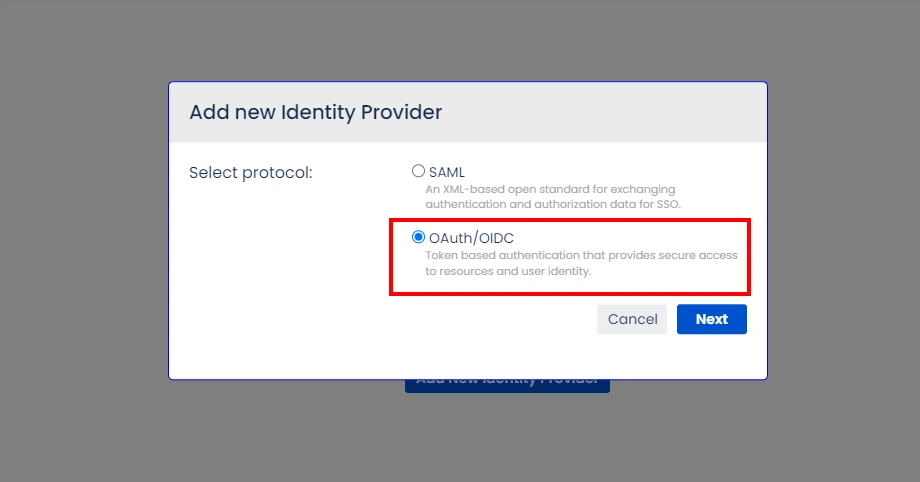
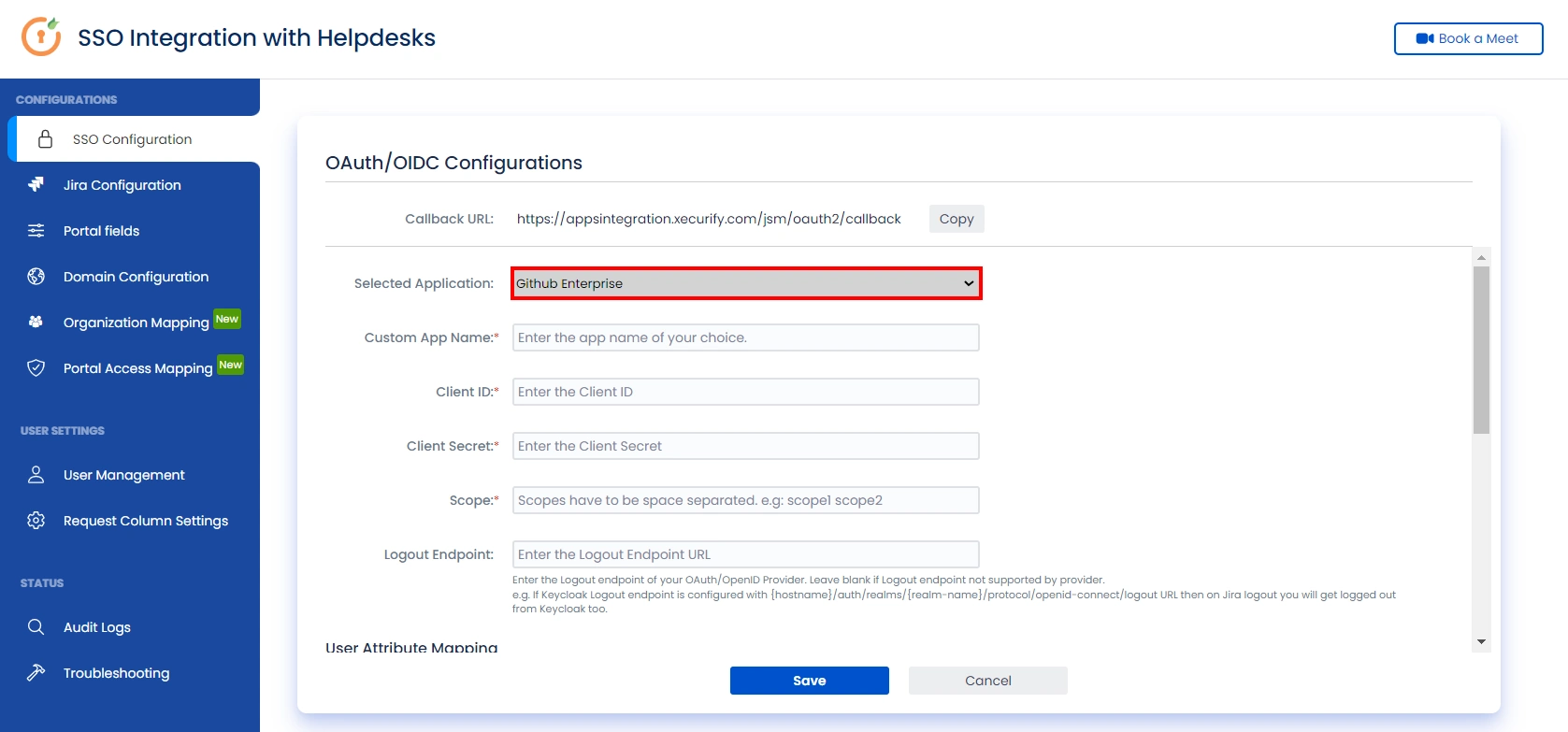
Step 3: User Attribute Mapping
For filtering users, navigate to the Manage Users tab, where you will find filter users by section.
- Once you see all the values in Test connection, go to User Attribute Mapping. Map attributes like Email, firstname, lastname, etc. Click on Save.
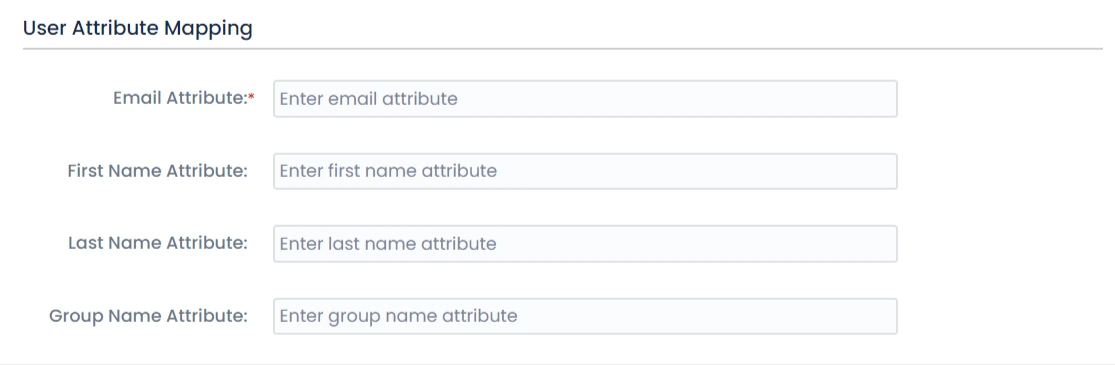
Step 4: Integrate Atlassian HelpDesk with JSM SSO
- Navigate to the Jira Configuration tab. Click on the Configure API Token and configure the Service Account API token with the email.
- After successful configuration of API token all the service desk projects with respective links will be displayed. These substituted links will be used by customers for accessing particular projects with SSO.
- Copy any of the substitute links you see for your portals and try accessing it in a private browser window. You would be automatically redirected to your Identity Provider for authentication and would be allowed access to the portal only after successful authentication.
It is necessary to have admin permissions for the service account.
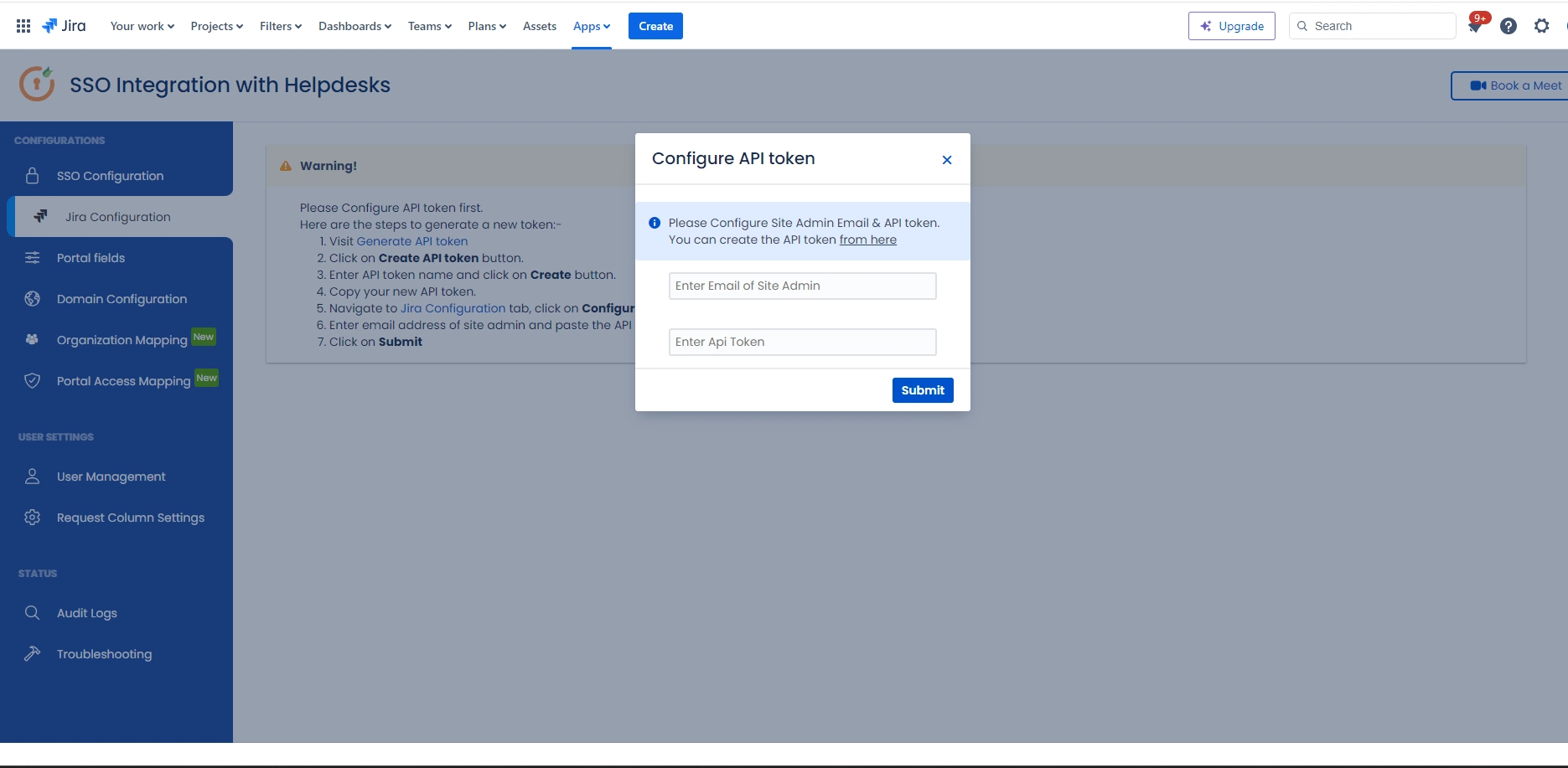
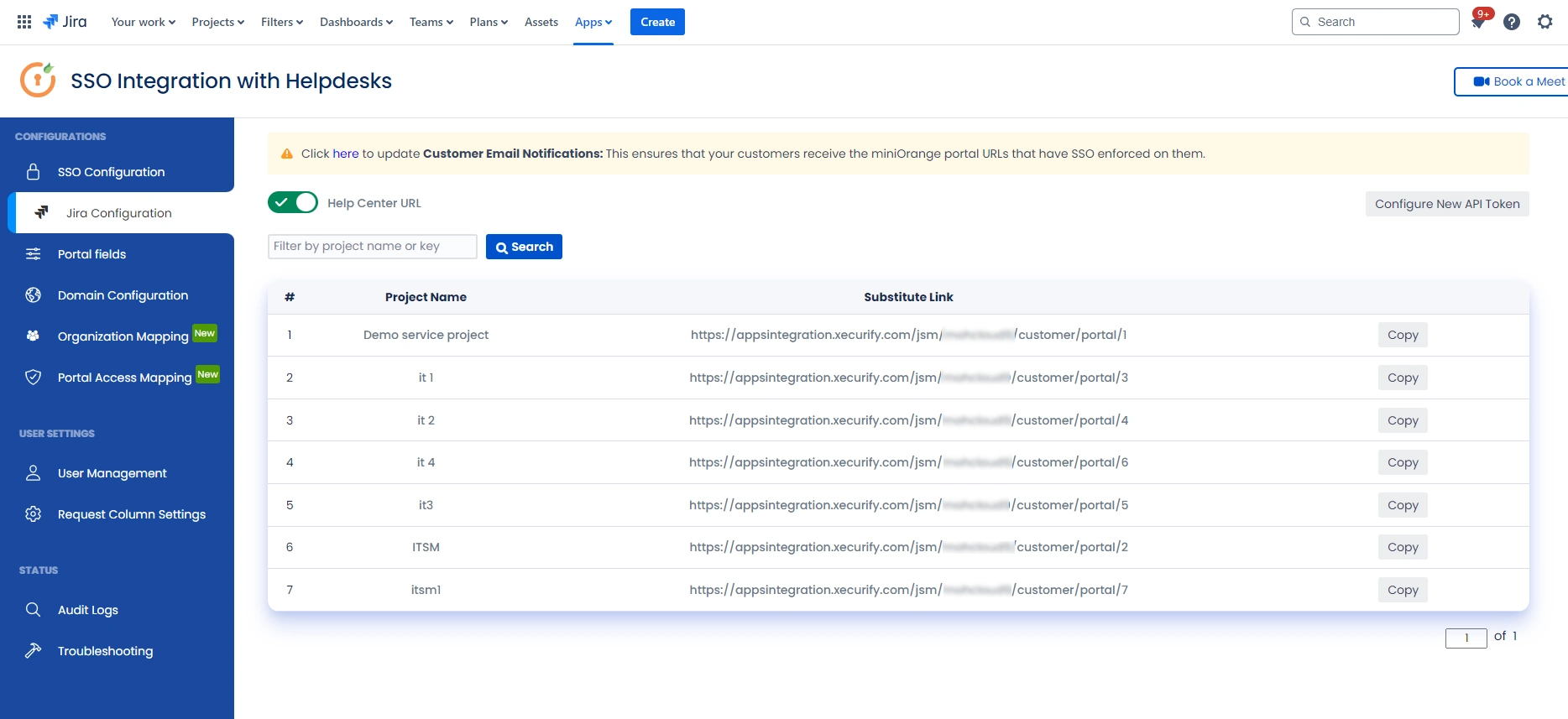
Additional Resources
Did this page help you?


 Try it for free
Try it for free