In this blog, we’ll walk you through the best way on adding work profile on Android devices, helping your business streamline operations, protect corporate data, and enhance workplace efficiency.
A Quick Intro
Android has become a dominant force in both personal and professional spaces, with over 3.9 billion users globally—a number expected to reach 5 billion by 2030. With so many employees relying on Android devices for work, keeping professional and personal data separate is more important than ever.
That’s where Work Profile comes in! This feature lets you neatly divide work apps and data from your personal content, ensuring better security and privacy while keeping things simple. Whether you’re using your phone for emails, documents, or meetings, Work Profile helps you stay organized and efficient.
Let’s uncover what a work profile is, why it’s essential, and how to see work profile in Android in just a few steps.
Work Profile 101: Why You Need It
Work profile is a feature within Android Enterprise that helps businesses securely manage Android devices in the workplace. It is commonly used in Enterprise Mobility Management (EMM) and Mobile Device Management (MDM) solutions to secure business data while maintaining personal privacy. When a Work Profile is enabled, your device creates a secure container where work apps and data are stored separately from personal apps.
So, why should you use it? Here are some key reasons to set up a work profile:
Keep Work & Personal Data Separate
Work profile feature prevents the accidental sharing of work emails from your personal account or mixing work contacts with your private ones.
Enhanced Security & Privacy
It encrypts work apps and data and manages them separately, ensuring company information stays protected.
Perfect for BYOD (Bring Your Own Device) Users
If your company allows you to use your personal phone for work, Work Profile ensures your employer only manages the work-related side of things.
(Need a more comprehensive BYOD solution? Click here.)
Improved Productivity
Work profile ensures that your work notifications and apps stay in one place so you can focus better without distractions from personal apps.
Company Compliance & IT Control
Businesses can enforce security policies, remotely manage apps, and ensure that company data remains protected without interfering with your personal content.
Automatic Updates & Security Patches
Work apps stay updated with the latest security patches, minimizing the risk of cyber threats while keeping business operations smooth.
Essentially, creating a work profile on Android gives businesses a secure way to let employees use their own devices while protecting sensitive information.
Prerequisites for Work Profile: What Businesses Need Before Getting Started
Before your company implements Work Profile for employees, ensure these essential requirements are met:
- Devices Must Run Android 5.0 (Lollipop) or Higher: Work Profile functionality is only available on Android 5.0 and later versions.
- Company MDM Support is Required: Verify with your IT team that your business has a Mobile Device Management (MDM) solution that enables Work Profiles.
- Proper Permissions & Configurations: Some businesses require specific settings before employees can activate a Work Profile. Ensure that the necessary permissions are in place.
How to Set Up a Work Profile on Android Devices?
Setting up a Work Profile on Android devices involves three key steps: understanding Android Enterprise, creating the Work Profile, and applying policies within that profile.
1. Android Enterprise Overview
Android Enterprise is a Google-led initiative designed to integrate Android devices and applications seamlessly into the workplace. It provides a complete set of APIs and tools that enable organizations to manage devices, enforce security policies, and distribute applications efficiently. By leveraging Android Enterprise, businesses can ensure that corporate data remains secure while offering employees a consistent and familiar user experience.
2. Creating the Work Profile
To set up a Work Profile, administrators typically use an Android Mobile Device Management (MDM) solution to enroll devices. During enrollment, the MDM configures the Work Profile, installs necessary work applications, and applies predefined security settings. This approach is particularly beneficial in Bring Your Own Device (BYOD) scenarios, allowing employees to use a single device for both personal and professional purposes without compromising security.
3. Applying Policies Within the Work Profile
Once the Work Profile is established, administrators can enforce various policies to manage and secure the work environment effectively. These policies may include:
- Password Requirements: Enforcing complex passwords to enhance security.
- App Management: Controlling which applications can be installed or accessed within the Work Profile.
- Data Encryption: Ensuring that all work data is encrypted to prevent unauthorized access.
- Remote Wipe: Providing the capability to remotely erase work data if a device is lost or compromised.
By implementing these policies, organizations can maintain control over corporate data while respecting employees' personal information. It's important to note that while IT administrators have full control over the Work Profile, they do not have access to personal apps or data, thereby maintaining user privacy.
Configuring an Android Work Profile Using miniOrange MDM
miniOrange Android Mobile Device Management (MDM) solution makes it easy to set up an Android Work Profile. This helps protect company data on employee devices while keeping personal apps separate. Follow this MDM guide to get started:
1. Register with Android Enterprise
First, connect your organization to Android Enterprise using miniOrange MDM:
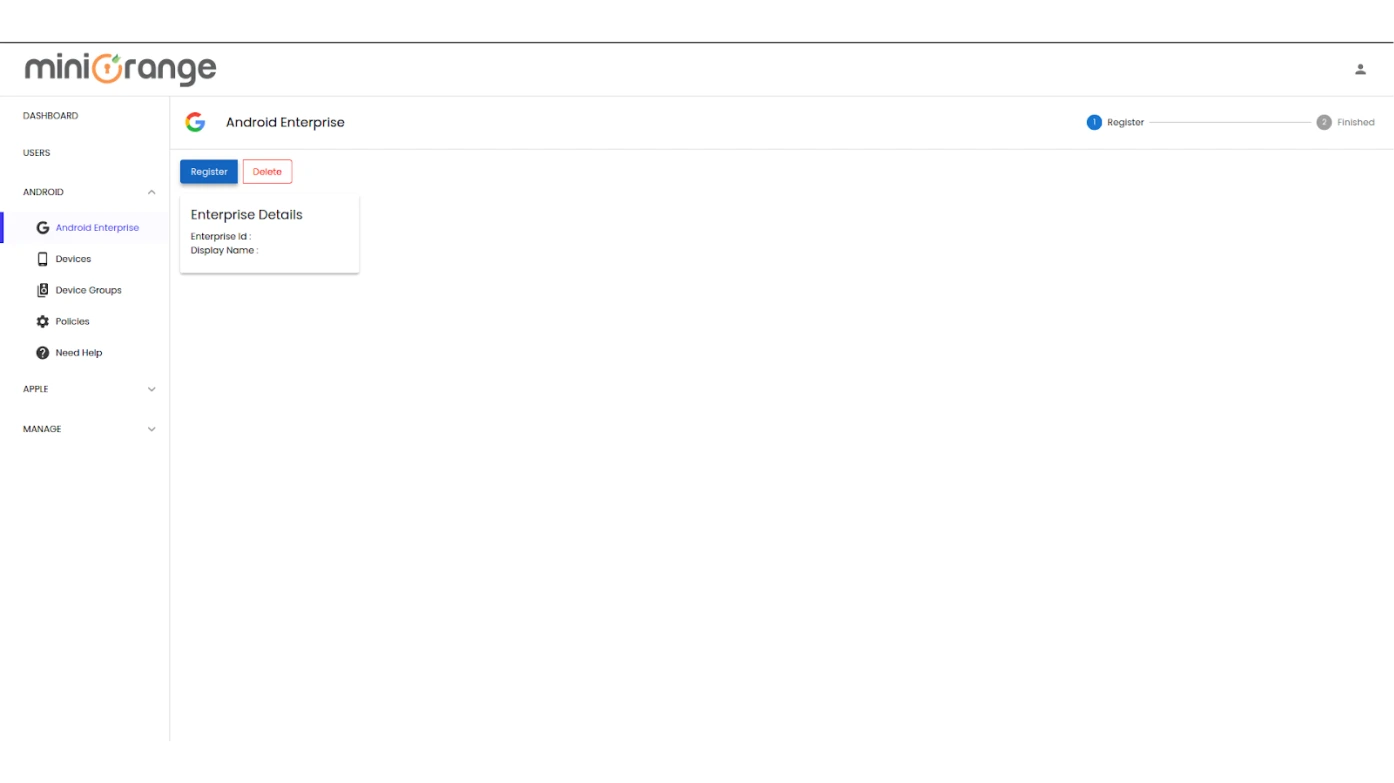
- Log in to miniOrange MDM: Go to the miniOrange login page and sign in.
- Go to Android Enterprise Registration: Navigate to ANDROID > Android Enterprise and click Register.
- Complete the Registration: Only Gmail accounts (e.g., example@gmail.com) and admin@yourdomain.com are valid for EMM registration. G Suite accounts are not supported. Use an eligible account and click Complete Registration to finish.
This step connects your organization to Android Enterprise and unlocks advanced management features.
2. Create a Policy
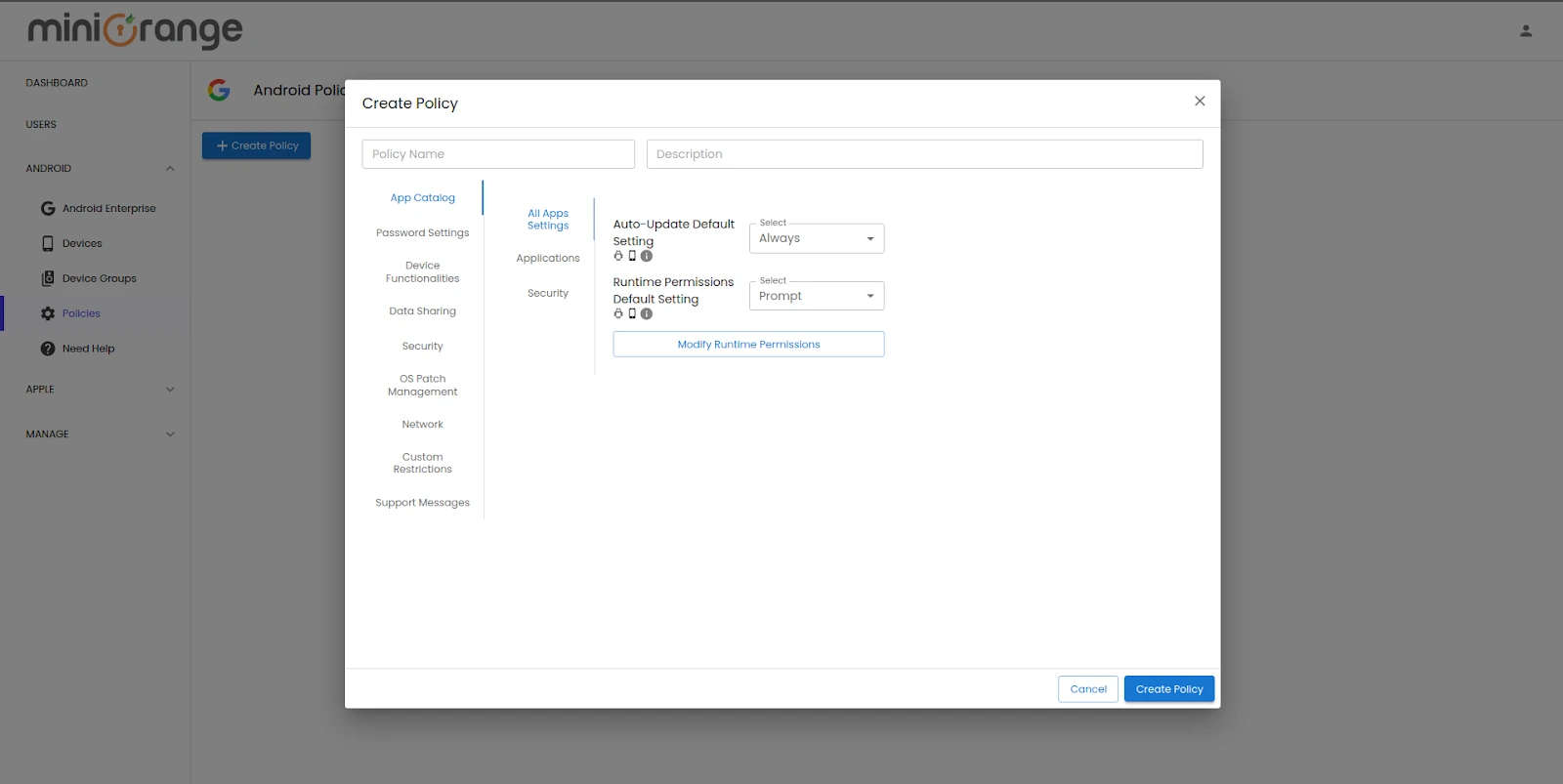
Now, set up rules for device security, apps, and settings:
- Go to Policies: Open ANDROID > Policies in the miniOrange MDM dashboard.
- Create a New Policy: Click Create Policy and configure settings like:
- Password Rules
- App permissions
- Network settings
- Required apps for the work profile
- Save the Policy: Review and click Create Policy to apply it.
Policies ensure all devices follow company security rules.
3. Enroll the Device
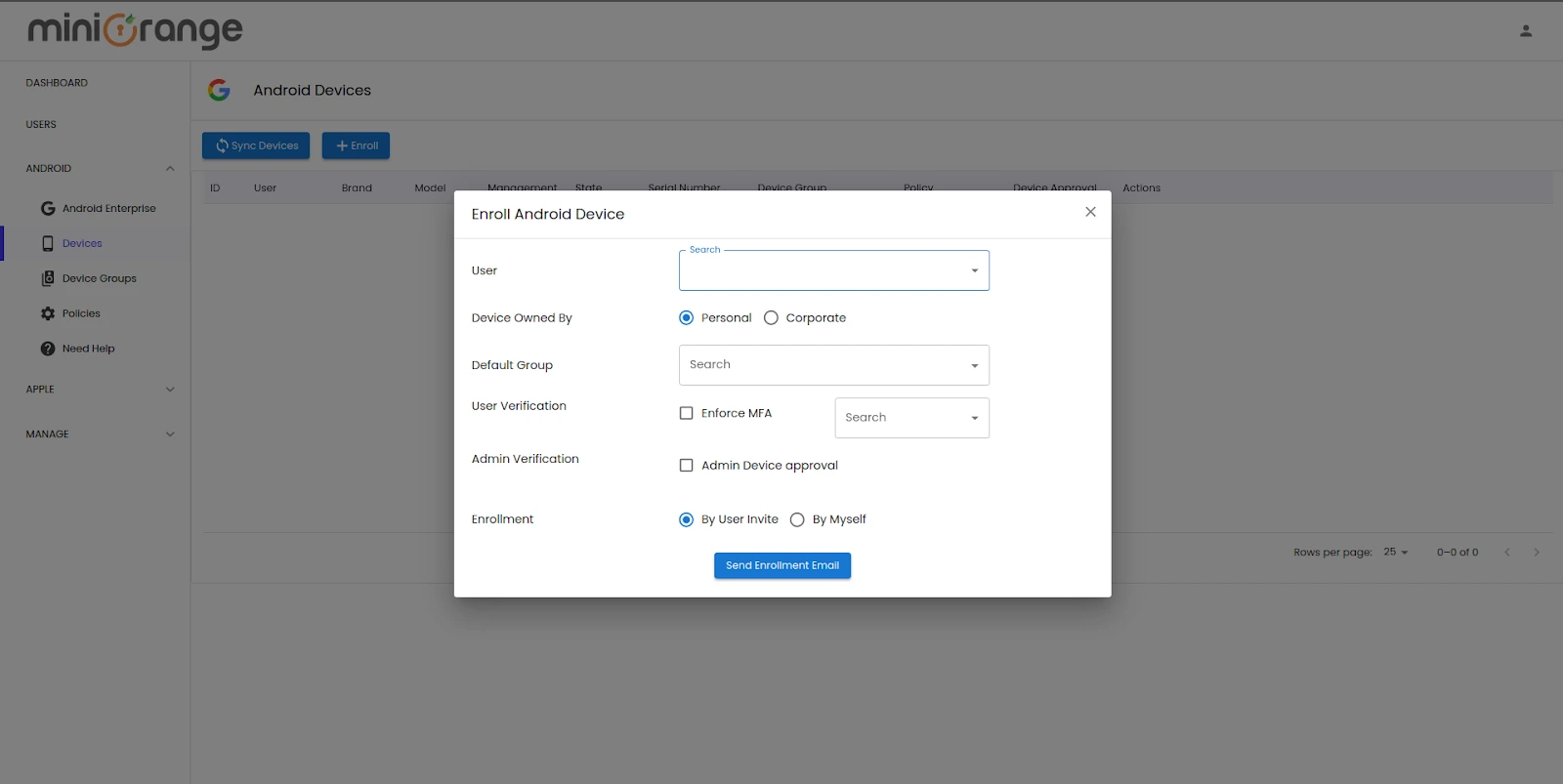
To enforce the policies, enroll employee devices in the MDM system:
- Generate an Enrollment Token/QR: Go to ANDROID > Devices and select a user.
- Set Ownership Mode: Choose:
- Personal (for employee-owned devices)
- Corporate (for company-owned devices)
- Choose Enrollment Method:
- By User Invite – Send an email with a QR code and enrollment instructions.
- By Myself (IT Admin) – The IT admin can manually enroll the device.
Once the device is enrolled, the work profile is set up automatically, ensuring secure access to company apps and data.
Key Benefits of Android Work Profile for Businesses
Android Work Profile empowers organizations by ensuring security, streamlining workflows, and improving employee productivity. Here’s how:
1. Dedicated Work Environment
Work Profile creates a separate workspace on employees' devices, ensuring a secure and organized work experience.
- Eliminate Clutter: Keep business apps distinct from personal apps, making it easier for employees to focus.
- Effortless Management: IT teams can deploy, update, and manage work apps remotely without interfering with personal use.
- Enhanced Security: Restrict unauthorized apps and enforce policies for corporate data protection.
2. Work-Life Balance for Employees
Boost employee well-being while maintaining productivity with seamless work-life management.
- Work Mode Activation: Employees receive work notifications and access business tools only during work hours.
- Automatic Off-Hours Mode: Work notifications are disabled after hours, ensuring uninterrupted personal time.
- Custom Schedules: Businesses can define working hours to align with operational needs.
3. Robust Data Security & Compliance
Protect corporate data while respecting employee privacy with Work Profile’s enterprise-grade security features.
- Strict Data Separation: Work and personal data remain completely independent, reducing the risk of data leaks.
- Company-Controlled Security Policies: Enforce encryption, app restrictions, and compliance policies without interfering with personal content.
- Remote Data Wipe: If an employee's device is lost or stolen, IT can remotely erase work data while keeping personal information untouched.
Common Issues & Fixes for Work Profile
Businesses may encounter challenges while implementing Work Profile. Here’s how to troubleshoot common issues efficiently.
Work Profile Not Showing Up
- Verify that the device supports Work Profile (Android 5.0 or later).
- Restart the device and check the Work Profile setup again.
- Ensure proper enrollment with the enterprise IT system.
Employees Unable to Install Work Apps
- Check if corporate policies restrict app installations.
- Ensure employees access the Work Play Store, not the personal Play Store.
- Restart the device and attempt the installation again.
Work Profile Keeps Disabling
- Exclude Work Profile apps from battery optimization in device settings.
- Ensure Work Profile is enabled in Quick Settings.
Issues Accessing Business Emails & Files
- Confirm correct credentials and a stable internet connection.
- Sync manually via Settings > Accounts > Work Profile.
- Contact IT support for further resolution.
Conclusion
Android’s Work Profile is a powerful solution for businesses to enhance security, streamline device management, and ensure employees maintain a healthy work-life balance. By creating work profile on Android using miniOrange MDM solution, companies can improve operational efficiency while keeping corporate data protected.
Looking to strengthen your business’s mobile security strategy? Contact us at info@xecurify.com to learn more about implementing Work Profile for your organization!
Additional Resources
- Top 10 Benefits of Mobile Device Management (MDM) for Businesses
- Mobile Application Management (MAM)
- Device Management with miniOrange Android MDM
- iOS Device Management with MDM Solution
- Device Security With Unified Endpoint Management (UEM) Solutions
- Bring Your Own Device (BYOD): Pros & Cons for Businesses in 2025
Author
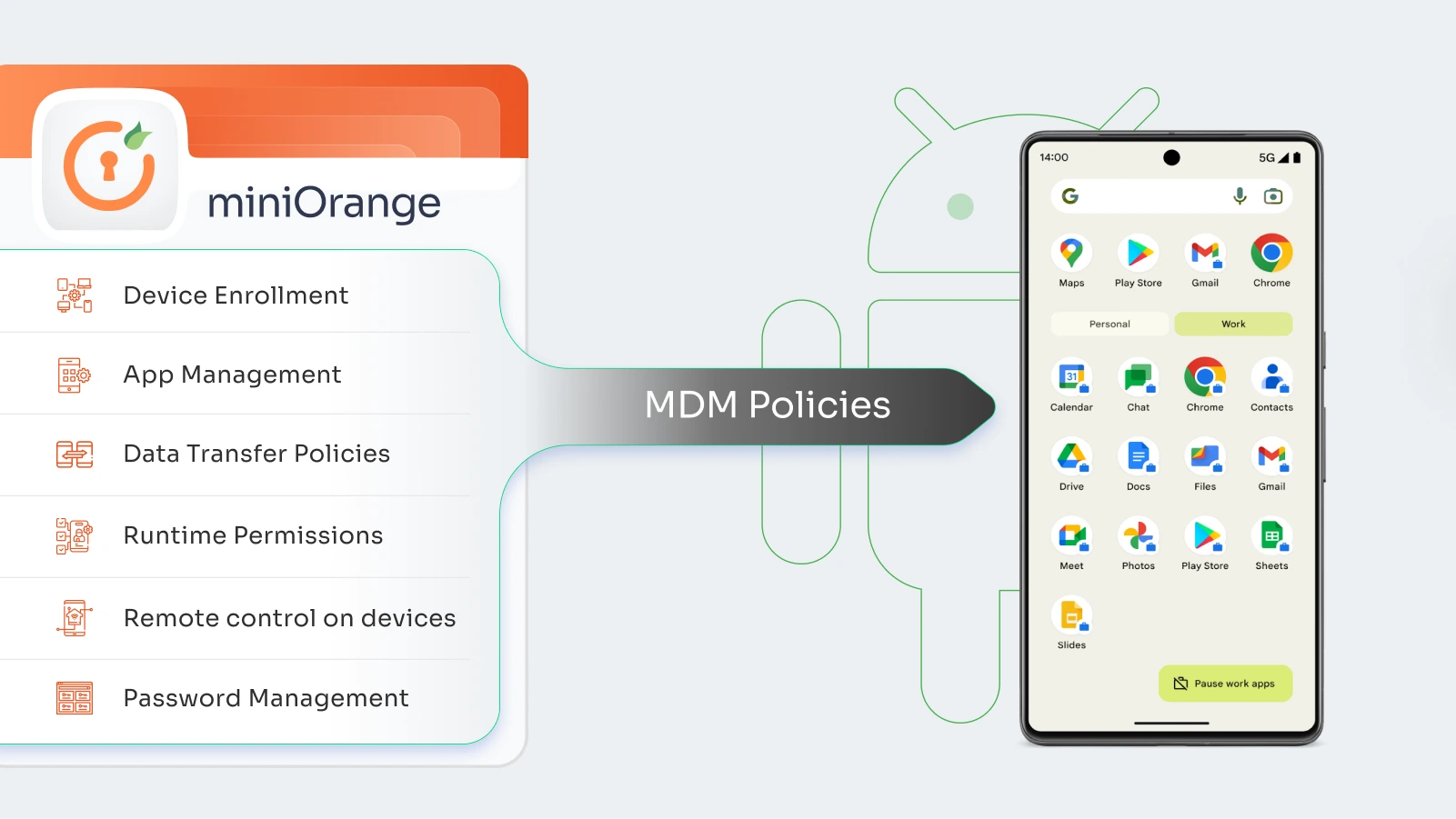
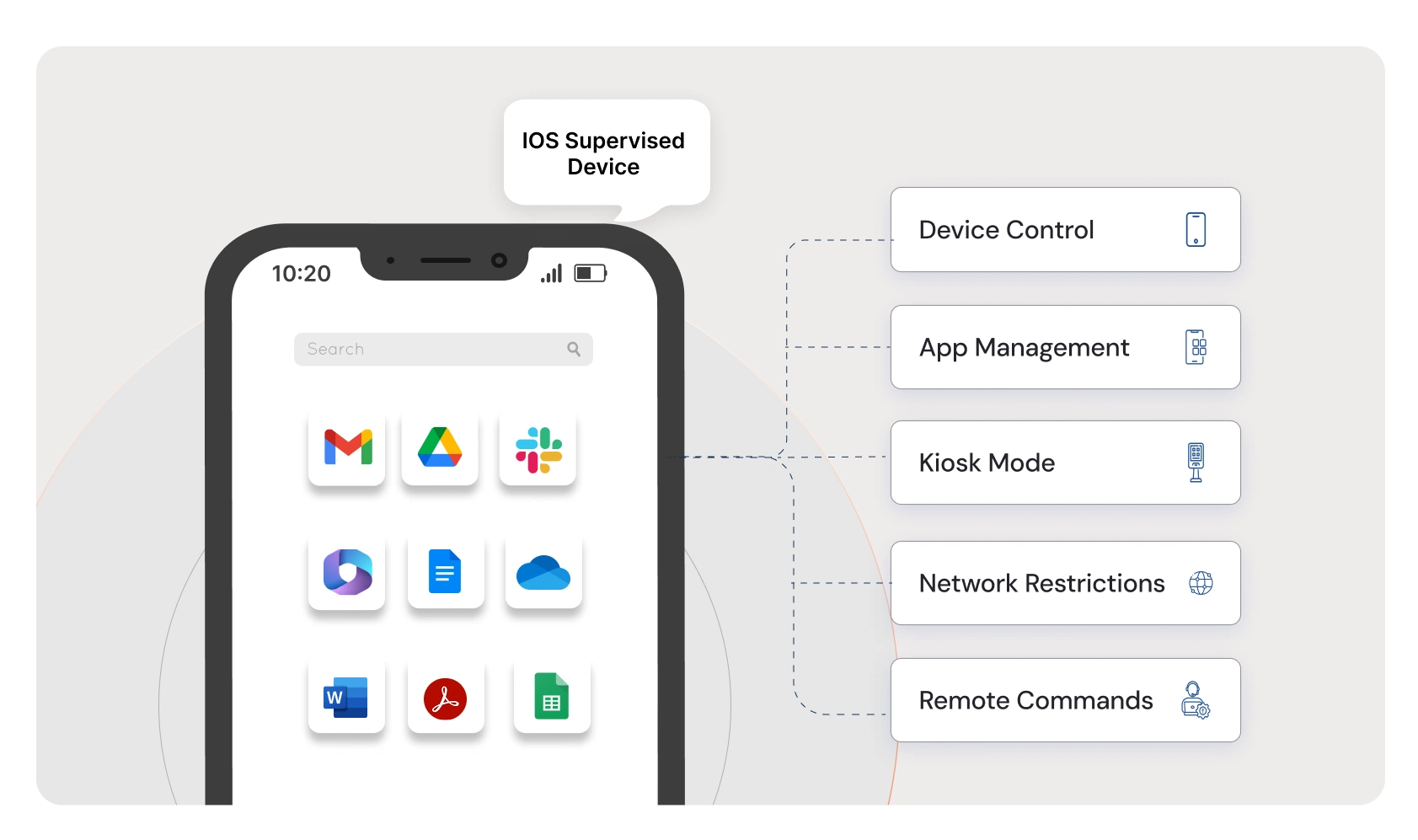
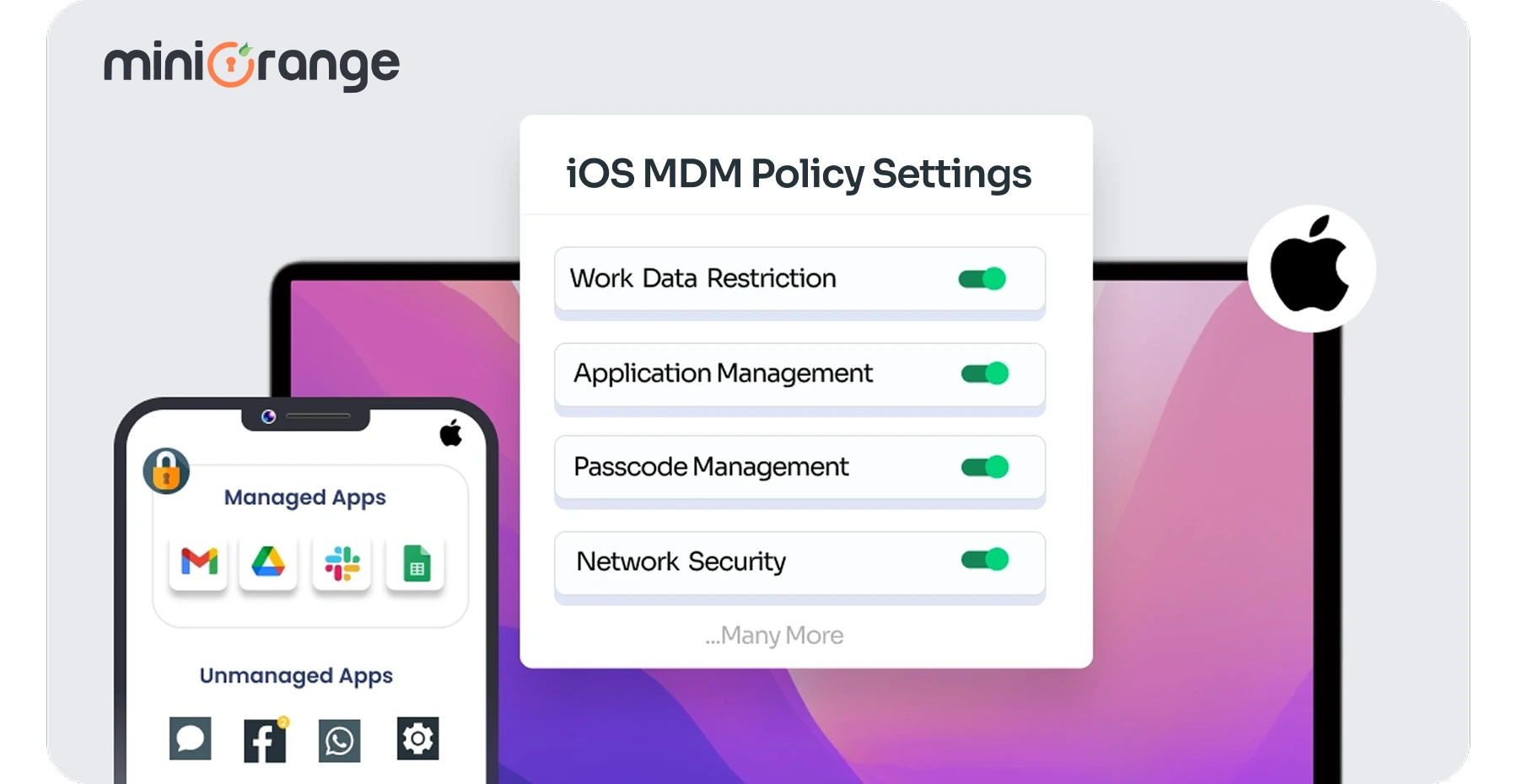
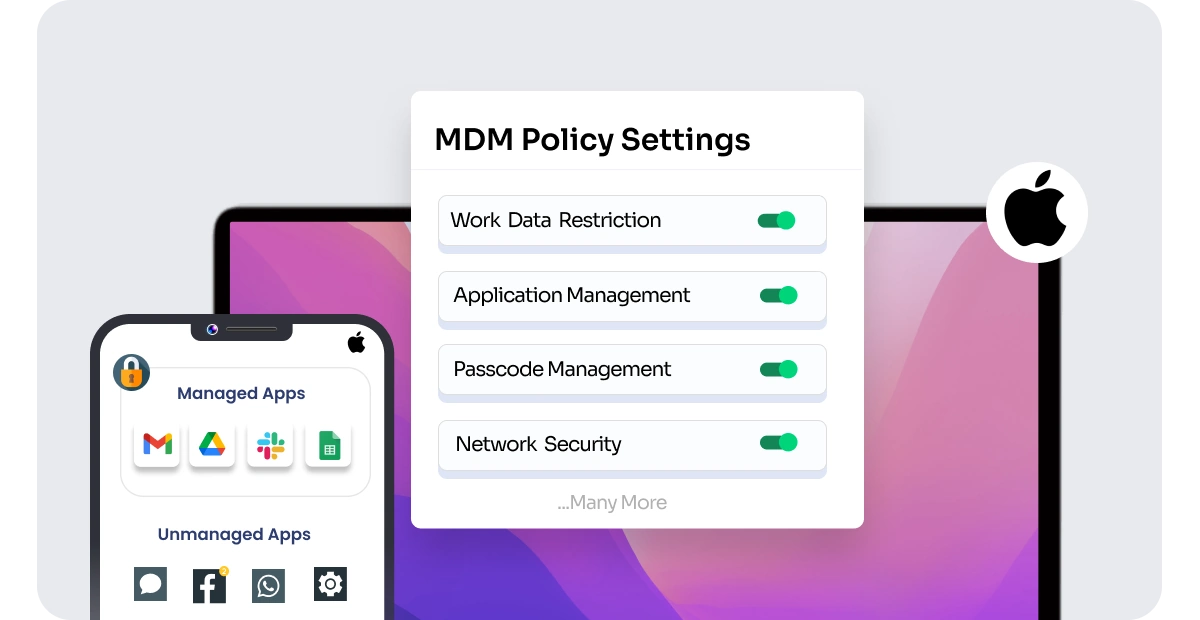

Leave a Comment