Microsoft in their breach investigation report stated that “Over 75% of network intrusions originated from exploited weak or stolen credentials”. So, how can organizations / individual users who are using Office 365 apps as a daily routine can protect themselves against threats from cyber-attackers? What if sensitive data is suddenly lost? To sum up these questions you’ll be thinking that your Microsoft Office 365 account is secured with Username – Password based login. But do you think this security measure is enough to secure your sensitive data around Microsoft 365 Apps? Indeed No.
You would possibly not be aware of the fact that attackers nowadays do not believe in “Hacking” to carry out data breaches. They use the e-mail address, passwords present on the dark web and easily log in by exploiting weak, stolen, or compromised credentials and gain access to the company’s most crucial network infrastructure and sensitive data. Here companies need to secure their data using something more than just Username and Password authentication.
Wondering what should be the simplest choice to do so?
Microsoft 365 MFA becomes one of the savior solutions to beat this example and provide secure access to your organizational users and protect your mission-critical apps and company data.
So before proceeding with an MFA solution for the Microsoft 365 platform you ought to be clear about few basic aspects —
- What is Office 365 MFA?
- Need of MFA in a Microsoft Office 365 account
- How does MFA for Microsoft 365 Work?
- Set Up Multi-Factor Authentication in Microsoft Office 365
- Why miniOrange MFA over Microsoft Azure MFA?
What is Microsoft Office 365 MFA ?
Multi-factor authentication (MFA) for office 365 is an authentication method during which users/employees are required to enter two or more sets of credentials to safely login into their accounts. Contrary to using just the username and password, MFA demands additional verification within the sort of (OTP, Phone call, Push Notifications, Authenticator code, Yubikey, etc). Users/ Employees will get access to their Office 365 account and its related data only after passing multi-factor authentication methods prompted during the authentication process. Here you need to convince the Office 365 account and respective system that you are the legitimate user of the Microsoft Office 365 account and have the right to get the info-data services that you’re privileged to. minOrange supports 15+ Multi-Factor Authentication methods to provide security to safely login to Office 365 such as OTP over SMS, Email, Push notification, Google authenticator, Microsoft authenticator, Yubikey, Authentication Phone, etc.
Why do we need Multi-factor Authentication in a Microsoft Office 365 account?
Office 365 allows many organizations to make their first venture into the cloud, and it’s here that they have to place in addition to the routine username and password for authentication purposes. Because in today’s fast-paced modern world, relying solely on the username-password authentication system puts them at risk considering the intensity of cyber attackers to breach and obtain sensitive data of a private account. No matter how complex your password is, it just takes one simple phishing email or database breach and your password is out in the World.
Companies also need to ensure that their employees, customers, and partners across the web, who are all in the systems, are monitored continuously. The internal policies, accessed data (from private or public cloud services), from any device or location about the company’s resources, needs necessary data security measures
Other than that while moving to Office 365, your sensitive documents like budgets, finance, and roadmaps are all exposed, and you now trust the cloud for security. The information, which was securely behind the corporate firewalls like documents, files, spreadsheets, and PowerPoint, have all moved beyond your control to the cloud. Though Microsoft Office 365 offers the two-step authentication feature, it’s not enough for organizations with an outsized volume of customer data and when the info is usually on the move to and from the cloud. Then it becomes imperative that the organizations take the service of the providers who would offer data security tools for IAM solutions.
Office 365 MFA helps you to add another needed level of authentication to a routine account login. With this, the users will need to meet at least two or three types of credential checks before they can gain access to the required company data. These all factors sum up the queries on why you need to have an MFA as your daily asset to your Office 365 account.
How does MFA for Microsoft Office 365 Work?
Microsoft Office 365 MFA – Multi-Factor Authentication works in a way like, firstly the user attempts to gain access to his Microsoft 365 account, the System asks the user to enter his username-password. On successful authentication of the first factor, the user is prompted for another factor of authentication. This second factor depends on the choices provided by the miniOrange and the option that the user feels is the best for him. This could be an OTP over Email, OTP over SMS, Microsoft Authenticator, or a Hardware Token. Once authenticated with the 2nd factor, the user gains access to his Microsoft 365 account.

The Office 365 Multi-Factor Authentication (MFA) process is as follows:
- The user navigates to the Office 365 login page.
- Users enter a dedicated username and password for their Office 365 account. This is often called the primary factor of authentication. When a user submits the login credentials it’s checked whether the user exists within the database.
- If the login credentials match with the user, the second factor of authentication is shown to the user. E.g Pop up asking for OTP sent over SMS /Email
- When the user enters the second factor like OTP or Push notification, it’s checked against the database system if the second factor is correct.
- After successfully completing the second factor, the user is granted access to the Office 365 system.
- In the same manner, if you’ve got more MFA methods lined up, it’ll invite authentication for all of them and final permission is going to be granted.
When it involves MFA methods, miniOrange provides organizations with a wealth of choices. But organizations should realize that there’s no “one-fits-all” approach. Instead, they ought to select the best alternative aligned with their use cases and represent a rock bottom friction experience for users to assure broad adoption.
Set up Multi-Factor Authentication to your Office 365 account
- Create an account and set up branding
- Add your OnPremise AD as a User Store. Enable sync and send attribute ObjectGUID
- Create Office 365 SAML App
- Go to metadata and download and run federate domain script
- MFA for Office 365 will be enabled for your end-users.
To get a detailed Office 365 MFA setup guide Click Here and if you have any doubts regarding setup drop mail idpsupport@xecurify.com
Why miniOrange MFA over Microsoft Office 365 Azure MFA?
When talk is around Office 365 MFA, then Azure MFA directly comes into the frame being an inbound MFA solution. Given below is a comparison between Microsoft Azure MFA and miniOrange MFA services.
| Features | Microsoft Azure MFA service | miniOrange MFA service |
|---|---|---|
| Authentication methods | Azure MFA supports limited MFA methods: OTP over SMS, OTP over phone, Microsoft Authenticator, and Hardware token that too in Enterprise plans. | miniOrange supports 15+ Office 365 MFA methods in the form of OTP over SMS/Email/call, Out of Band SMS/Email, Push Notifications, QR Code, Security Questions, Yubikey hardware along with third-party MFA provider applications like Google Authenticator, Microsoft Authenticator, Authy etc. |
| MFA for on-premises applications | Microsoft Office 365 MFA supports only the Cloud Platform. | miniOrange supports both On-Premise and Cloud platforms extending Office 365 MFA capabilities. |
| Adaptive Authentication | Microsoft Azure MFA has conditional access support in premium plans. MFA is prompted only when required, based on time, location, and device of the user. | Along with Conditional support, miniOrange Microsoft 365 Multi-Factor Authentication also supports a feature that allows setting device limits and keeping track of any unusual activity. |
| Admin control over verification methods | With Azure MFA services, admin privileges get restricted unless they pay for one of the premium plans for Microsoft Azure MFA. | miniOrange allows admins to change the MFA method for a particular user or a user group. Admin can easily enable/enforce MFA methods according to different users. |
| Remember MFA for trusted devices / IPs | This function is available in one of the most expensive Azure AD Premium P1 or P2 plans. | miniOrange MFA solution has provision to remember trusted devices/IP’s in a regular integrated plan. |
| User self-enrollment & self-management | Users can enroll themselves & manage their account | Users can enroll themselves & manage their account |
| Offline MFA | There is no such provision for Offline MFA | Provides full Microsoft MFA security even in Offline mode. |
| User Directory Integration | In Azure MFA, Azure AD is limited and doesn’t support any other directories | With miniOrange MFA Users can authenticate via any user directory like AD/LDAP, any external database like HRMS system, AWS Cognito, etc. |
| User Provisioning | Considering Office 365 basic MFA capabilities, once you enable MFA it automatically gets applied to all users. It is an ‘all or nothing setup. | You can create groups and enable/disable MFA methods accordingly for different sets of groups. Create, Manage, & Delete information about users on multiple systems at once |
| Cost-Effectiveness | Most of the Office 365 MFA features discussed above are restricted to the premium plans of Azure MFA where you need to pay highly for different sets of features. | Here there is no such basic-premium plan policy. miniOrange follows an “All-in-one Plan” which includes all of the functionalities at bare minimum cost. |
| Customization Support | The Azure Office 365 MFA solution builds on a single solution that is used by overall customers. No such option for customization and pricing adjustments. | With miniOrange you can customize the MFA solution which suits your organization’s needs and requirements. |
| Advanced Blocking | Block users through parameters like IP, Country etc | With miniOrange you can register IP’s, devices and countries and directly block or deny access to the resources based on users and user groups. |
| Active Support | The Microsoft MFA support team mostly operates on weekdays only. | miniOrange Provide 24*7 dedicated support for every query with quick response. |
Conclusion
Being in a vast high-tech digital world, it’s an important need for organizations to adopt top-notch security for their daily-used official application suite like Microsoft Office 365. Though it becomes difficult for organizations to spend time on advanced security aspects with the regular work module, it’s necessary to adopt the MFA solution considering cyber-attacks and phishing activities going over the Digital world. So opting for a better security-as-a-service provider which gives top-notch security services in a confidential manner, with the simplest technical support at a budgeted price becomes one of the main tasks for the Organizations. Accordingly, miniOrange MFA services here fit in best considering features, experience in the domain, service, and cost. You can schedule a free demo and trial to ascertain how Office 365 MFA works and how you can implement it in your organization in the best way possible.
Further Reading
Author


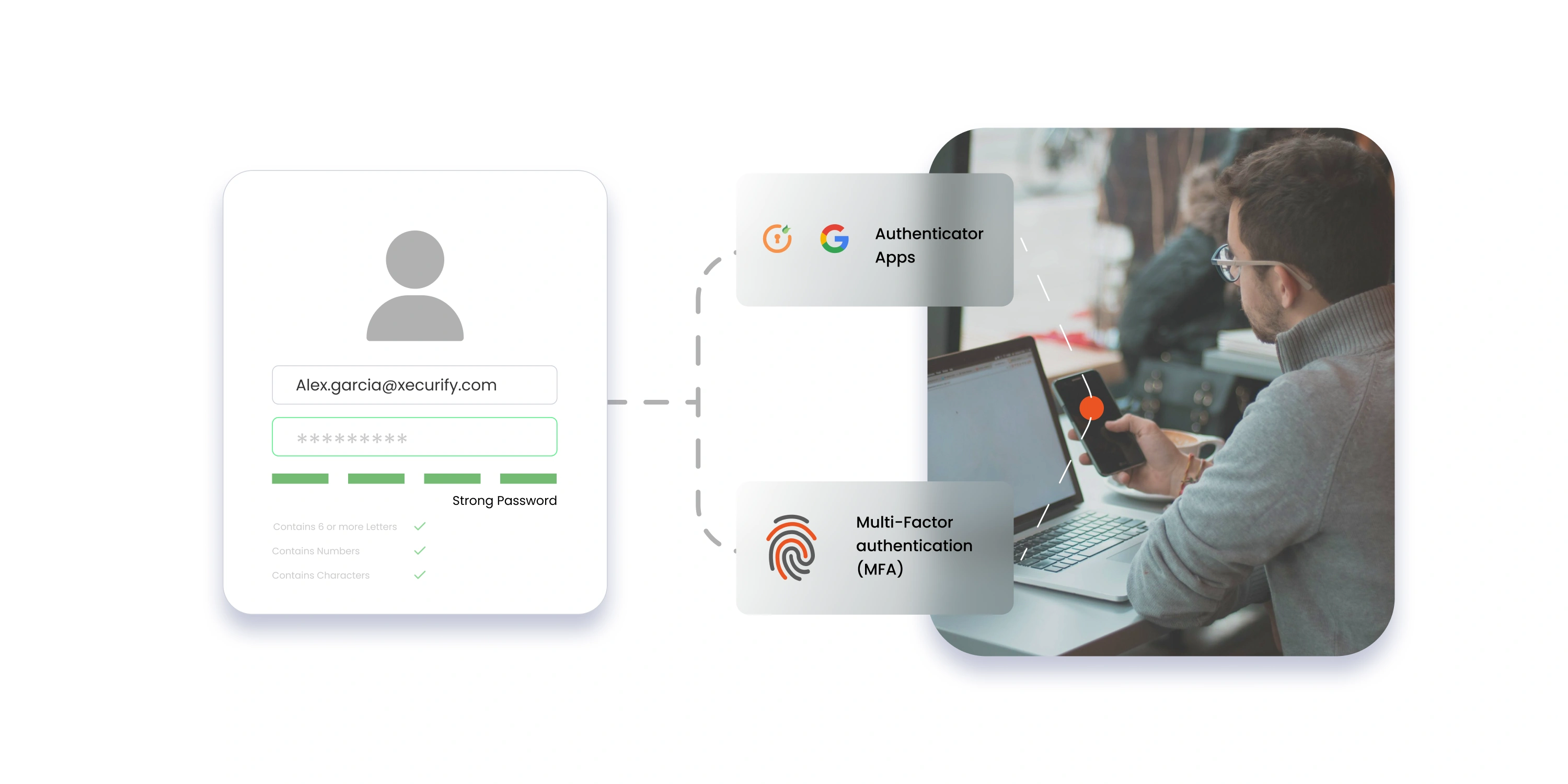
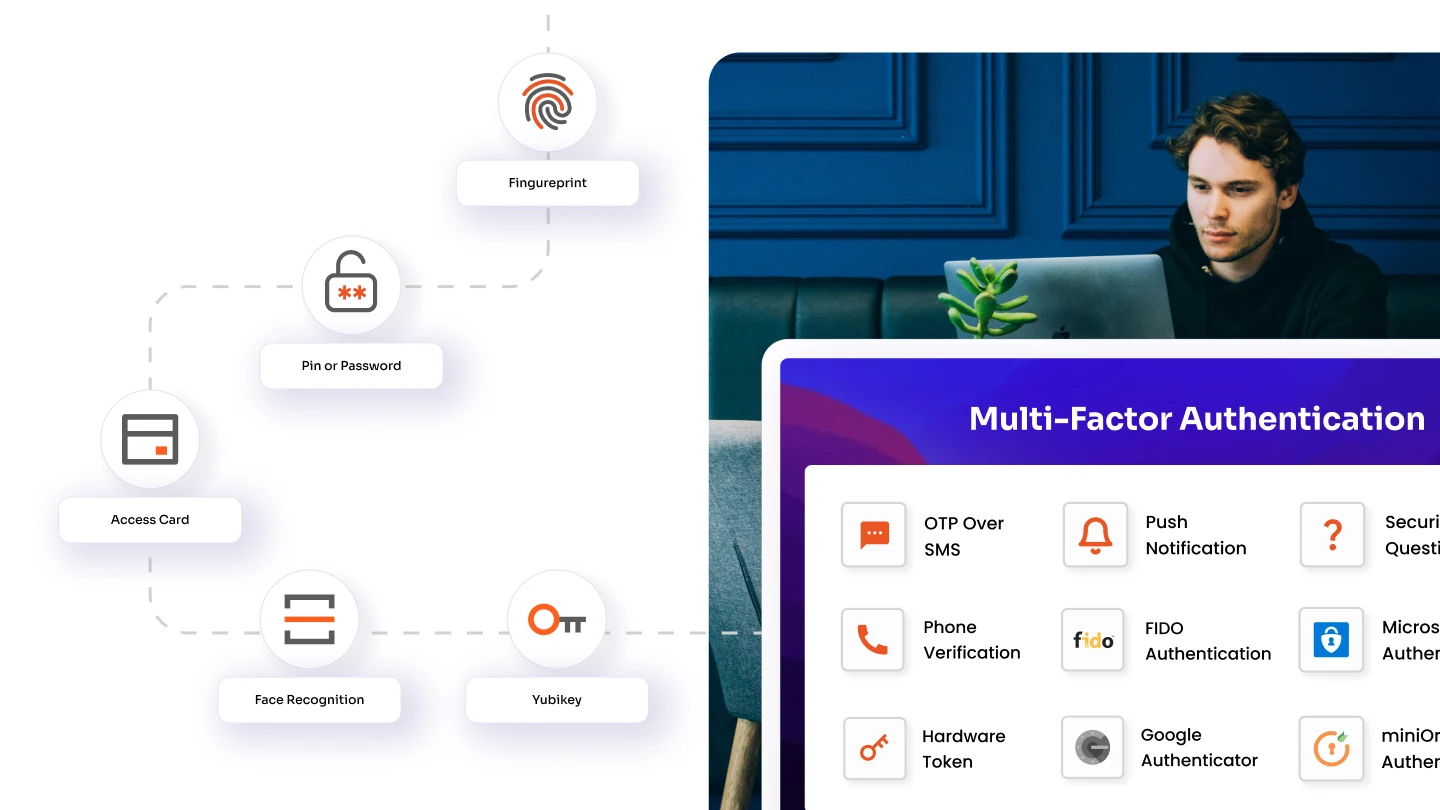

Leave a Comment