Save Your Budget By Sharing Confluence Space & Pages With Unlicensed Users! 💸💰
Confluence is the most used team workspace tool for collaboration.With real-time content, this dynamic tool makes it easier for the team to communicate effectively. You would typically wish to share the Confluence pages with two sorts of users: Licensed Users and External Users. Licensed users are mostly those who work for your company and regularly access Confluence; you purchased their Confluence licenses from Atlassian. On the other hand, External users or Unlicensed users don’t have direct access to your Confluence, they can be freelancers or maybe the contractors that you outsource for a specific project from some other company that you are collaborating with. External users can also be inside the company like people from Sales, Marketing, Support, Legal team or even an intern who don’t have access to your Confluence instance.
Ouchh that’s a problem! What can you do about it?
-
Spend the project budget on a license for each and every user in order to provide access to the material.
-
Sharing Confluence pages by email in the form of PDF or Word documents takes a lot of time, and what if someone makes significant changes after that? External users won’t have access to the most recent version of that page, leading to confusion and inefficiency.
Well, we don’t want you to spend too much time or money trying to solve these problems.
Introducing an add-on, Secure Share Pages for Confluence Cloud that can help you replicate and share live Confluence spaces and pages with unlicensed users or external users while maintaining the highest level of security. It allows the external users to view the space and add attachments like file or images to the Confluence.
Comments are the easiest way to start a discussion or conversation among the team members expressing your opinion or thought. There are two types of comments in Confluence:
Page Comment – This feature enables users to comment on the page’s whole content.
Inline Comment – The user can add a comment to a particular word, paragraph or section of the page.
miniOrange’s Confluence Secure Share for Cloud add-on allows external users to add both comments as well as inline comments.
Now that we’ve got that out of the way, how does this solution work and how secure is it?
With the Confluence Secure Share add-on, you can generate secure, unique links of the Confluence pages and share them with anybody you choose. An additional layer of security can be added by setting the **password to secure the links so that only **authorized external users** can access them.
Obviously you don’t want your link to revolve in the universe forever and which is why there is a provision to set the shared link’s expiration date, after which the link becomes inactive and invalid.
Let’s explore the capabilities that the Confluence Secure Share add-on offers:
-
Create & share access links for any Confluence space & page.
-
Set permissions for external users to View spaces & pages, Add comments & inline comments and Add attachments in the shared pages.
-
You can create a random password or use your own to password-protect your shared link for increased security.
-
Set validity for the shared link
-
Deactivate the shared link as per your convenience
-
Hassle-free deletion for expired secure links
-
Free support for app setup. Contact us for a Secure Share demo!
We’re adding more intriguing and useful features to our add-on, like:
-
Receive updates about changes by subscribing to a Confluence space or page
-
Share child pages based on the labels
-
Restricting Confluence spaces based on the user roles or groups
-
Admin can have full control over the plugin and define the level of permissions for users
Author
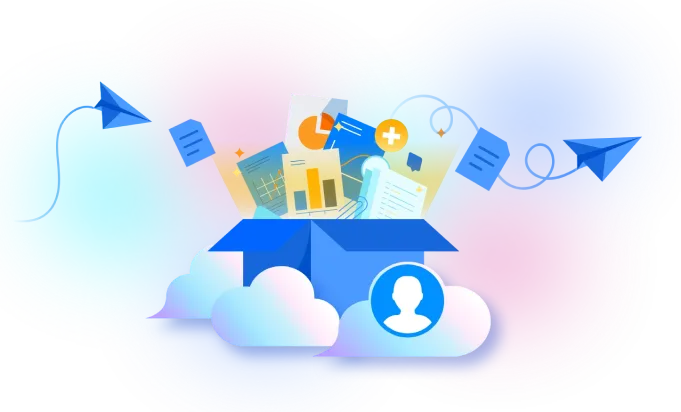
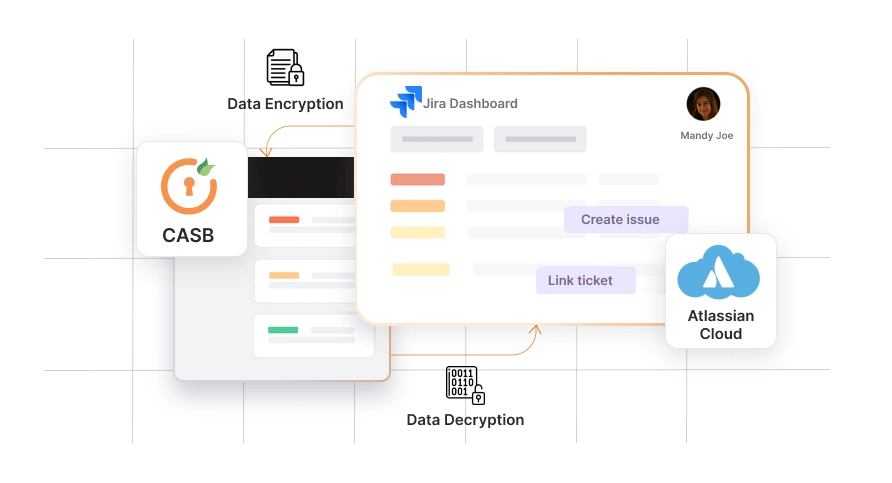
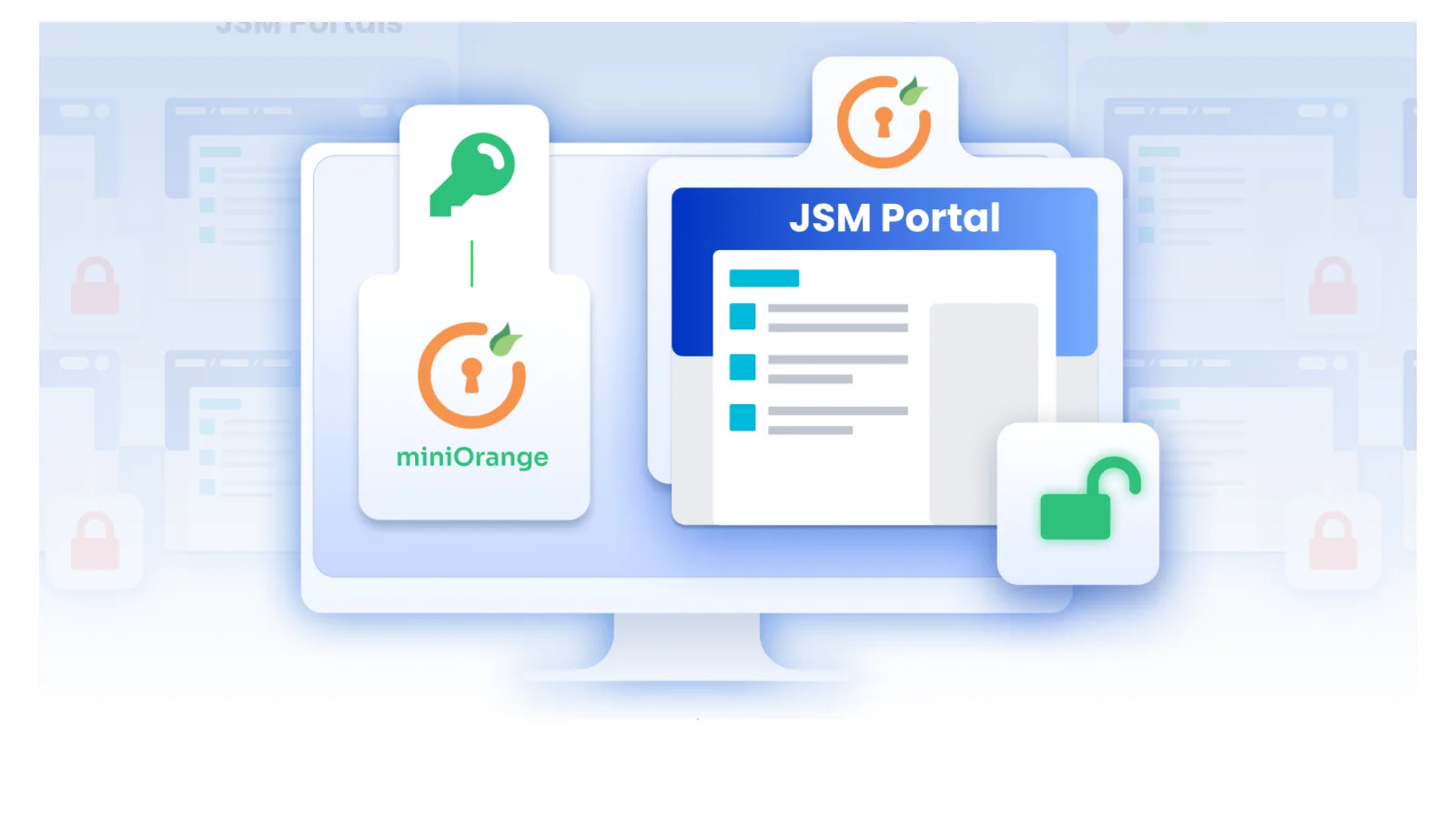


Leave a Comment