iOS Supervised Mode: What It Is & Why It Matters
Managing company-owned iOS devices can be a major challenge. IT teams, business owners, and school administrators often struggle with employees or students misusing devices, accessing unauthorized apps, or putting sensitive data at risk.
That’s where iOS Supervised Mode makes a difference. This powerful Apple feature gives organizations full control over corporate devices. Whether you’re looking to secure company-issued iPhones, control student iPads, or ensure compliance with industry regulations, this blog will guide you through everything you need to know about iOS Supervised Mode and how Mobile Device Management (MDM) can help you with it.
What is iOS Supervised Mode?
iOS Supervised Mode is a specialized management feature that grants IT administrators enhanced control over corporate iPhones and iPads. It’s primarily used in businesses, schools, and other institutions where strict device policies are necessary.
Unlike standard iOS devices, where users have the freedom to tweak settings, supervised devices are fully managed by IT teams. This means organizations can:
- Enforce app restrictions to prevent unapproved software installations.
- Limit device settings to ensure compliance with security policies.
- Remotely control features like AirDrop, FaceTime, and screen recording.
With Supervised Mode, businesses can confidently deploy iOS devices without worrying about security risks or unauthorized access.
Why Businesses Need iOS Supervised Mode?
iOS Supervised Mode is designed to help organizations enforce stricter security policies and maintain compliance by giving them enhanced control over managed devices.
Unlike unsupervised devices, which are typically BYOD (Bring Your Own Device) and have limited restrictions, supervised devices allow IT administrators to implement advanced management features for security.
Here’s what businesses can do with it:
- Remote App Management
Install, update, or delete apps without needing access to the device, ensuring employees have access only to approved software. - Network & Connectivity Restrictions
Control which Wi-Fi networks a device can connect to and block public, unsecured networks. - Data Security & Privacy Protection
Disable features like AirDrop, USB file transfers, and iCloud backups to prevent unauthorized data sharing. - Enforce Company Policies
Prevent employees or students from resetting the device, installing unapproved apps, or bypassing security controls. - Kiosk Mode for Dedicated Use
Lock a device to one app or a specific set of apps, perfect for retail, education, or point-of-sale systems. - Real-Time Device Monitoring
Monitor devices remotely, apply security updates, and enforce compliance in just a few clicks. - Control Device Usage
Apply screen time restrictions, enforce compliance with security standards, and ensure device integrity through real-time monitoring.
Supervised Mode vs. Unsupervised Mode: What’s the Difference?
| Feature | Supervised Mode (Company-Owned) | Unsupervised Mode (Personal Use) |
|---|---|---|
| Device Control | Full IT admin control | Limited restrictions |
| App Management | IT can silently install/remove apps | Users manage apps |
| Security Policies | Enforced by IT | Basic security only |
| Remote Commands | Lock, reboot, wipe, lost mode | Limited actions available |
| Kiosk Mode | Available | Not available |
| Network Restrictions | Enforce Wi-Fi, VPN, AirDrop controls | Limited options |
| Feature Restrictions | Disable screen capture, block specific apps (e.g., FaceTime, Camera), and enforce lock screen settings. | Limited feature restrictions. Some restrictions apply device-wide, which is inconvenient for BYOD devices. |
| Web Filtering | Block/allow sites | Basic parental controls only |
| Data Security | Prevent iCloud backups, restrict iTunes pairing and USB connections, and block unauthorized app installations/deletions. | Limited data security controls |
How to Enable iOS Supervised Mode
Supervised Mode isn’t enabled by default—it needs to be set up using Apple Configurator or an iOS Mobile Device Management (MDM) solution like that offered by miniOrange.
Important: Enabling Supervised Mode wipes the device completely. Always back up important data before setting it up.
Real-World Example: How a Financial Firm Secured Its iPhones with Supervised Mode
The Challenge:
A financial firm needed to ensure all its iOS devices, like iPhones, were operated from office Wi-Fi networks only. To prevent data leaks and unauthorized access, all the company’s apps and resources should only be allowed access from the office Wi-Fi networks. The firm also wanted to restrict sharing downloaded data outside the company-owned iOS device via USB or AirDrop.
The Solution:
By using miniOrange MDM, the company enabled Supervised Mode on all devices. IT admins restricted Wi-Fi settings, blocked AirDrop, and enforced strict security controls.
The Result:
- Employees can only access company data within approved networks.
- IT admins remotely manage all devices with ease.
- The risk of data leaks and security breaches dropped significantly.
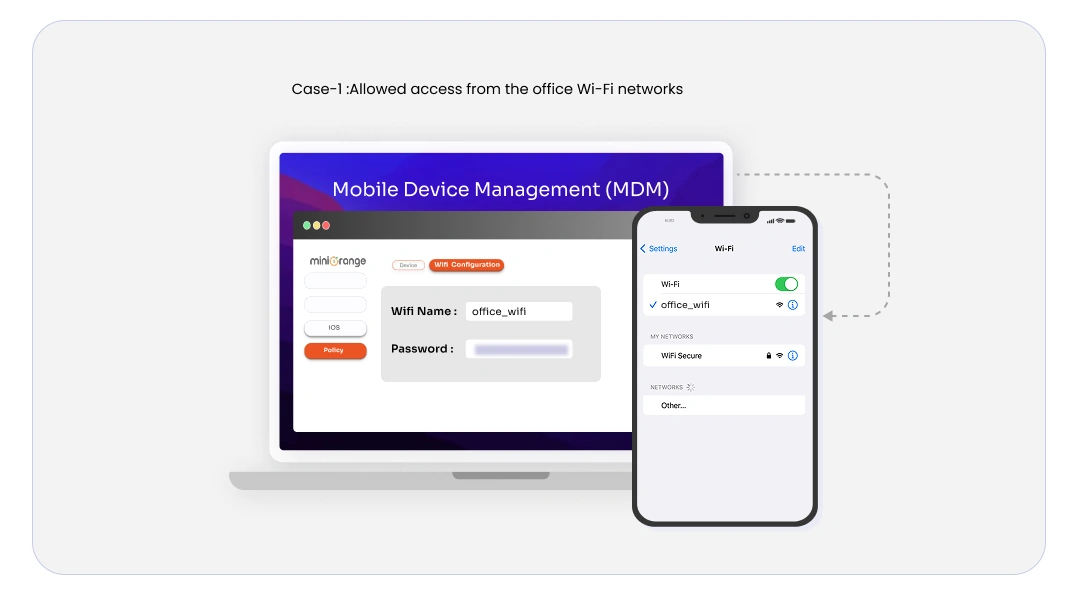
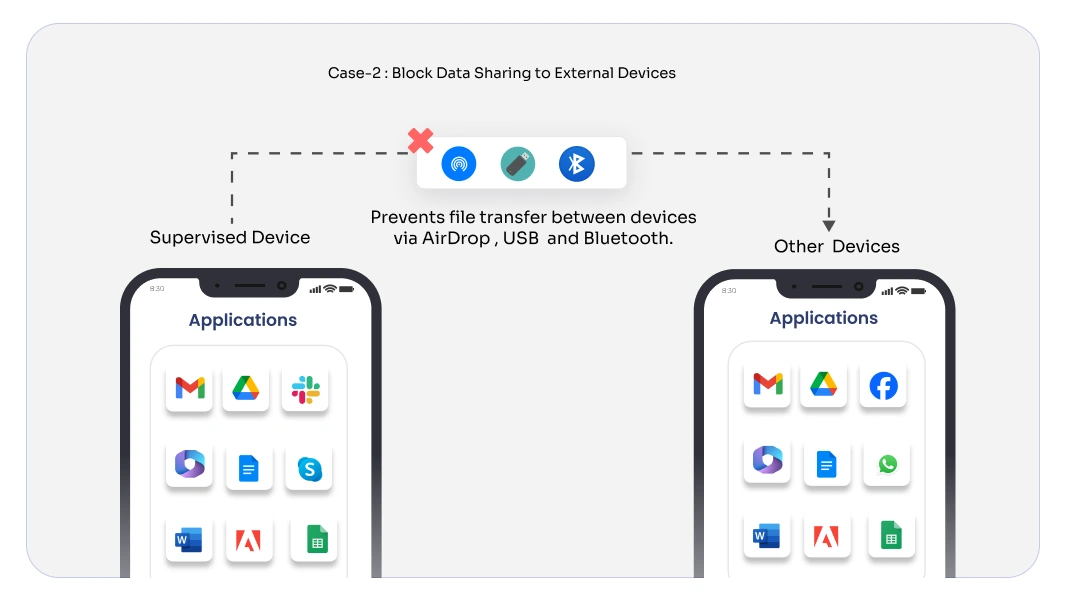
How miniOrange MDM Takes iOS Supervised Mode Features to the Next Level
Silent App Deployment
Installing and updating apps manually on multiple devices is time-consuming. With the miniOrange MDM solution, IT admins can remotely install and update apps without requiring any action from the user.
Remote Command Execution
Sometimes, IT needs to act fast. With MDM, teams can remotely shut down or restart devices, lock or wipe lost devices to protect sensitive data, and even enable Lost Mode to help track missing devices.
Kiosk Mode
For businesses and schools, keeping devices focused on a specific task is key. Kiosk Mode locks devices into a single app or a set of approved applications, preventing distractions and misuse.
Activation Lock Bypass
One of the biggest frustrations IT teams face is dealing with activation locks when employees or students leave. miniOrange MDM makes this easier by allowing admins to bypass Apple’s Activation Lock, preventing devices from getting locked out.
Network and Connectivity Controls
Managing how devices connect to the internet is just as important as controlling the apps they use. miniOrange MDM allows IT teams to pre-configure Wi-Fi settings, enforce VPN use for secure browsing, and disable AirDrop to prevent unauthorized data sharing.
Feature Restrictions
Not every feature on an iOS device is necessary for business or school use. With miniOrange MDM, IT admins can:
- Block specific apps like FaceTime, Camera, and Music
- Disable screen capture to prevent data leaks
- Enforce strict lock screen and notification settings for better privacy and compliance
Web Content Filtering
Giving users unrestricted web access can lead to security risks and distractions. With miniOrange MDM, admins can block or allow specific websites, making it easier to enforce internet usage policies.
Data Security
Keeping data secure is a top priority, and miniOrange MDM helps by:
- Preventing iCloud backups
- Restricting iTunes pairing and USB connections
- Blocking unauthorized app installations
Final Thoughts
If you’re managing corporate iPhones, iPads, or school devices, iOS Supervised Mode is a must-have for security, compliance, and efficiency.
With the miniOrange MDM solution, you can automate device management, enforce policies, and keep company data safe—all while making IT’s job easier.
Contact miniOrange at info@xecurify.com today to see how our MDM solution can help!
Additional Resources
Author
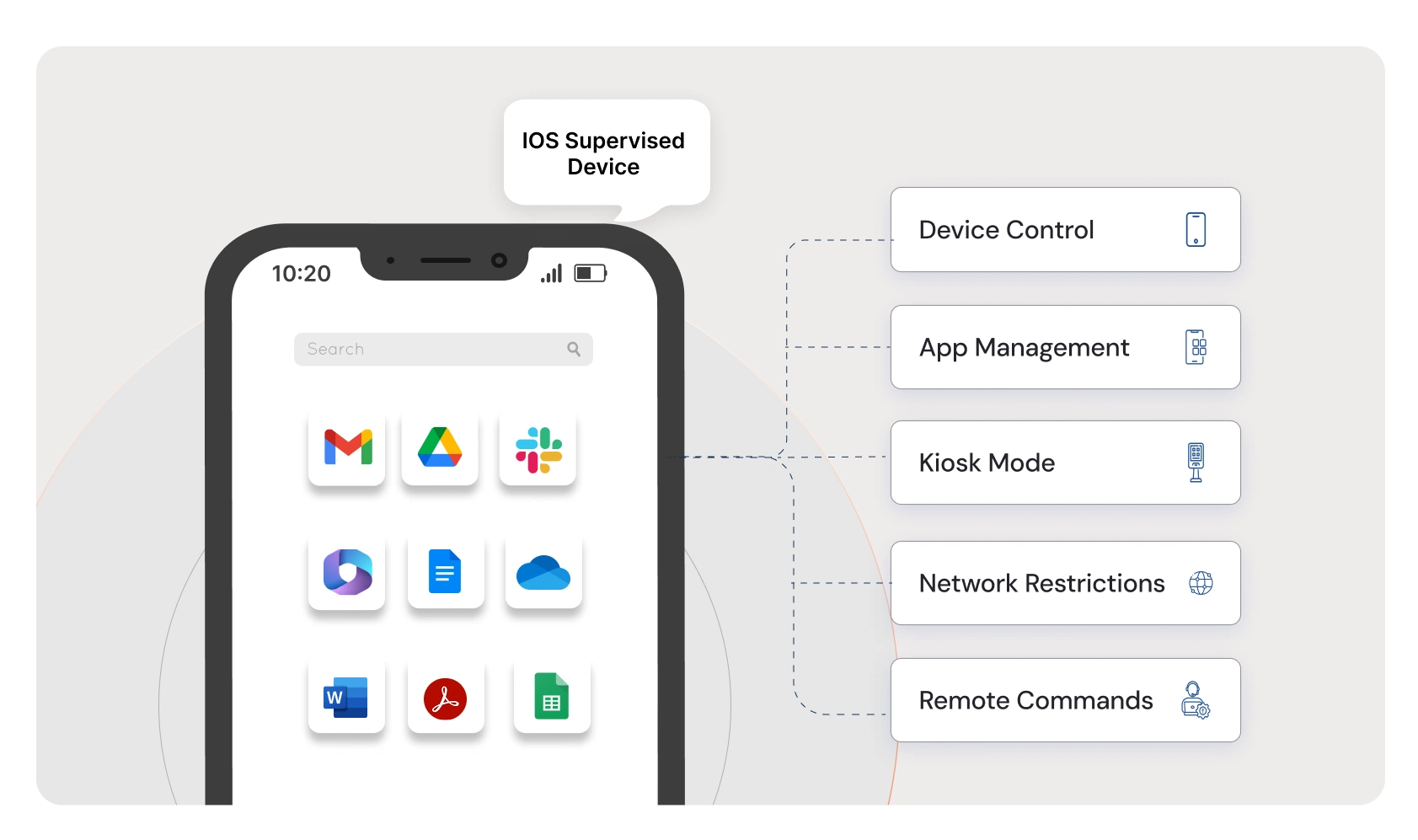
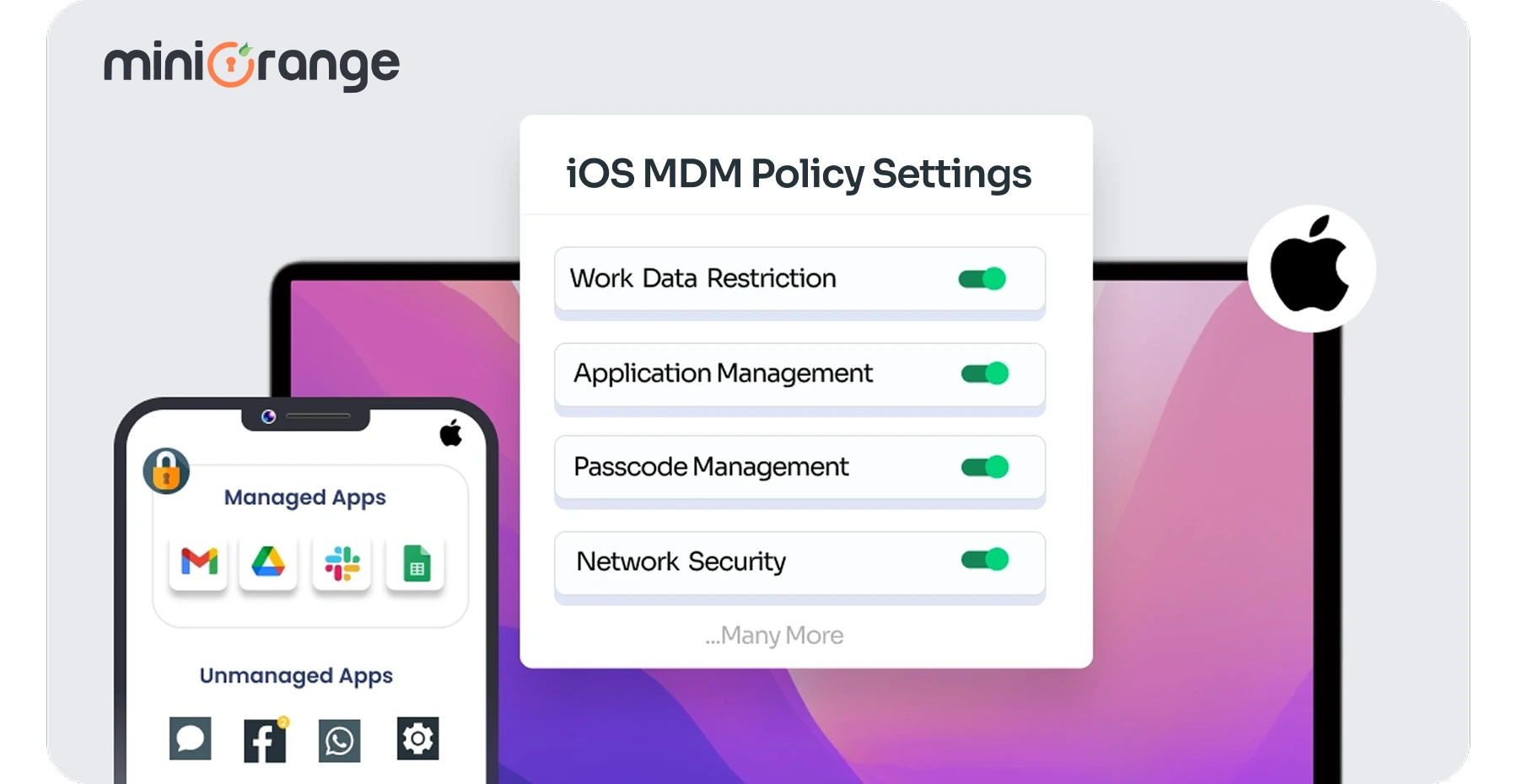
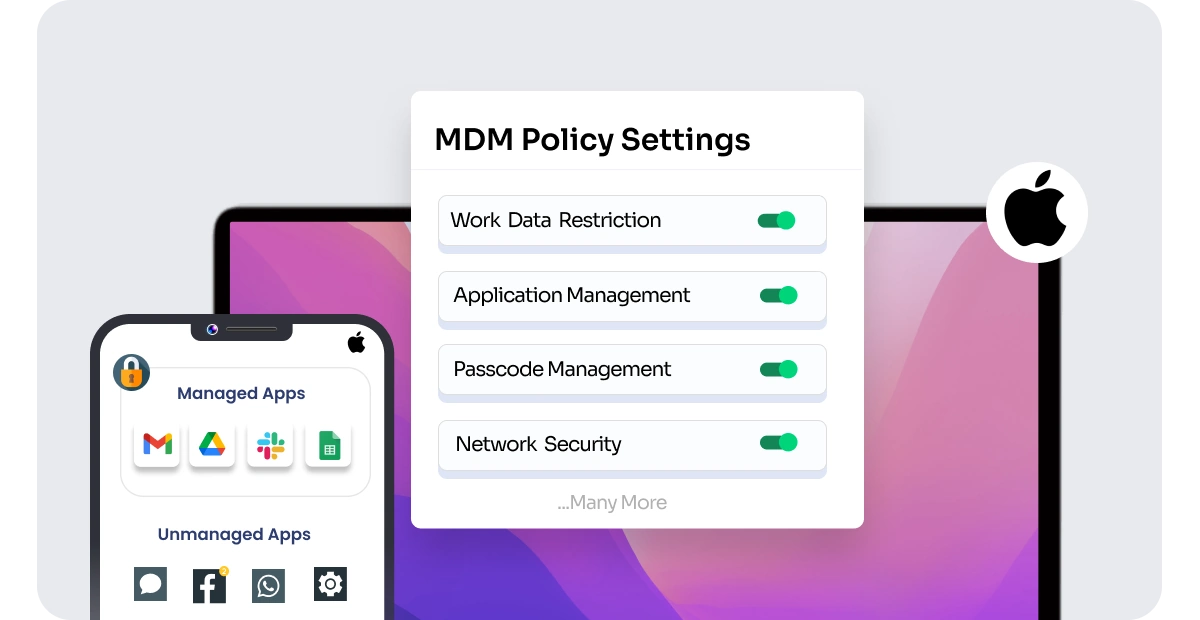
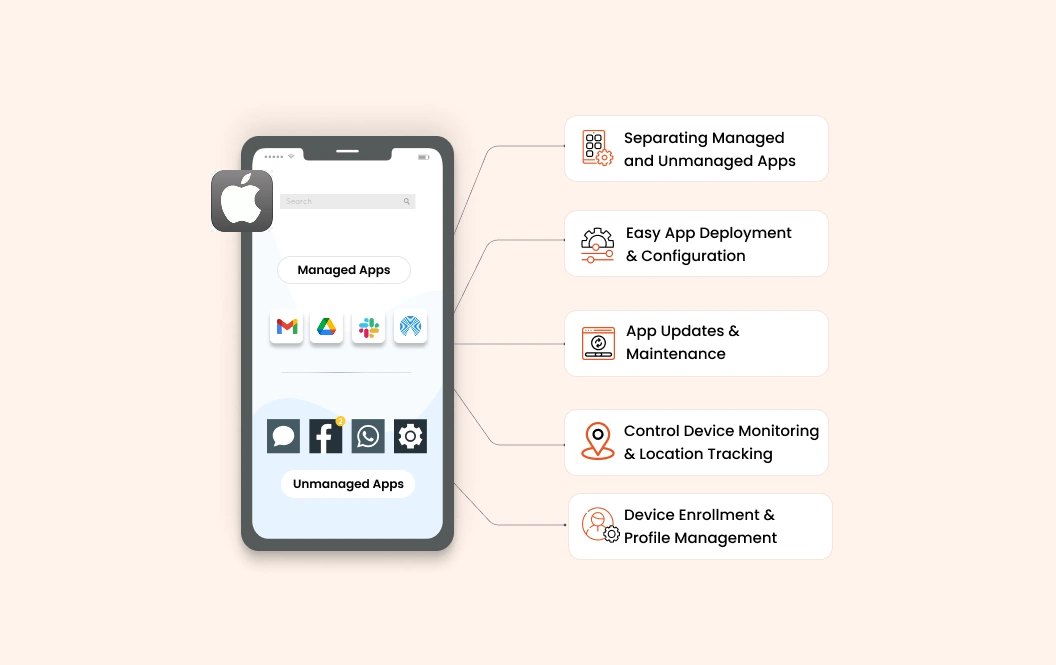

Leave a Comment