Contents
Enhance REST API Access using OAuth tokens plugin for Jira Cloud
Introducing the Enhance REST API Access using OAuth tokens – the essential middleware designed to simplify and secure API access to Atlassian Jira Cloud. Our application acts as an intermediary that authenticates tokens from your Identity Provider (IdP) and facilitates their use for accessing Jira’s API. This app empowers administrators to set up automation and scripts effortlessly, eliminating the need to share personal API tokens.
In the modern landscape of integrated applications, managing authentication efficiently and securely is crucial. With the "Enhance REST API Access using OAuth tokens" machine-to-machine integrations are easier and more secure.
How the plugin enhances workflow
- Improved Security – Our plugin ensures that valid, authenticated tokens are used, reducing the risk associated with direct token handling and minimizing exposure to potential security threats.
- Fine-Grained Access Control – Our plugin enhances security by allowing tokens from your IdP to access only specific APIs and methods within Jira. This fine-grained access control ensures that tokens are restricted to the necessary functions and data, reducing the risk of unauthorized access and ensuring that each token operates within its intended scope.
- Easy integration – Our plugin facilitates easy integration by providing curl documentation for scripting and automation. This design allows developers to quickly write and deploy scripts or applications that interact with Jira Cloud via our plugin, streamlining the process of incorporating our solution into your workflows.
Download And Installation
- Log into your Jira instance as an admin.
- Navigate to the settings menu and Click Manage Apps.
- Click on Find new apps .
- Locate Enhance REST API Access using OAuth tokens plugin plugin app.
- Click Try free to begin a new trial or buy now to purchase a license.
- Enter your information and click Generate license when redirected to MyAtlassian.
- Click Apply license.
1: Setup initial configurations
- To get started, in the Getting Started tab configure the admin email and token

2: Setup Client Credentials Grant
- Select the Client Credentials Grant tab.
- Configure the details mentioned
- Click on Save
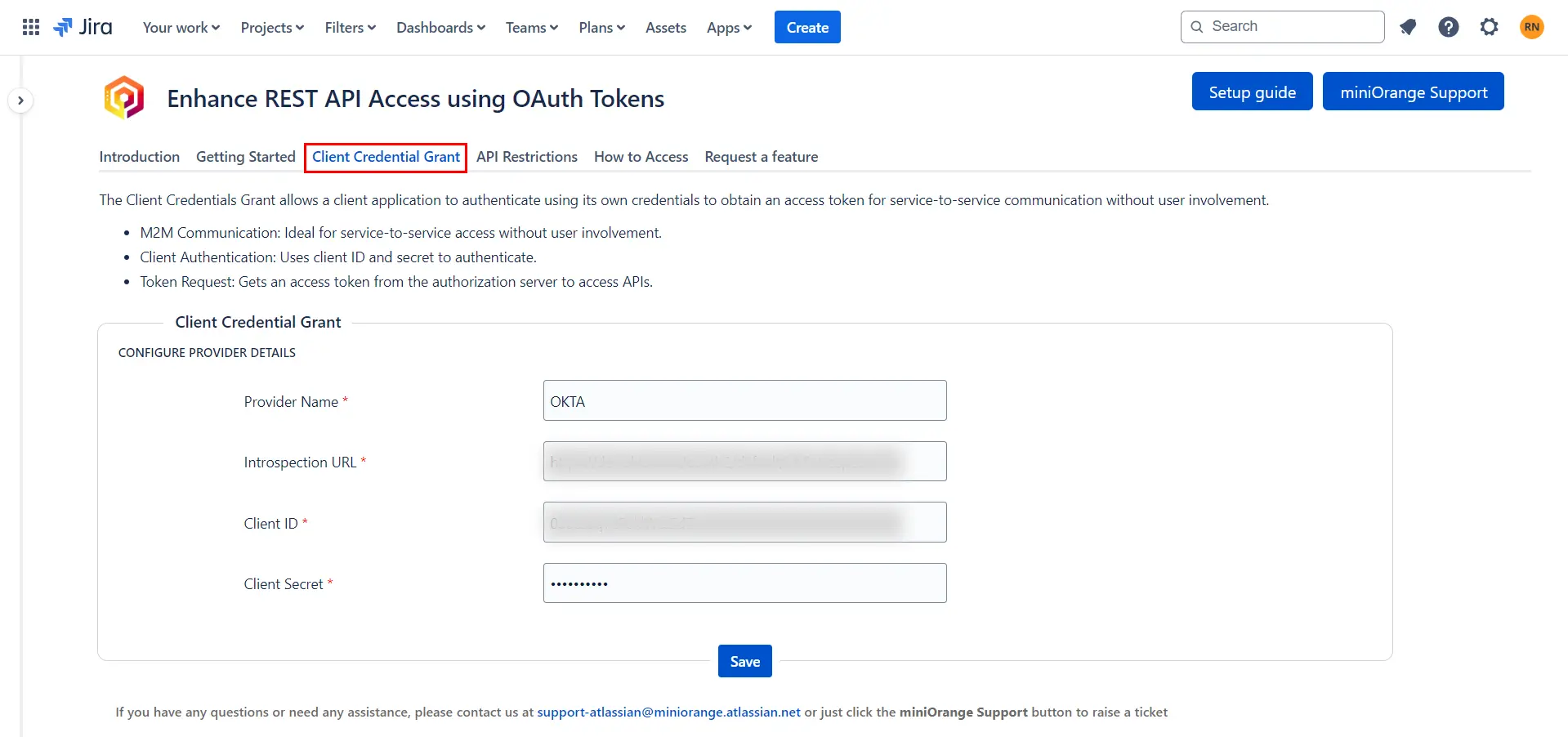
| Provider Detail | Description |
| Provider Name | Identity Provider Name for your reference only; it doesn't affect functionality |
| Introspection Endpoint | IDPs introspection endpoint URL is used to verify if the token is active |
| Client Id | The unique ID issued by your IDP for authentication |
| Client Secret | The secret key issued by your IDP, used to authenticate requests |
3: Setup API Restriction
- Once you have saved the client credentials grant, you can set API Restriction - This ensures that the token from IDP can be used for specific methods and APIs only.
- In Allowed API Methods select the methods you want to permit when accessing APIs using the token.
- Similarly in Allowed API Endpoints you can enter specific endpoints that will be allowed access
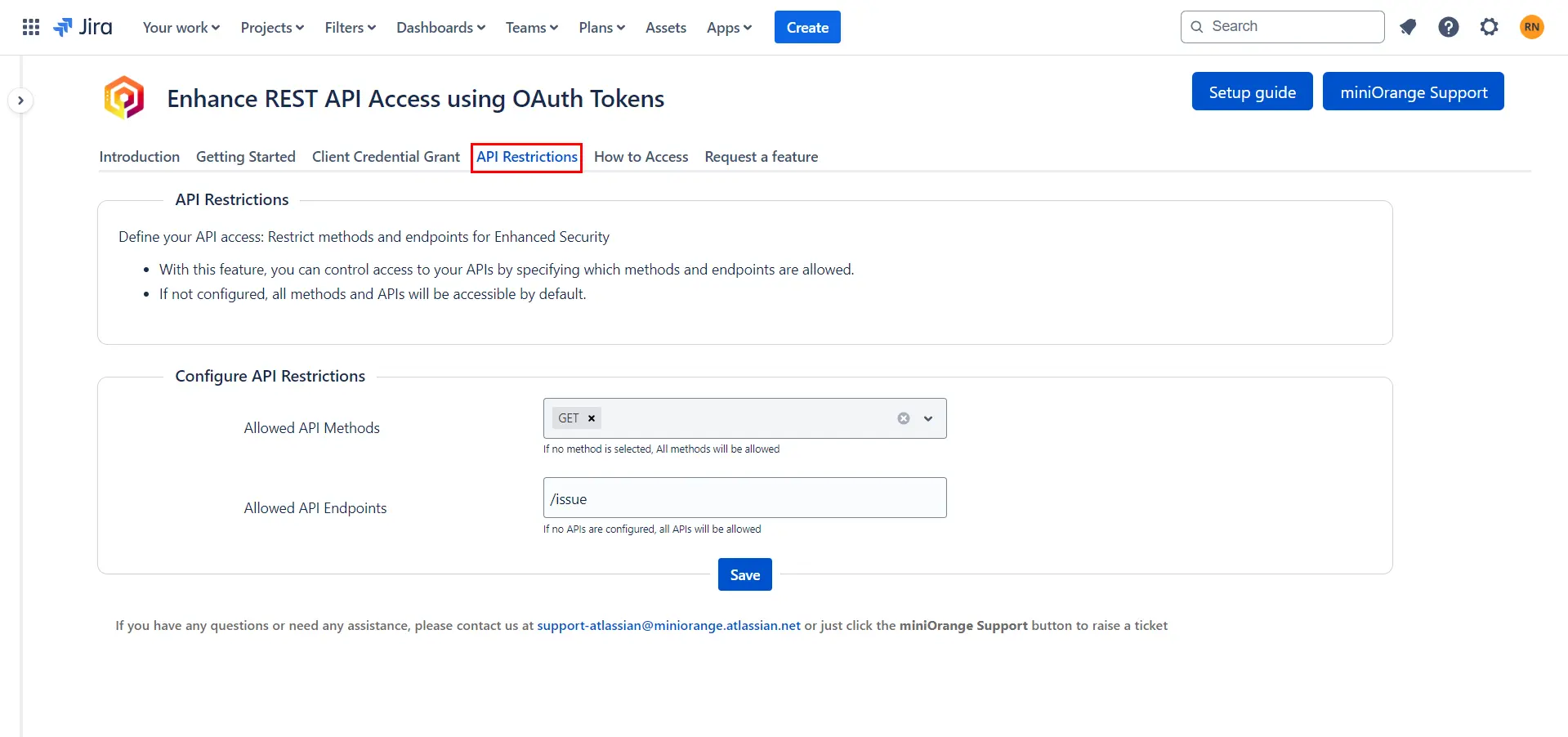
[We recommend keeping both as concise and restricted as possible to minimize security risks]
If nothing is configured, the token can be used to access all API methods and APIs
Guide to integration
- Once everything is set up, you can proceed by following the method mentioned in the How to access tab.
- Here are some examples for your reference if you are planning to integrate it with some scripts – ClientCredentials Cloud Demo.ipynb
- You can simply use curls as mentioned below to access the APIs –
- GET :
curl -X POST <access_endpoint_from_plugin> -H "apikey: <access_token_from_provider>" -d "{'options': {'method': 'GET','headers': {'Content-Type': 'application/json','Accept':'application/json'}},'url':'/rest/api/3/issue/<valid_issue_key>'}" - POST:
curl -X POST <access_endpoint_from_plugin> -H "apikey: <access_token_from_provider>" -d "{'options':{'method':'POST','headers':{'Content-Type':'application/json','Accept':'application/json'},'body':{'fields':{'project':{'id':'<valid_project_id>'},'summary':'CreateIssueviaPOST.','description':'CreatingofanissueviaaPOSTrequestusingtheAPIKeyManager','issuetype':{'id':'<valid_issue_type>'}}}},'url':'/rest/api/2/issue'}" - PUT :
curl -X POST <access_endpoint_from_plugin> -H "apikey: <access_token_from_provider>" -d "{'options':{'method':'PUT','headers':{'Content-Type':'application/json','Accept':'application/json '},'body':{ 'accountId': '<valid_user_account_id>' } },'url':'/rest/api/3/issue/<valid_issue_id>/assignee'}" - DELETE :
curl -X POST <access_endpoint_from_plugin> -H "apikey: <access_token_from_provider>" -d "{'options':{'method':'DELETE','headers':{'Content-Type':'application/json','Accept':'application/json'}},'url':'/rest/api/2/issue/<valid_issue_key>' }"
Troubleshooting
- If you encounter any errors while accessing the plugin, please refer to the error message in the table below to identify the cause.
| Error Message | Possible Causes | Solution | |
| 1 | Unauthorized - Invalid Token | The token being used is not valid | Please try accessing with a new token |
| 2 | Unauthorized - Expired Token | The token being used has expired | Please try accessing with a new token |
| 3 | Unauthorized - Invalid / Expired Token | The token being used is either invalid or expired | Please try accessing with a new token |
| 4 | Unauthorized - API access is Restricted | The API or request method is restricted by the admin | Verify if the method and API endpoint are permitted in the API Restriction Tab [Admin section] |
| 5 | Invalid URL provided | The provided URL is invalid | Please check the request and ensure the URL is correct |
| 6 | Parameter Missing | Required parameters (e.g., API key, URL) are missing from the request | Ensure all required parameters are included and verify that parameter names are case-sensitive |
| 7 | Invalid / Expired License | The license for the plugin is either invalid or expired. | Verify that the license is active and valid |
| 8 | Invalid Configurations - Please configure the provider details in the Client Credentials Tab | Client credential details are not configured | Please enter the required details in the Client Credentials Tab |
| 9 | Request body is empty | The request body is missing or not found | Ensure the body is included in the correct JSON format and contains all required parameters |
Recommended Add-Ons

Jira SAML SSO
Jira SAML SSO application enables SSO for Jira Software and Jira Service Desk.
Know More
Jira OAuth/OIDC SSO
Secure your Jira Service Management with OAuth/OpenID Connect SSO.
Know More
Two Factor Authentication
Enable 2FA/MFA for users & groups and let users configure 2FA during their first login.
Know MoreAdditional Resources
Bitbucket Git Authentication App | Kerberos/NTLM Apps | Word/PDF Exporter | WebAuthn | SonarQube SSO | Jenkins SSO
If you don't find what you are looking for, please contact us at support-atlassian@miniorange.atlassian.net or raise a support ticket here.
