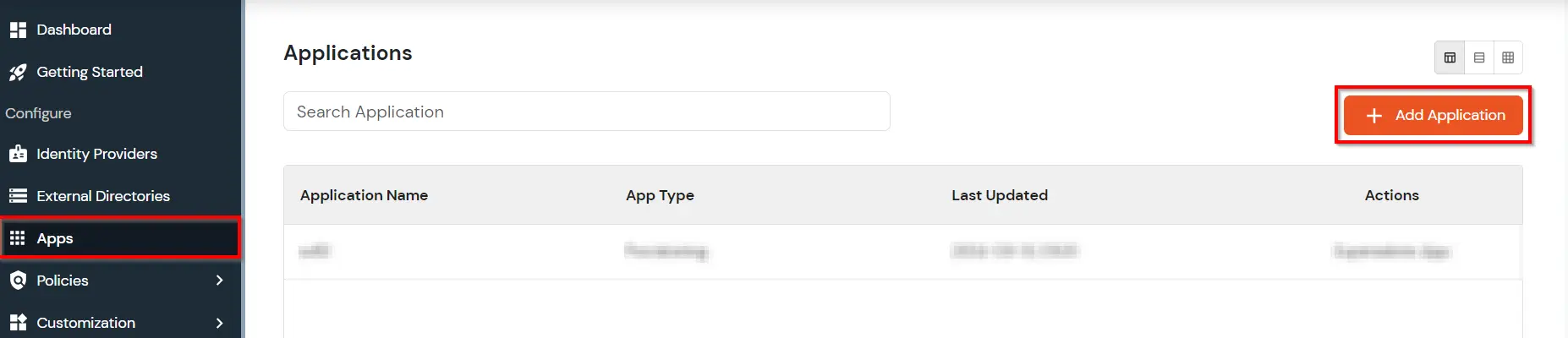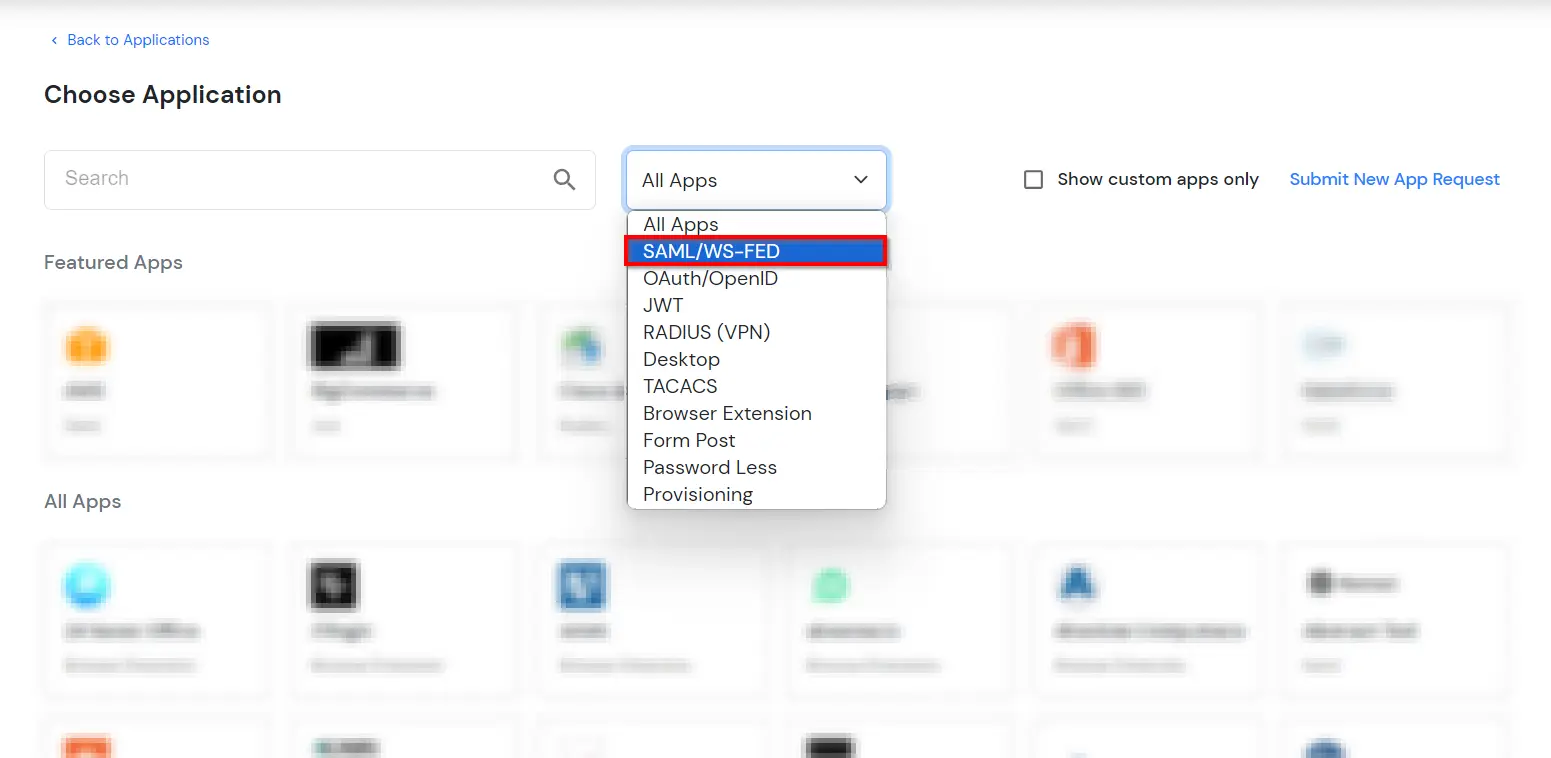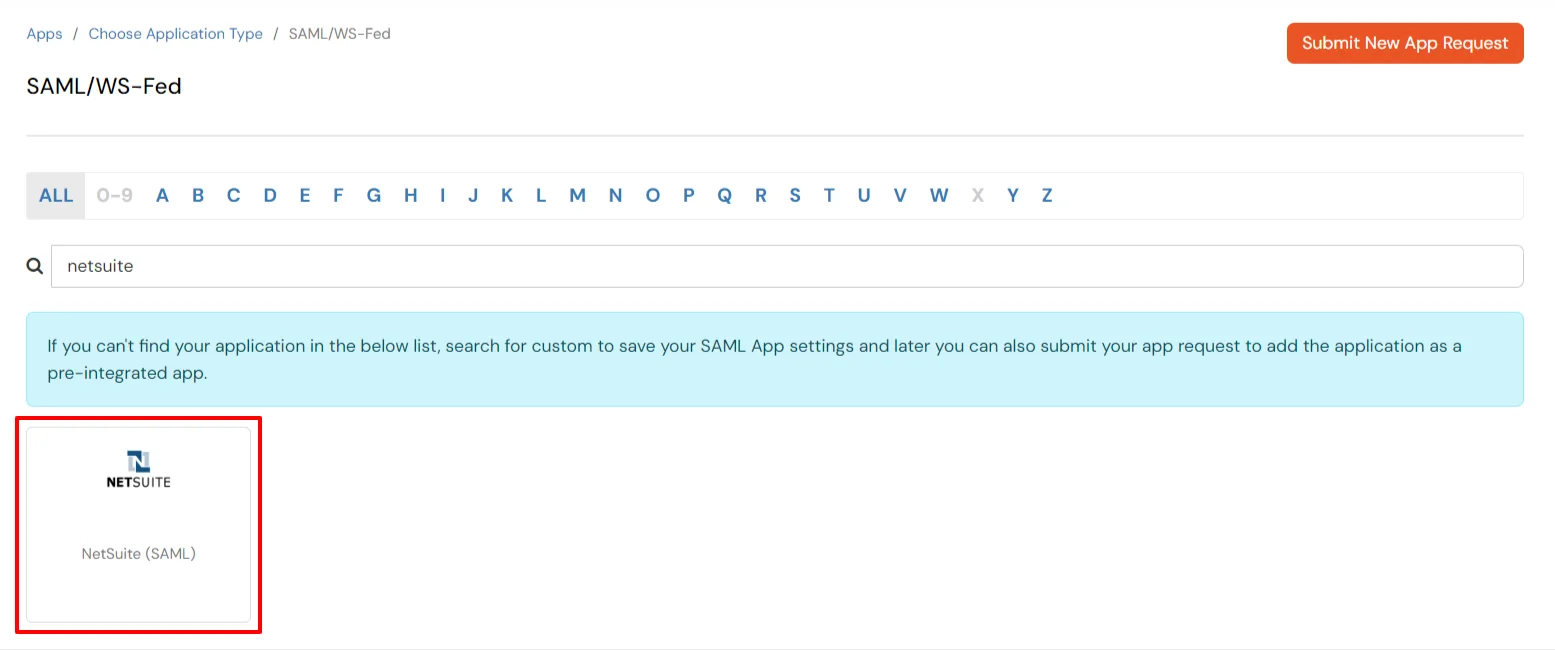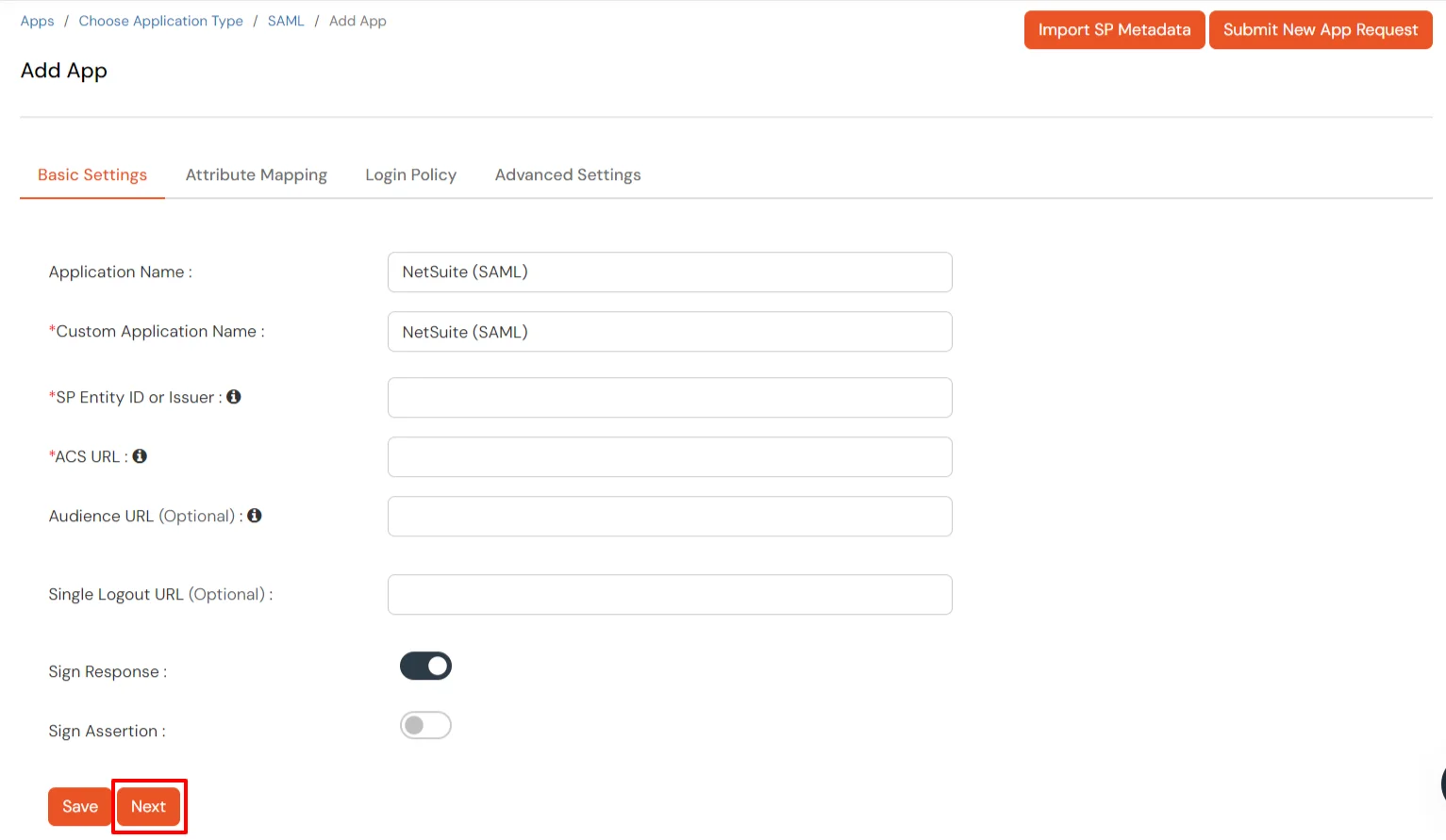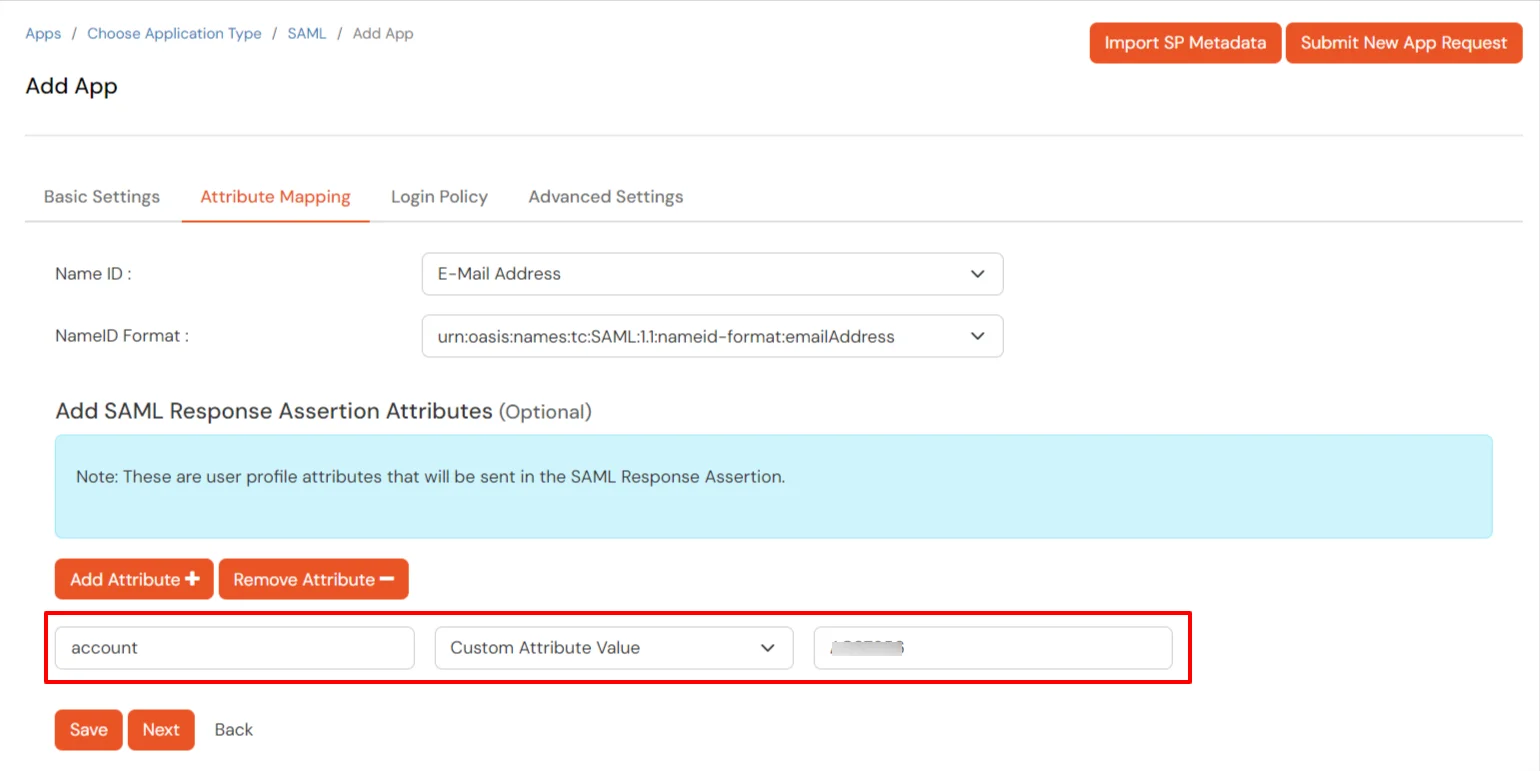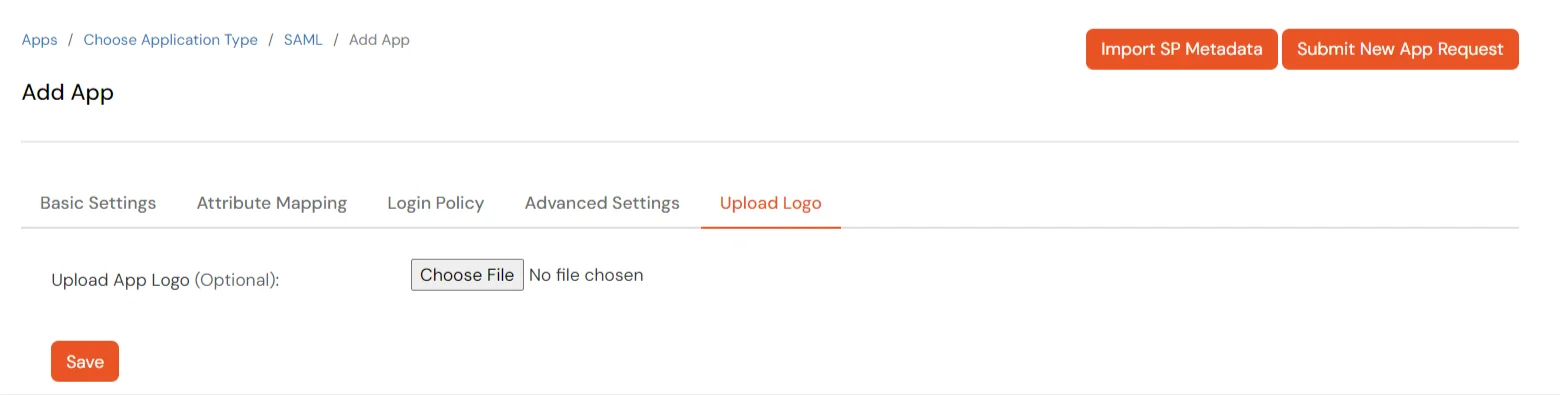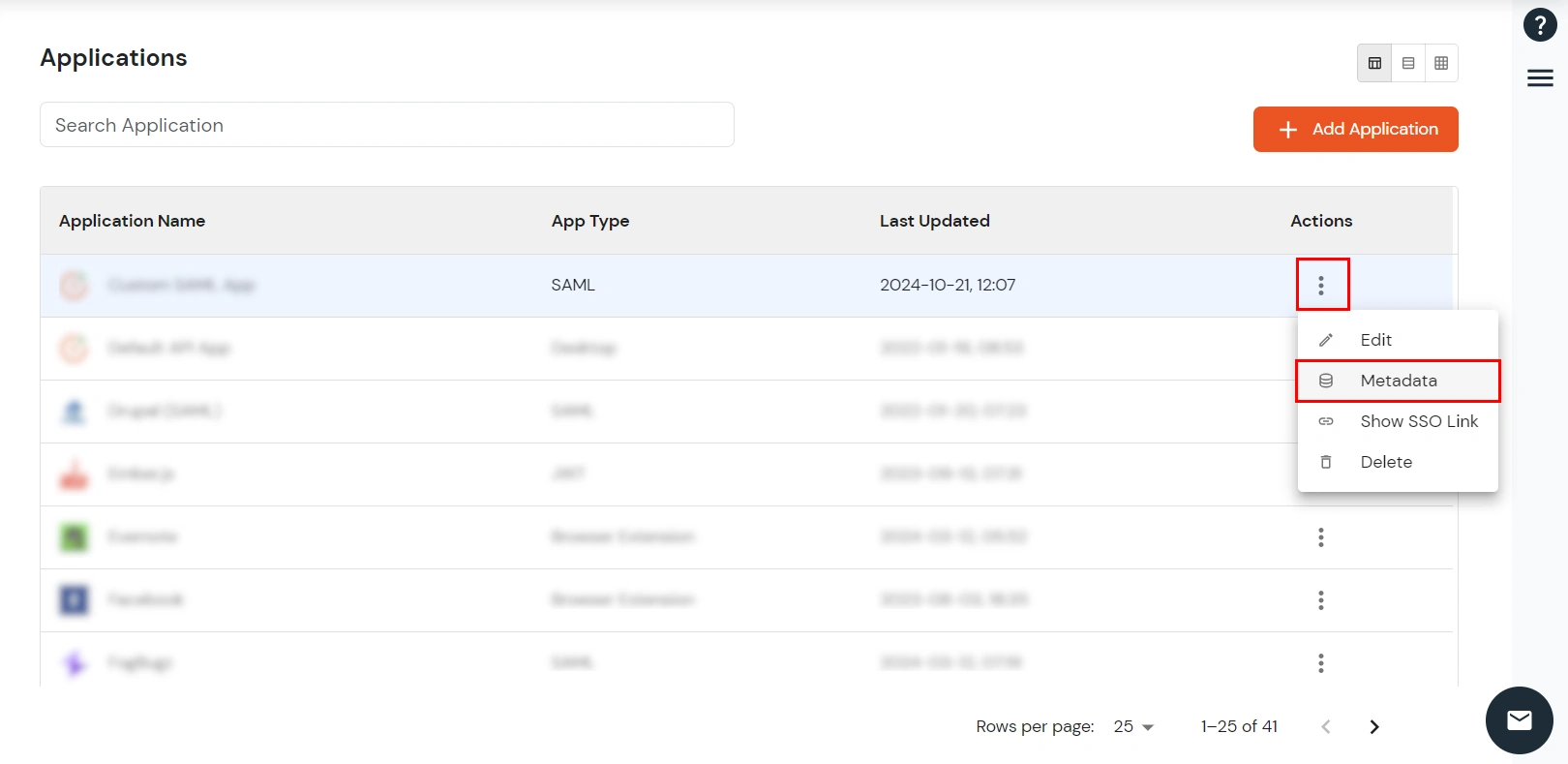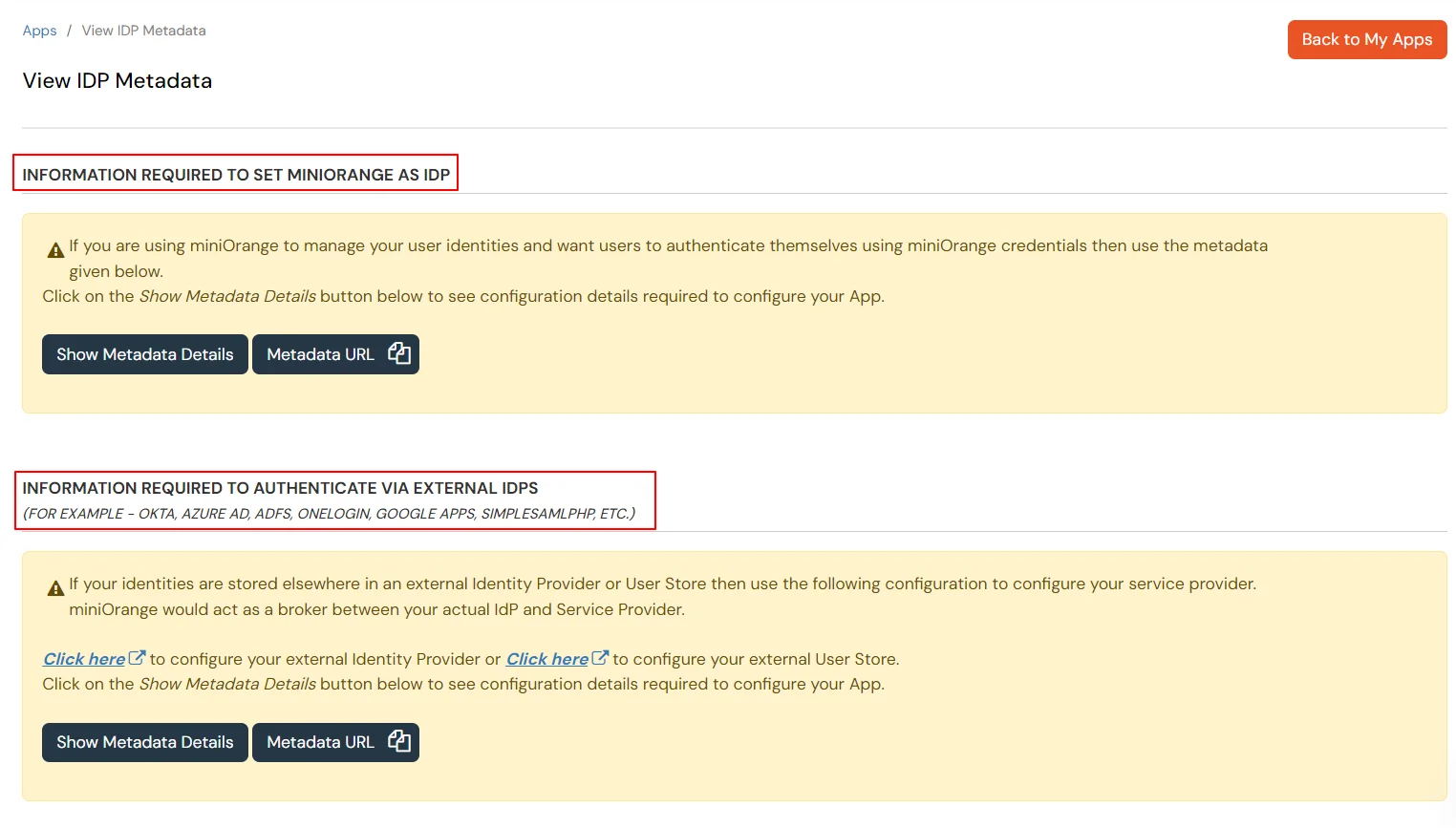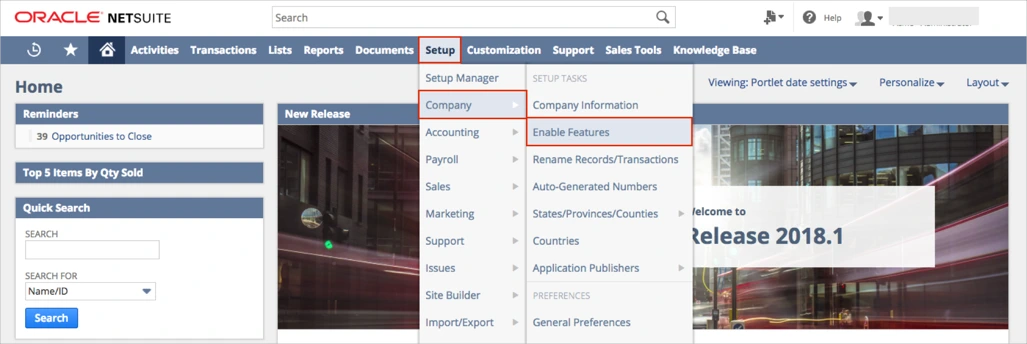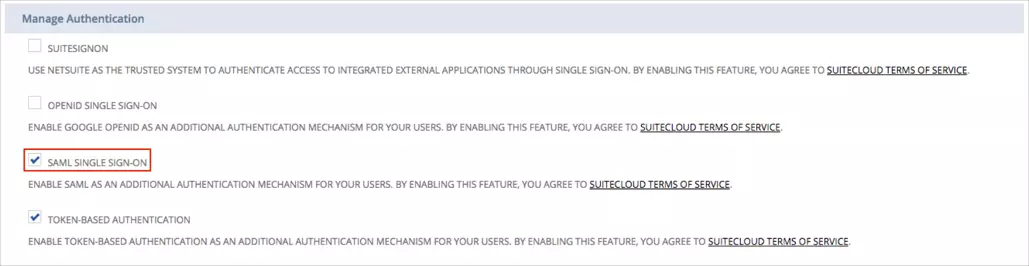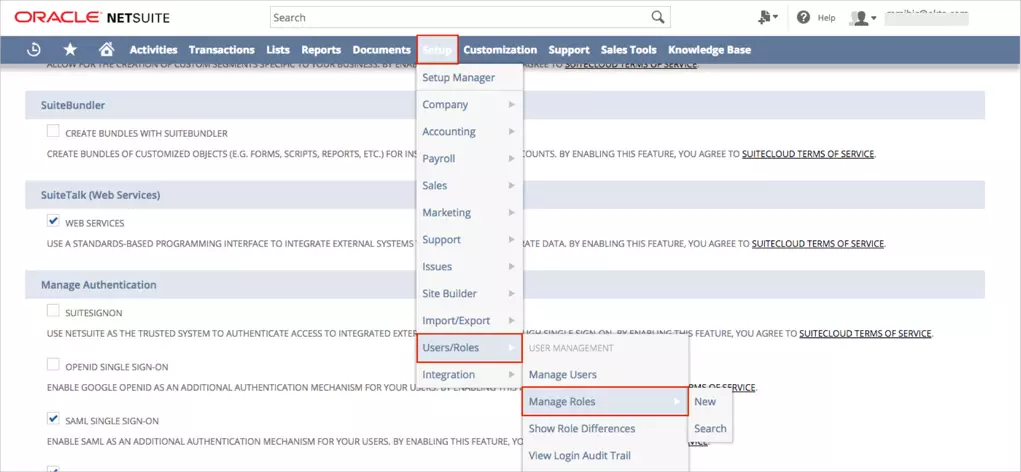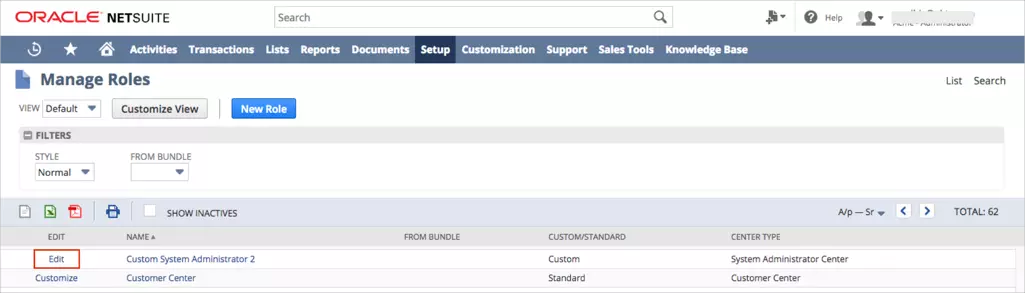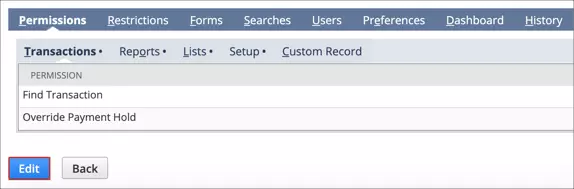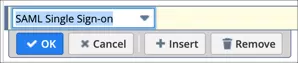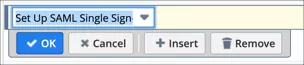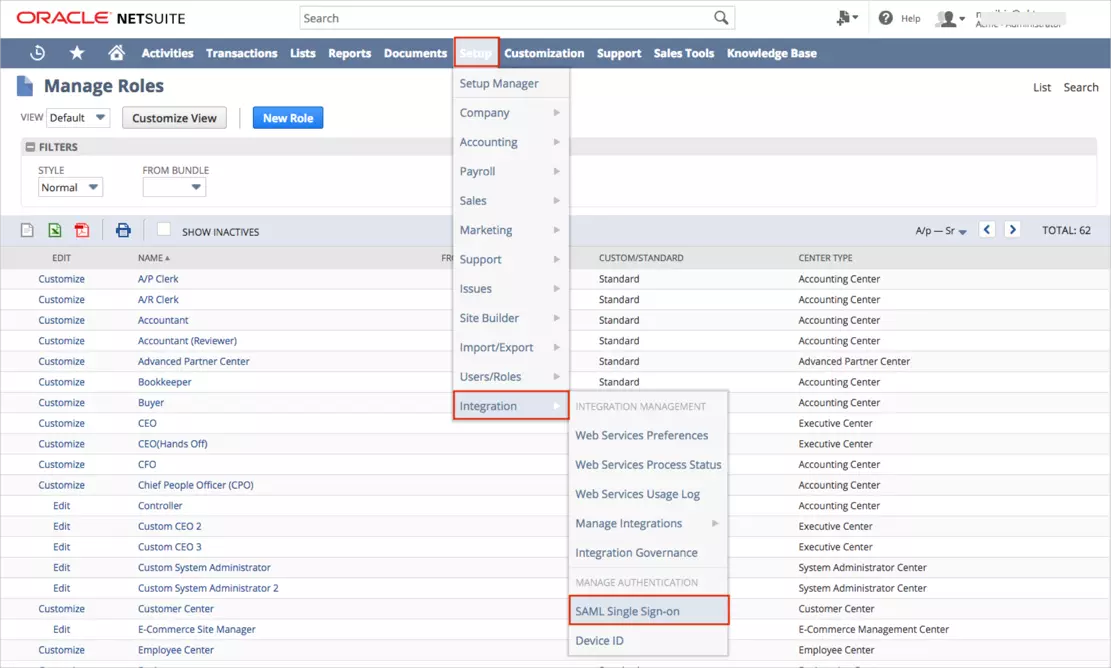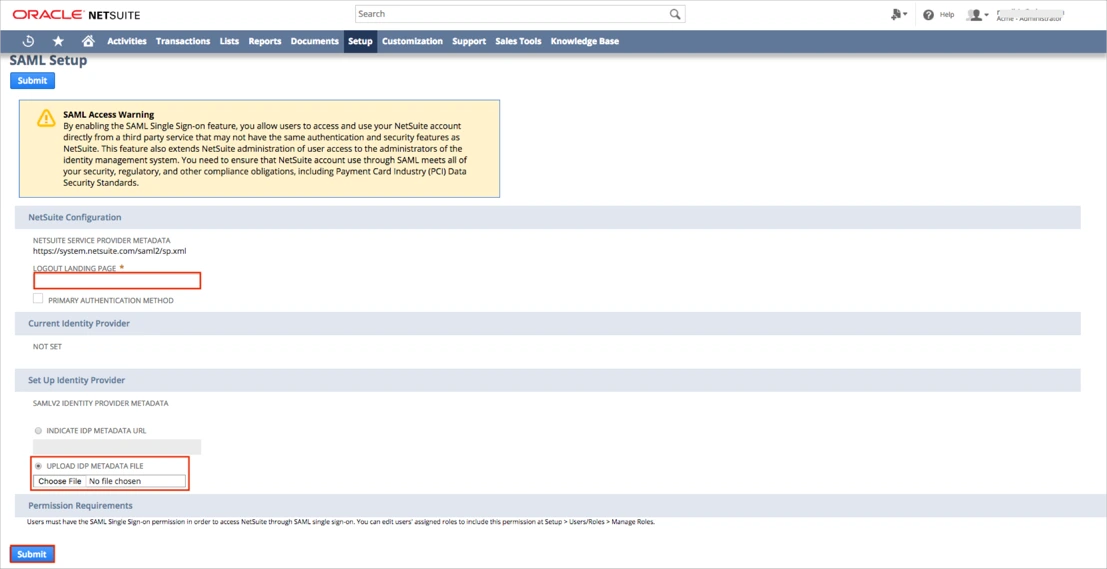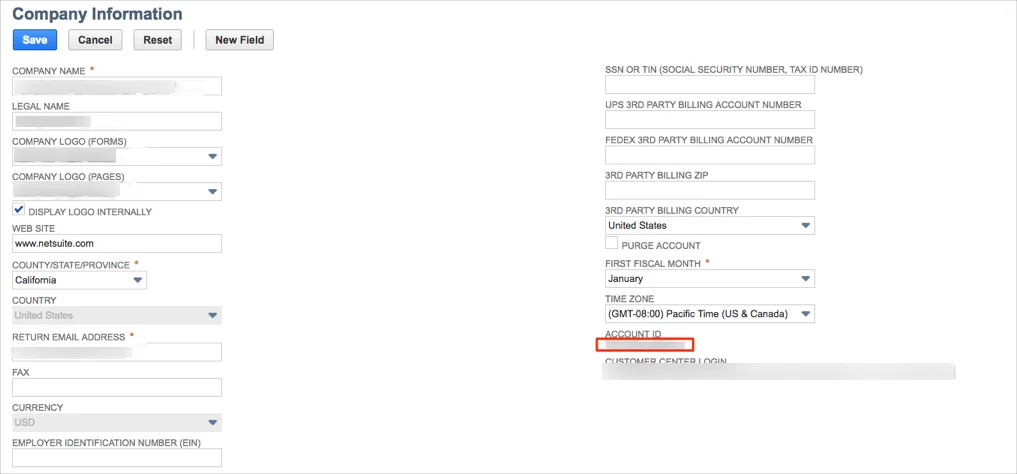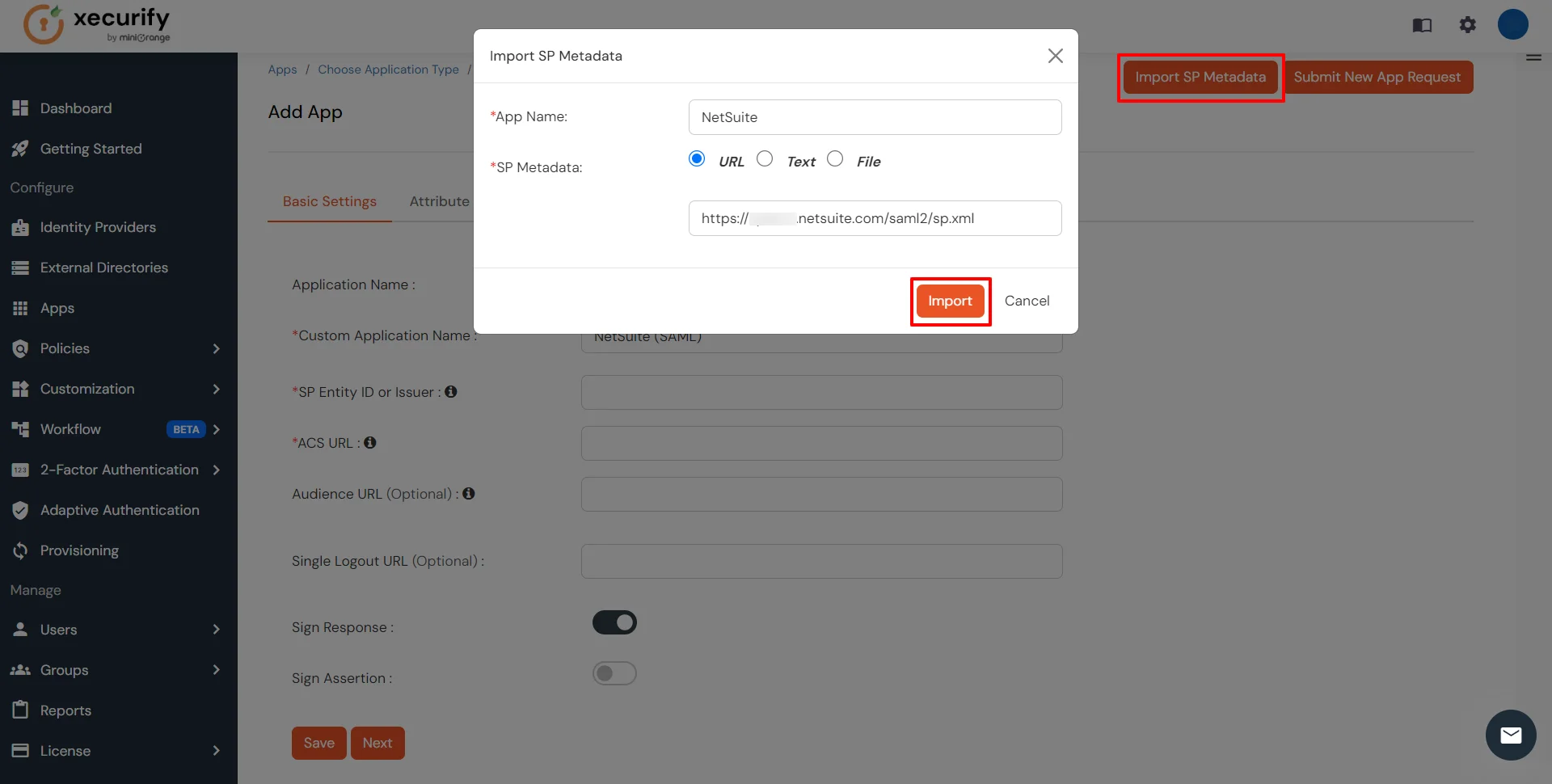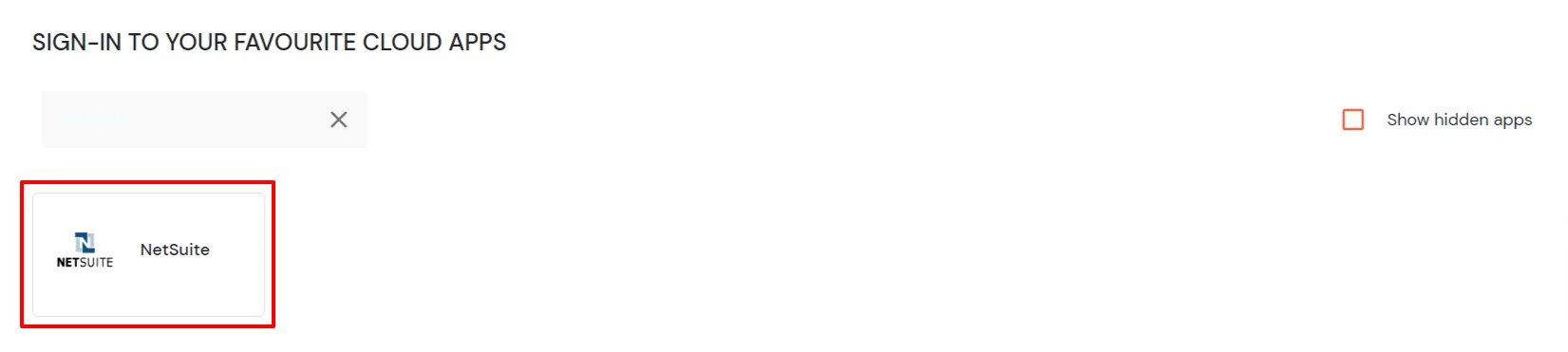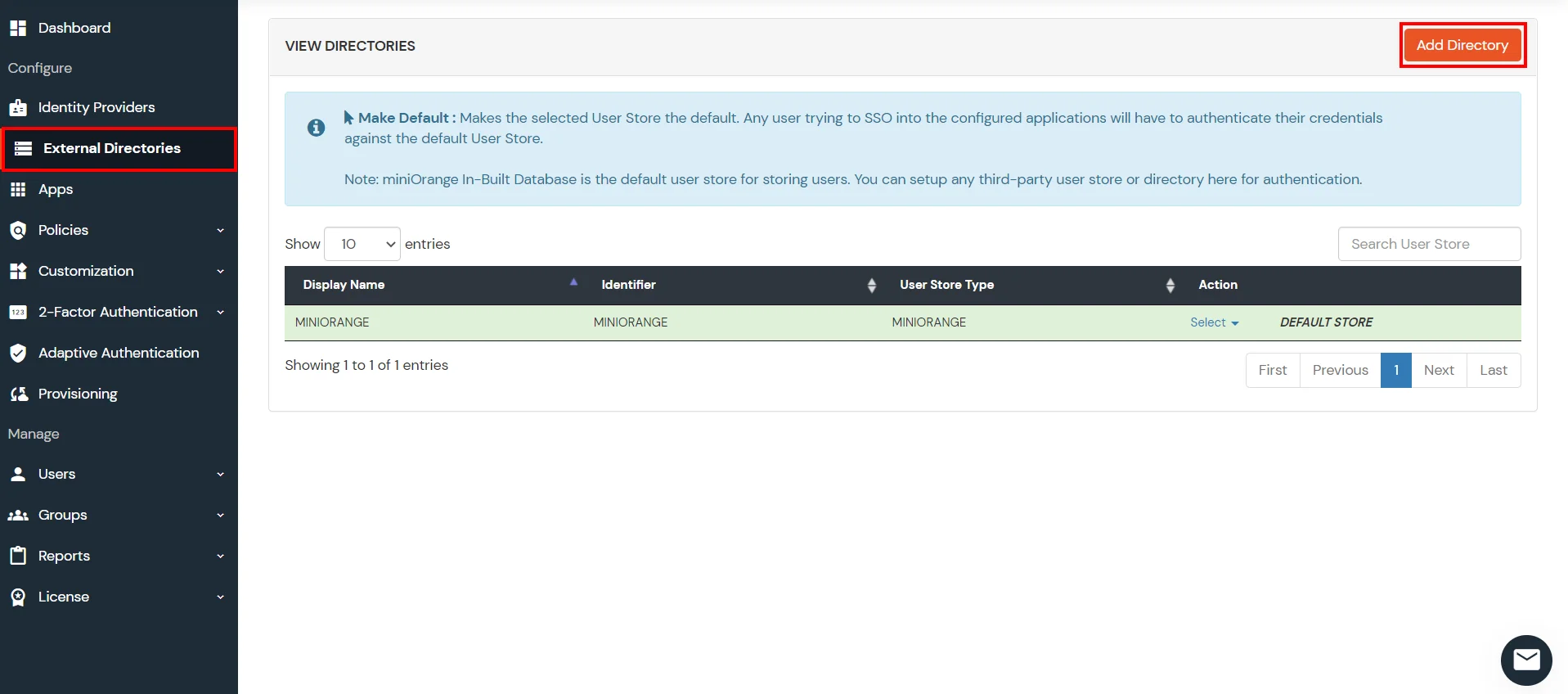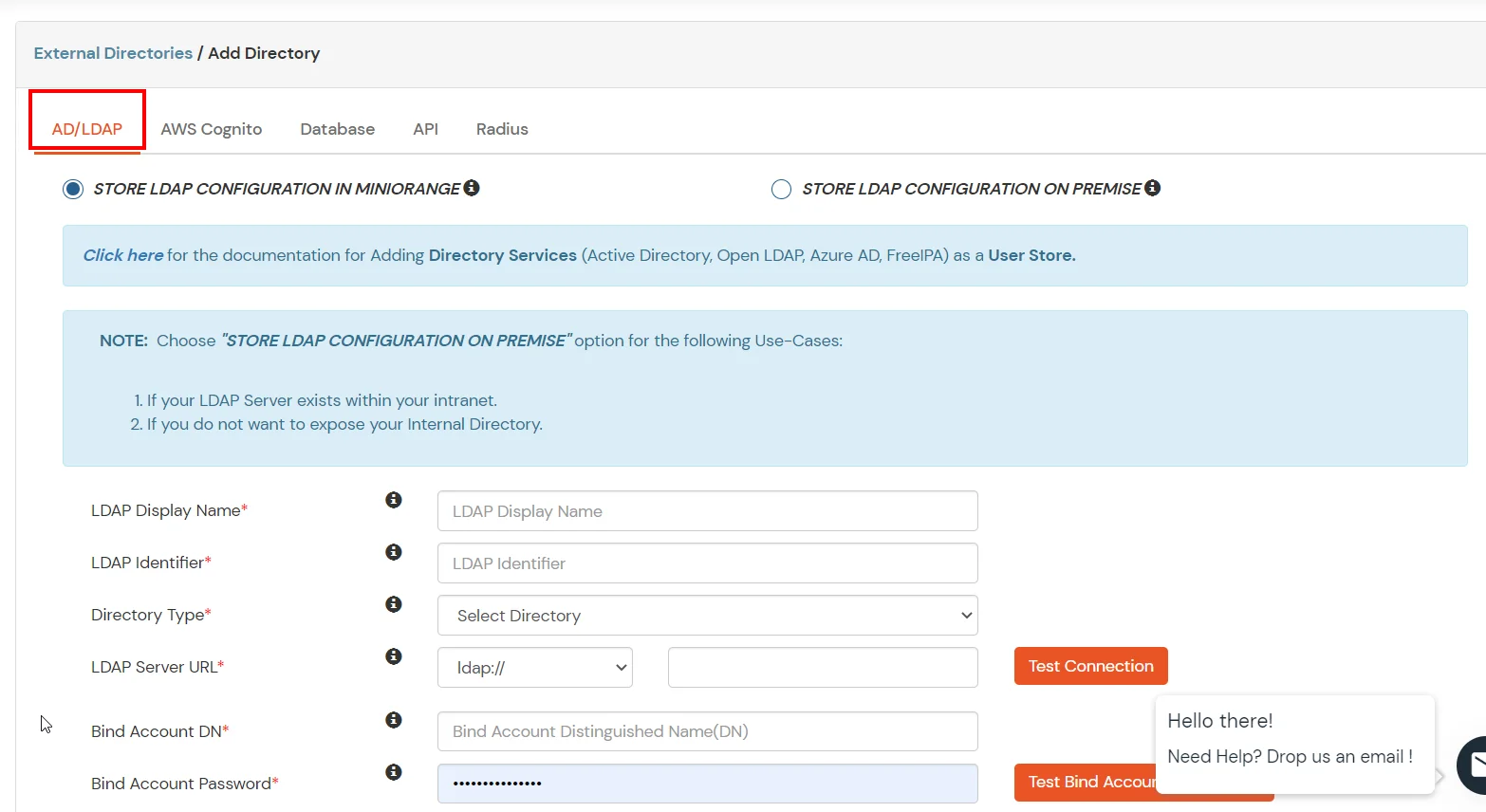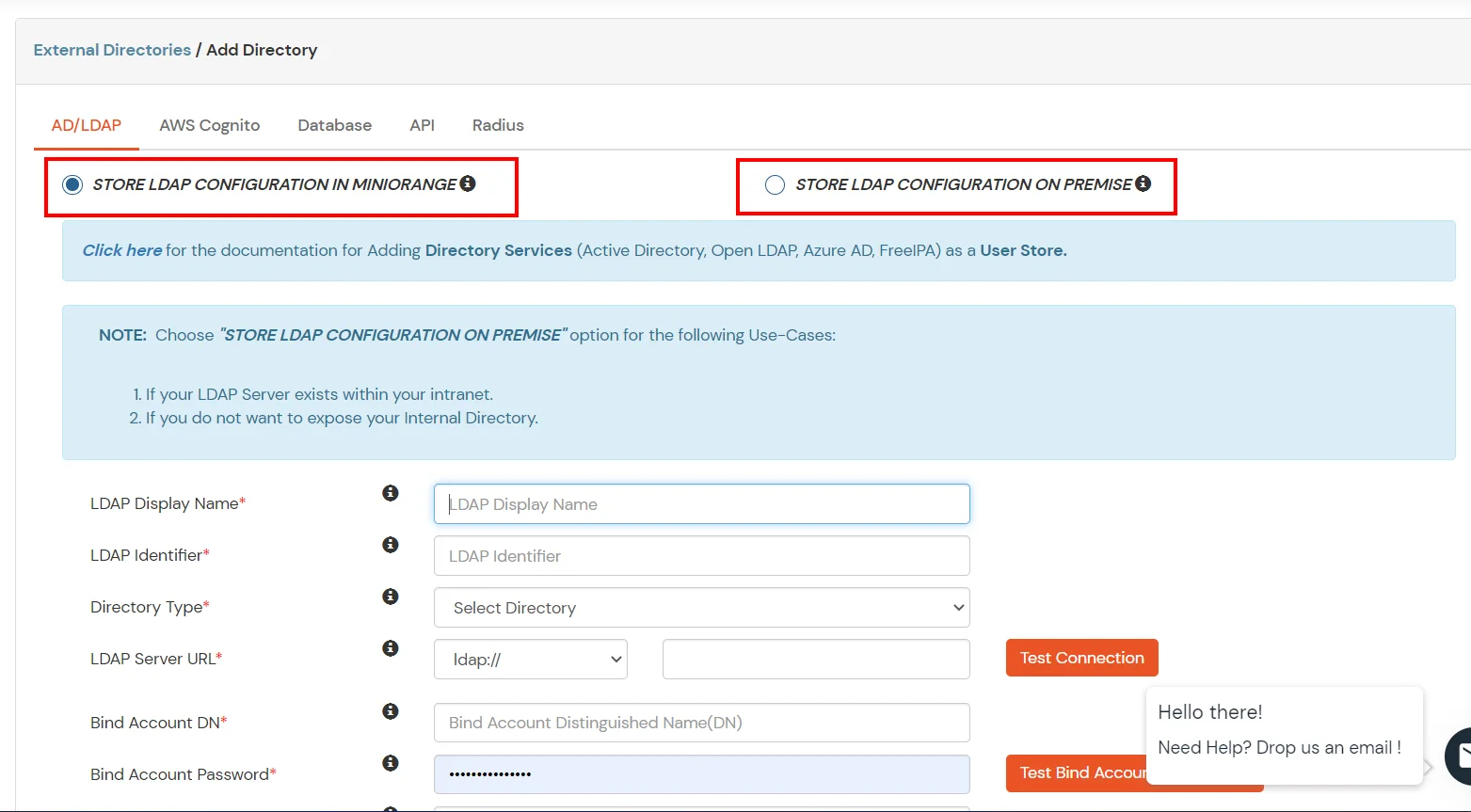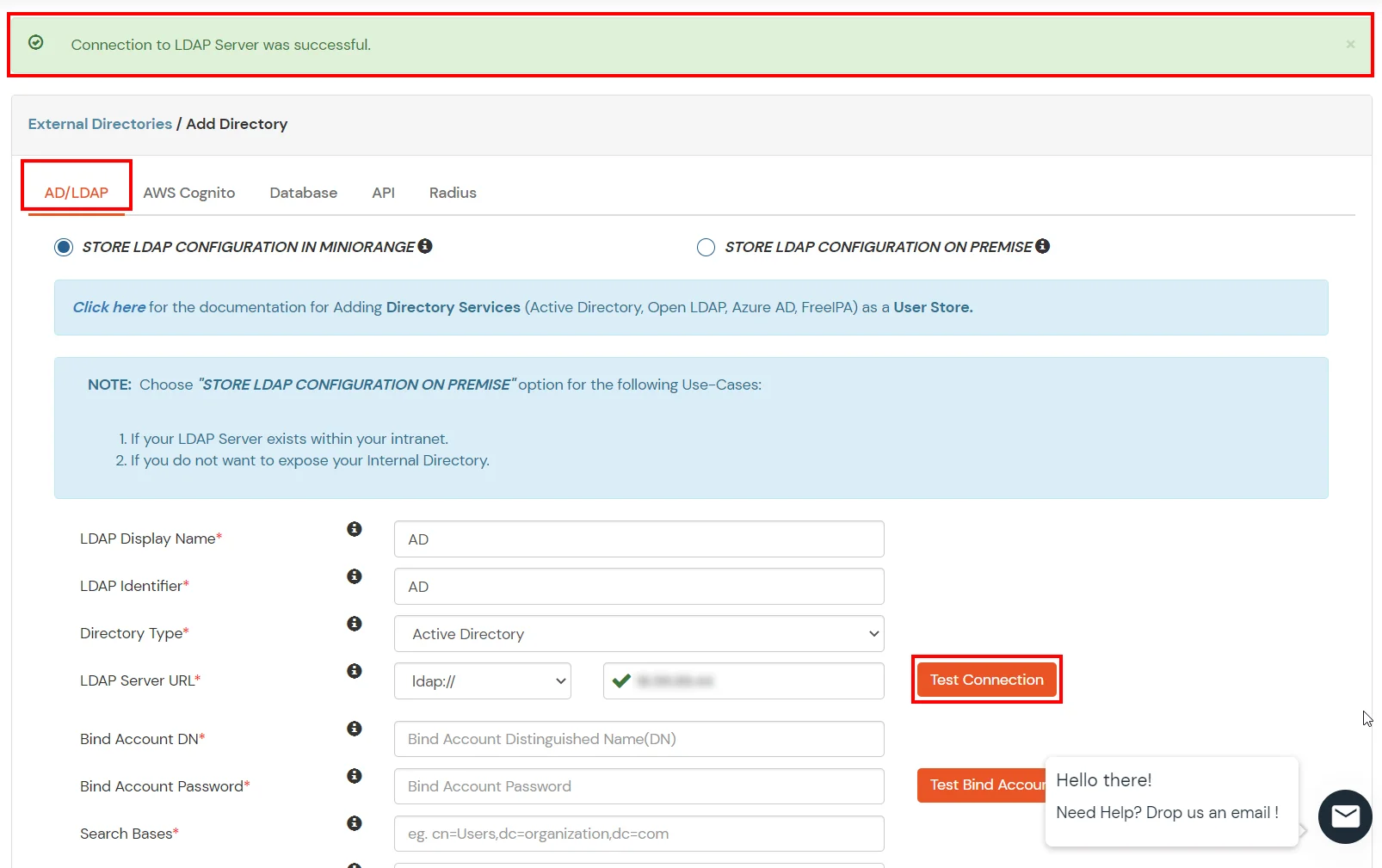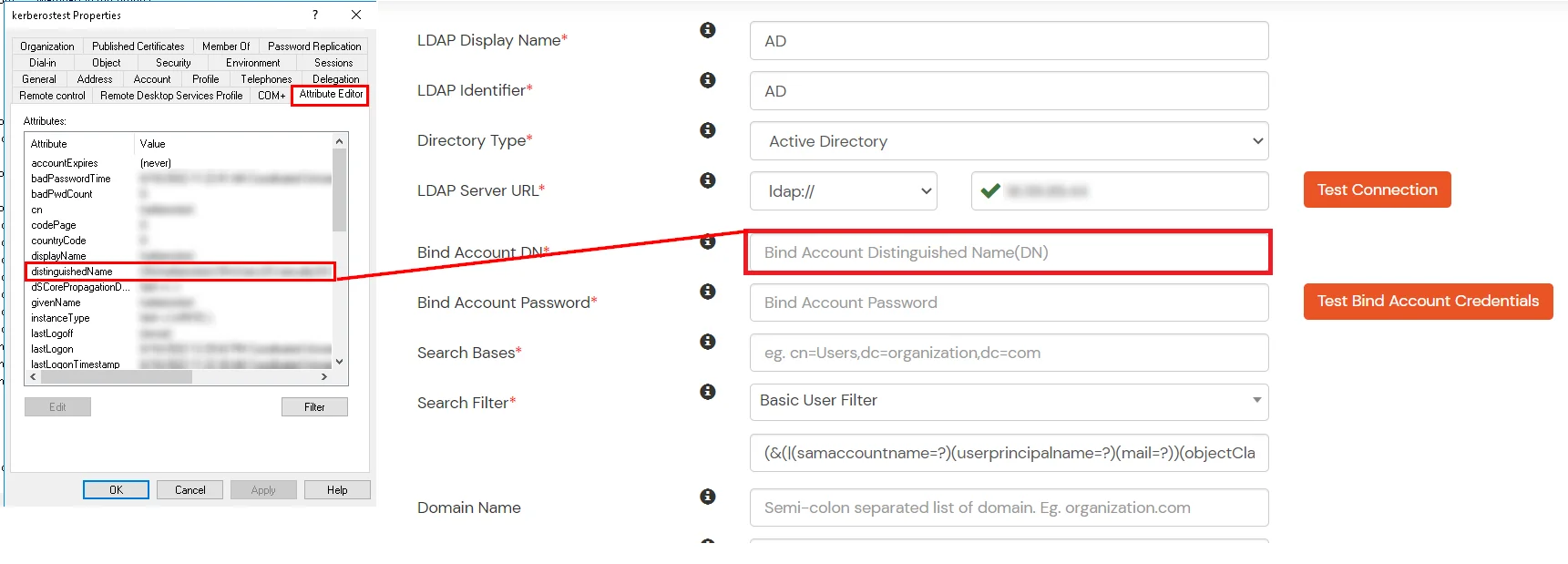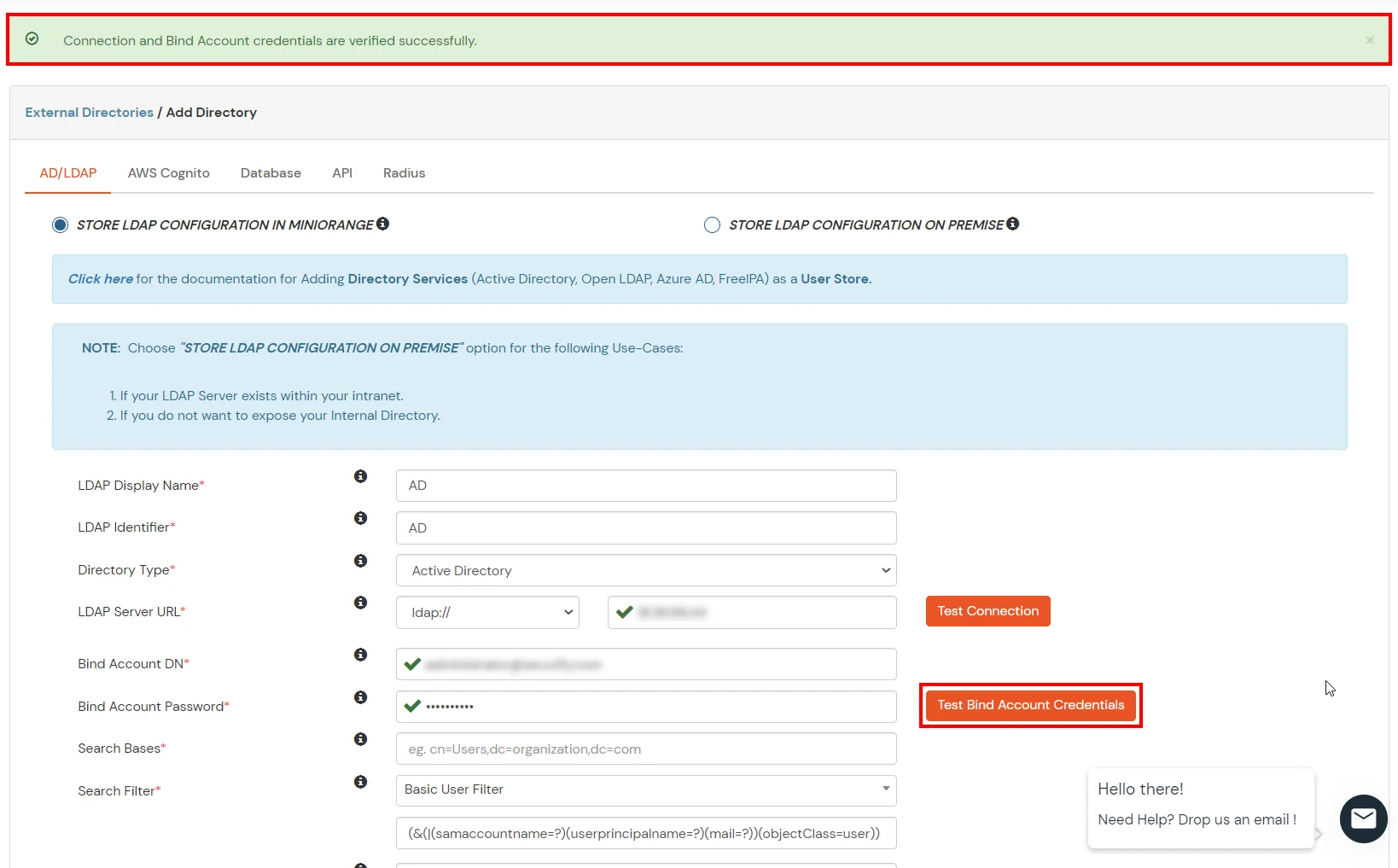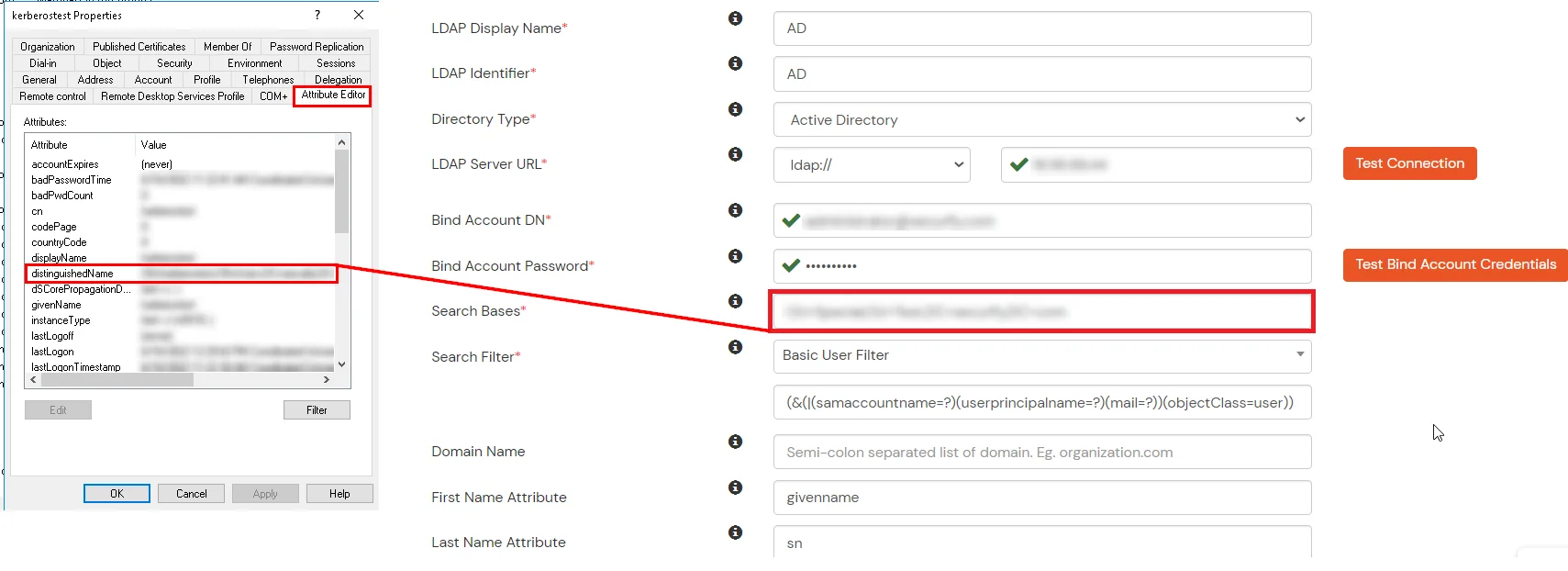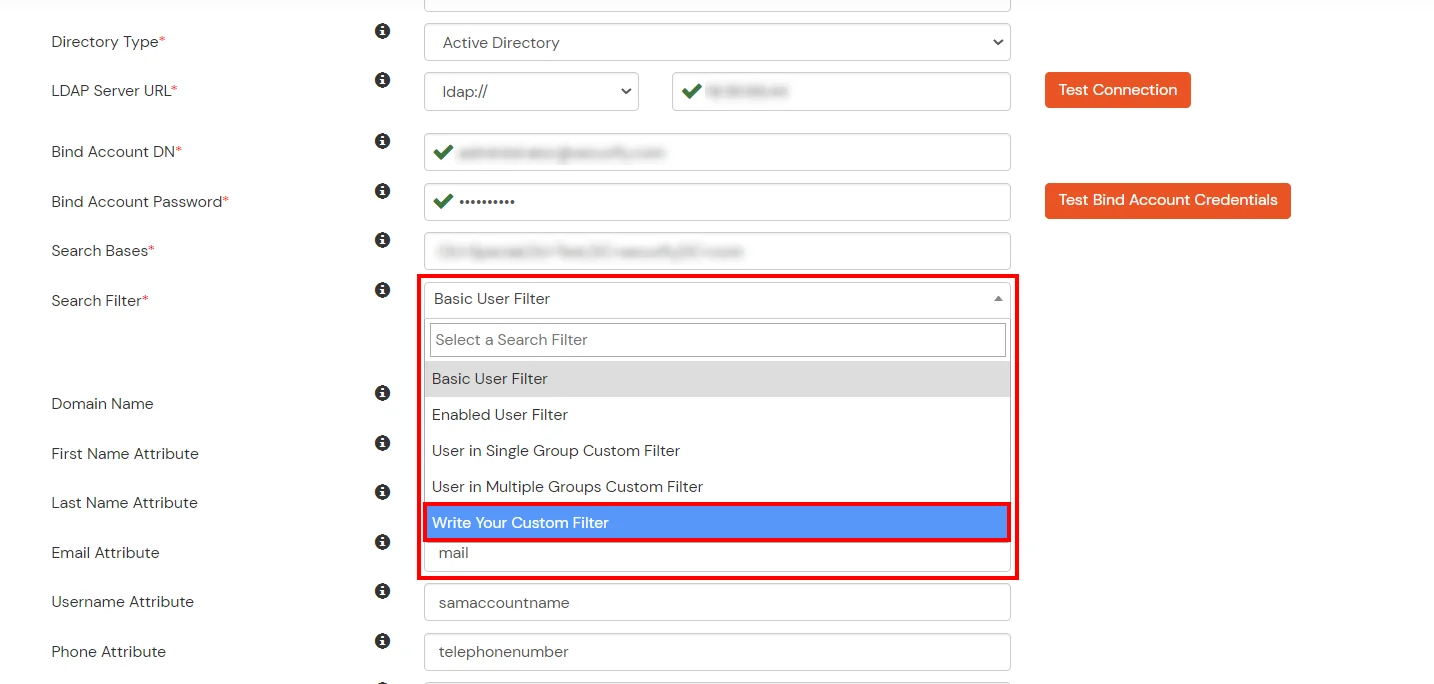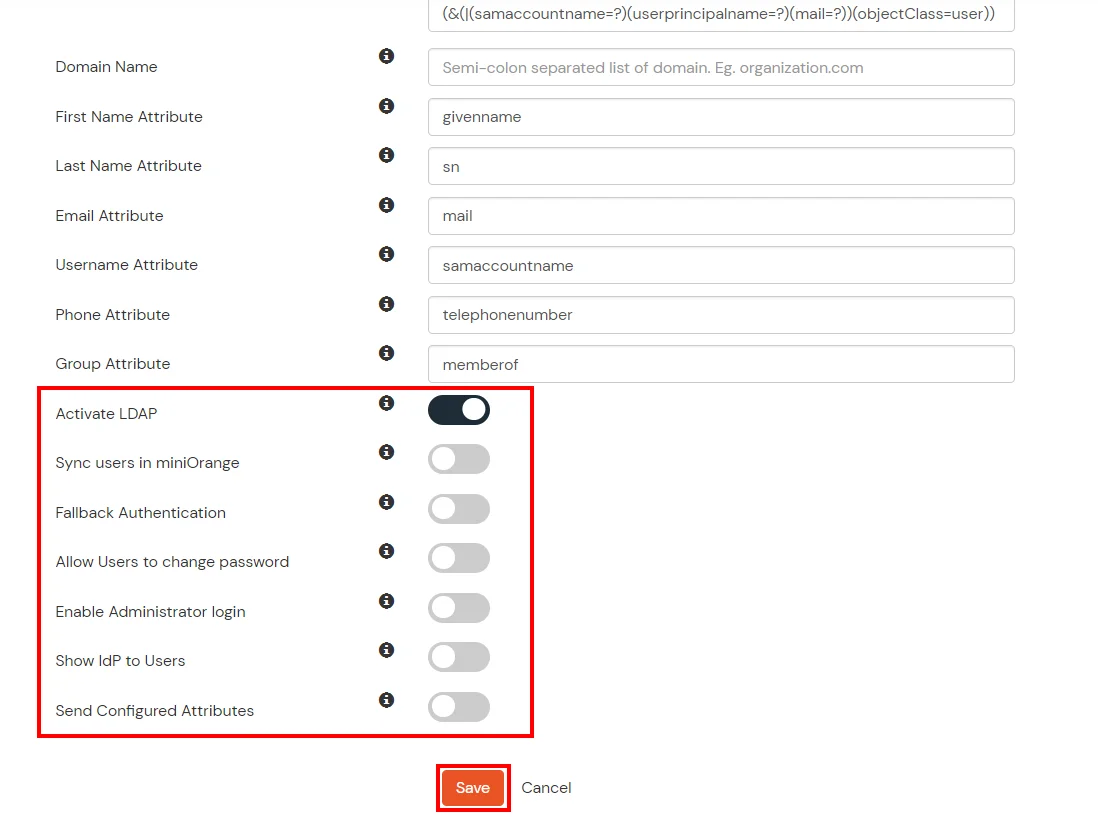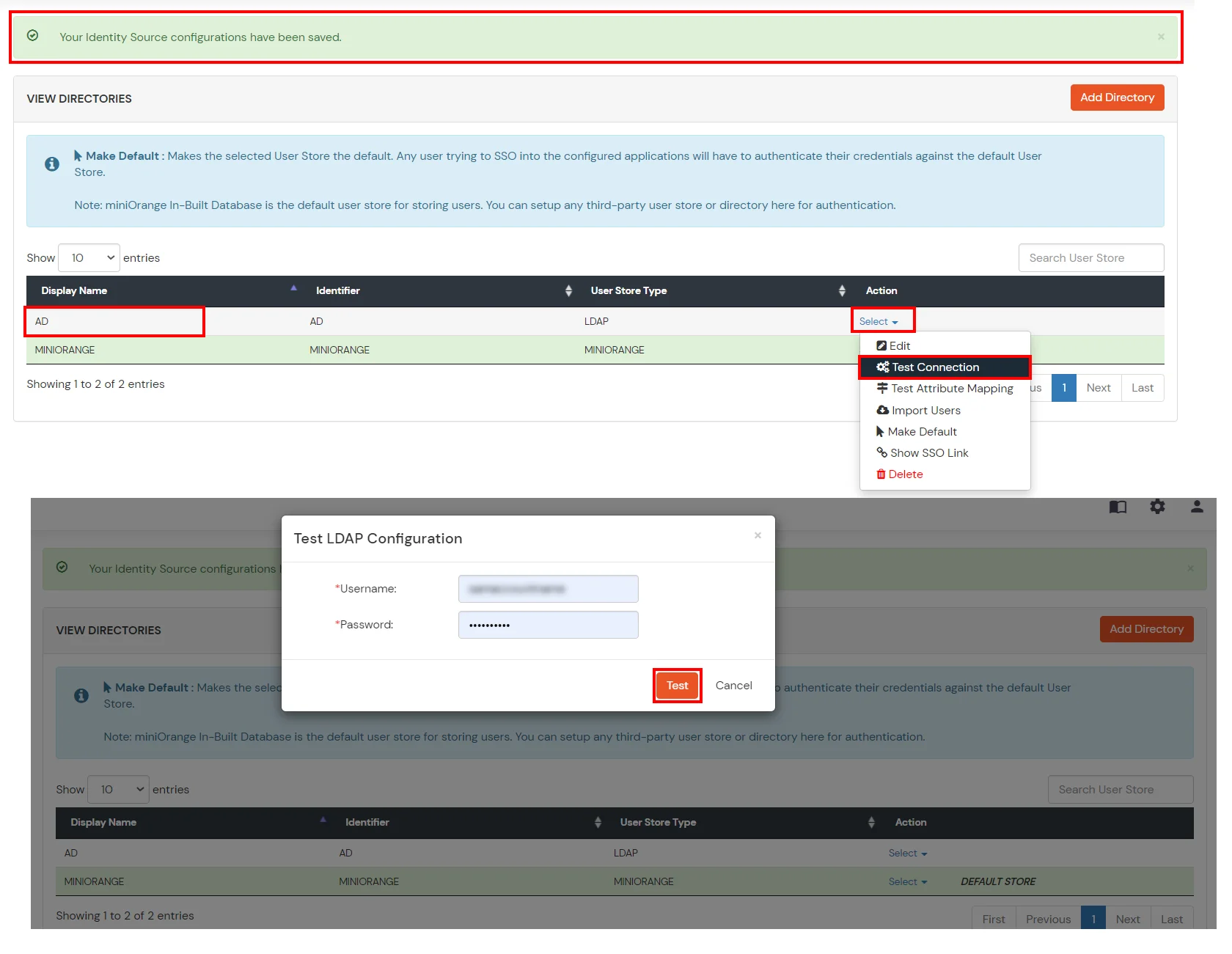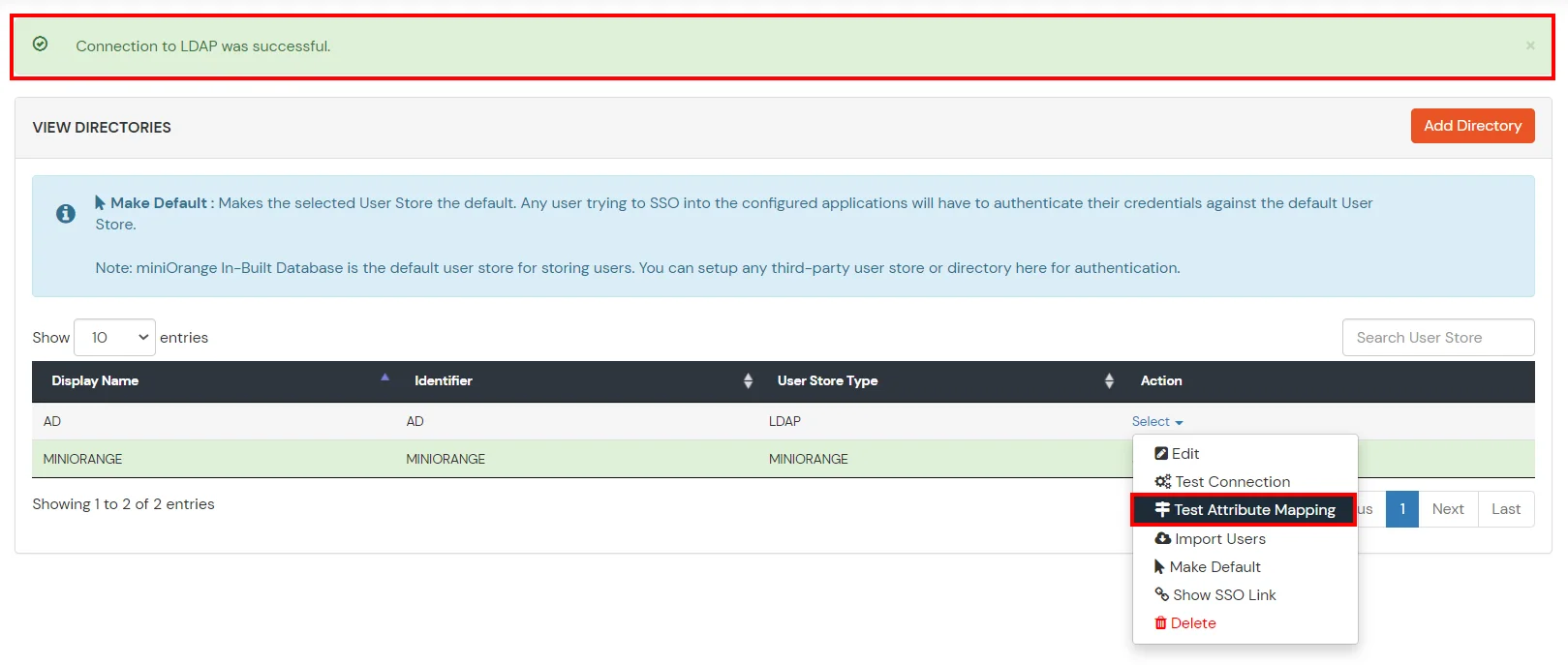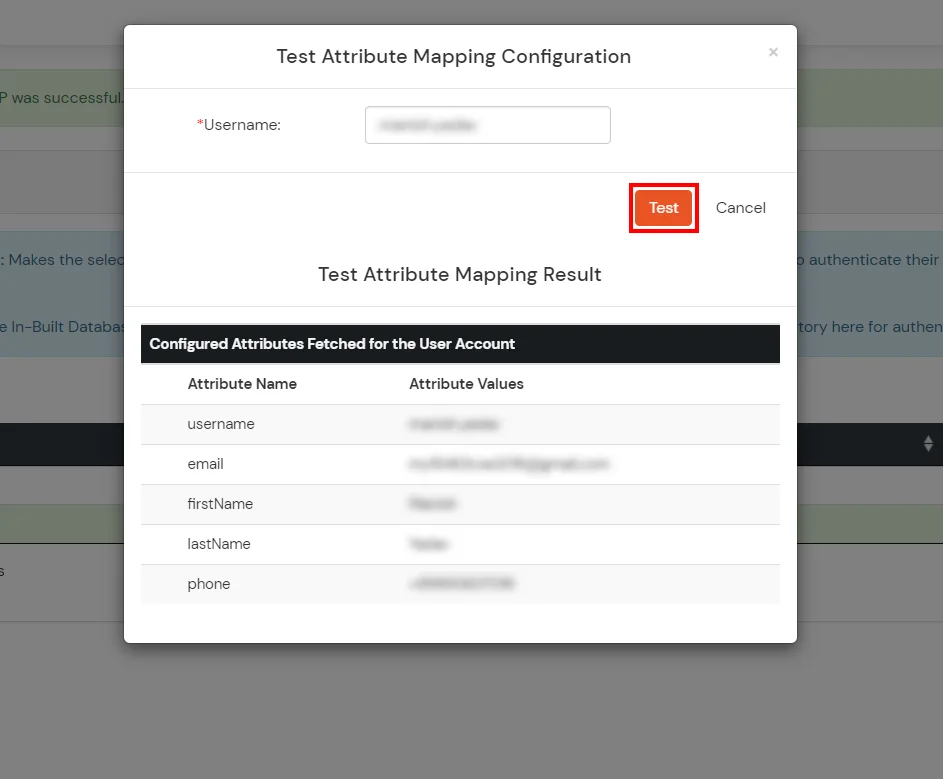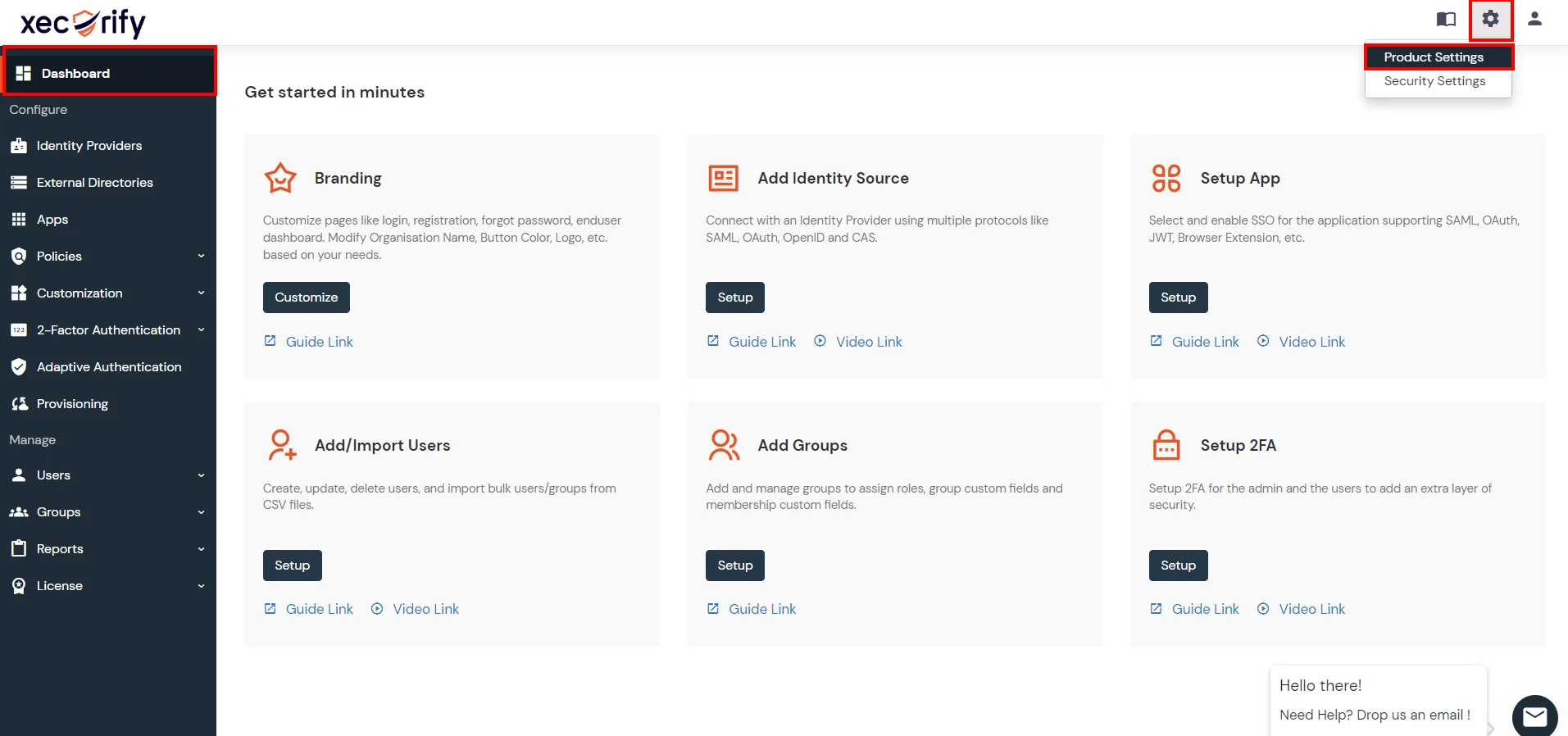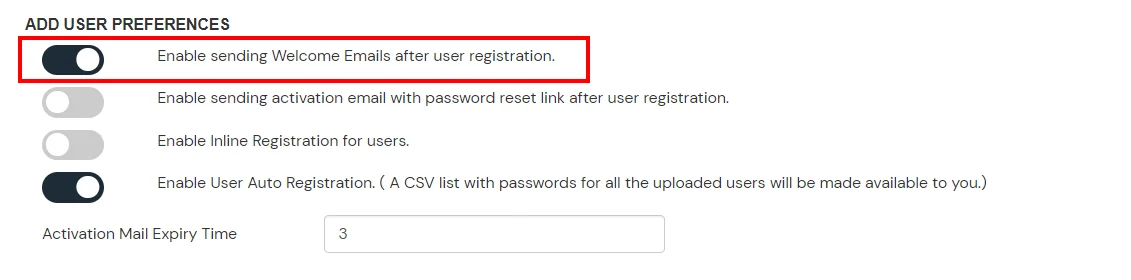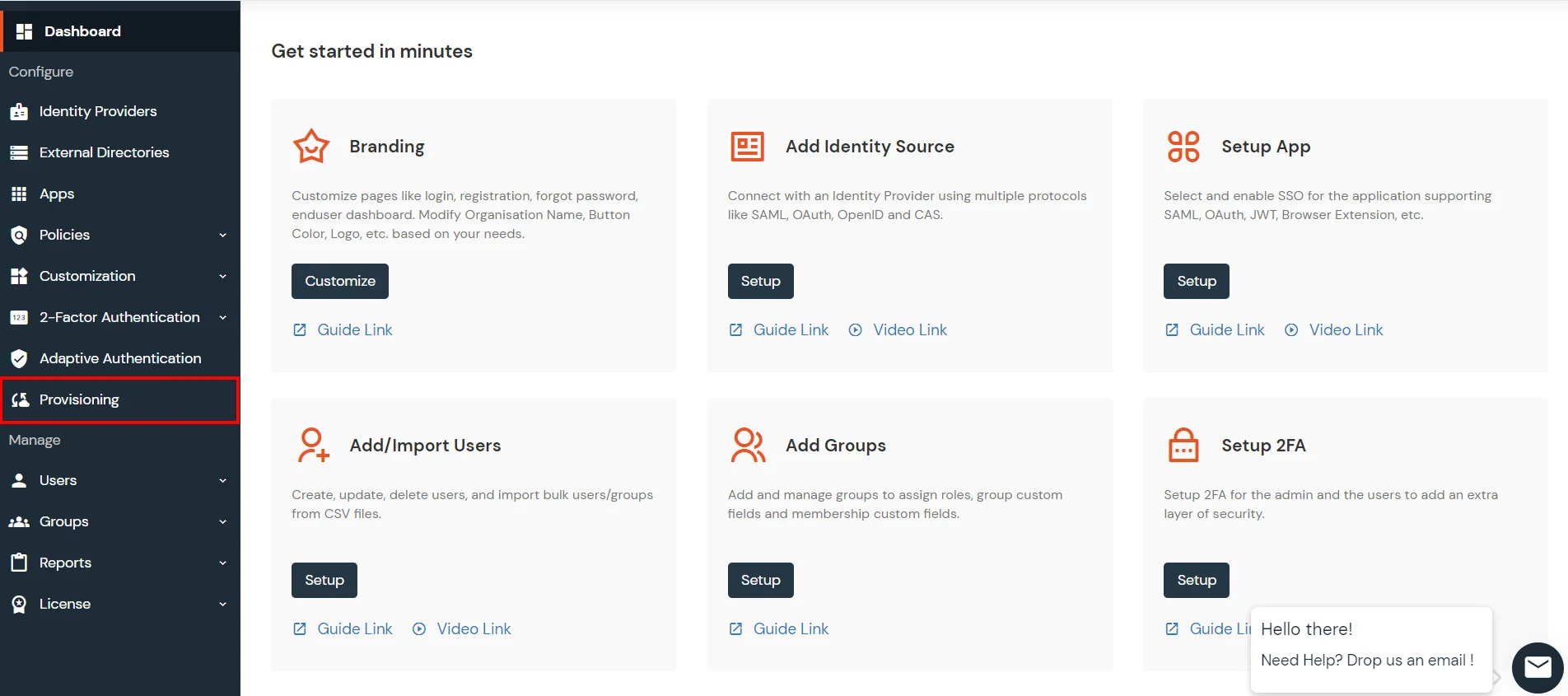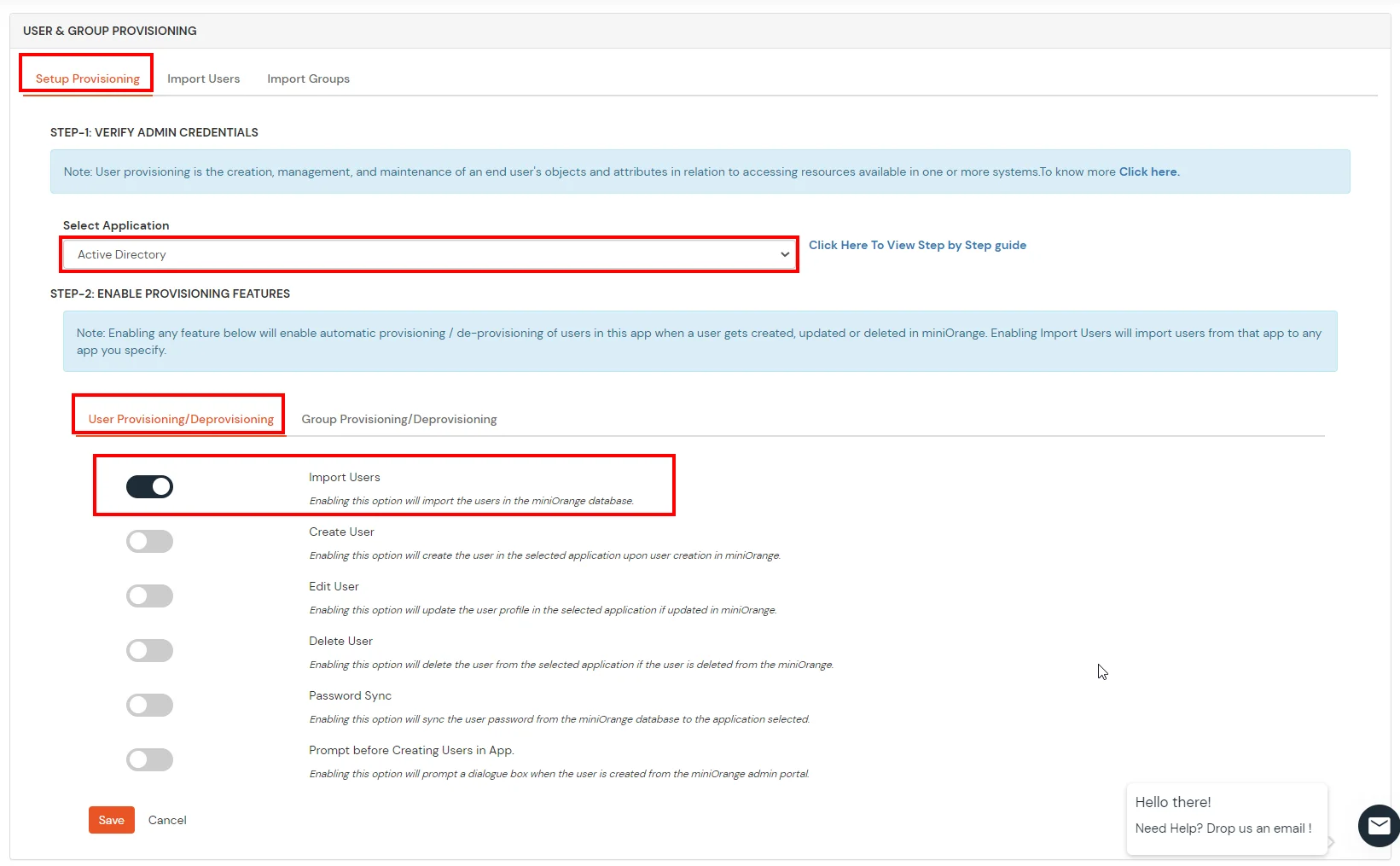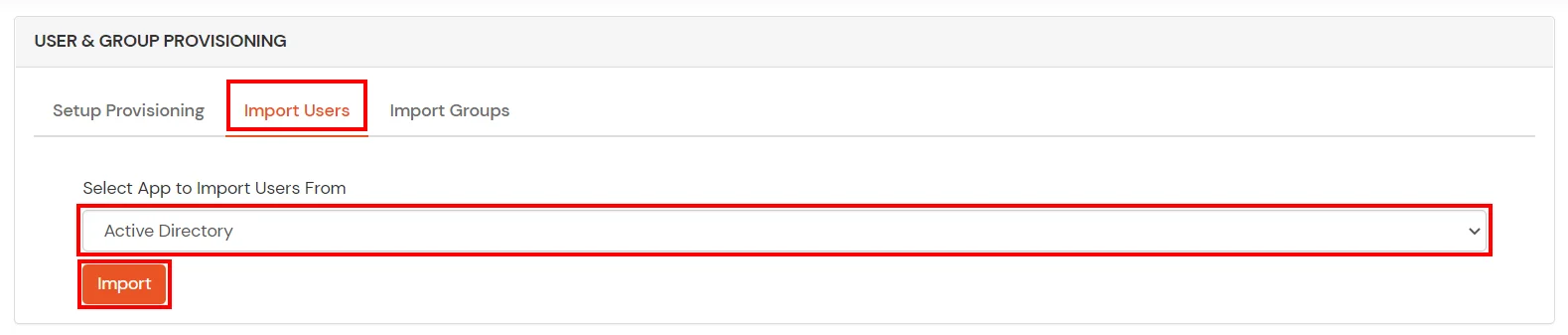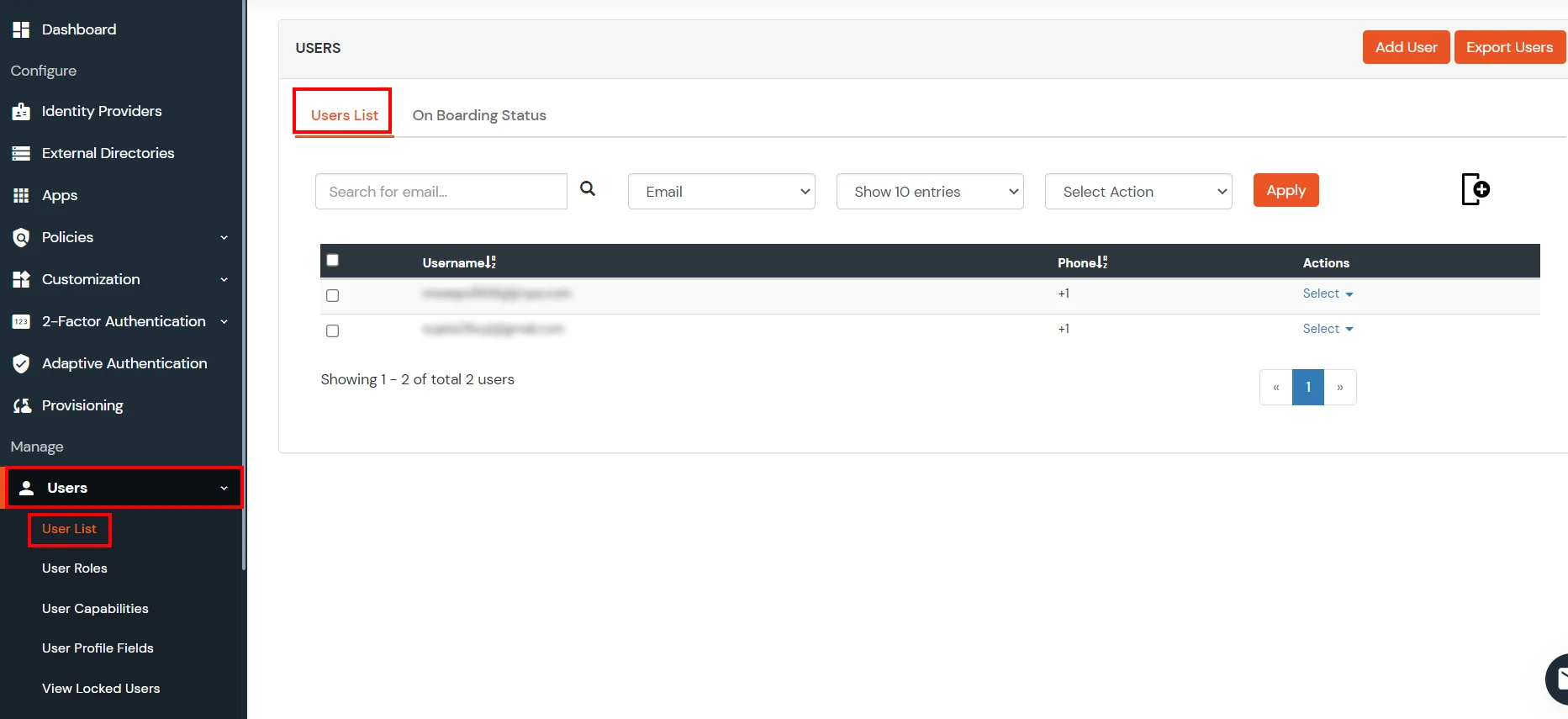Netsuite Single Sign-On SSO
Single Sign-On (SSO) solution by miniOrange provides secure Single Sign-On access
into Netsuite using a single set of login credentials. You can log into Netsuite using miniOrange credentials or Azure AD credentials or any of your
existing identity providers. With miniOrange SSO services, along with Netsuite you can also login into other On-Premise and Cloud Applications
using your existing Identity Providers/User Store (Azure Active Directory, Okta, Ping)
credentials . Follow the given setup guide to integrate SAML SSO for your Netsuite account.
miniOrange and Netsuite Single Sign-On (SSO) integration supports the following features:
- SP Initiated Single Sign-On (SSO)
- IdP Initiated Single Sign-On (SSO)
Connect with External Source of Users
miniOrange provides user authentication from various external sources, which can be Directories (like ADFS, Microsoft Active Directory, OpenLDAP, AWS etc), Identity Providers (like Microsoft Entra ID, Okta, AWS), and many more. You can configure your existing directory/user store or add users in miniOrange.
Follow the Step-by-Step Guide given below for Netsuite Single Sign-On (SSO)
1. Configure Netsuite in miniOrange
- Login into miniOrange Admin Console.
- Go to Apps and click on Add Application button.
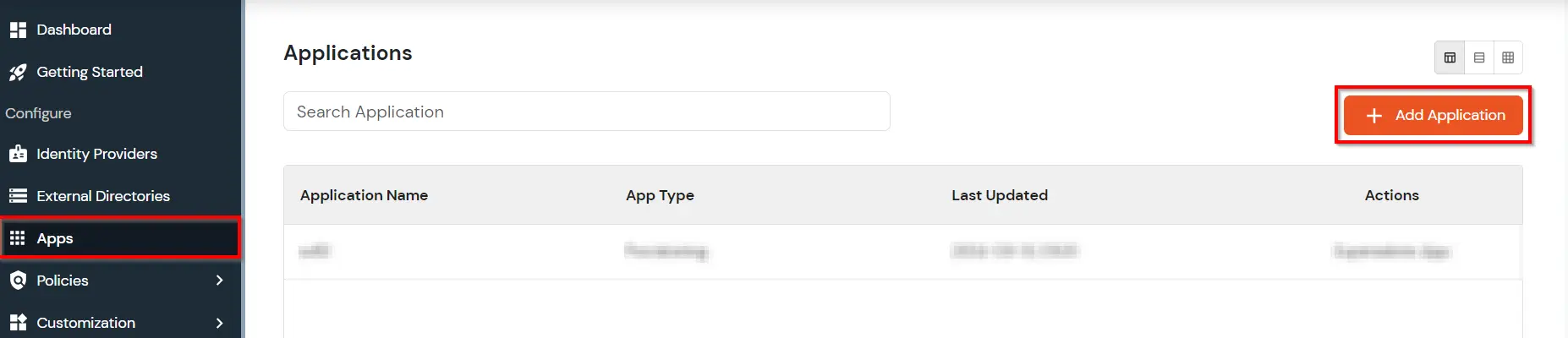
- In Choose Application, select SAML/WS-FED from the application type dropdown.
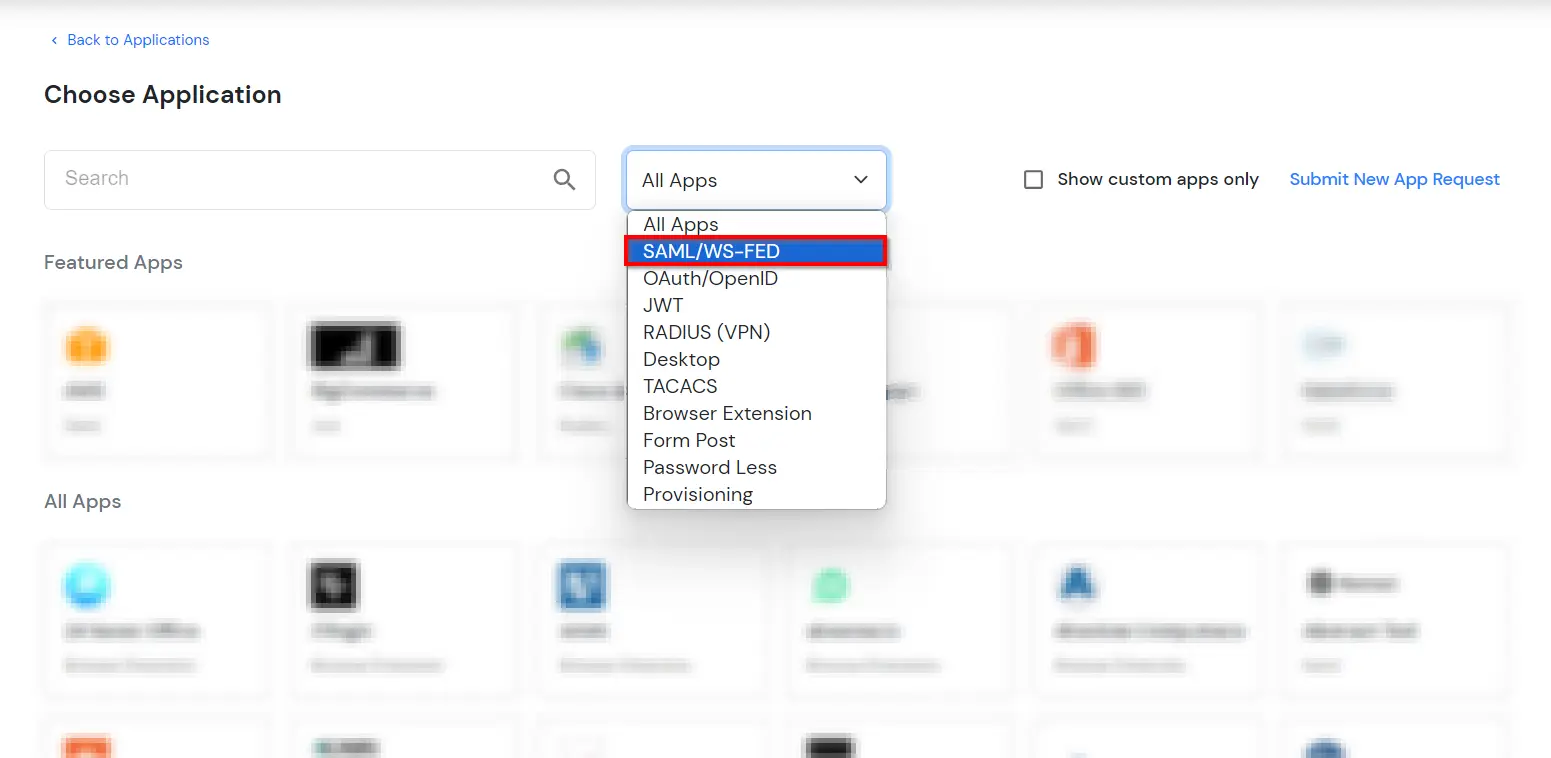
- Search for Netsuite in the list, if you don't find Netsuite in the list then, search for custom and you can set up your application in Custom SAML App.
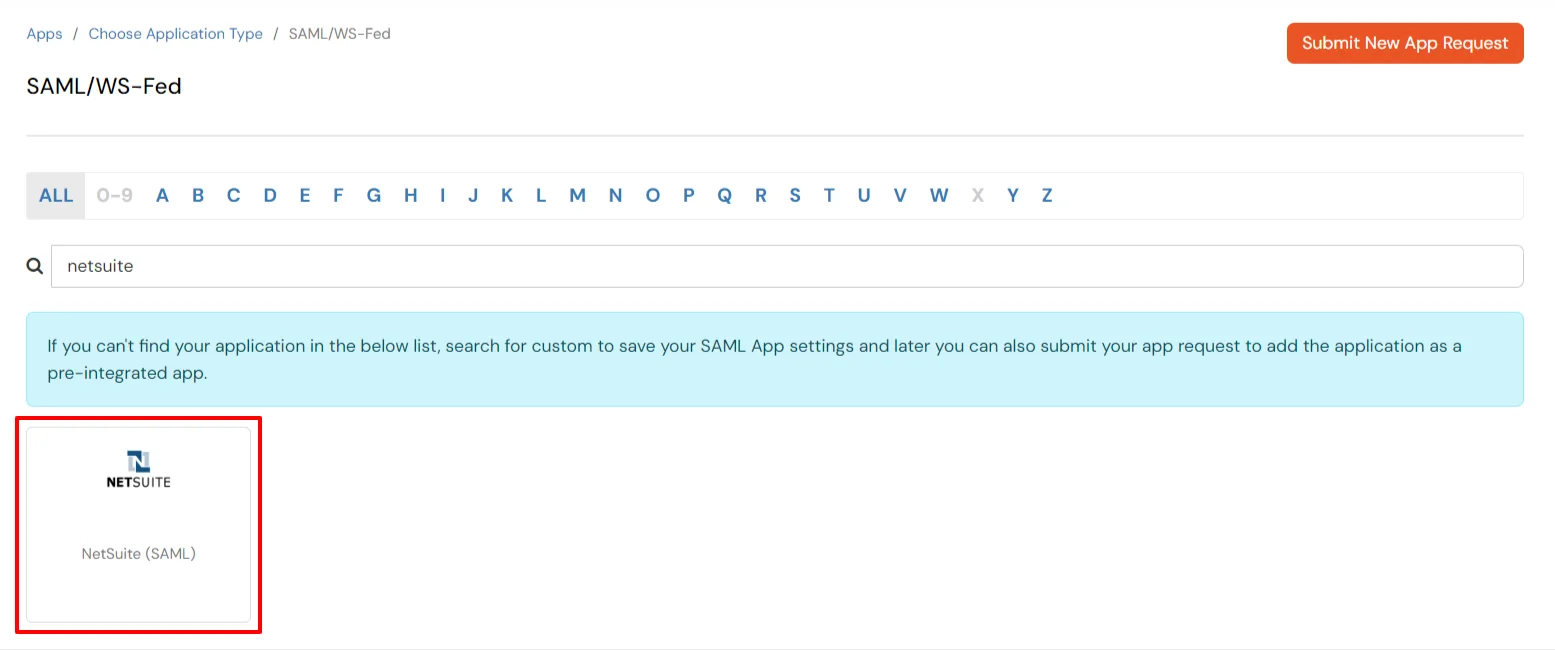
2. Configure SSO in Netsuite
3. Test SSO Configuration
Test SSO login to your Netsuite account with miniOrange IdP:
4. Configure Your User Directory (Optional)
miniOrange provides user authentication from various external sources, which can be Directories (like ADFS, Microsoft Active Directory, Microsoft Entra ID, OpenLDAP, Google, AWS Cognito etc), Identity Providers (like Okta, Shibboleth, Ping, OneLogin, KeyCloak), Databases (like MySQL, Maria DB, PostgreSQL) and many more. You can configure your existing directory/user store or add users in miniOrange.
- Click on External Directories >> Add Directory in the left menu of the dashboard.
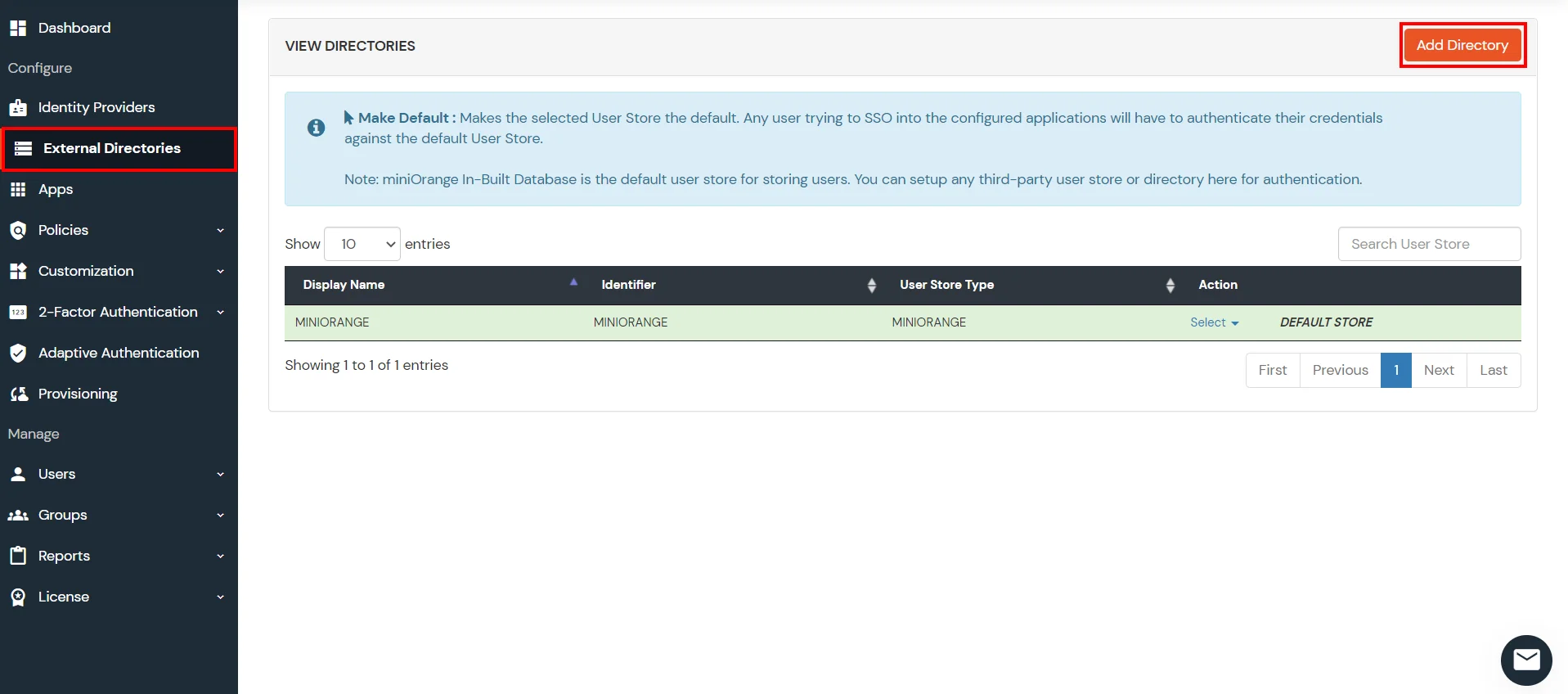
- Select Directory type as AD/LDAP.
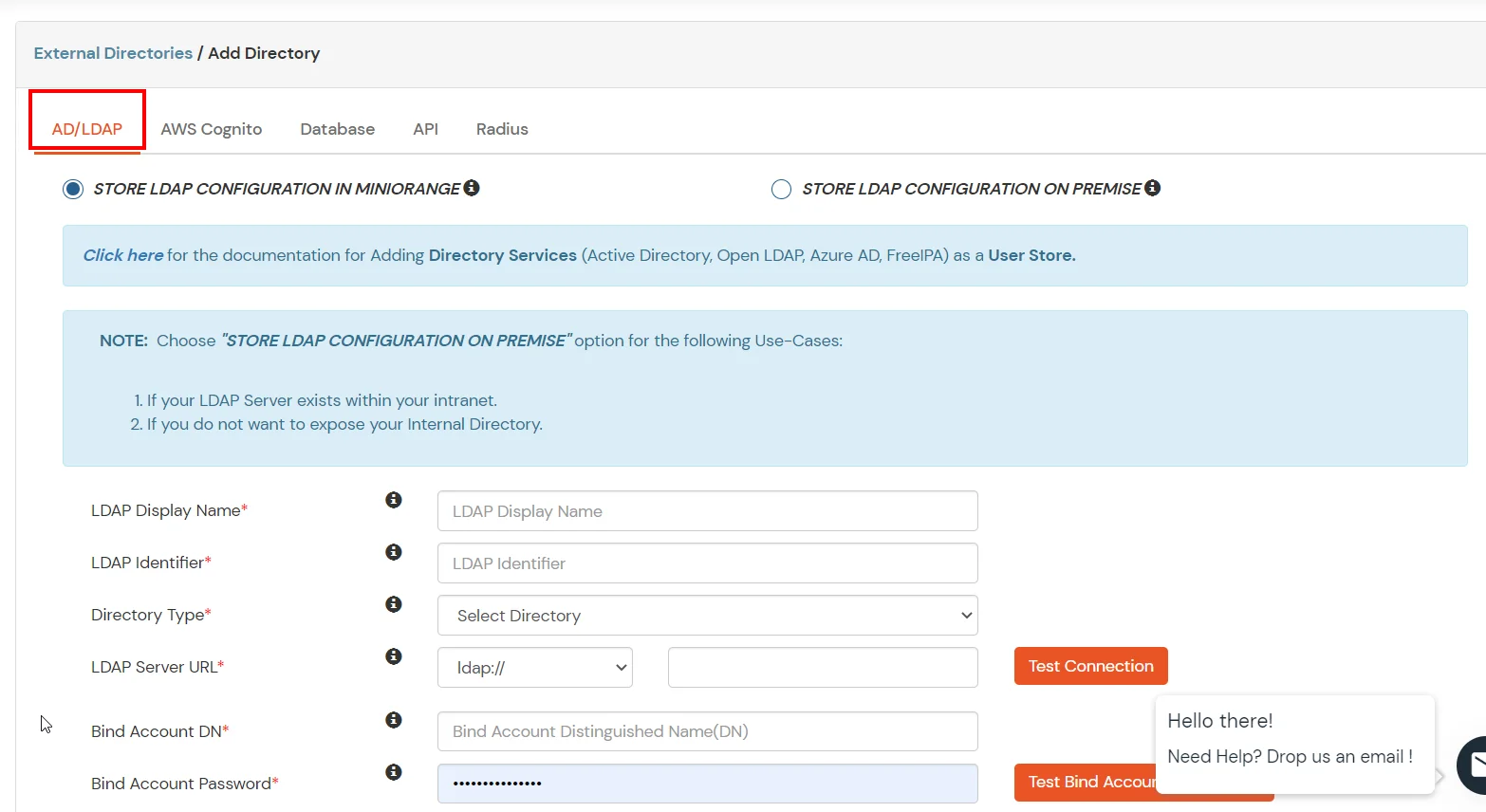
- STORE LDAP CONFIGURATION IN MINIORANGE: Choose this option if you want to keep your configuration in miniOrange. If active directory is behind a firewall, you will need to open the firewall to allow incoming requests to your AD.
- STORE LDAP CONFIGURATION ON PREMISE: Choose this option if you want to keep your configuration in your premise and only allow access to AD inside premises. You will have to download and install miniOrange gateway in your premise.
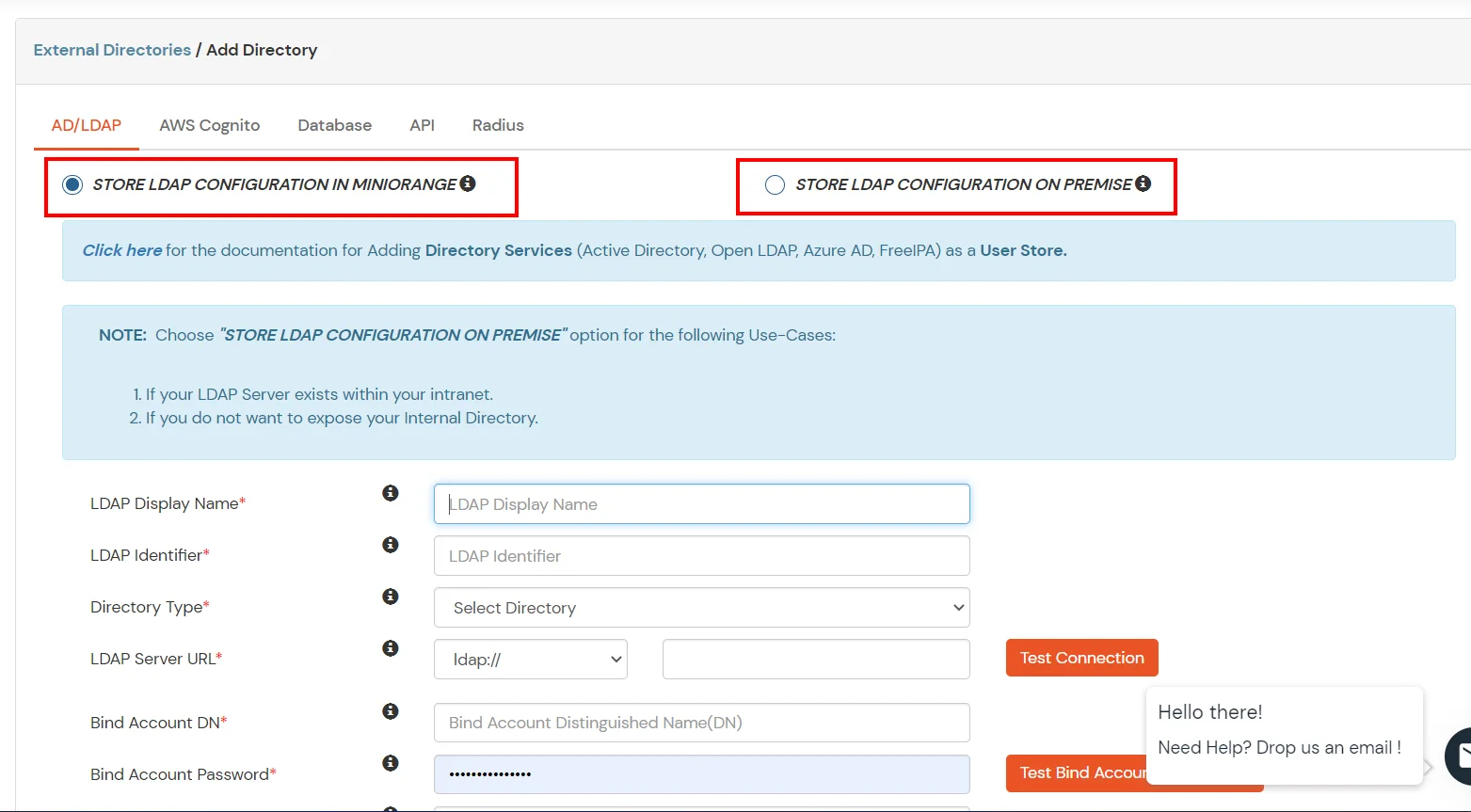
- Enter LDAP Display Name and LDAP Identifier name.
- Select Directory Type as Active Directory.
- Enter the LDAP Server URL or IP Address against LDAP Server URL field.
- Click on Test Connection button to verify if you have made a successful connection with your LDAP server.
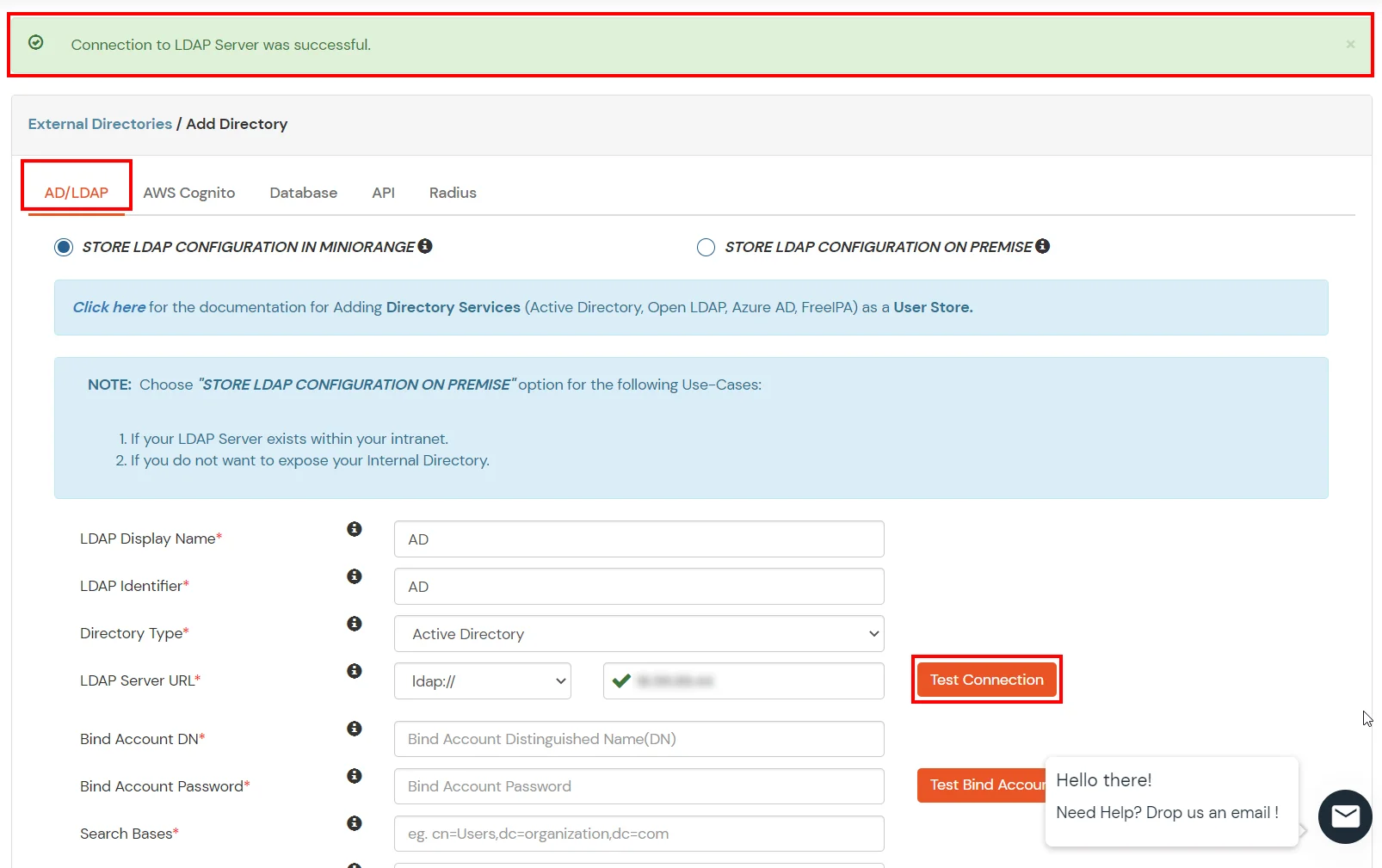
- In Active Directory, go to the properties of user containers/OU's and search for Distinguished Name attribute.
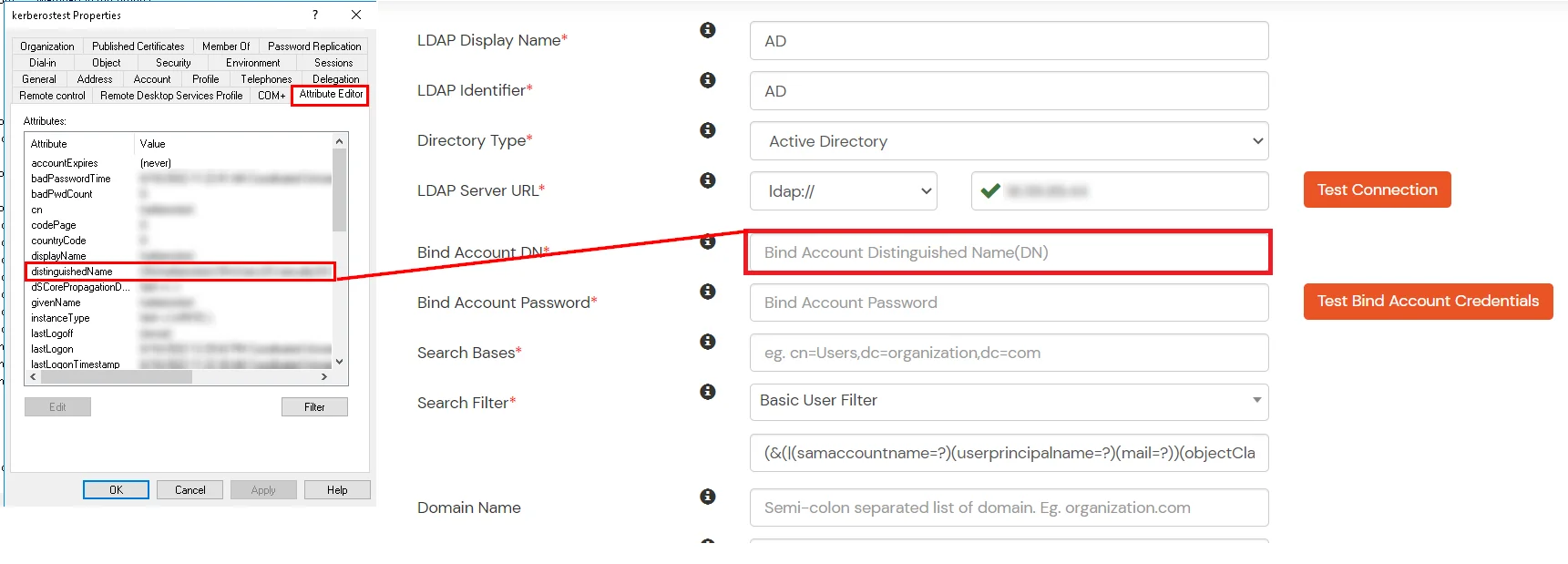
- Enter the valid Bind account Password.
- Click on Test Bind Account Credentials button to verify your LDAP Bind credentials for LDAP connection.
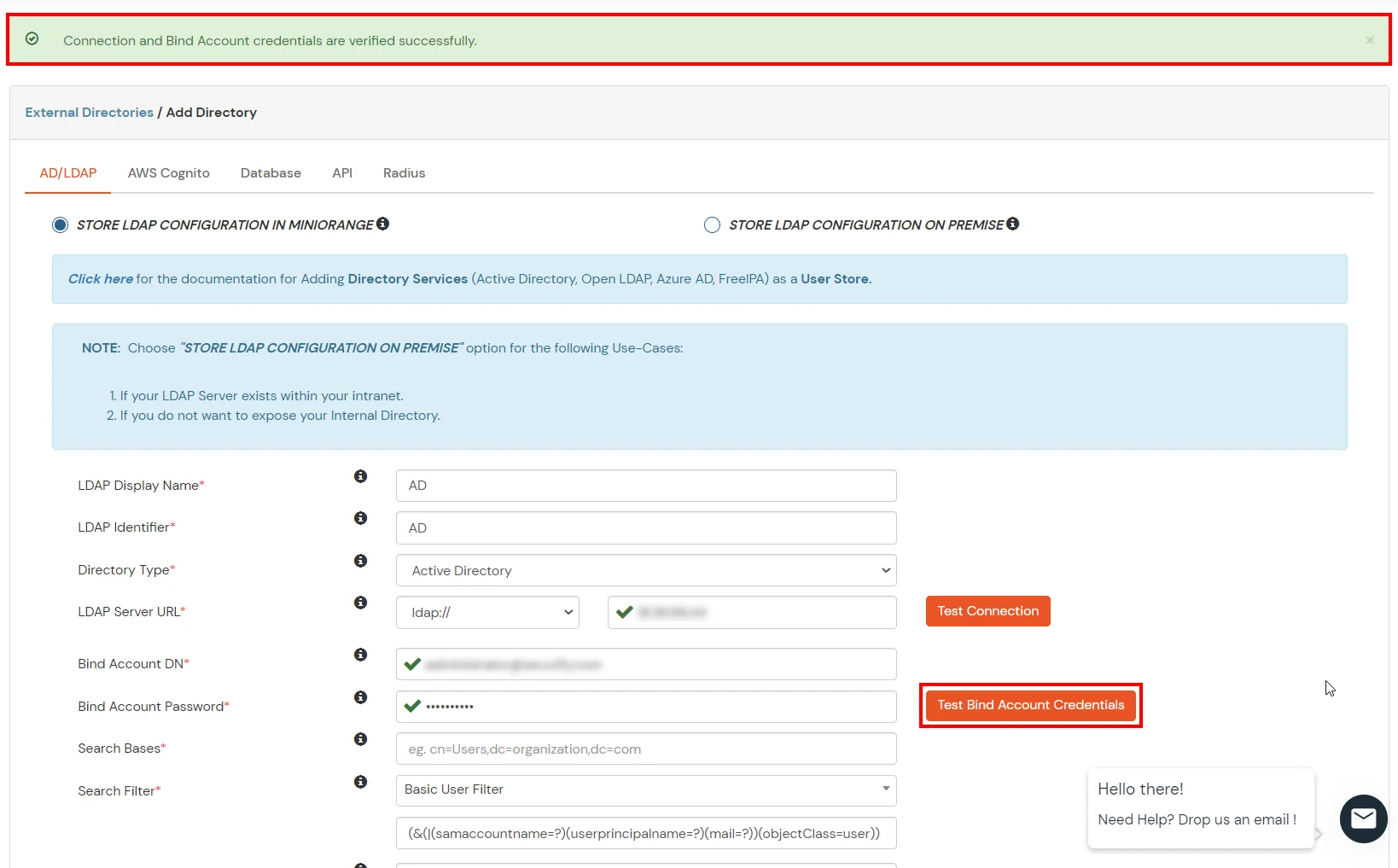
- Search Base is the location in the directory where the search for a user begins. You will get this from the same place you got your Distinguished name.
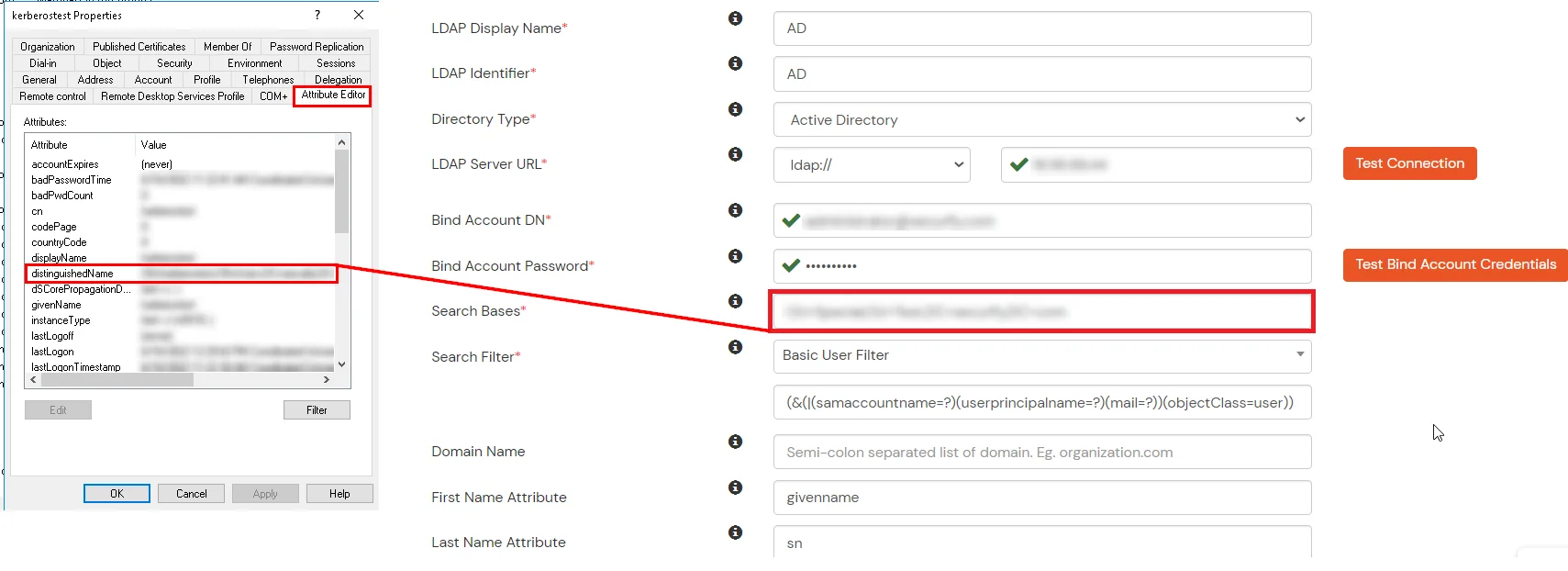
- Select a suitable Search filter from the drop-down menu. If you use User in Single Group Filter or User in Multiple Group Filter, replace the <group-dn> in the search filter with the distinguished name of the group in which your users are present. To use custom Search Filter select "Write your Custom Filter" option and customize it accordingly.
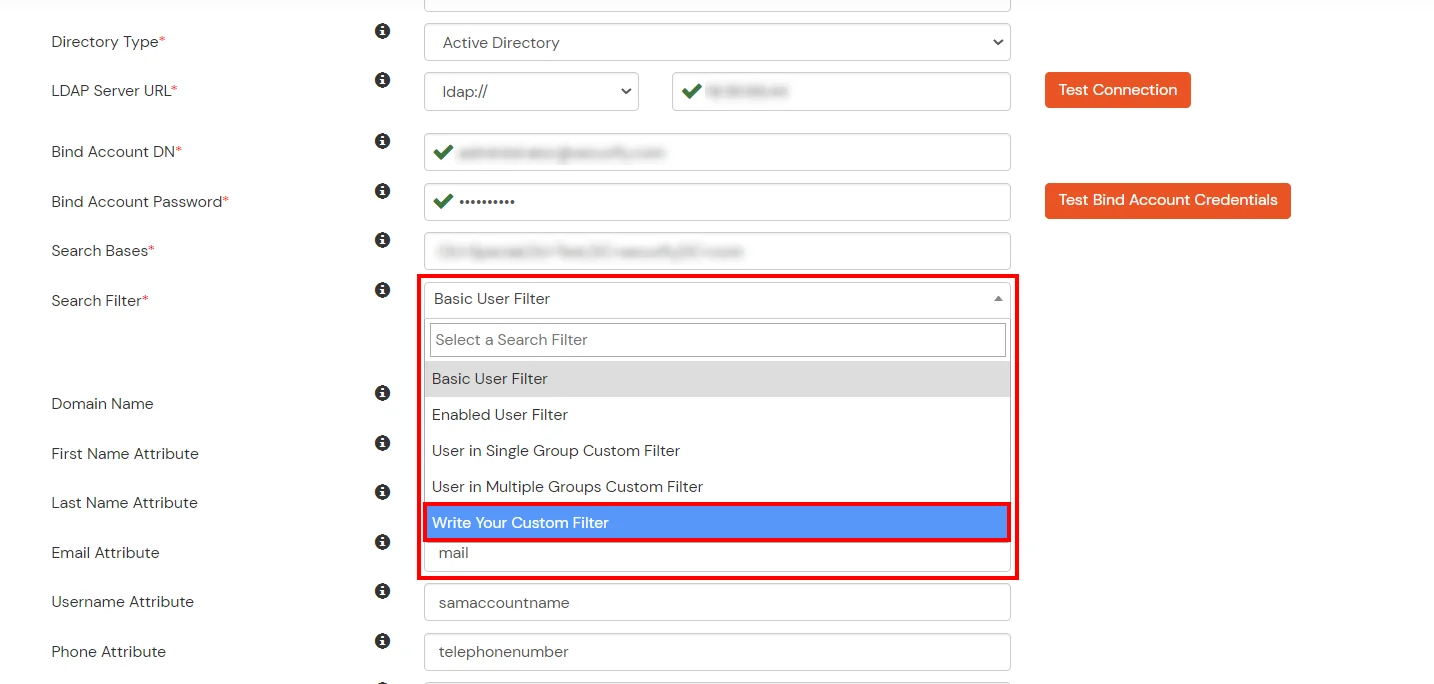
- You can also configure following options while setting up AD. Enable Activate LDAP in order to authenticate users from AD/LDAP. Click on the Save button to add user store.
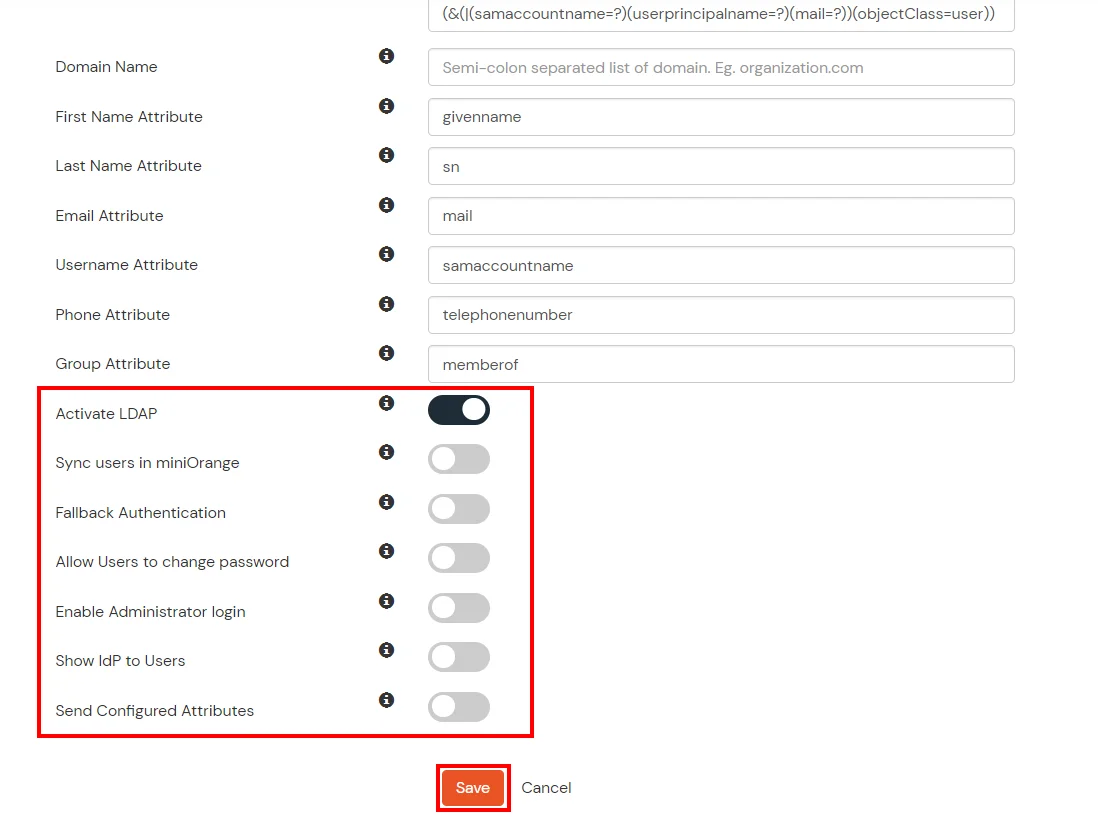
Here's the list of the attributes and what it does when we enable it. You can enable/disable accordingly.
| Attribute |
Description |
| Activate LDAP |
All user authentications will be done with LDAP credentials if you Activate it |
| Sync users in miniOrange |
Users will be created in miniOrange after authentication with LDAP |
| Fallback Authentication |
If LDAP credentials fail then user will be authenticated through miniOrange |
| Allow users to change password |
This allows your users to change their password. It updates the new credentials in your LDAP server |
| Enable administrator login |
On enabling this, your miniOrange Administrator login authenticates using your LDAP server |
| Show IdP to users |
If you enable this option, this IdP will be visible to users |
| Send Configured Attributes |
If you enable this option, then only the attributes configured below will be sent in attributes at the time of login |
- Click on Save. After this, it will show you the list of User stores. Click on Test Connection to check whether you have enter valid details. For that, it will ask for username and password.
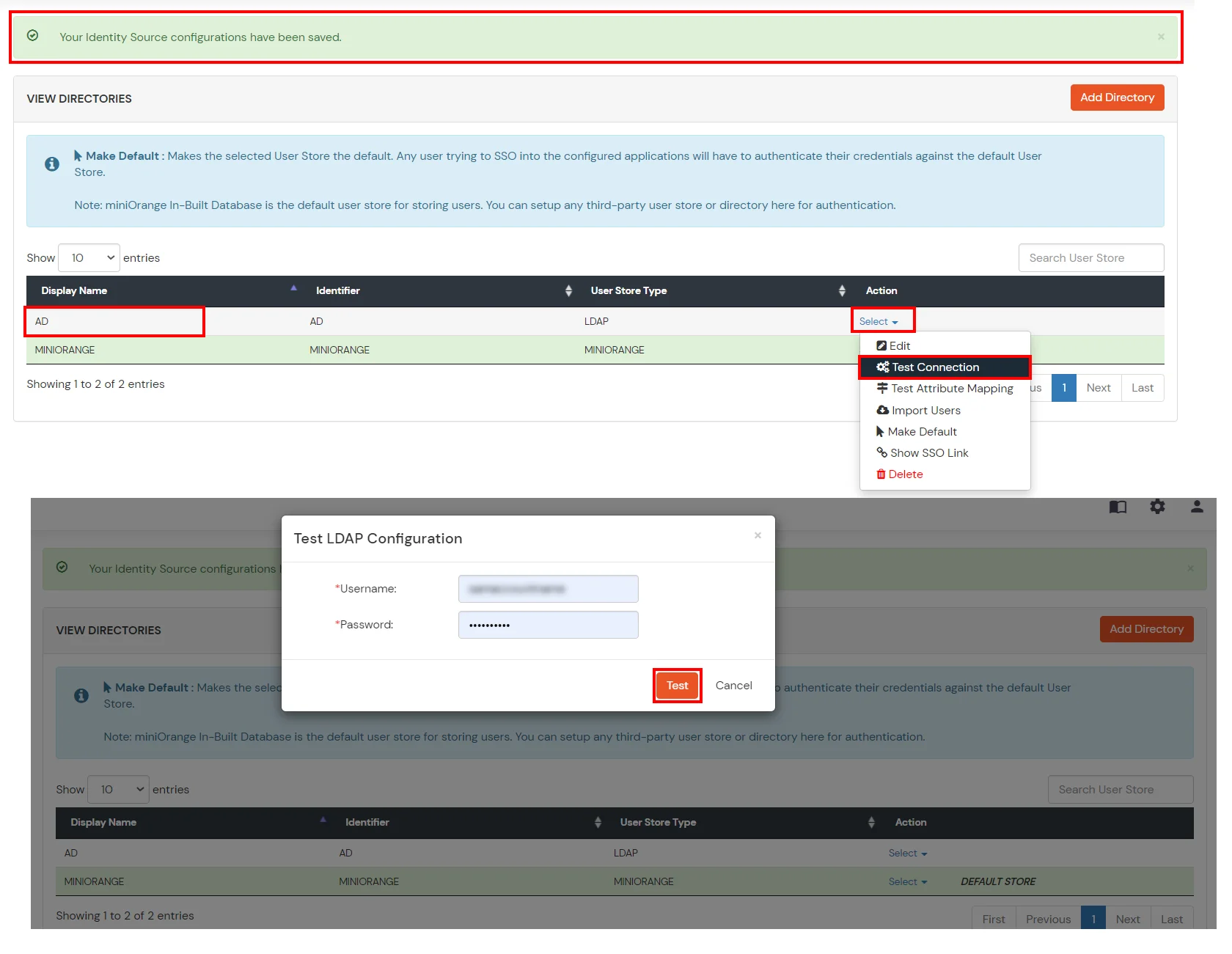
- On Successful connection with LDAP Server, a success message is shown.
- Click on Test Attribute Mapping.
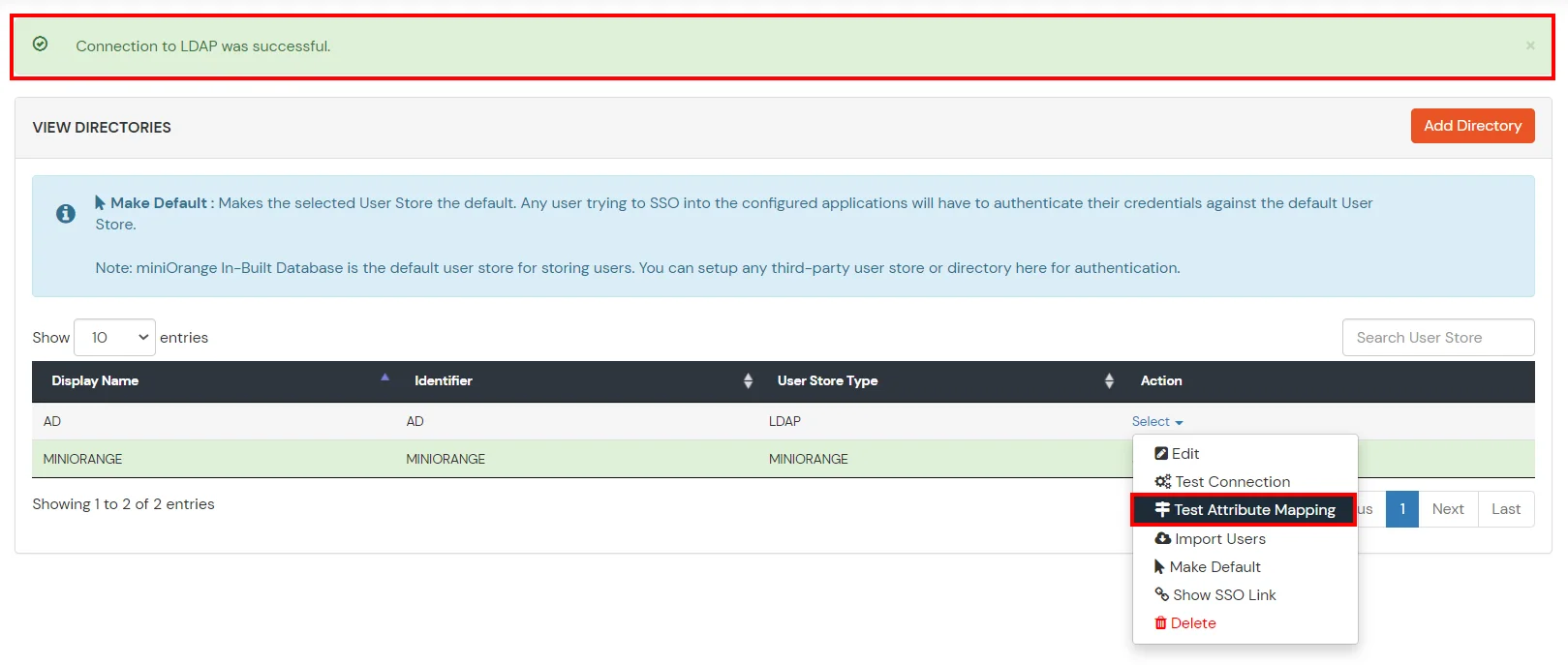
- Enter a valid Username. Then, click on Test. Mapped Attributes corresponding to the user are fetched.
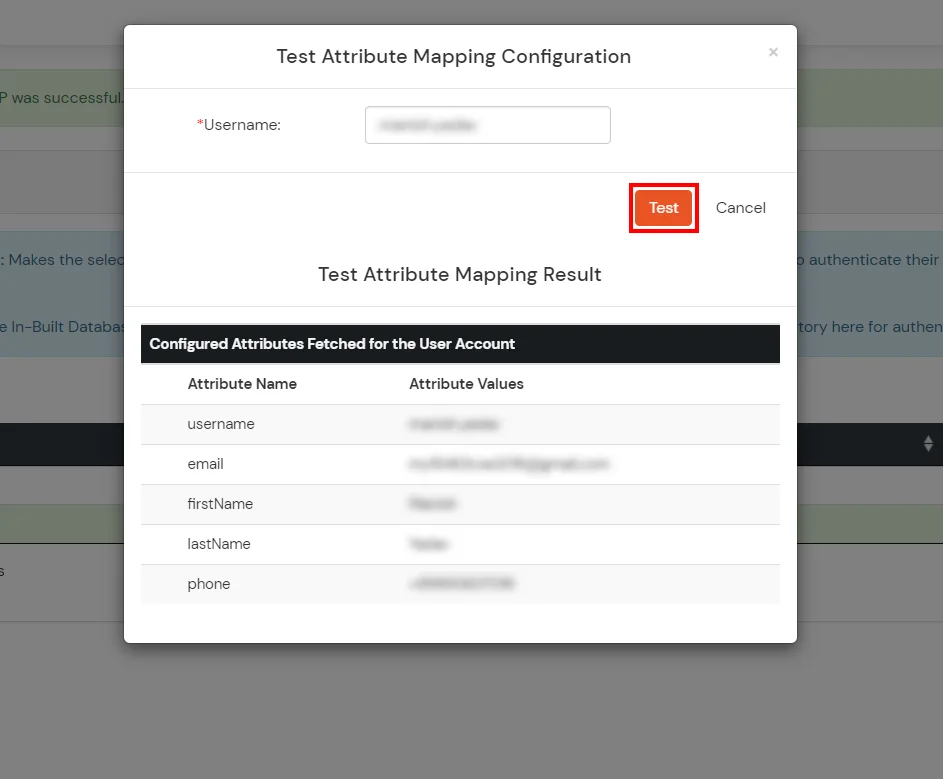
- After successful Attribute Mapping Configuration, go back to the ldap configuration and enable Activate LDAP in order to authenticate users from AD/LDAP.
Refer our guide to setup LDAPS on windows server.
User Import and Provisioning from AD
- Go to Settings >> Product Settings in the Customer Admin Account.
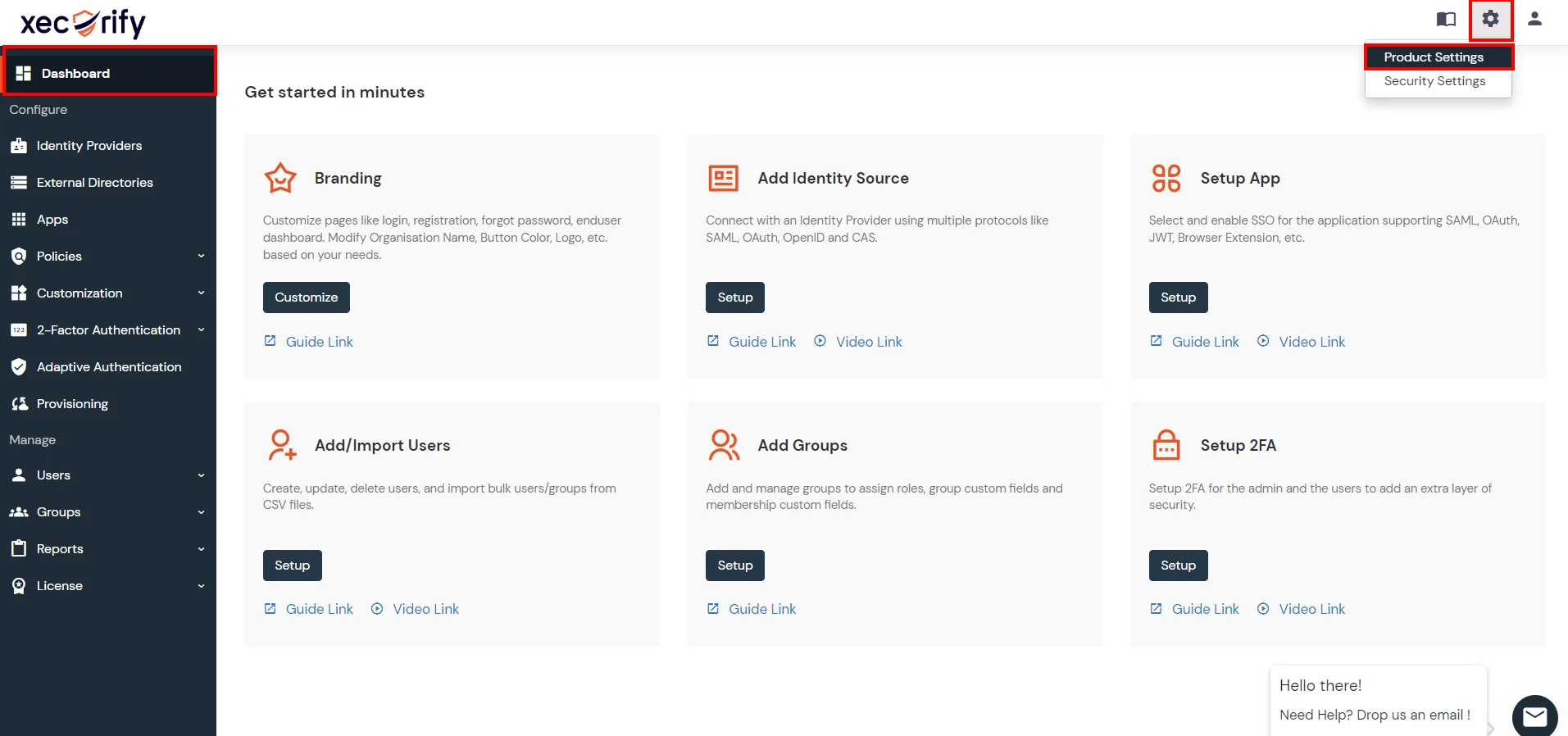
- Enable the "Enable User Auto Registration" option and click Save.

- (Optional) To send a welcome email to all the end users that will be imported, enable the "Enable sending Welcome Emails after user registration" option and click Save.
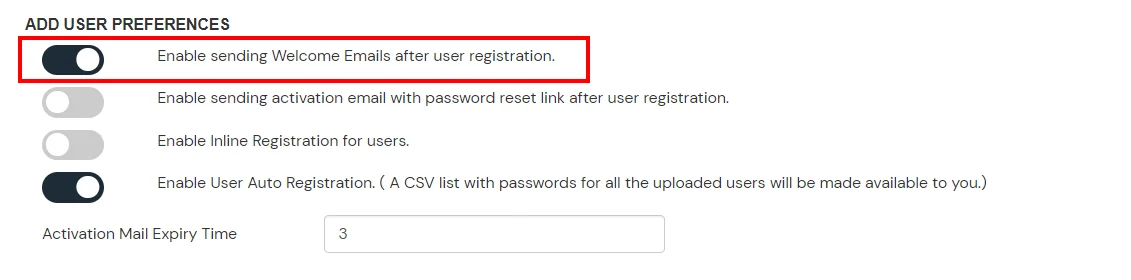
- From the Left-Side menu of the dashboard select Provisioning.
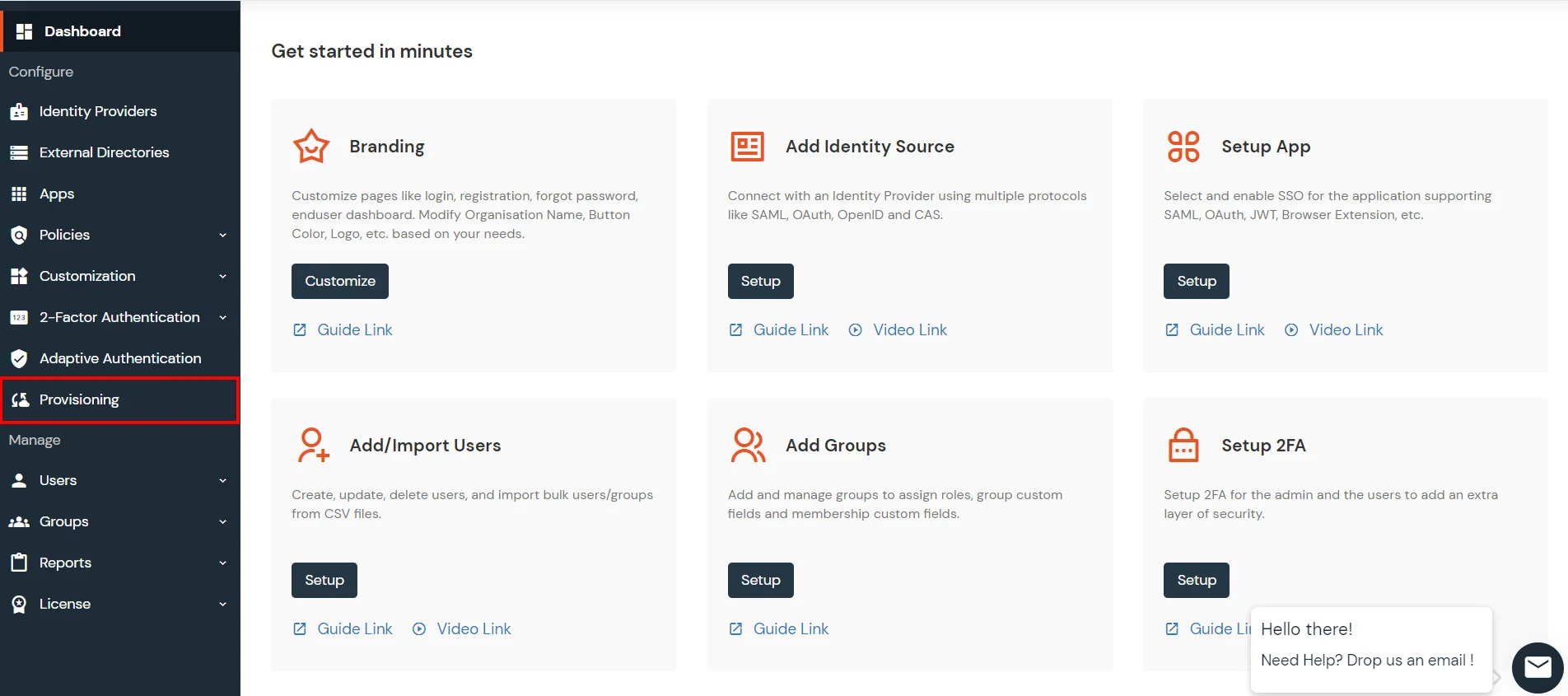
- In Setup Provisioning tab select Active Directory in the Select Application drop-down.
- Toggle the Import Users tab, click on Save button.
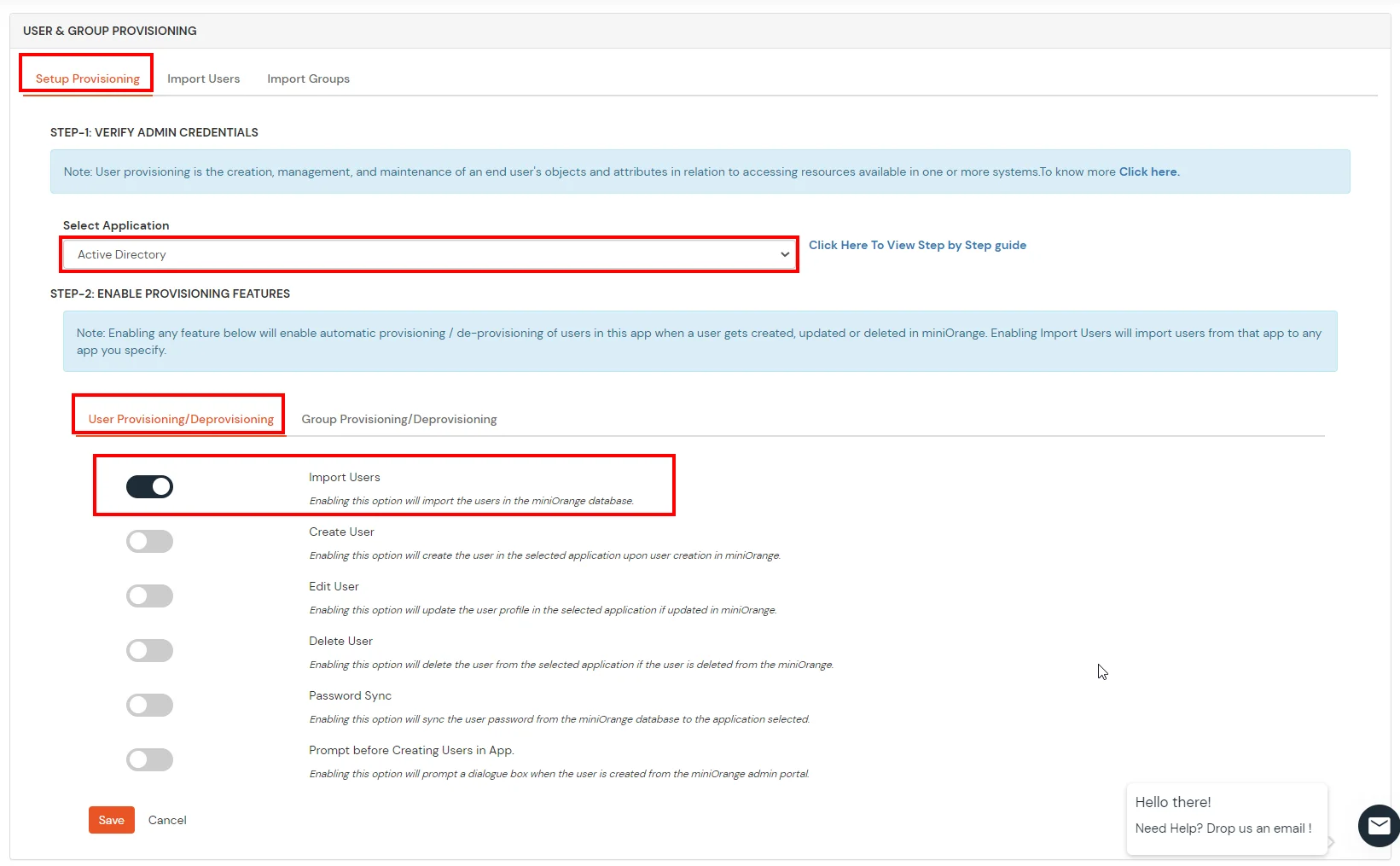
- On the same section, switch to Import Users section.
- Select Active Directory from the dropdown and click on the Import Users tab, to import all the users from Active Directory to miniOrange.
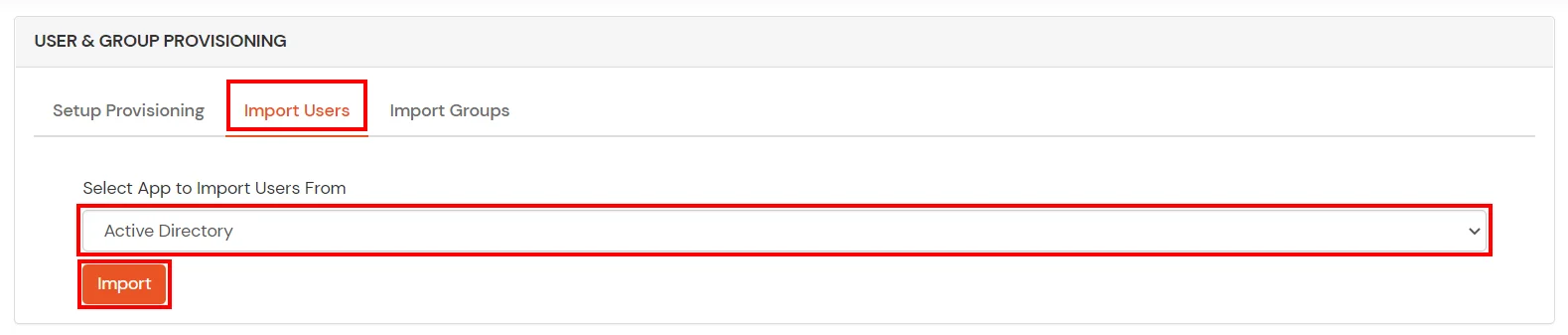
- You can view all the Users you have imports by selecting Users >> User List from Left Panel.
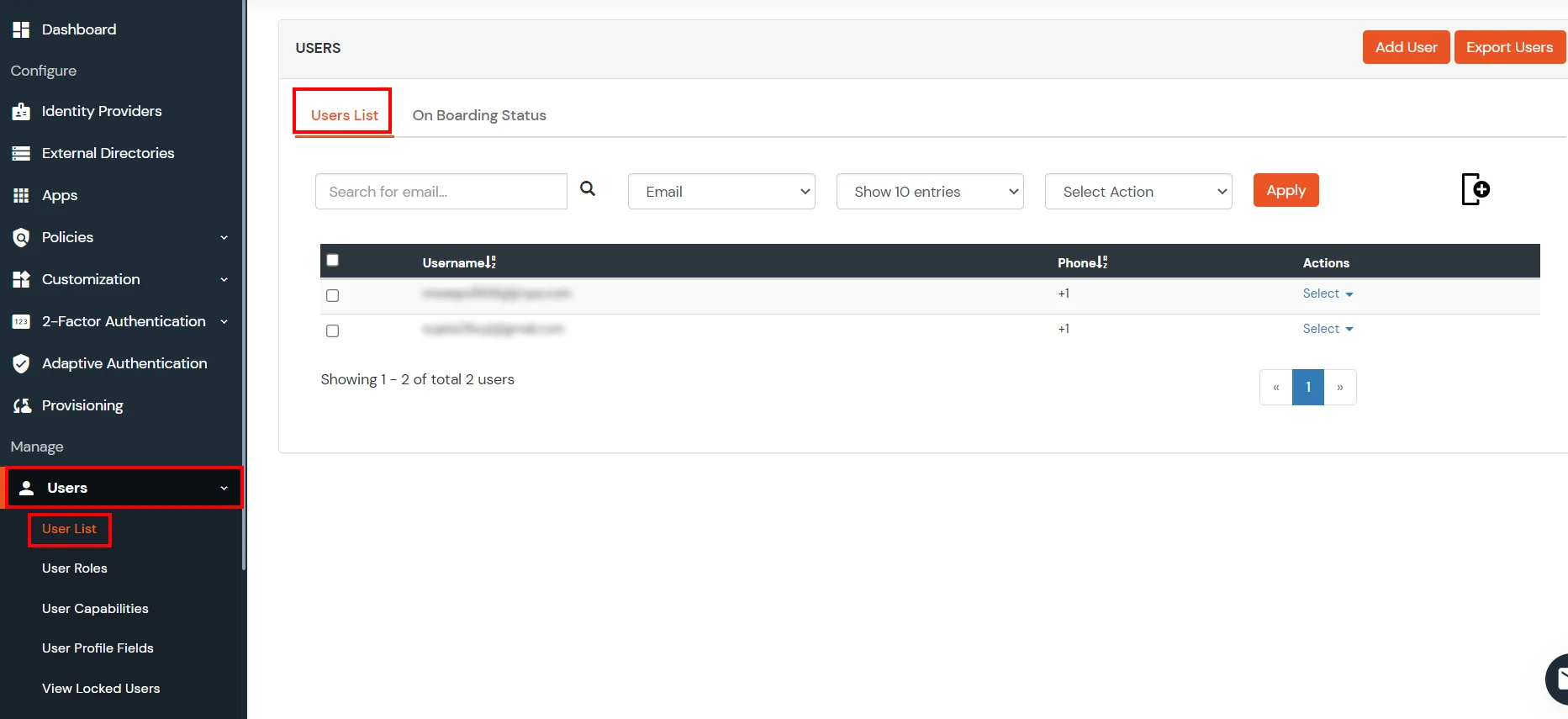
- All the imported users will be auto registered.
- These groups will be helpful in adding multiple 2FA policies on the applications.
miniOrange integrates with various external user sources such as directories, identity providers, and etc.
Troubleshooting
Exception while processing SAML response: "Index 0 out of bounds for length 0"
This is an attribute mapping issue.
You need to send 2 required SAML assertion attributes to NetSuite app:
- email: Set userEmail or username as value
- account: Enter NetSuite Account Id in custom attribute
After clicking the SSO link on login.xecurify.com, you're getting the error "HTTP method POST is not supported by this URL"
- This integration issue is affecting login access to application.
- The permission level for Setup SAML Single Sign-on should be set to full. However, in the custom role you're using, this permission doesn't seem to be available, and you're unable to add it. You can add this permission when creating a new role.
External References