Privileged Access Management (PAM) Installation Guide Using Docker
Deploying miniOrange PAM with Docker offers a rapid, consistent, and scalable approach to securing privileged access across your infrastructure. As the PAM solution is fully containerized, it can be deployed seamlessly on-premises, in cloud environments, or on virtual machines, anywhere Docker is supported. This simplifies setup and reduces dependency issues, making it ideal for agile IT and security teams.
The containerized design includes all core PAM components. This includes vaults, session tracking, access workflows, and policy controls within modular, isolated services. This makes it easier to scale, maintain, and integrate with external tools, such as Identity Providers, SIEM, and helpdesk systems. It’s an efficient way to launch PAM without the overhead of traditional deployments.
Why This Setup Is Important
Docker-based deployment allows IT teams to:
- Rapidly provision PAM in isolated and reproducible environments
- Reduce manual configuration efforts and deployment errors.
- Ensure portability across dev, test, and production systems.
- Streamline updates, rollbacks, and version control.
- Maintain flexibility across cloud, on-premises, or hybrid architectures.
Using Docker is particularly beneficial for organizations aiming to adopt PAM quickly while maintaining control, compliance, and operational efficiency from day one.
System Requirements
miniOrange PAM setup using Docker has the following system requirements. This section lists recommended versions and requirements.
| Operating System |
- Windows :
Windows Server 2022 or above (Requires virtualization enabled and WSL 2 configured)
- Linux :
Ubuntu 22.04 or above
CentOS 4.4 or above
Red Hat Linux 9.0
Red Hat Enterprise Linux 7.x
Red Hat Enterprise Linux 6.x
Red Hat Enterprise Linux 5.x
Normally works well with any Linux flavor.
- Other OS :
Compatible with any OS that supports Docker.
|
| Processor/CPU Core |
4 Core or above |
| RAM |
8 GB or above |
| Storage |
128 GB or above |
| Server Access Policies |
Port 80 - HTTP
Port 443 - HTTPS
Port 3389 - RDP Proxy
Port 2222 - SSH Proxy
|
Install On-Premise Server
You can install miniOrange On-Premise server in following ways:
| Install On |
Download |
Checksum |
| Any OS from above table |
Download |
MD5 :
|
Steps to Install and Configure PAM Using Docker
Step 1: Install Docker
Step 2. Retrieve Pre-Installation Setup
Step 3. Running the Installation Script
Step 4. Post-Installation Setup
- Once installation completes, you’ll see all container running.
- Open your browser and go to the PAM URL using the IP address or domain you configured.
- Complete the sign-up process to register your admin account.
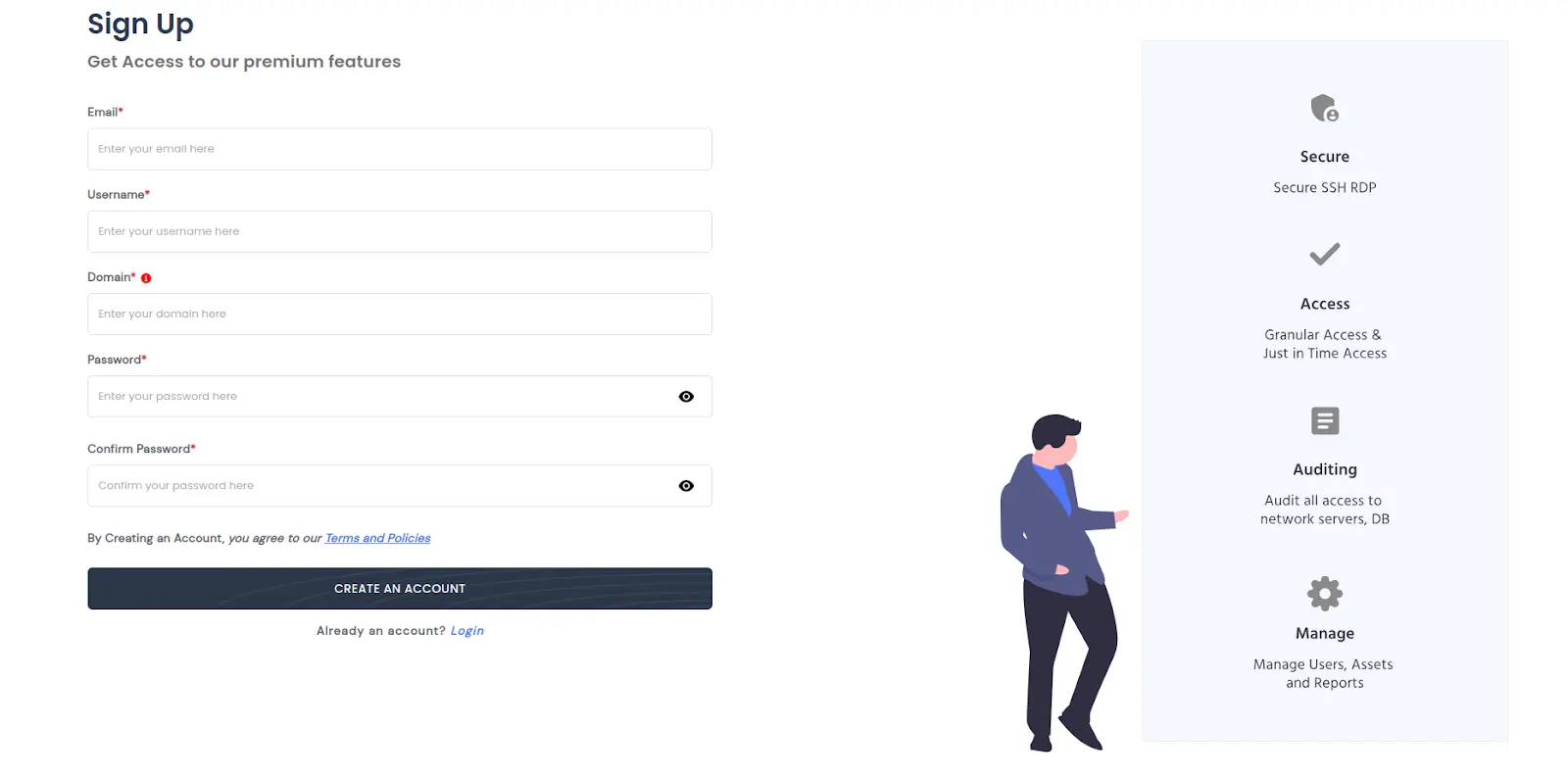
- Log in to the dashboard using your newly created credentials.

If you face any issues during installation or setup, contact our support team pamsupport@xecurify.com. We're here to help you every step of the way.
For detailed guidance on advanced configurations, user management, and best practices, refer to the official miniOrange PAM Handbook.
