Need Help? We are right here!
Need Help? We are right here!
Thanks for your Enquiry. Our team will soon reach out to you.
If you don't hear from us within 24 hours, please feel free to send a follow-up email to uemsupport@xecurify.com
Search Results:
×Secure your Shopify Non-Plus stores from unauthorized access with miniOrange CASB. Our solution offers dynamic security restrictions, granular access controls, and active threat detection to keep your data safe. In this guide, we will see how you can configure Shopify Non-Plus End Users Onboarding with CASB Extension.
1. If you are managing multiple Shopify stores that are not connected to miniOrange SSO, we highly recommend setting up a separate Chrome profile for seamless access.
2. If you are using miniOrange CASB to secure your Shopify Store Admin, we recommend creating a separate Chrome profile to prevent any access conflicts with other Shopify stores.
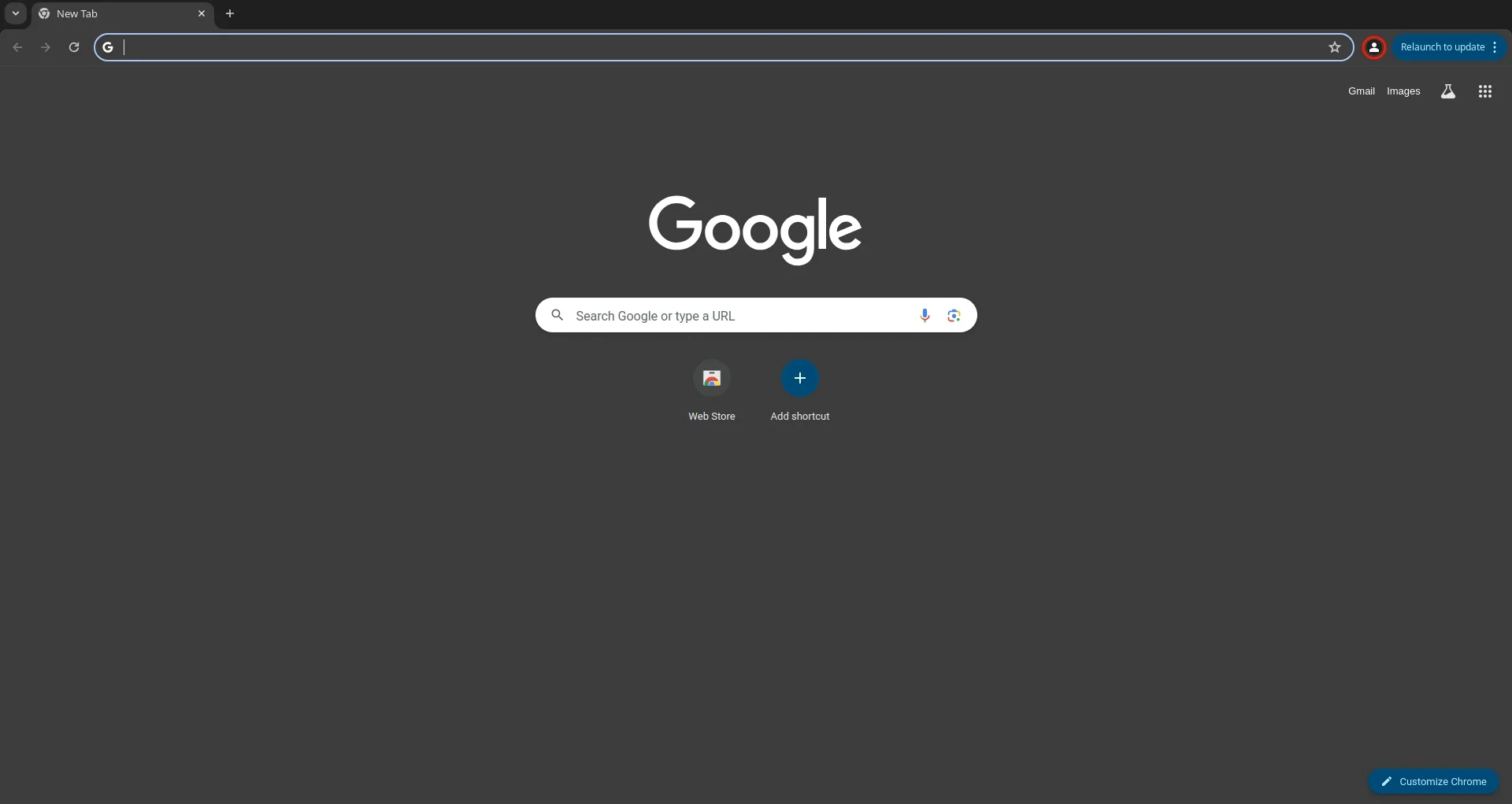
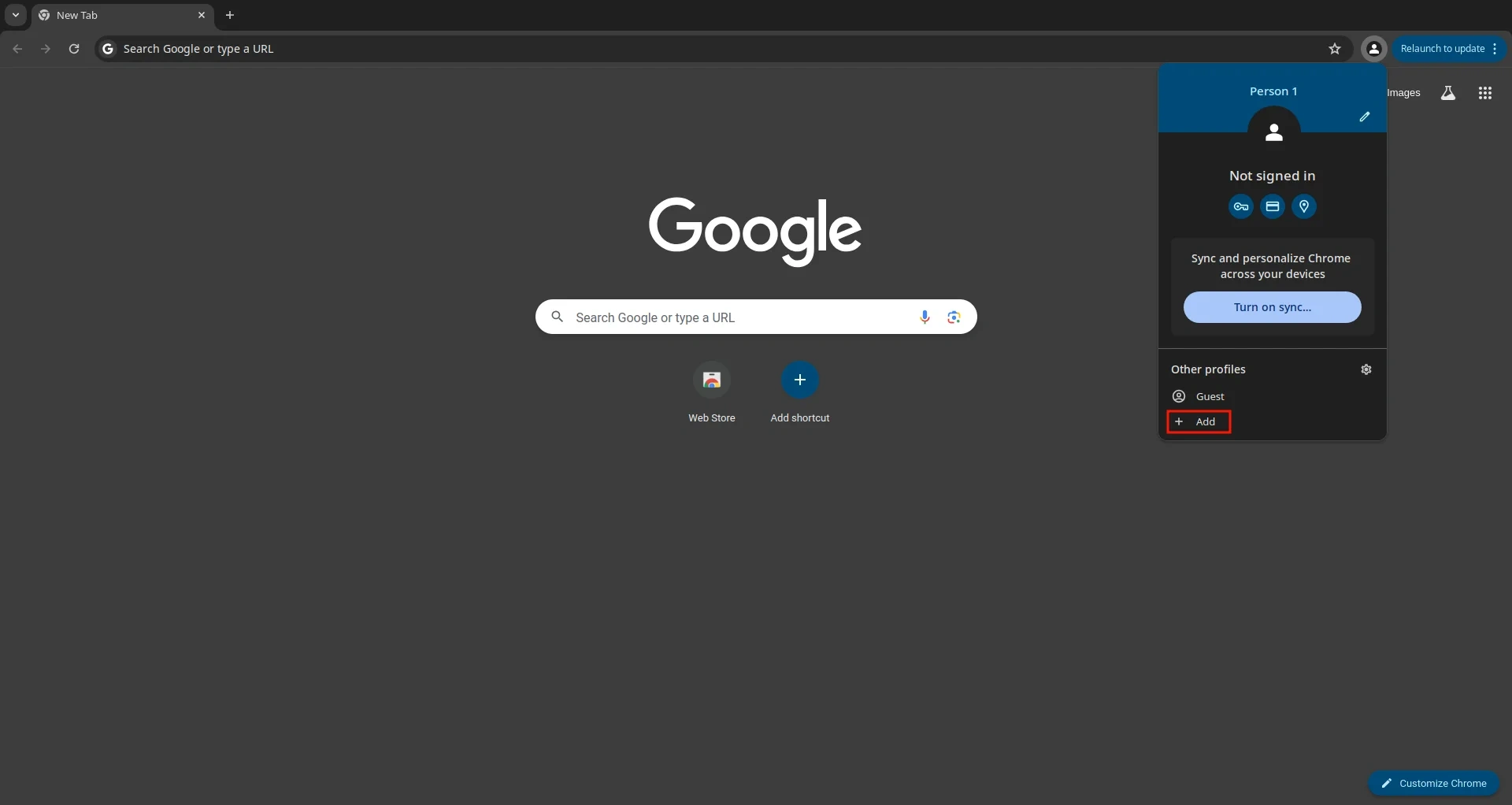
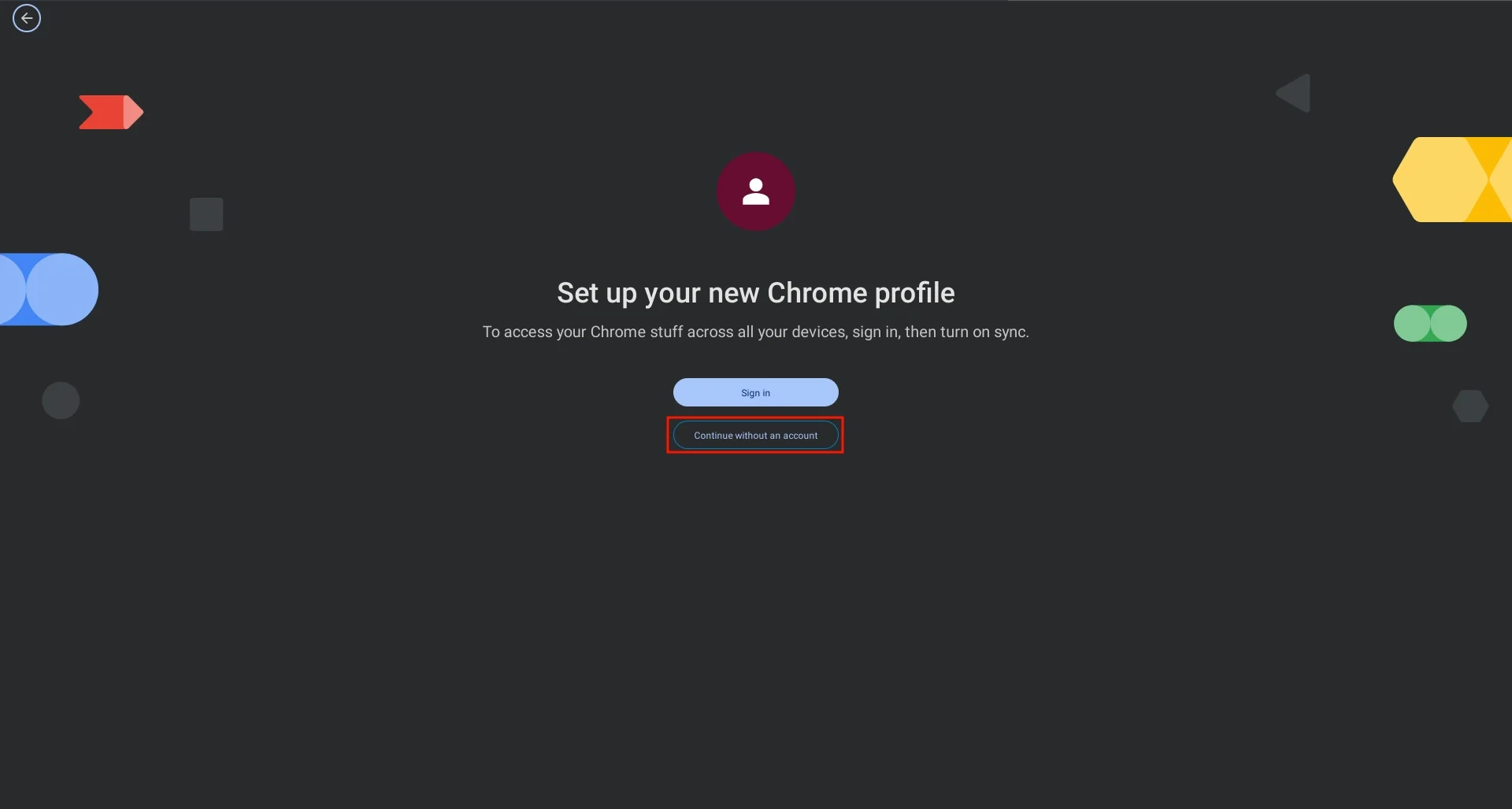
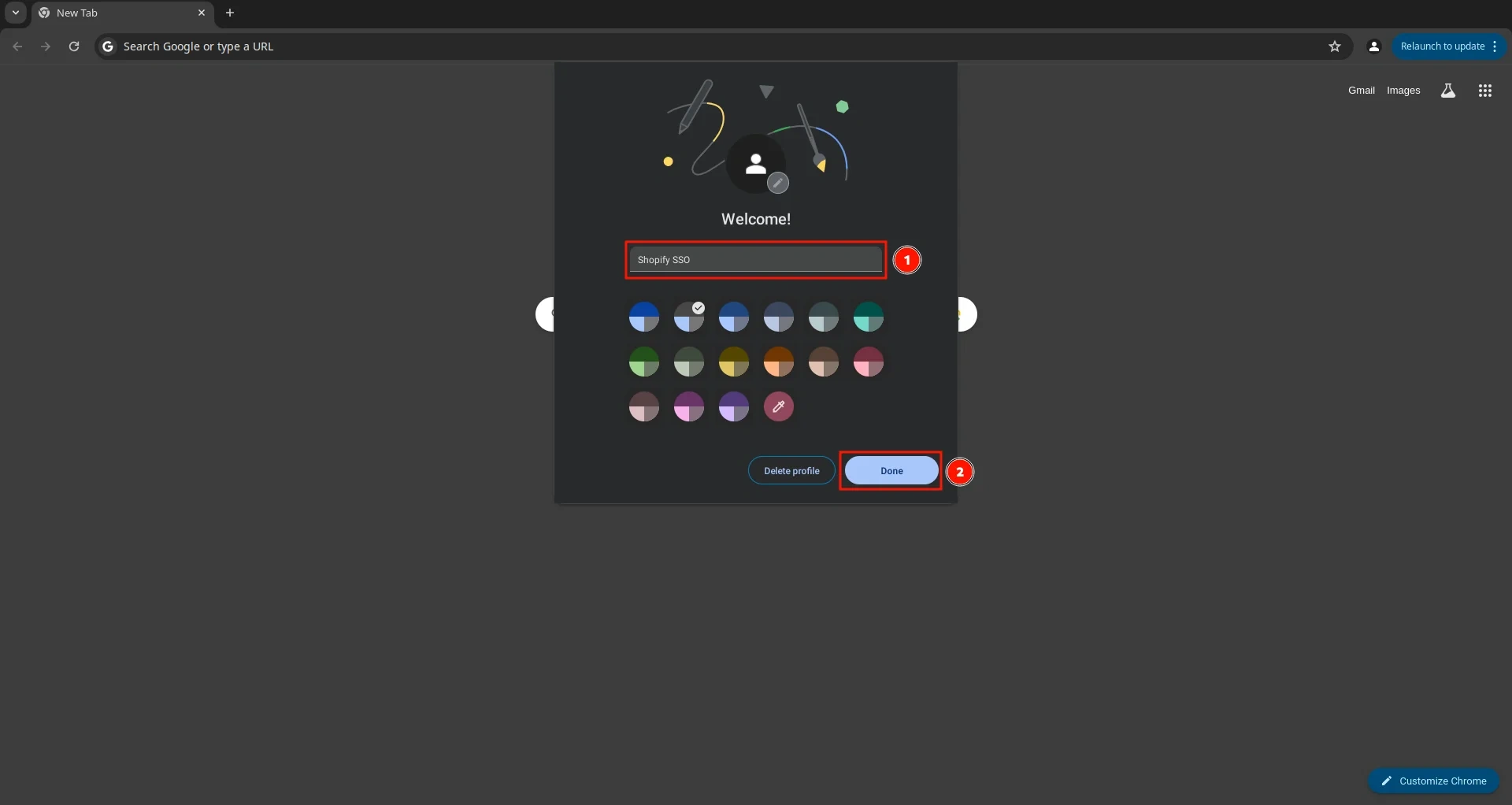
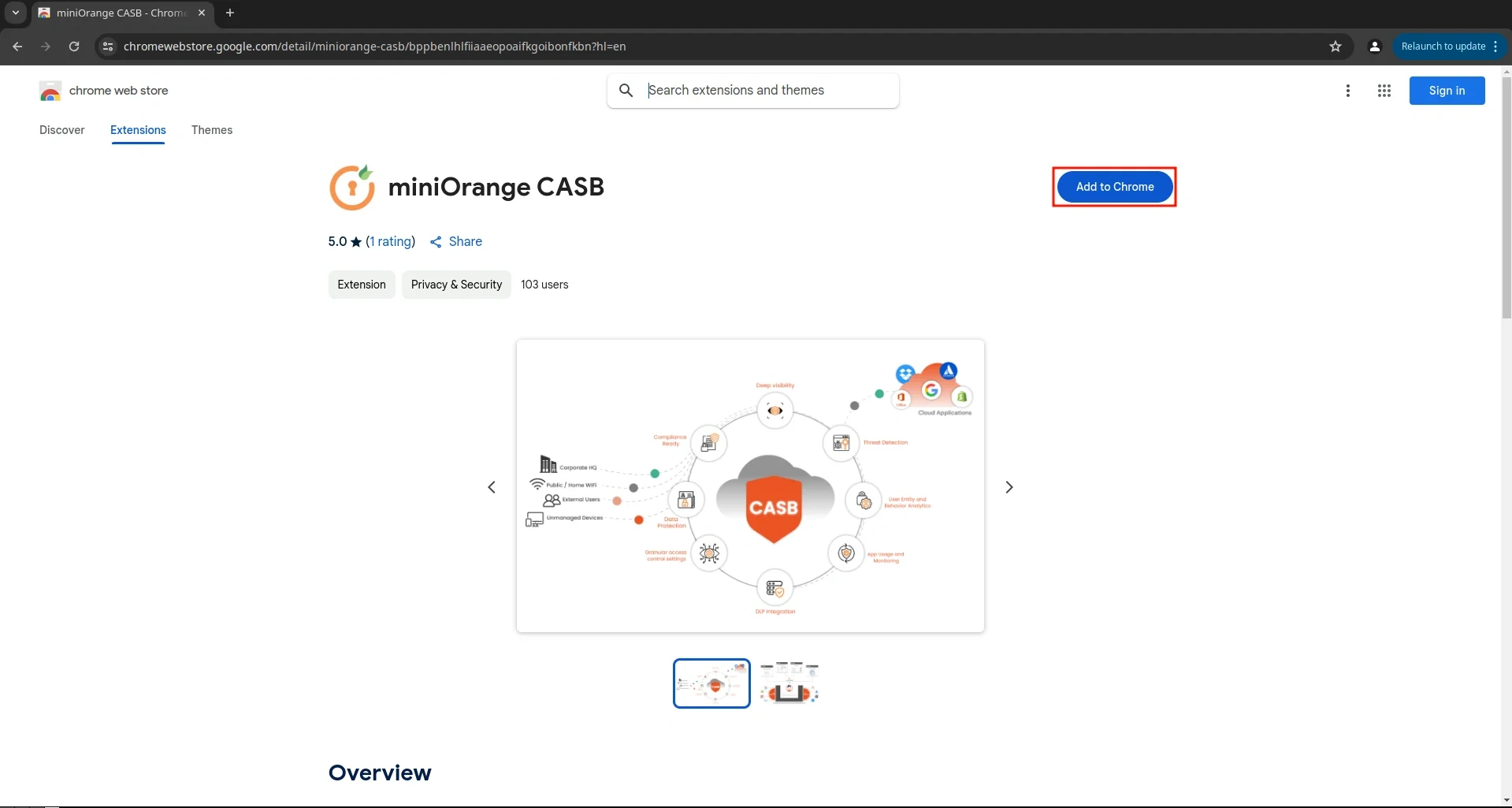
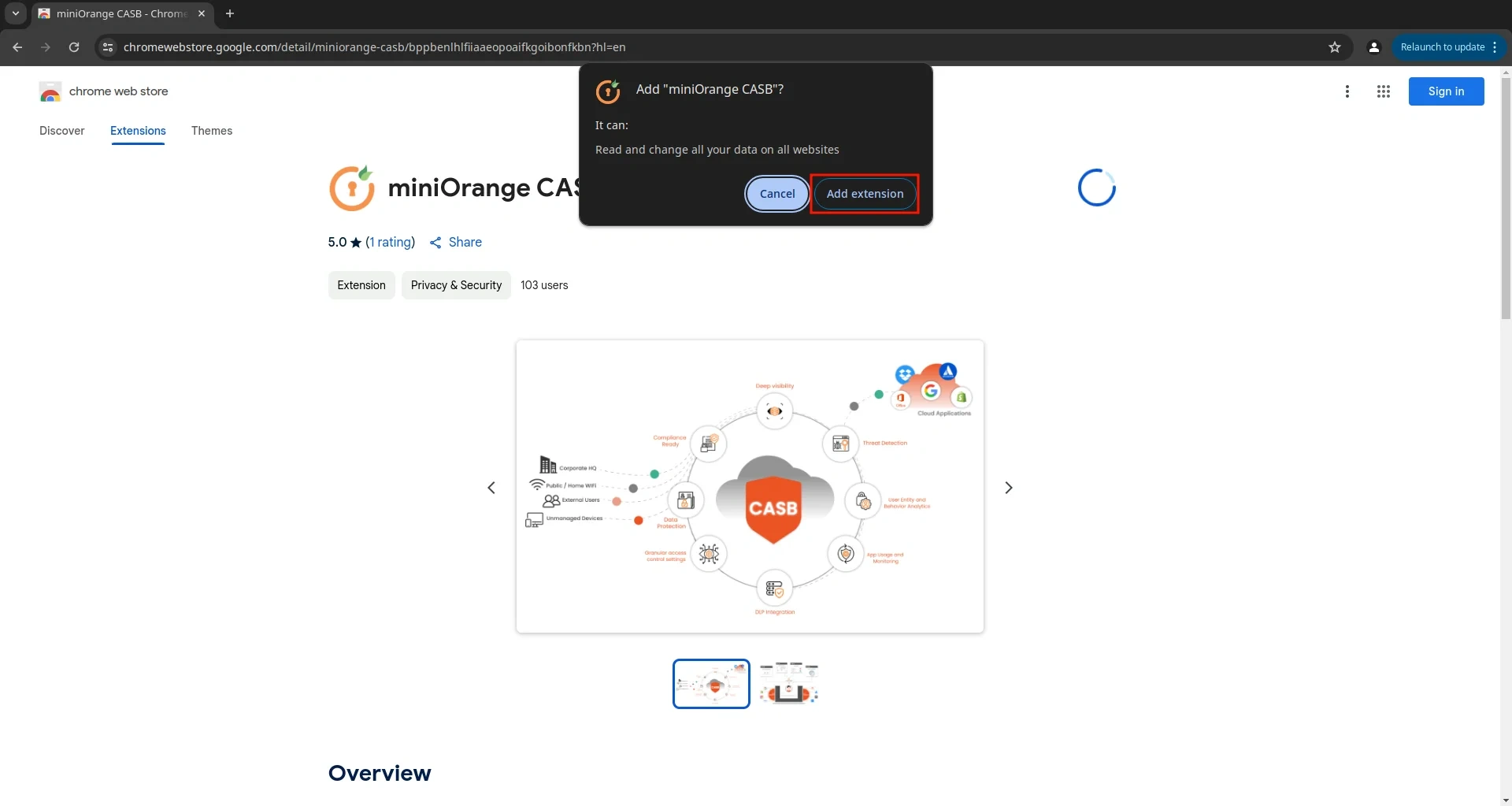
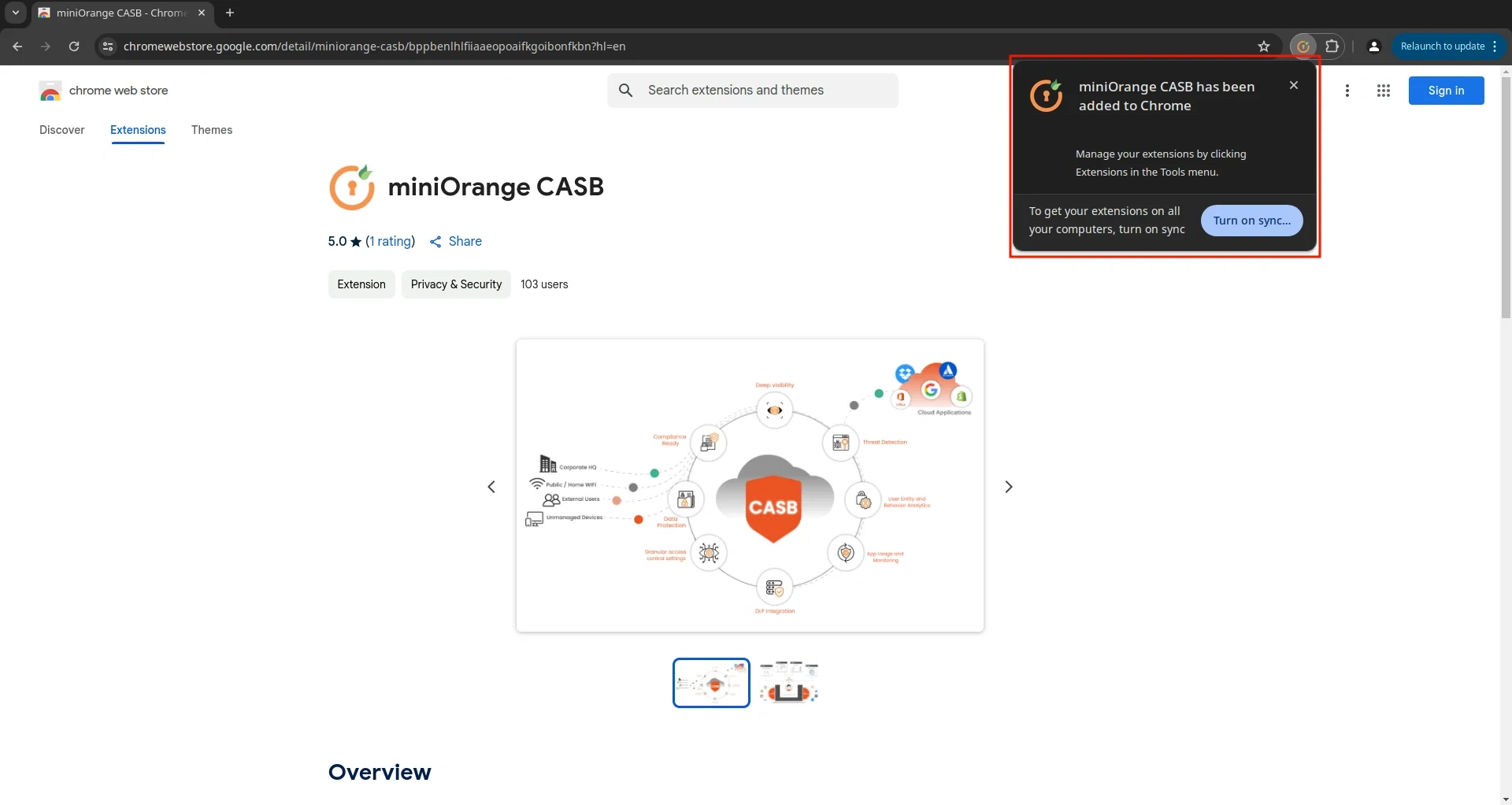
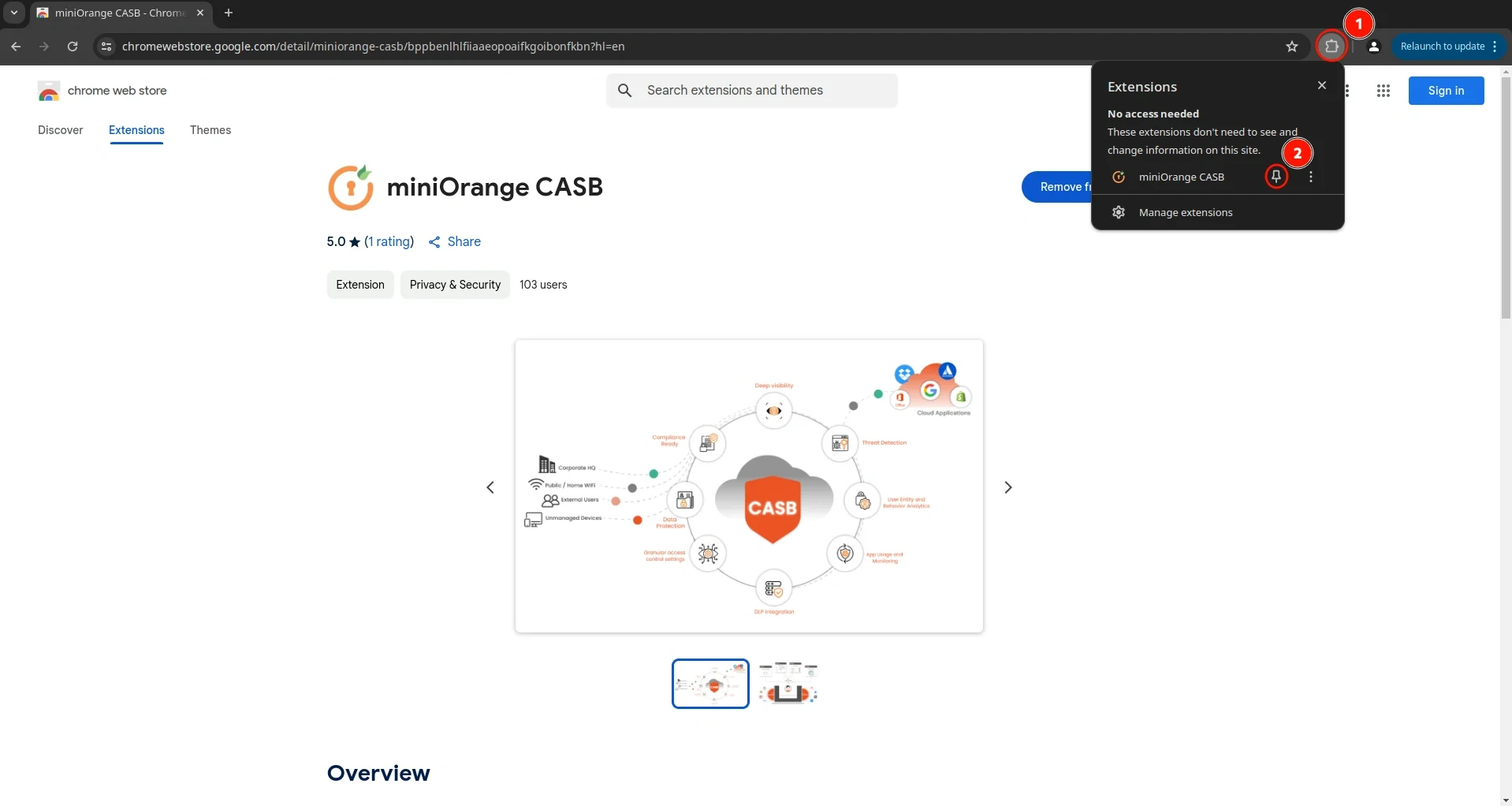
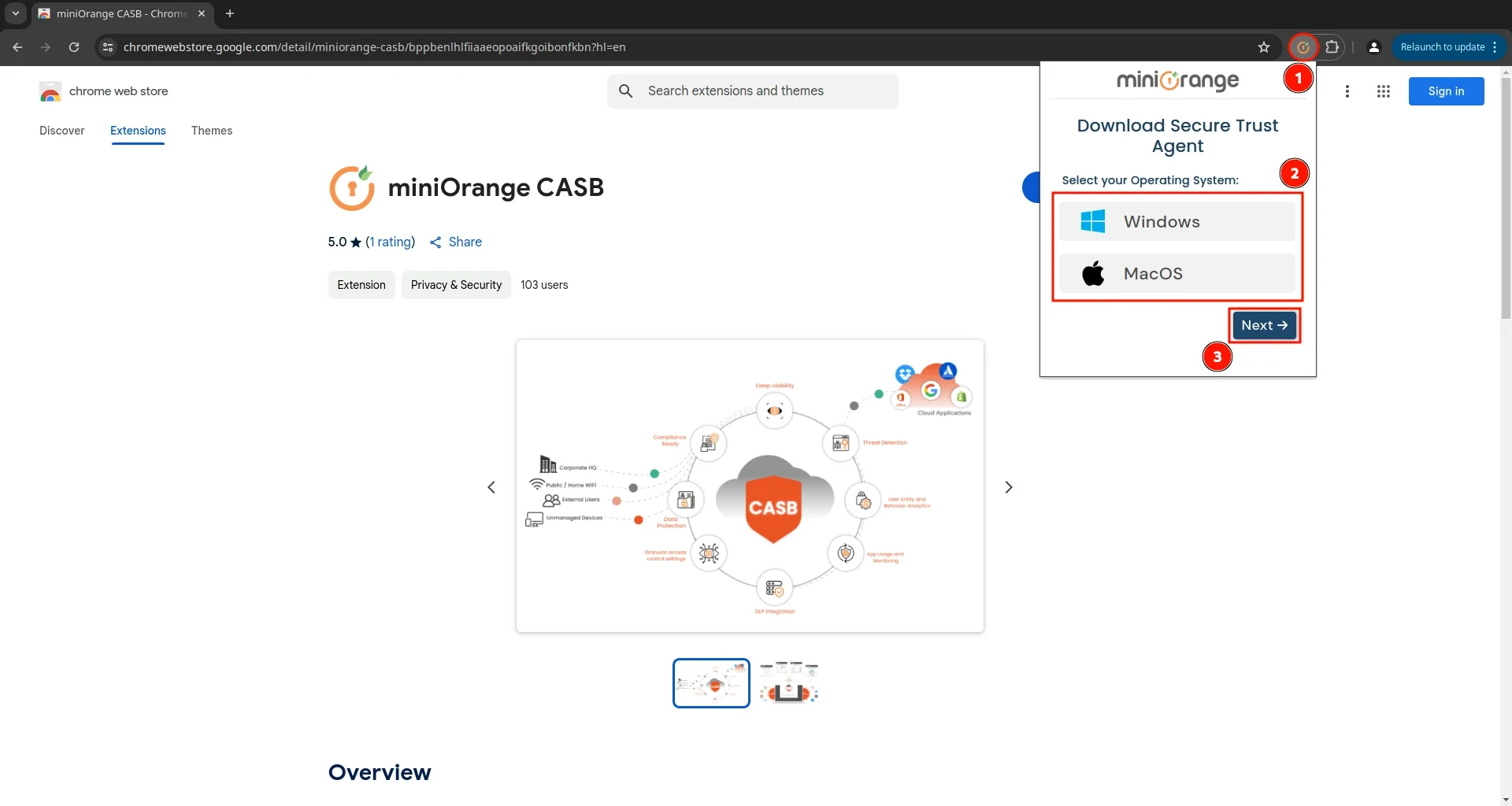
1. Windows → .msi file
2. macOS → .tar file
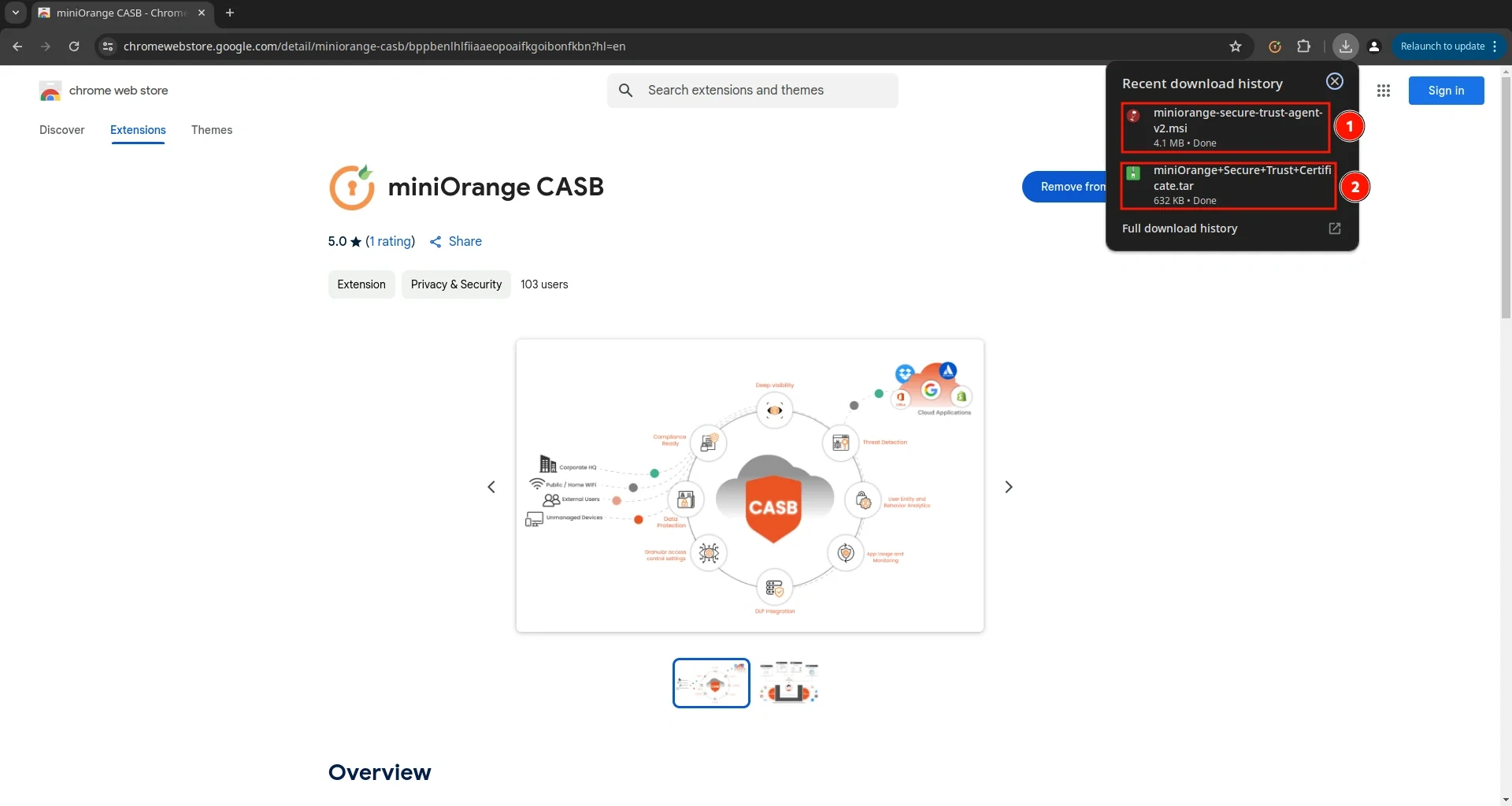
If you face issues downloading the file, you can also download them from the links below:
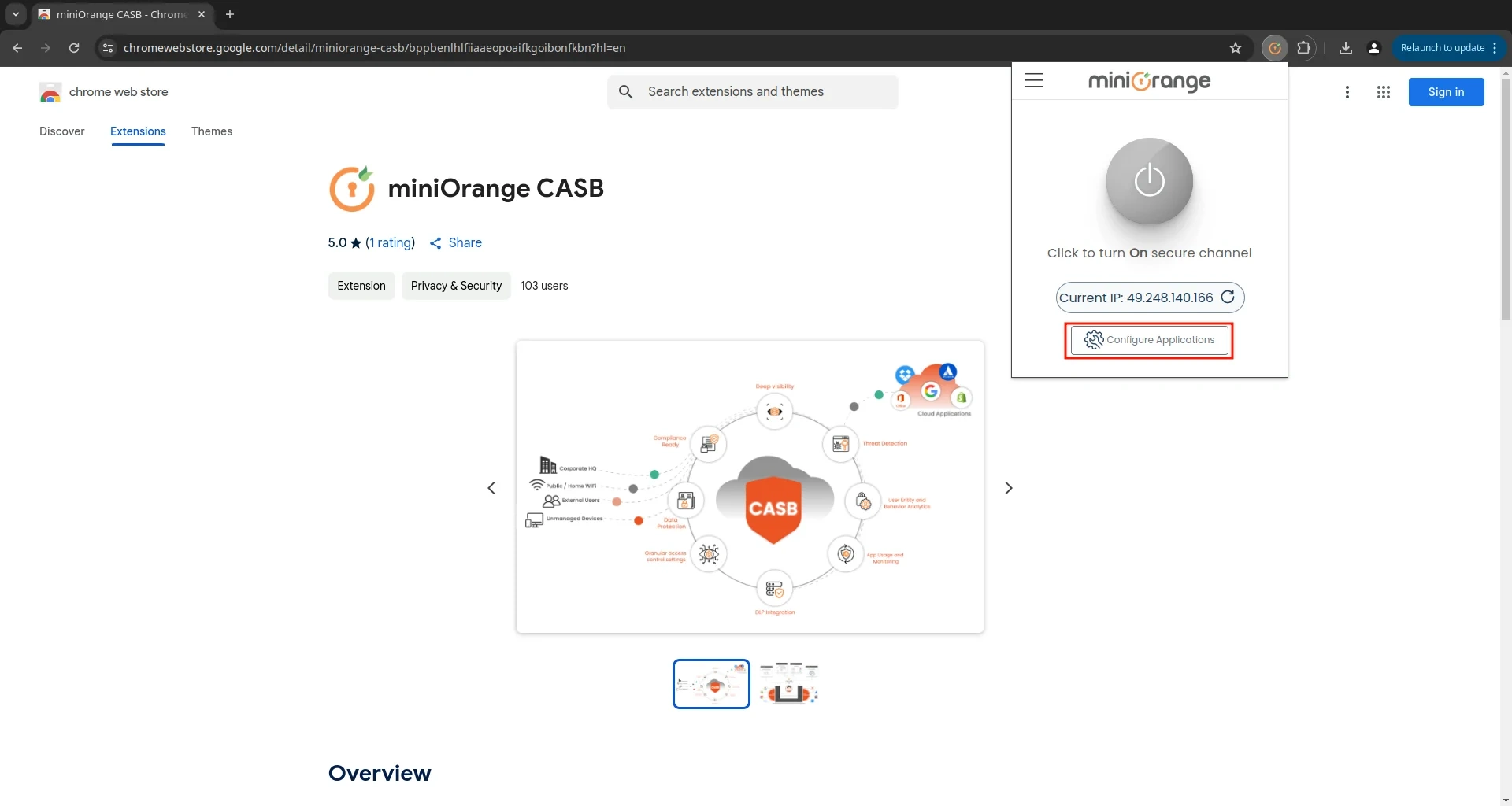
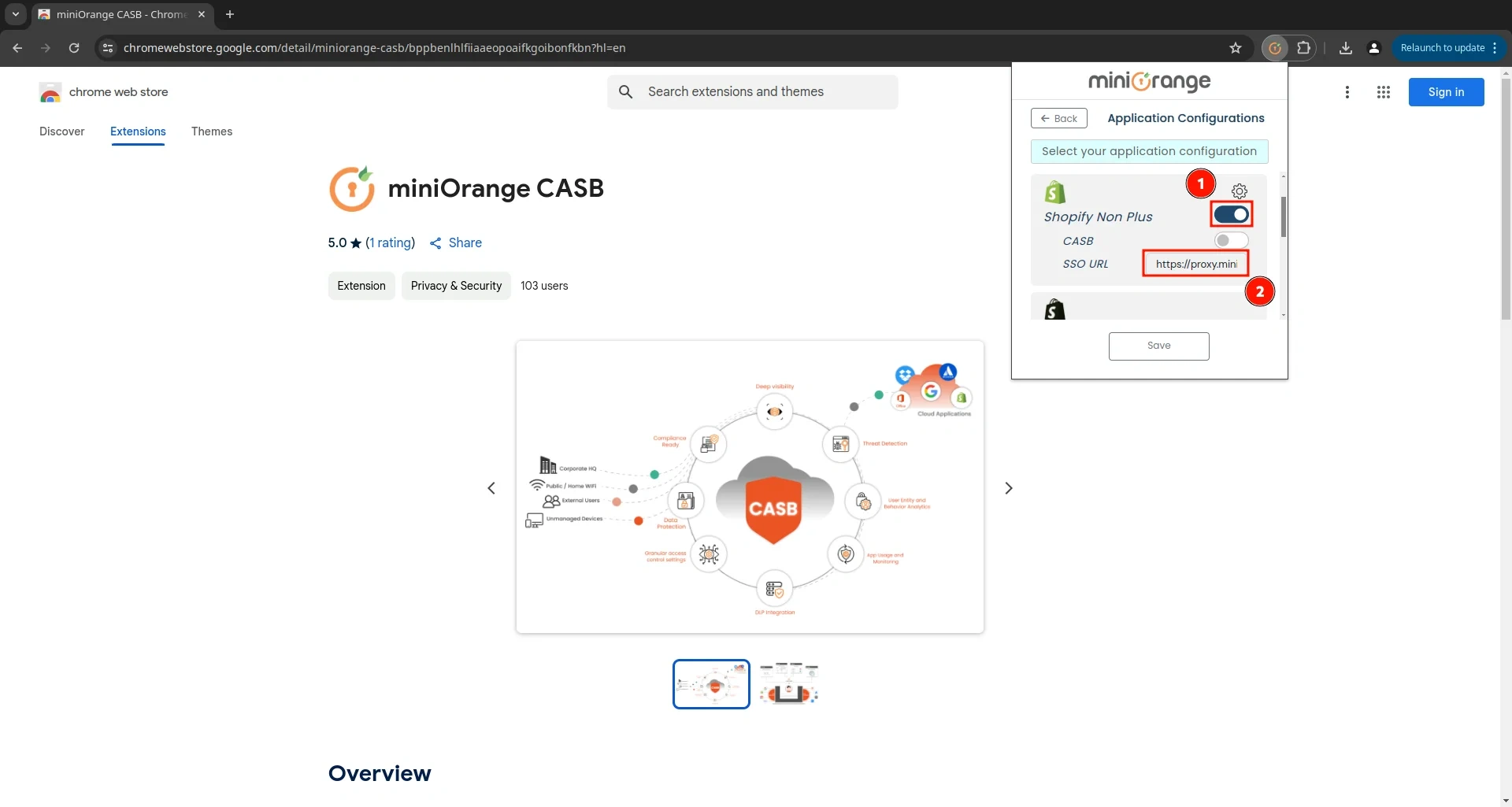
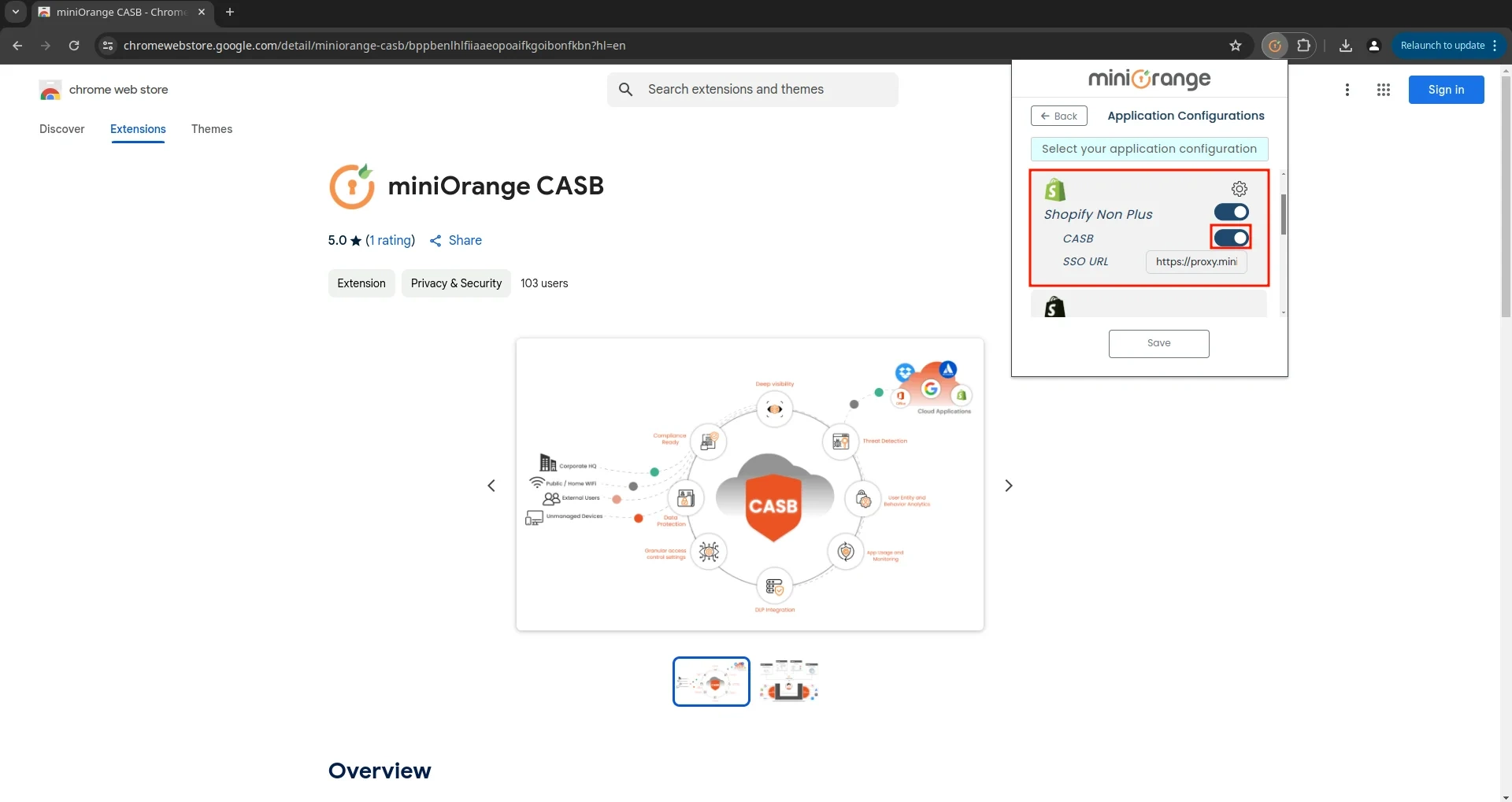
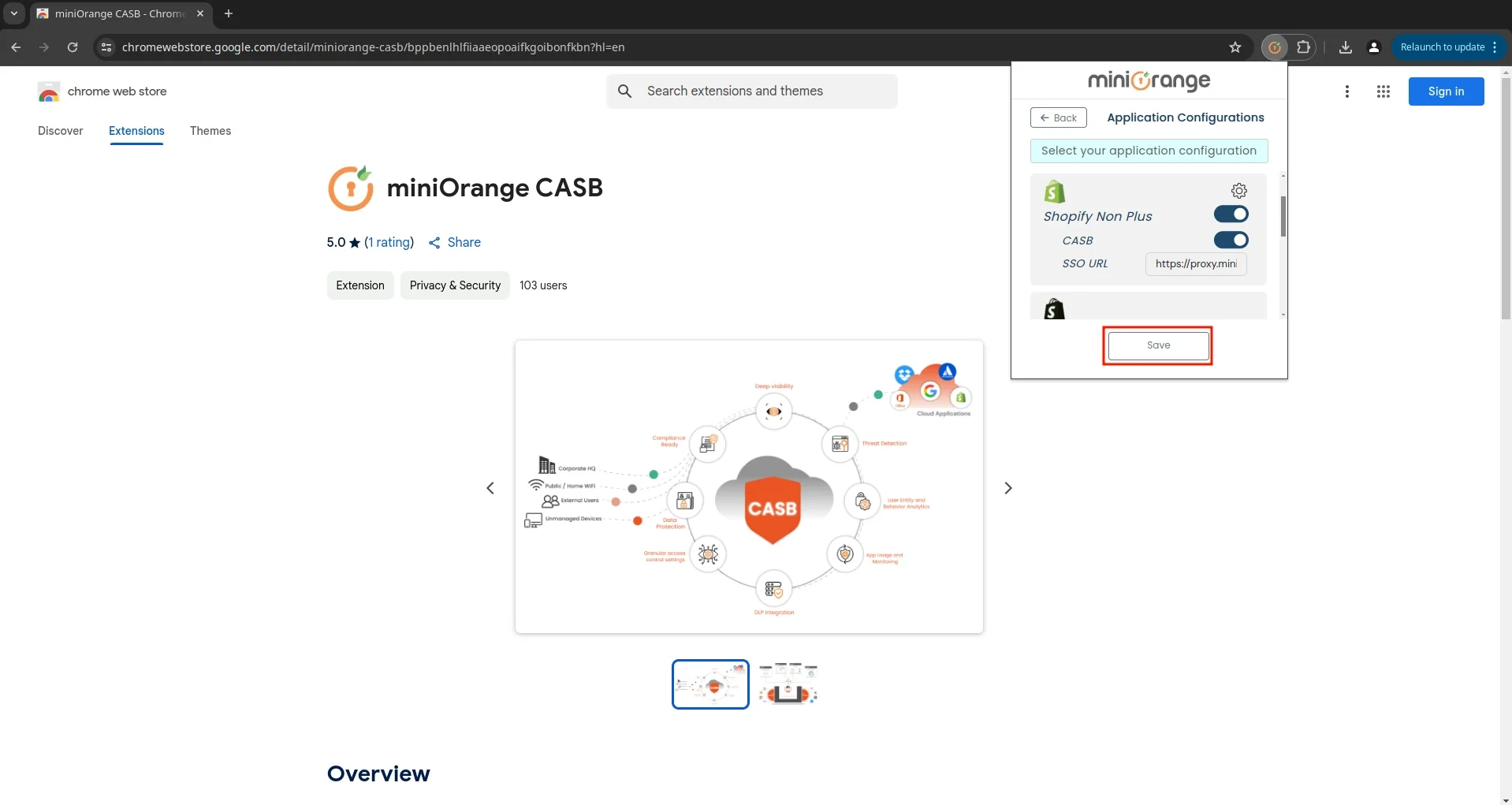
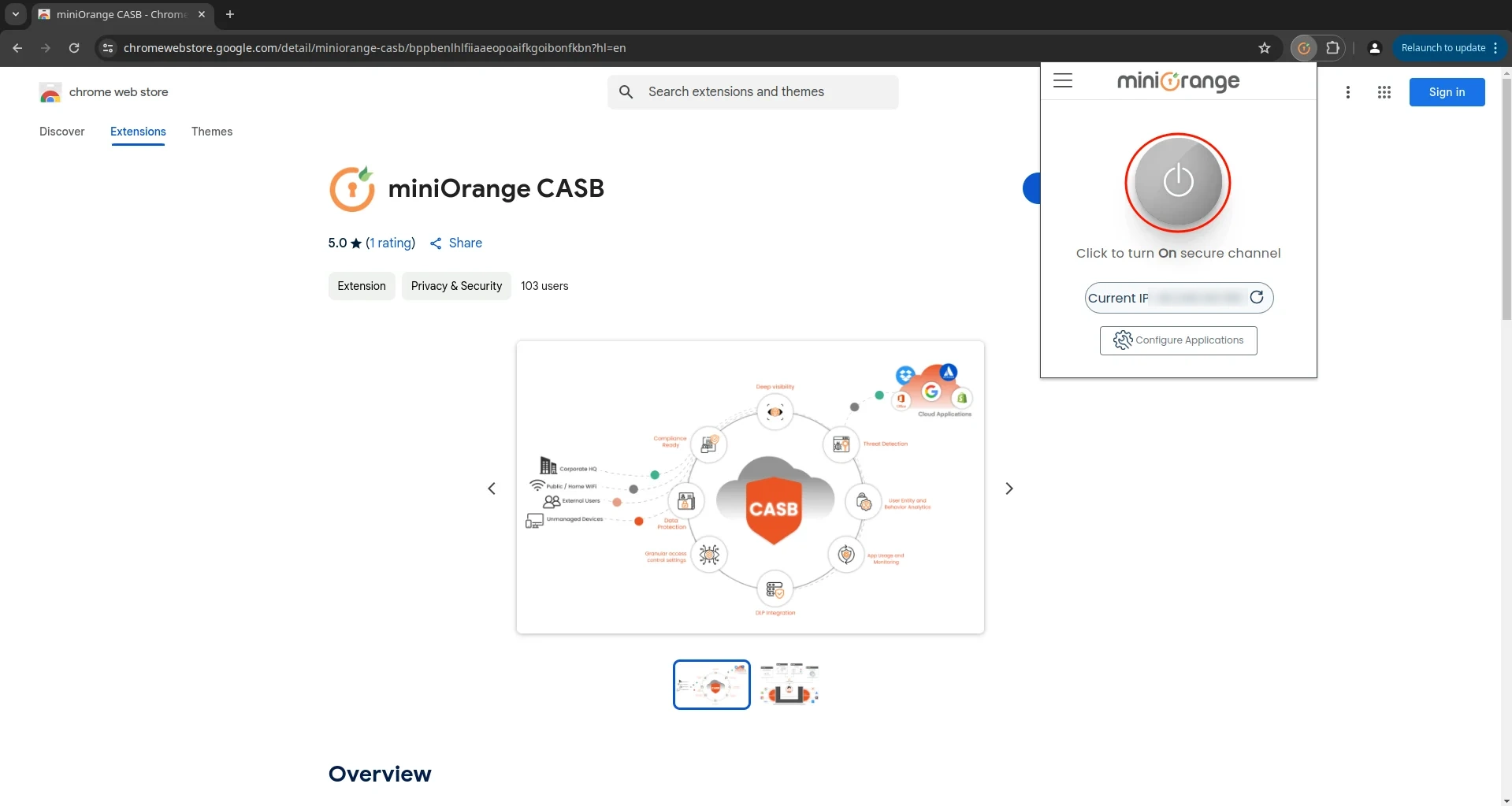
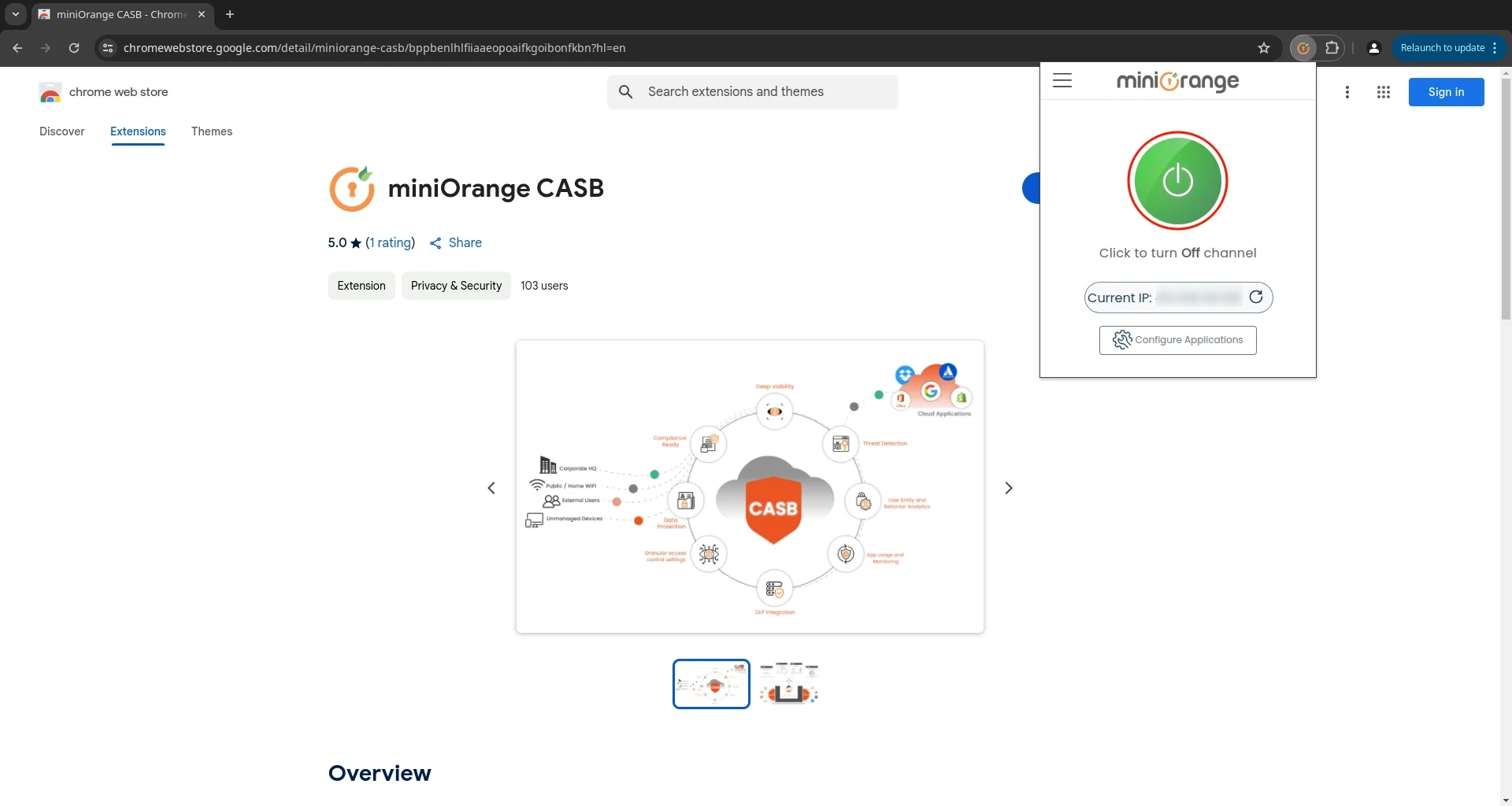
Not able to configure or test miniOrange CASB Extension
?
No worry, you need to Contact us or email us at uemsupport@xecurify.com and we'll help you
setting it up in no time.
