Need Help? We are right here!
Need Help? We are right here!
Thanks for your Enquiry. Our team will soon reach out to you.
If you don't hear from us within 24 hours, please feel free to send a follow-up email to info@xecurify.com
Search Results:
×miniOrange provides secure access to Alfresco for enterprises and full control over access of Alfresco application. Single Sign-On (SSO) solution for Alfresco is a cloud based service. With this service you need only one password for all your web & SaaS apps including Alfresco. miniOrange provides secure access and full control to Alfresco for enterprises and applications. With the help of the given guide you can configure Alfresco easily.
miniOrange offers 1 hour free help through a consultation call with our System Engineers to Install or Setup Alfresco SSO SAML solution in your environment with 30 days free trial. For this, you need to just send us an email at idpsupport@xecurify.com to book a slot and we'll help you setting it up in no time.
<alfresco_root_folder>\tomcat\shared\classes\alfresco\web-extension\share-config-custom.XML
Note:
<config evaluator="string-compare" condition="Remote">
</config>
<connector>
<id>alfrescoHeader</id>
<name>Alfresco Connector</name>
<description>Connects to an Alfresco instance using header and cookie-based authentication</description>
<class>org.alfresco.web.site.servlet.SlingshotAlfrescoConnector</class>
<userHeader>X-Alfresco-Remote-User</userHeader>
</connector>
<endpoint>
<id>alfresco</id>
<name>Alfresco - user access</name>
<description>Access to Alfresco Repository WebScripts that require user authentication</description>
<connector-id>alfrescoHeader</connector-id>
<endpoint-url>http://<alfresco_base_url>/alfresco/wcs</endpoint-url>
<identity>user</identity>
<external-auth>true</external-auth>
</endpoint>
<alfresco_root_folder>\tomcat\shared\classes\alfresco-global.properties
### EXTERNAL AUTHENTICATION ###
authentication.chain=external1:external
external.authentication.proxyUserName=
external.authentication.enabled=true
external.authentication.defaultAdministratorUserNames=admin
external.authentication.proxyHeader=X-Alfresco-Remote-User
external.authentication.defaultAdministratorUserNames=admin1,admin2,admin3
# HTTP server
server {
listen 80;
server_name alfresco.example.com;
error_page 401 = @error401;
location @error401 {
return 302 http://<base_url_of_http_connector>/httpauth/sso;
}
location / {
auth_request /auth;
proxy_set_header X-Alfresco-Remote-User $cookie_MO_REMOTE_USER;
#add_header X-Alfresco-Remote-User $cookie_MO_REMOTE_USER;
#proxy_set_header X-Alfresco-Remote-User admin;
#add_header X-Alfresco-Remote-User admin;
proxy_pass http://<localhost:port_for_alfresco>;
}
location = /auth {
internal;
proxy_pass http://<localhost:port_for_http_connector>/siebelauth/check;
}
}
# HTTP server
server {
listen 80;
server_name <base_url_for_http_connector>;
location / {
proxy_pass http://<localhost:port_for_http_connector>;
}
}

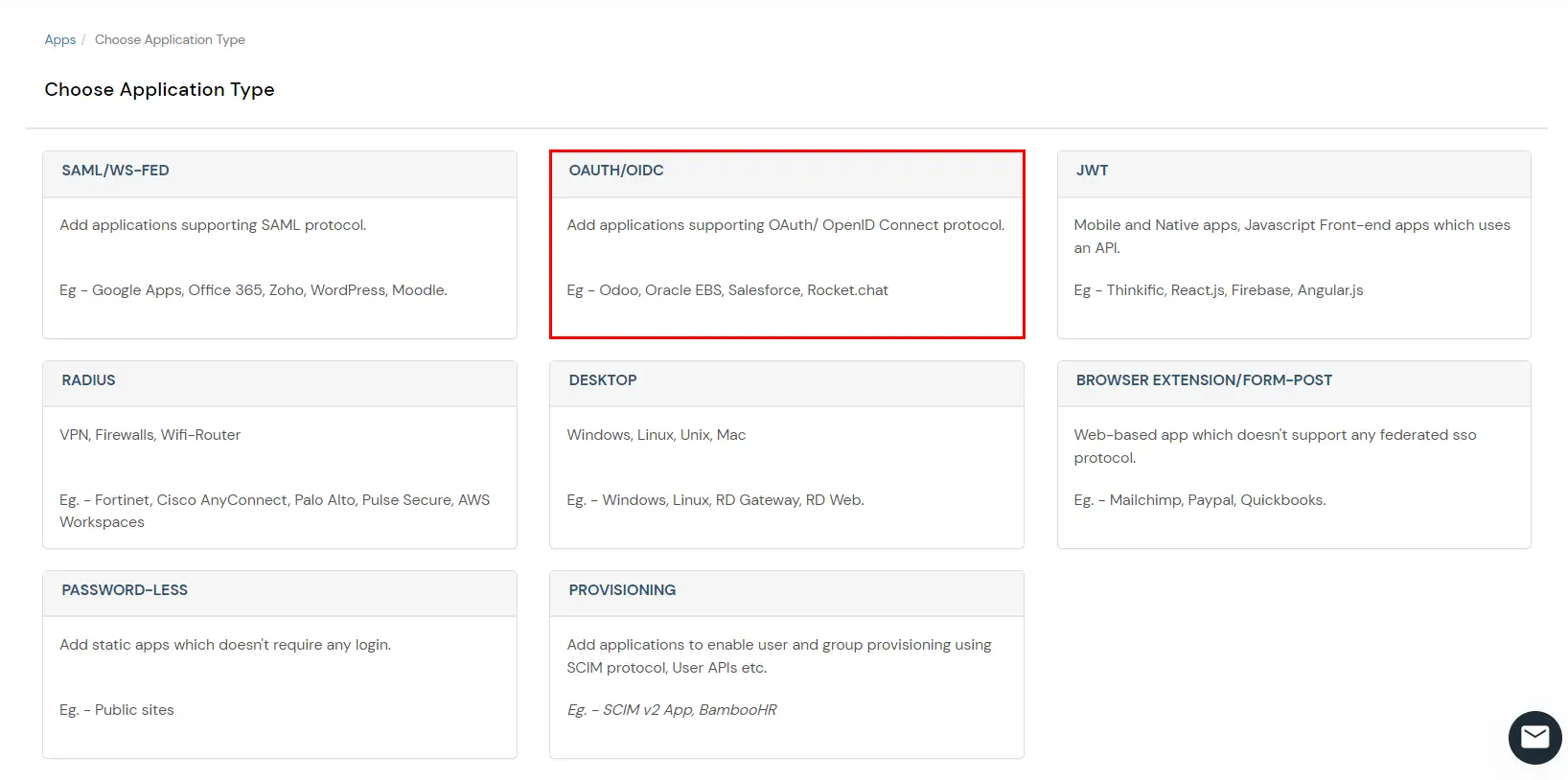
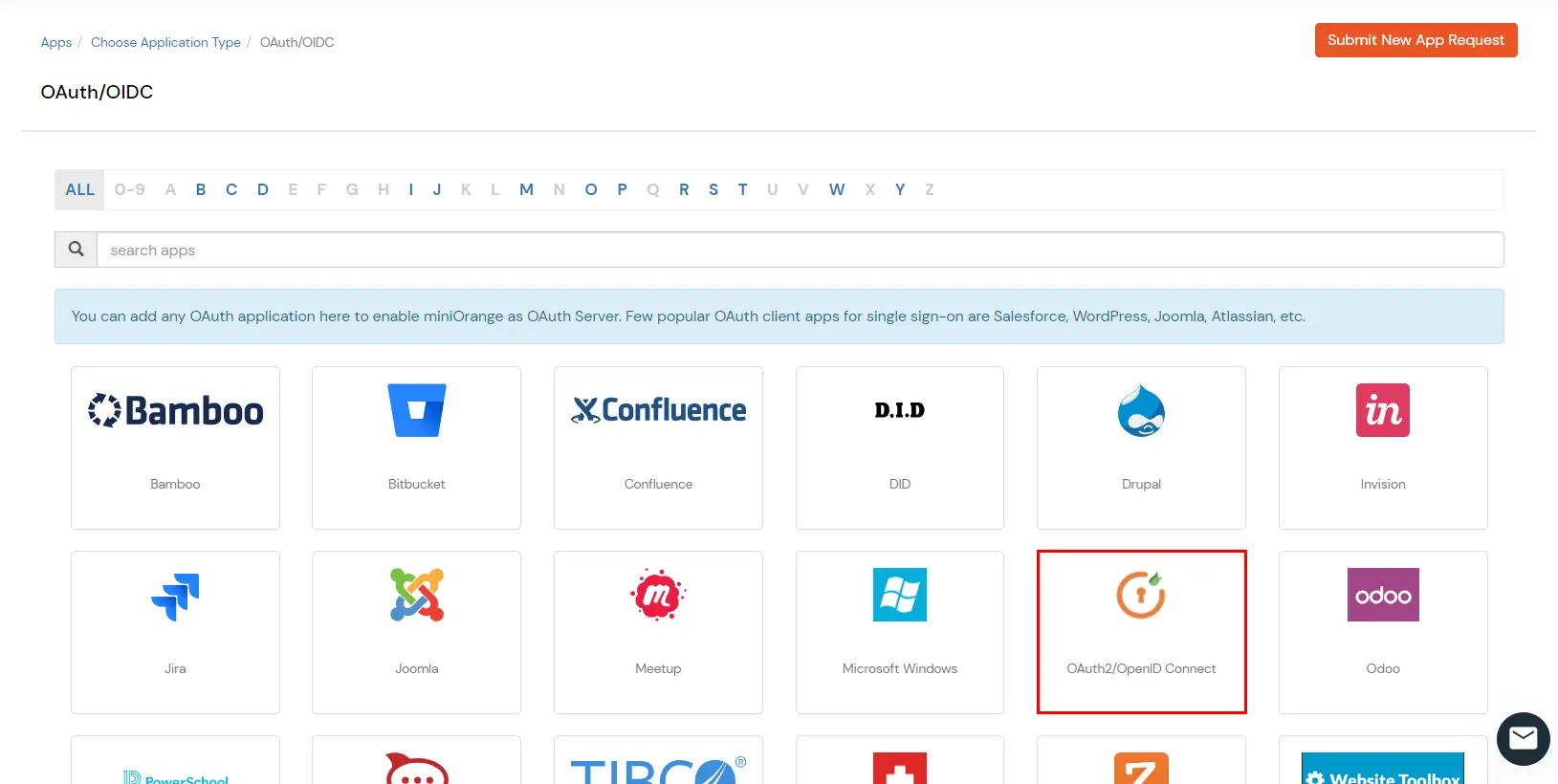

You can edit Application by using the following steps:


| Authorization Endpoint: | https://login.xecurify.com/moas/idp/openidsso
(Note: Use this endpoint only if you want to use miniorange as oauth identity server.) https://login.xecurify.com/moas/broker/login/oauth/260174 (Note: Use this endpoint only if you are configuring any Identity Provider in Identity Providers Menu and not using miniorange as IDP.) |
| Token Endpoint: | https://login.xecurify.com/moas/rest/oauth/token |
| User Info Endpoint: | https://login.xecurify.com/moas/rest/oauth/getuserinfo |
| Introspection Endpoint: | https://login.xecurify.com/moas/rest/oauth/introspect |
| Revoke Endpoint: | https://login.xecurify.com/moas/rest/oauth/revoke |
| OpenID Single Logout Endpoint: | https://login.xecurify.com/moas/idp/oidc/logout?post_logout_redirect_uri=<YOUR-APP-LOGOUT-URL> |
| email: | View email address of the user |
| profile: | View profile attributes of the user account |
| openid: | Retrieve JWT token for OpenID Connect |
| redirect.uri | http://<http_oauth_connector_base_url>/httpauth/redirect |
| client.id | Client Id value |
| client.secret | Client Secret value |
Application.properties (OAuth Connector)
siebel.cookie.name=MO_REMOTE_USER
siebel.cookie.path=/
siebel.cookie.domain=example.com
siebel.app.url=http://alfresco.example.com
A. Restricting access to Alfresco with IP Blocking
You can use adaptive authentication with Alfresco Single Sign-On (SSO) to improve the security and functionality of Single Sign-On. You can allow a IP Address in certain range for SSO or you can deny it based your requirements and you can also challenge the user to verify his authenticity. Adaptive authentication manages the user authentication bases on different factors such as Device ID, Location, Time of Access, IP Address and many more.
You can configure Adaptive Authentication with IP Blocking in following way:

| Attribute | Description |
|---|---|
| Allow | Allow user to authenticate and use services if Adaptive authentication condition is true. |
| Challenge | Challenge users with one of the three methods mentioned below for verifying user authenticity. |
| Deny | Deny user authentications and access to services if Adaptive authentication condition is true. |
| Attribute | Description |
|---|---|
| User second Factor | The User needs to authenticate using the second factor he has opted or assigned for such as |
| KBA (Knowledge-based authentication) | The System will ask user for 2 of 3 questions he has configured in his Self Service Console. Only after right answer to both questions user is allowed to proceed further. |
| OTP over Alternate Email | User will receive a OTP on the alternate email he has configured threw Self Service Console. Once user provides the correct OTP he is allowed to proceed further. |

B. Adaptive Authentication with Limiting number of devices.
Using Adaptive Authentication you can also restrict the number of devices the end user can access the Services on. You can allow end users to access services on a fixed no. of devices. The end users will be able to access services provided by us on this fixed no. of devices.
You can configure Adaptive Authentication with Device Restriction in following way

C. Add Adaptive Authentication policy to Alfresco.


D.Notification and Alert Message.
This section handles the notifications and alerts related to Adaptive Authentication.It provides the following options :
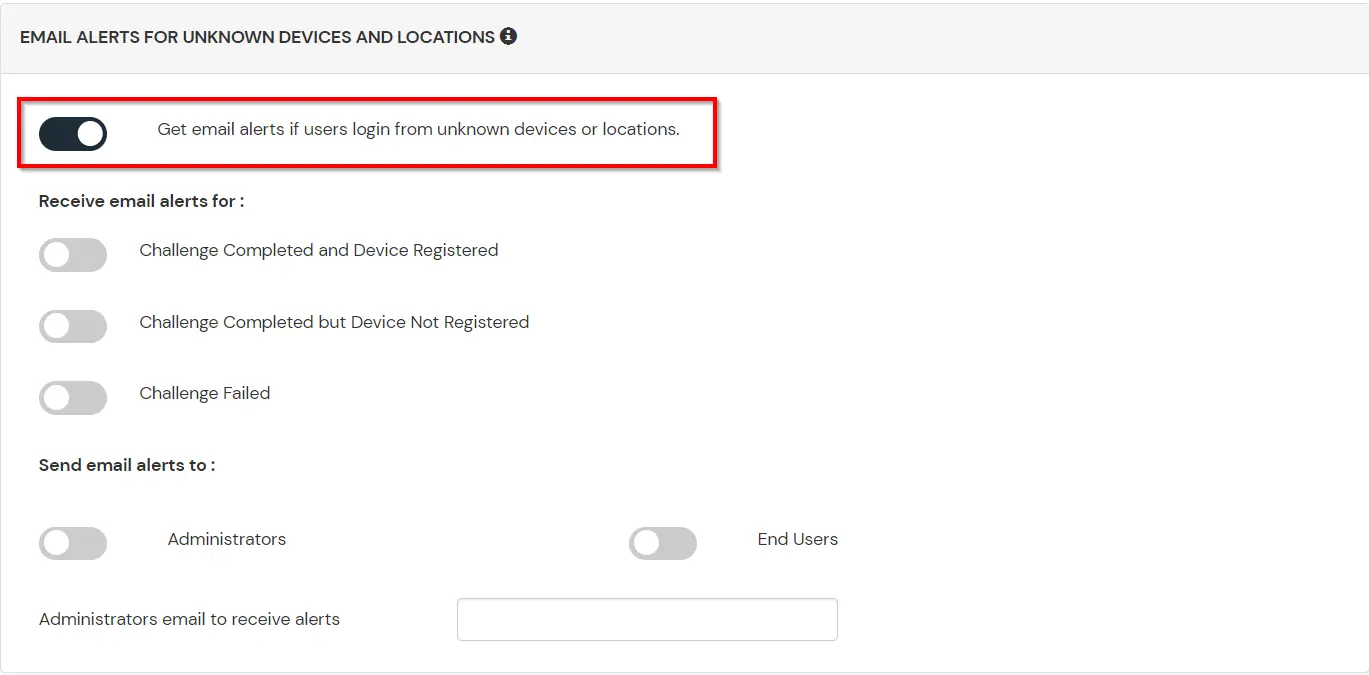
| Option | Description |
|---|---|
| Challenge Completed and Device Registered | Enabling this option allows you to send an email alert when an end-user completes a challenge and registers a device. |
| Challenge Completed but Device Not Registered | Enabling this option allows you to send an email alert when an end-user completes a challenge but do not registers the device. |
| Challenge Failed | Enabling this option allows you to send an email alert when an end-user fails to complete the challenge. |
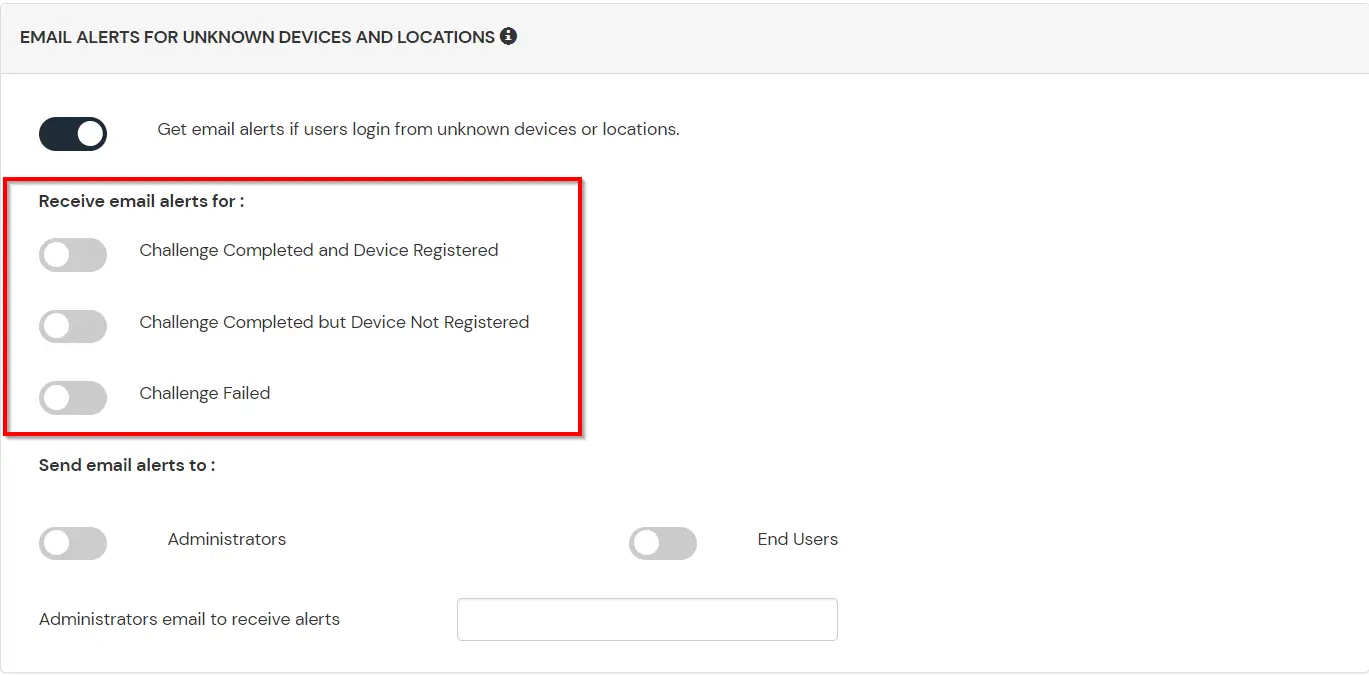
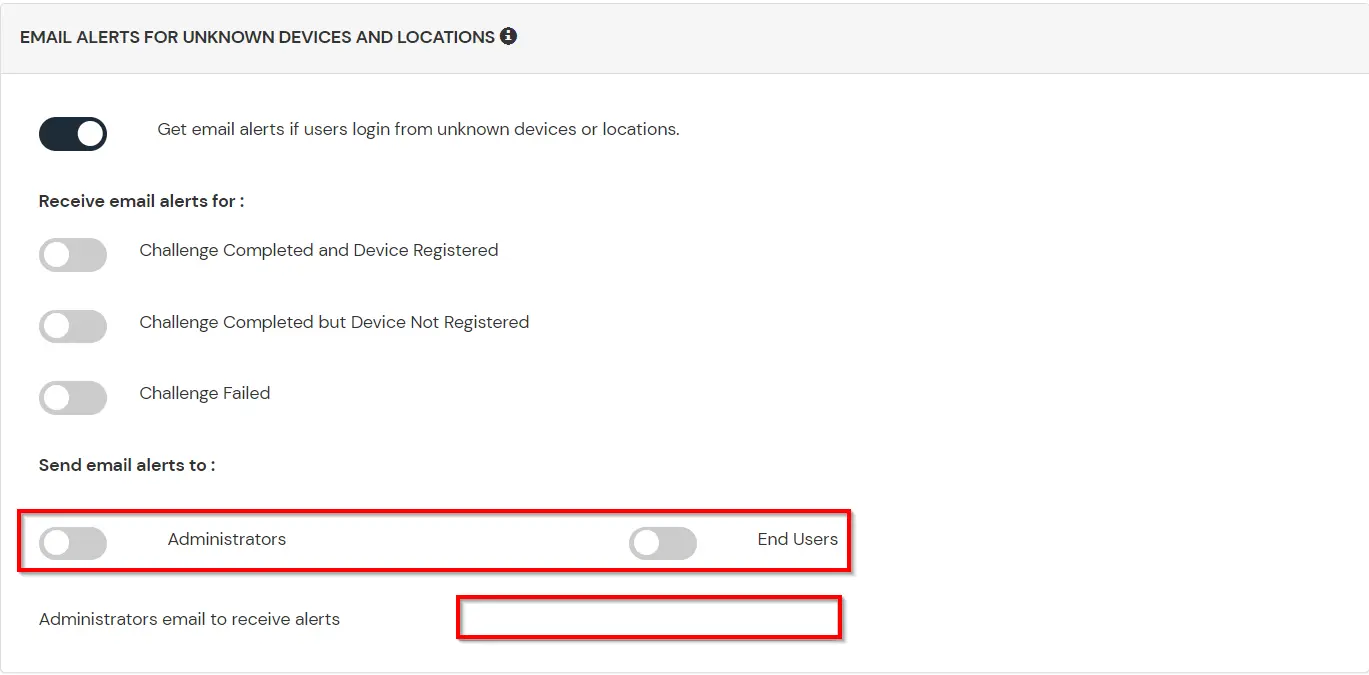
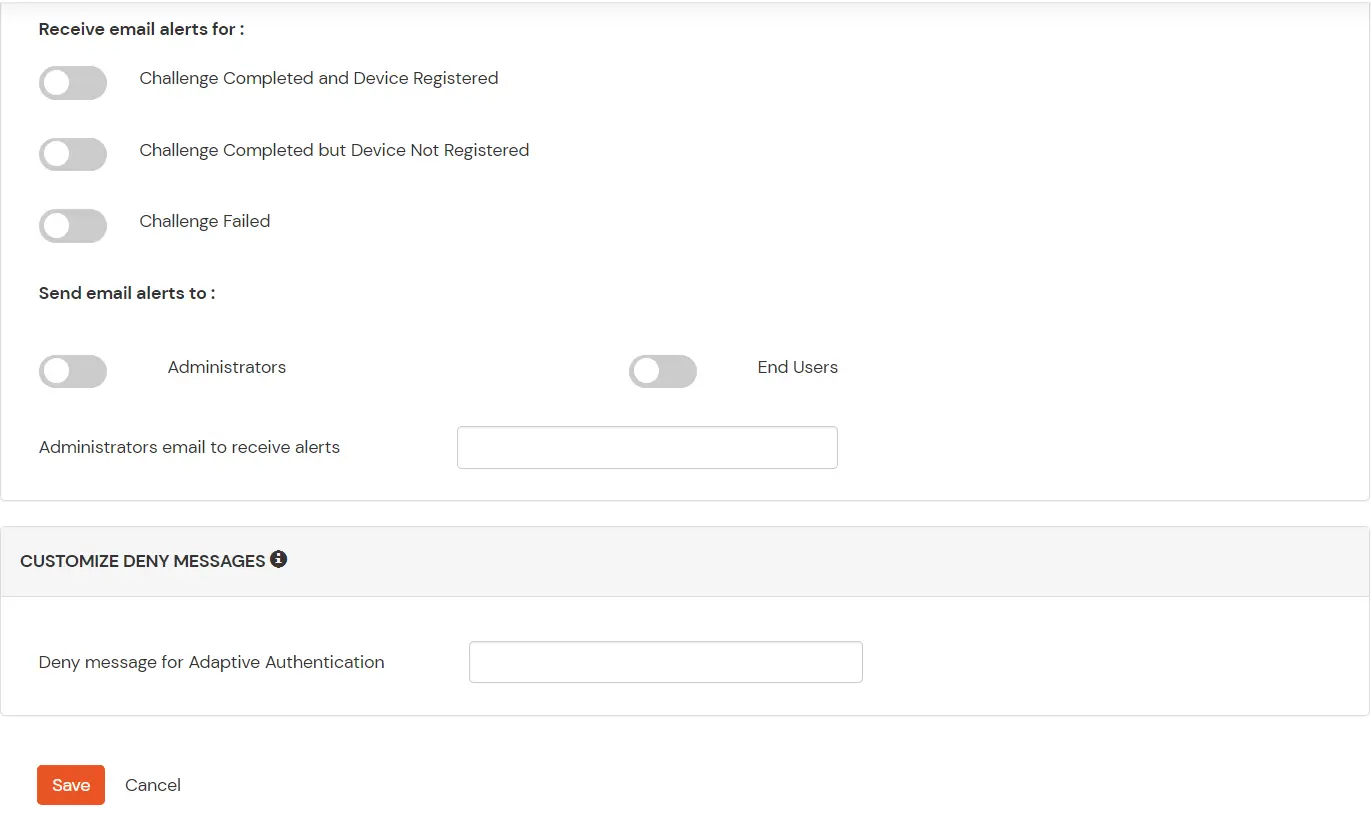

Our Other Identity & Access Management Products