Need Help? We are right here!
Search Results:
×






Two-Factor Authentication (2FA) or Multi-Factor Authentication (MFA) for Mac
is a security mechanism that adds an extra layer of security to your Mac logon, Mac SSH Login, and other systems running on macOS.Hackers often target SSH connections that your employees may be using for remotely accessing your organization’s Mac systems.
Adding MFA/2FA will restrict unauthorized access from hackers. Not only for Mac SHH logins, but also implementing MFA/2FA for your entire organization’s Mac login can protect your systems from hackers. With miniOrange, you can choose from 15+ MFA methods, ensuring robust security tailored to your organization's needs.
Login to any macOS workstation easily with multiple MFA/2FA options. All updated MFA preference is synced to all workstations in real-time.
Whether the authentication server is down or the Internet is not working, MFA/2FA will still be prompted. Offline MFA ensures uninterrupted user access.
Protect your SSH connections from hackers by enabling Mac 2FA authentication. Enable your workforce to access macOS systems without any worry.
Enable MFA/2FA on the lock screen or Screensaver of your macOS device. Every time the user logs in from the lock screen, MFA will be prompted.
Configure Mac 2FA enforcement based on different user types. For example, prompt MFA for Privileged Users/Administrators and bypass MFA for Standard Use.
Enable Mac Login for your users using an account on any trusted domain or using a local account. This cross-domain support will increase productivity and convenience.
Let your users gain secure access to the Jamf Pro account by enabling the miniOrange Jamf Pro Multi-Factor / Two-Factor Authentication (MFA/2FA) Plugin.
Secure your Jamf Connect account and prevent unauthorized access with the miniOrange Jamf Connect Multi-Factor / Two-Factor Authentication (MFA/2FA) Plugin.
Identity solutions from miniOrange can be easily deployed in your organization's existing environment.
*Please contact us to get volume discounts for higher user tiers.
Enable MFA on any Windows machine or devices, as well as Domain-joined devices with the miniOrange Windows Multi-Factor Authentication (MFA) solution. Enable MFA on RDP and Local Logins.
miniOrange MFA module can be installed on all servers and devices running on Linux operating systems to enable Multi-Factor Authentication (MFA). Enable MFA on SSH connection to Linux servers.
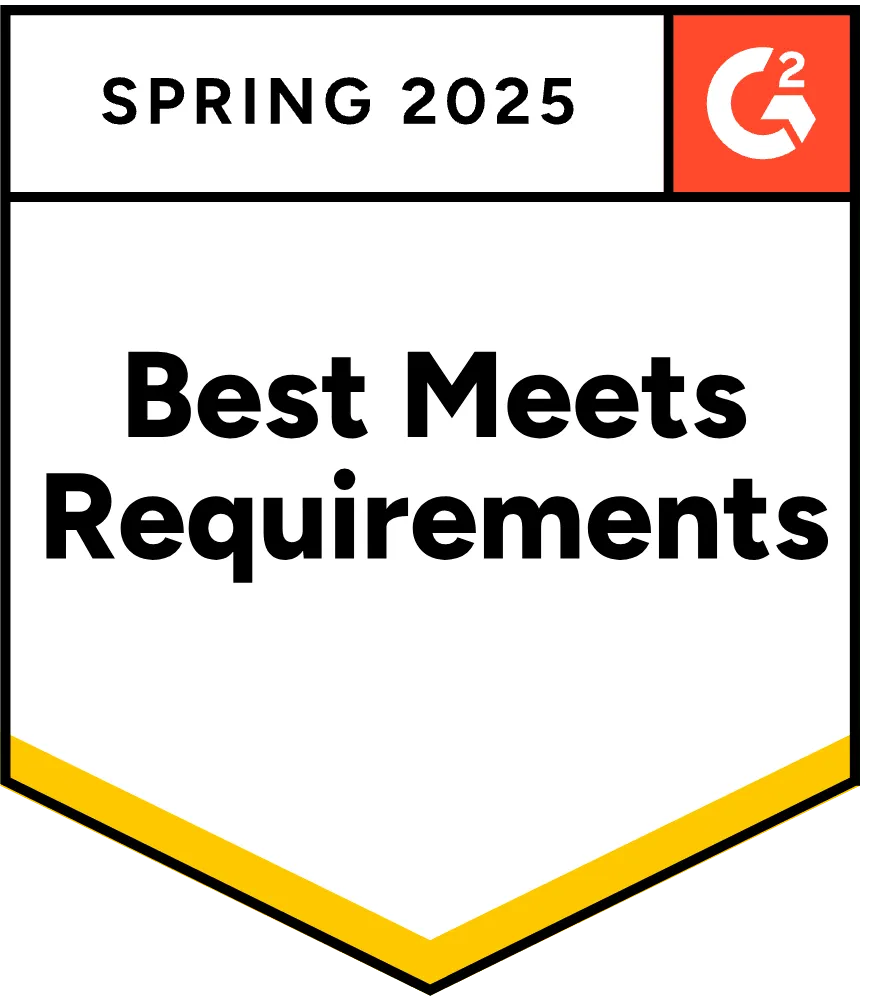
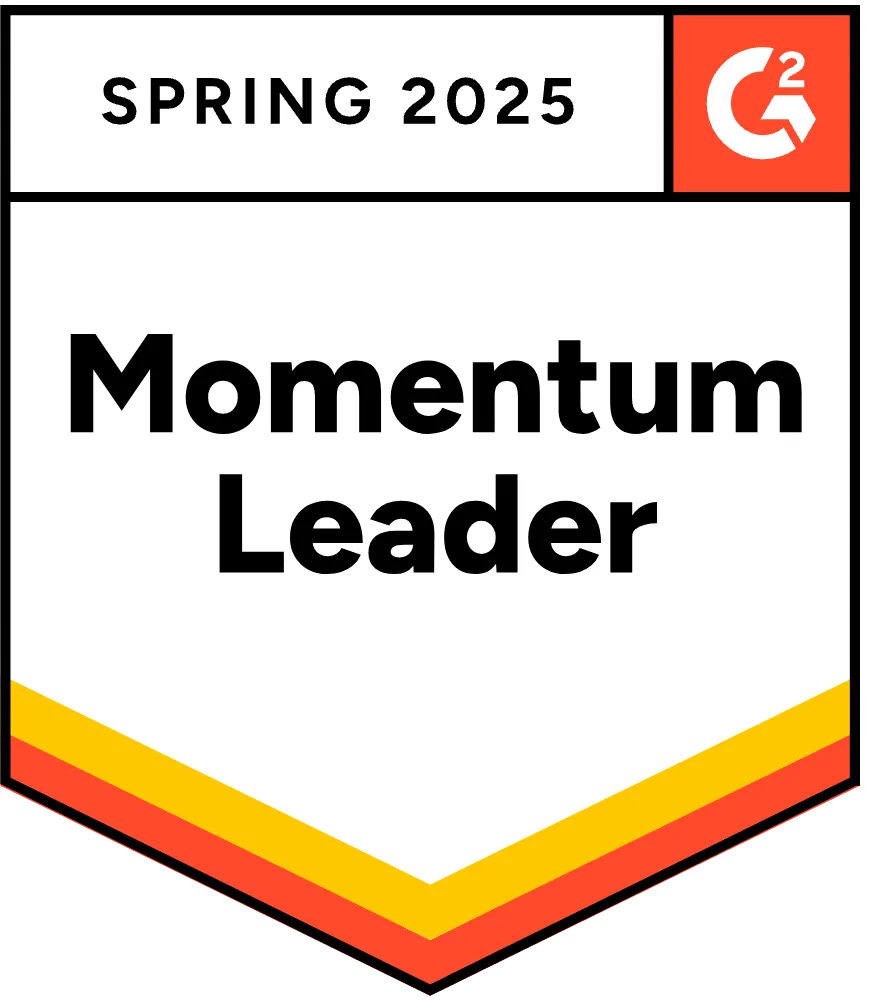
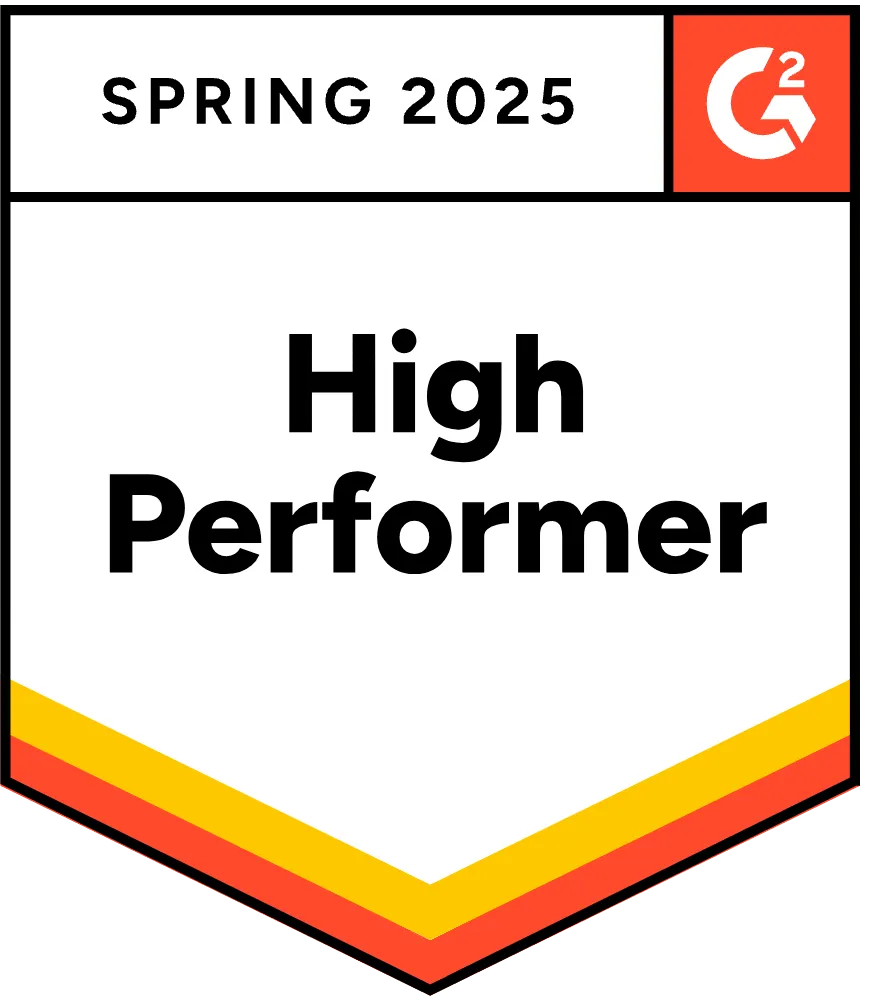
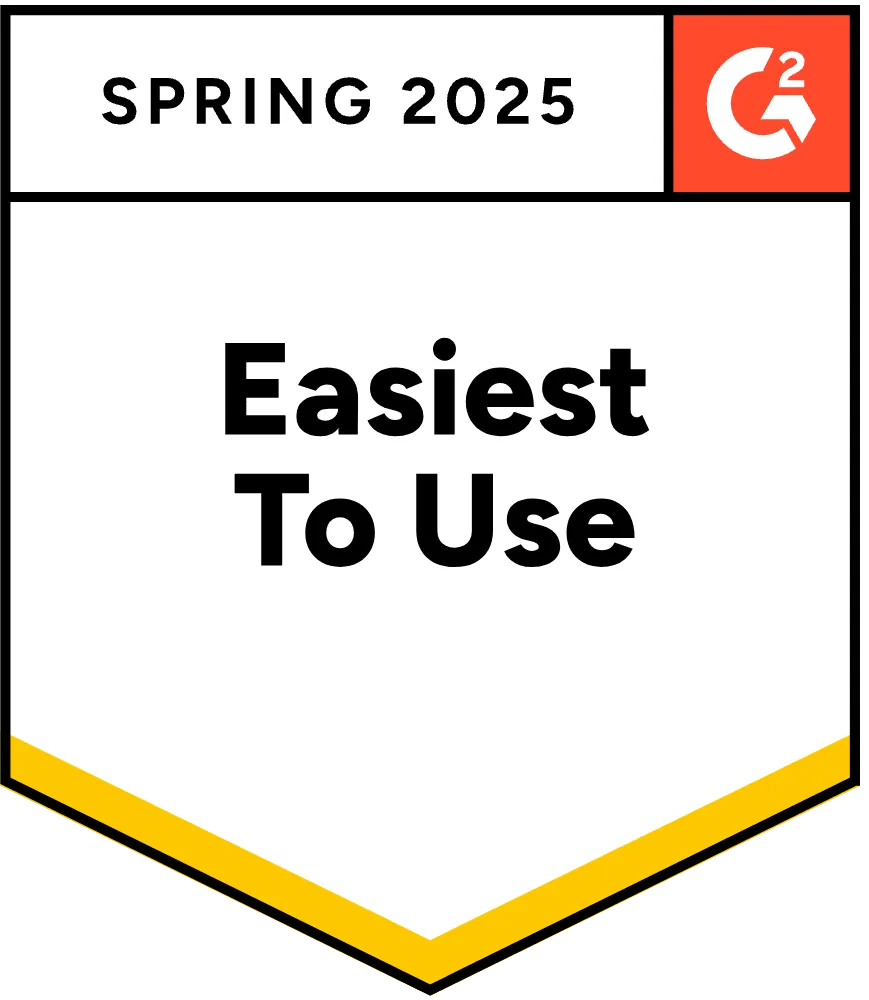
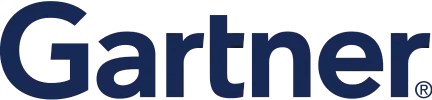
I can't speak highly enough regarding miniOrange, I am totally satisfied with the process and results in every regard.
5.0
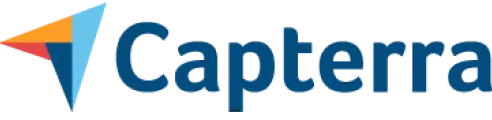
Awesome tech service, Awesome product. Overall Awesome people. This solution is very simple and easy to implement
5.0
Authenticator apps are utilized to generate One-Time Password (OTP) tokens based on locally stored keys or secrets. These soft tokens enable users to complete the Two-Factor Authentication (2FA) challenge even when the device lacks internet connectivity or if the authentication server is inaccessible.
Many government and private companies (especially those dealing with sensitive public or private data) as well as remote work scenarios, mandate lock screen MFA to enhance data security. It prevents unauthorized access to personal and corporate data, ensuring compliance with International regulations.
The miniOrange MFA solution for macOS login does not have any dependency on device management tools like Jamf. The solution works independently and can integrate into your existing environment effortlessly. In case, you are already using Jamf, we have a custom solution for that as well.
In this case, your admin can give you access through their admin console. Admin can enable the “Forgot my phone” option temporarily. If you already have another phone, then you can ask the admin to reset your phone number and easily login via 2FA.
Windows Server MFA (Multi-Factor Authentication) is a security measure that requires users to verify their identity through two or more methods before gaining access to a Windows Server. This typically combines something the user knows (password) with something they have (a mobile device or token) or something they are (biometric authentication). It enhances security by reducing the risk of unauthorized access, even if passwords are compromised. Please click here to know more: Windows Server MFA
