Need Help? We are right here!
Need Help? We are right here!
Thanks for your Enquiry. Our team will soon reach out to you.
If you don't hear from us within 24 hours, please feel free to send a follow-up email to info@xecurify.com
Search Results:
×A step-by-step guide to installing and configuring miniOrange Access Gateway (MAG) for secure access and authentication.
miniOrange access Gateway server has the following system requirements.
Follow the steps to deploy the miniOrange Access gateway server on your operating system:
Download Required Files:
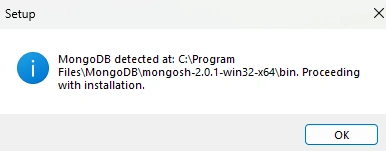
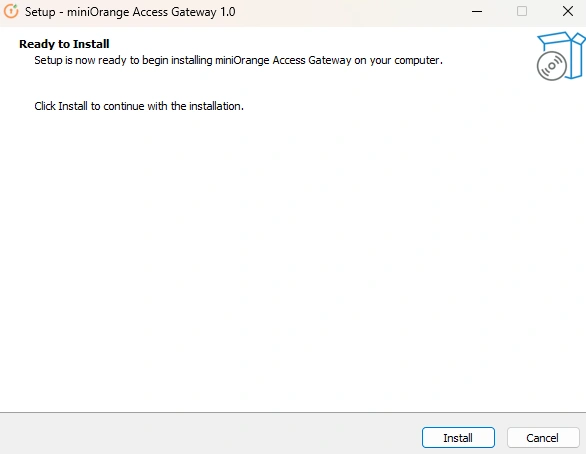
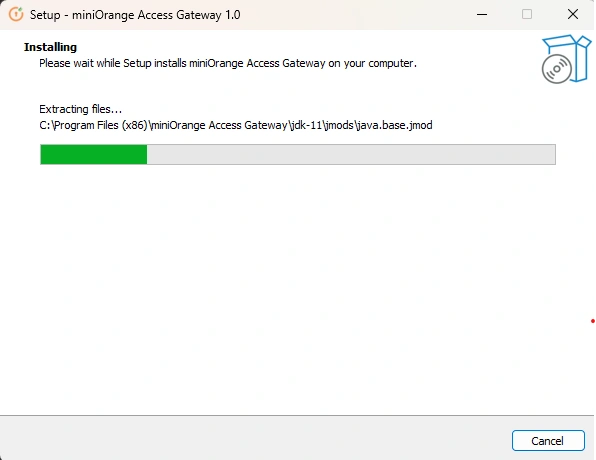
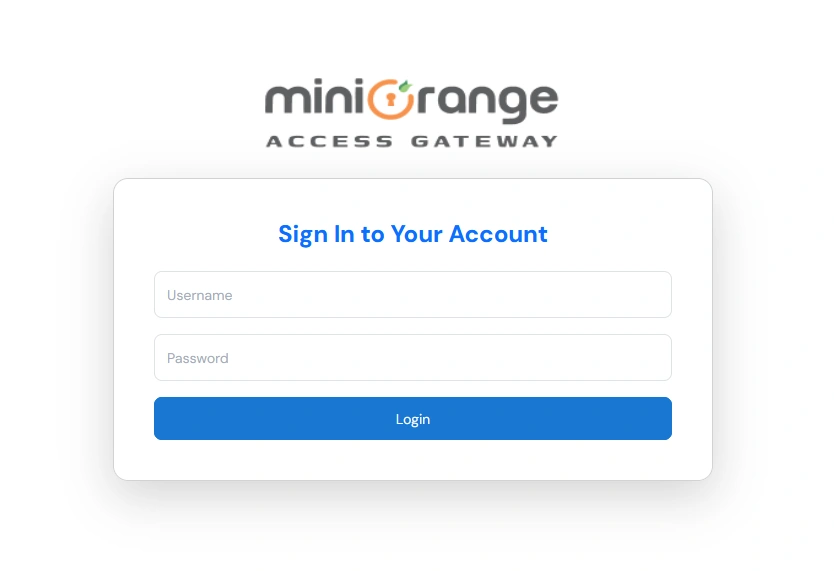
Download Required Files:
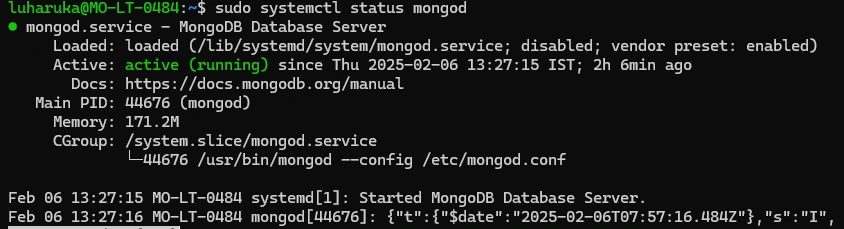

(Don’t have an account? No worries! Click here to create one.)
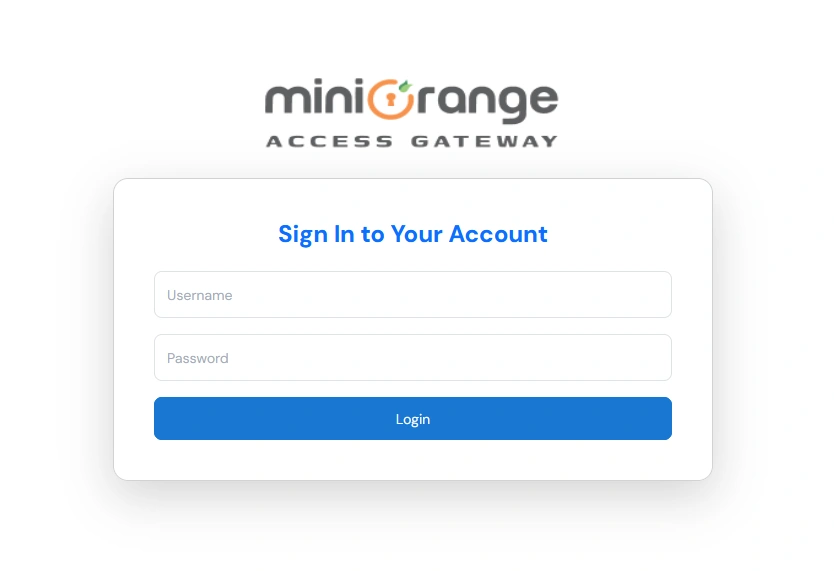
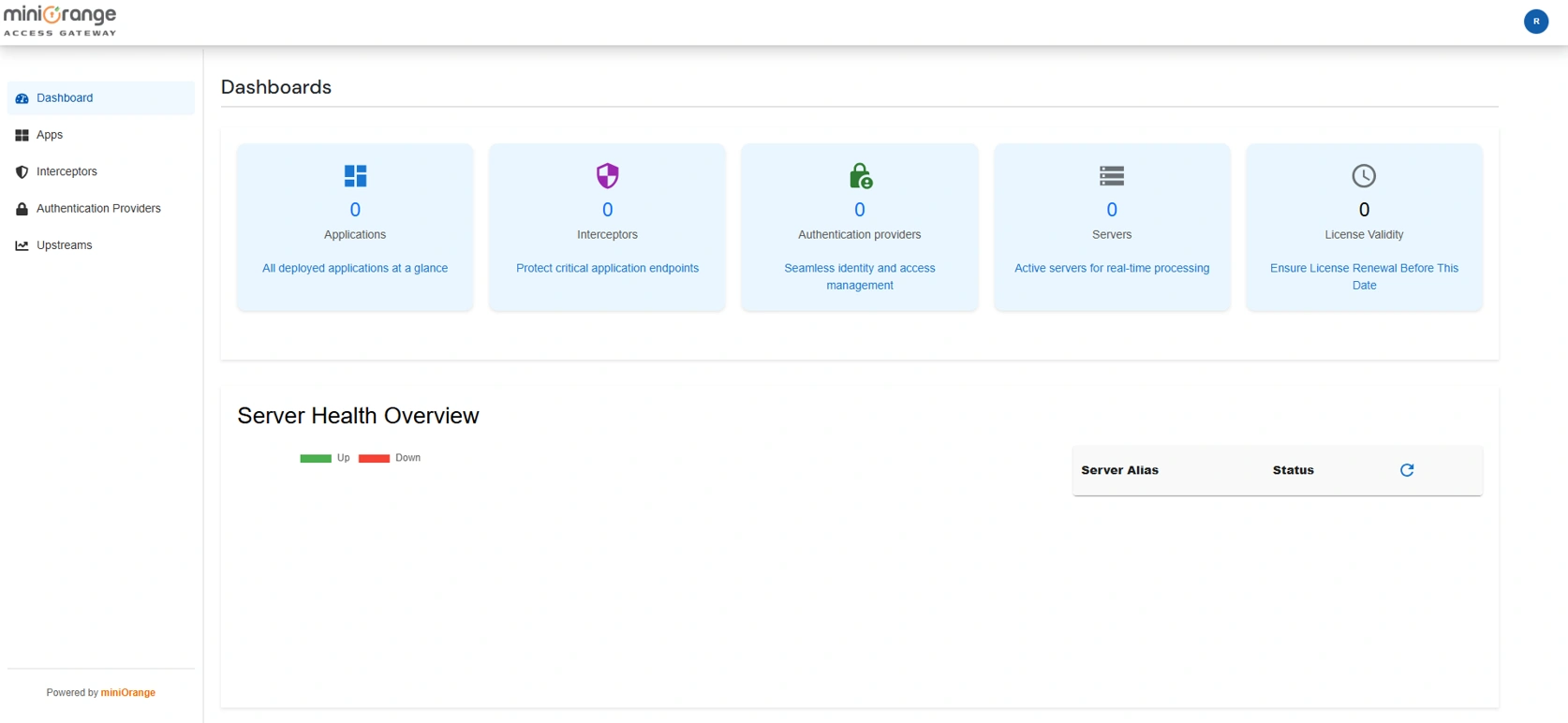
Upstream servers are your applications where you would like miniOrange Access Gateway to connect and perform Load Balancing, SSO, or MFA.

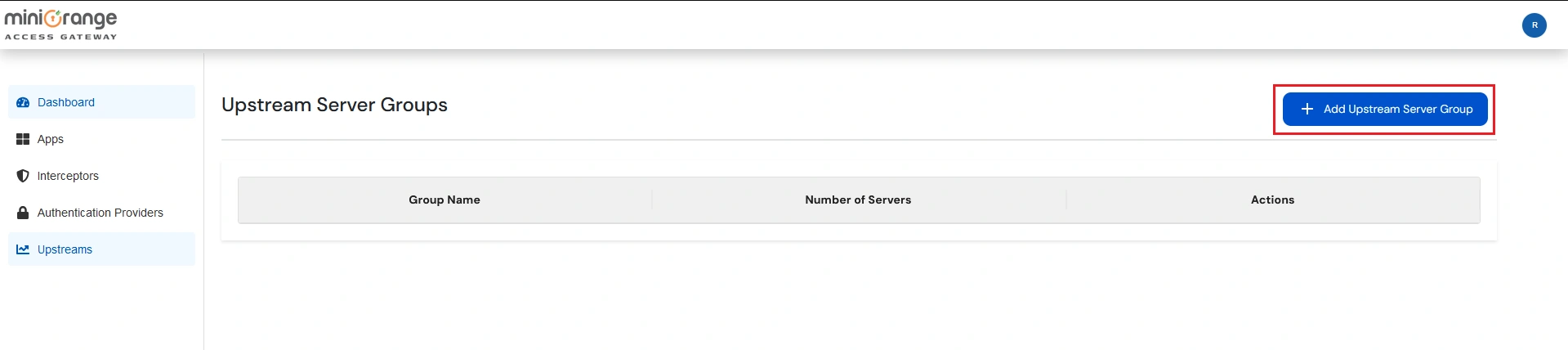
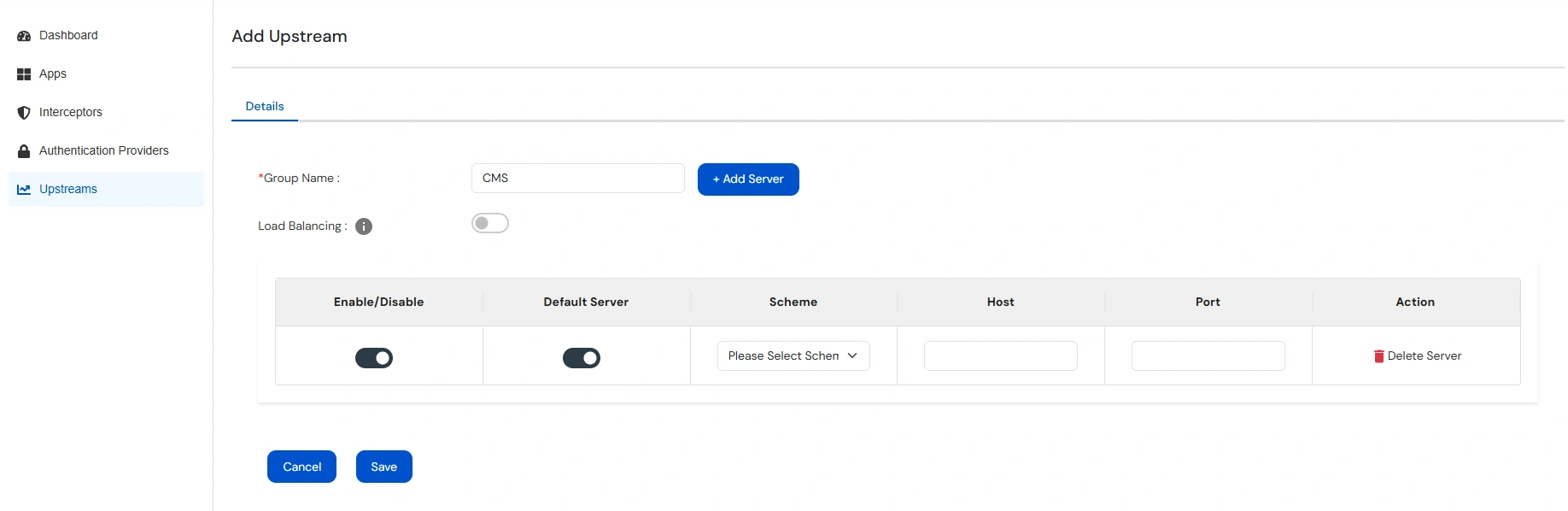
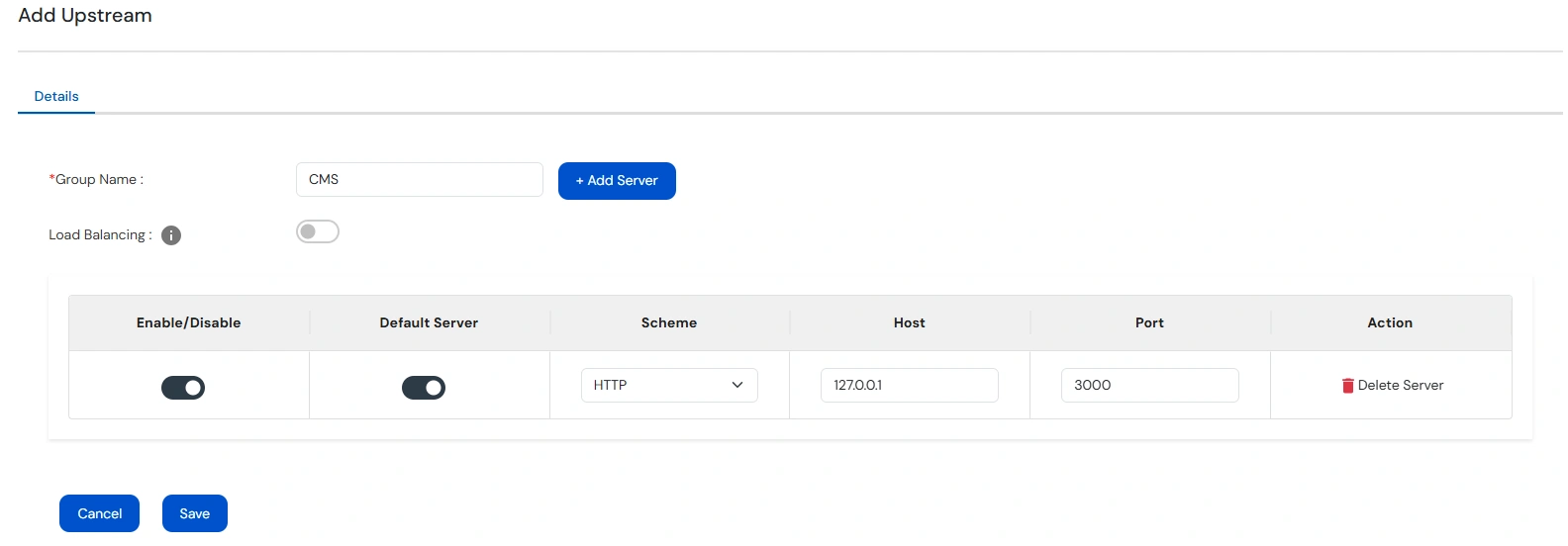
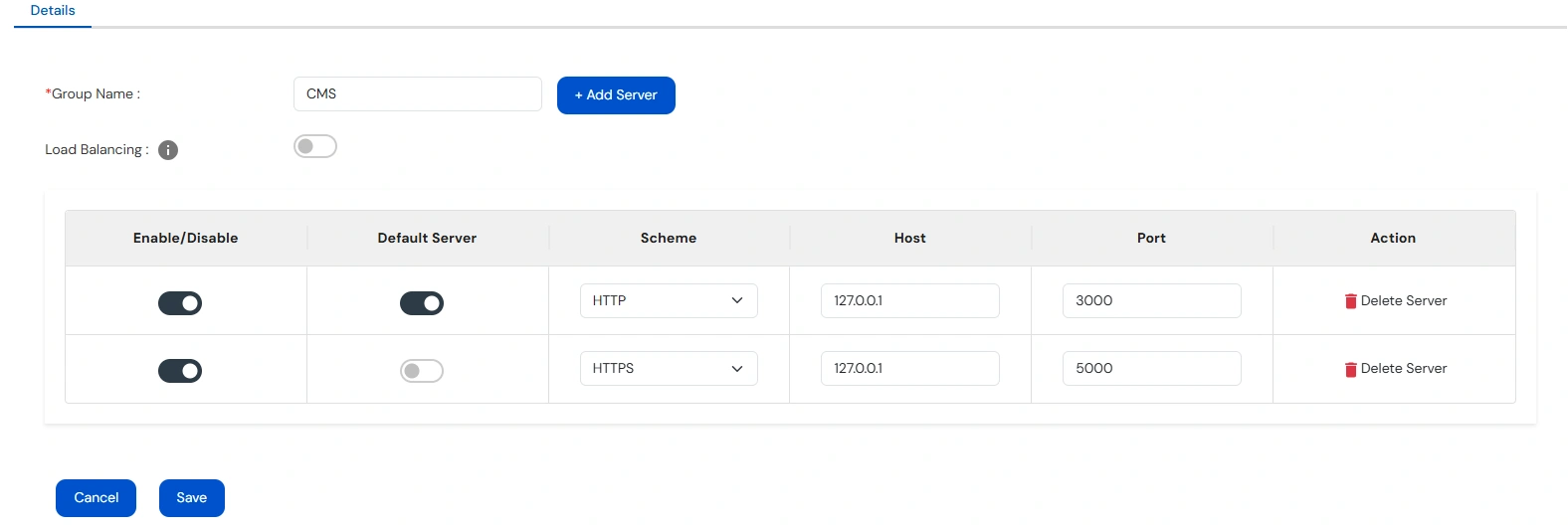
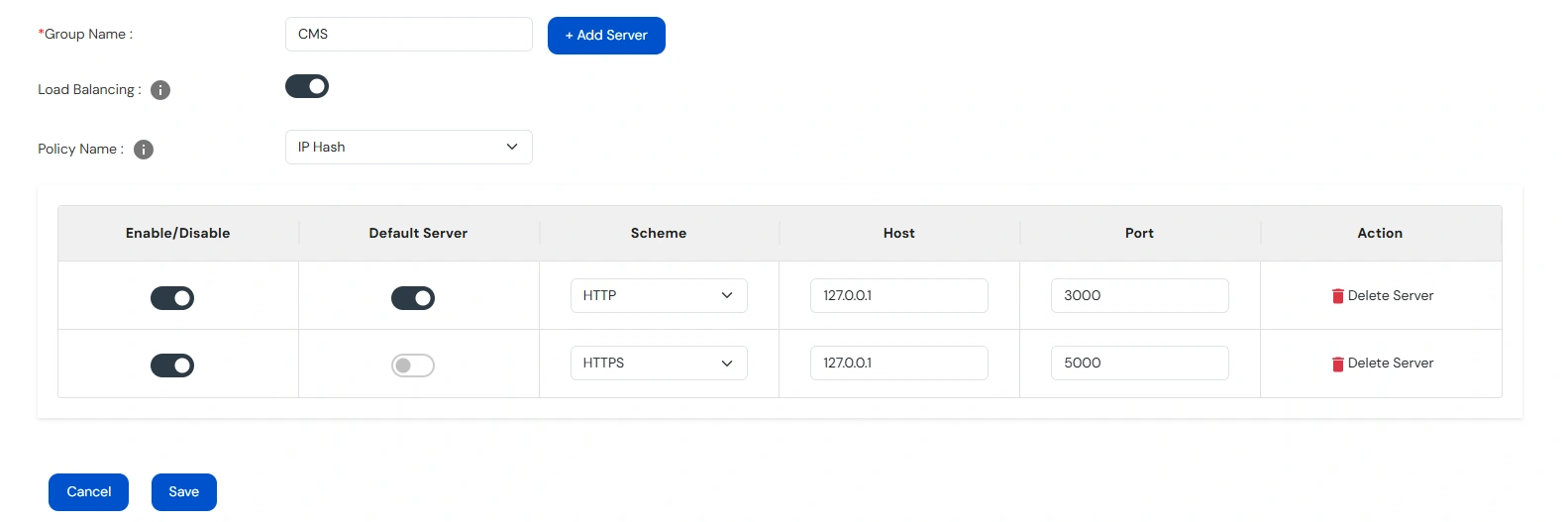
miniOrange Access Gateway provides SAML Authentication to configure SSO for your application through miniOrange Identity Provider.
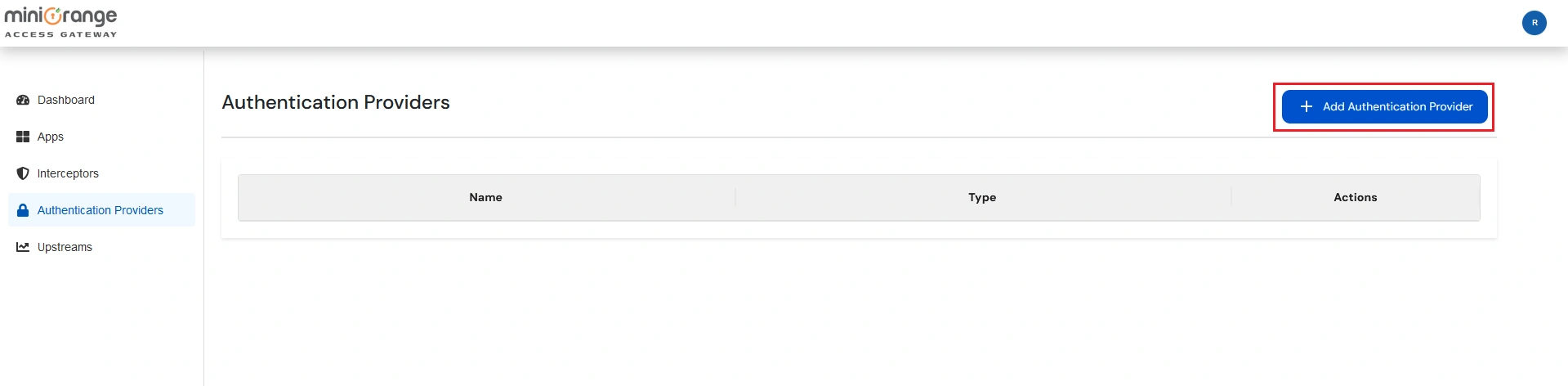
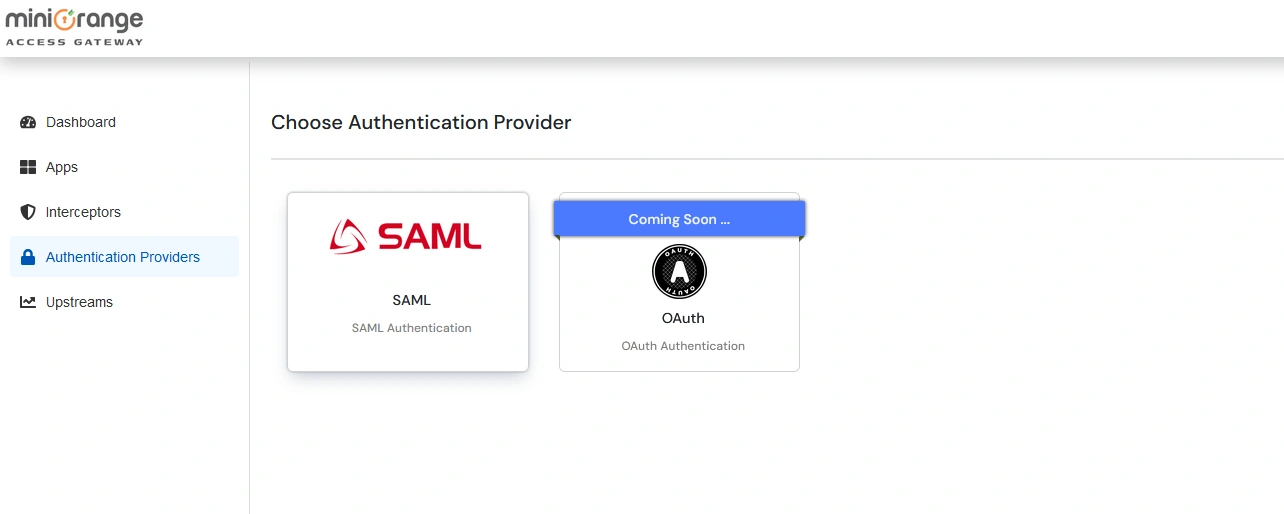
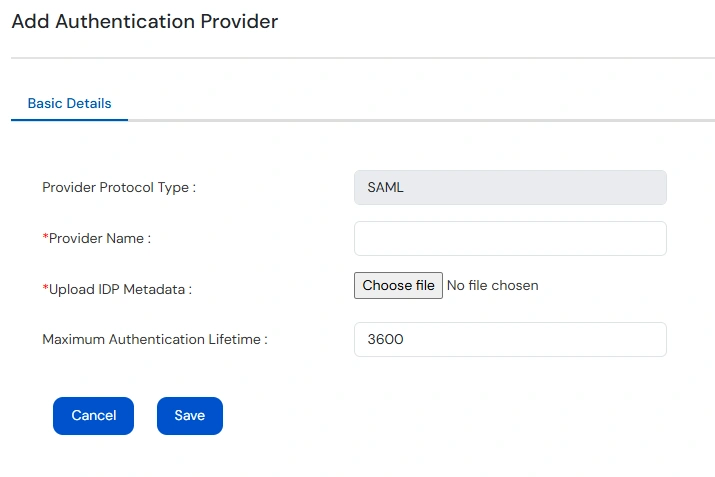
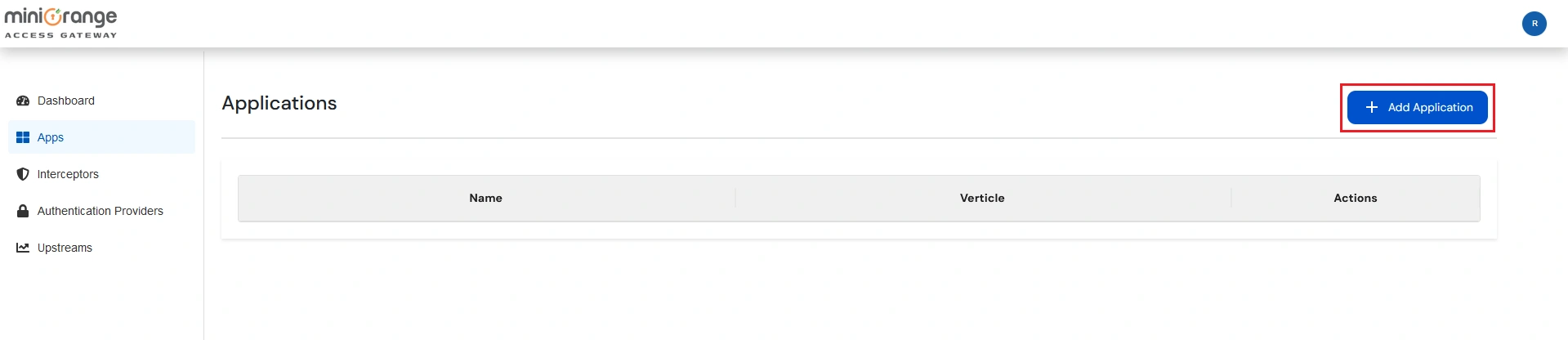
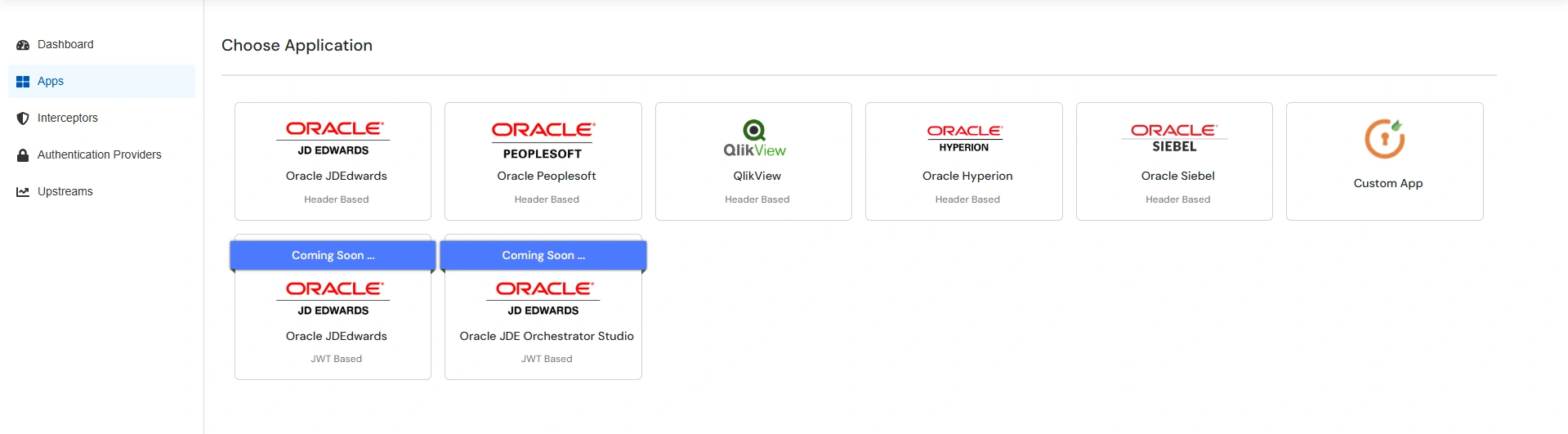
| Application Name | Any identifier for your Application |
| Application Type | Select the purpose for the app creation (Proxy, Header based, etc) |
| Hostname | The URL through which your users will access the application. |
| Port | 80 |
| Force Redirect | Enable this if you want to auto-redirect. |
| Redirect To | Enter the path you want to redirect when accessing only the specified host. |
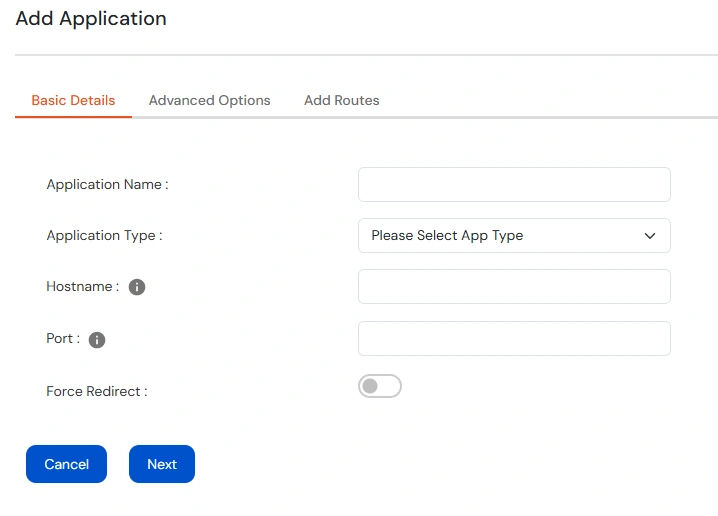
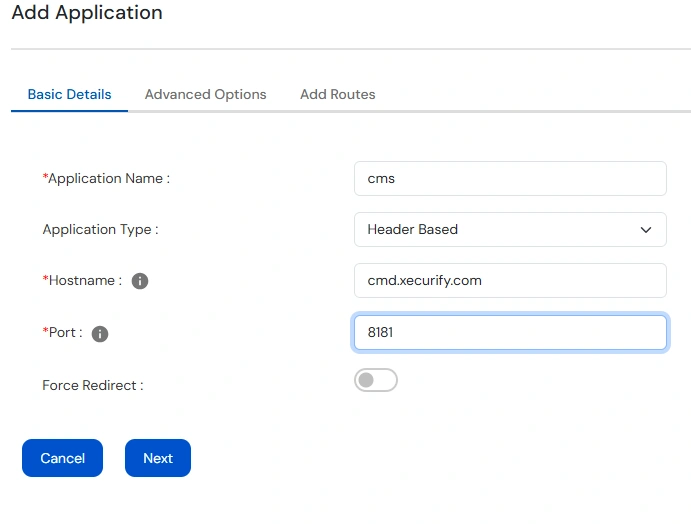
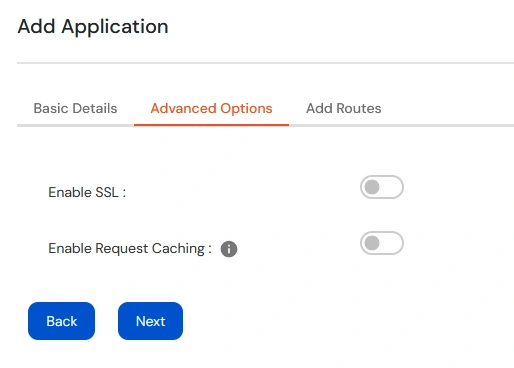
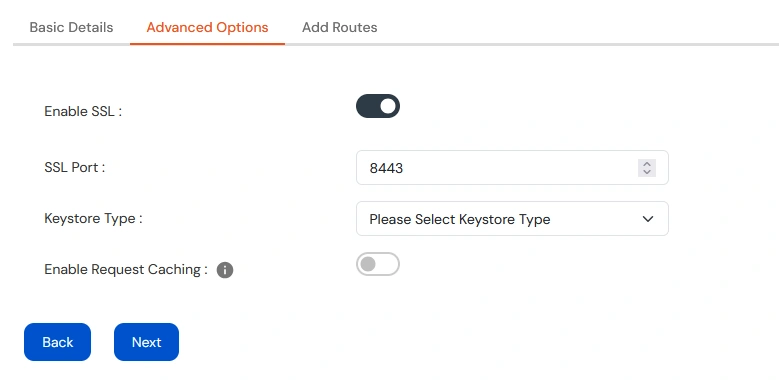
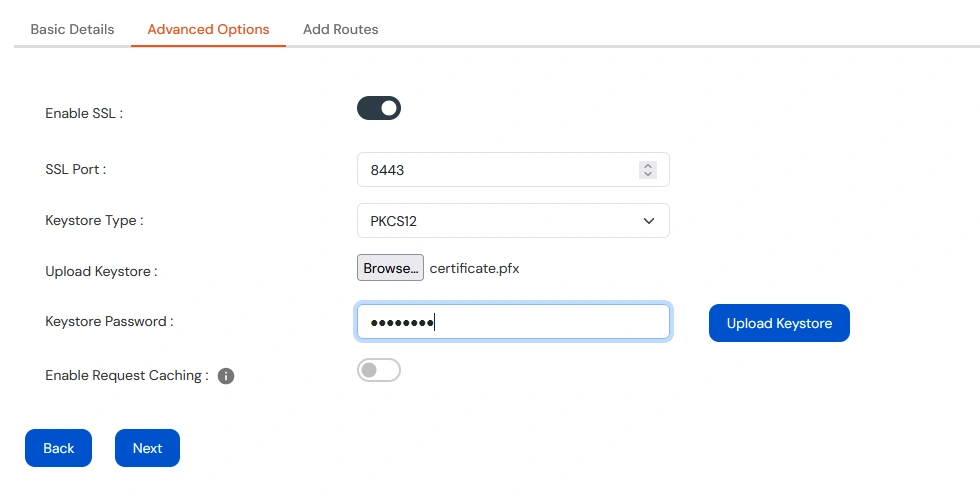
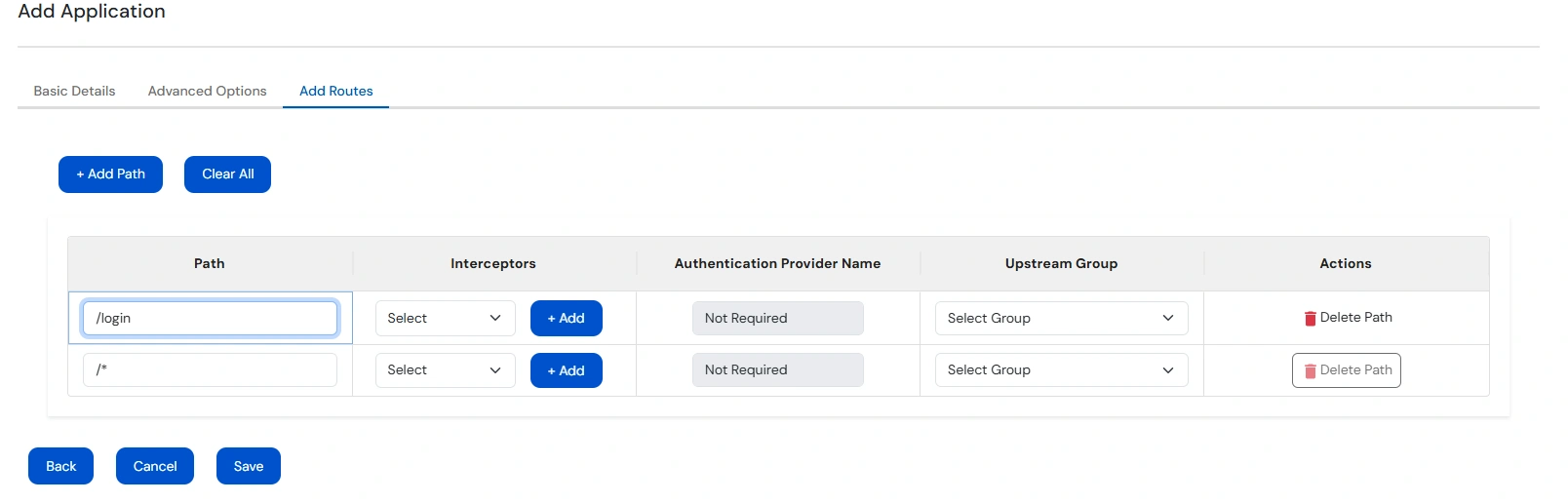
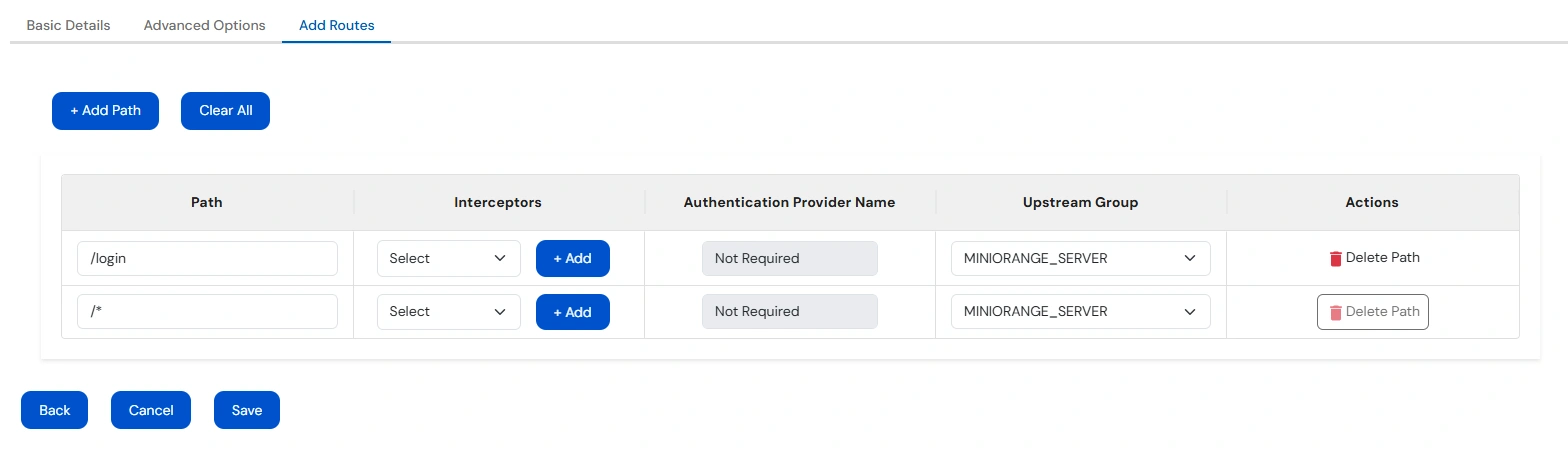
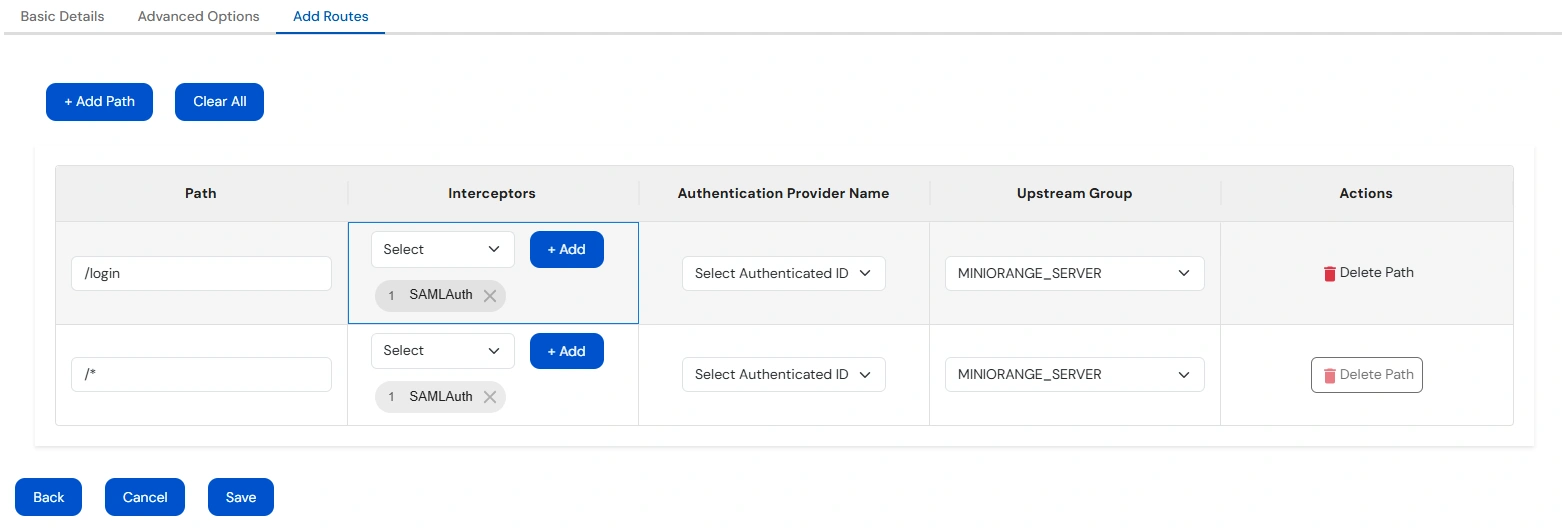

Navigate back to Authentication Providers
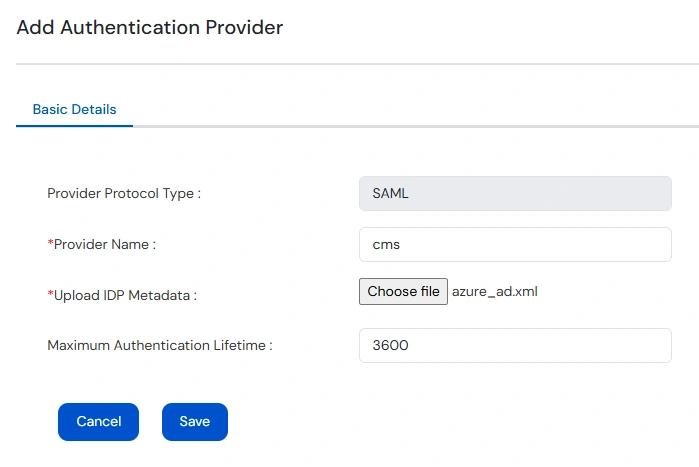
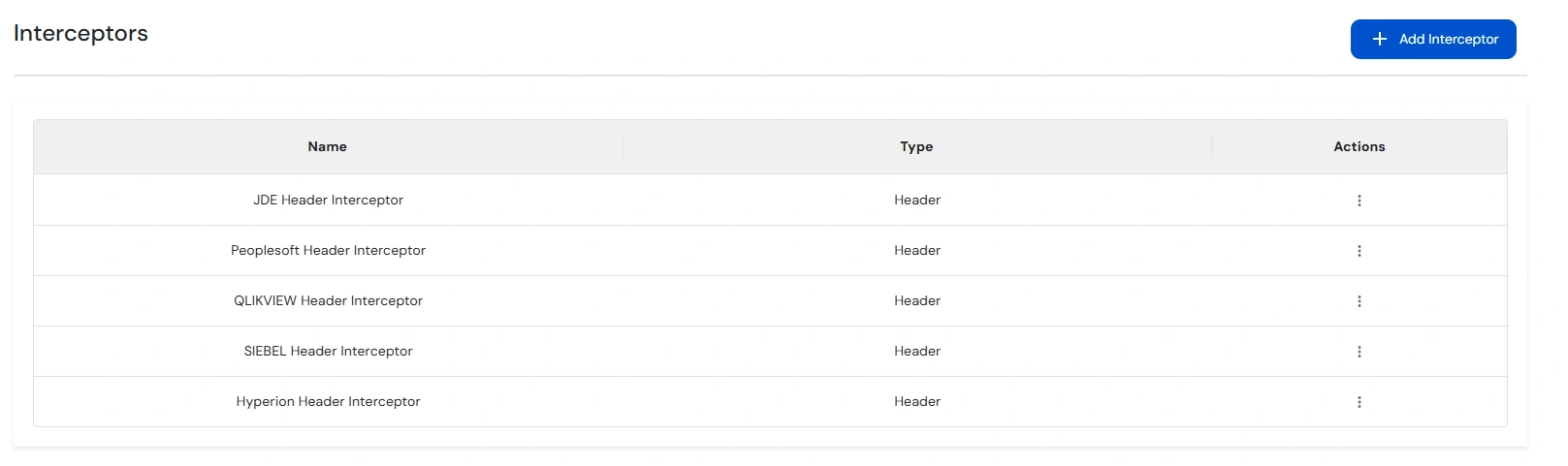
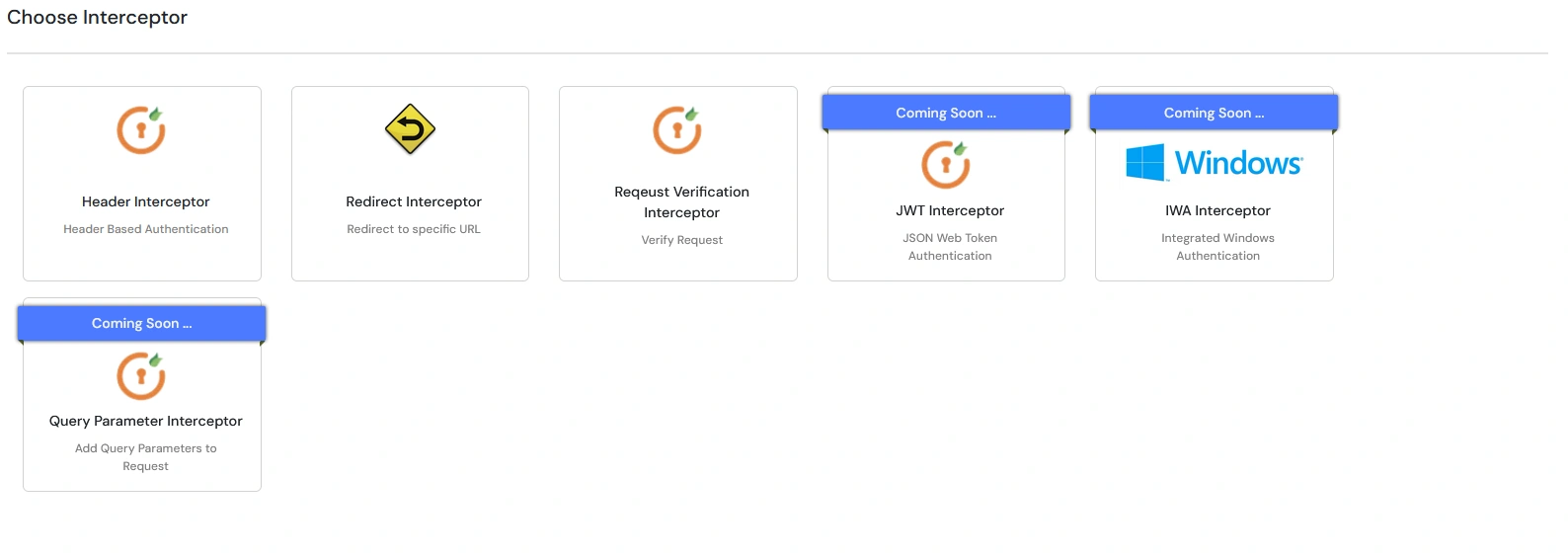
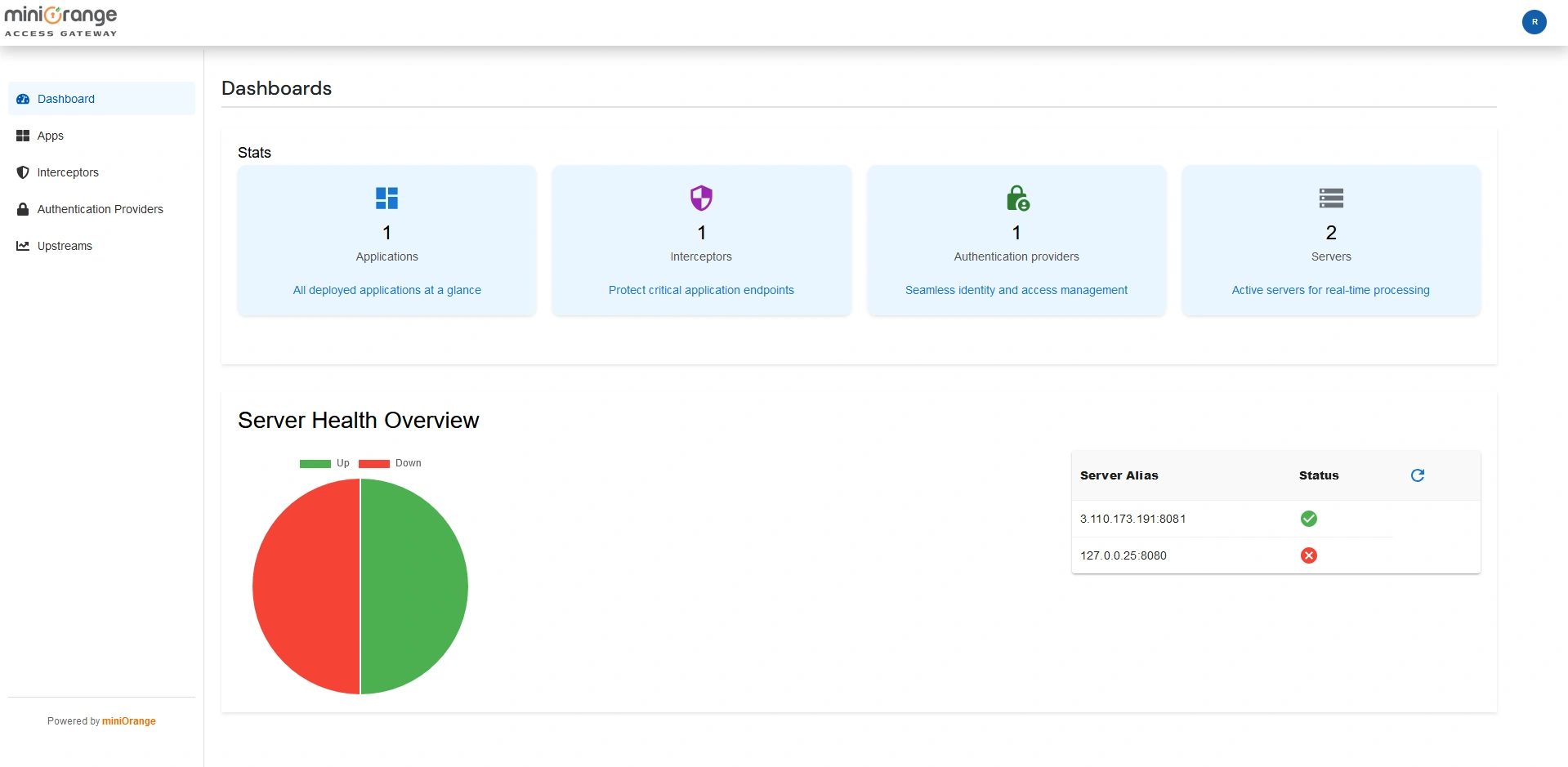

Our Other Identity & Access Management Products