Need Help? We are right here!
Need Help? We are right here!
Thanks for your Enquiry. Our team will soon reach out to you.
If you don't hear from us within 24 hours, please feel free to send a follow-up email to info@xecurify.com
Search Results:
×Gmail SAML Single Sign-On (SSO) solution by miniOrange provides secure Single Sign-On access into Gmail using a single set of login credentials. This allows organizations to secure access to their Gmail team and easily manage user access, while also providing a seamless login experience for users.
With miniOrange Gmail SSO, you can:
miniOrange offers free help through a consultation call with our System Engineers to Install or Setup Gmail SSO solution in your environment with 30-day free trial.
For this, you need to just send us an email at idpsupport@xecurify.com to book a slot and we'll help you in no time.
miniOrange Gmail SAML integration supports the following features:
miniOrange provides user authentication from various external sources, which can be Directories (like ADFS, Microsoft Active Directory, OpenLDAP, AWS etc), Identity Providers (like Microsoft Entra ID, Okta, AWS), and many more. You can configure your existing directory/user store or add users in miniOrange.


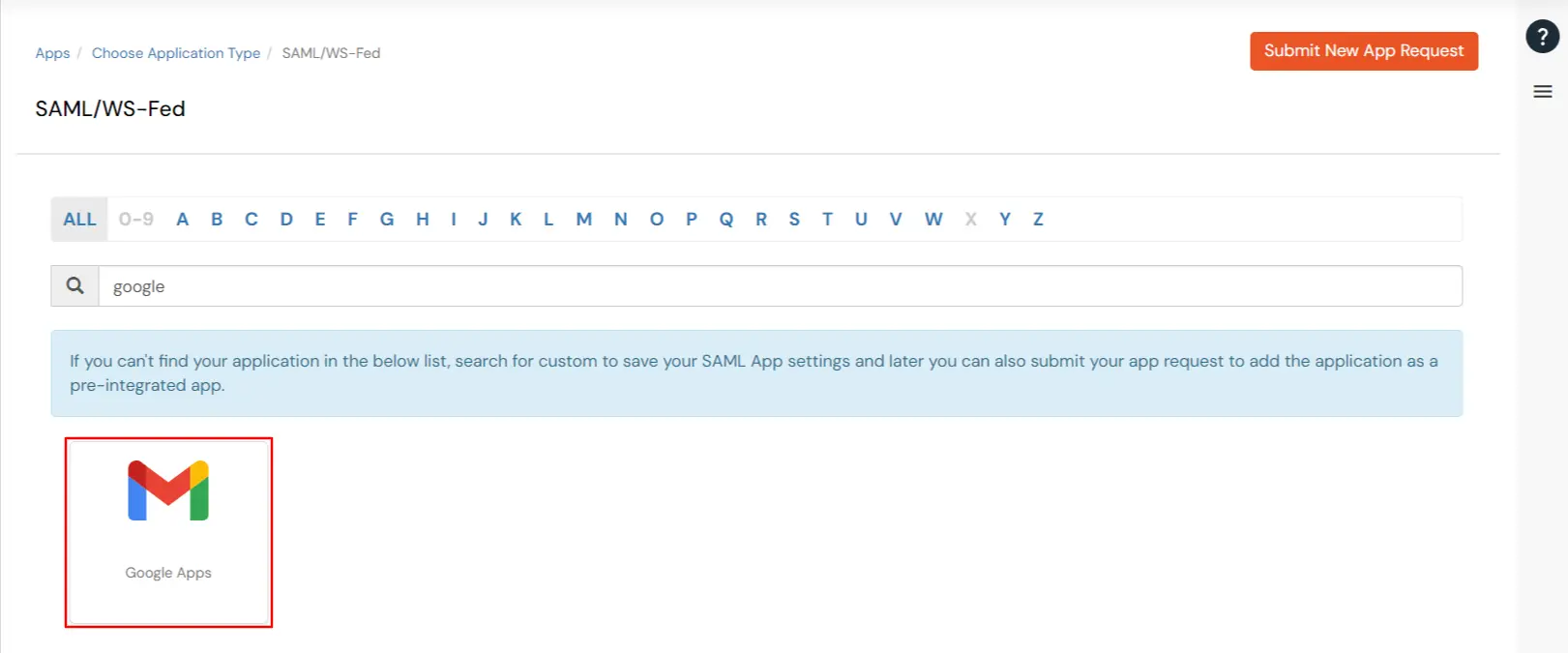
google.comhttps://mail.google.com/a/<yourdomain>.comhttps://mail.google.com/a/out/tld/?logout.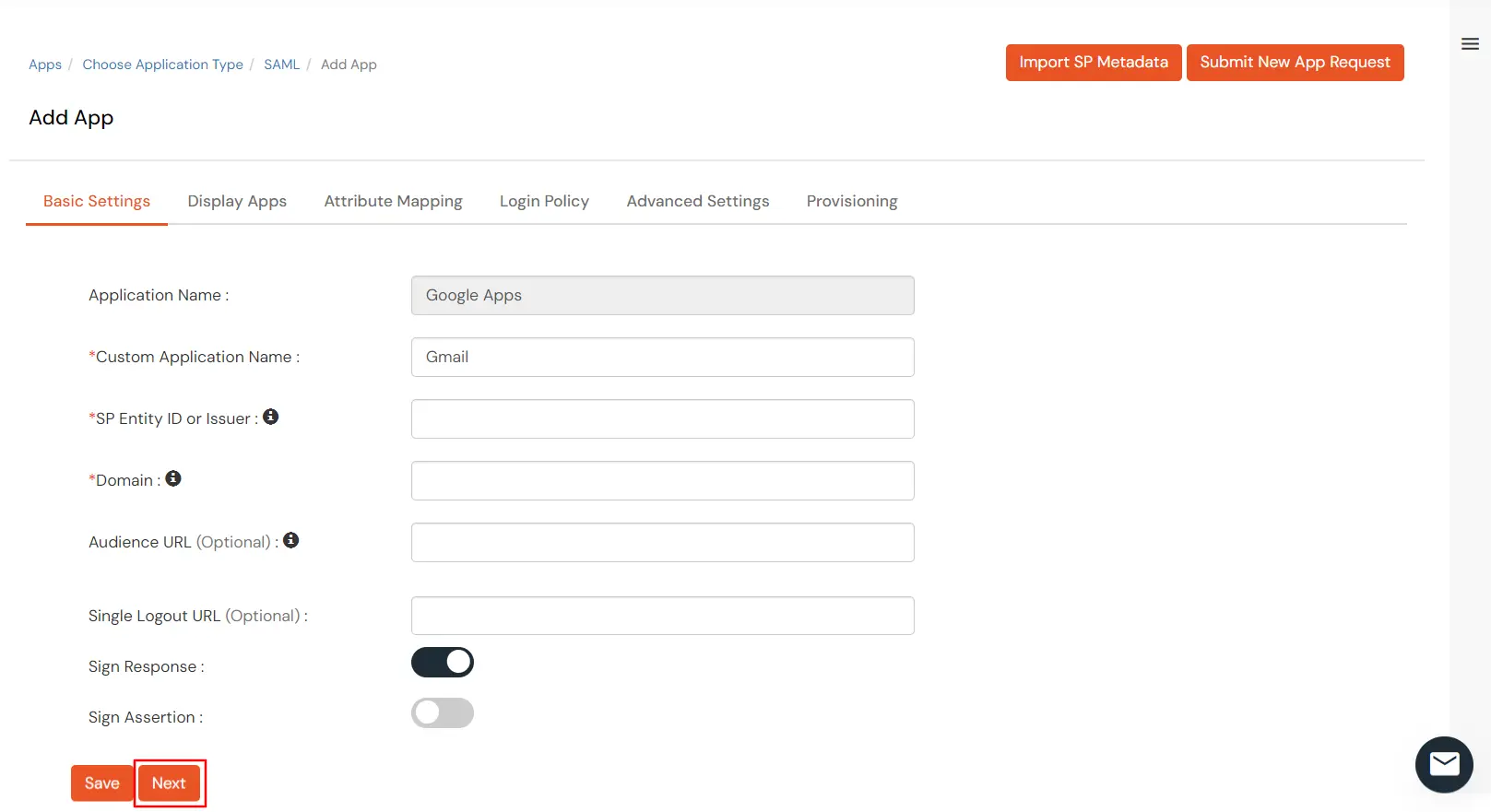
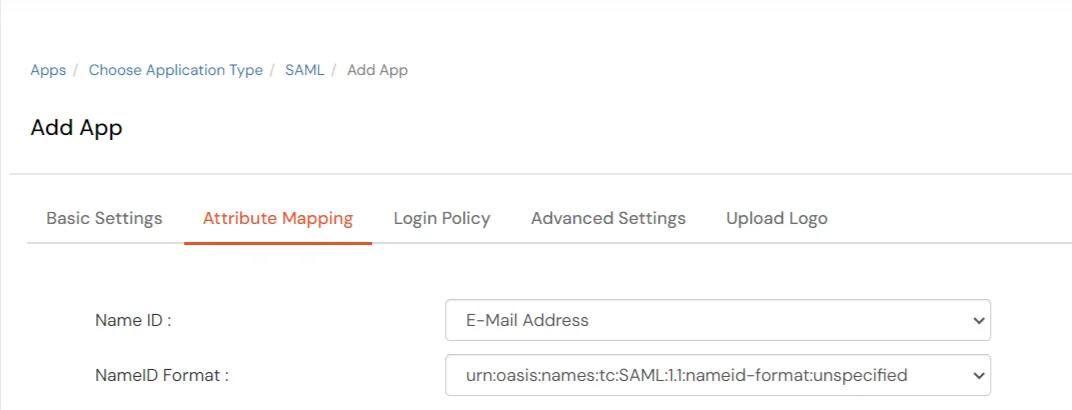
To get miniOrange metadata details in order to configure Gmail:
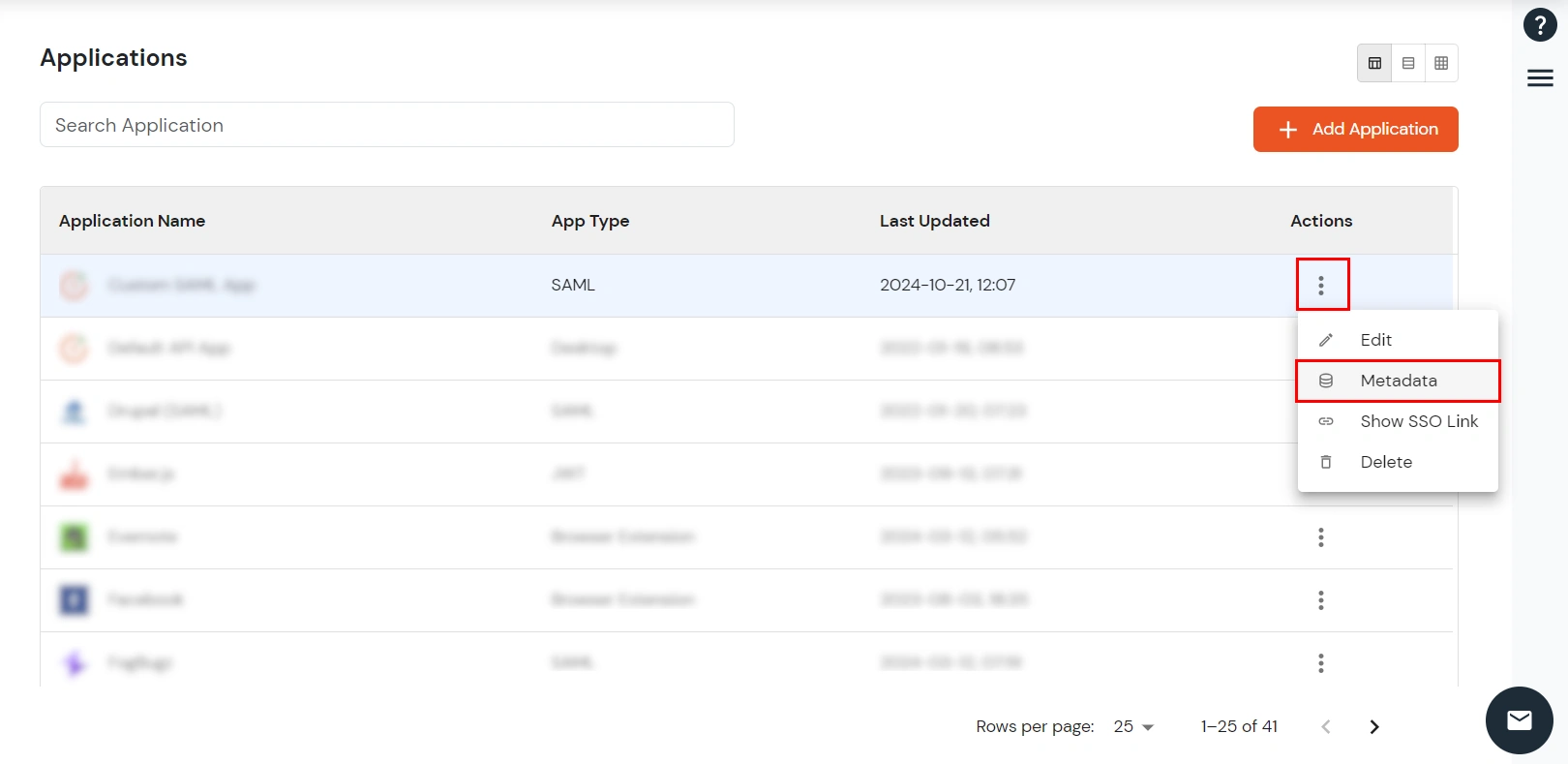
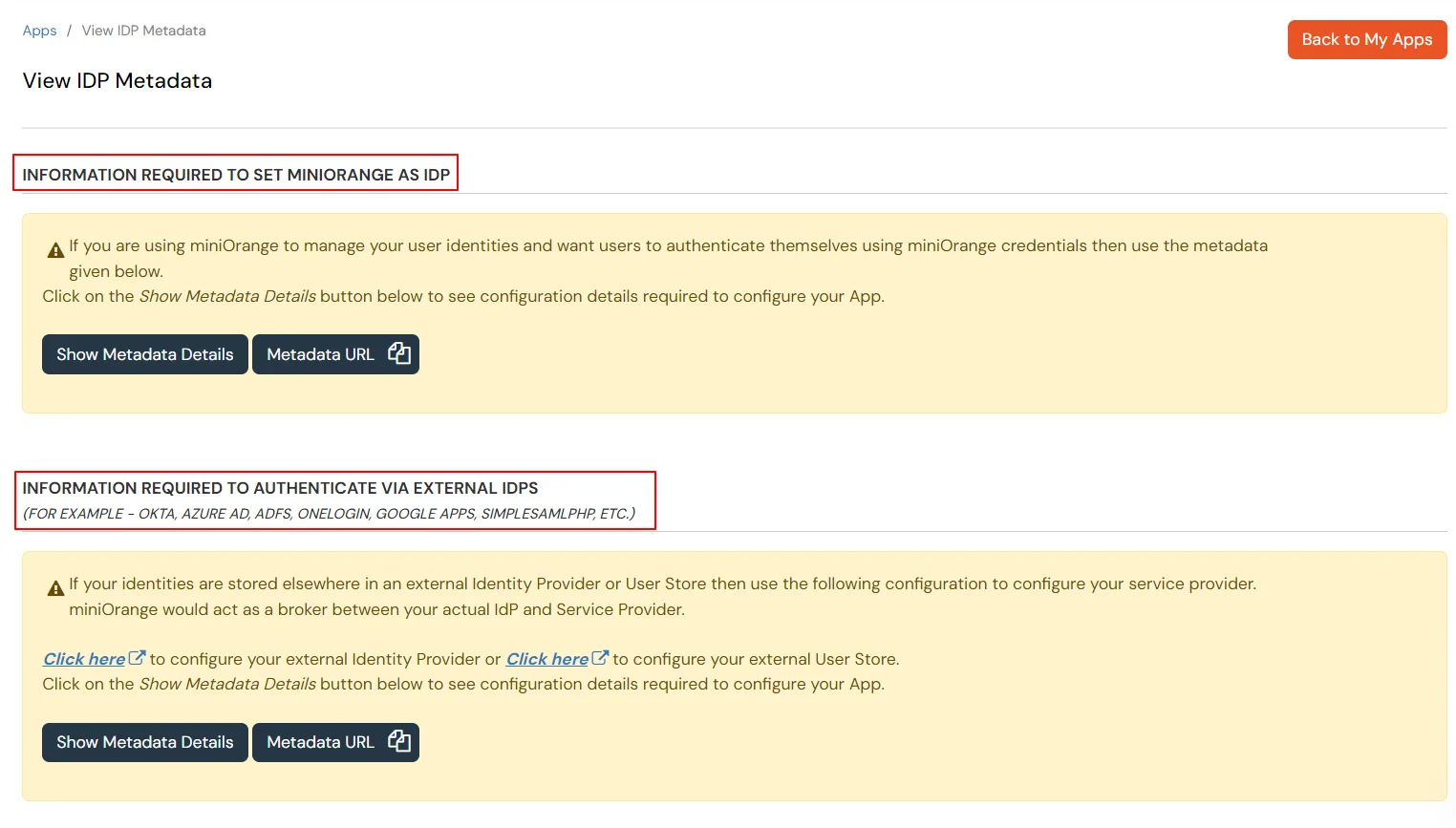
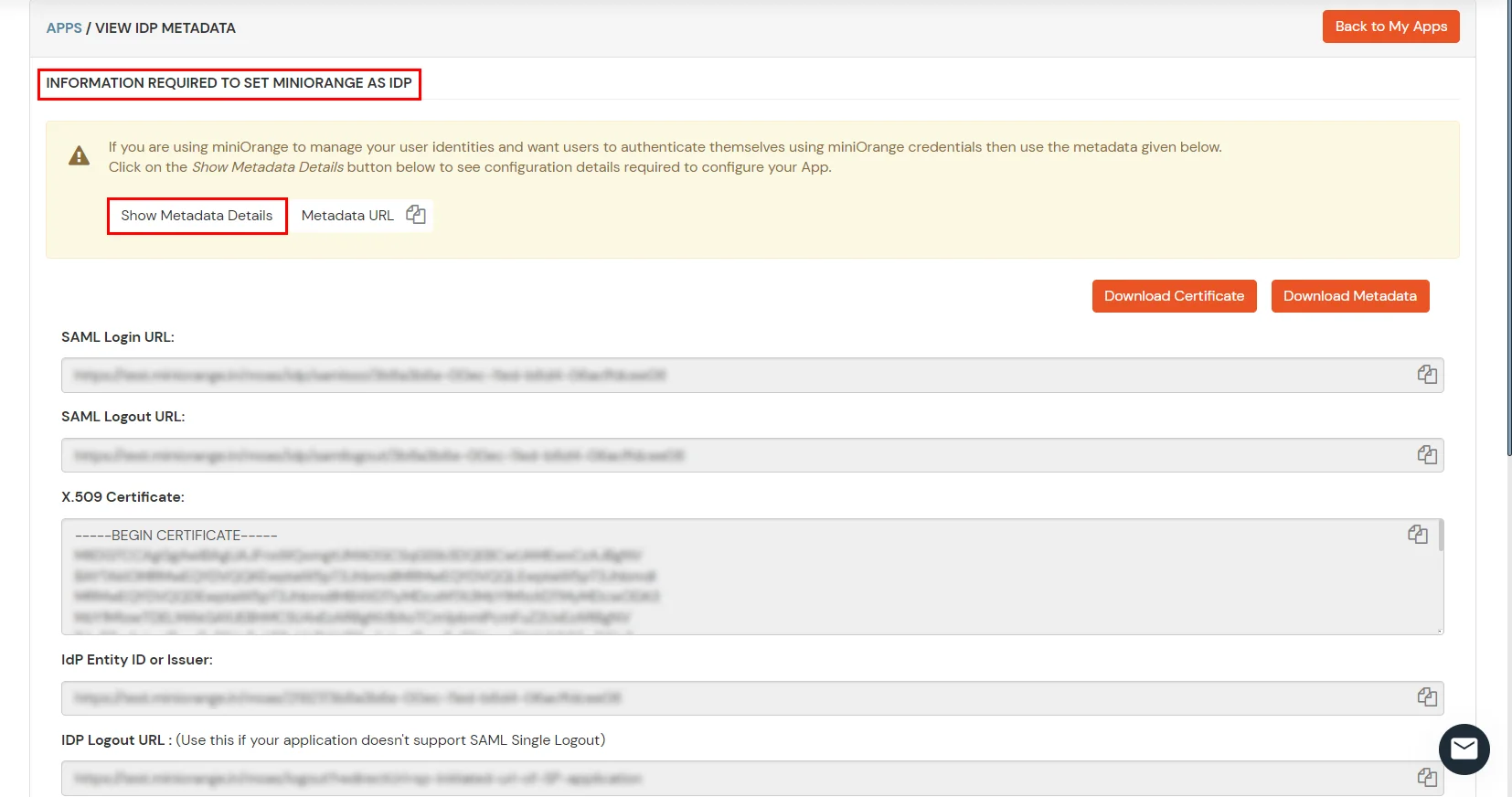
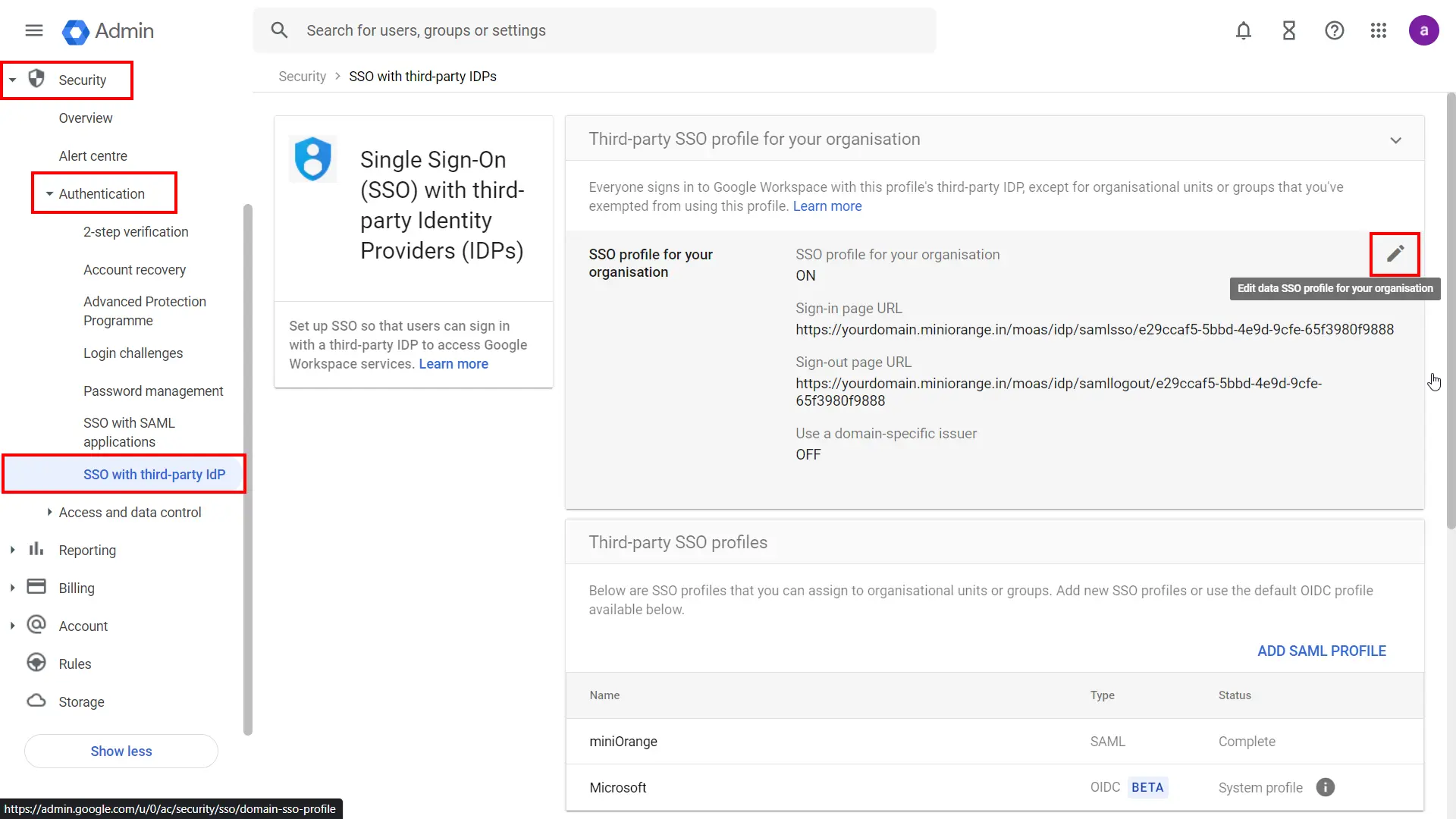
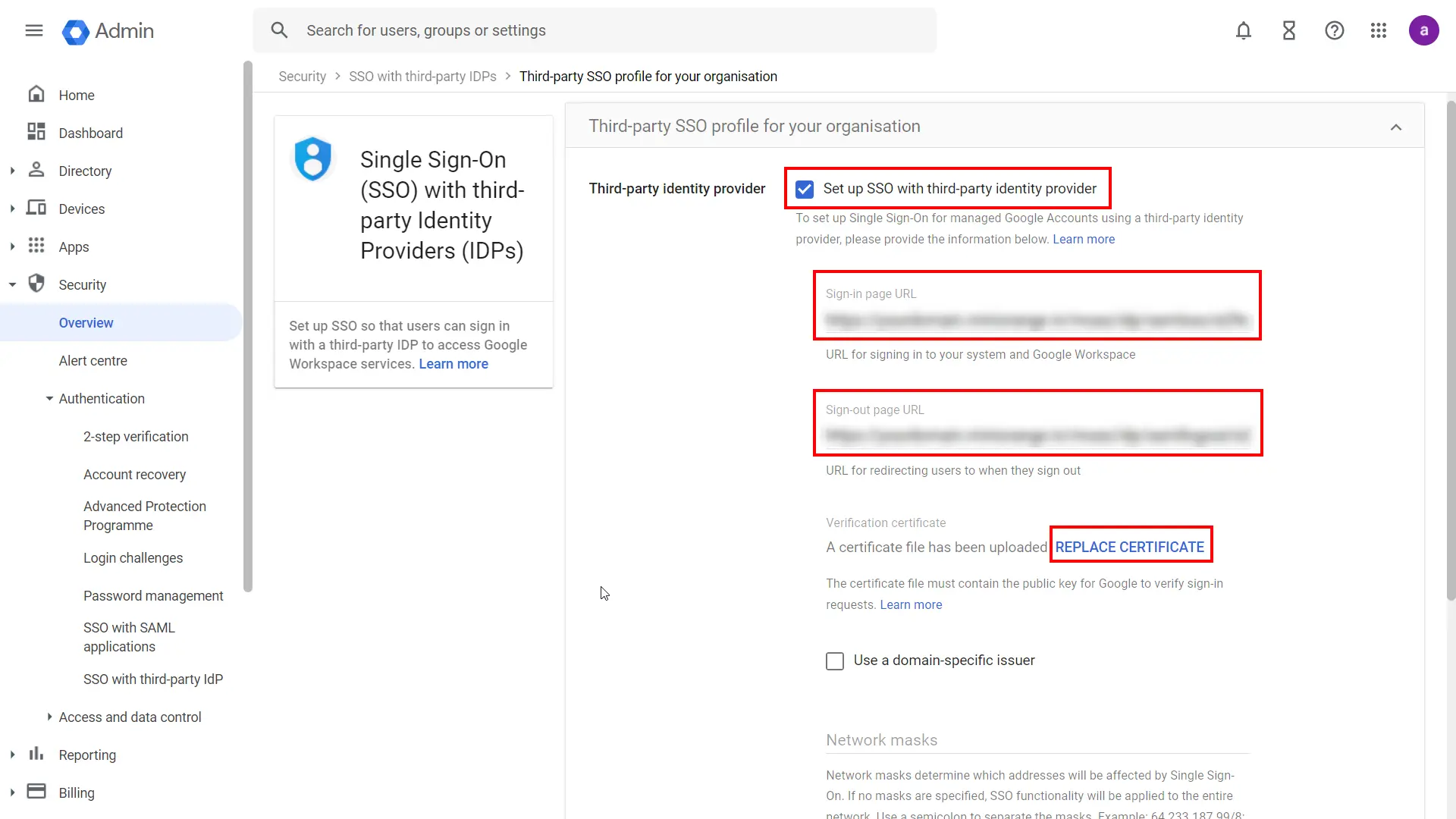
<base_server_url>/idp/oidc/logout?post_logout_redirect_uri=https://gmail.com
Example: https://login.xecurify.com/moas/idp/oidc/logout?post_logout_redirect_uri=https://gmail.comIf you want some of your users to sign in to Gmail directly, you can move those users into an organizational unit (OU) or group. Then, manage SSO settings for the OU or group so that those users are authenticated by Google rather than using your third-party IdP. Follow the following steps:
Note: Get started is only available if you’ve already enabled your third-party SSO profile.
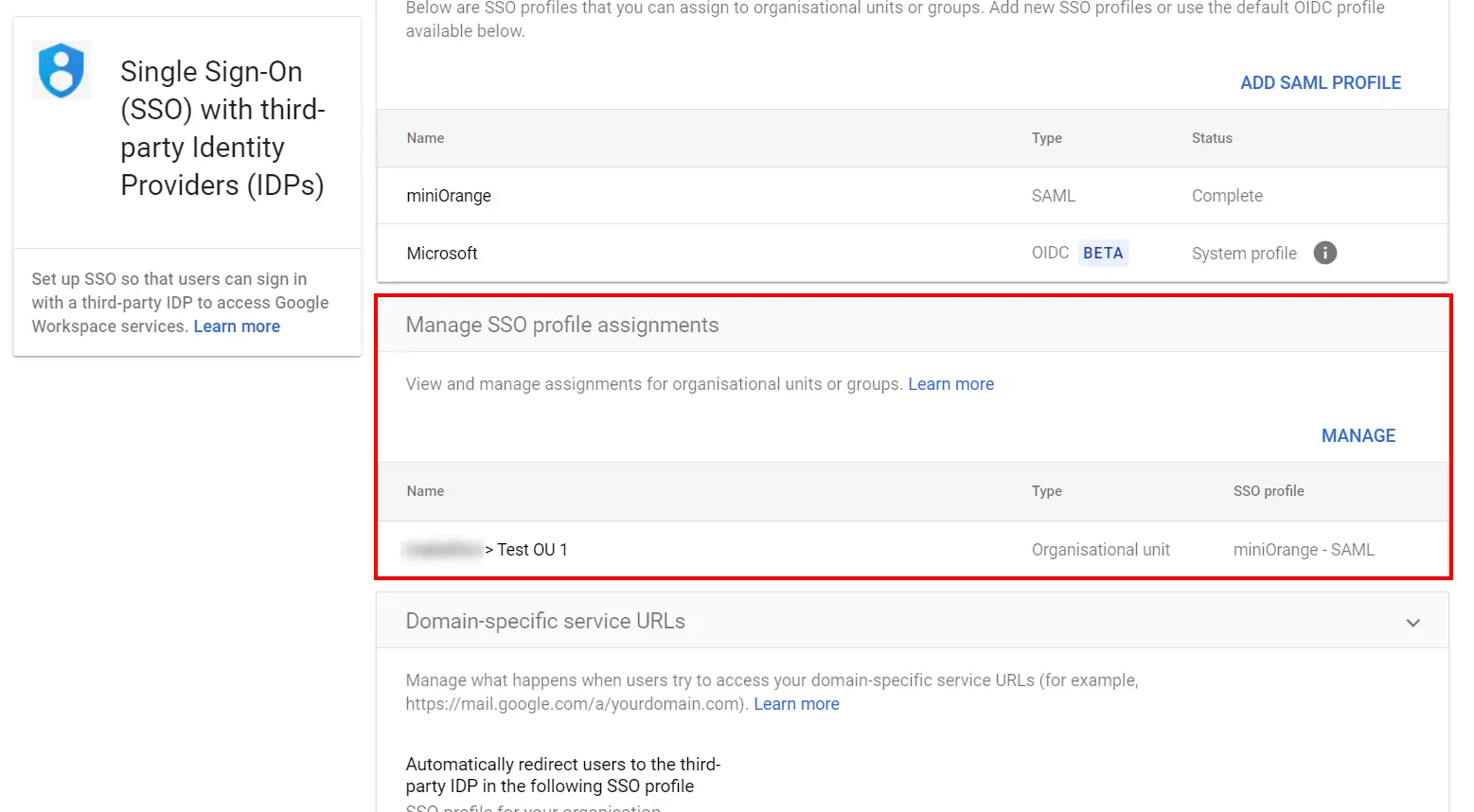
Note: If the SSO profile assignment for an OU or group differs from your domain-wide profile assignment,
an override warning appears when you select that OU or group. You can’t assign the SSO profile on a
per-user basis. The Users view let you check the setting for a specific user.
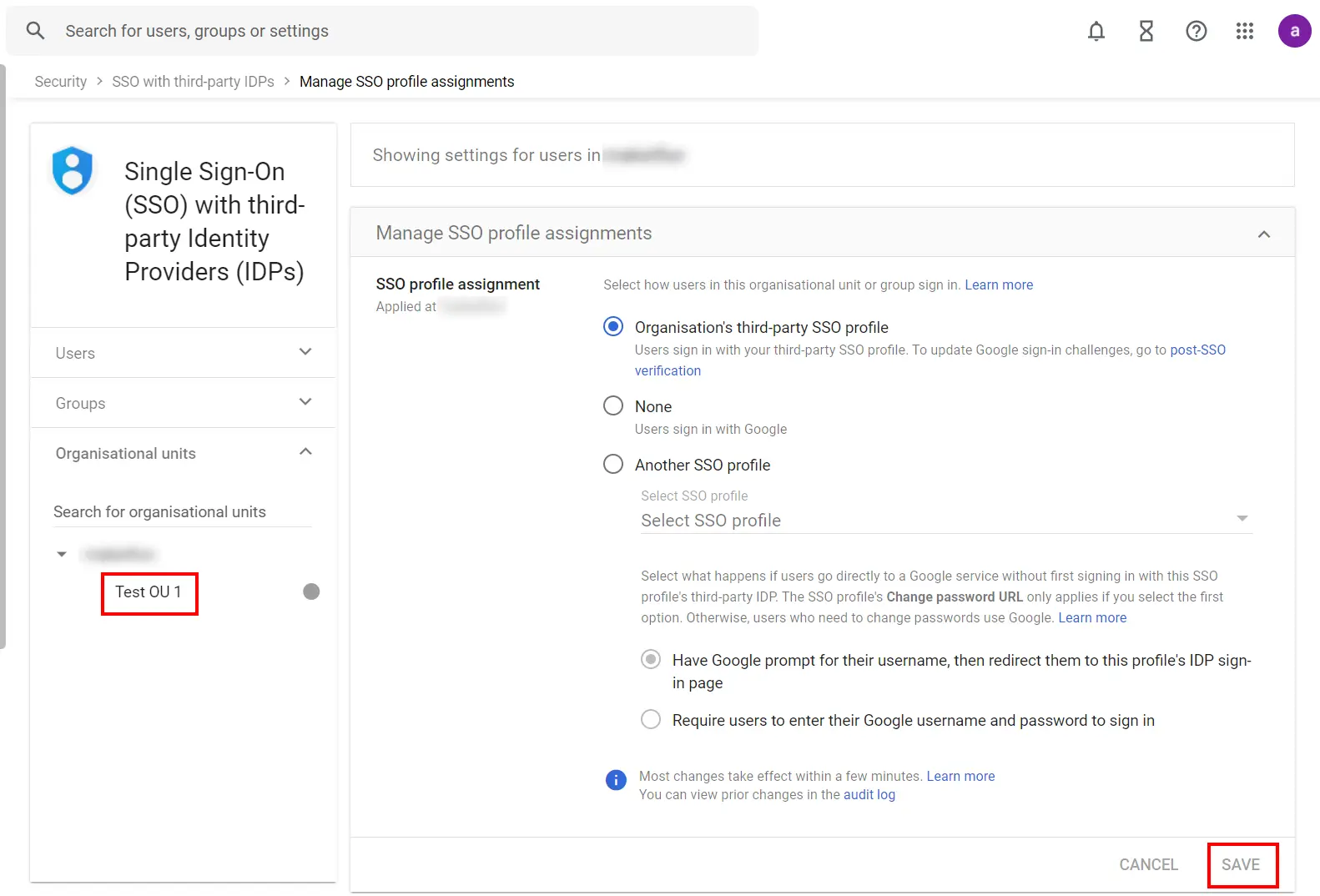
If you want to turn off the third-party authentication for all your users without changing the SSO profile assignment for OUs or groups, you can disable the third-party SSO profile:
Test SSO login to your Gmail account with miniOrange IdP:


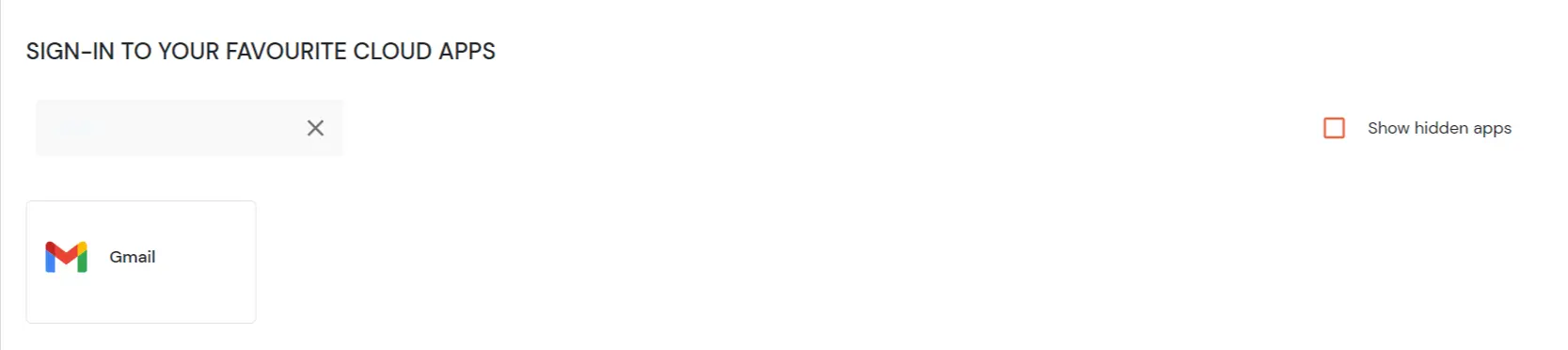
Contact us or email us at idpsupport@xecurify.com and we'll help you setting it up in no time.
miniOrange provides user authentication from various external sources, which can be Directories (like ADFS, Microsoft Active Directory, Microsoft Entra ID, OpenLDAP, Google, AWS Cognito etc), Identity Providers (like Okta, Shibboleth, Ping, OneLogin, KeyCloak), Databases (like MySQL, Maria DB, PostgreSQL) and many more. You can configure your existing directory/user store or add users in miniOrange.
1. Create User in miniOrange





2. Bulk Upload Users in miniOrange via Uploading CSV File.




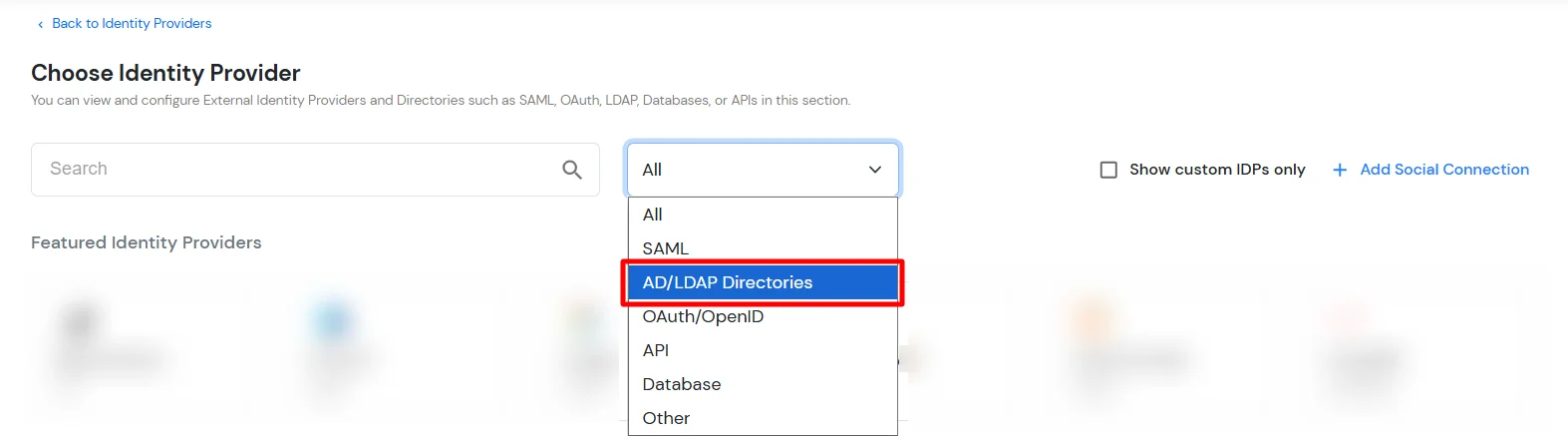








Here's the list of the attributes and what it does when we enable it. You can enable/disable accordingly.
| Attribute | Description |
|---|---|
| Activate LDAP | All user authentications will be done with LDAP credentials if you Activate it |
| Fallback Authentication | If LDAP credentials fail then user will be authenticated through miniOrange |
| Enable administrator login | On enabling this, your miniOrange Administrator login authenticates using your LDAP server |
| Show IdP to users | If you enable this option, this IdP will be visible to users |
| Sync users in miniOrange | Users will be created in miniOrange after authentication with LDAP |
Attribute Name sent to SP = organization
Attribute Name from IDP = company
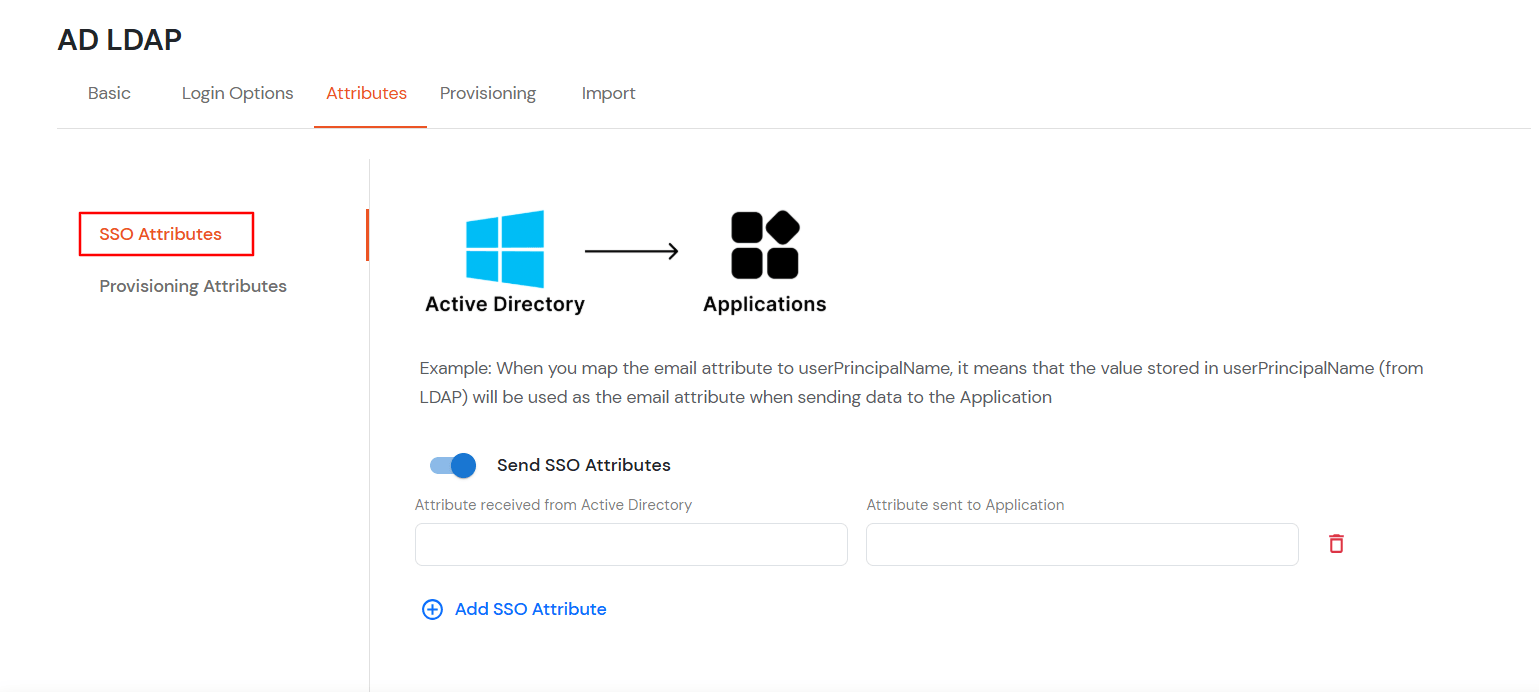
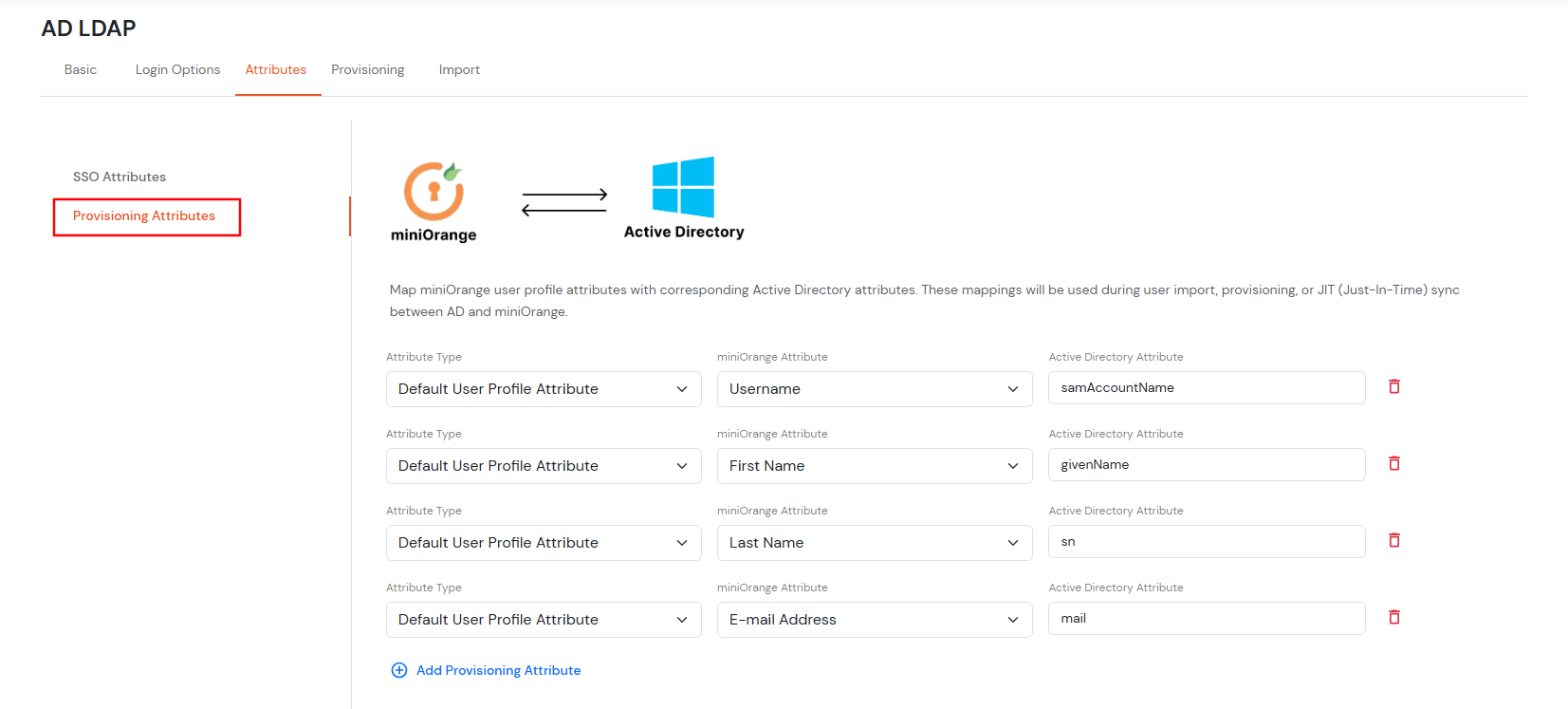
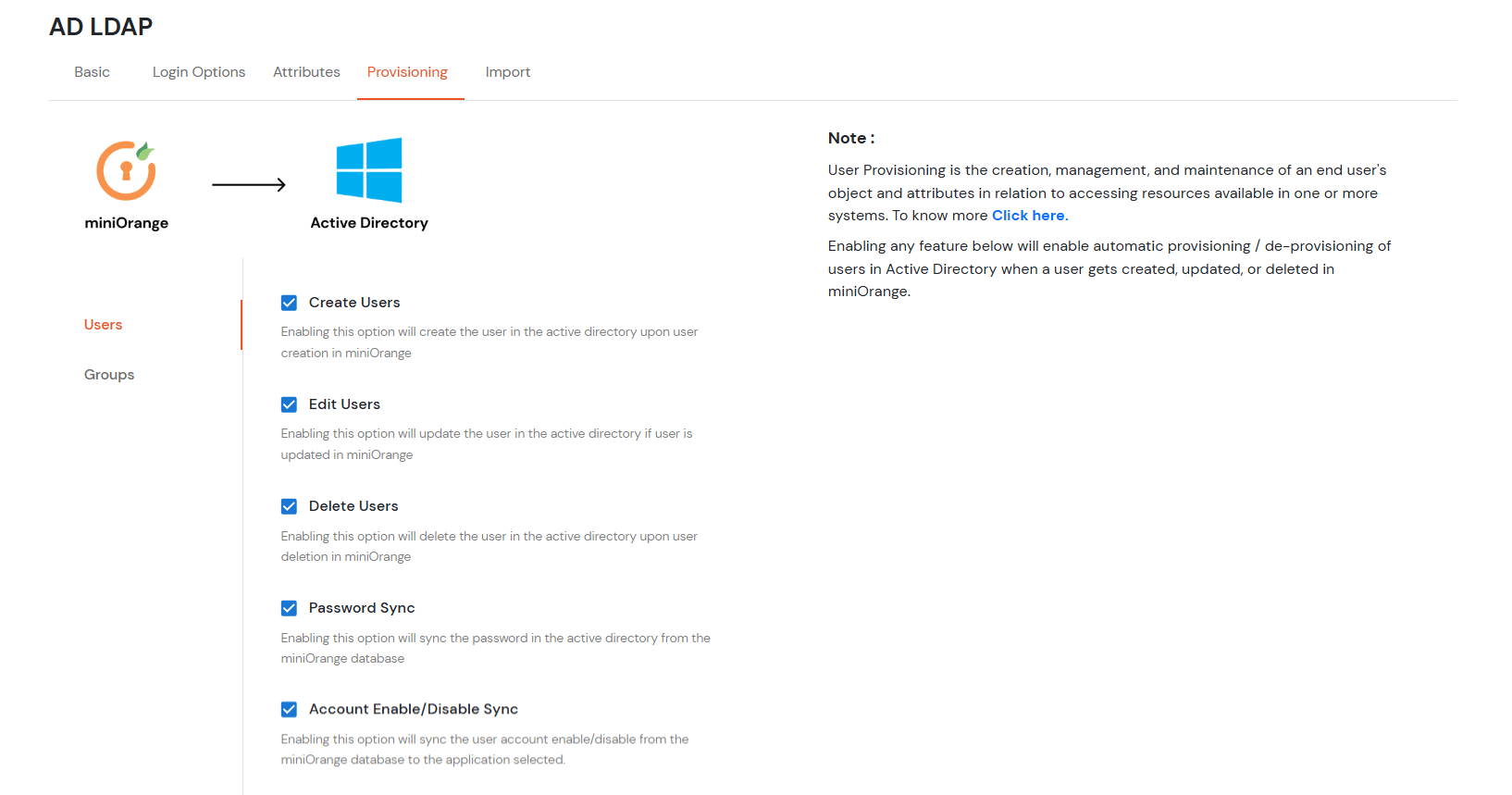
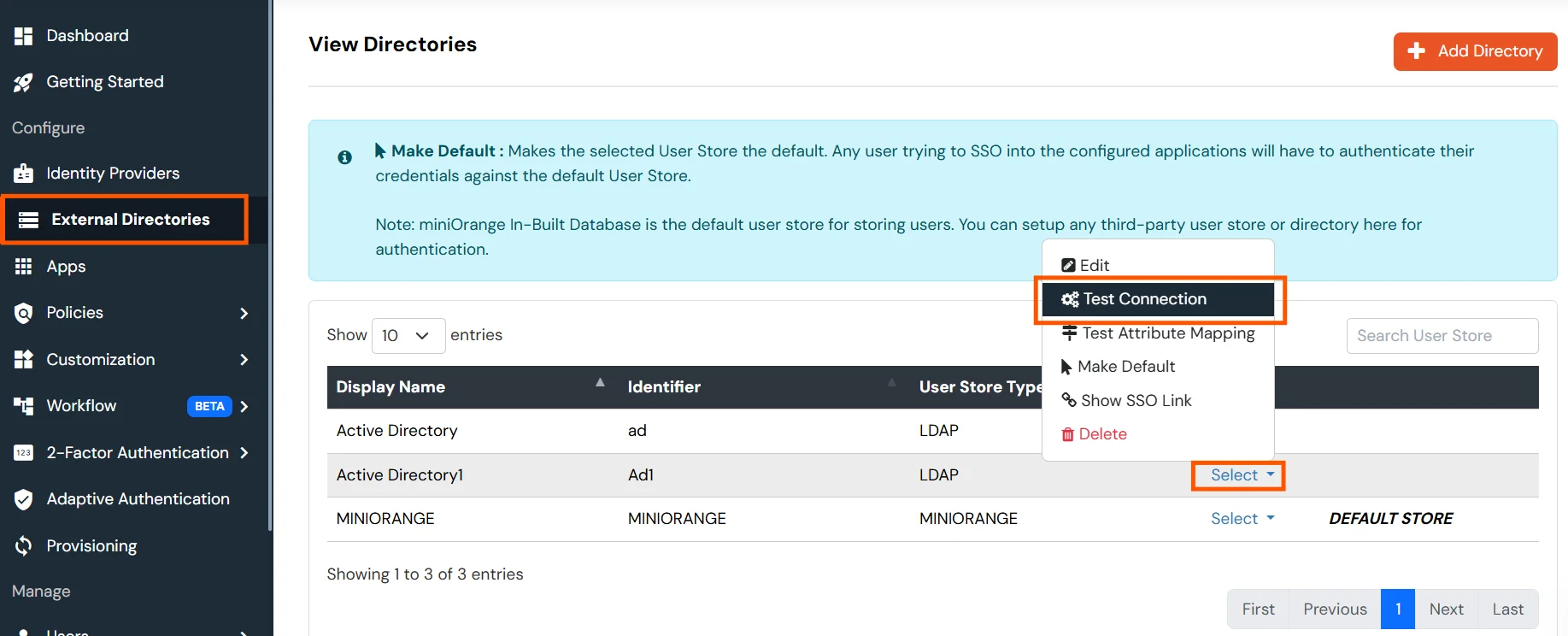
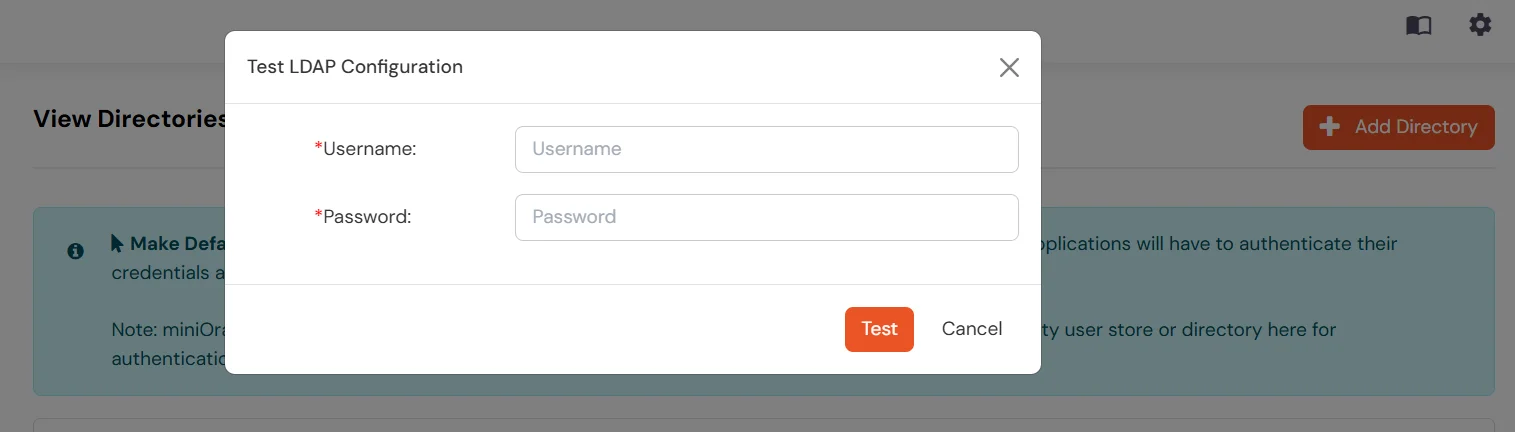
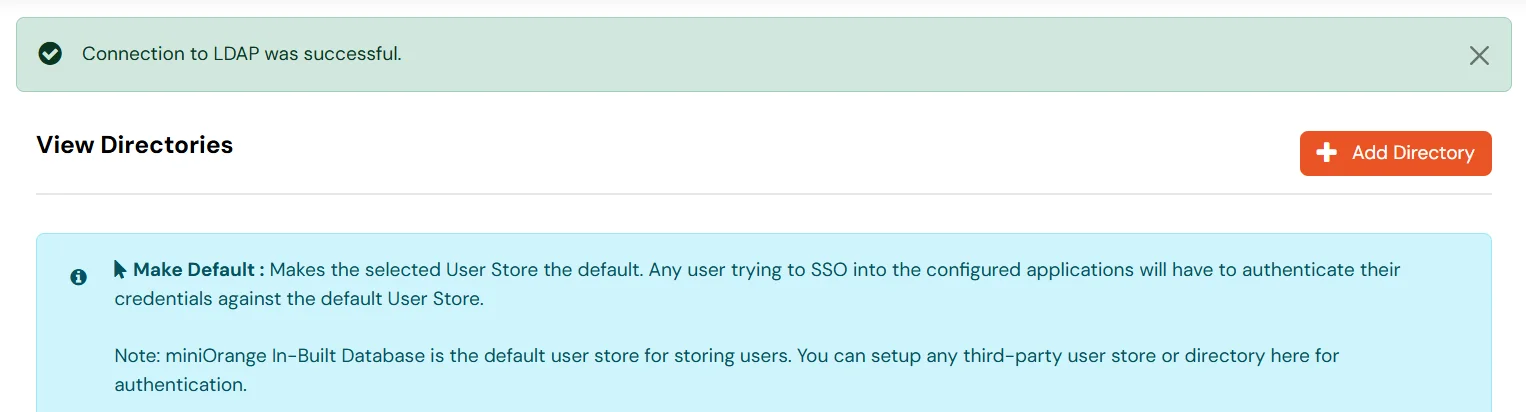

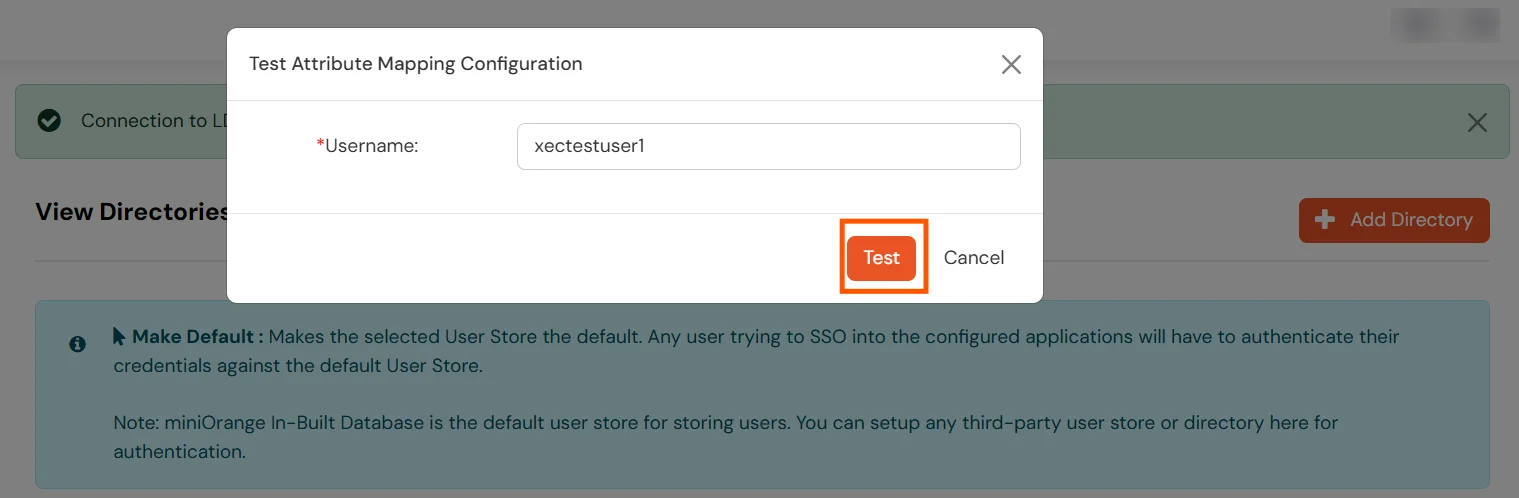

Set up AD as External Directory configuration is complete.
Note: Refer our guide to setup LDAP on windows server.
miniOrange integrates with various external user sources such as directories, identity providers, and etc.
Contact us or email us at idpsupport@xecurify.com and we'll help you setting it up in no time.
A. Restricting access to Gmail with IP Configuration
You can use adaptive authentication with Gmail Single Sign-On (SSO) to improve the security and functionality of Single Sign-On. You can allow a IP Address in certain range for SSO or you can deny it based your requirements and you can also challenge the user to verify his authenticity. Adaptive authentication manages the user authentication bases on different factors such as Device ID, Location, Time of Access, IP Address and many more.
You can configure Adaptive Authentication with IP Blocking in following way :
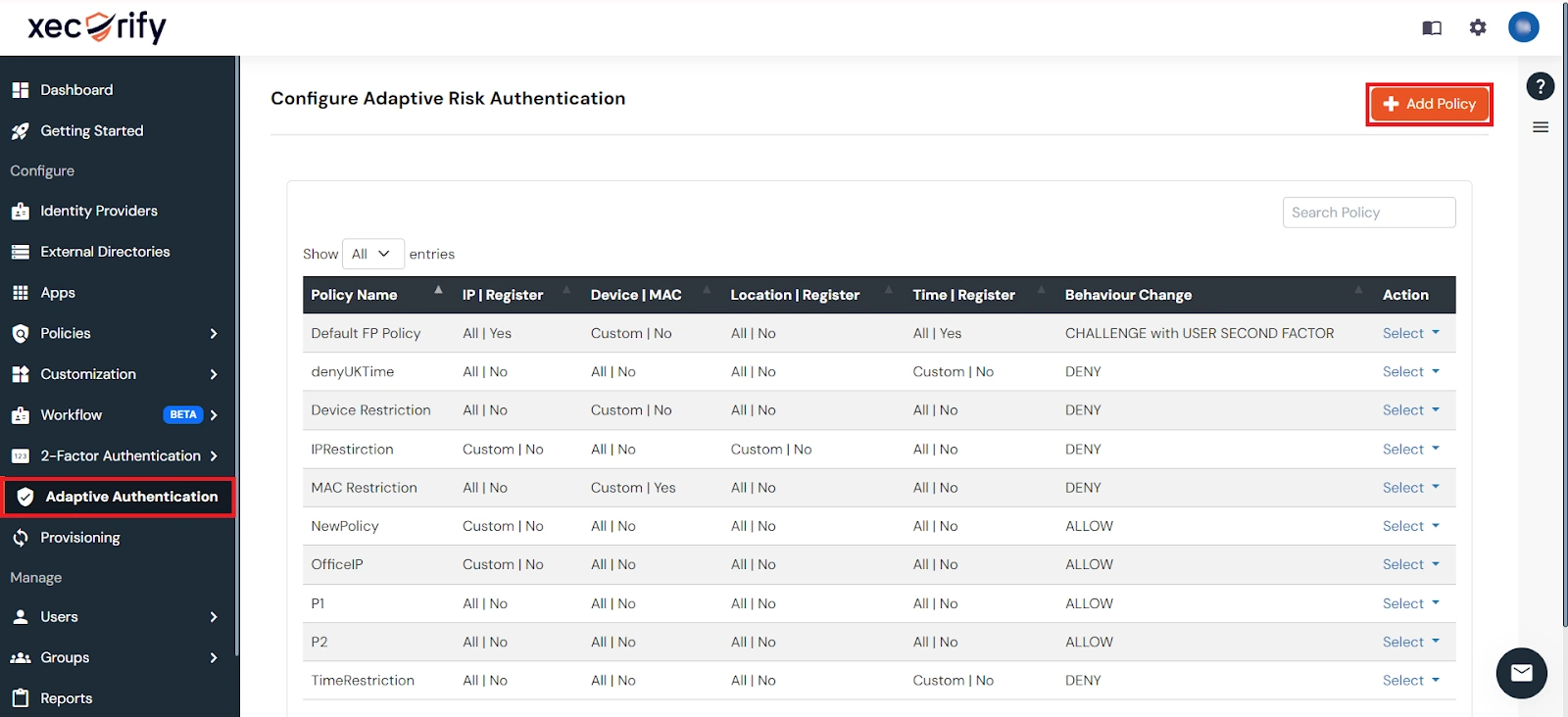

| Attribute | Description |
|---|---|
| Allow | Allow users to authenticate and use services if Adaptive authentication condition is true. |
| Deny | Deny user authentications and access to services if Adaptive authentication condition is true. |
| Challenge | Challenge users with one of the three methods mentioned below for verifying user authenticity. |
| Attribute | Description |
|---|---|
| User second Factor | The User needs to authenticate using the second factor he has opted or assigned for such as
|
| KBA (Knowledge-based authentication) | The System will ask the user for 2 of 3 questions he has configured in his Self-Service Console. Only after the right answer to both questions is the user allowed to proceed further. |
| OTP over Alternate Email | User will receive an OTP on the alternate email they have configured through the Self Service Console. Once the user provides the correct OTP, they are allowed to proceed further. |

B. Adaptive Authentication with Limiting number of devices
Using Adaptive Authentication you can also restrict the number of devices the end user can access the Services on. You can allow end users to access services on a fixed no. of devices. The end users will be able to access services provided by us on this fixed no. of devices.
You can configure Adaptive Authentication with Device Restriction in following way

C. Add Adaptive Authentication policy to Gmail

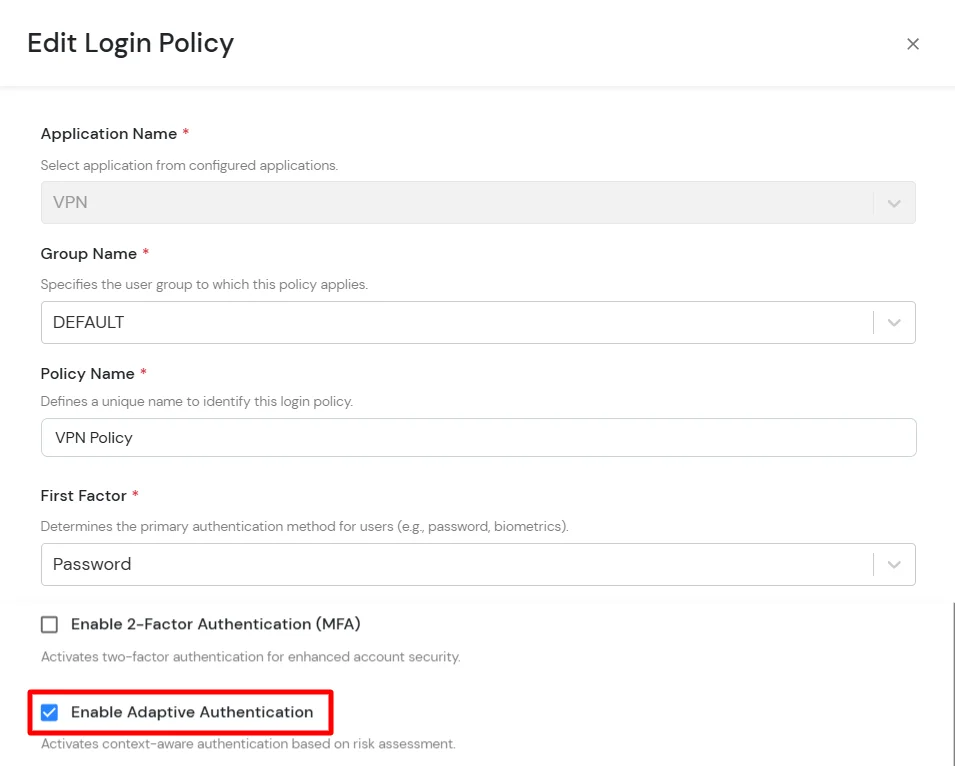

D. Notification and Alert Message.
This section handles the notifications and alerts related to Adaptive Authentication. It provides the following options :
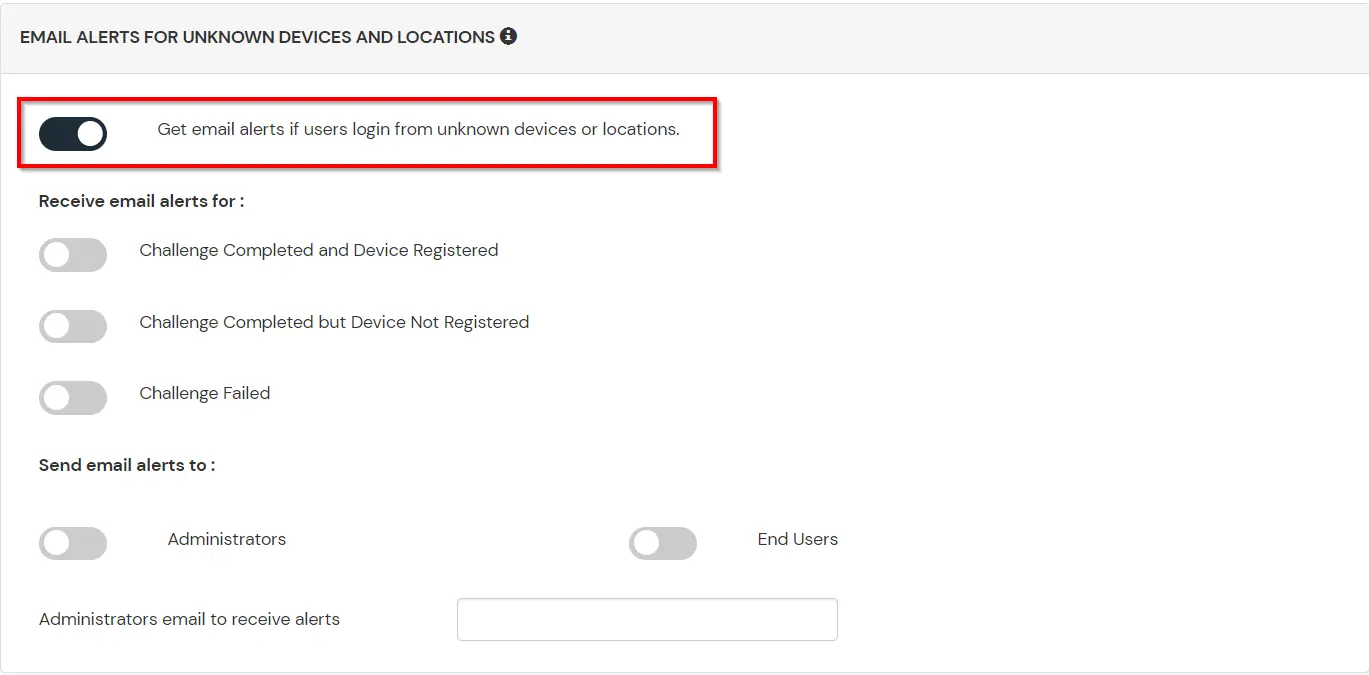
| Option | Description |
|---|---|
| Users login from unknown IP addresses, devices or locations | Enabling this option allows you to login from unknown IP addresses or devices and even locations. |
| Number of Device registrations exceeded allowed count | This option will allow you to register more devices than the devices you have numbered. |
| Challenge Completed and Device Registered | Enabling this option allows you to send an email alert when an end-user completes a challenge and registers a device. |
| Challenge Completed but Device Not Registered | Enabling this option allows you to send an email alert when an end-user completes a challenge but do not registers the device. |
| Challenge Failed | Enabling this option allows you to send an email alert when an end-user fails to complete the challenge. |
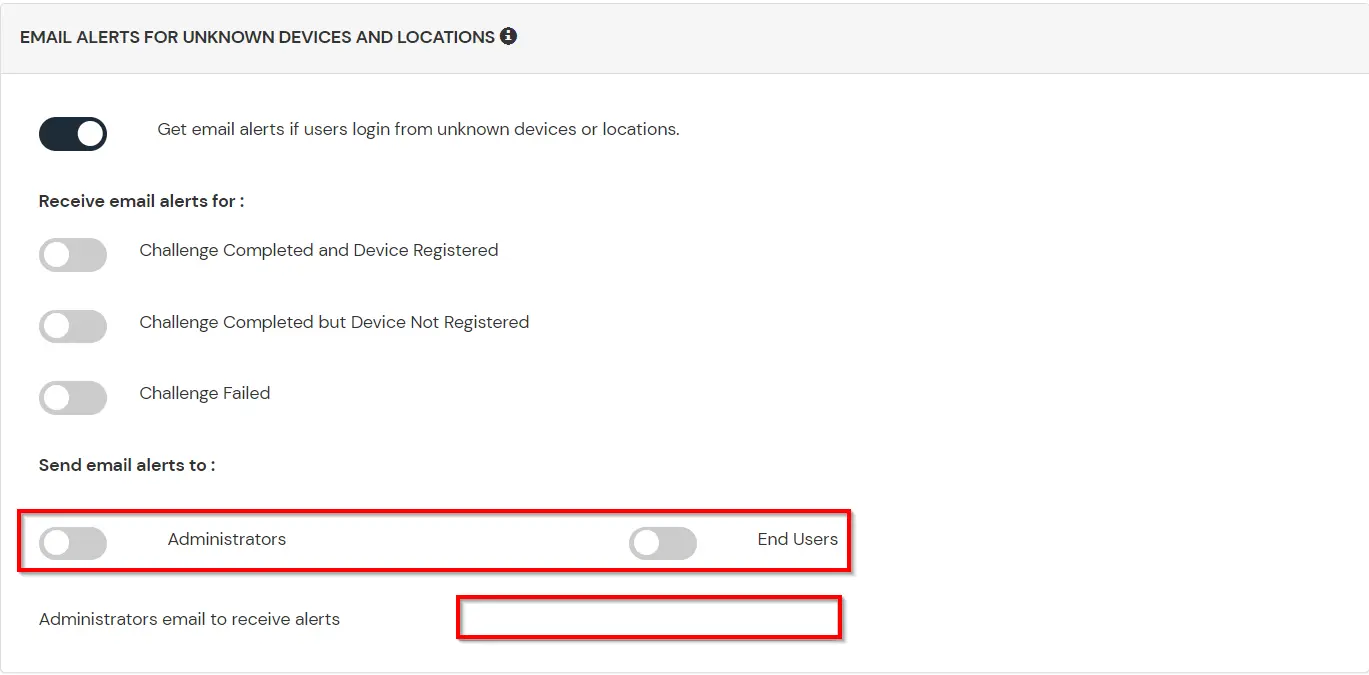
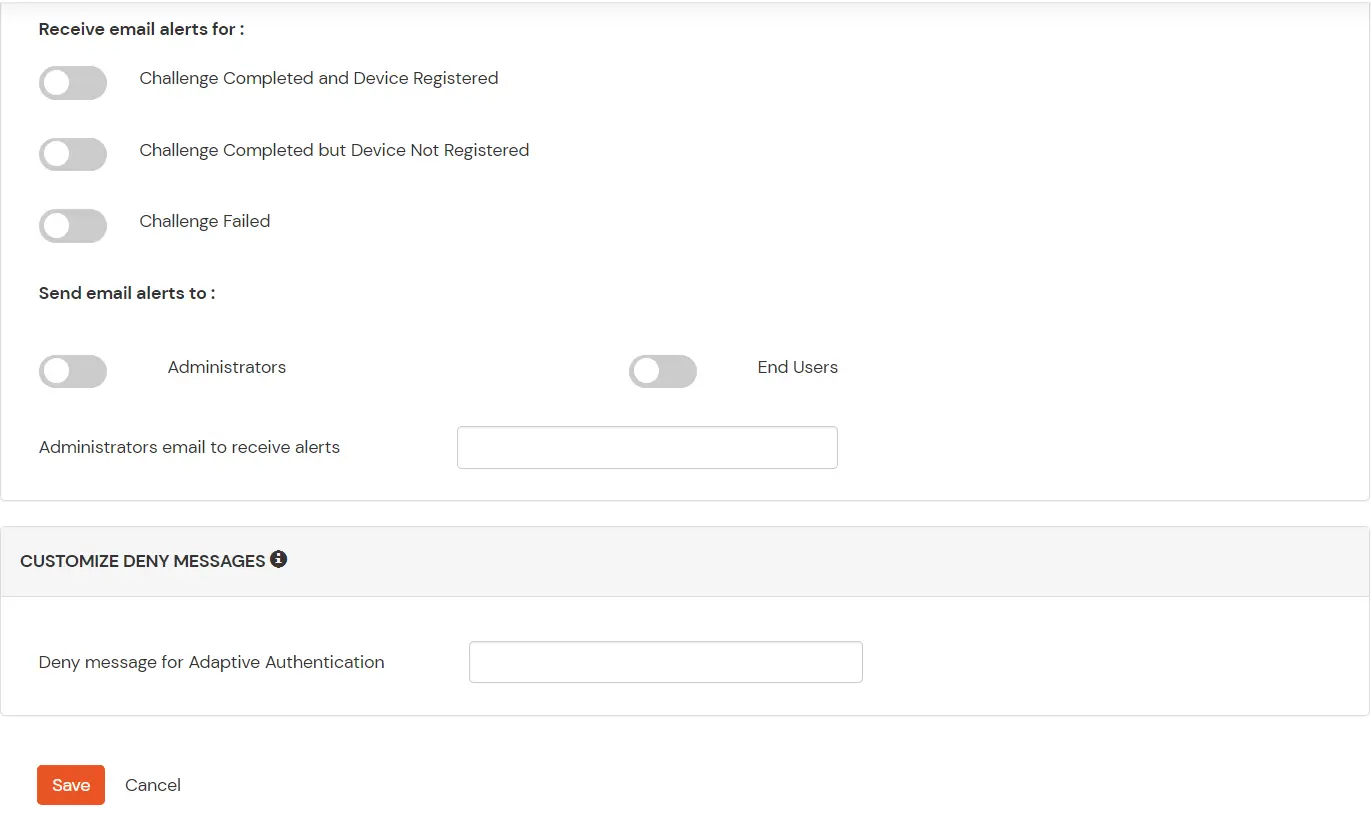
For Firefox: Add SAML tracer Add-On from the Firefox marketplace.
For Chrome / Edge or Chromium-based browsers: Install the SAML tracer extension from Chrome Webstore.
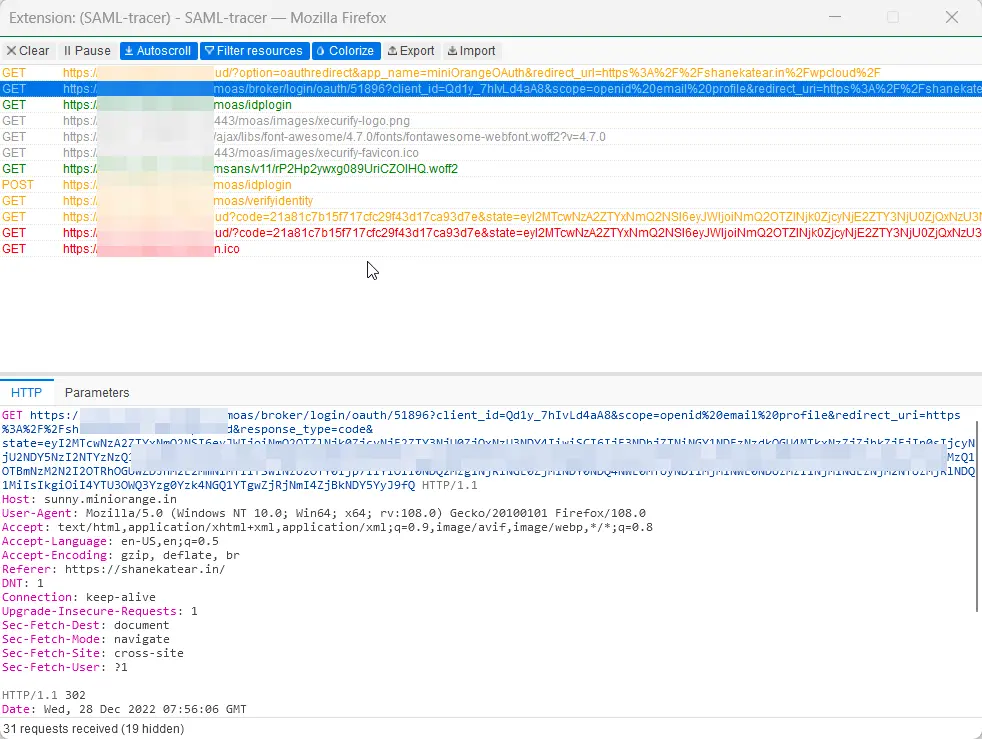
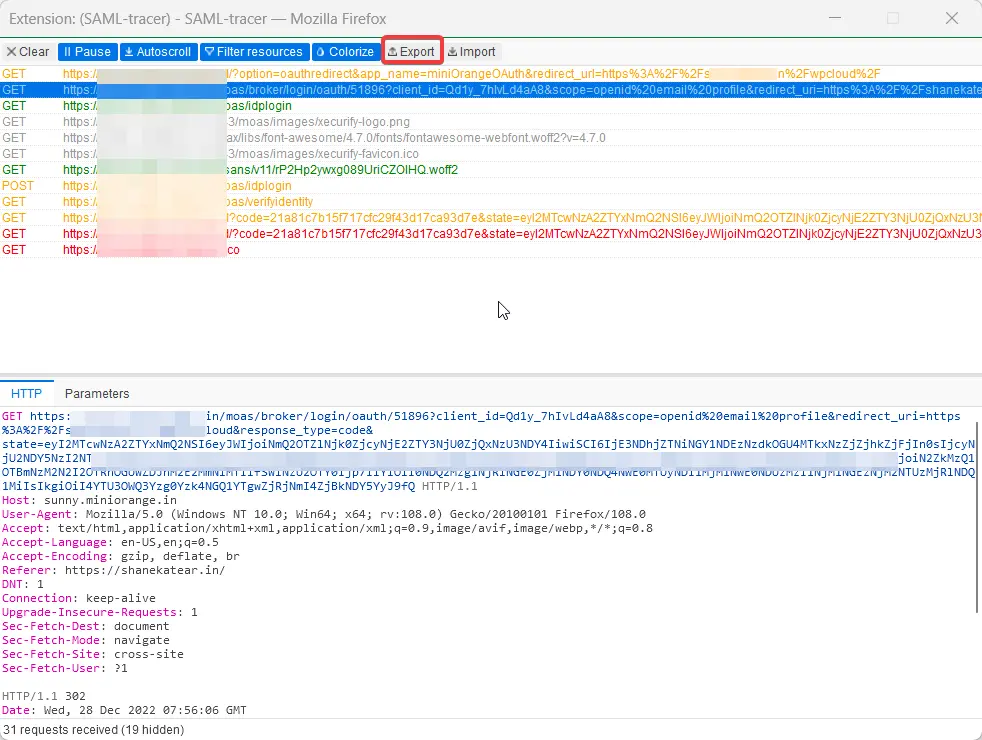
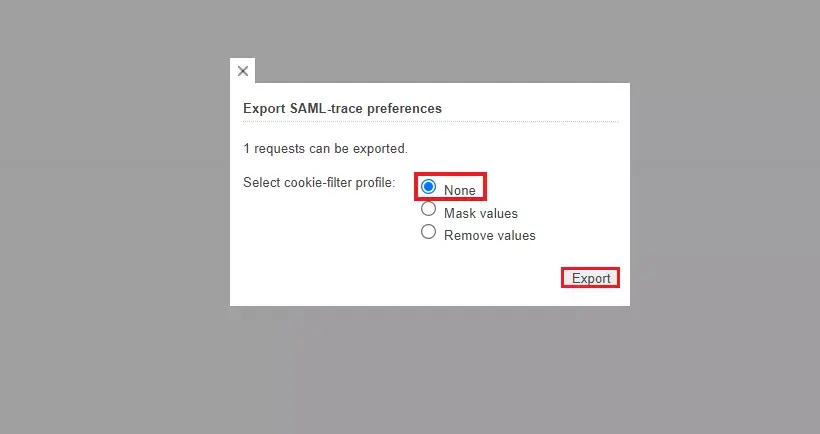
SAML Single Sign-On (SSO) is an authentication process in which a user is provided access to multiple applications and/or websites by using only a single set of login credentials (such as username and password). This prevents the need for the user to login separately into the different applications.
Click here to check the pricing of miniOrange SSO solution.
