IBM Watson AIOps Single Sign-On SSO
Single Sign-On (SSO) solution by miniOrange provides secure Single Sign-On access
into IBM Watson AIOps using a single set of login credentials. You can log into IBM Watson AIOps using miniOrange credentials or Azure AD credentials or any of your
existing identity providers. With miniOrange SSO services, along with IBM Watson AIOps you can also login into other On-Premise and Cloud Applications
using your existing Identity Providers/User Store (Azure Active Directory, Okta, Ping)
credentials . Follow the given setup guide to integrate SAML SSO for your IBM Watson AIOps account.
miniOrange and IBM Watson AIOps Single Sign-On (SSO) integration supports the following features:
- SP Initiated Single Sign-On (SSO)
- IdP Initiated Single Sign-On (SSO)
Connect with External Source of Users
miniOrange provides user authentication from various external sources, which can be Directories (like ADFS, Microsoft Active Directory, OpenLDAP, AWS etc), Identity Providers (like Microsoft Entra ID, Okta, AWS), and many more. You can configure your existing directory/user store or add users in miniOrange.
Follow the Step-by-Step Guide given below for IBM Watson AIOps Single Sign-On (SSO)
1. Configure IBM Watson AIOps in miniOrange
- Login into miniOrange Admin Console.
- Go to Apps and click on Add Application button.

- In Choose Application, select SAML/WS-FED from the application type dropdown.

- Search for IBM Watson AIOps in the list, if you don't find IBM Watson AIOps in the list then, search for custom and you can set up your application in Custom SAML App.
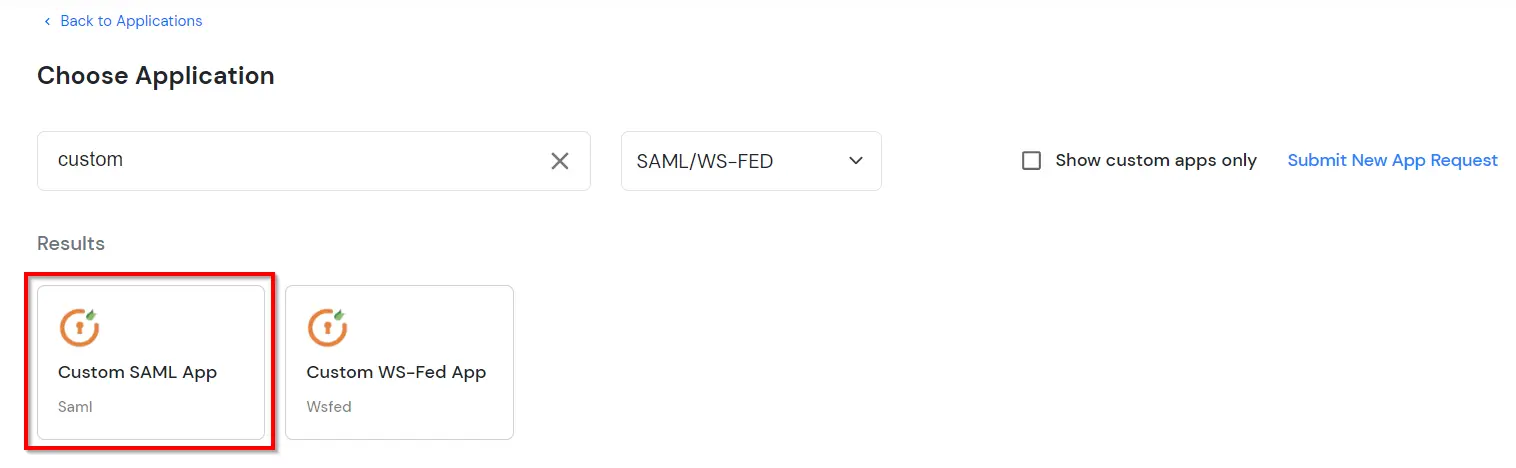
2. Configure SSO in IBM Watson AIOps
Prerequisites:
You must configure a fully qualified domain name (FQDN) for accessing your cluster.
Note - If you are configuring SSO using SAML, you need to manually register the IdP by using Identity provider APIs in the following scenarios:
- If you are upgrading foundational services version to 3.12.0 version or the later foundational services versions and if you do not have the IdP registration.
- If you are installing foundational services version 3.12.0 or later for the first time.
- From foundational services version 3.12.0 or later, IdP registration is required regardless SAML has dependency on LDAP or not.
SSO configuration:
- Enable SAML.
- Export the metadata file of IBM Cloud Pak for Watson AIOps to your enterprise SAML server. After you complete this task, a metadata file is downloaded.
- Import the metadata file sent by your enterprise SAML server.
- Verify whether SAML was successfully configured.
3. Test SSO Configuration
Test SSO login to your IBM Watson AIOps account with miniOrange IdP:
External References
