SproutLoud Single Sign-On SSO
Single Sign-On (SSO) solution by miniOrange provides secure Single Sign-On access into SproutLoud using a single set of login credentials. You can log into SproutLoud using miniOrange credentials or Azure AD credentials or any of your existing identity providers. With miniOrange SSO services, along with SproutLoud you can also login into other On-Premise and Cloud Applications using your existing Identity Providers/ User Store (Azure Active Directory, Okta, Ping) credentials. Follow the given setup guide to integrate SAML SSO for your SproutLoud account.
miniOrange and SproutLoud Single Sign-On (SSO) integration supports the following features:
- SP Initiated Single Sign-On (SSO)
- IdP Initiated Single Sign-On (SSO)
Connect with External Source of Users
miniOrange provides user authentication from various external sources, which can be Directories (like ADFS, Microsoft Active Directory, OpenLDAP, AWS etc), Identity Providers (like Microsoft Entra ID, Okta, AWS), and many more. You can configure your existing directory/user store or add users in miniOrange.
Follow the Step-by-Step Guide given below for SproutLoud Single Sign-On (SSO)
1. Configure SproutLoud in miniOrange
- Login into miniOrange Admin Console.
- Go to Apps and click on Add Application button.

- In Choose Application, select SAML/WS-FED from the application type dropdown.

- Search for SproutLoud in the list, if you don't find SproutLoud in the list then, search for custom and you can set up your application in Custom SAML App.
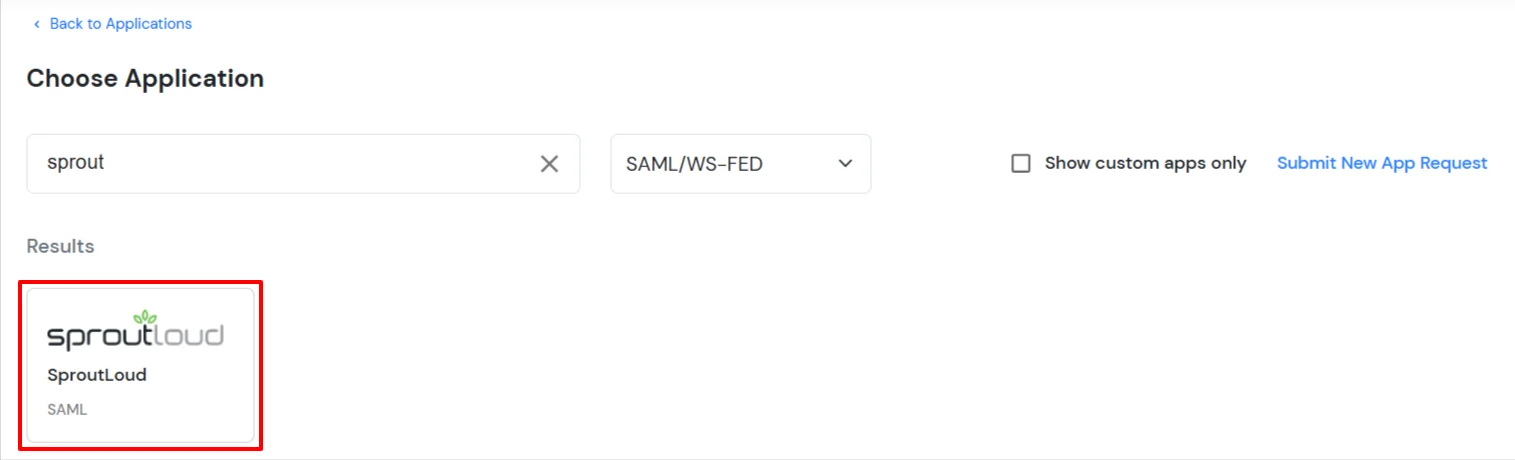
2. Configure SSO in SproutLoud
Contact the SproutLoud Support Team and send them your IDP metadata file (from step 1) for configuring Single Sign On (SSO).
3. Test SSO Configuration
Test SSO login to your SproutLoud account with miniOrange IdP:
External References
