Weekdone Single Sign-On SSO
Weekdone allows you to plan and track weekly activities of your team. It provides dashboards which helps to track plans, progress and problems faced by everyone.
miniOrange provides secure access to Weekdone for enterprises and full control over access of Weekdone application. Single Sign-On (SSO) solution for Weekdone is a cloud based service. With this service you need only one password for all your web & SaaS apps including Weekdone. miniOrange provides secure access and full control to Weekdone for enterprises and applications. With the help of the given guide you can configure Weekdone easily.
miniOrange and Weekdone Single Sign-On (SSO) integration supports the following features:
- SP Initiated Single Sign-On (SSO)
- IdP Initiated Single Sign-On (SSO)
Connect with External Source of Users
miniOrange provides user authentication from various external sources, which can be Directories (like ADFS, Microsoft Active Directory, OpenLDAP, AWS etc), Identity Providers (like Microsoft Entra ID, Okta, AWS), and many more. You can configure your existing directory/user store or add users in miniOrange.
Follow the Step-by-Step Guide given below for Weekdone Single Sign-On (SSO)
1. Configure Weekdone in miniOrange
- Login into miniOrange Admin Console.
- Go to Apps and click on Add Application button.

- In Choose Application, select SAML/WS-FED from the application type dropdown.

- Search for Weekdone in the list, if you don't find Weekdone in the list then, search for custom and you can set up your application in Custom SAML App.
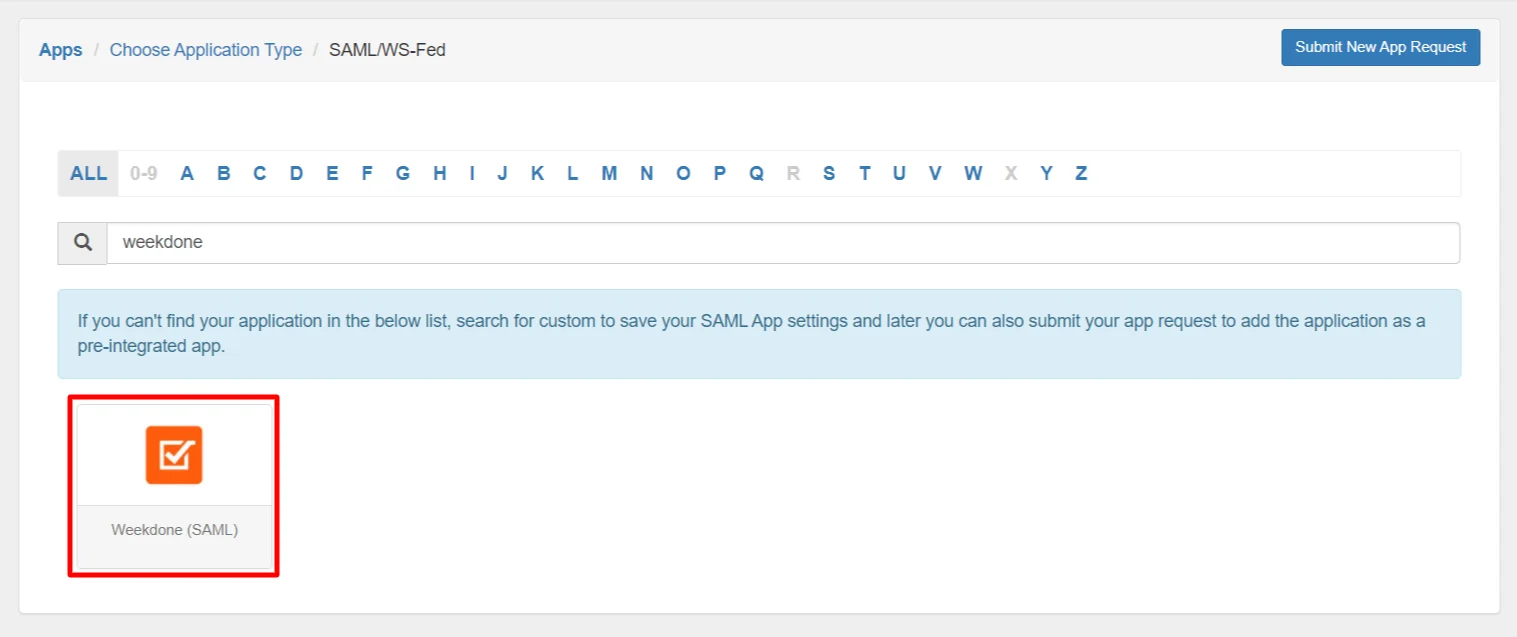
2. Configure SSO in Weekdone Admin Account
- Login to your Weekdone account as the Account Administrator.
- Click here and enter the details as shown:
| Attribute |
Description |
| SAML Name |
Any value. Make sure it's the same as saved in the ACS URL in miniOrange. |
| SAML SSO URL |
Enter SAML Login URL value that you got from Step 1. |
| SAML Logout URL |
Enter SAML Logout URL value that you got from Step 1. |
| X509 Certificate |
Paste X.509 Certificate content that you got from Step 1. |
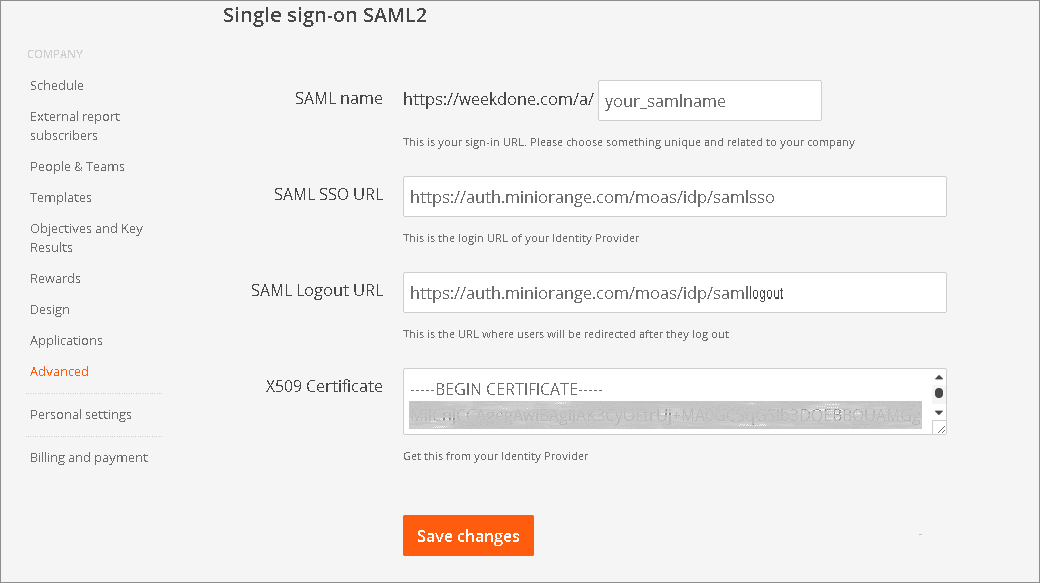
- Click Save changes to save the Single Sign On (SSO) SAML settings.
3. Test SSO Configuration
Test SSO login to your Weekdone account with miniOrange IdP:
External References
