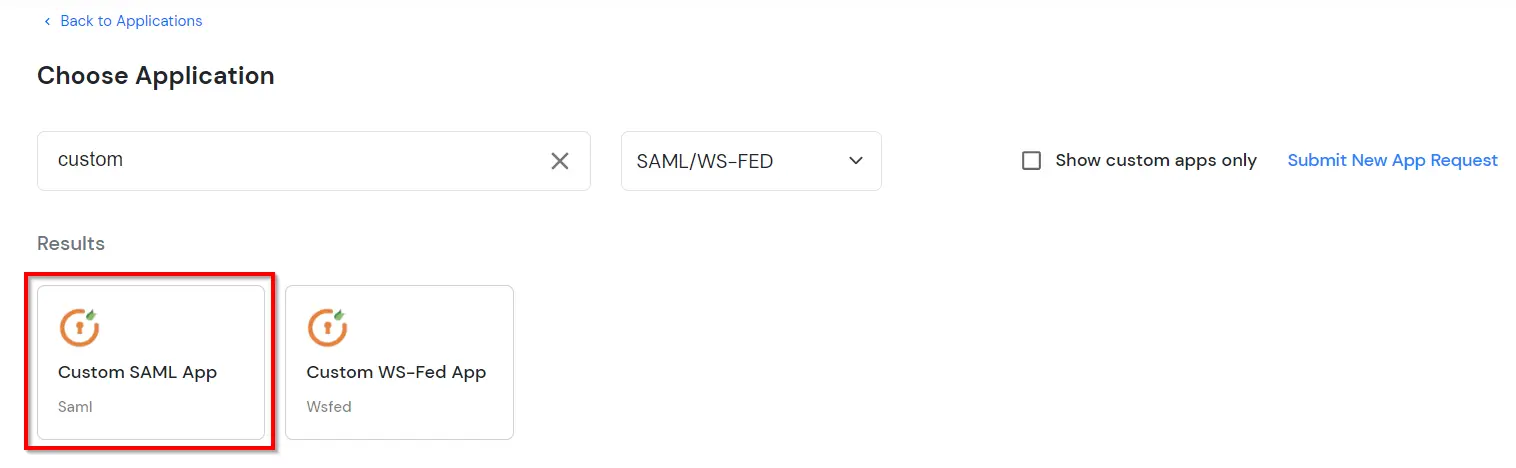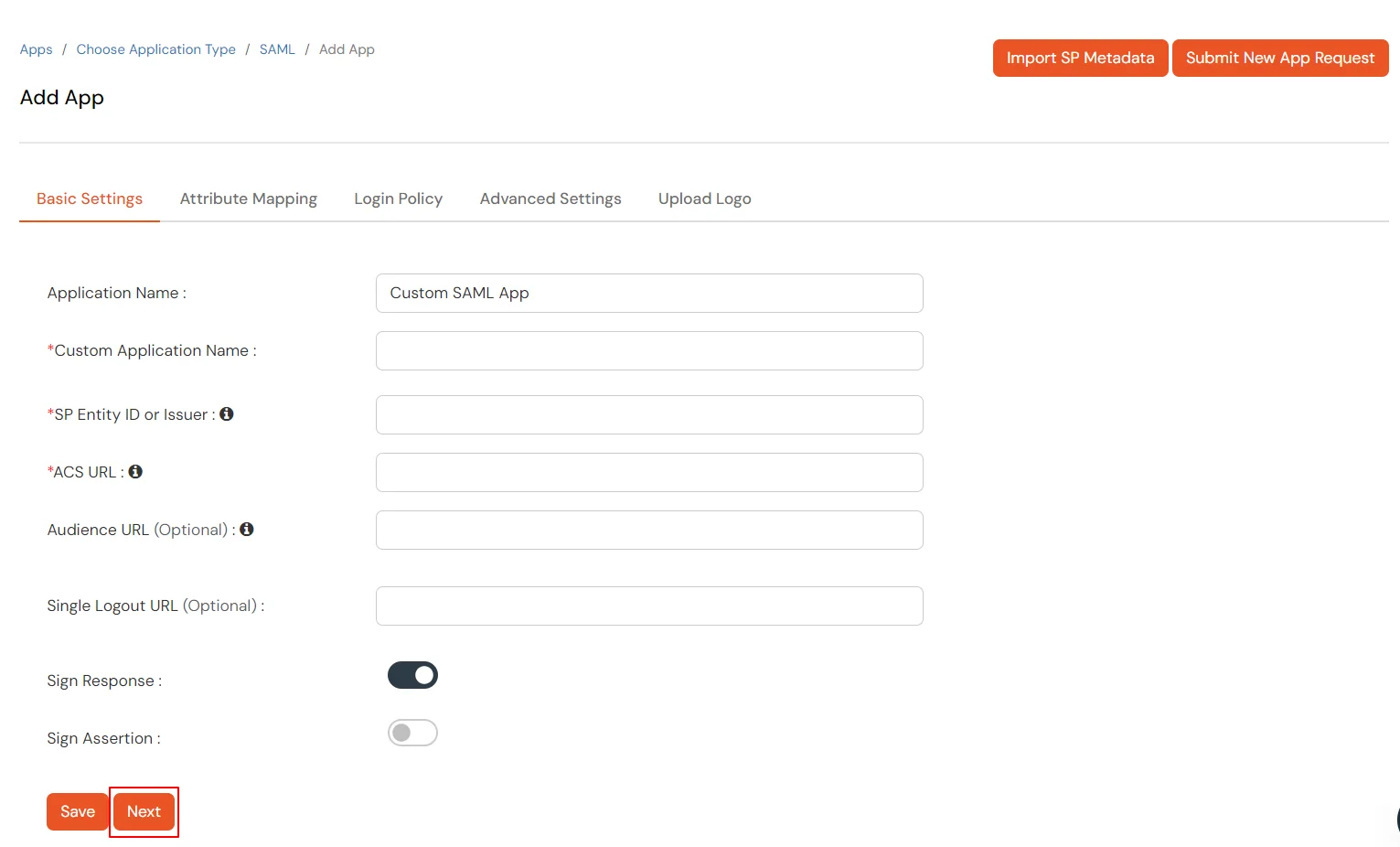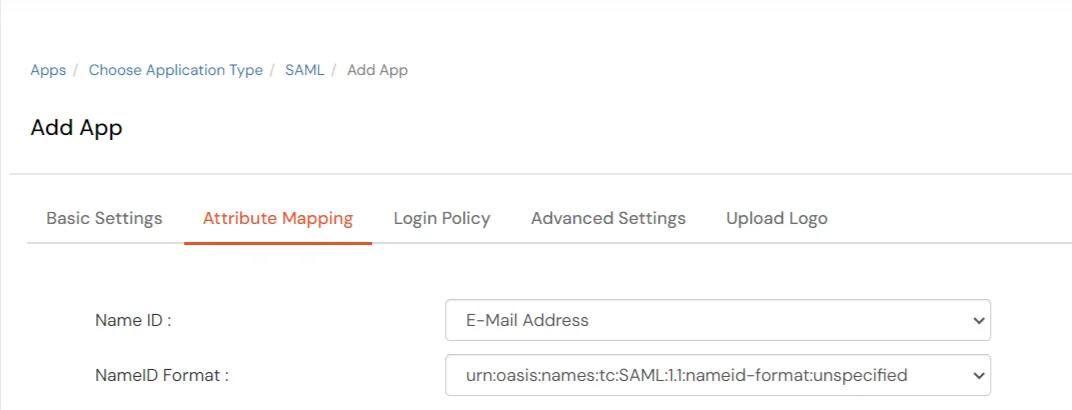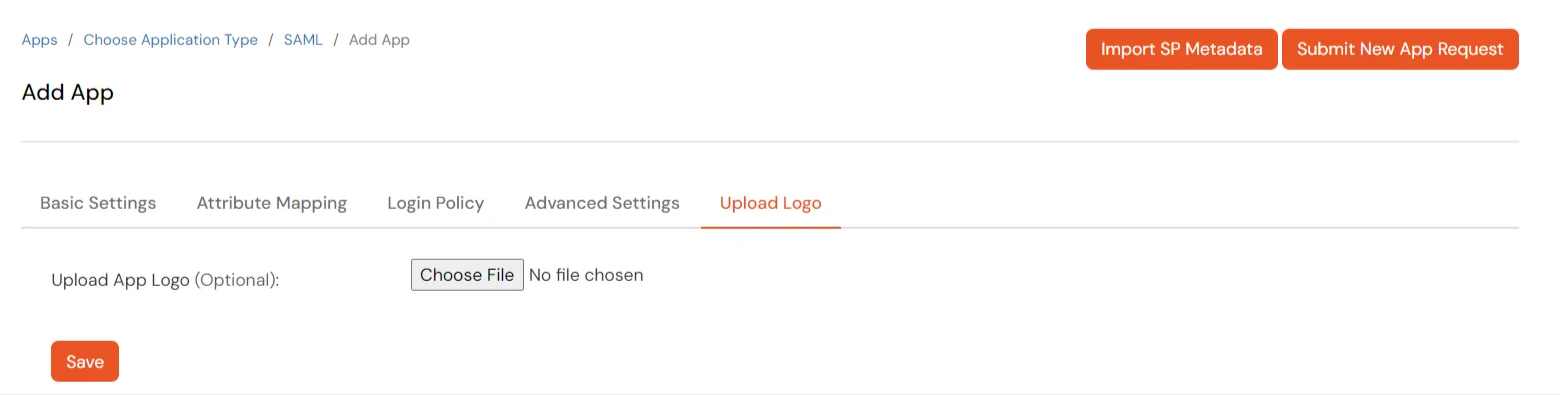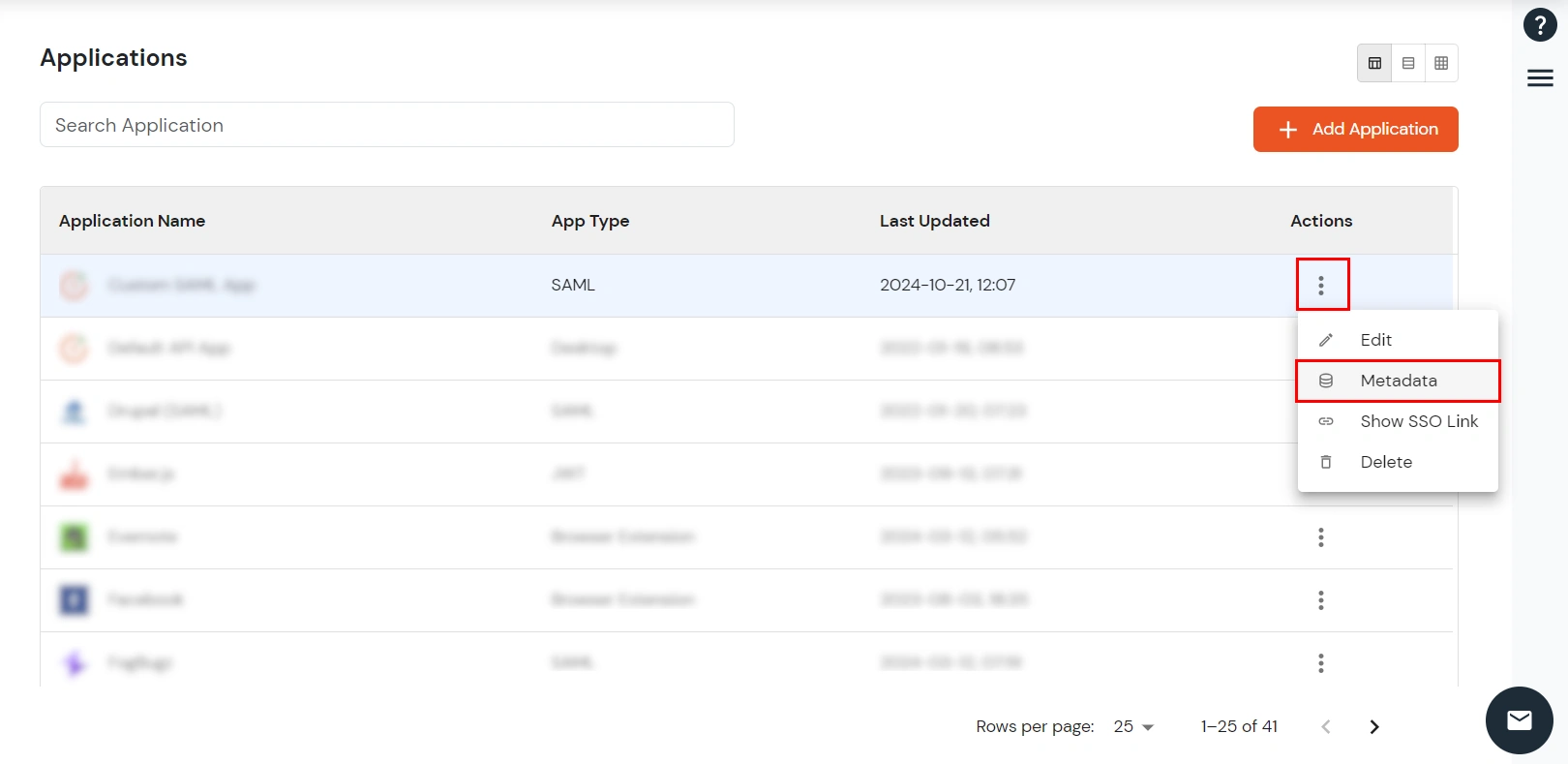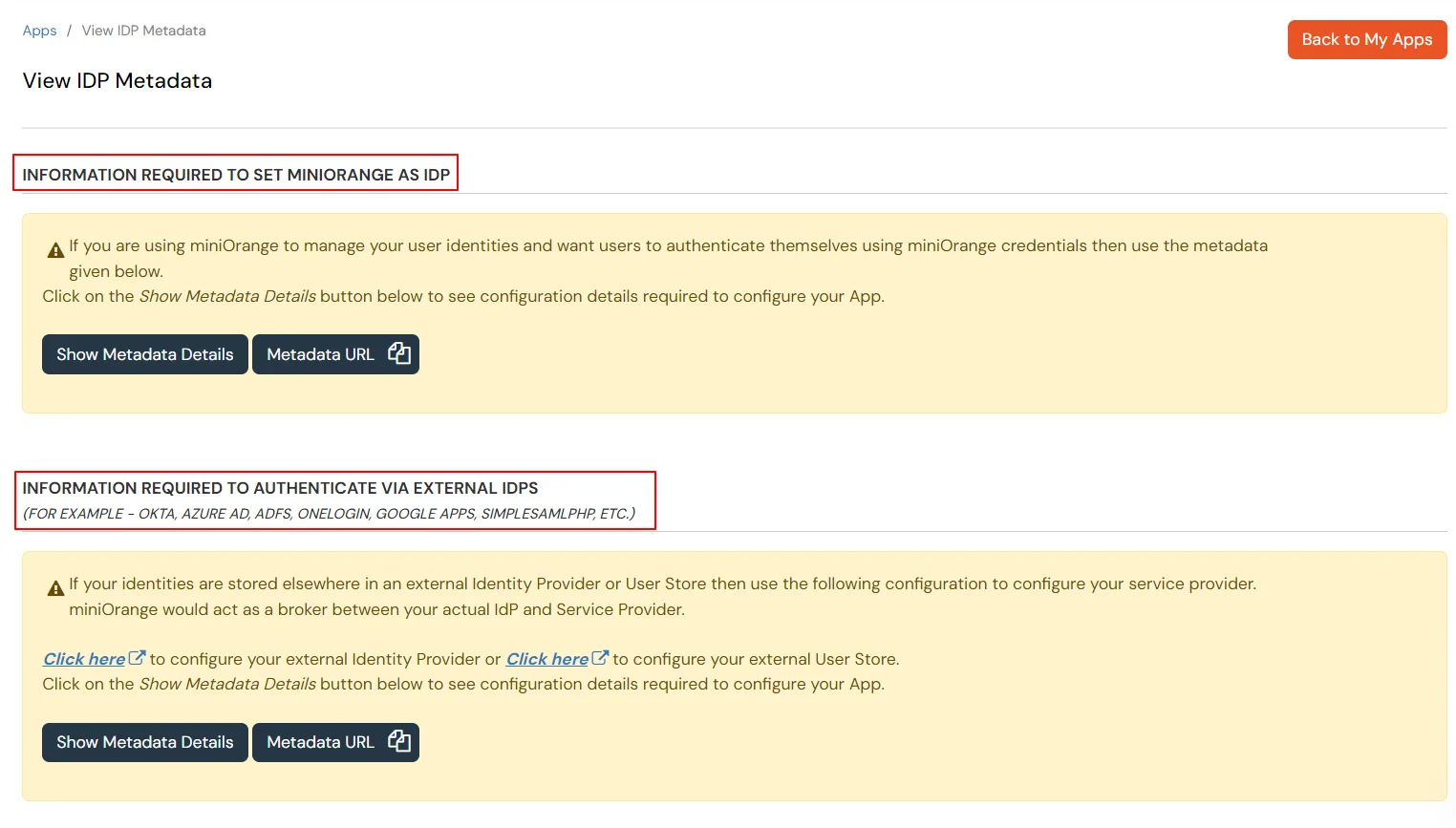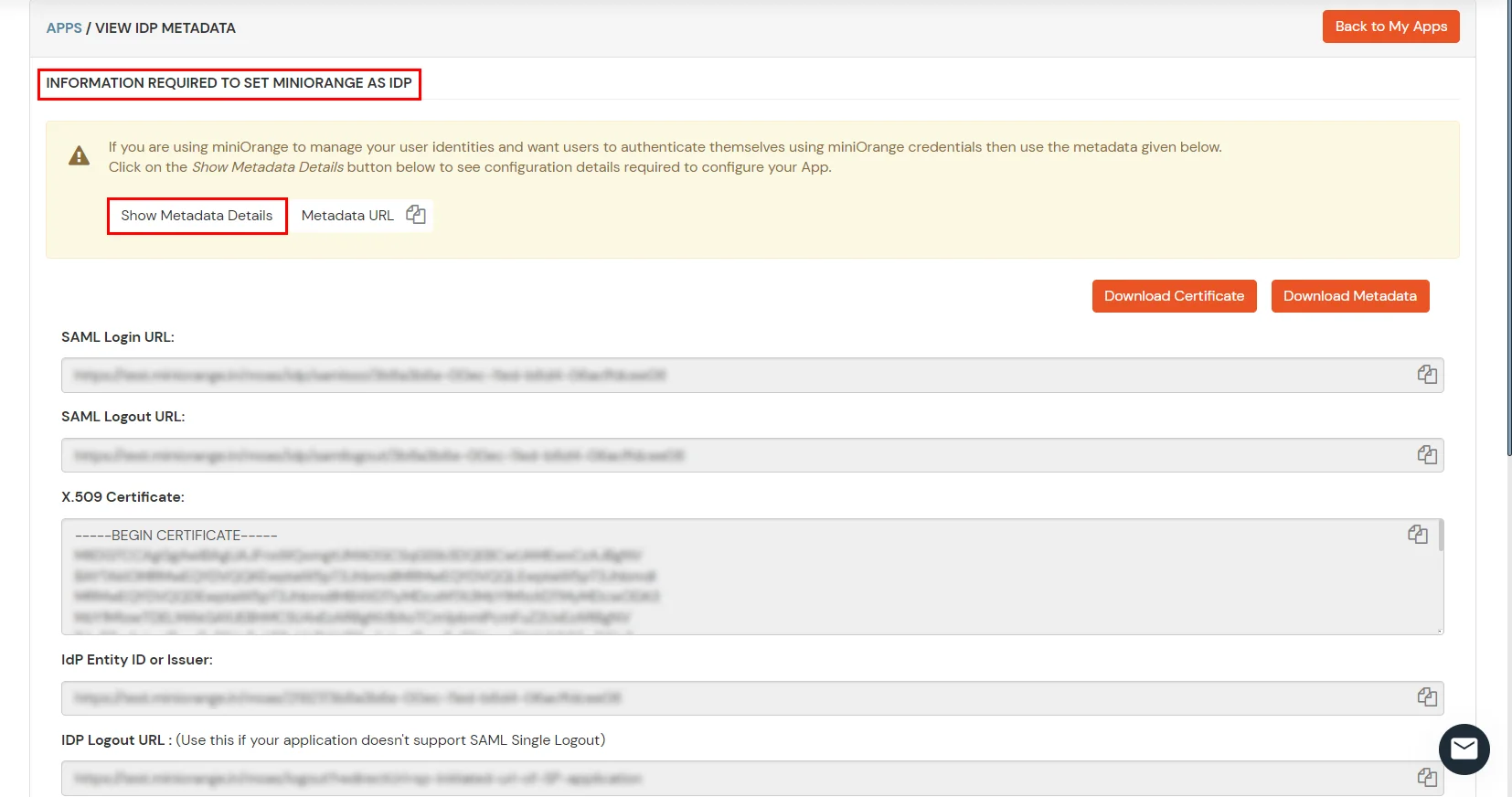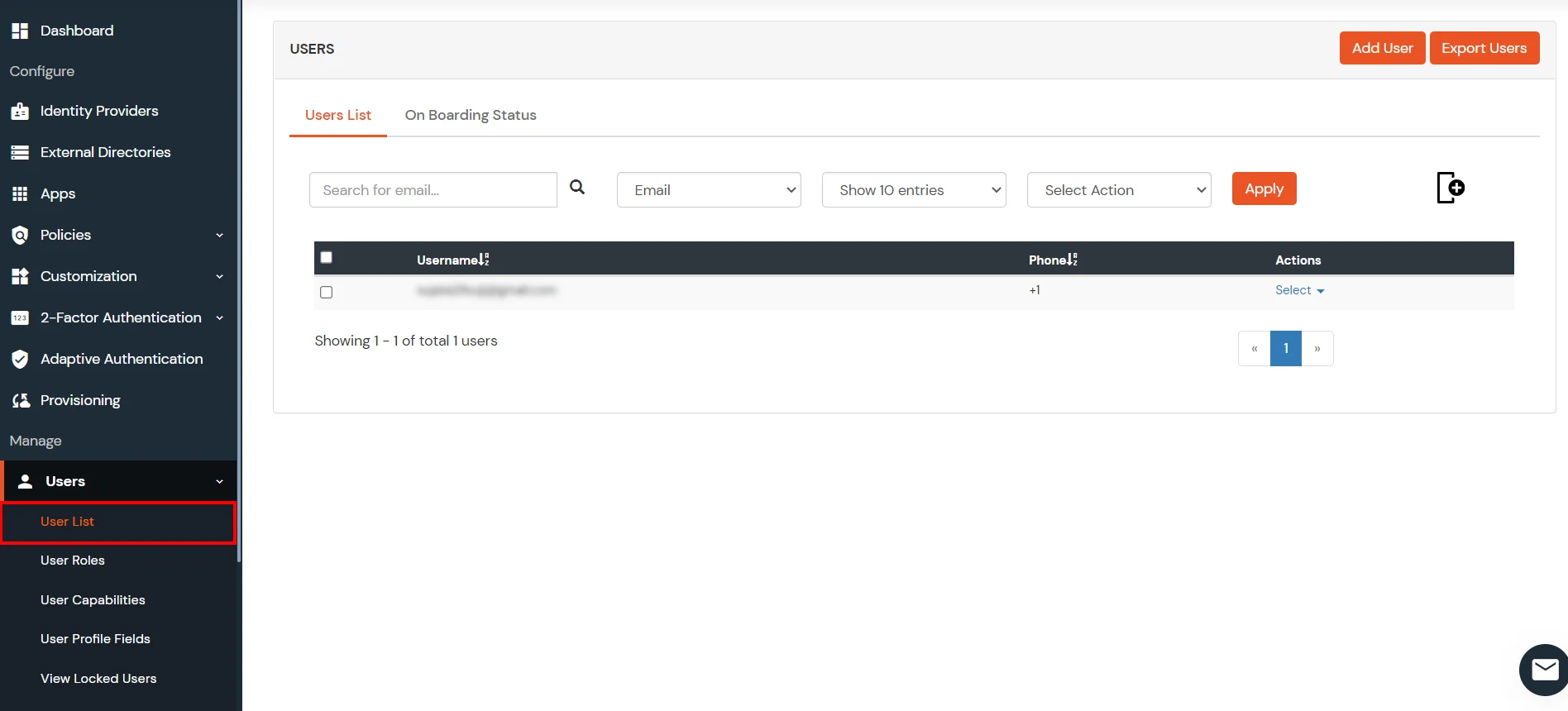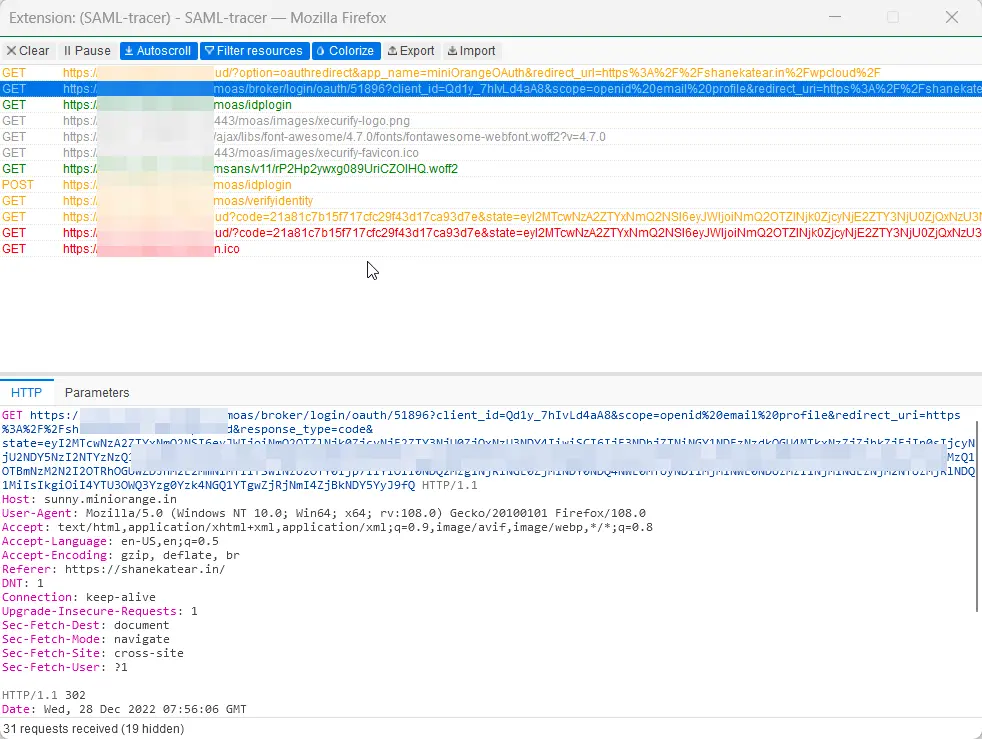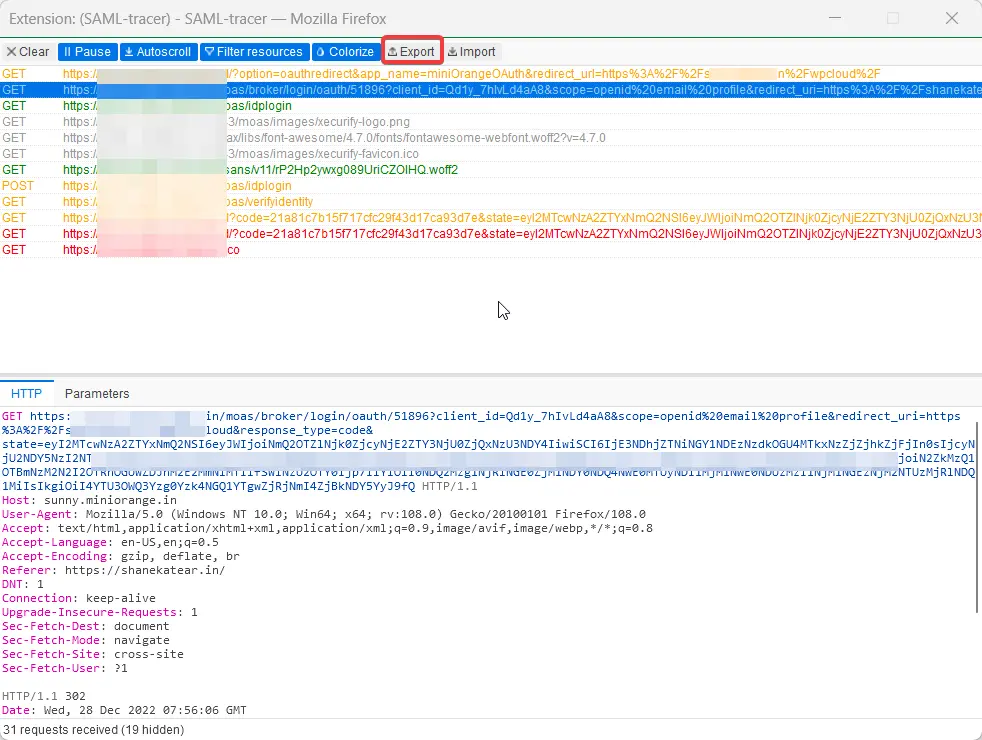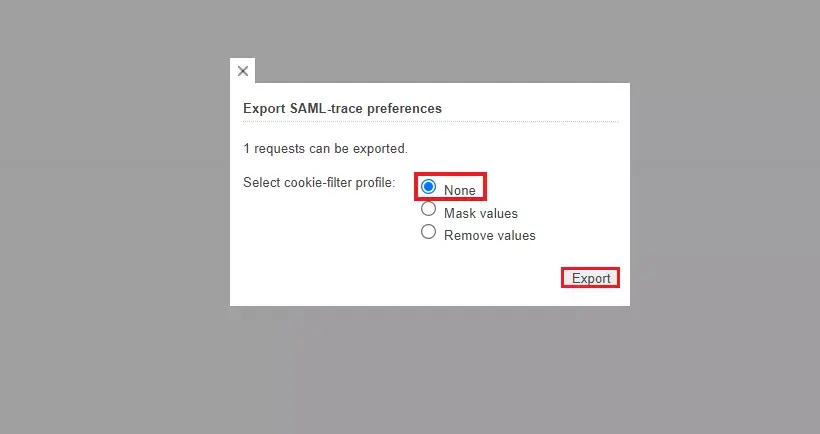Configure ZoomInfo Single Sign-On SSO
Configure ZoomInfo SSO in a few simple steps using this setup guide. miniOrange Single Sign-On (SSO) helps you to log in to ZoomInfo and other applications using a single set of credentials. Upon enabling SSO for ZoomInfo, a person can securely access ZoomInfo in one click without having to enter their username and password again.
With miniOrange ZoomInfo SSO, you can:
- Enable your users to automatically login to ZoomInfo
- Have centralized and easy access control of the users
- Connect easily with any external identity source like Microsoft Entra ID, ADFS, Cognito, etc
Get Free Installation Help
miniOrange offers free help through a consultation call with our System Engineers to Install or Setup ZoomInfo SSO solution in your environment with 30-day free trial.
For this, you need to just send us an email at idpsupport@xecurify.com to book a slot and we'll help you in no time.
Get Help
miniOrange ZoomInfo Single Sign-On (SSO) supports the following features:
- SP (Service Provider) Initiated Single Sign-On (SSO):
In this flow, a person tries to login to the service provider (ZoomInfo account) directly. The request is redirected to the identity provider for authentication. On successful authentication from the identity provider, the person is given access to the application (ZoomInfo account).
- IdP (Identity Provider) Initiated Single Sign-On (SSO):
In this flow, a person logs in to the identity provider using his credentials. Now the person can access any of the configured service providers (ZoomInfo account, etc.) through the identity provider dashboard without having to enter the credentials again.
Connect with External Source of Users
miniOrange provides user authentication from various external sources, which can be Directories (like ADFS, Microsoft Active Directory, OpenLDAP, AWS etc), Identity Providers (like Microsoft Entra ID, Okta, AWS), and many more. You can configure your existing directory/user store or add users in miniOrange.
Follow the step-by-step guide to setup ZoomInfo Single Sign-On (SSO)
1. Configure ZoomInfo in miniOrange
- Login into miniOrange Admin Console.
- Go to Apps and click on Add Application button.

- In Choose Application, select SAML/WS-FED from the application type dropdown.

- Search for ZoomInfo in the list, if you don't find ZoomInfo in the list then, search for custom and you can set up your application in Custom SAML App.
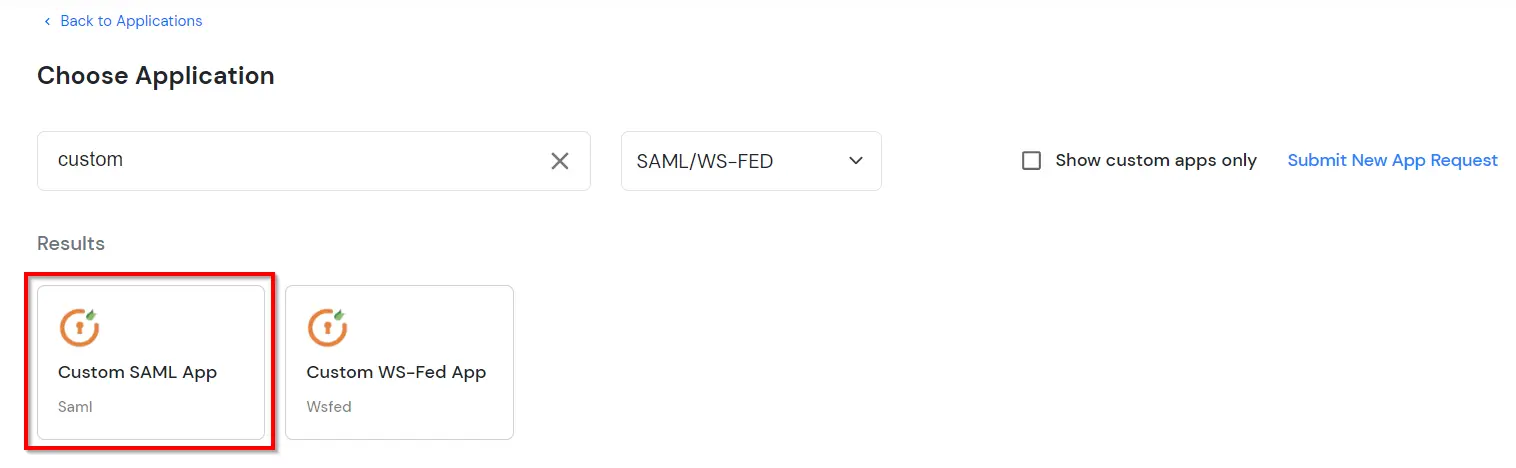
2. Configure SSO in ZoomInfo
- Login into ZoomInfo as an admin account.
- Click on app launcher icon >> select AdminPortal.

- Go to the User Management >> Single Sign-On.

- In Single Sign-On Setup, click on Upload Metadata File.

- Open a popup SAML Metadata XML Upload and click on Select a file link and upload the downloaded metadata file you got from miniOrange Dashboard.

- Click on Submit.

- Wait for a few seconds after uploading the miniOrange Metadata in ZoomInfo to generate the Audience URI, Assertion Consumer Service URL. Copy the following details. keep it handy.

- Then, go to the miniOrange Admin Dashboard and follow the below steps to change the copied ZoomInfo information:
- Go to Apps >> View Apps.
- Search for your app and click on the Select in Action menu against your app.
- Click on the Edit option under the Select Dropdown.

- In Edit Application >> Basic Settings, to change the value of Entity ID or Issuer and ACS URL received from the ZoomInfo’s SAML Service Provider Details.

- Click on Save.
3. Test SSO Configuration
Test SSO login to your ZoomInfo account with miniOrange IdP:
4. Configure Your User Directory (Optional)
miniOrange provides user authentication from various external sources, which can be Directories (like ADFS, Microsoft Active Directory, Microsoft Entra ID, OpenLDAP, Google, AWS Cognito etc), Identity Providers (like Okta, Shibboleth, Ping, OneLogin, KeyCloak), Databases (like MySQL, Maria DB, PostgreSQL) and many more. You can configure your existing directory/user store or add users in miniOrange.
- Click on External Directories >> Add Directory in the left menu of the dashboard.

- Select Directory type as AD/LDAP.

- STORE LDAP CONFIGURATION IN MINIORANGE: Choose this option if you want to keep your configuration in miniOrange. If active directory is behind a firewall, you will need to open the firewall to allow incoming requests to your AD.
- STORE LDAP CONFIGURATION ON PREMISE: Choose this option if you want to keep your configuration in your premise and only allow access to AD inside premises. You will have to download and install miniOrange gateway in your premise.

- Enter LDAP Display Name and LDAP Identifier name.
- Select Directory Type as Active Directory.
- Enter the LDAP Server URL or IP Address against LDAP Server URL field.
- Click on Test Connection button to verify if you have made a successful connection with your LDAP server.

- In Active Directory, go to the properties of user containers/OU's and search for Distinguished Name attribute.

- Enter the valid Bind account Password.
- Click on Test Bind Account Credentials button to verify your LDAP Bind credentials for LDAP connection.

- Search Base is the location in the directory where the search for a user begins. You will get this from the same place you got your Distinguished name.

- Select a suitable Search filter from the drop-down menu. If you use User in Single Group Filter or User in Multiple Group Filter, replace the <group-dn> in the search filter with the distinguished name of the group in which your users are present. To use custom Search Filter select "Write your Custom Filter" option and customize it accordingly.

- You can also configure following options while setting up AD. Enable Activate LDAP in order to authenticate users from AD/LDAP. Click on the Save button to add user store.

Here's the list of the attributes and what it does when we enable it. You can enable/disable accordingly.
| Attribute |
Description |
| Activate LDAP |
All user authentications will be done with LDAP credentials if you Activate it |
| Sync users in miniOrange |
Users will be created in miniOrange after authentication with LDAP |
| Fallback Authentication |
If LDAP credentials fail then user will be authenticated through miniOrange |
| Allow users to change password |
This allows your users to change their password. It updates the new credentials in your LDAP server |
| Enable administrator login |
On enabling this, your miniOrange Administrator login authenticates using your LDAP server |
| Show IdP to users |
If you enable this option, this IdP will be visible to users |
| Send Configured Attributes |
If you enable this option, then only the attributes configured below will be sent in attributes at the time of login |
- Click on Save. After this, it will show you the list of User stores. Click on Test Connection to check whether you have enter valid details. For that, it will ask for username and password.

- On Successful connection with LDAP Server, a success message is shown.
- Click on Test Attribute Mapping.

- Enter a valid Username. Then, click on Test. Mapped Attributes corresponding to the user are fetched.

- After successful Attribute Mapping Configuration, go back to the ldap configuration and enable Activate LDAP in order to authenticate users from AD/LDAP.
Refer our guide to setup LDAPS on windows server.
User Import and Provisioning from AD
- Go to Settings >> Product Settings in the Customer Admin Account.

- Enable the "Enable User Auto Registration" option and click Save.

- (Optional) To send a welcome email to all the end users that will be imported, enable the "Enable sending Welcome Emails after user registration" option and click Save.

- From the Left-Side menu of the dashboard select Provisioning.

- In Setup Provisioning tab select Active Directory in the Select Application drop-down.
- Toggle the Import Users tab, click on Save button.

- On the same section, switch to Import Users section.
- Select Active Directory from the dropdown and click on the Import Users tab, to import all the users from Active Directory to miniOrange.

- You can view all the Users you have imports by selecting Users >> User List from Left Panel.

- All the imported users will be auto registered.
- These groups will be helpful in adding multiple 2FA policies on the applications.
miniOrange integrates with various external user sources such as directories, identity providers, and etc.
Troubleshooting
How can I trace and export the SAML tracer logs?
If SSO is enabled on an existing domain, how do I update it to a new domain?
Note - Keep in mind that admins may need to change the user's email in the IdP before the user can log in through the tile.
Update user email addresses in the Admin Panel using these instructions and then have them sign into ZoomInfo using their IdPs. After signing in, users should see their updated workspaces/bases and email addresses on the home screen.
Frequently Asked Questions (FAQs)
What is SAML SSO?
SAML Single Sign-On (SSO) is an authentication process in which a user is provided access to multiple applications and/or websites by using only a single set of login credentials (such as username and password). This prevents the need for the user to login separately into the different applications.
What is pricing of miniOrange SSO solution?
Click here to check the pricing of miniOrange SSO solution.
External References