Techsmith Single Sign-On SSO
miniOrange provides secure access to Techsmith for enterprises and full control over access of Techsmith application. Single Sign-On (SSO) solution for Techsmith is a cloud based service. With this service you need only one password for all your web & SaaS apps including Techsmith. miniOrange provides secure access and full control to Techsmith for enterprises and applications. With the help of the given guide you can configure Techsmith easily.
miniOrange and Techsmith Single Sign-On (SSO) integration supports the following features:
- SP Initiated Single Sign-On (SSO)
- IdP Initiated Single Sign-On (SSO)
Connect with External Source of Users
miniOrange provides user authentication from various external sources, which can be Directories (like ADFS, Microsoft Active Directory, OpenLDAP, AWS etc), Identity Providers (like Microsoft Entra ID, Okta, AWS), and many more. You can configure your existing directory/user store or add users in miniOrange.
Follow the Step-by-Step Guide given below for Techsmith Single Sign-On (SSO)
1. Configure Techsmith in miniOrange
- Login into miniOrange Admin Console.
- Go to Apps and click on Add Application button.

- In Choose Application, select SAML/WS-FED from the application type dropdown.

- Search for Techsmith in the list, if you don't find Techsmith in the list then, search for custom and you can set up your application in Custom SAML App.
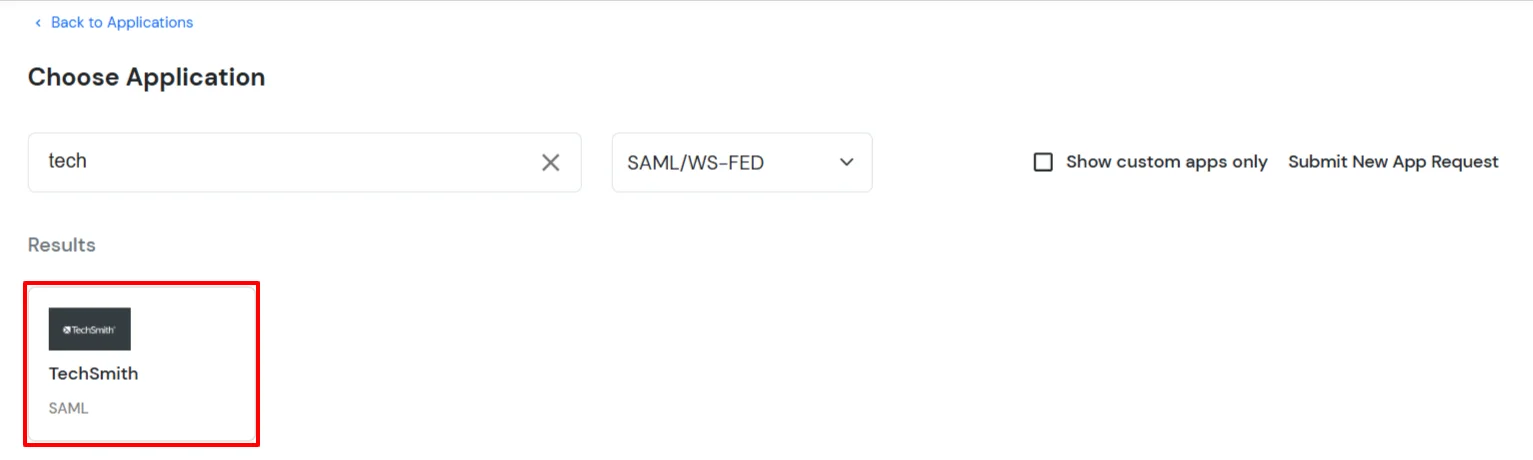
2. Configure SSO in Techsmith Admin Account
- Now login to Techsmith Admin Console and Select Security Tab from Admin Console.
- From listed options select Set Up Single Sign-On (SSO).
| Enter Sign-In Page URL |
SAML Login URL from Step 1. |
| Enter Sign-Out Page URL |
SAML Logout URL from Step 1. |
| X.509 Certificate |
Upload the certificate that was downloaded earlier in Step 1. |
- Select Enable Single Single Sign-on check box and save the settings.
3. Test SSO Configuration
Test SSO login to your Techsmith account with miniOrange IdP:
External References
