Zoho Provisioning & Deprovisioning
Zoho Provisioning allows to create account in a simplified way and link Zoho users' account to their existing or new apps. Zoho Provisioning automates user provisioning with their identities.
Zoho User Provisioning enables a user to get instant access to their third-party apps with a single click.
Provisioning saves time when setting up new users and teams, and also manages access privileges through the user lifecycle. miniOrange can create, read, and update user accounts for new or existing users, remove accounts for deactivated users, and synchronize attributes across multiple user stores.
Zoho User Provisioning and deprovisioning actions are bi-directional, so you can create accounts inside an external application and import them into miniOrange, or alternatively create the accounts in miniOrange and then push them out to any linked external applications.
Zoho Deprovisioning means deleting a user and removing their access from multiple applications and network systems at once. Deprovisioning action is triggered when an employee leaves a company or changes roles within the organization. The deprovisioning features increase your organization's security profile by removing access to sensitive applications and content from people who leave your organization.
What is SCIM for?
System for Cross-domain Identity Management (SCIM) is an open standard to automate user provisioning. SCIM standard is a communication medium between an Identity Provider (IDP) and a Service Provider (SP) that requires user identity information.
SCIM provides a defined schema for representing users and groups, and a RESTful API to run CRUD operations on those user and group resources.
With the SCIM protocol, user data is stored in a consistent way and can be shared with different applications. Since data is transferred automatically, complex exchanges are simplified and the risk of error is reduced.
Prerequisites
Provisioning & Deprovisioning Scenarios
miniOrange provides solutions for all scenarios of provisioning, which includes AD Integration, LDAP Integration and automated provisioning for all External Applications such as Office 365, Google Workspace, Zoho, etc
Follow the step-by-step guide given below for Zoho Provisioning
1. Setup Provisioning in Zoho
- Login into miniOrange Admin Console.
- In the Provisioning section and select Custom Application from the dropdown.
- Enter the following configuration details:
| Create User Endpoint Url |
Enter the create user endpoint url |
| Update User Endpoint Url |
Enter the update user endpoint url |
| Delete User Endpoint Url |
Enter the delete user endpoint url |
| Password Sync Endpoint Url |
Enter the password sync user endpoint url |
| Authorization Header Key Name |
Enter the headers for the API call |
| Authorization Header Field Name |
Enter the header field name for the API call |
| Content Type |
Select the content type for API Request |
| Request Parameters |
Enter the API Request parameters |
| Status Key |
Enter the key containing the status of the ARI Response |
| Success Value |
Enter the success value for the status key |
| Error message |
Enter the key containing the error message |
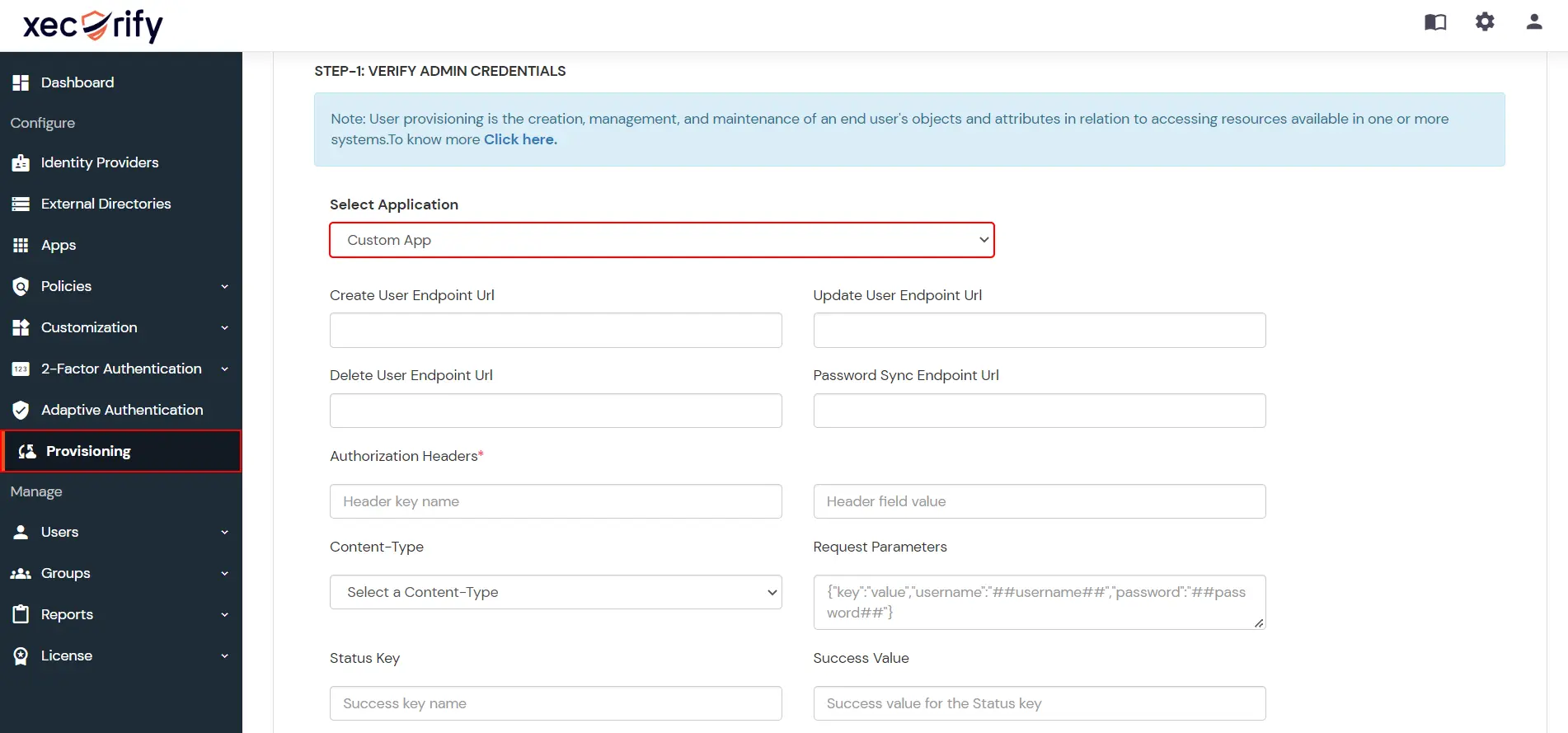
- To Add API attributes for attribute mapping, click + and enter API Attribute and its corresponding Attribute Value.
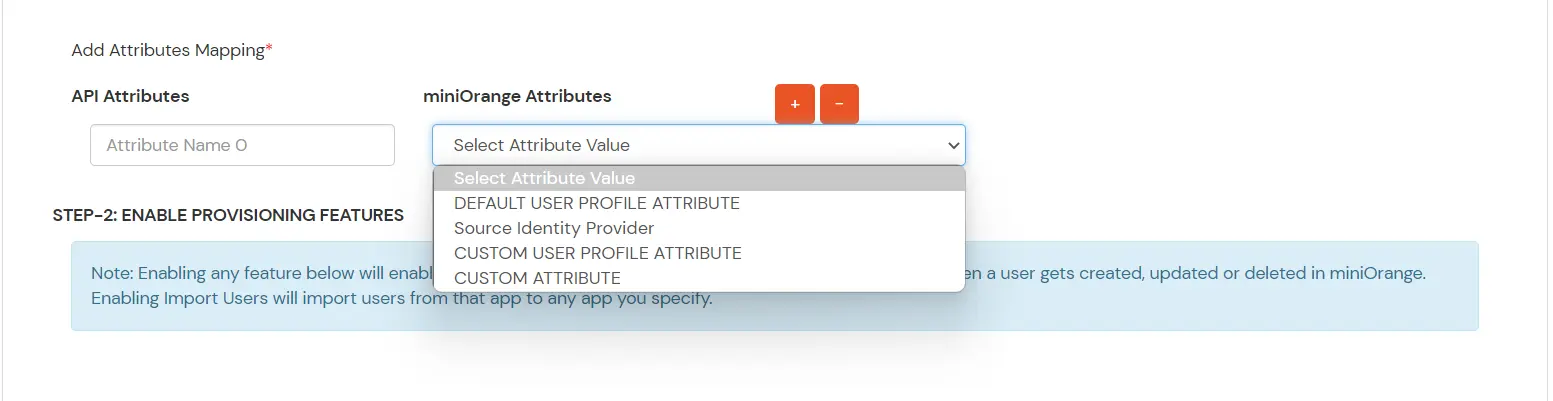
- Enable the provisioning features such as Import User, Create User, Edit User, Delete User and Password Sync which you want for users and click Save.
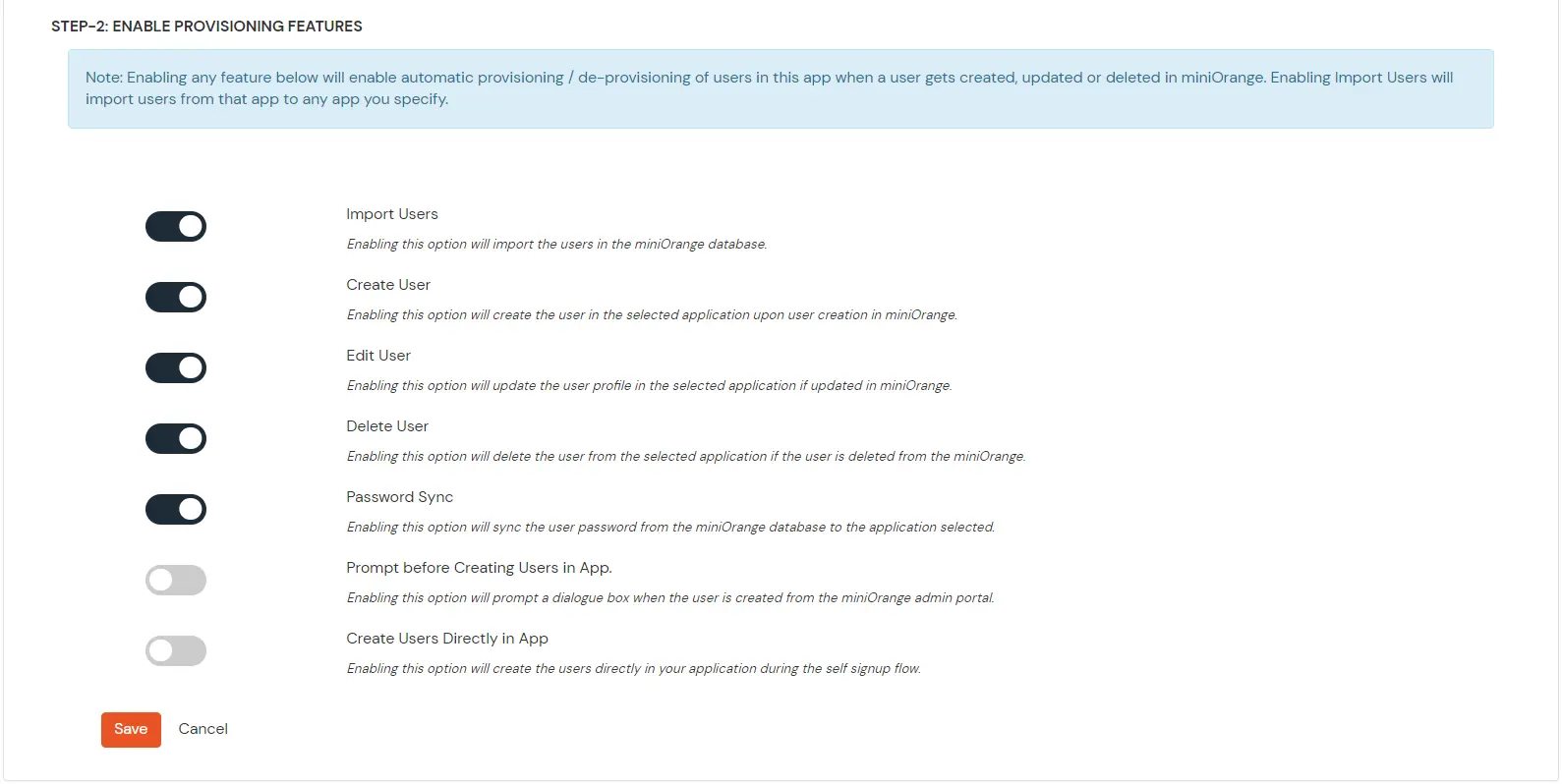
2. Import Users
- Go to Import Users Tab and select Zoho from the dropdown. Click on Import to create users in miniOrange.
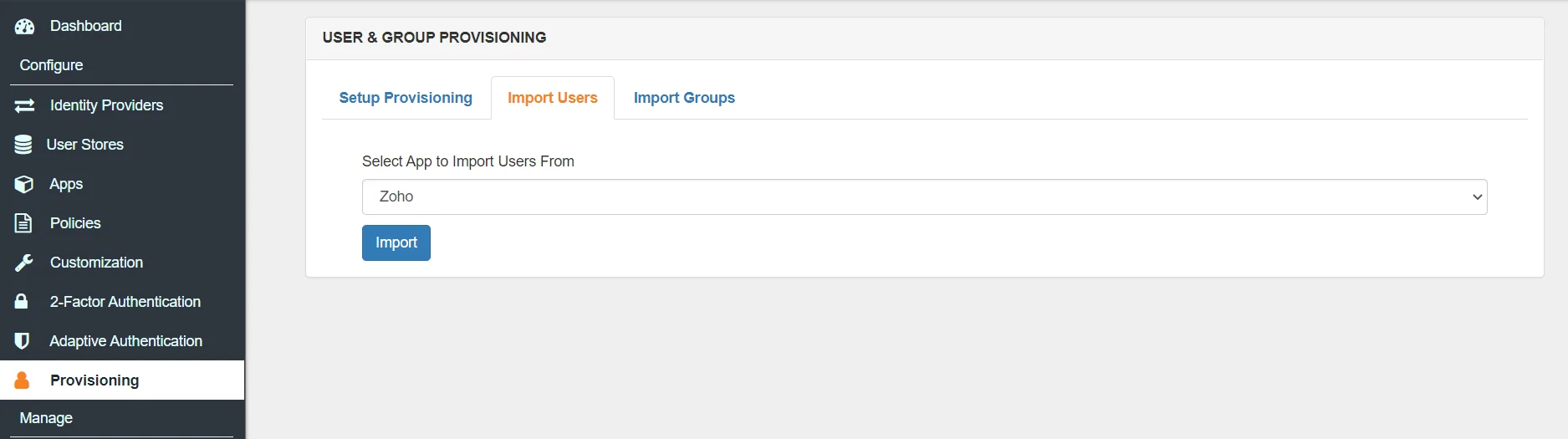
- Once the import is done. You can view these users in Users >> User List.
3. Create Users
- To create a user in miniOrange, Go to Users >> User List >> click on the Add User button.
- Fill out user basic information and click on Create User button.
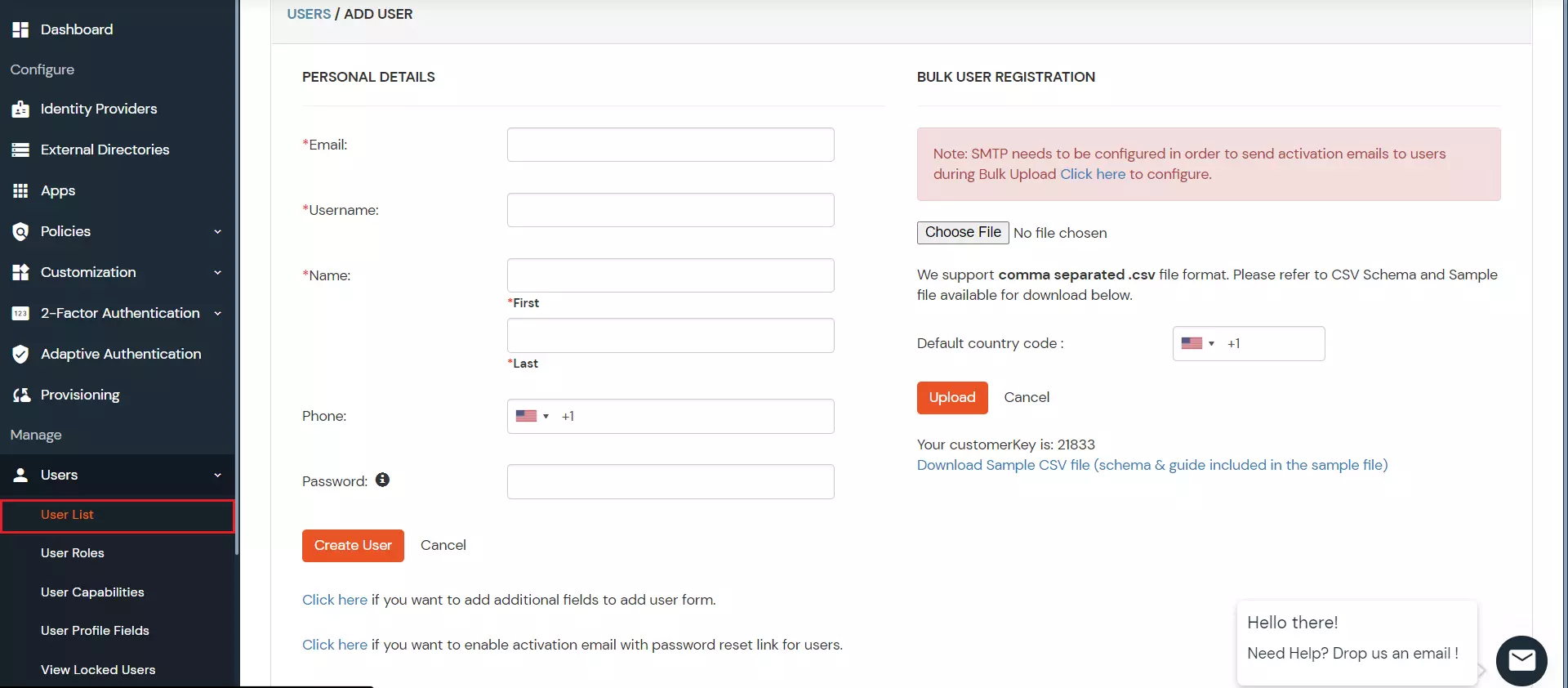
- After creating user in miniOrange it will automatically create the same user in Zoho.
4. Edit Users
- To update user profile, Go to Users >> User List.
- Select a particular user and in Actions dropdown select Edit.
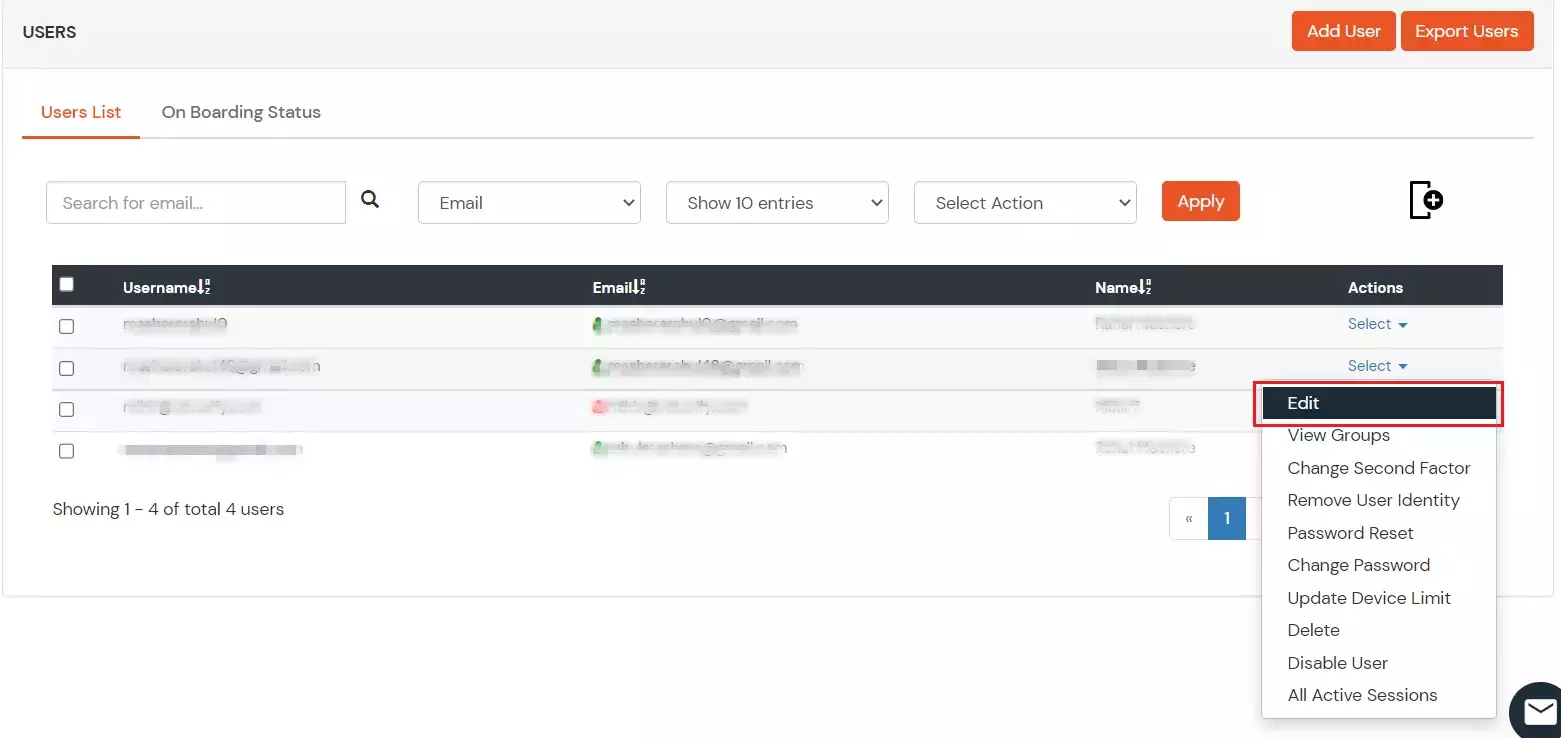
- Fill out user updated information and click on Save button.
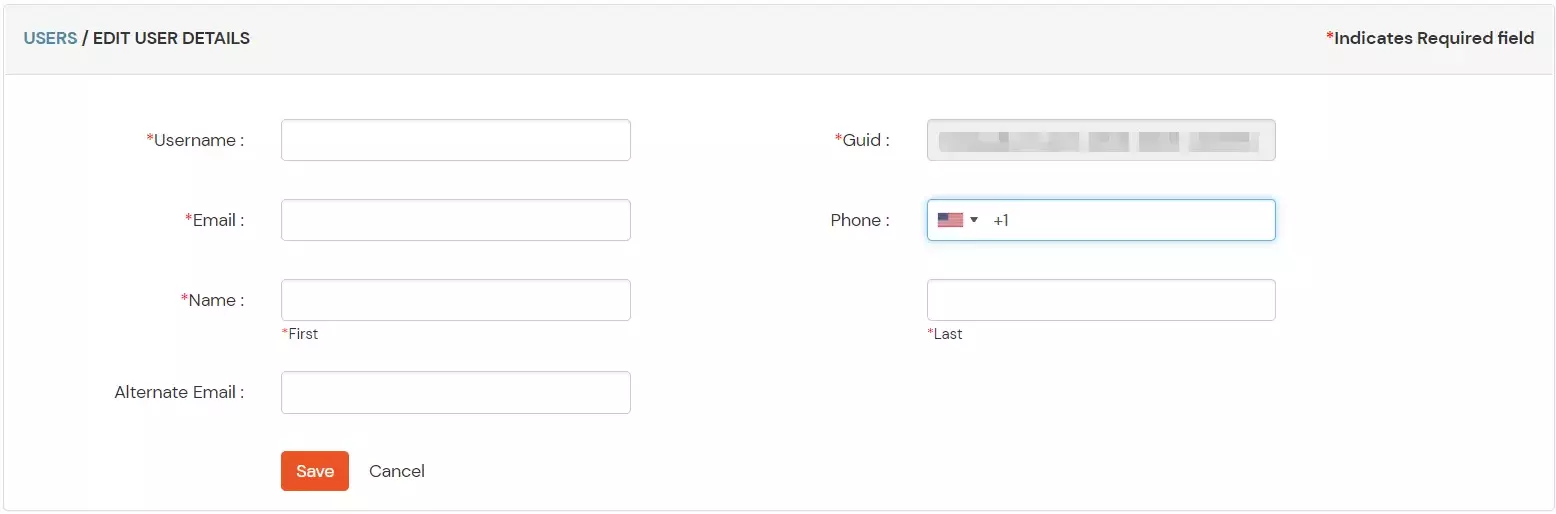
5. Delete Users
- To delete user, Go to Users >> User List.
- Select a particular user and in Actions dropdown select Delete.
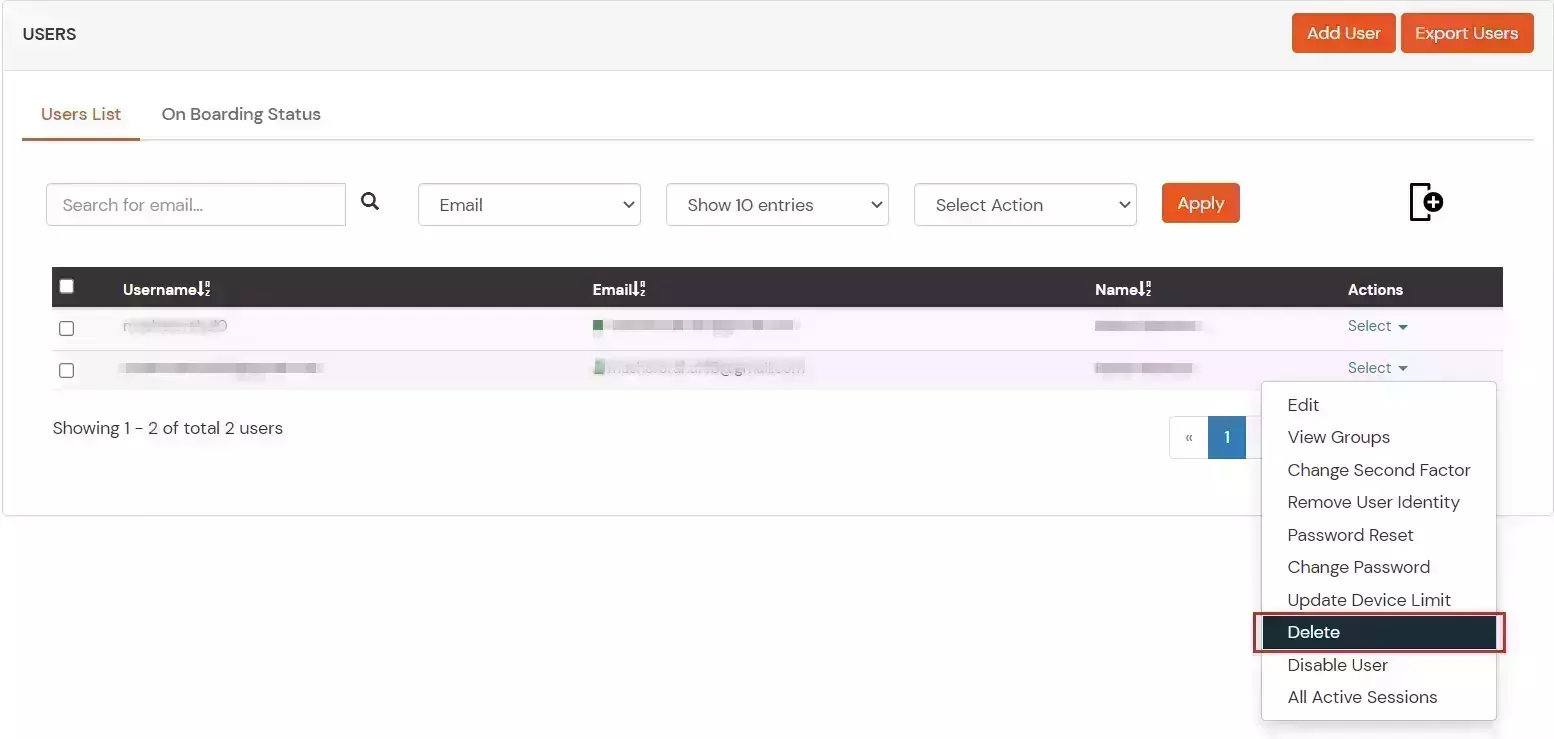
- A pop up will appear in which click on Yes button.

6. Password Sync
- To send password sync emails to the users with link to reset their Zoho account password, Go to Users >> User List and click on Onboarding Status tab.
- Select users and in Select Action dropdown select Send Activation Mail with Password Reset Link.
- Click on Apply.
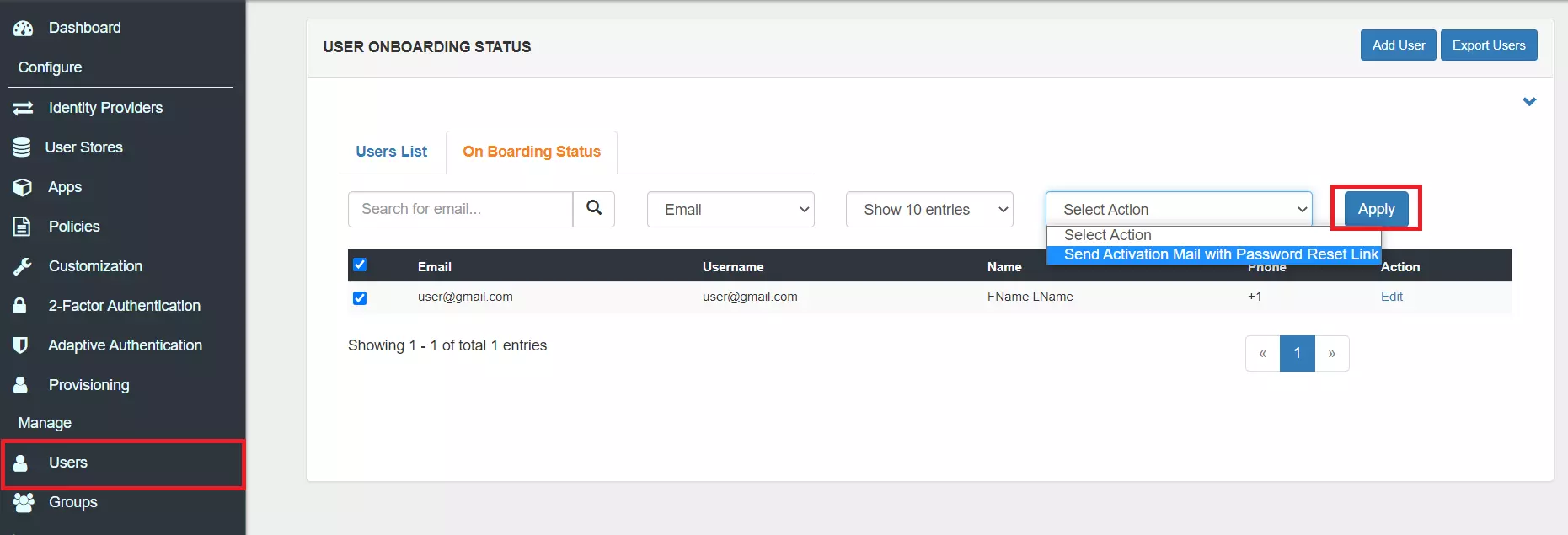
- Click on the activation link and it will direct to reset password.
- Once, the new password is set it will be synced.
View Provisioning Reports
How to access Provisioning Reports?
- Navigate to the Reports in the left-hand navigation pane and select Provisioning Report.
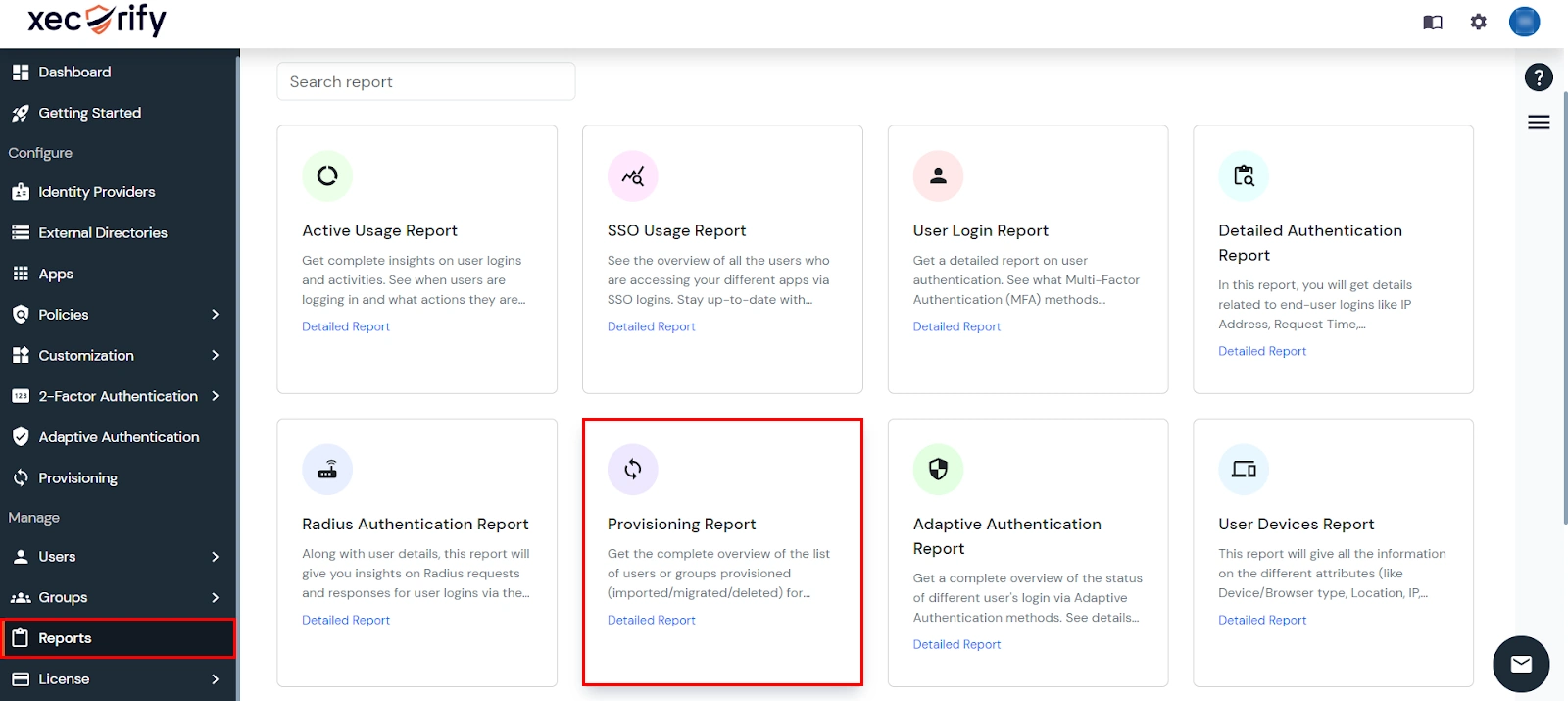
- Filter the reports by specifying Enduser Identifier and Application Name criteria. Additionally, choose the desired timespan for the reports. Once done, click on the Search.
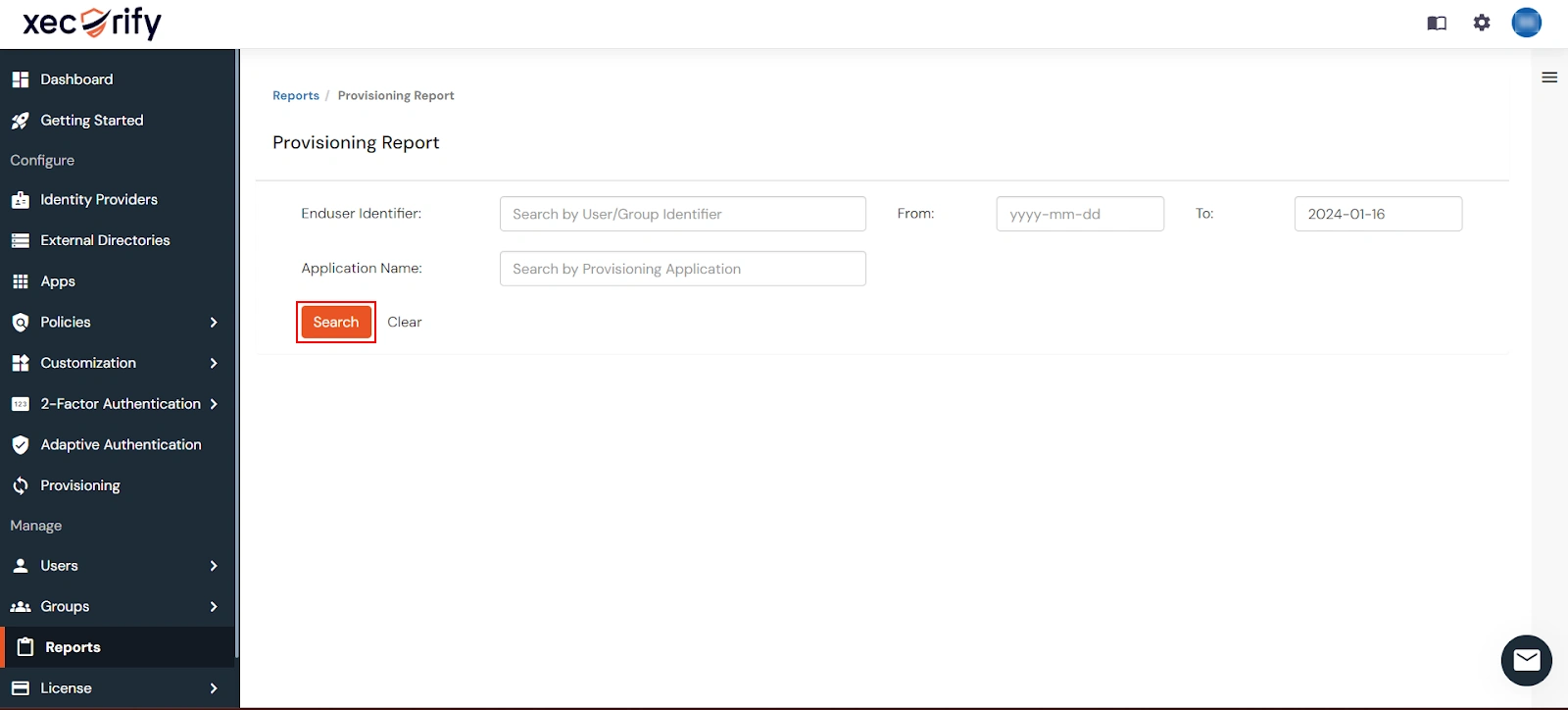
- Alternatively, you can directly click on Search to retrieve all provisioning reports based on time without applying any specific filters.
External References
