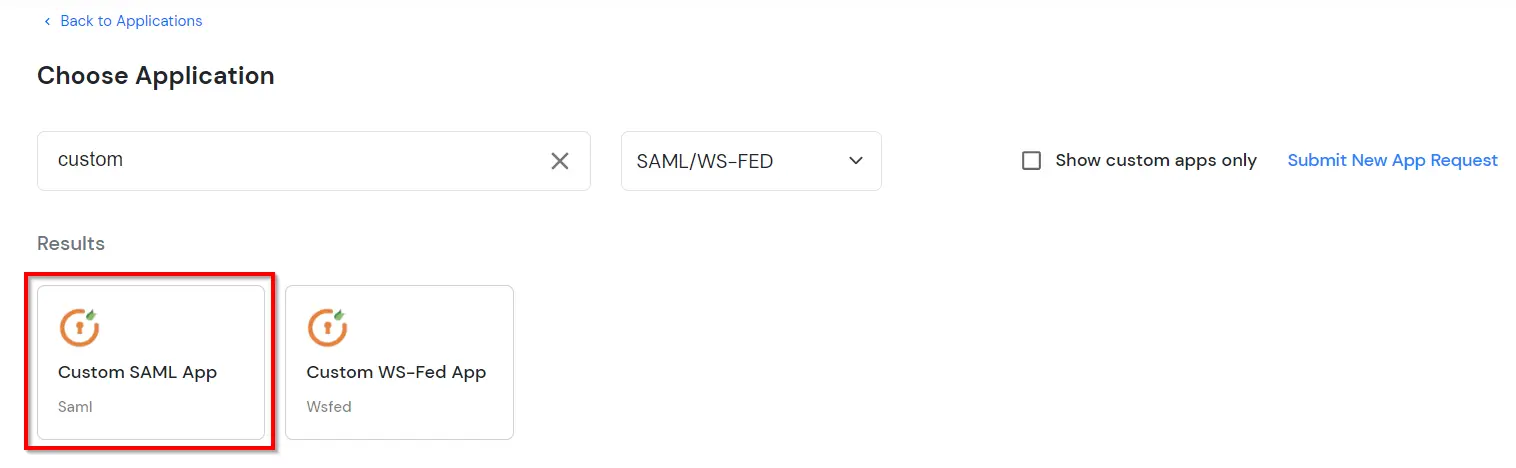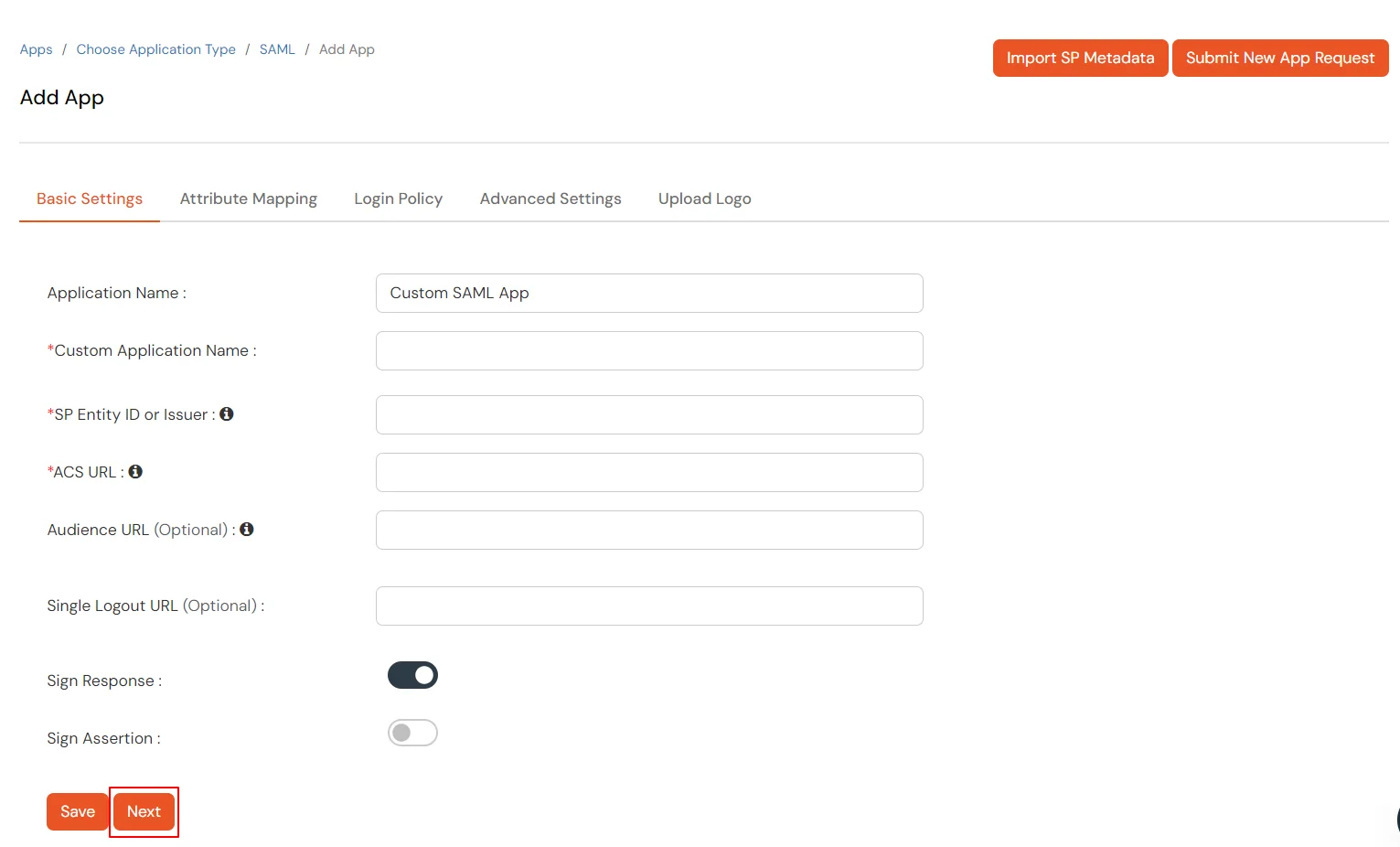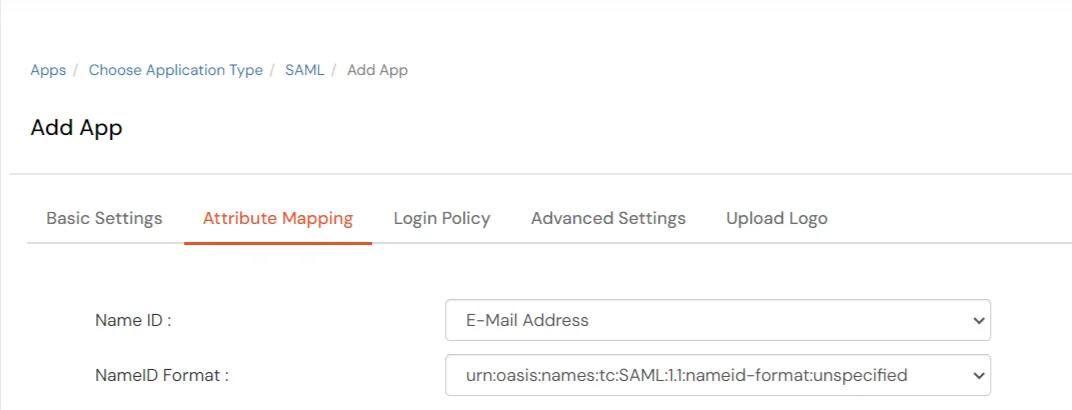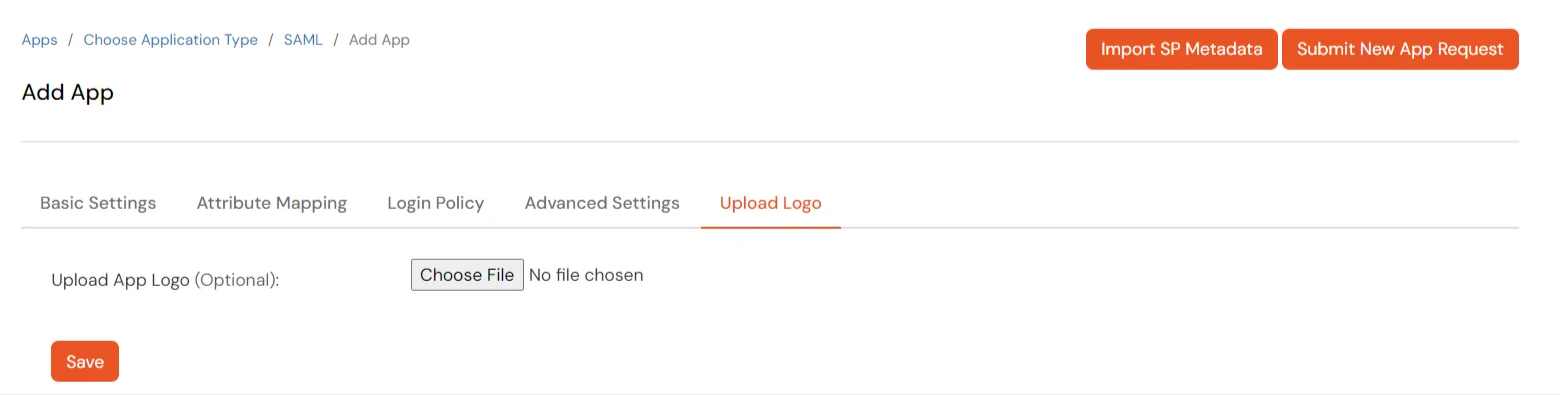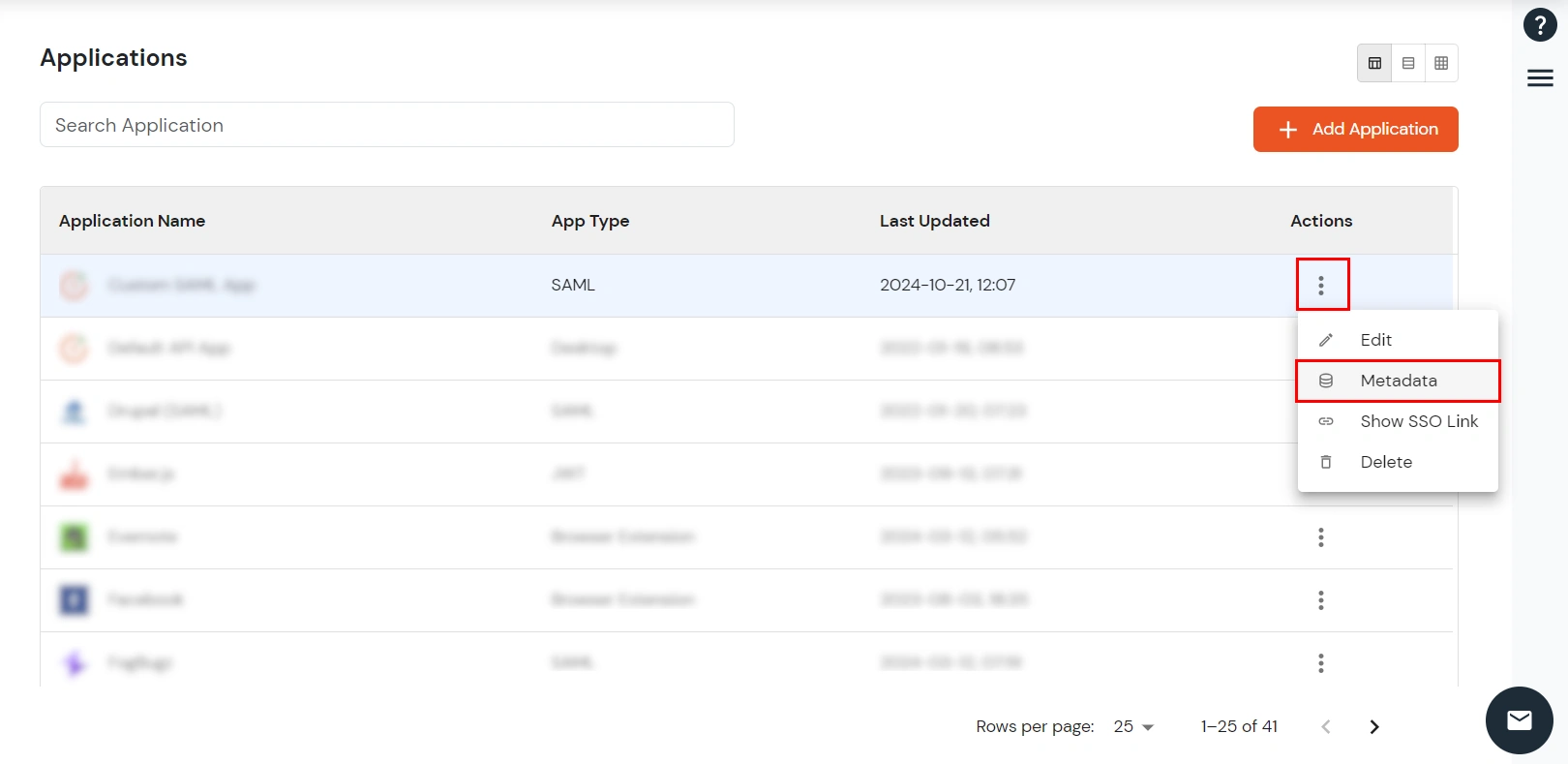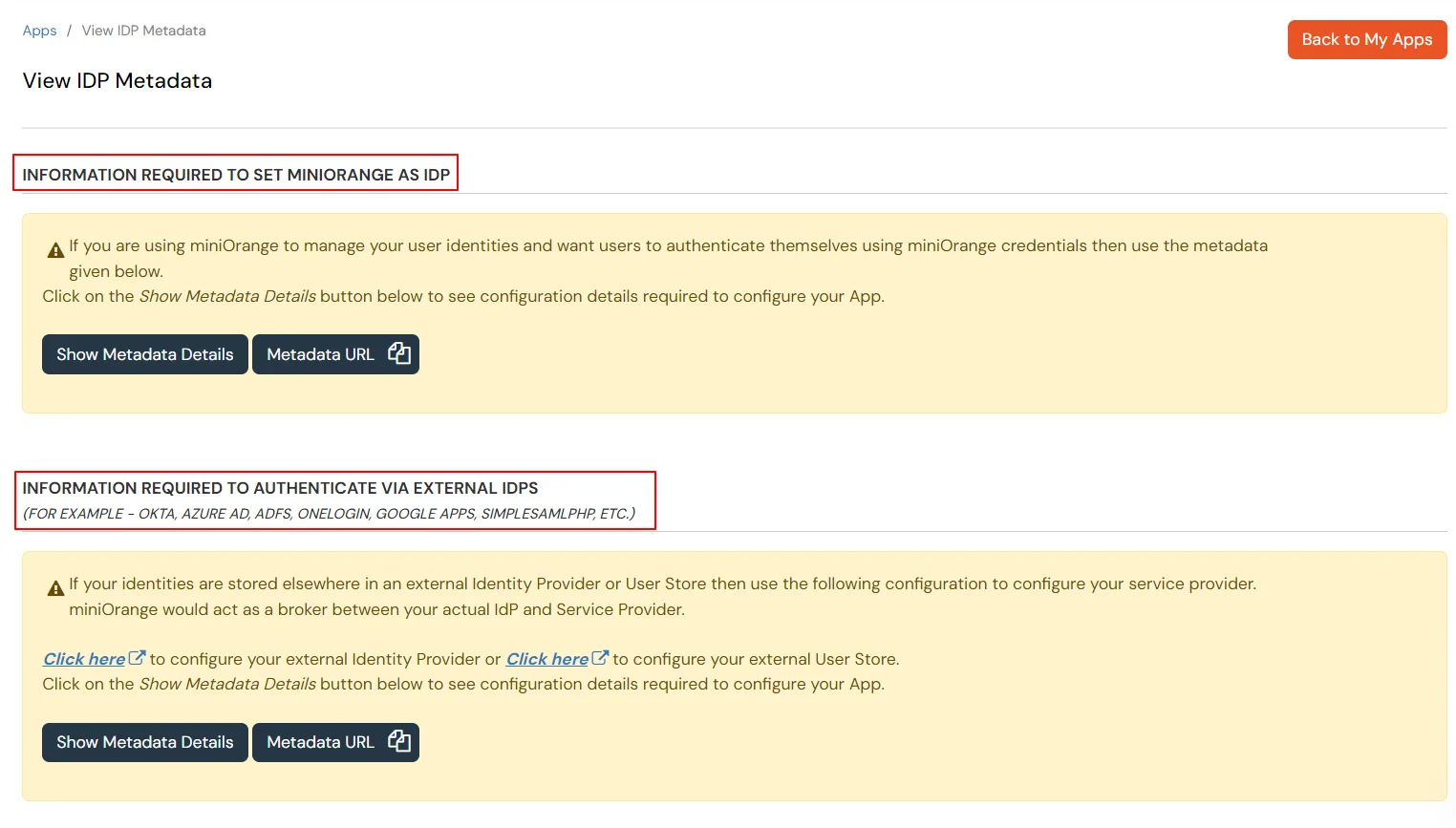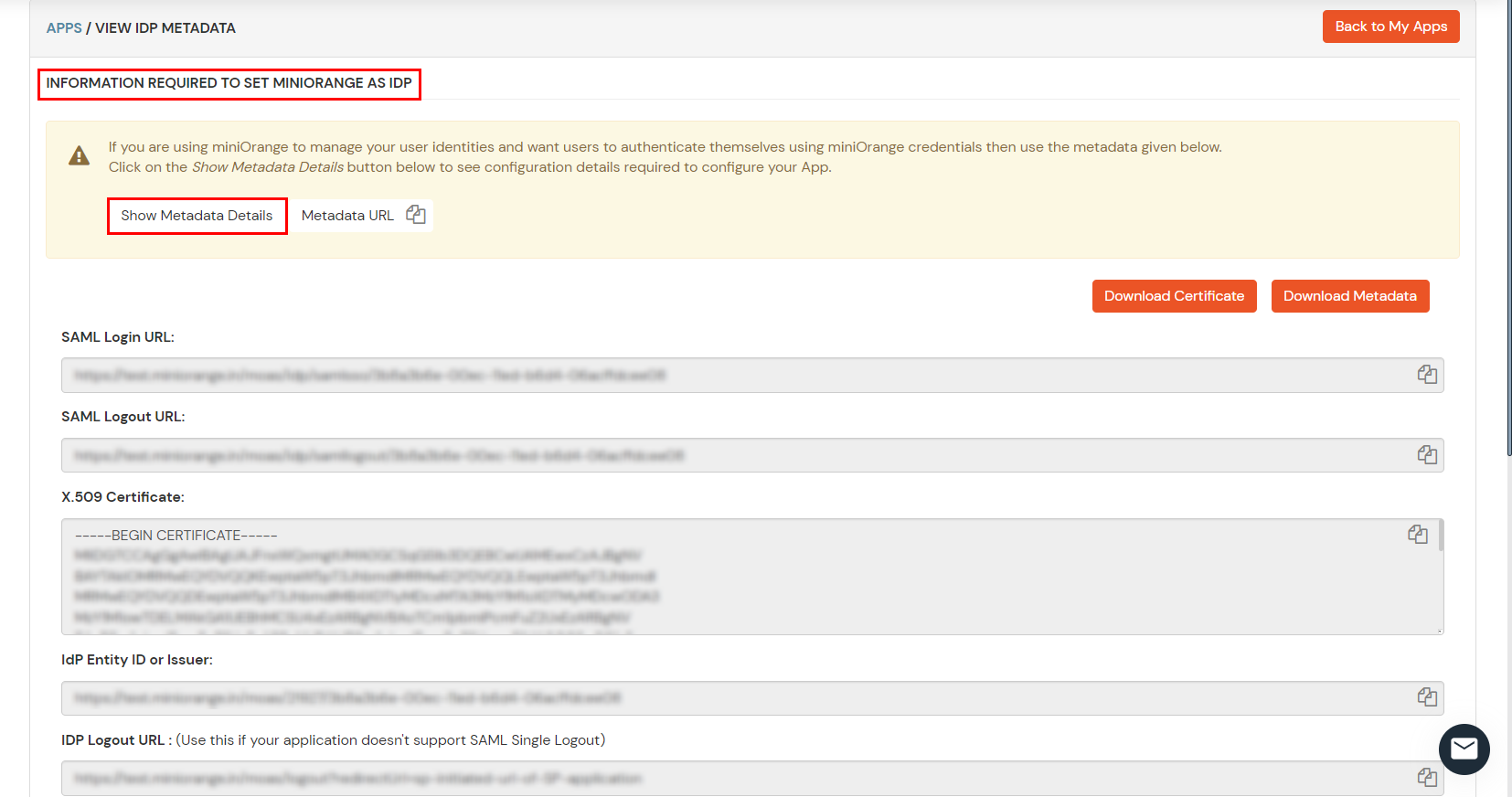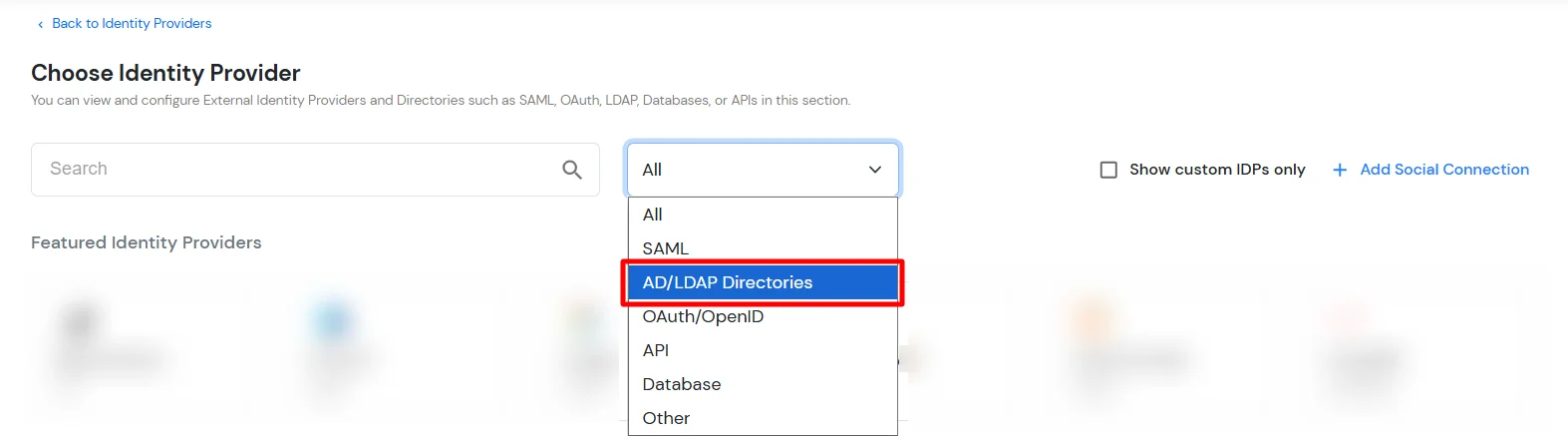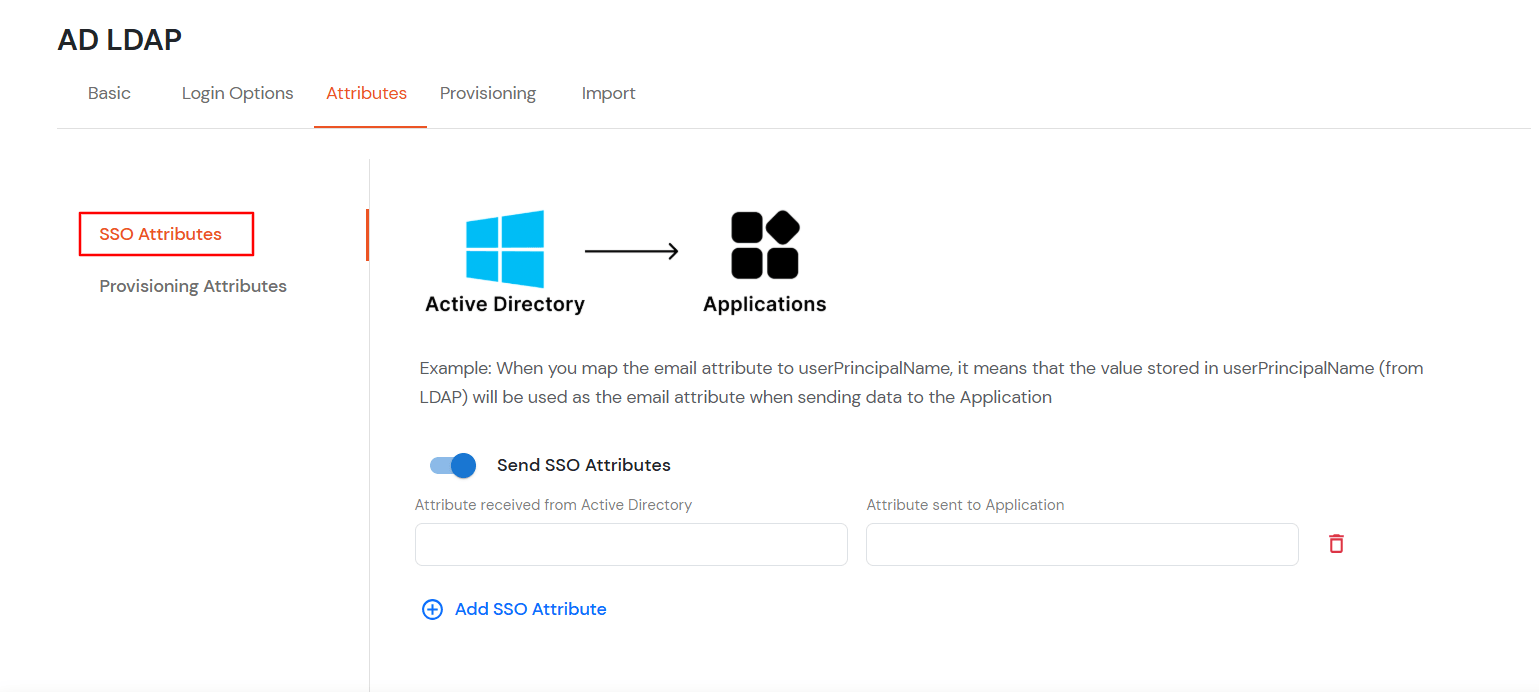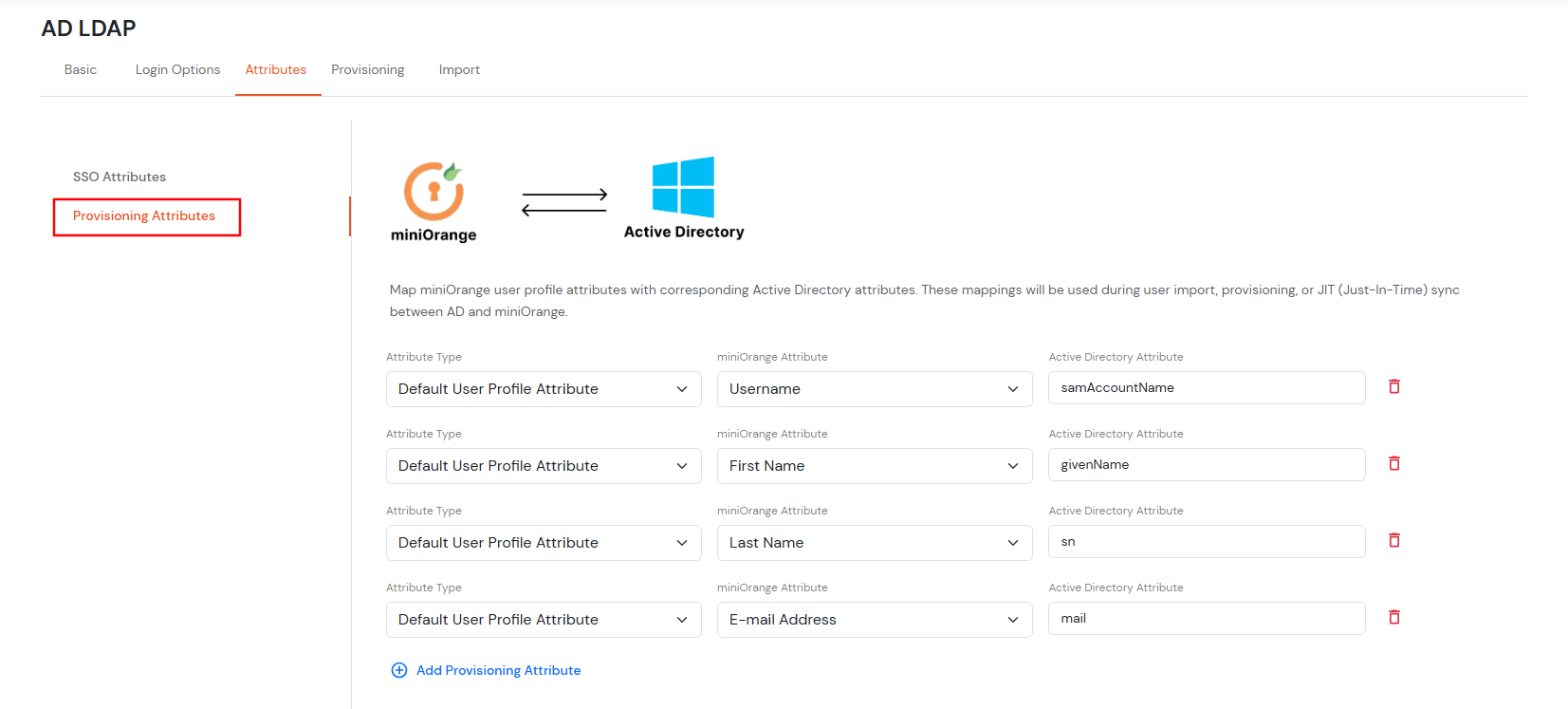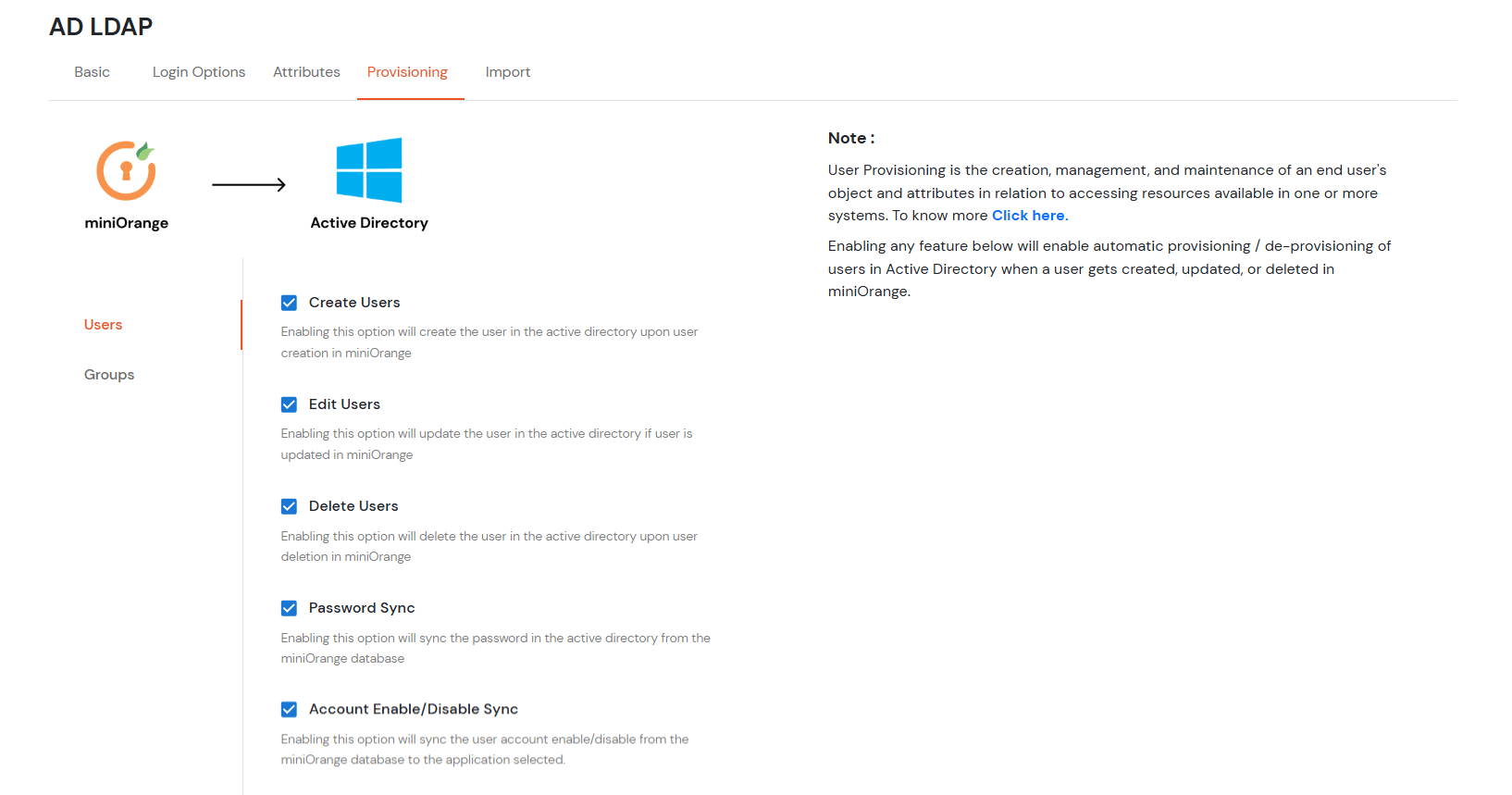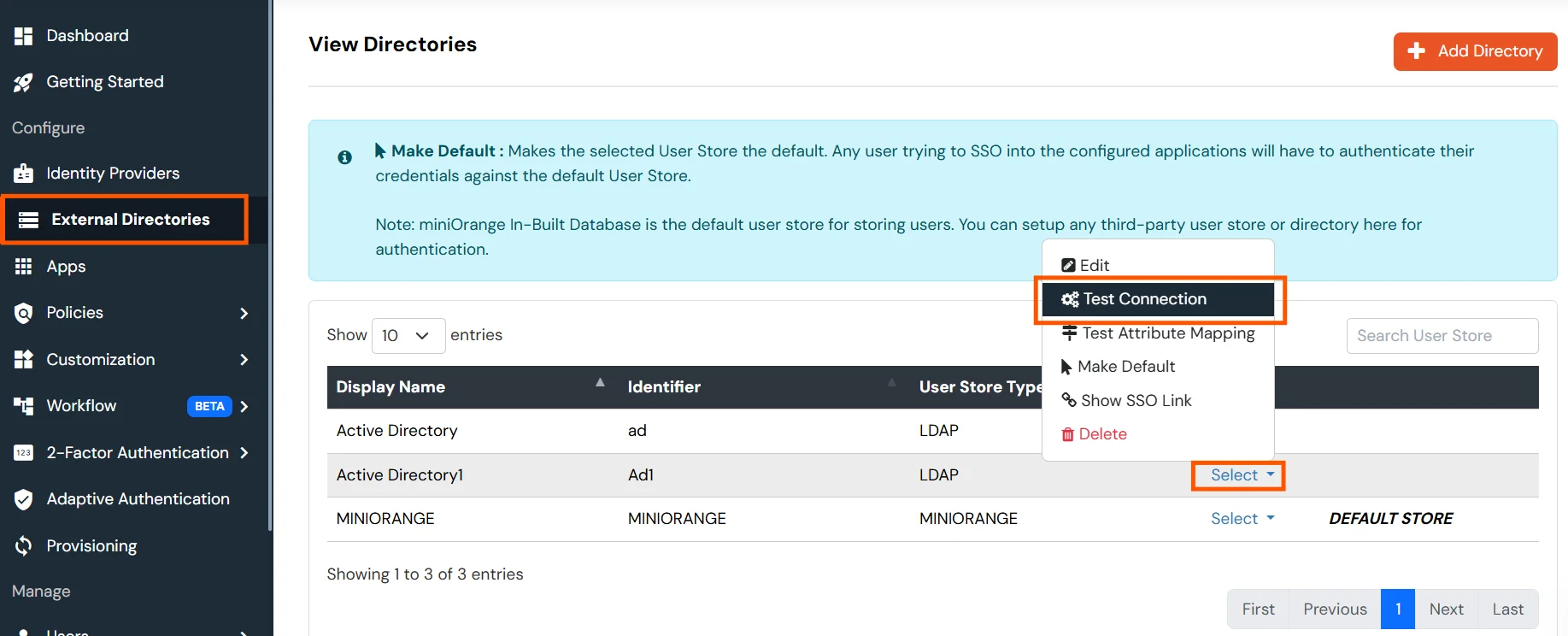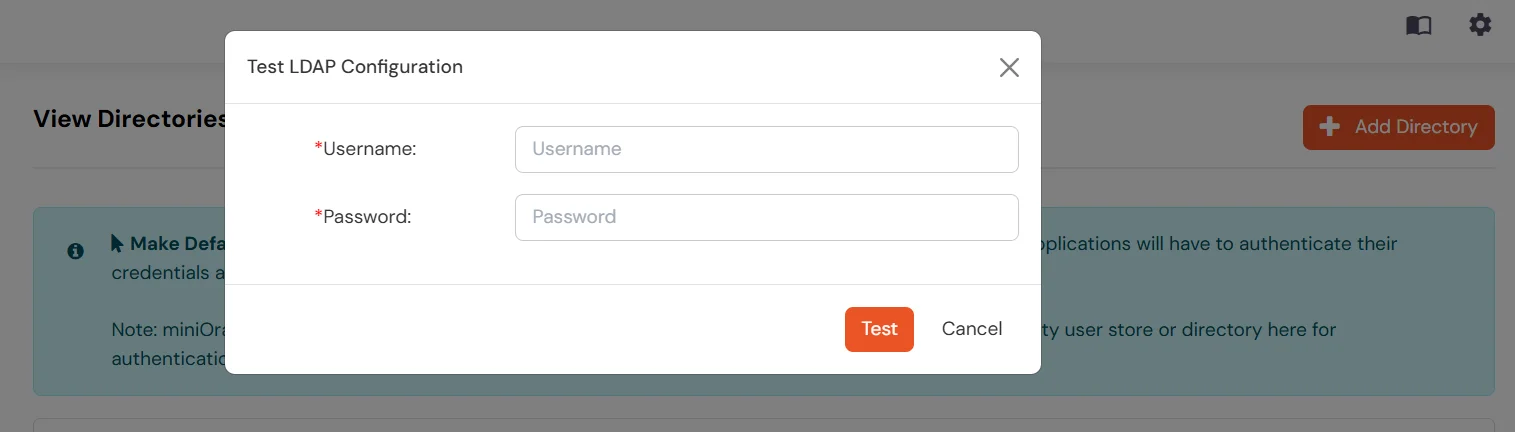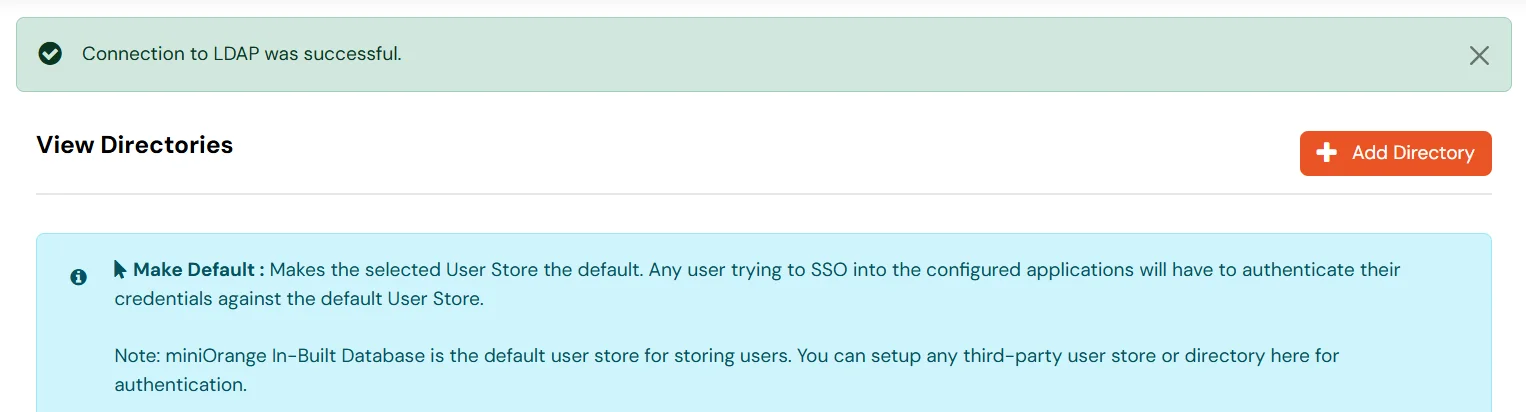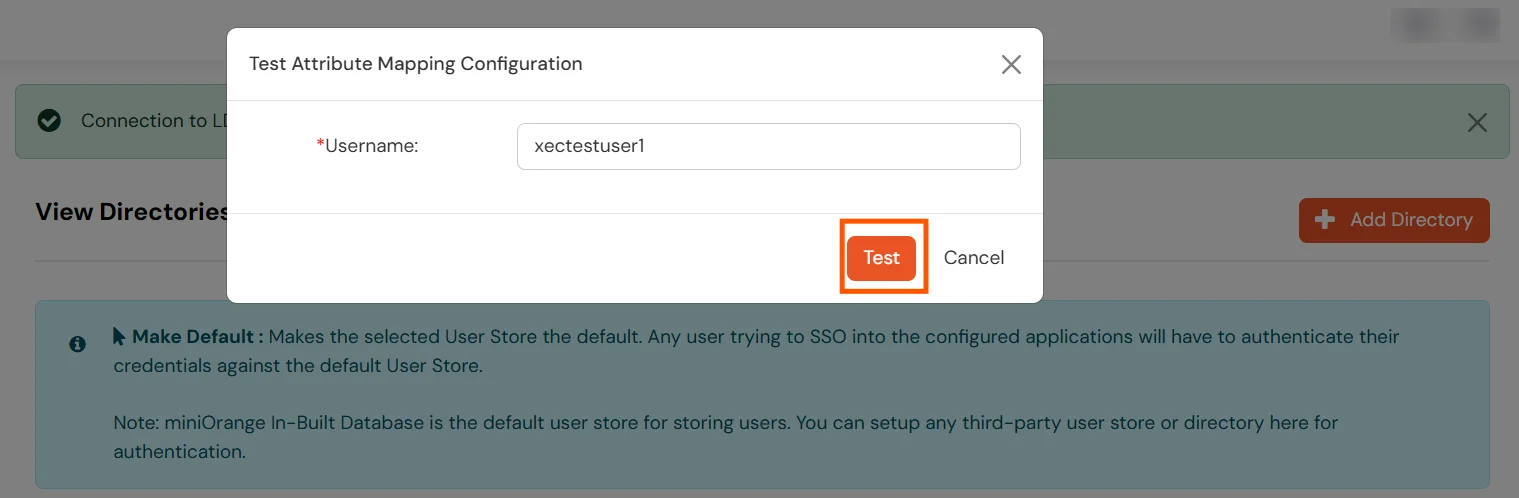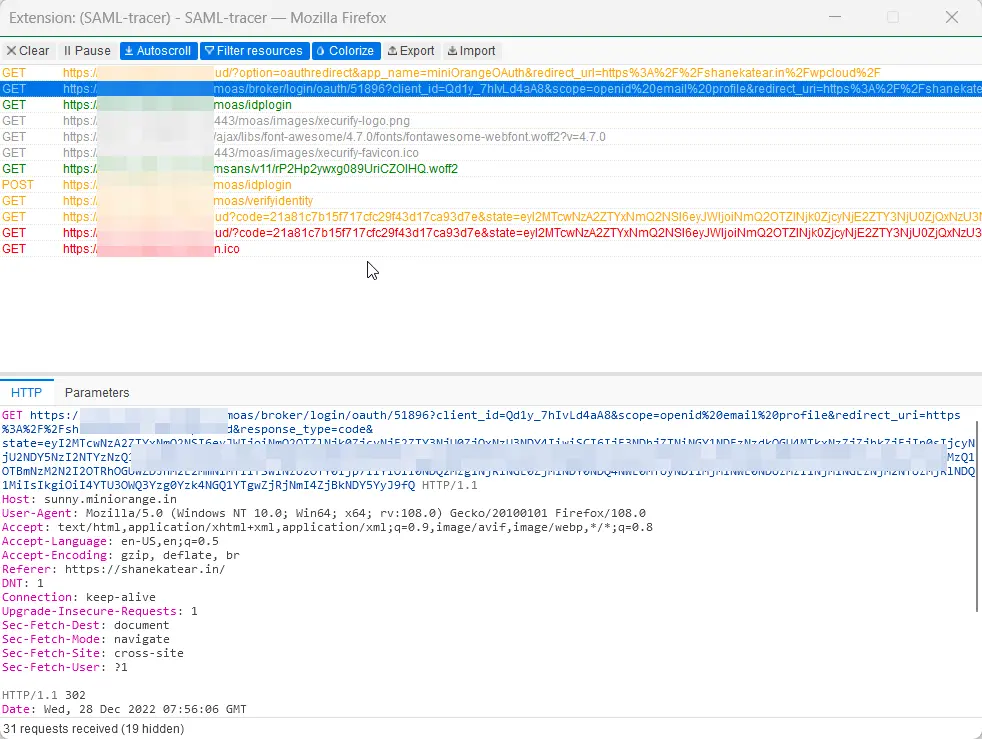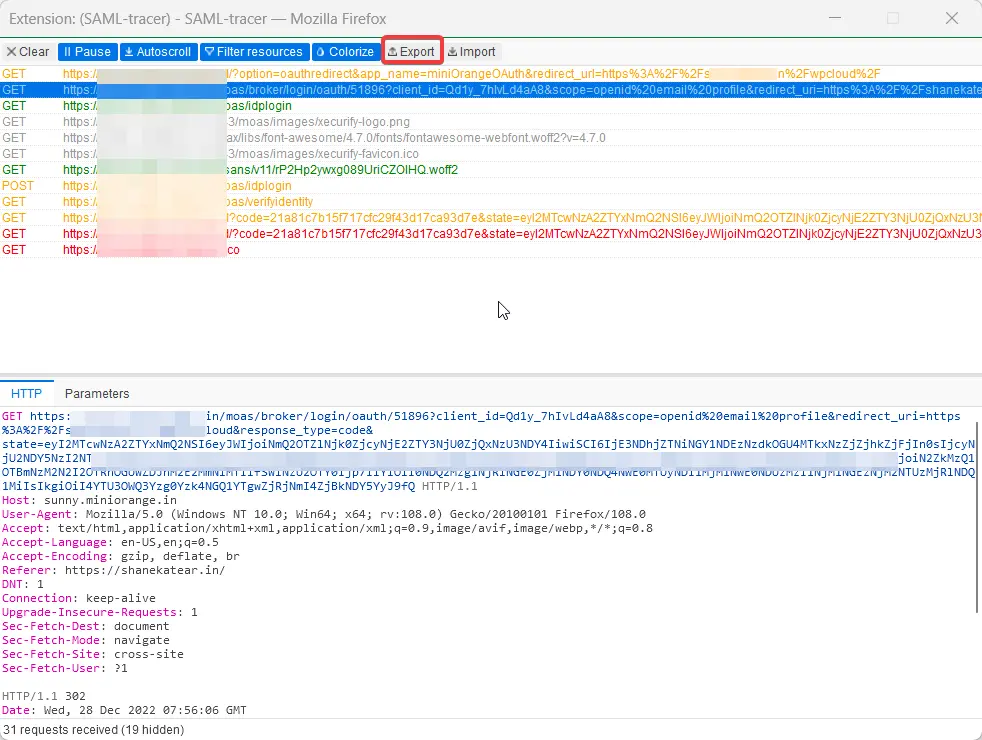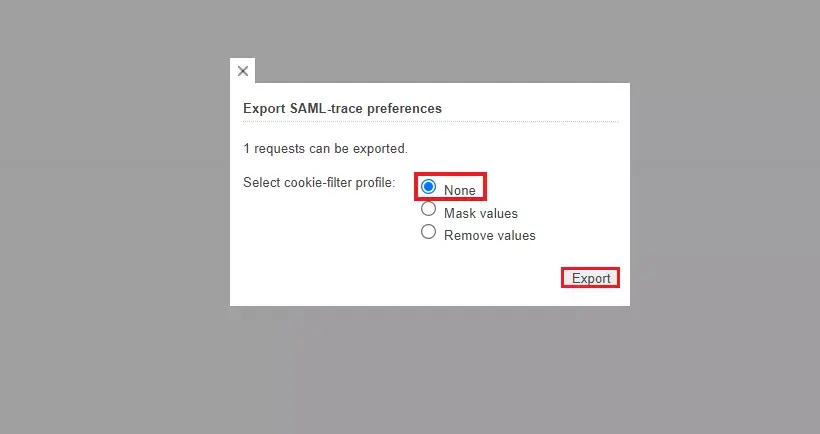Configure Fleetio Single Sign-On SSO
Configure Fleetio SSO in a few simple steps using this setup guide. miniOrange Single Sign-On (SSO) helps you to log in to Fleetio and other applications using a single set of credentials. Upon enabling SSO for Fleetio, a person can securely access Fleetio in one click without having to enter their username and password again.
With miniOrange Fleetio SSO, you can:
- Enable your users to automatically login to Fleetio
- Have centralized and easy access control of the users
- Connect easily with any external identity source like Azure AD, ADFS, Cognito, etc
Get Free Installation Help
miniOrange offers free help through a consultation call with our System Engineers to Install or Setup Fleetio SSO solution in your environment with 30-day free trial.
For this, you need to just send us an email at idpsupport@xecurify.com to book a slot and we'll help you in no time.
Get Help
miniOrange Fleetio Single Sign-On (SSO) supports the following features:
- SP (Service Provider) Initiated Single Sign-On (SSO):
In this flow, a person tries to login to the service provider (Fleetio account) directly. The request is redirected to the identity provider for authentication. On successful authentication from the identity provider, the person is given access to the application (Fleetio account).
- IdP (Identity Provider) Initiated Single Sign-On (SSO):
In this flow, a person logs in to the identity provider using his credentials. Now the person can access any of the configured service providers (Fleetio account, etc.) through the identity provider dashboard without having to enter the credentials again.
- Just In Time Provisioning:
This will automate user account creation and pass information in your applications through identity provider. So, when a new user tries to log in to an authorized app for the first time, they trigger the flow of information from the identity provider to the app that's needed to create their account.
Connect with External Source of Users
miniOrange provides user authentication from various external sources, which can be Directories (like ADFS, Microsoft Active Directory, OpenLDAP, AWS etc), Identity Providers (like Microsoft Entra ID, Okta, AWS), and many more. You can configure your existing directory/user store or add users in miniOrange.
Follow the step-by-step guide to setup Fleetio Single Sign-On (SSO)
1. Configure Fleetio in miniOrange
- Login into miniOrange Admin Console.
- Go to Apps and click on Add Application button.

- In Choose Application Type, select SAML/WS-FED from the All Apps dropdown.

- Search for Fleetio in the list, if you don't find Fleetio in the list then, search for custom and you can set up your application in Custom SAML App.
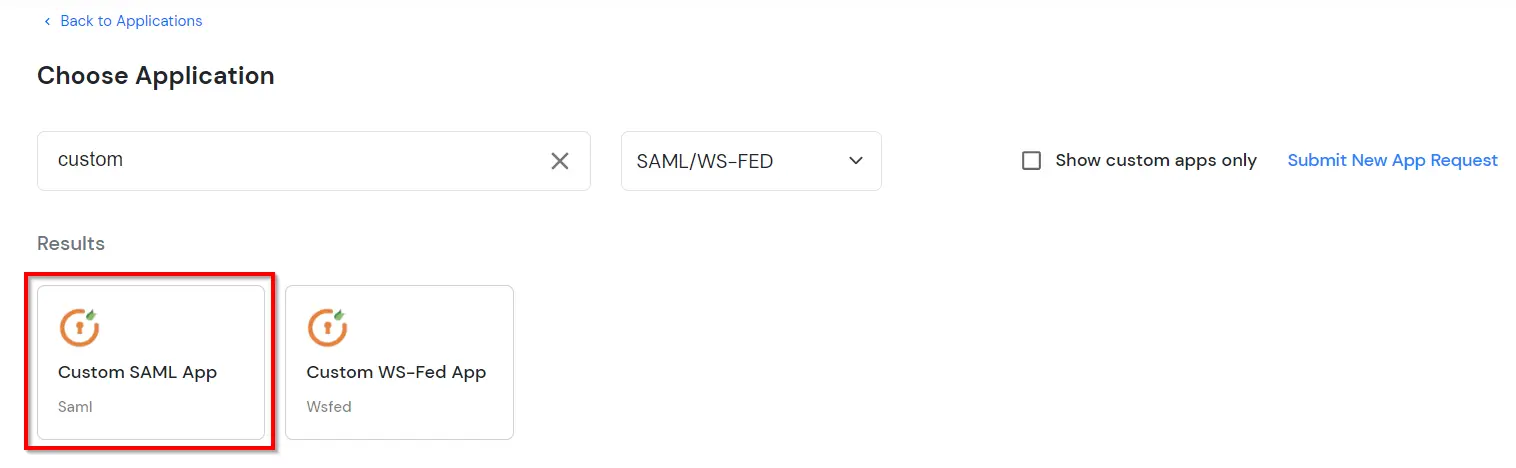
2. Configure SSO in Fleetio
Please reach out to the support team of Fleetio and kindly ask them to activate SAML 2.0 for your account. Upon your request, the Fleetio support team will provide you with the metadata URL and metadata values specific to Fleetio.
3. Test SSO Configuration
Test SSO login to your Fleetio account with miniOrange IdP:
4. Configure Your User Directory (Optional)
miniOrange provides user authentication from various external sources, which can be Directories (like ADFS, Microsoft Active Directory, Microsoft Entra ID, OpenLDAP, Google, AWS Cognito etc), Identity Providers (like Okta, Shibboleth, Ping, OneLogin, KeyCloak), Databases (like MySQL, Maria DB, PostgreSQL) and many more. You can configure your existing directory/user store or add users in miniOrange.
- Click on Identity Providers >> Add Identity Provider in the left menu of the dashboard

- In Choose Identity Provider, select AD/LDAP Directories from the dropdown.
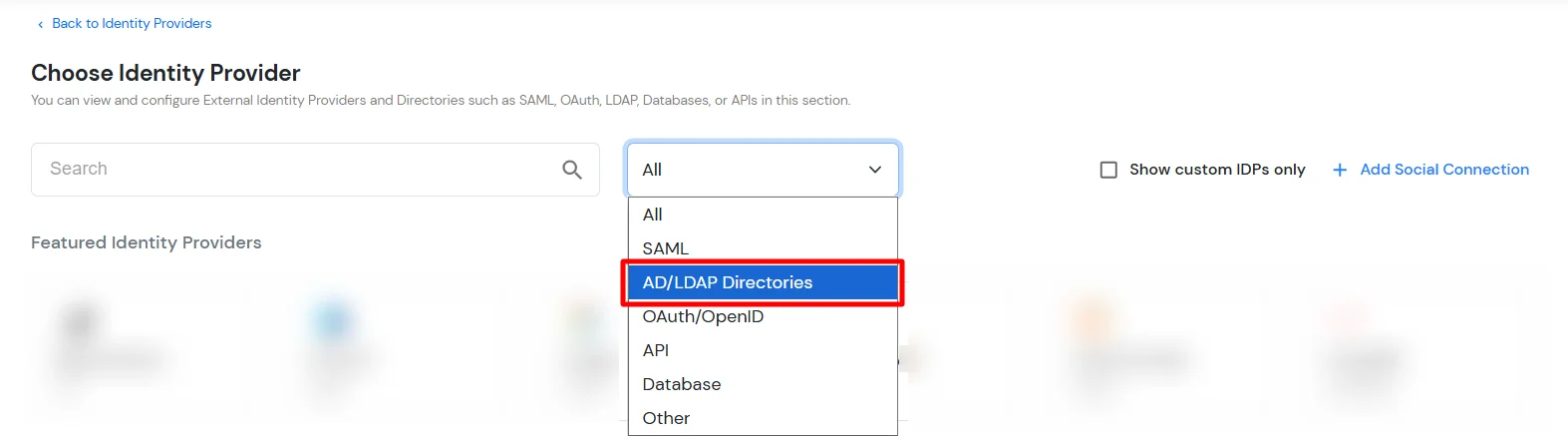
- Then search for AD/LDAP and click it.

- STORE LDAP CONFIGURATION IN MINIORANGE: Choose this option if you want to keep your configuration in miniOrange. If the active directory is behind a firewall, you will need to open the firewall to allow incoming requests to your AD.
- STORE LDAP CONFIGURATION ON PREMISE: Choose this option if you want to keep your configuration in your premise and only allow access to AD inside premises. You will have to download and install miniOrange gateway on your premise.

- Enter AD/LDAP Display Name and Identifier name.
- Select Directory Type as Active Directory.
- Enter the LDAP Server URL or IP Address against the LDAP Server URL field.
- Click on the Test Connection button to verify if you have made a successful connection with your LDAP server.

- In Active Directory, go to the properties of user containers/OU's and search for the Distinguished Name attribute. The bind account should have minimum required read privileges in Active Directory to allow directory lookups. If the use case involves provisioning (such as creating, updating, or deleting users or groups), the account must also be granted appropriate write permissions.

- Enter the valid Bind account Password.
- Click on the Test Bind Account Credentials button to verify your LDAP Bind credentials for LDAP connection.

- Search Base is the location in the directory where the search for a user begins. You will get this from the same place you got your Distinguished name.

- Select a suitable Search filter from the drop-down menu. If you use User in Single Group Filter or User in Multiple Group Filter, replace the <group-dn> in the search filter with the distinguished name of the group in which your users are present. To use custom Search Filter select "Write your Custom Filter" option and customize it accordingly.

- Click on the Next button, or go to the Login Options tab.
- You can also configure following options while setting up AD. Enable Activate LDAP in order to authenticate users from AD/LDAP. Click on the Next button to add user store.

Here's the list of the attributes and what it does when we enable it. You can enable/disable accordingly.
| Attribute |
Description |
| Activate LDAP |
All user authentications will be done with LDAP credentials if you Activate it |
| Fallback Authentication |
If LDAP credentials fail then user will be authenticated through miniOrange |
| Enable administrator login |
On enabling this, your miniOrange Administrator login authenticates using your LDAP server |
| Show IdP to users |
If you enable this option, this IdP will be visible to users |
| Sync users in miniOrange |
Users will be created in miniOrange after authentication with LDAP |
- Click on the Next button, or go to the Attributes tab.
Attributes Mapping from AD
User Import and Provisioning from AD
- If you want to set up provisioning, click here for detailed information. We will skip this step for now.
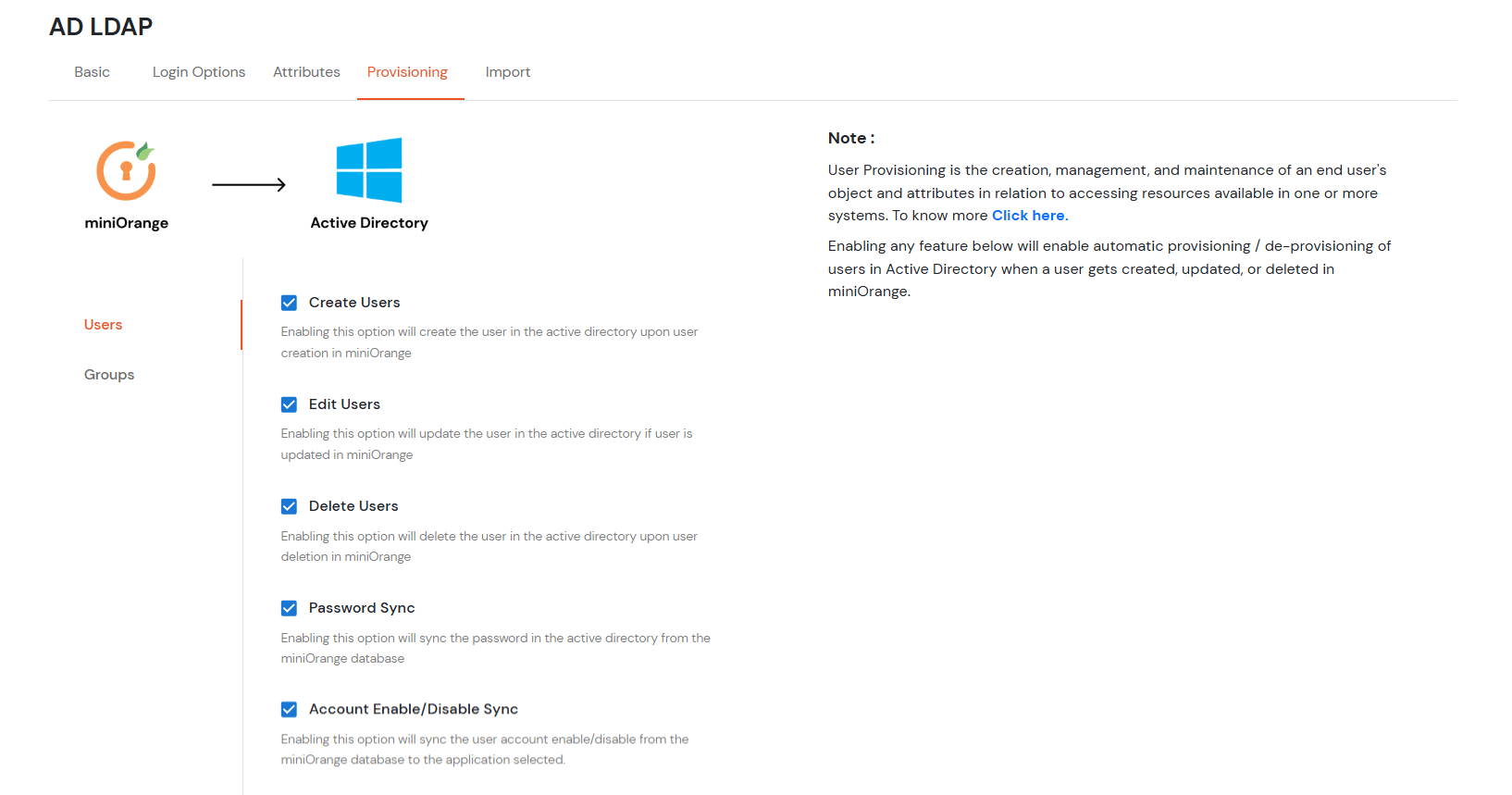
Test Connections
- You will see a list of directories under Identity Providers. From the dropdown, select AD/LDAP Directories, search for your configured directory, click the three dots next to it, and select Test Connection.
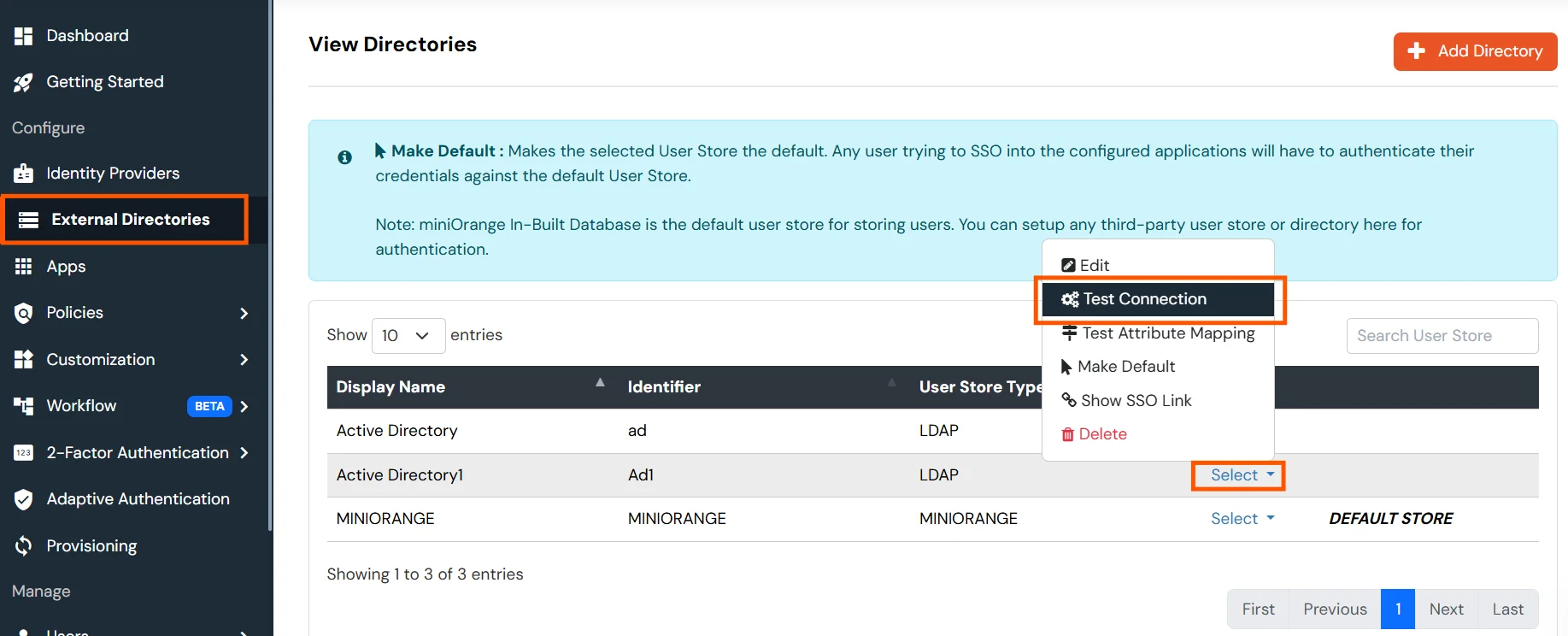
- A pop-up appears prompting you to enter a username and password to verify your LDAP configuration.
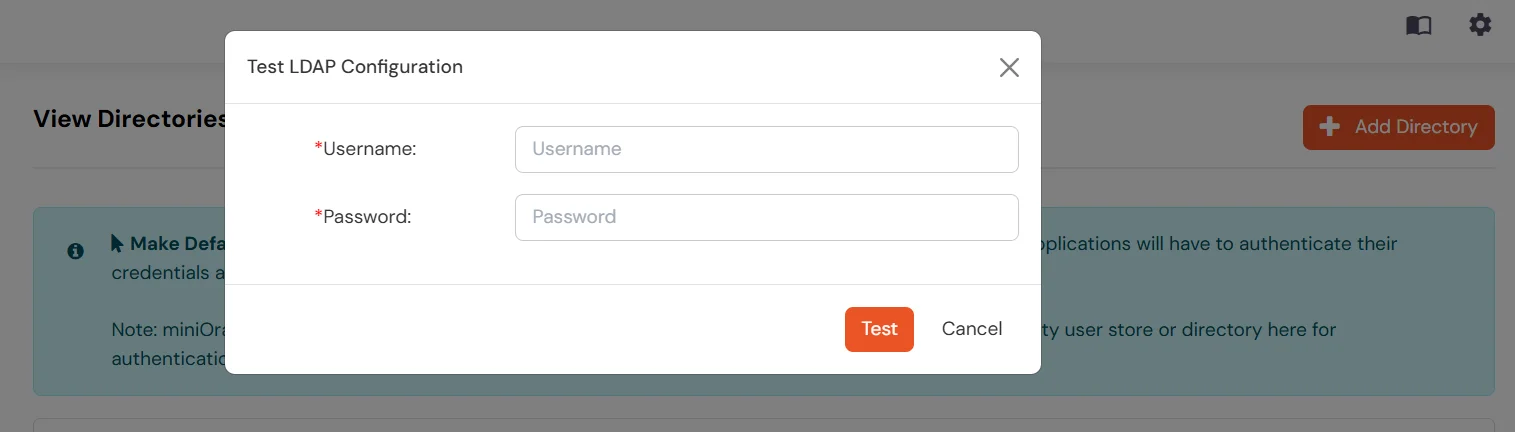
- On Successful connection with LDAP Server, a success message is shown.
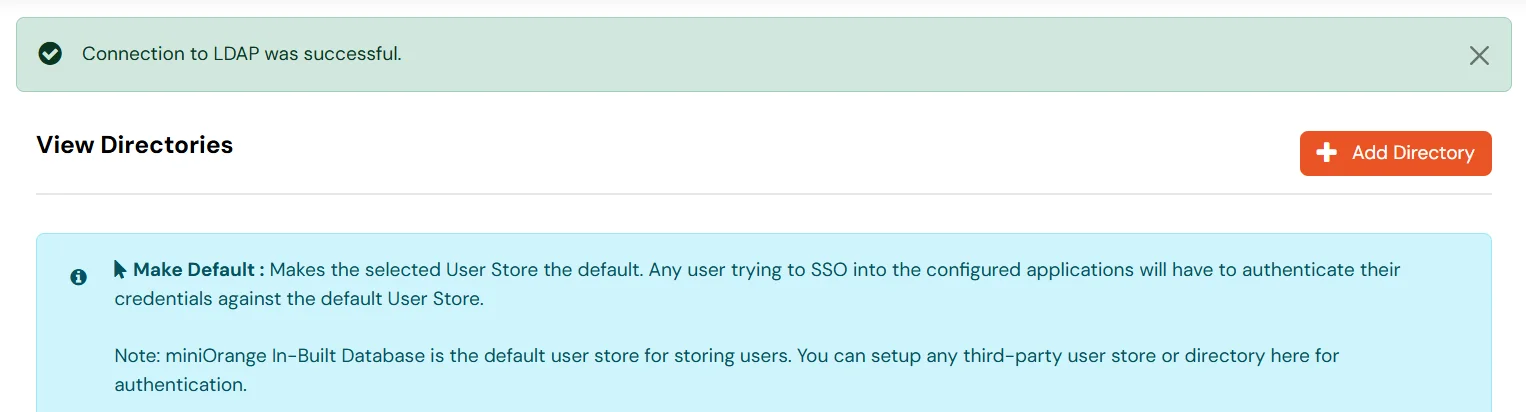
Test Attribute Mapping
- You will see a list of directories under Identity Providers. From the dropdown, select AD/LDAP Directories, search for your configured directory, click the three dots next to it, and select Test Attribute Mapping.

- A pop‑up appears to enter a username and click Test.
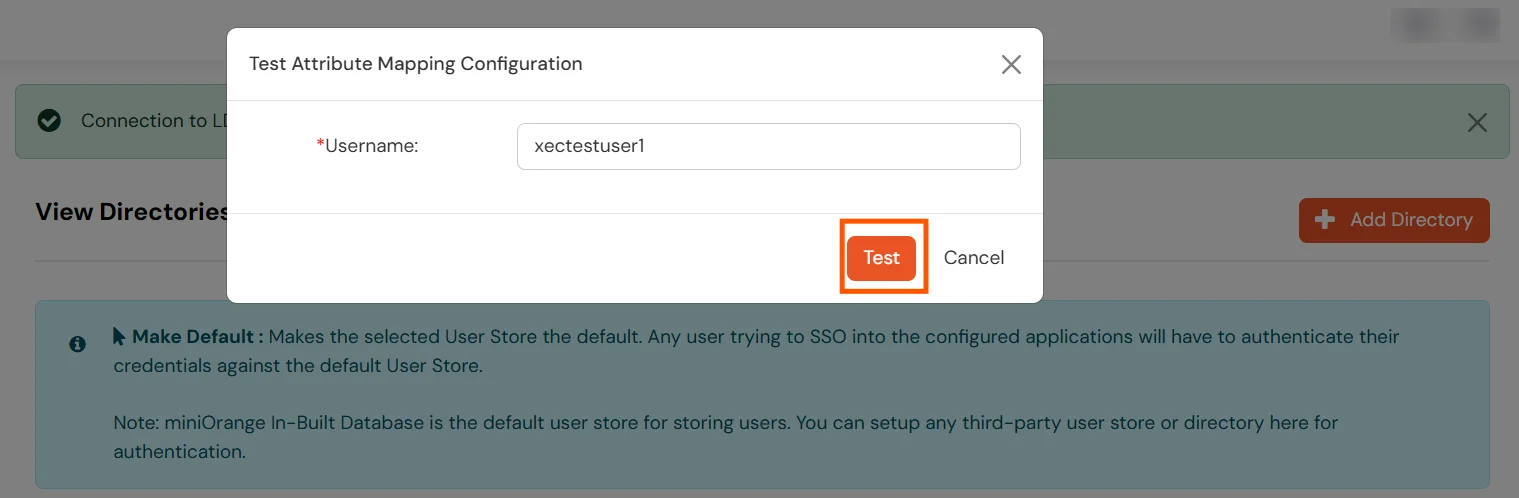
- The Test Attribute Mapping Result will be displayed.

Set up AD as External Directory configuration is complete.
Note: Refer our guide to setup LDAP on windows server.
miniOrange integrates with various external user sources such as directories, identity providers, and etc.
Troubleshooting
How can I trace and export the SAML tracer logs?
Frequently Asked Questions (FAQs)
What is SAML SSO?
SAML Single Sign-On (SSO) is an authentication process in which a user is provided access to multiple applications and/or websites by using only a single set of login credentials (such as username and password). This prevents the need for the user to login separately into the different applications.
What is pricing of miniOrange SSO solution?
Click here to check the pricing of miniOrange SSO solution.
External References