Need Help? We are right here!
Need Help? We are right here!
Thanks for your Enquiry. Our team will soon reach out to you.
If you don't hear from us within 24 hours, please feel free to send a follow-up email to info@xecurify.com
Search Results:
×Odoo is a powerful all in one management software, offering a range of business applications. It offers both community open source and enterprise versions with tools like including CRM, website/e-commerce, billing, accounting, manufacturing, warehouse - and project management, and inventory. Businesses can use this to manage their businesses and provide customized solutions to it's users.
If a user is logged into his site then he shouldn't have to log in second time to access services/resources on Odoo. A Single Sign-On (SSO) solution is required to allow users to be able to seamlessly move between their website and Odoo without the hassle of maintaining separate credentials. This allows admins to embed Odoo views on their site to give a unified experience to their users and customers.
miniOrange provides Single Sign-On solution to login to Odoo from your existing website using connectors or plugins. miniOrange supports JWT/OAuth/OpenID standard which is used to securely authenticate the user to login into applications like Odoo. A custom OAuth connector for Odoo enables SSO with any existing website.
miniOrange provides user authentication from various external sources, which can be Directories (like ADFS, Microsoft Active Directory, OpenLDAP, AWS etc), Identity Providers (like Microsoft Entra ID, Okta, AWS), and many more. You can configure your existing directory/user store or add users in miniOrange.
Please make sure your organisation branding is already set under Customization >> Login and Registration Branding in the left menu of the dashboard.
Note
Please be advised that for the owner or administrator of a database within the Odoo, it is recommended to refrain from utilizing OAuth authentication. Employing OAuth for this user role can result in the disassociation of the database from their respective Odoo account. Consequently, the affected database would no longer be amenable to actions such as duplication, renaming, or other forms of management through the Odoo portal.

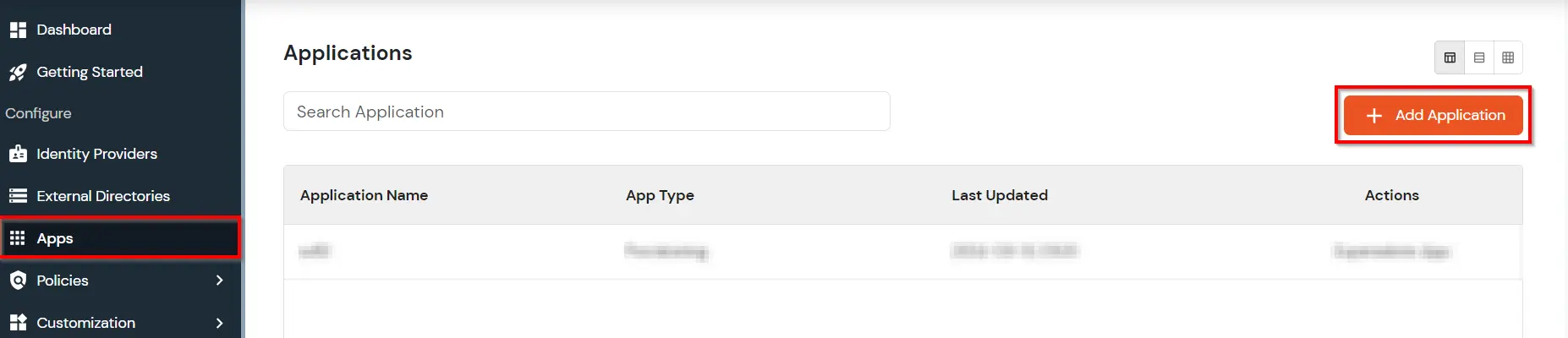
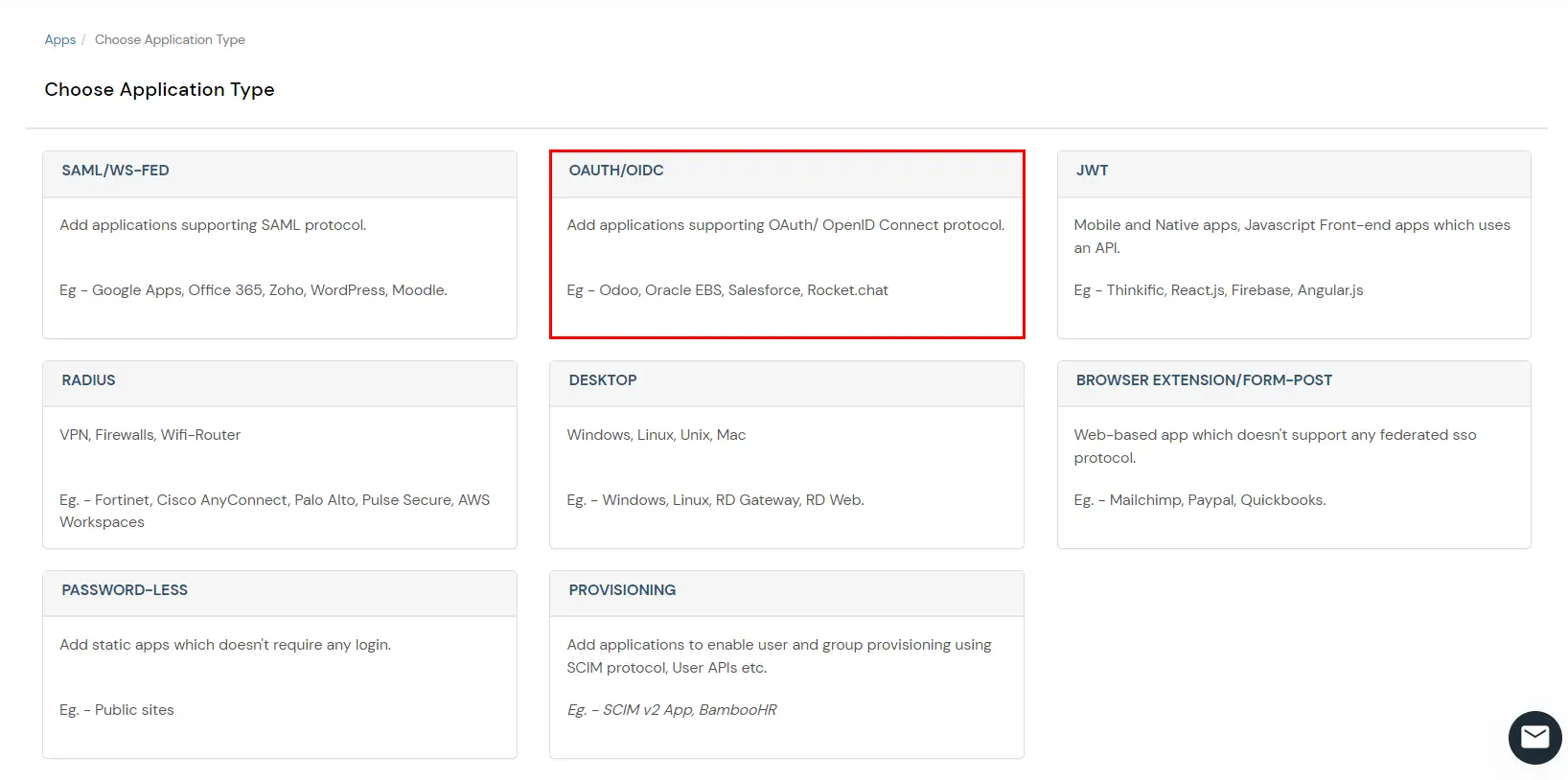

| Attribute | Description |
|---|---|
| Client Name | Choose an appropriate name according to your choice |
| Redirect URL | <base-odoo-url>/auth_oauth/signin |
| Description | Description of your choice |
| Attributes | As shown in the image below |


You can edit Application by using the following steps:
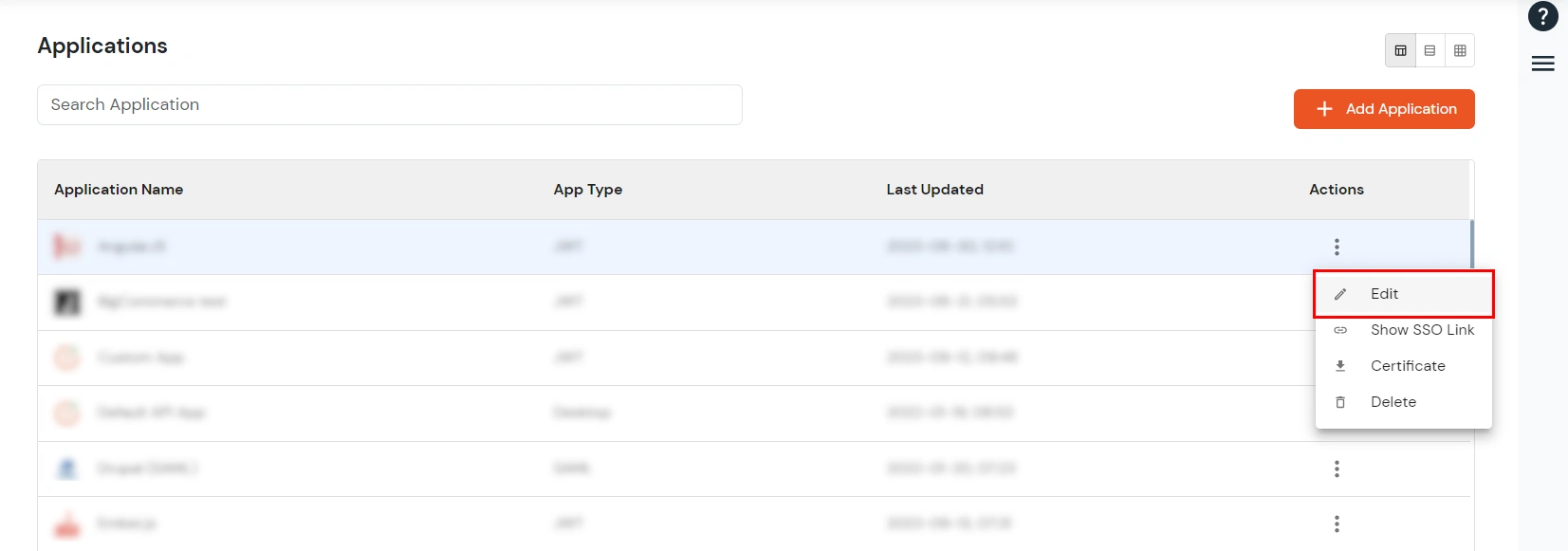









Note - If you have existing users and want to change the OAuth handler, follow the bellow steps.
miniOrange provides user authentication from various external sources, which can be Directories (like ADFS, Microsoft Active Directory, Microsoft Entra ID, OpenLDAP, Google, AWS Cognito etc), Identity Providers (like Okta, Shibboleth, Ping, OneLogin, KeyCloak), Databases (like MySQL, Maria DB, PostgreSQL) and many more. You can configure your existing directory/user store or add users in miniOrange.
1. Create User in miniOrange





2. Bulk Upload Users in miniOrange via Uploading CSV File.
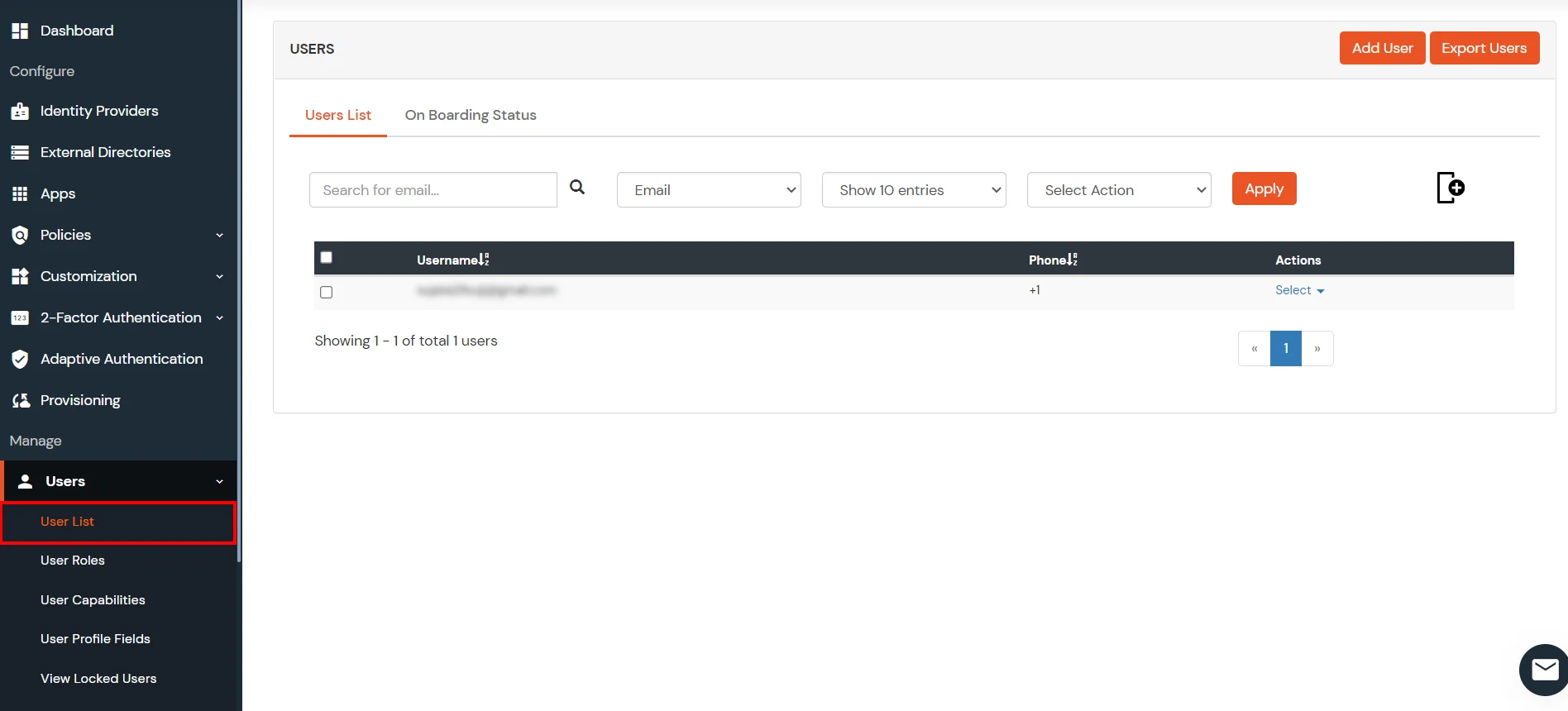



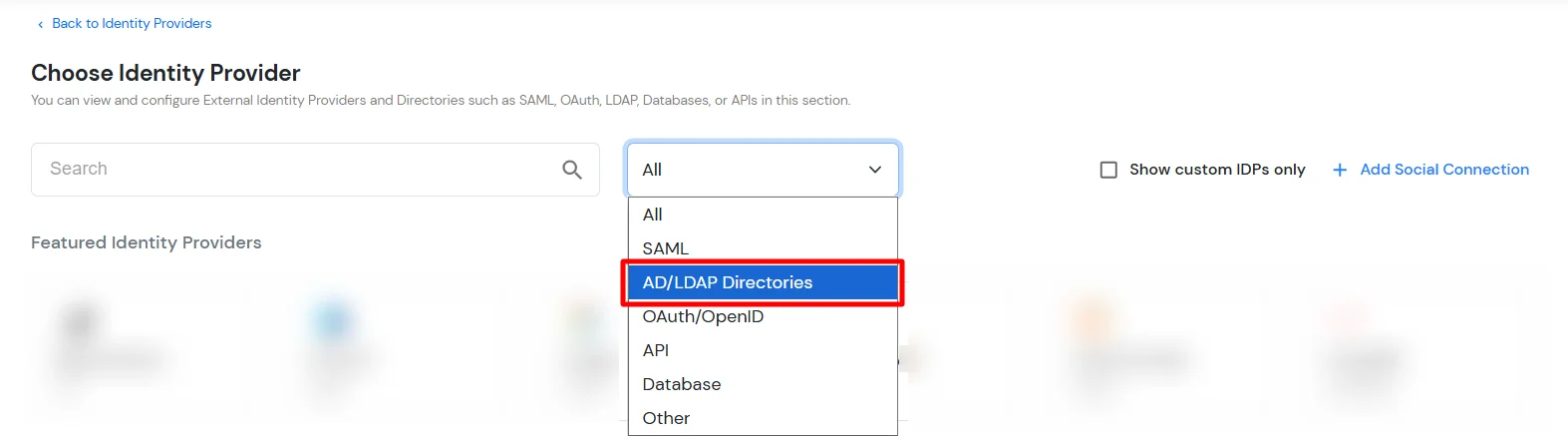








Here's the list of the attributes and what it does when we enable it. You can enable/disable accordingly.
| Attribute | Description |
|---|---|
| Activate LDAP | All user authentications will be done with LDAP credentials if you Activate it |
| Fallback Authentication | If LDAP credentials fail then user will be authenticated through miniOrange |
| Enable administrator login | On enabling this, your miniOrange Administrator login authenticates using your LDAP server |
| Show IdP to users | If you enable this option, this IdP will be visible to users |
| Sync users in miniOrange | Users will be created in miniOrange after authentication with LDAP |
Attribute Name sent to SP = organization
Attribute Name from IDP = company
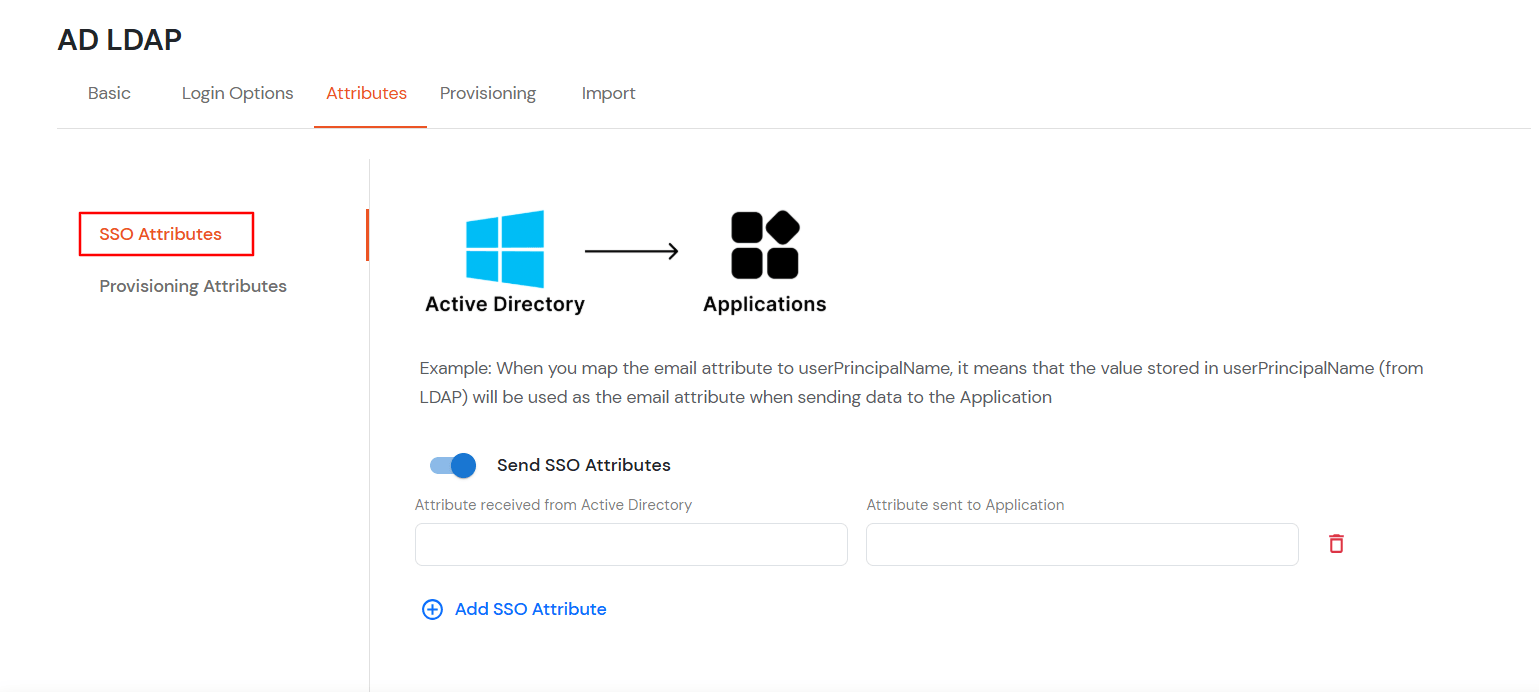
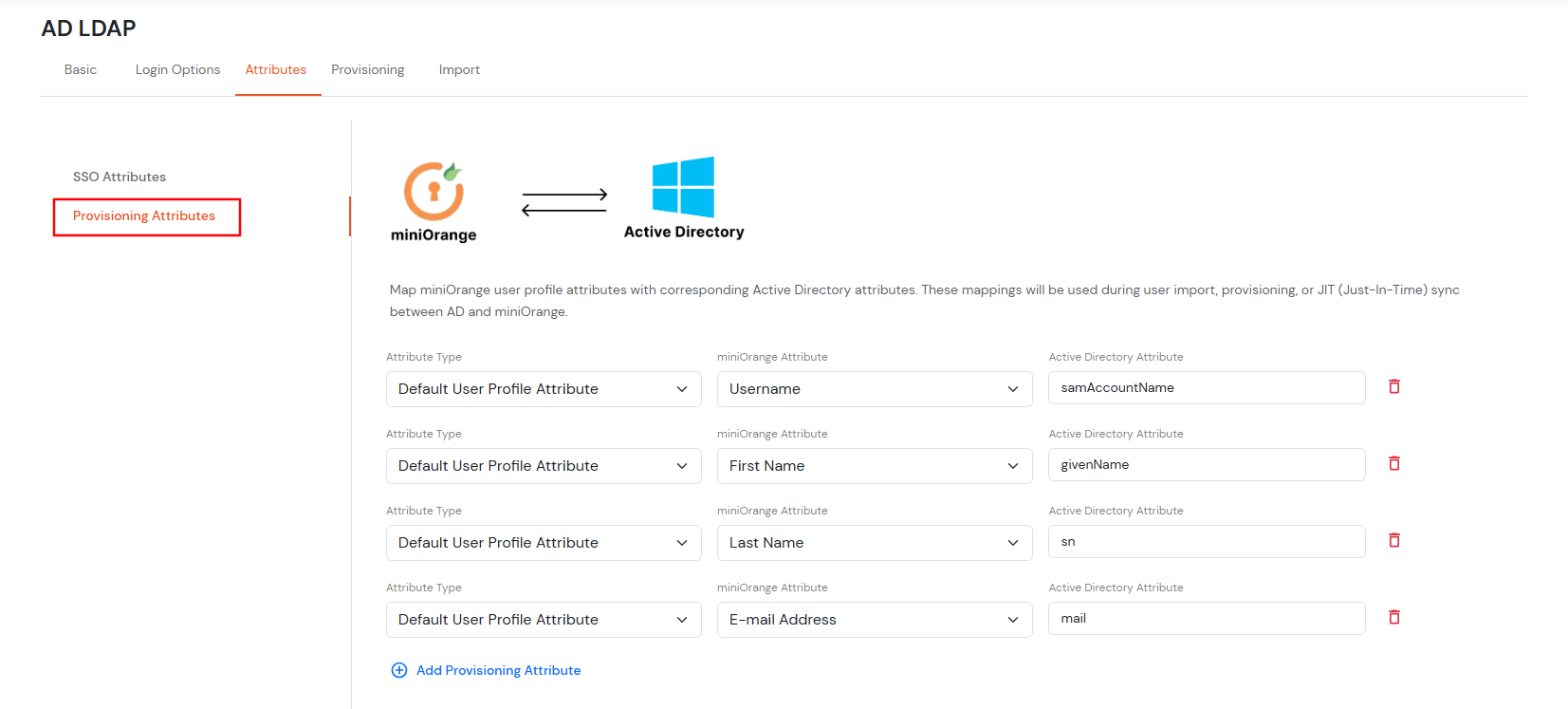
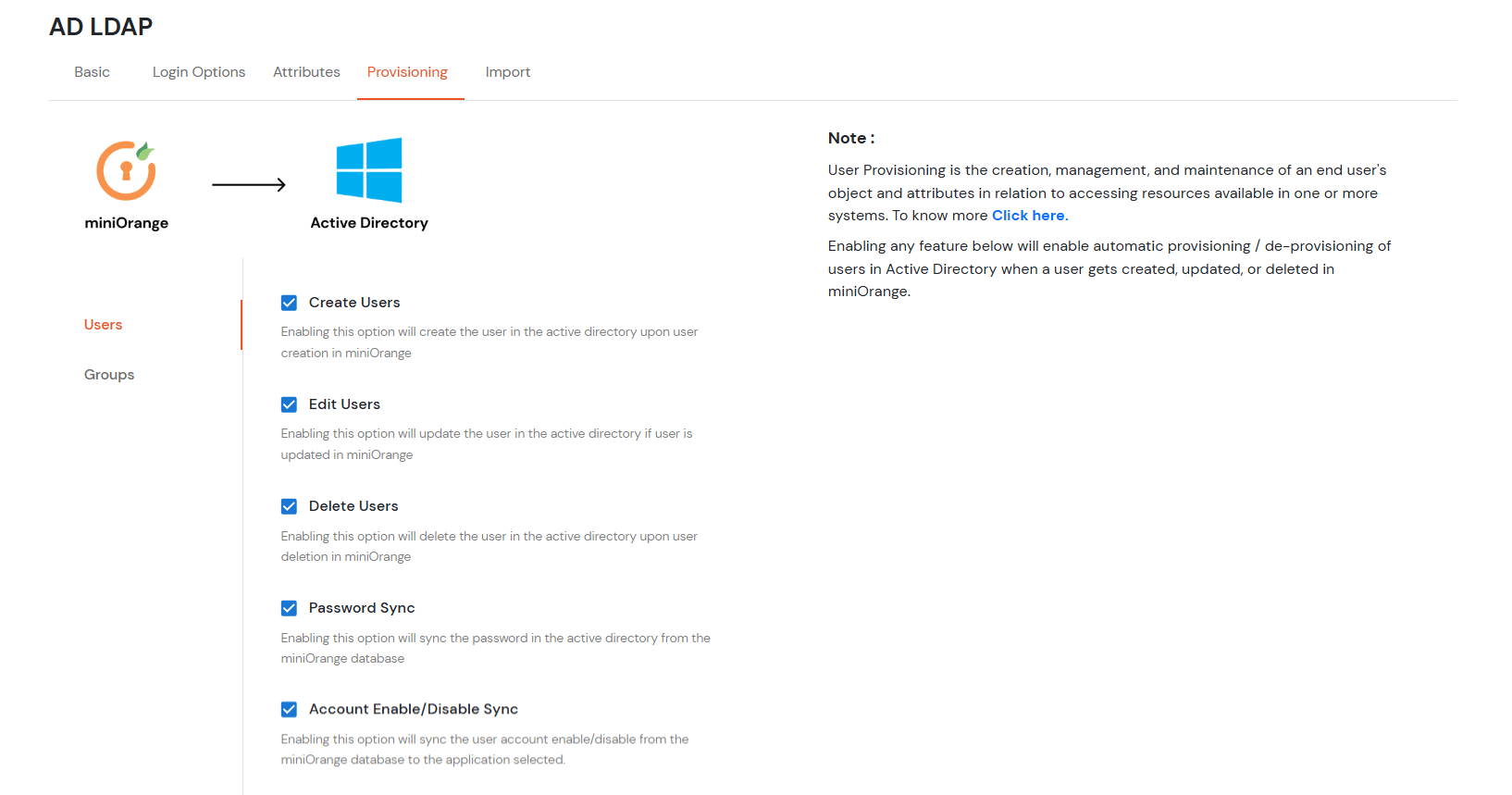
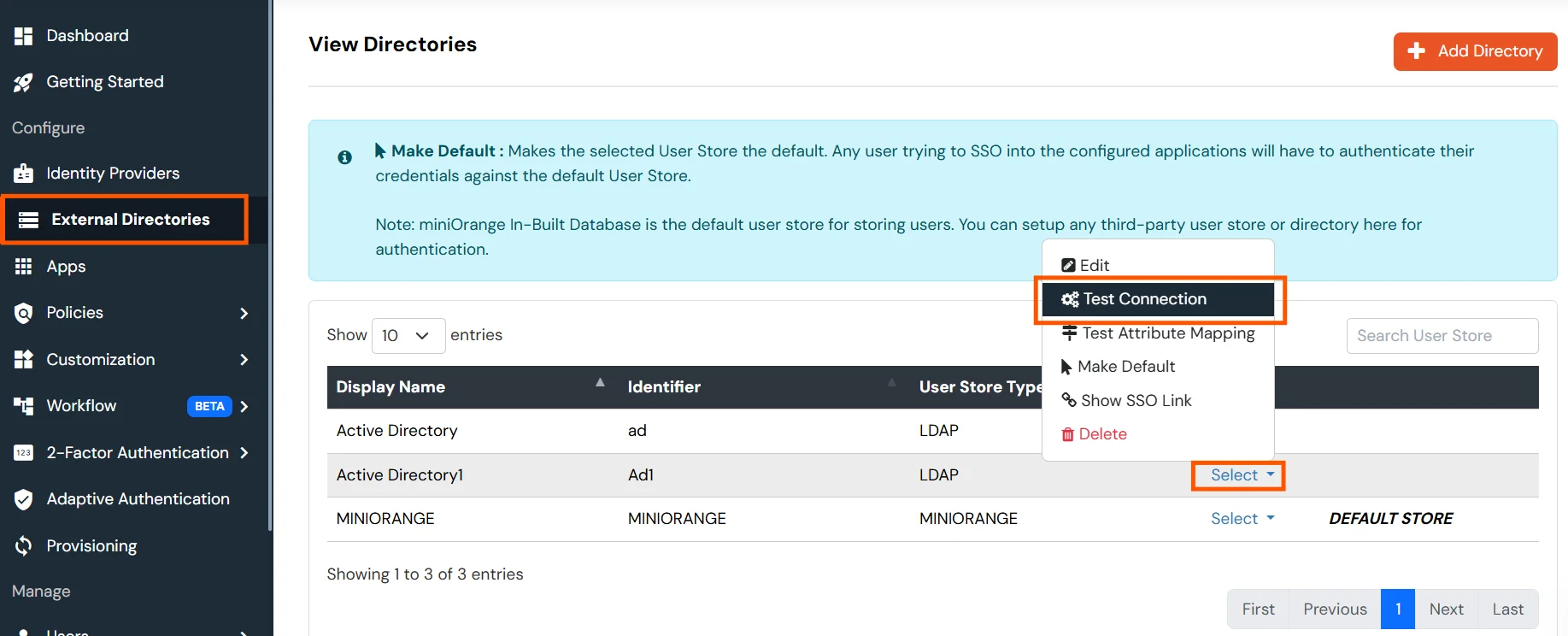
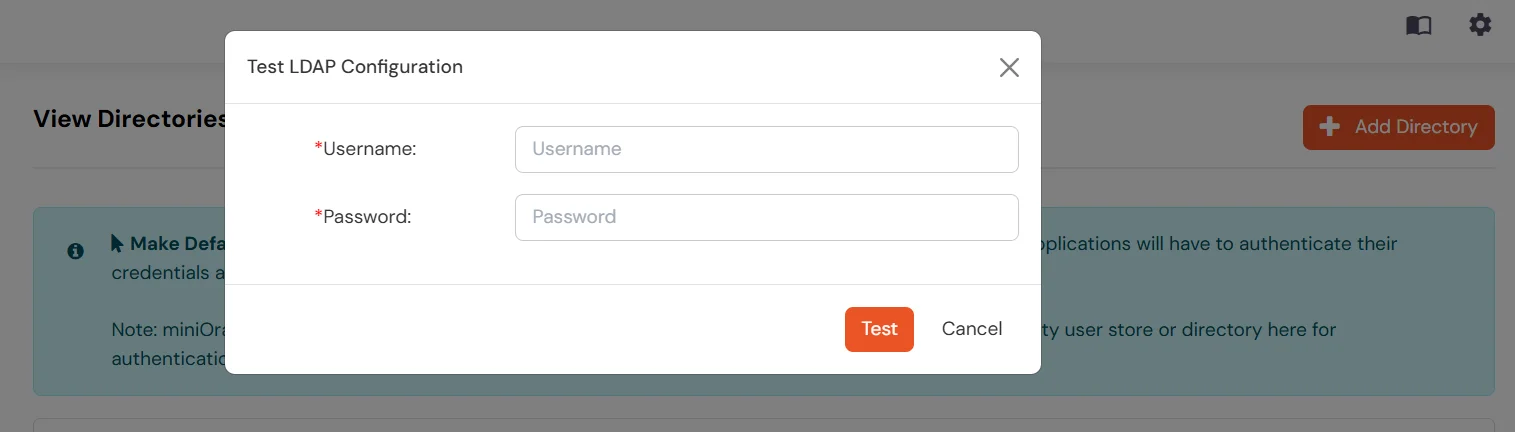
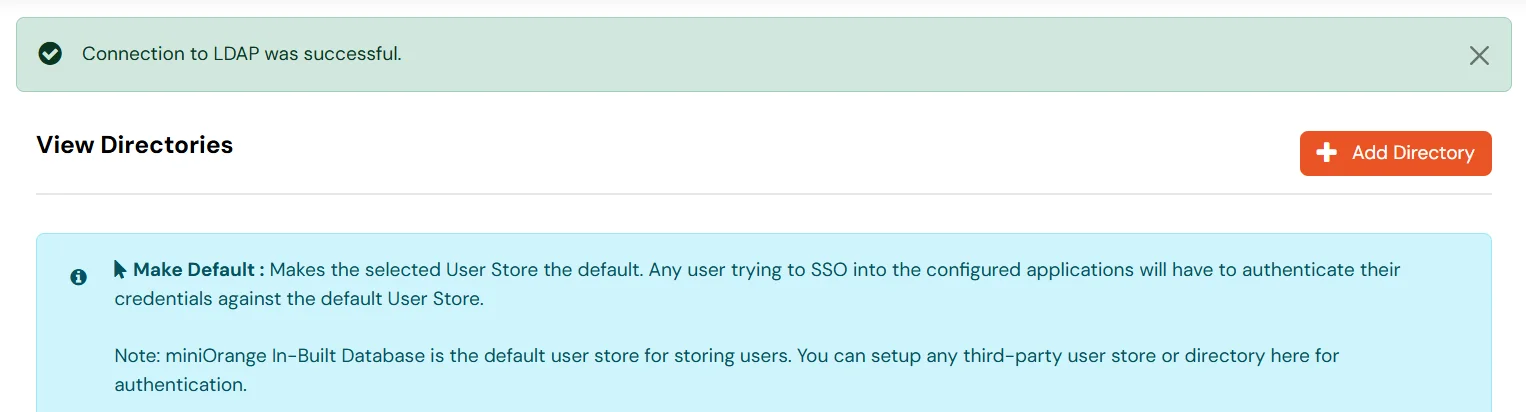

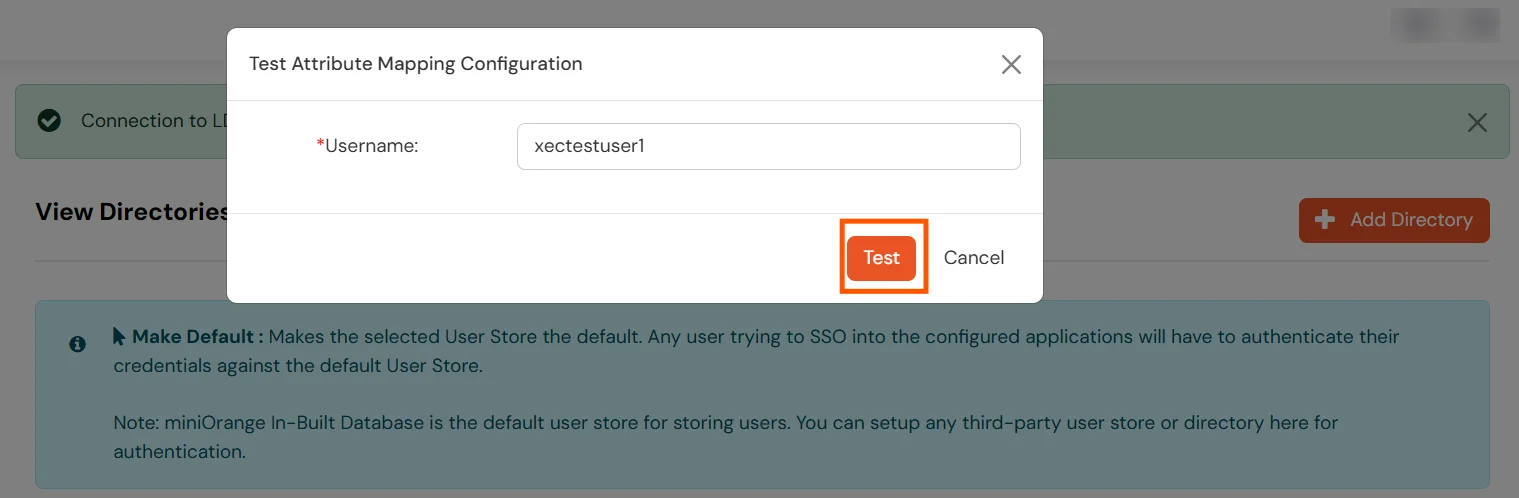

Set up AD as External Directory configuration is complete.
Note: Refer our guide to setup LDAP on windows server.
miniOrange integrates with various external user sources such as directories, identity providers, and etc.
Contact us or email us at idpsupport@xecurify.com and we'll help you setting it up in no time.
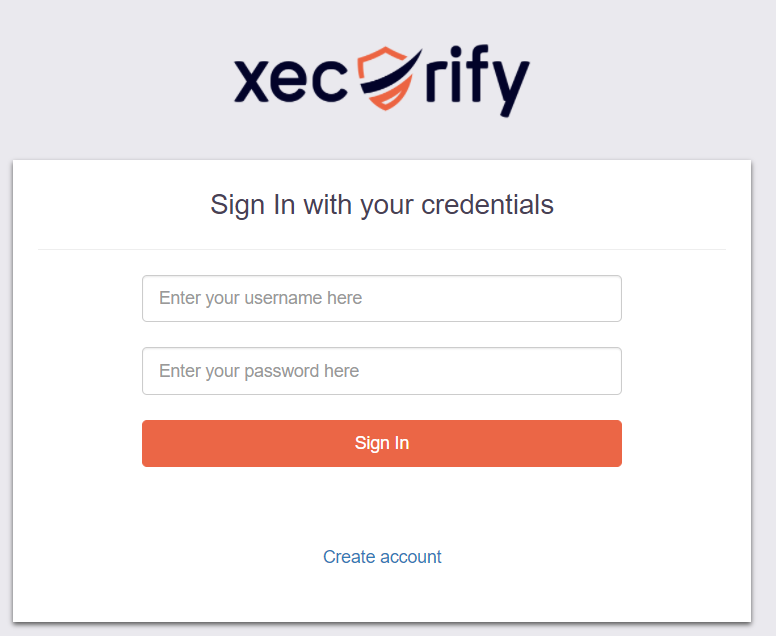



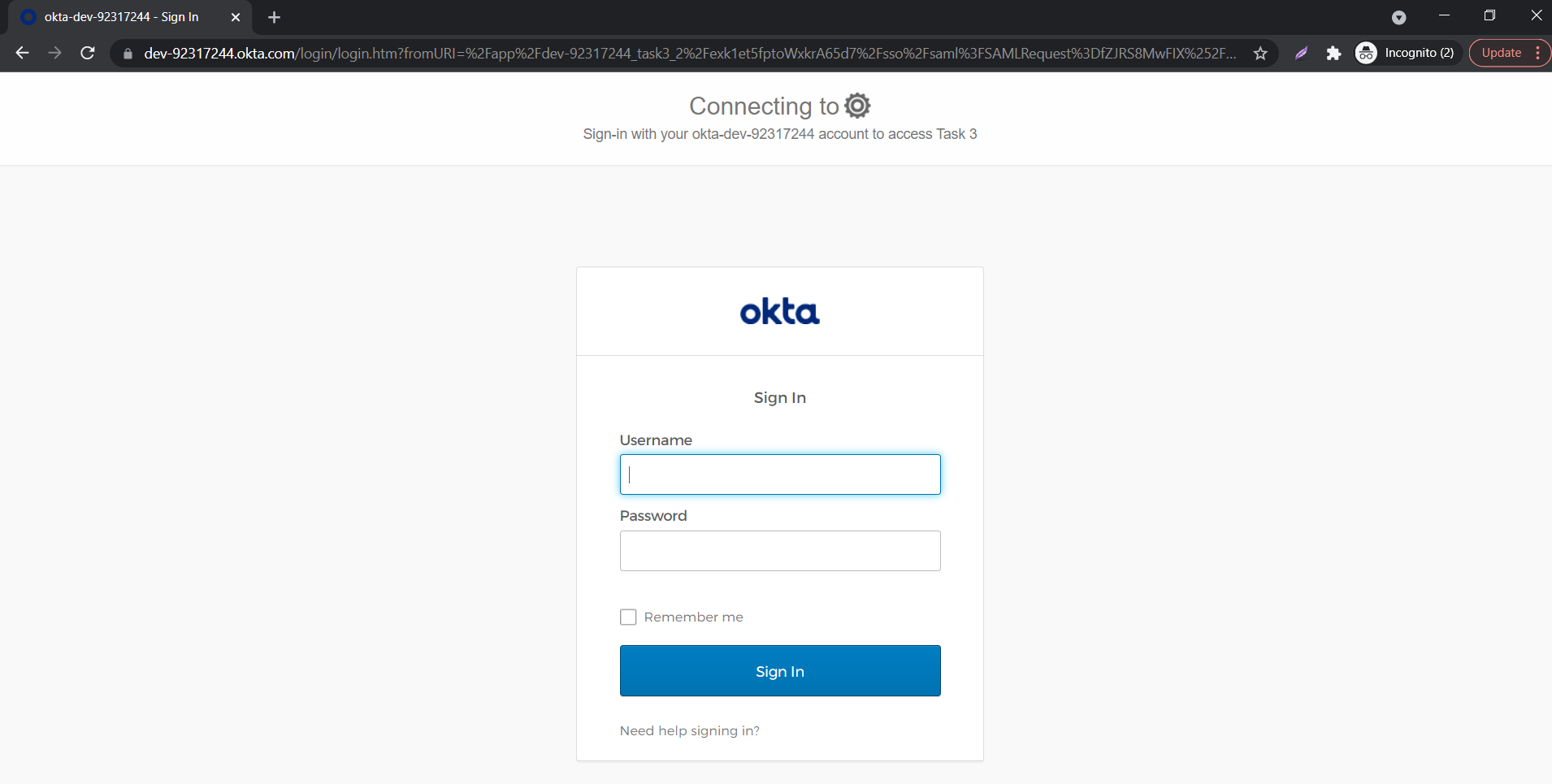

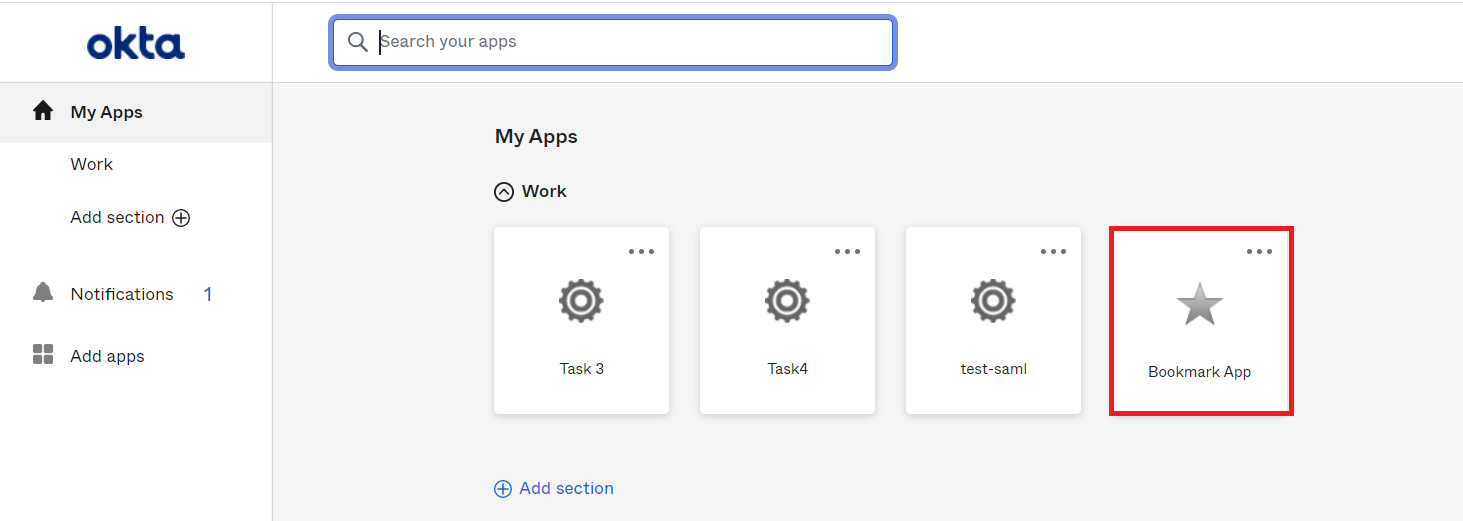
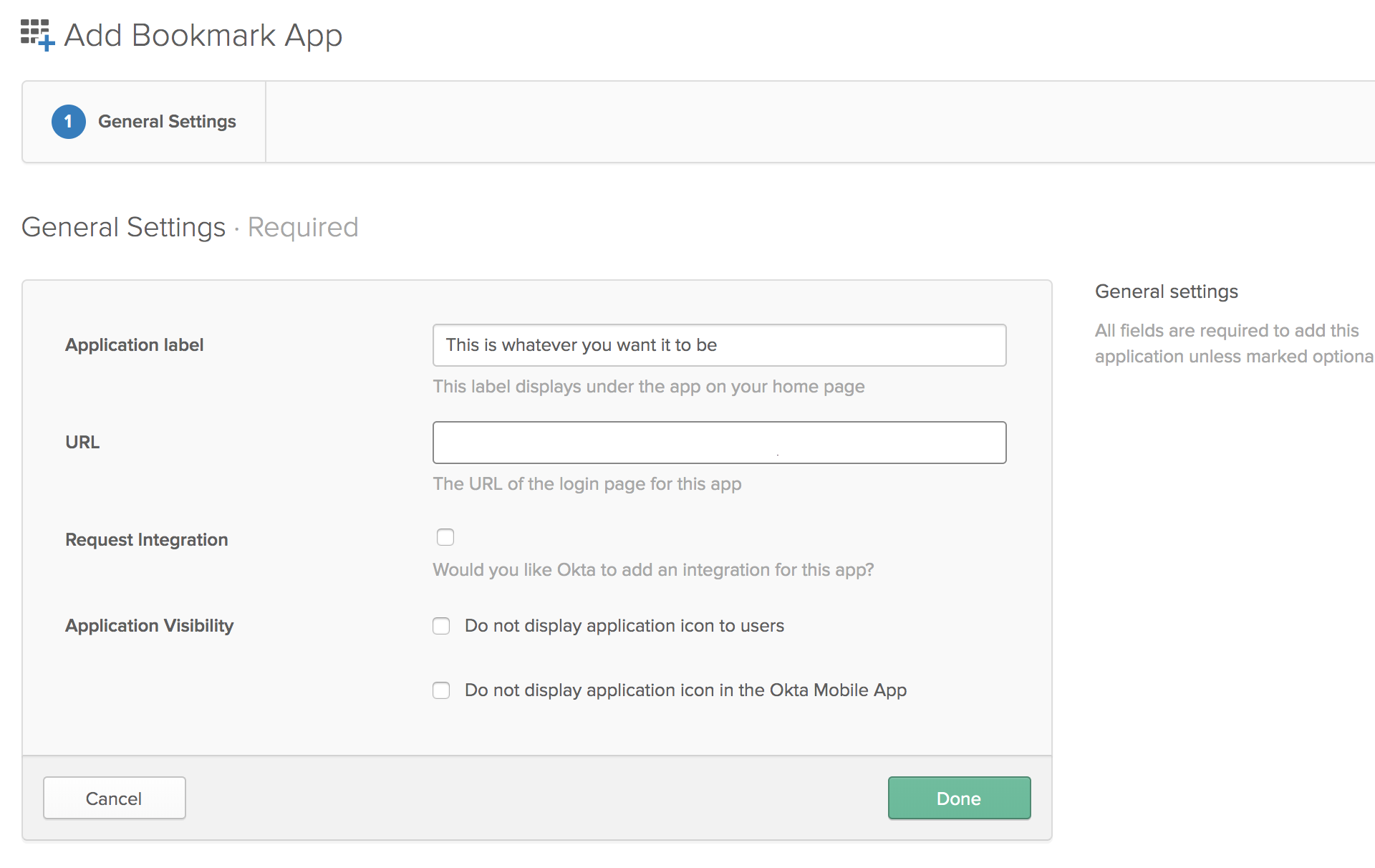

<base-odoo-url>/web/login?sso=false
<base-odoo-url>/web/login?redirect=<odoo-url>
