Need Help? We are right here!
Need Help? We are right here!
Thanks for your Enquiry.
If you don't hear from us within 24 hours, please feel free to send a follow-up email to info@xecurify.com
Search Results:
×Single Sign-On (SSO) solution by miniOrange provides secure Single Sign-On access into Mediawiki using a single set of login credentials. You can log into Mediawiki using miniOrange credentials or Azure AD credentials or any of your existing identity providers. With miniOrange SSO services, along with Mediawiki you can also login into other On-Premise and Cloud Applications using your existing Identity Providers/User Store (Azure Active Directory, Okta, Ping) credentials . Follow the given setup guide to integrate SAML SSO for your Mediawiki account.
miniOrange provides user authentication from various external sources, which can be Directories (like ADFS, Microsoft Active Directory, OpenLDAP, AWS etc), Identity Providers (like Microsoft Entra ID, Okta, AWS), and many more. You can configure your existing directory/user store or add users in miniOrange.


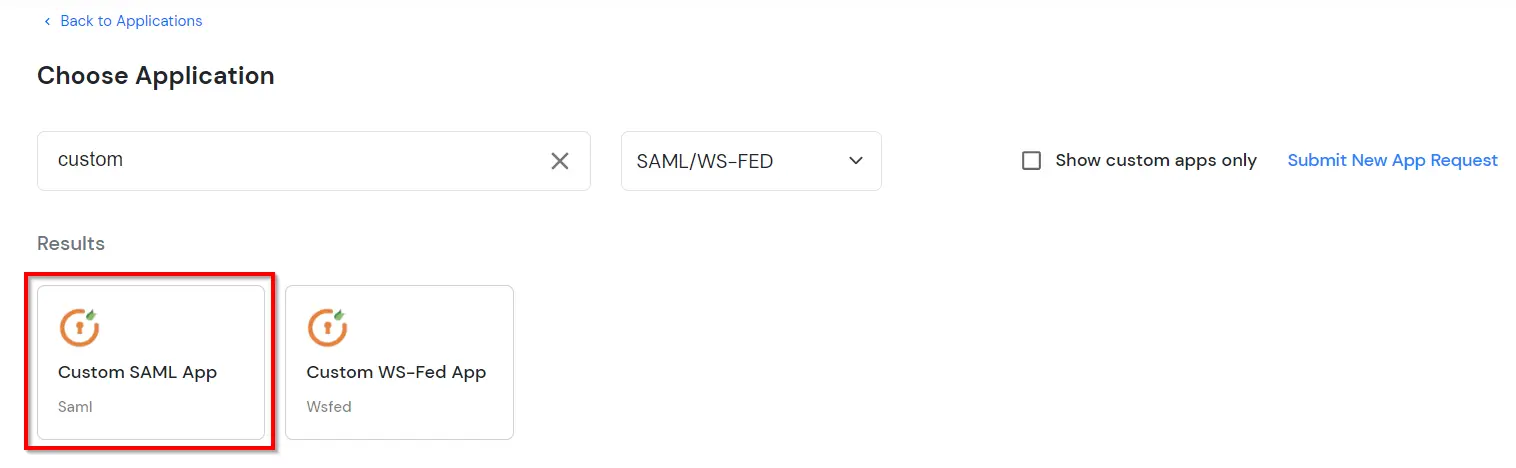
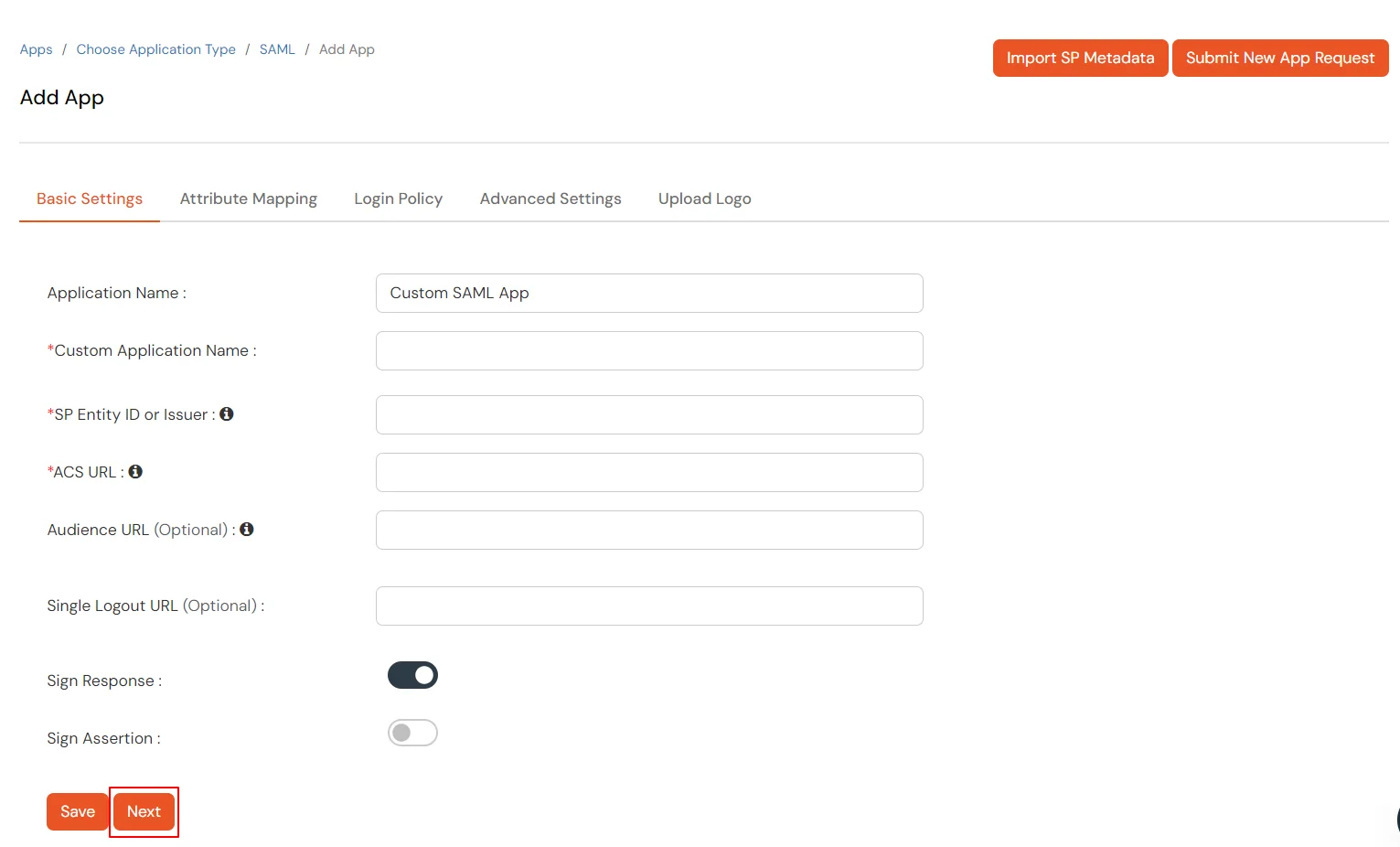
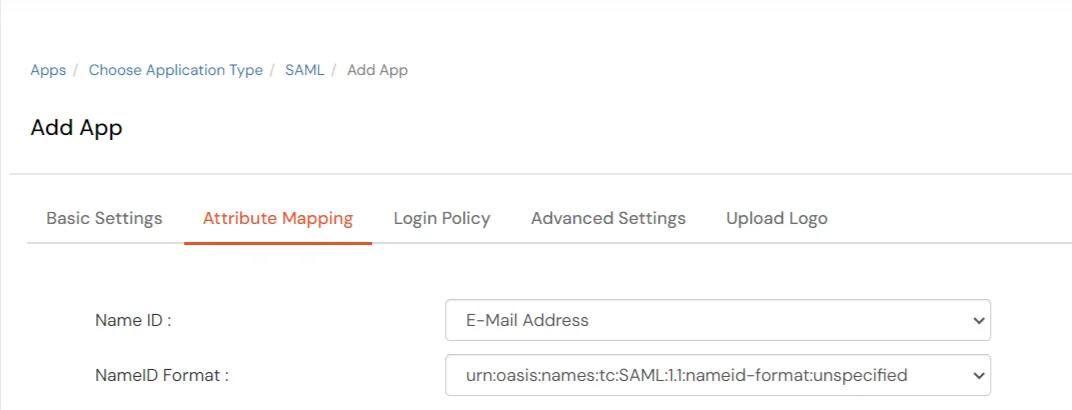
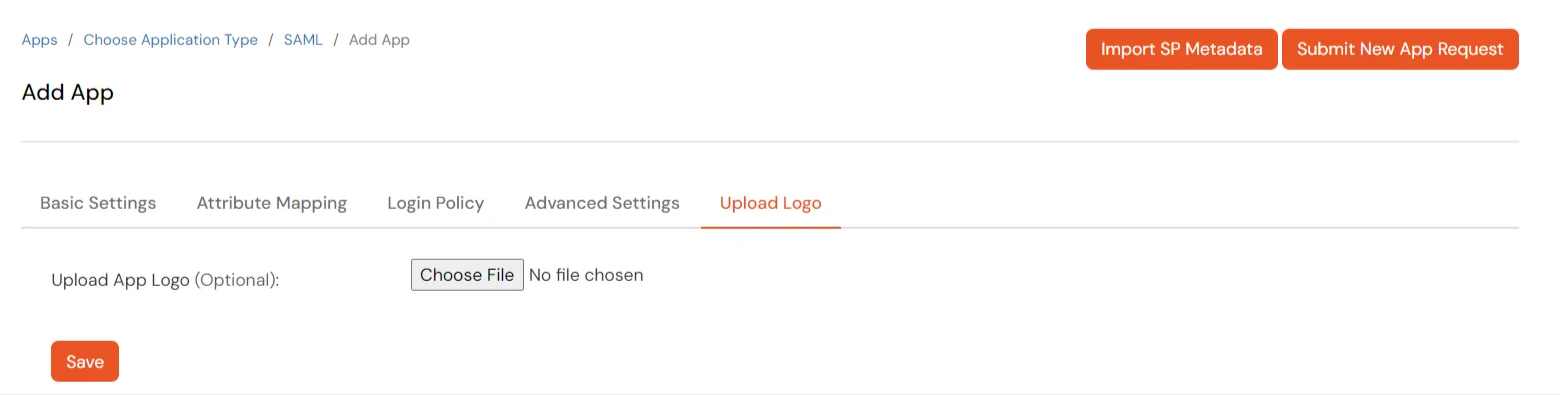
Get IdP Metadata Details to upload to Mediawiki:
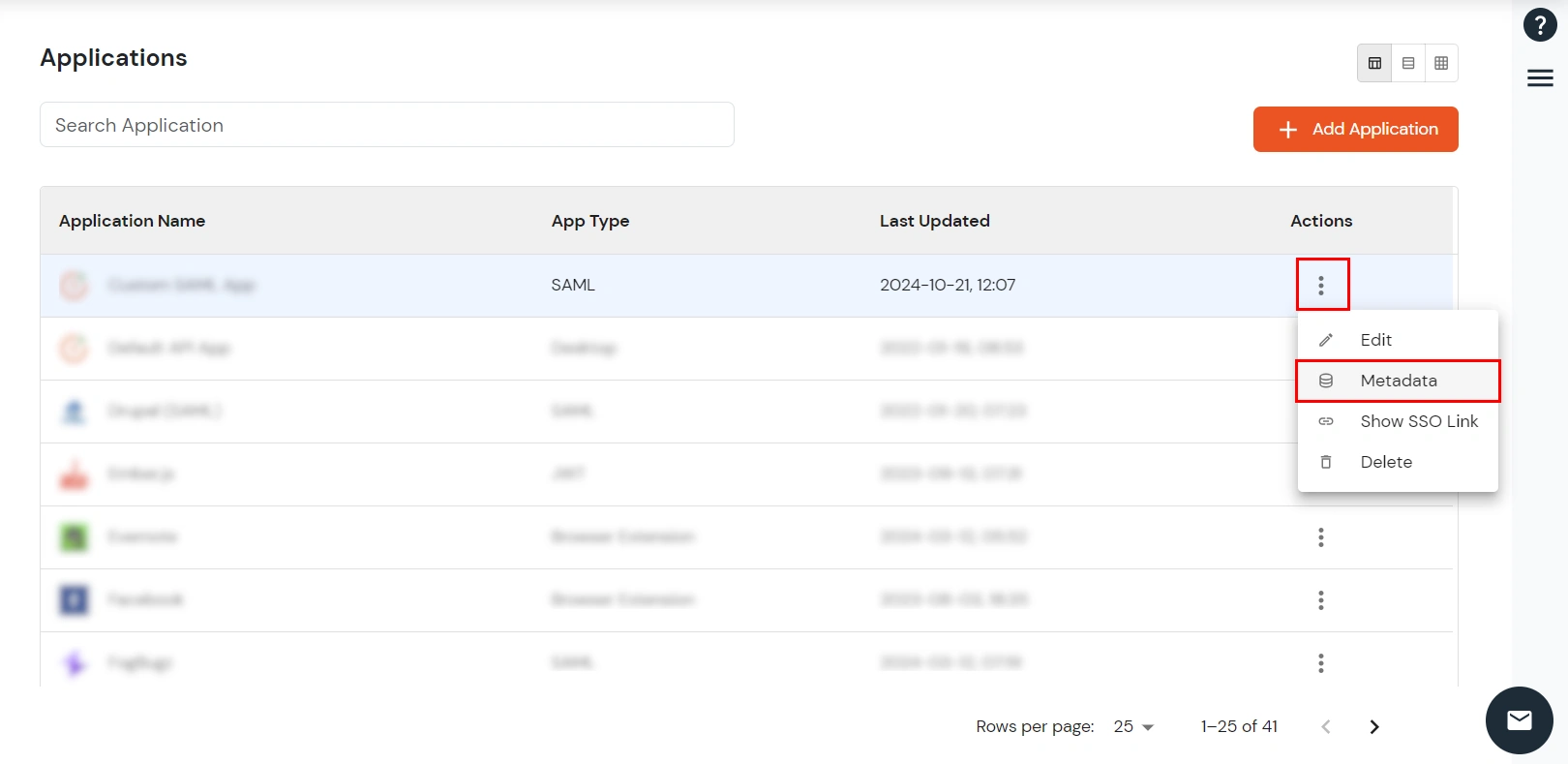
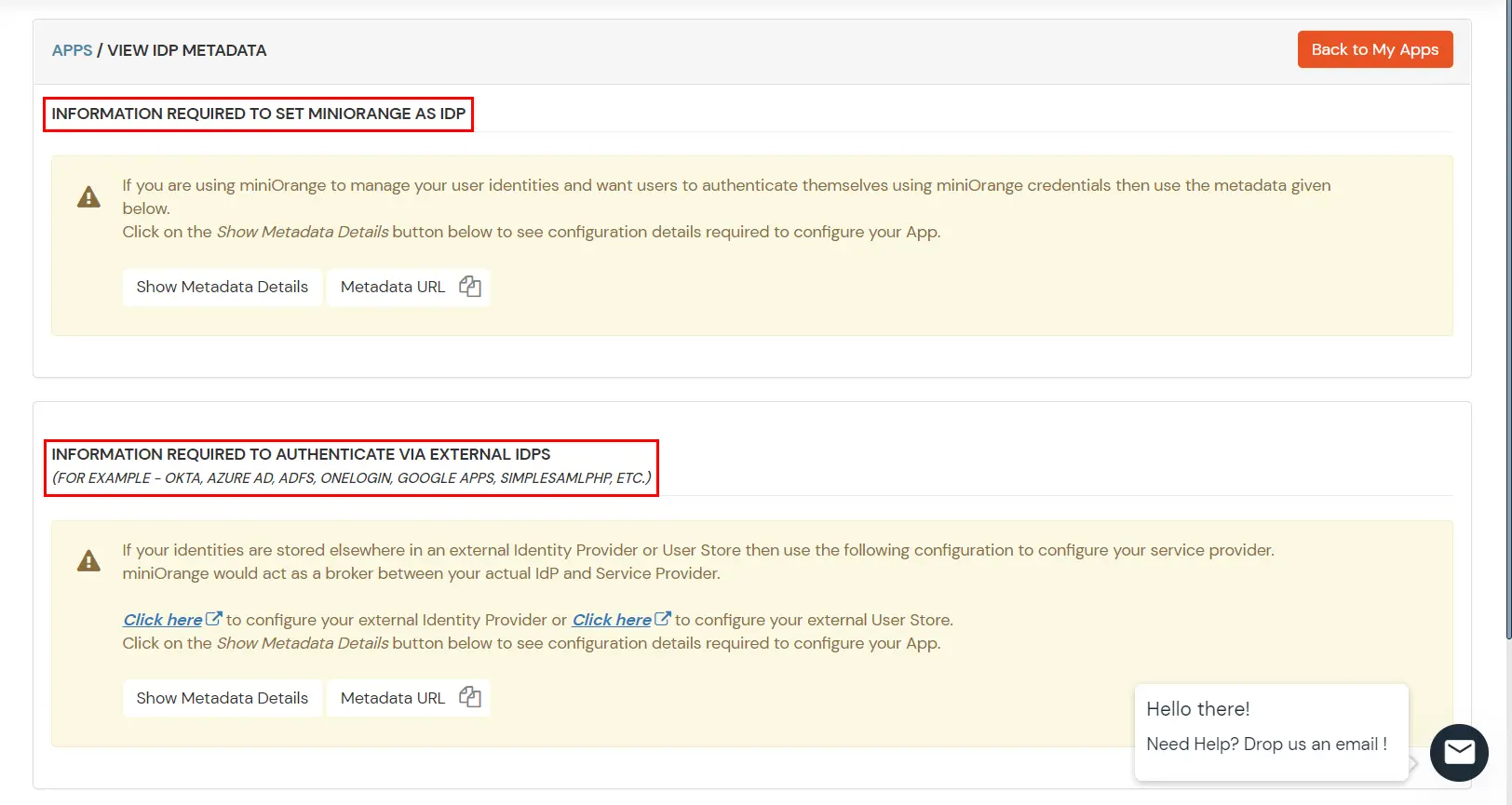
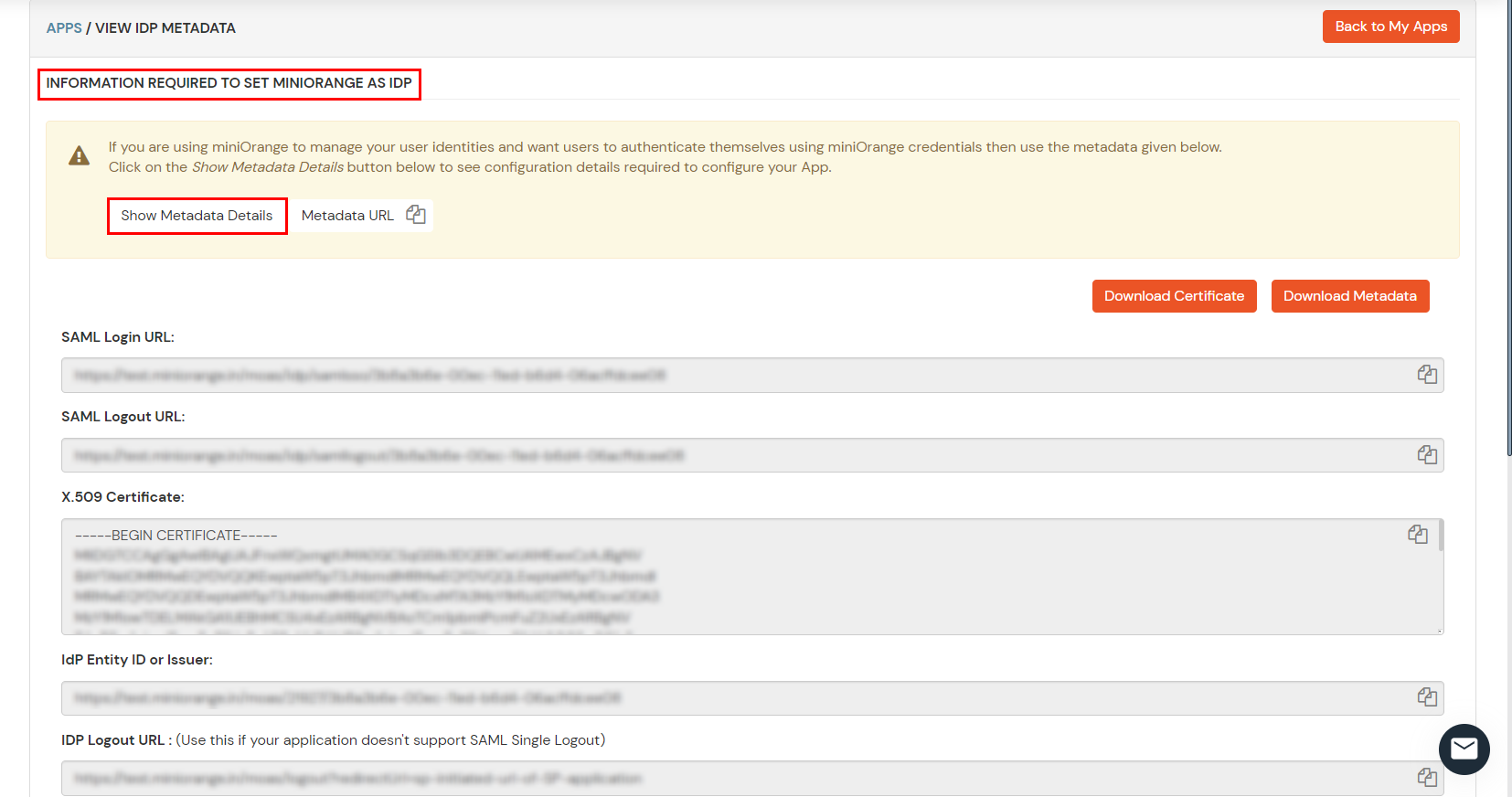
# miniOrange SAML Extension settings # Loads SAML extension # For 1.25 and above wfLoadExtension( 'SamlSingleSignOnAuth' ); # For 1.24 and below require_once "extensions/SamlSingleSignOnAuth/SamlSingleSignOnAuth.php"; # Enter IDP Name $wgMoSamlIdpName = 'miniOrange'; # Enter SAML Issuer URL or Entity ID $wgMoSamlIssuer = 'https://login.xecurify.com/moas'; # Enter SAML Login URL or ACS(Assertion Consumer Service) URL here $wgMoSamlLoginURL = 'https://login.xecurify.com/moas/idp/samlsso'; # Set binding type for login. Two possible values - HttpRedirect and HttpPost $wgMoSamlLoginBindingType = 'HttpRedirect'; # Enter certificate information. $wgMoSamlX509CertDesc = '-----BEGIN CERTIFICATE----- . . . . . . . . . . . . -----END CERTIFICATE-----'; # Only set to true if SAML is brokered through miniOrange $wgMoSamlIsBrokerOn = false; # OPTIONAL - Enter Relay State if applicable $wgMoSamlRelayState = ''; # Set true if Response is signed, set false by default $wgMoSamlIsResponseSigned = false; # Set true if Assertion is signed, set true by default $wgMoSamlIsAssertionSigned = true; # Set this to true if you want to update user with incoming attributes whenever user logs in $wgMoSamlUpdateUser = true; # Auto create user if the user does not exist $wgMoSamlCreateUser = true; # Map attributes $wgMoSamlEmailAttr = 'email'; $wgMoSamlUsernameAttr = 'username'; $wgMoSamlFNameAttr = 'fname'; $wgMoSamlLNameAttr = 'lname'; $wgMoSamlGroupAttr = 'role'; # Set default group for users $wgMoSamlDefaultGroup = 'user'; # OPTIONAL - Set this to override $wgServer as site URL in the extension. Please make sure this is # the URL where MediaWiki is hosted and '/extensions/SamlSingleSignOnAuth/' can be appended to it. $wgMoSamlServer = 'https://<MEDIAWIKI_DOMAIN>/mediawiki';
| wgMoSamlIdpName | Enter the name of the IDP here. Eg. miniOrange |
| wgMoSamlIssuer | Enter the Issuer/Entity ID of IDP here. Eg. https://login.xecurify.com/moas |
| wgMoSamlLoginURL | Enter the SAML Login URL or ACS(Assertion Consumer Service) URL of IDP here. Eg. https://login.xecurify.com/moas/idp/samlsso |
| wgMoSamlX509CertDesc | Open the certificate in Notepad and copy/paste the entire content here. |
| wgMoSamlIsBrokerOn | Set to true if miniOrange is broker for another IDP. Set to false by default. |
| wgMoSamlRelayState | Enter the Relay State URL of IDP here. |
| wgMoSamlIsResponseSigned | Set true if Response is signed by IDP. Set false by default. |
| wgMoSamlIsAssertionSigned | Set true if Response is signed by IDP. Set true by default. |
| wgMoSamlUpdateUser | Set this to true if you want to update user with incoming attributes whenever user logs in |
| wgMoSamlCreateUser | Set this to true if you want to auto create users. If you want to restrict access to only registered users, set this to false. |
| wgMoSamlEmailAttr | Enter the Attribute Name that contains MediaWiki Email. Use NameID if Email is in Subject element. |
| wgMoSamlUsernameAttr | Enter the Attribute Name that contains MediaWiki Username. Use NameID if Username is in Subject element. |
| wgMoSamlFNameAttr | OPTIONAL - Enter the Attribute Name that contains MediaWiki First Name. |
| wgMoSamlUsernameAttr | OPTIONAL - Enter the Attribute Name that contains MediaWiki Last Name. |
| wgMoSamlGroupAttr | Enter the Attribute Name that contains MediaWiki Group/Role. |
| wgMoSamlDefaultGroup | This is the MediaWiki default group/role name to which users will be mapped. |
| wgMoSamlServer | OPTIONAL - This is the URL where MediaWiki is hosted and '/extensions/SamlSingleSignOnAuth/' can be appended to it. Eg. https://<MEDIAWIKI_DOMAIN>/mediawiki |
Test SSO login to your Mediawiki account with miniOrange IdP:



Contact us or email us at idpsupport@xecurify.com and we'll help you setting it up in no time.
miniOrange provides user authentication from various external sources, which can be Directories (like ADFS, Microsoft Active Directory, Microsoft Entra ID, OpenLDAP, Google, AWS Cognito etc), Identity Providers (like Okta, Shibboleth, Ping, OneLogin, KeyCloak), Databases (like MySQL, Maria DB, PostgreSQL) and many more. You can configure your existing directory/user store or add users in miniOrange.
1. Create User in miniOrange





2. Bulk Upload Users in miniOrange via Uploading CSV File.
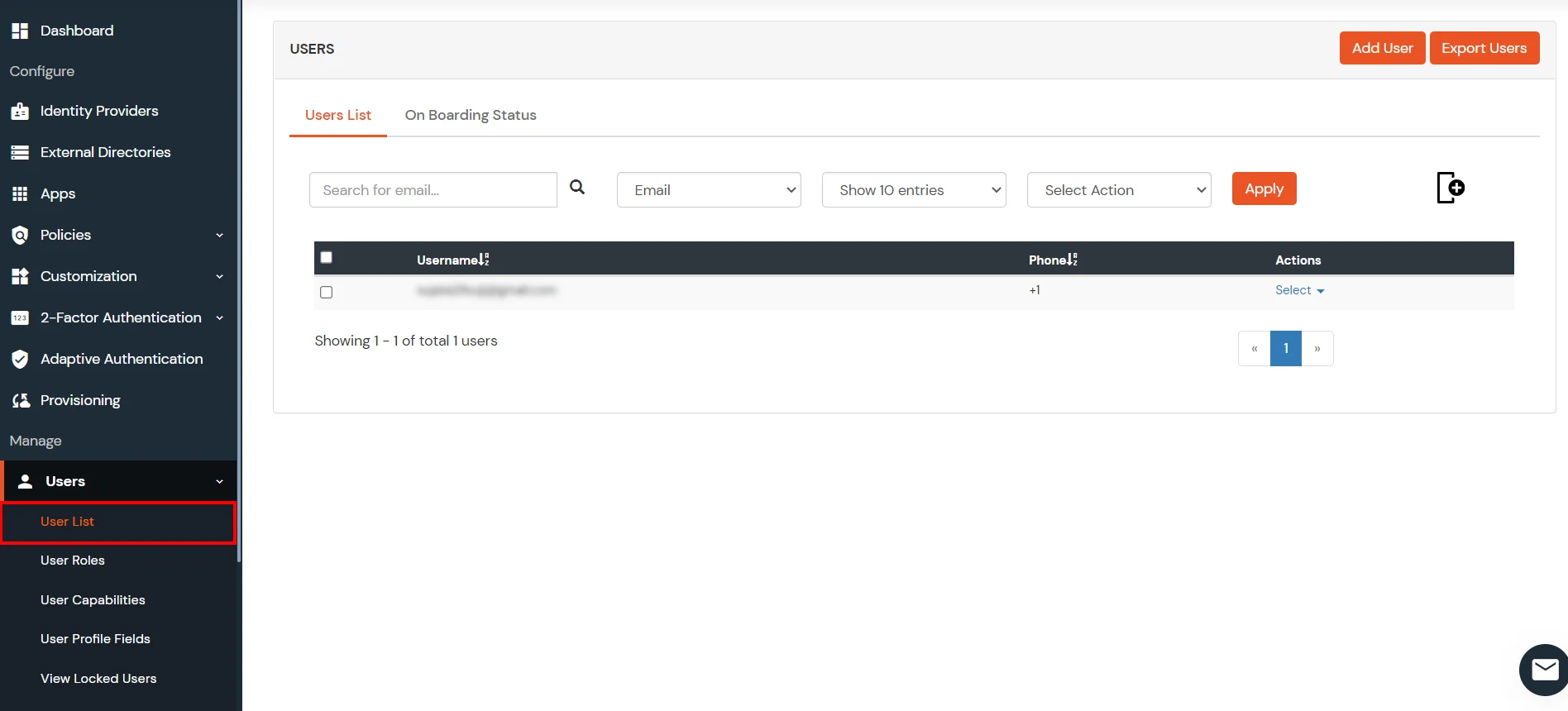











Here's the list of the attributes and what it does when we enable it. You can enable/disable accordingly.
| Attribute | Description |
|---|---|
| Activate LDAP | All user authentications will be done with LDAP credentials if you Activate it |
| Sync users in miniOrange | Users will be created in miniOrange after authentication with LDAP |
| Fallback Authentication | If LDAP credentials fail then user will be authenticated through miniOrange |
| Allow users to change password | This allows your users to change their password. It updates the new credentials in your LDAP server |
| Enable administrator login | On enabling this, your miniOrange Administrator login authenticates using your LDAP server |
| Show IdP to users | If you enable this option, this IdP will be visible to users |
| Send Configured Attributes | If you enable this option, then only the attributes configured below will be sent in attributes at the time of login |



Refer our guide to setup LDAPS on windows server.







miniOrange integrates with various external user sources such as directories, identity providers, and etc.
Contact us or email us at idpsupport@xecurify.com and we'll help you setting it up in no time.
A. Restricting access to Mediawiki with IP Blocking
You can use adaptive authentication with Mediawiki Single Sign-On (SSO) to improve the security and functionality of Single Sign-On. You can allow a IP Address in certain range for SSO or you can deny it based your requirements and you can also challenge the user to verify his authenticity. Adaptive authentication manages the user authentication bases on different factors such as Device ID, Location, Time of Access, IP Address and many more.
You can configure Adaptive Authentication with IP Blocking in following way:

| Attribute | Description |
|---|---|
| Allow | Allow user to authenticate and use services if Adaptive authentication condition is true. |
| Challenge | Challenge users with one of the three methods mentioned below for verifying user authenticity. |
| Deny | Deny user authentications and access to services if Adaptive authentication condition is true. |
| Attribute | Description |
|---|---|
| User second Factor | The User needs to authenticate using the second factor he has opted or assigned for such as |
| KBA (Knowledge-based authentication) | The System will ask user for 2 of 3 questions he has configured in his Self Service Console. Only after right answer to both questions user is allowed to proceed further. |
| OTP over Alternate Email | User will receive a OTP on the alternate email he has configured threw Self Service Console. Once user provides the correct OTP he is allowed to proceed further. |

B. Adaptive Authentication with Limiting number of devices.
Using Adaptive Authentication you can also restrict the number of devices the end user can access the Services on. You can allow end users to access services on a fixed no. of devices. The end users will be able to access services provided by us on this fixed no. of devices.
You can configure Adaptive Authentication with Device Restriction in following way

C. Add Adaptive Authentication policy to Mediawiki.


D.Notification and Alert Message.
This section handles the notifications and alerts related to Adaptive Authentication.It provides the following options :
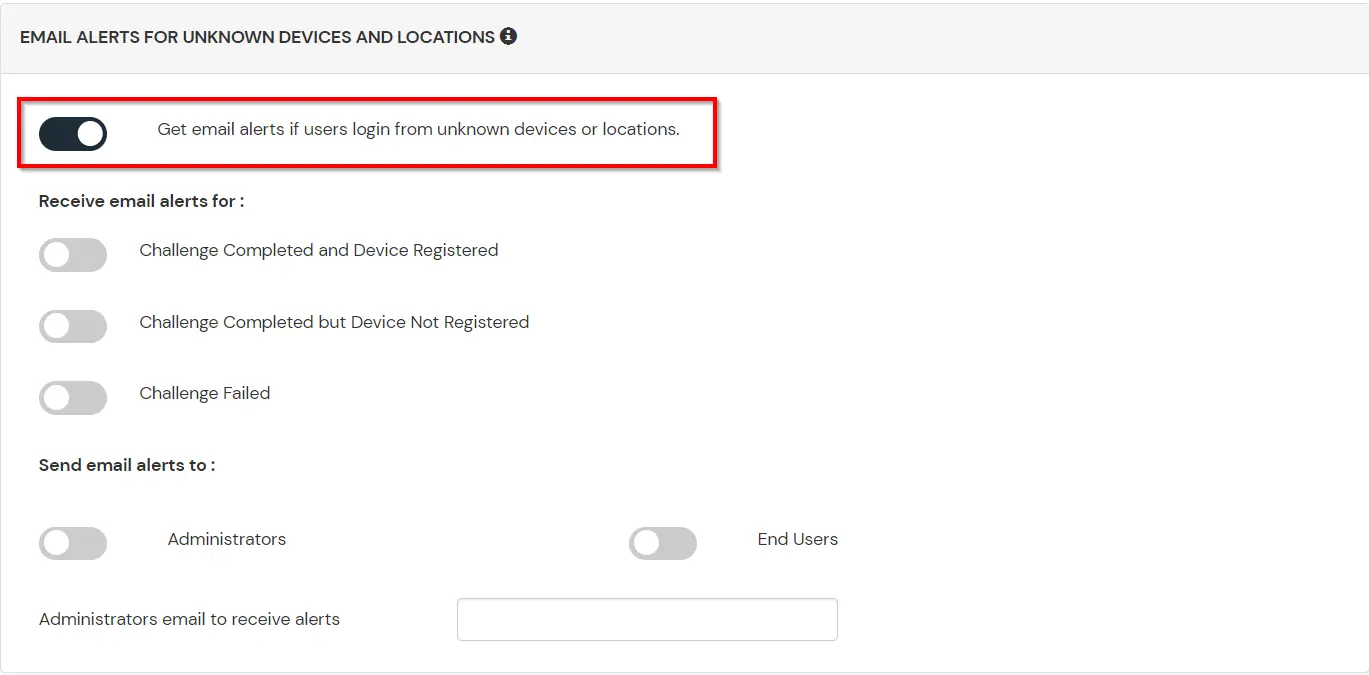
| Option | Description |
|---|---|
| Challenge Completed and Device Registered | Enabling this option allows you to send an email alert when an end-user completes a challenge and registers a device. |
| Challenge Completed but Device Not Registered | Enabling this option allows you to send an email alert when an end-user completes a challenge but do not registers the device. |
| Challenge Failed | Enabling this option allows you to send an email alert when an end-user fails to complete the challenge. |
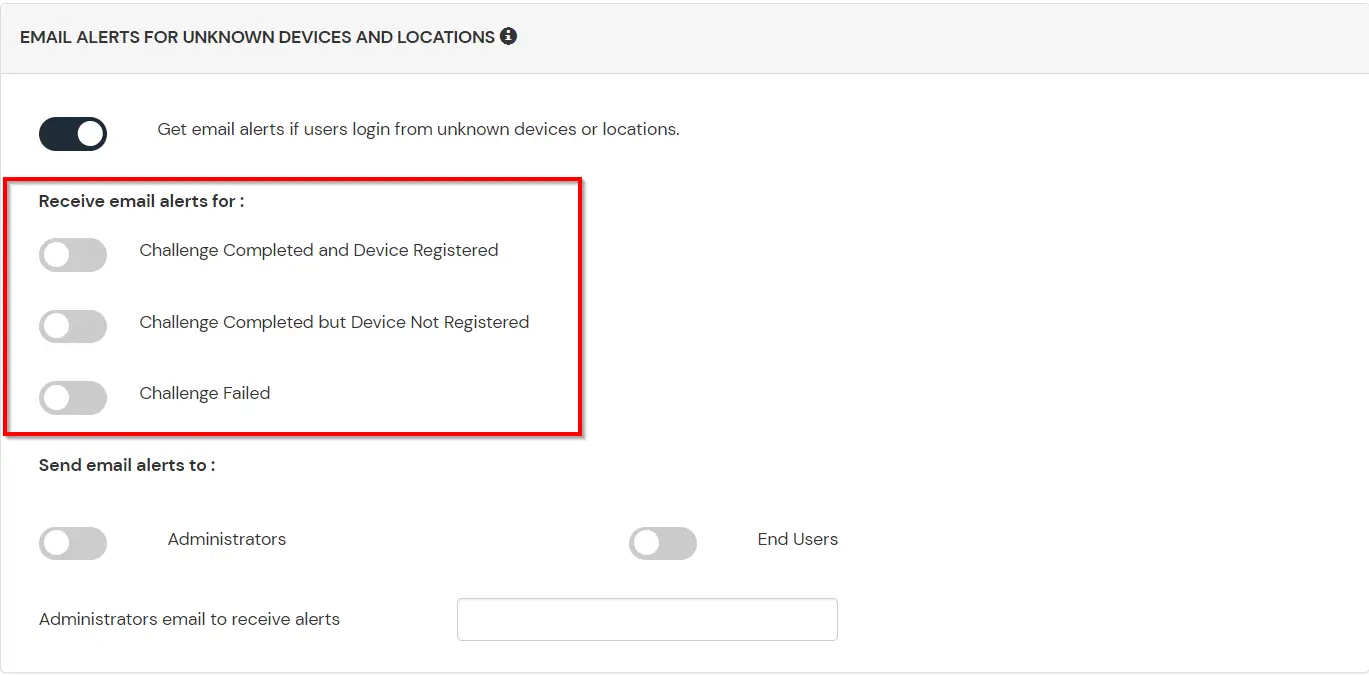
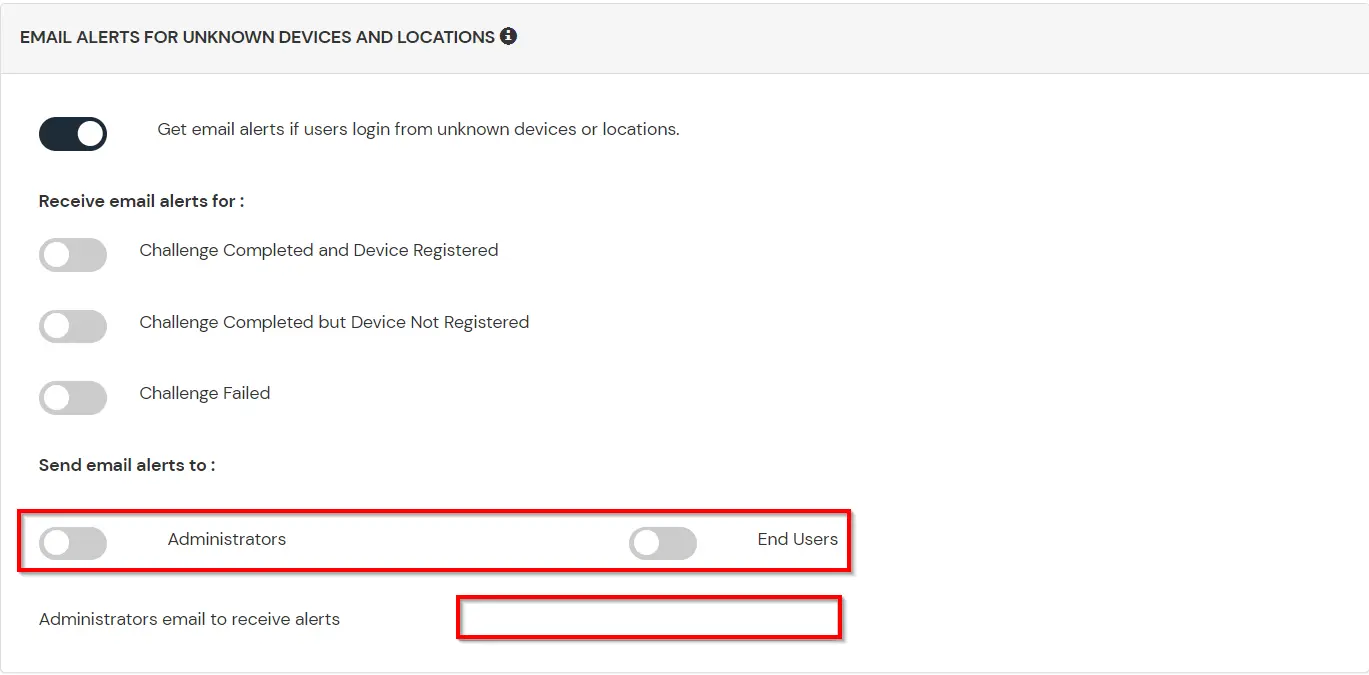
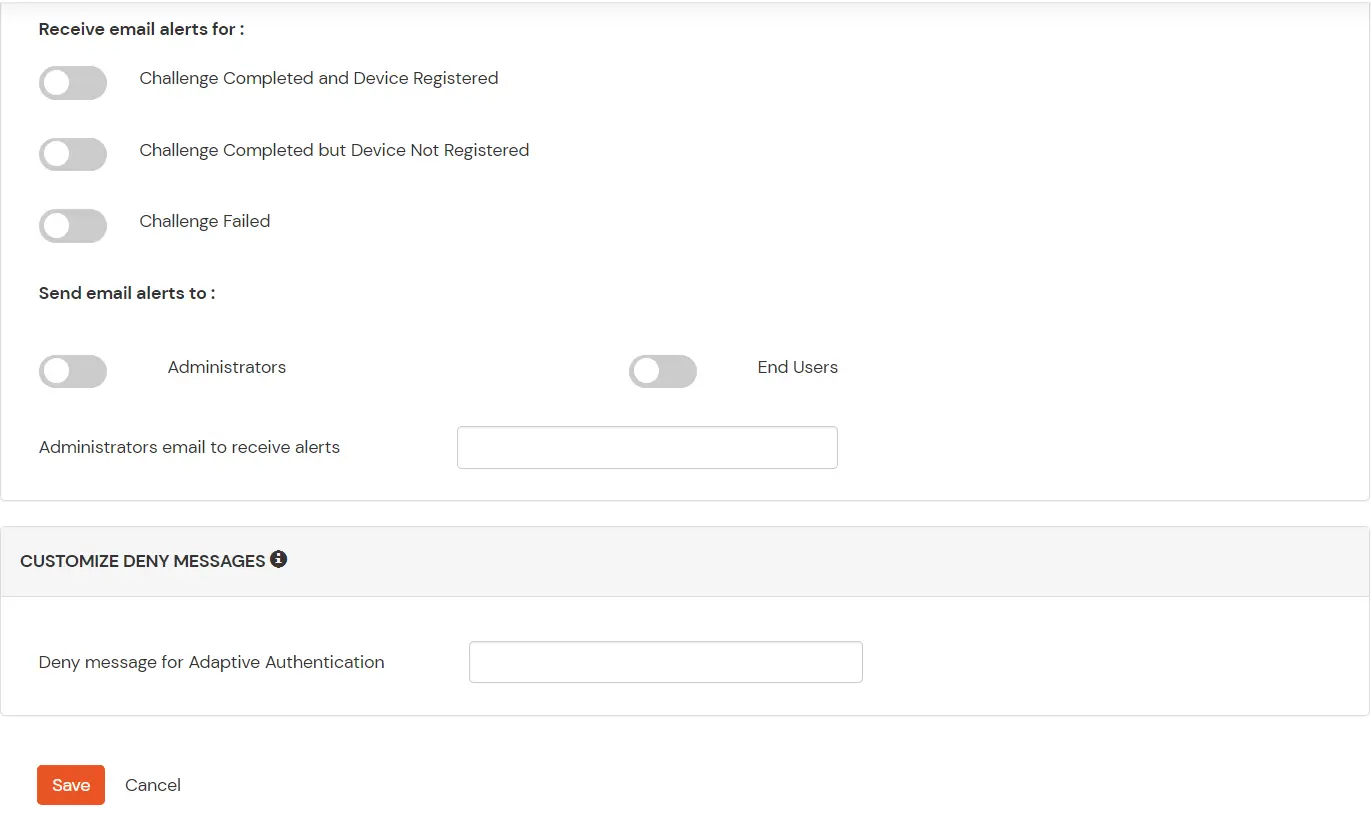

Our Other Identity & Access Management Products