Need Help? We are right here!
Need Help? We are right here!
Thanks for your Enquiry. Our team will soon reach out to you.
If you don't hear from us within 24 hours, please feel free to send a follow-up email to info@xecurify.com
Search Results:
×If your application runs only on browser, it is required to install the miniOrange browser extension. The miniOrange Secure Browser Extension for SSO supports all popular web browsers like Chrome, Firefox, Safari, Internet Explorer and Microsoft Edge. You can set and update your credentials through this extension for your applications.
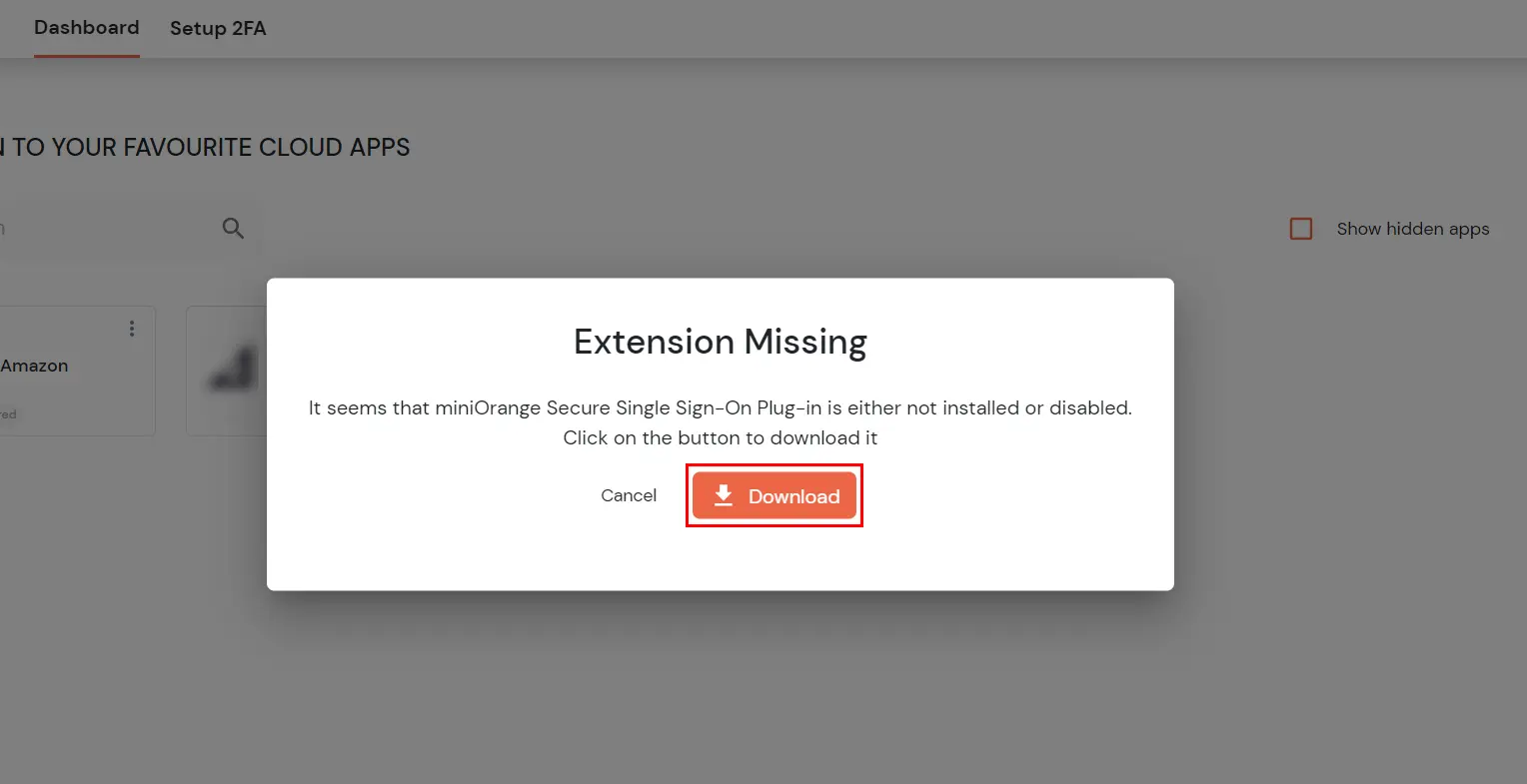
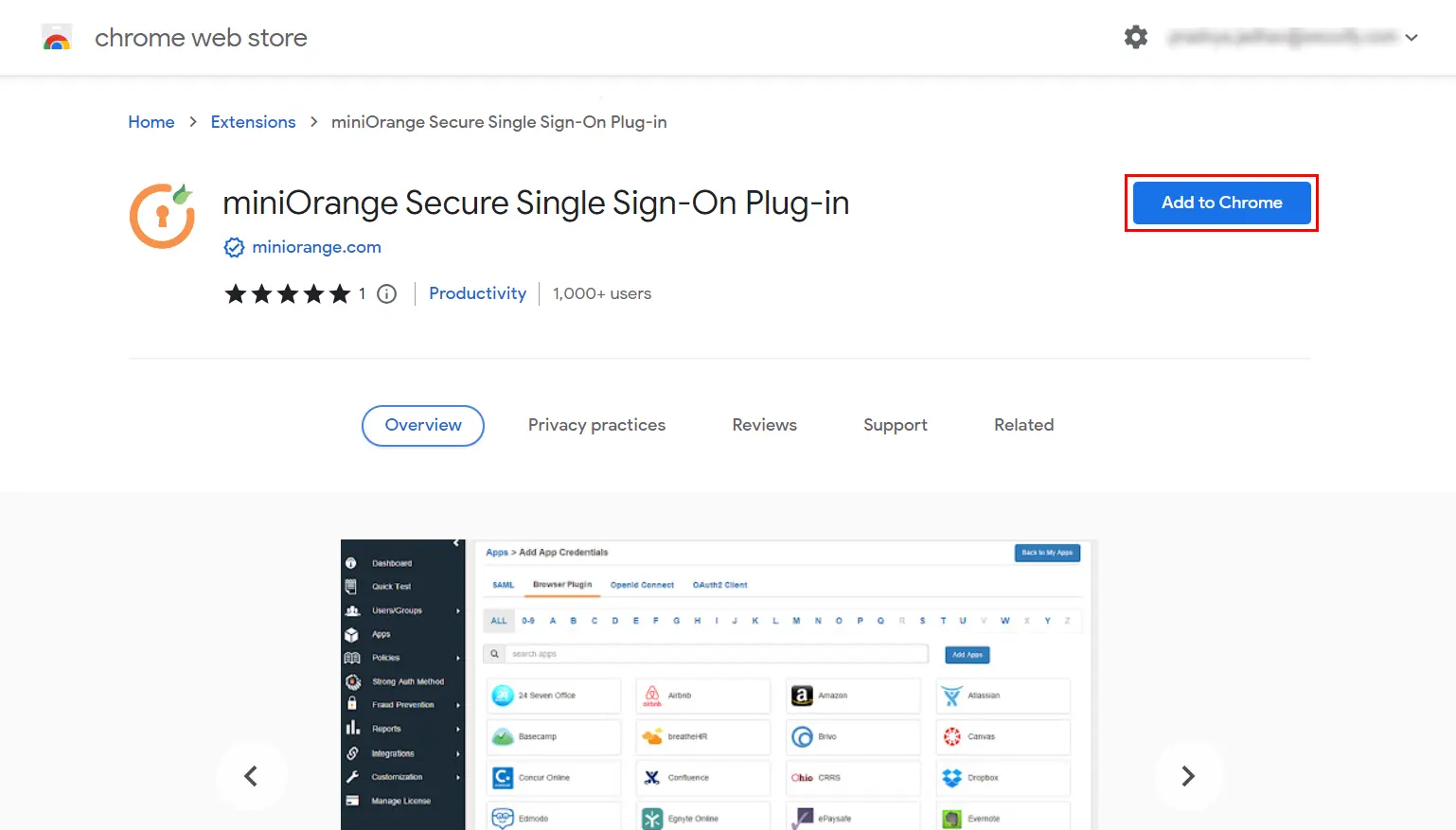
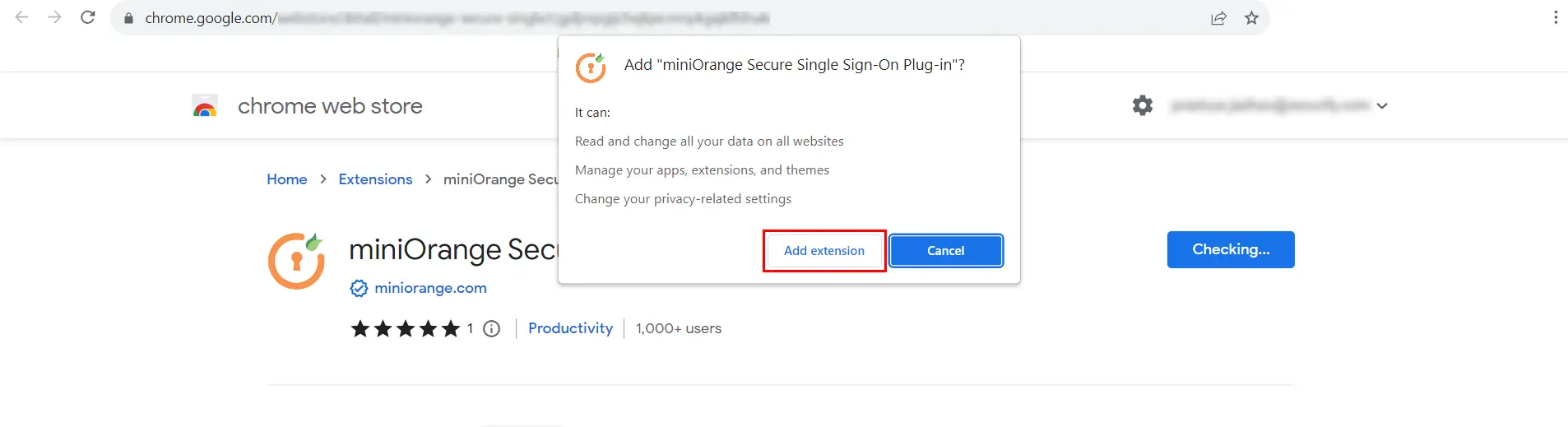
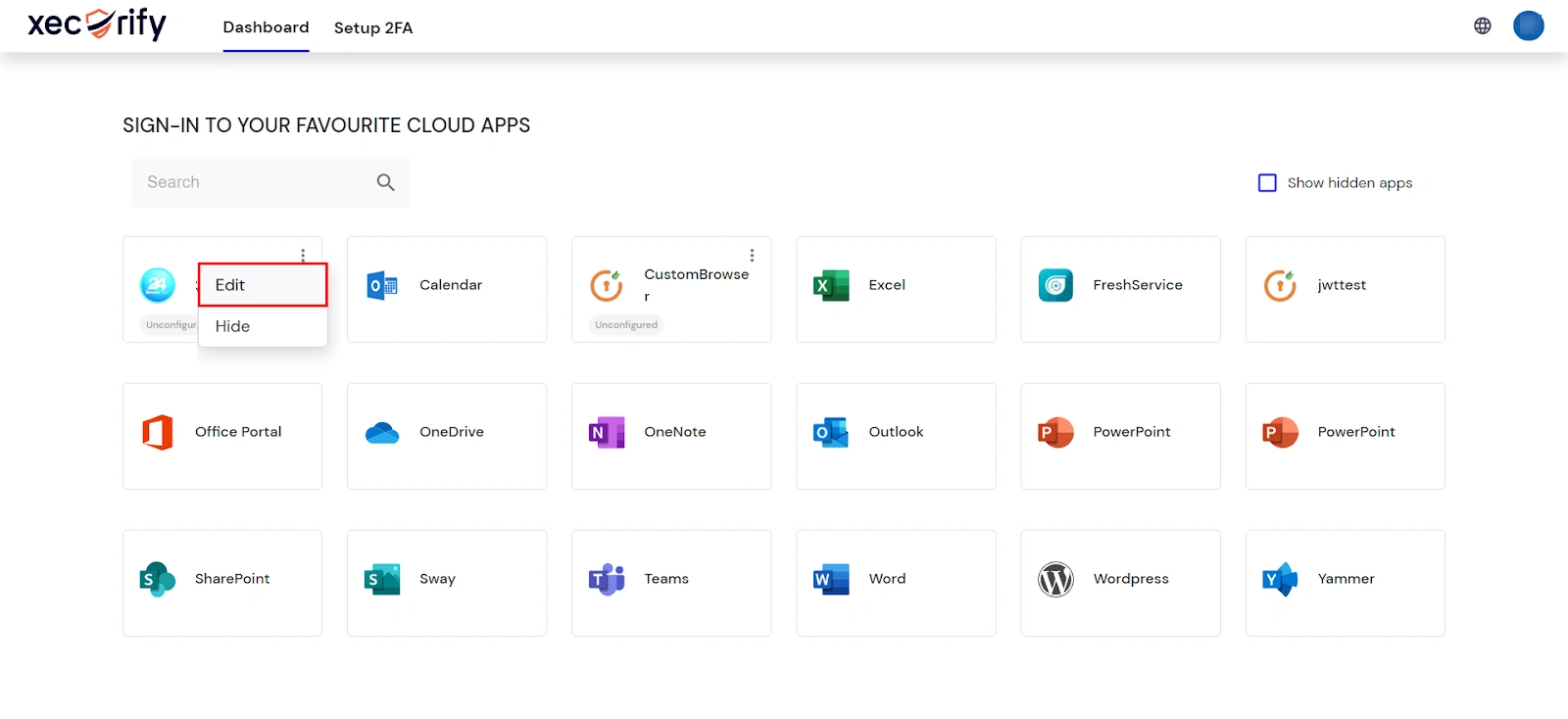


Our Other Identity & Access Management Products