Need Help? We are right here!
Need Help? We are right here!
Thanks for your Enquiry.
If you don't hear from us within 24 hours, please feel free to send a follow-up email to info@xecurify.com
Search Results:
×Squarespace 2 Factor Authentication is an additional layer of security in which a user is prompted to provide two factors to gain access to the Squarespace account. With Squarespace 2FA being enabled, anyone trying access your Squarespace account from an unrecognized computer/device must provide additional authorization. Authentication starts with a user submitting his traditional username and password. Once the user successfully gets authenticated with the 1st step verification, configured 2FA (OTP verification, Push Notifications, YubiKey, TOTP, Google Authenticator etc) method prompts for 2nd-step verification. After successfully authenticating with both of the steps a user is granted with the access to the Squarespace account. This extra layer prevents the unauthorized person from accessing the resources even if cyber attackers get to know your credentials.
miniOrange provides 15+ authentication methods and solutions for Squarespace. It allows users and organizations to set up certain authentication and settings which includes password restrictions, restricting sign-in methods, as well as other security settings. miniorange also makes way for authentication apps that support Time-Based One-Time Password (TOTP) Google Authenticator, Microsoft Authenticator, Authy 2-Factor authentication app and miniorange Authenticator app.
miniOrange provides user authentication from various external sources, which can be Directories (like ADFS, Microsoft Active Directory, OpenLDAP, AWS etc), Identity Providers (like Microsoft Entra ID, Okta, AWS), and many more. You can configure your existing directory/user store or add users in miniOrange.

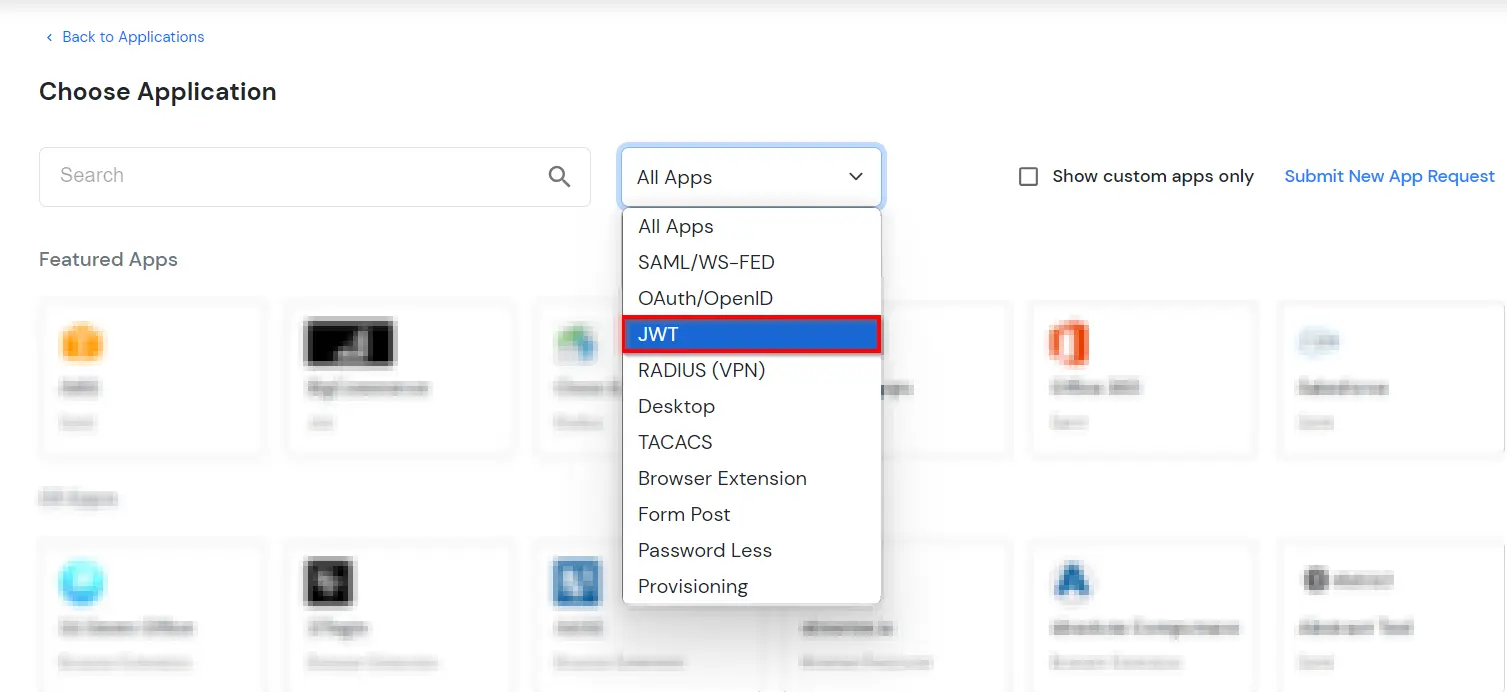
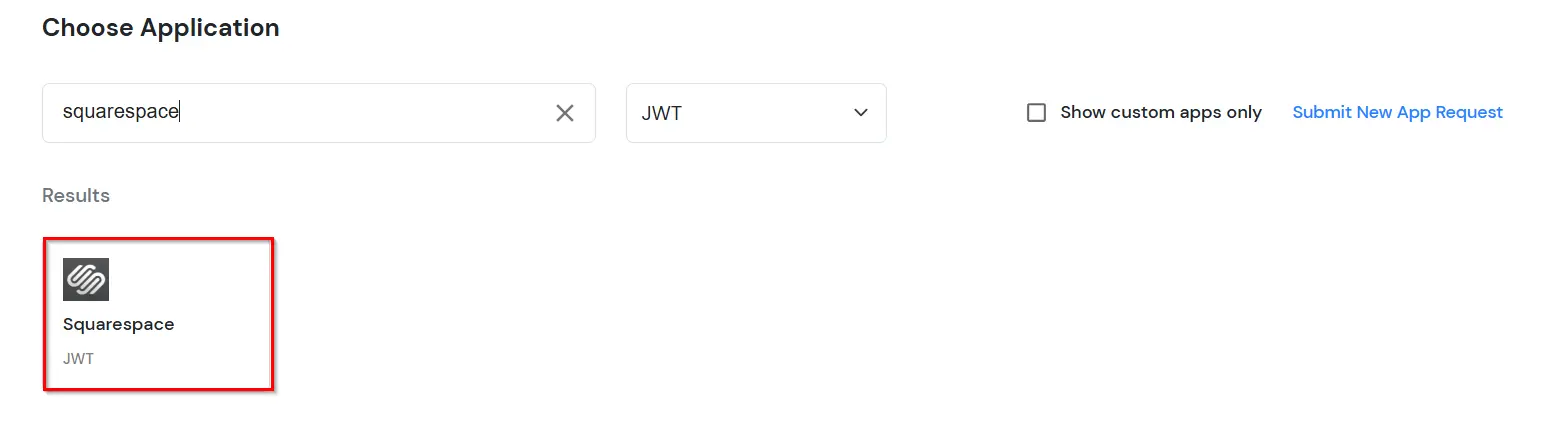
| Custom App Name | Enter the Application Name of your choice, and add a description if required. |
| Redirect-URL | Enter the Redirect-URL (i.e. the endpoint where you want to send/post your JWT). You can add multiple redirect URLs by separating them with a ‘;’. E.g. abc.com;xyz.com |
| Primary Identity Provider (optional) | Select your Identity Source from the dropdown. You can select miniOrange here as default IDP. |


| Client ID | If your application provides its own client ID, you can configure it by clicking on the Customize button. |
| App Secret | You can find App Secret by clicking on the copy icon. This is used in the HS265 Signature algorithm for generating the signature. |
| Signature Algorithm | Select RSA-SHA256 as your signature algorithm from the dropdown. |
| Primary Identity Provider | Select the default Identity Provider from the dropdown for the application. If not selected, users will see the screen of default IdP (miniOrange) |
| Redirect URL | Enter your app’s URL here (This is the URL where you will receive your JWT.)
<app-login-url>/?id_token=<token>
eg: https://localhost:3000/home/?id_token=eyefb43bf.whfeeg.hfwf In this example, https://localhost:3000/home is my app’s URL where id_token will be posted after authentication. |

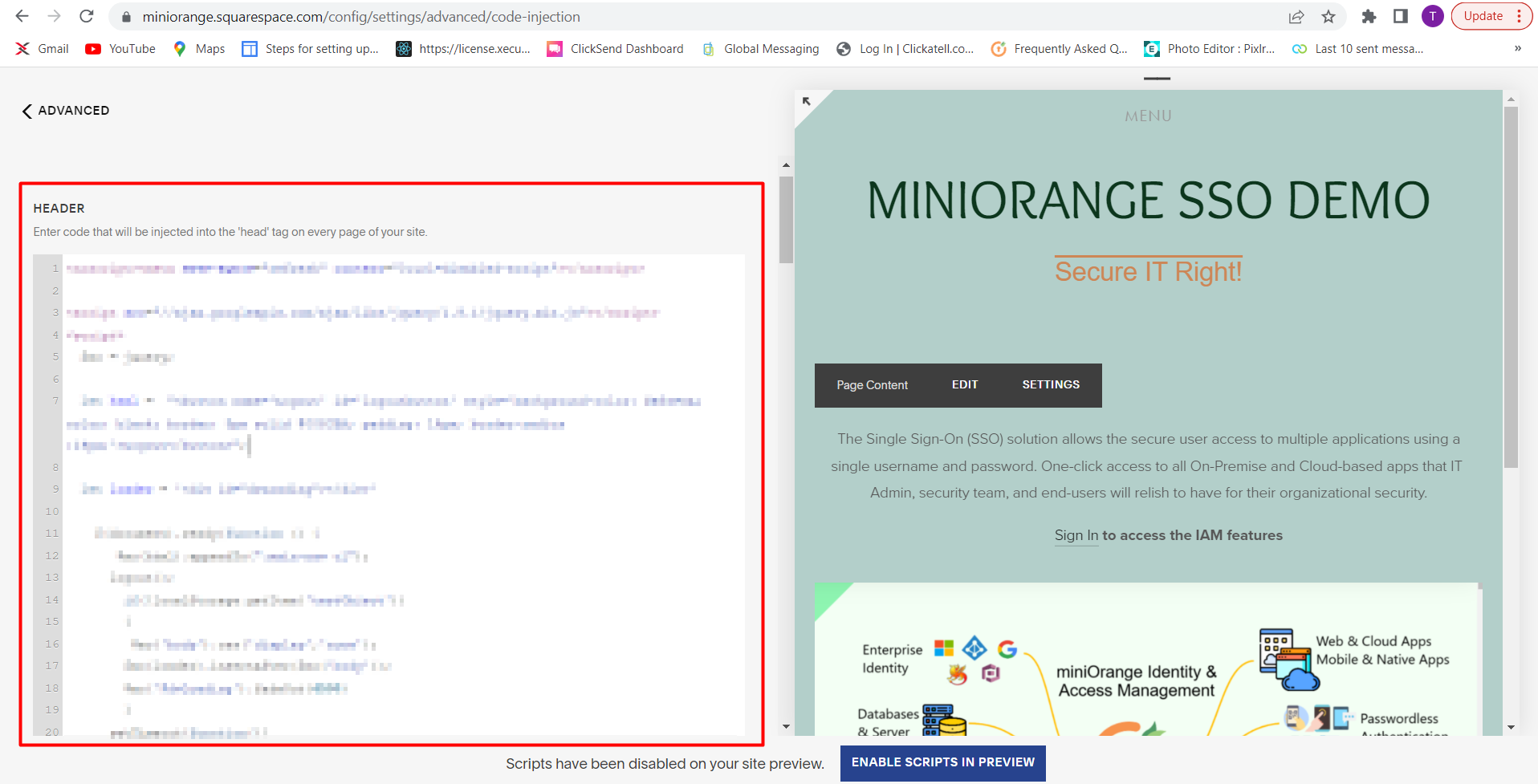
3.1: Enable 2FA for Users of Squarespace app


3.2: Configure 2FA for your Endusers
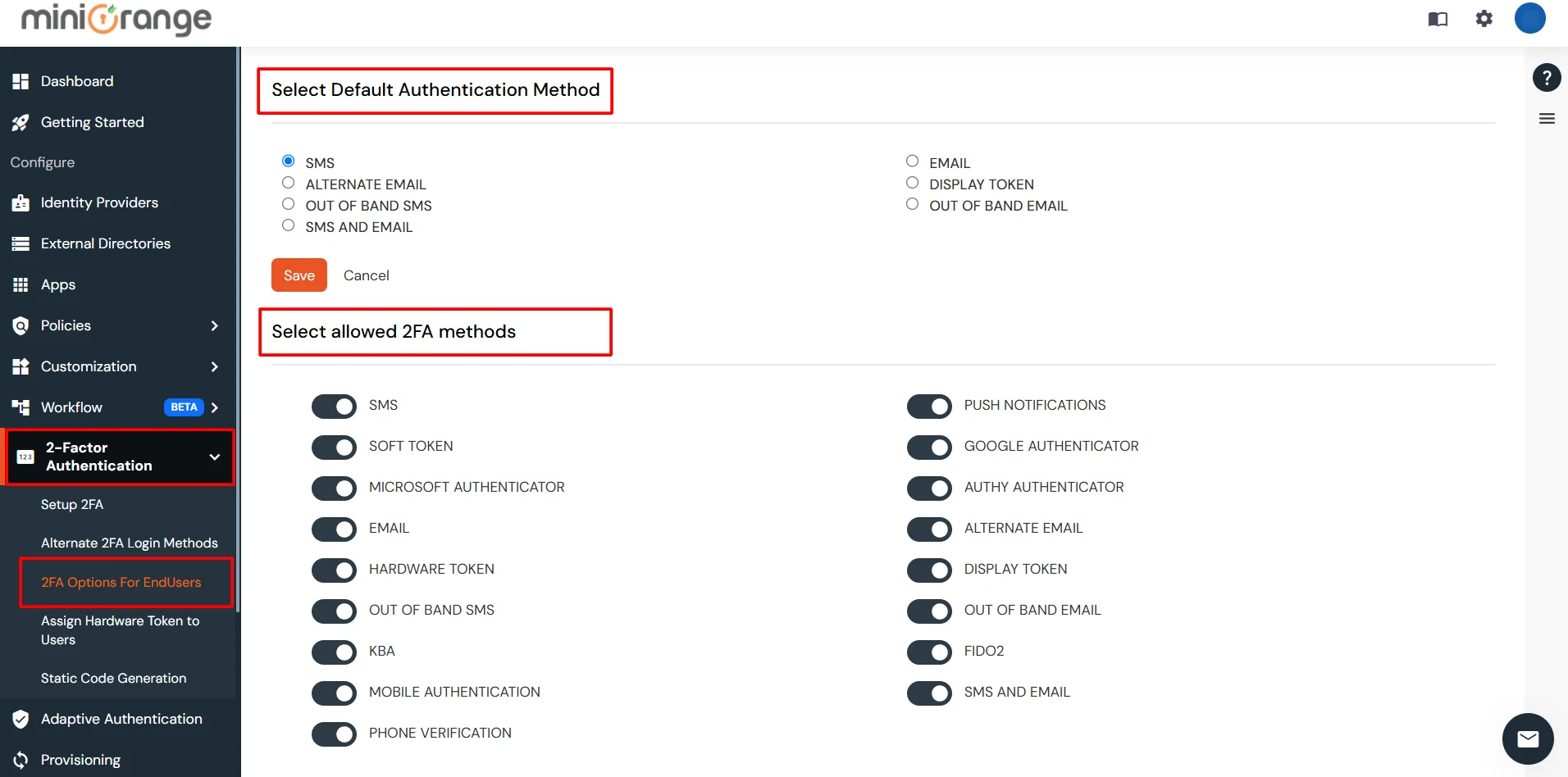
3.3: Enduser 2FA Setup


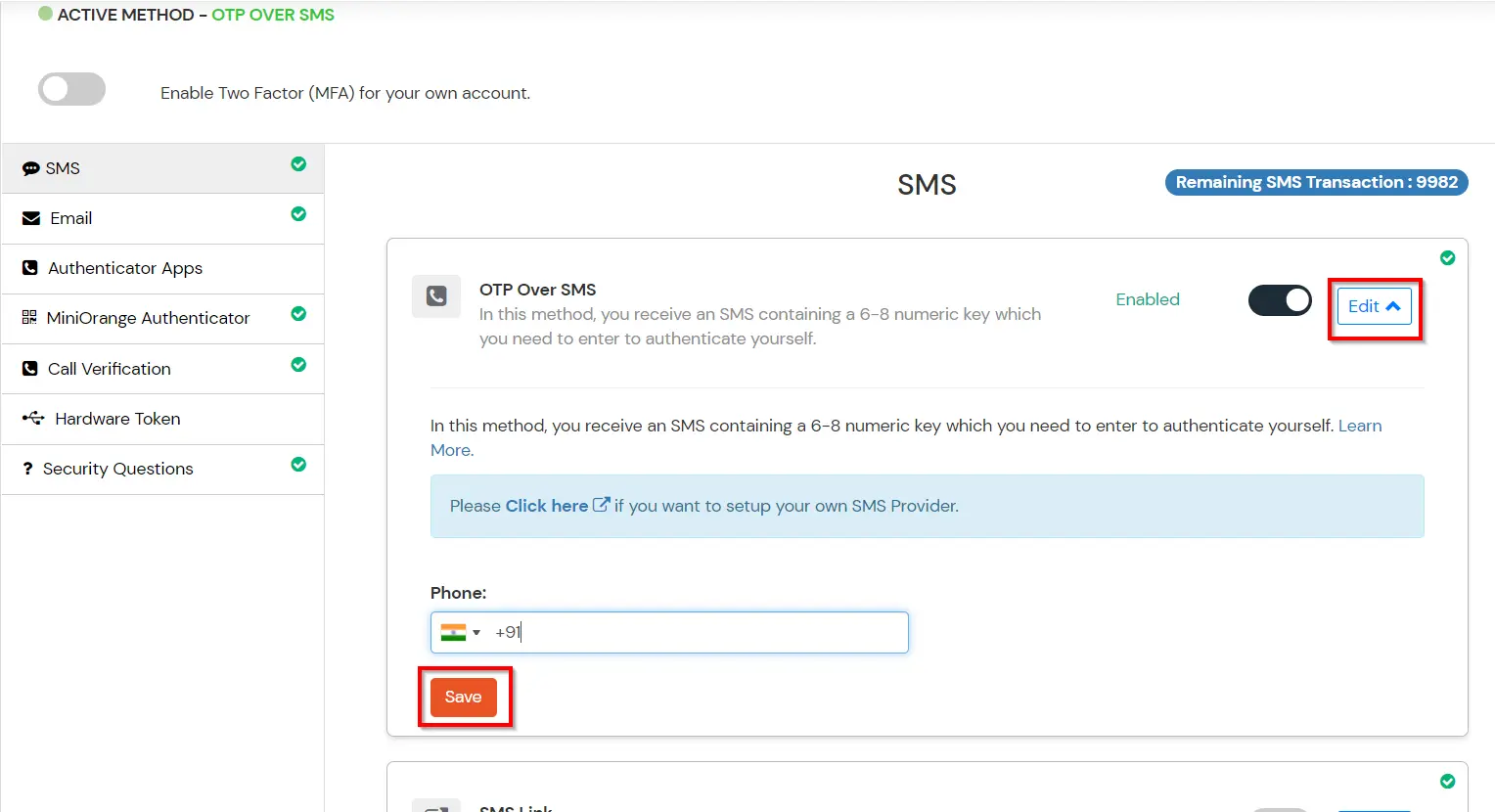
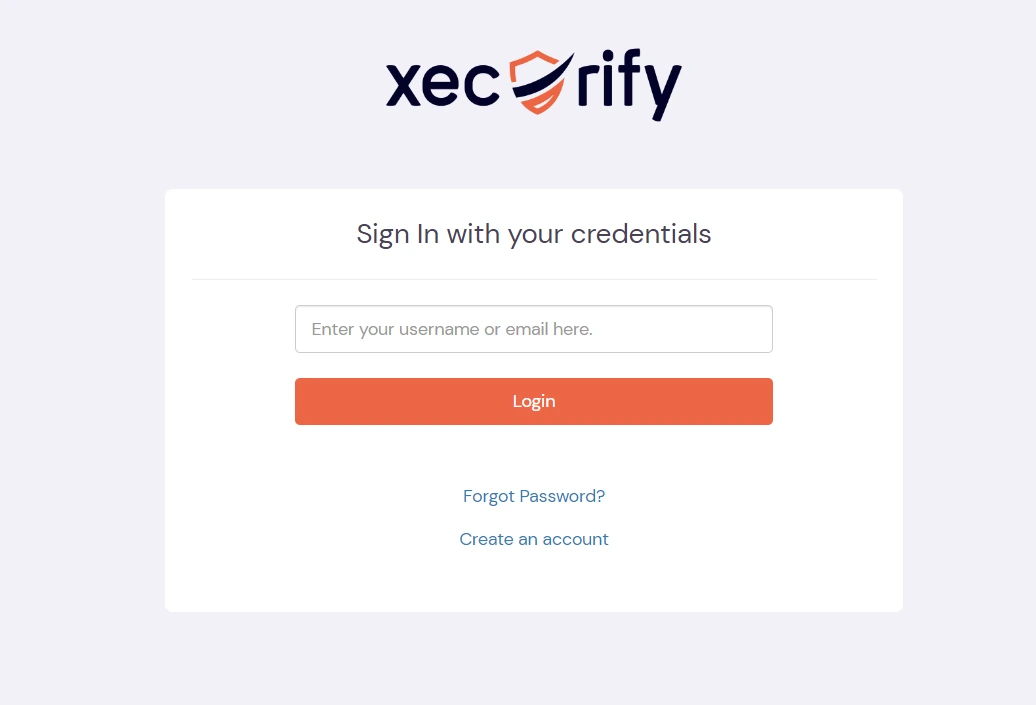
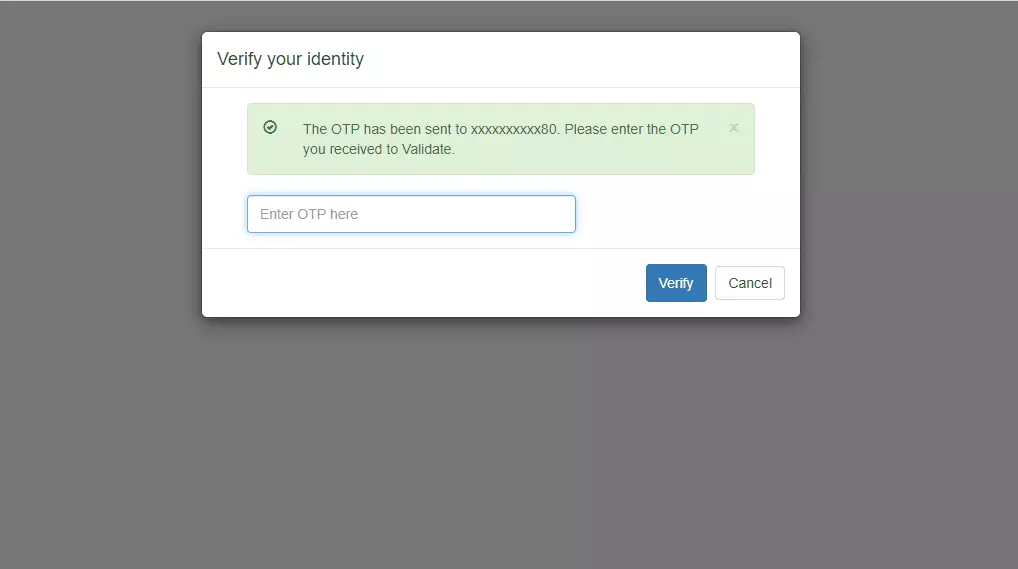
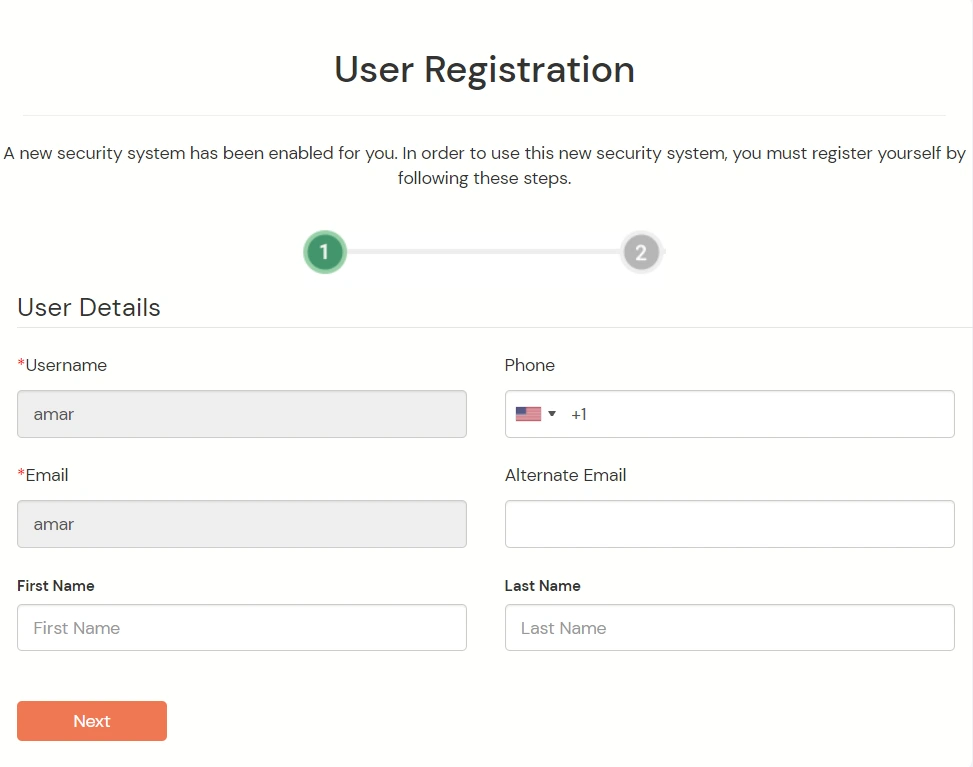
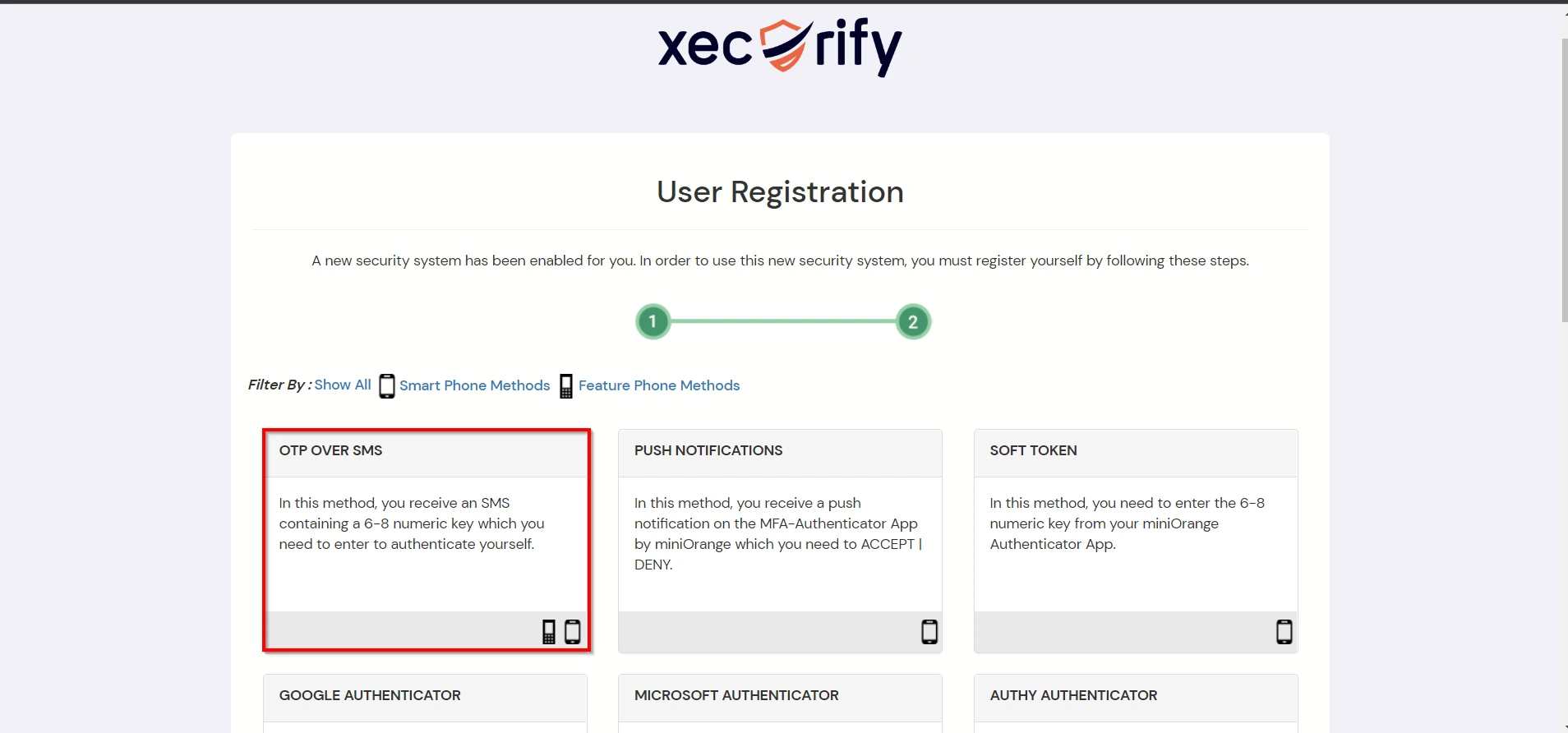
Contact us or email us at idpsupport@xecurify.com and we'll help you setting it up in no time.

Our Other Identity & Access Management Products