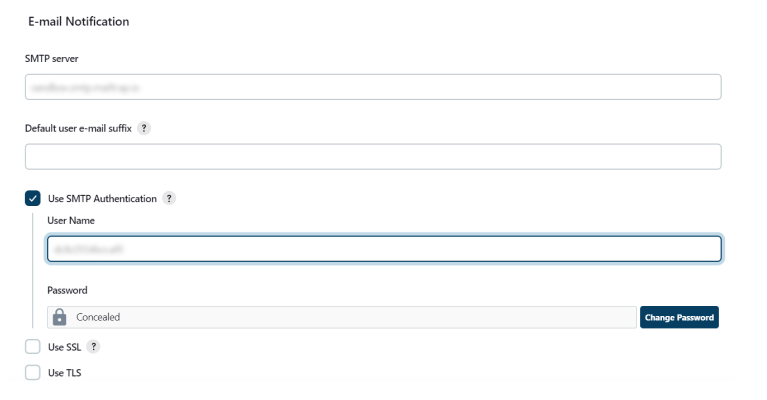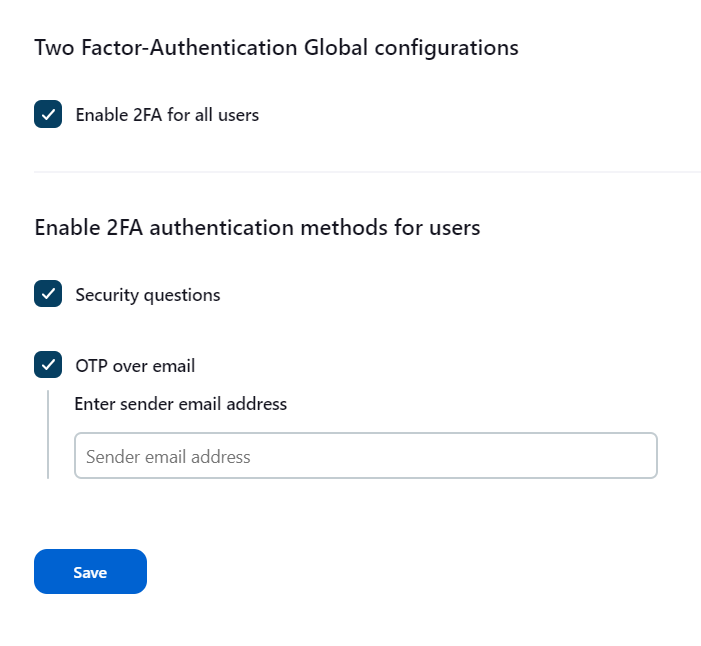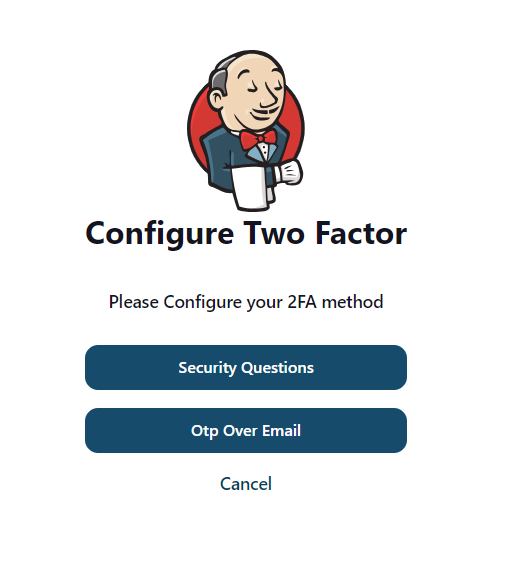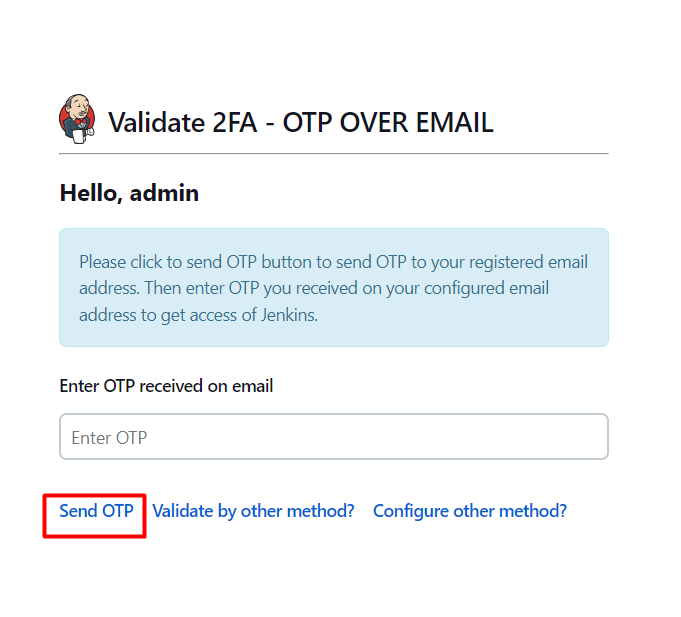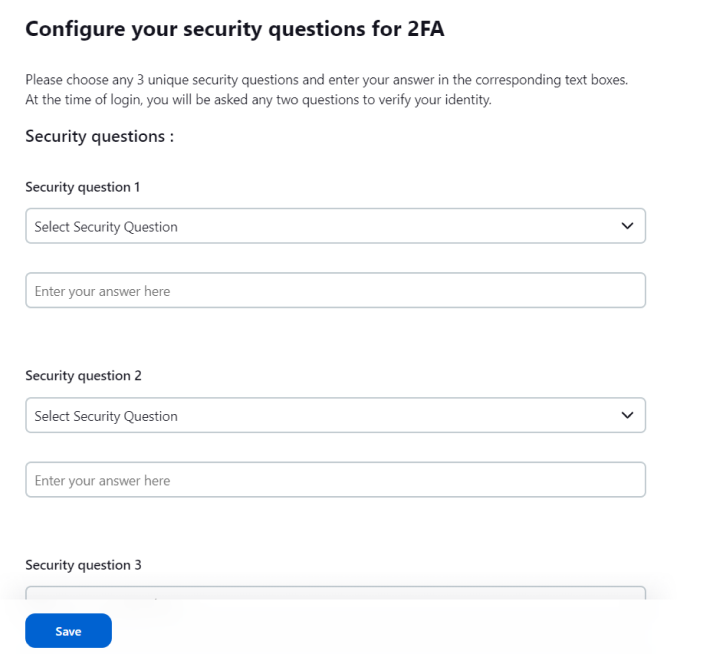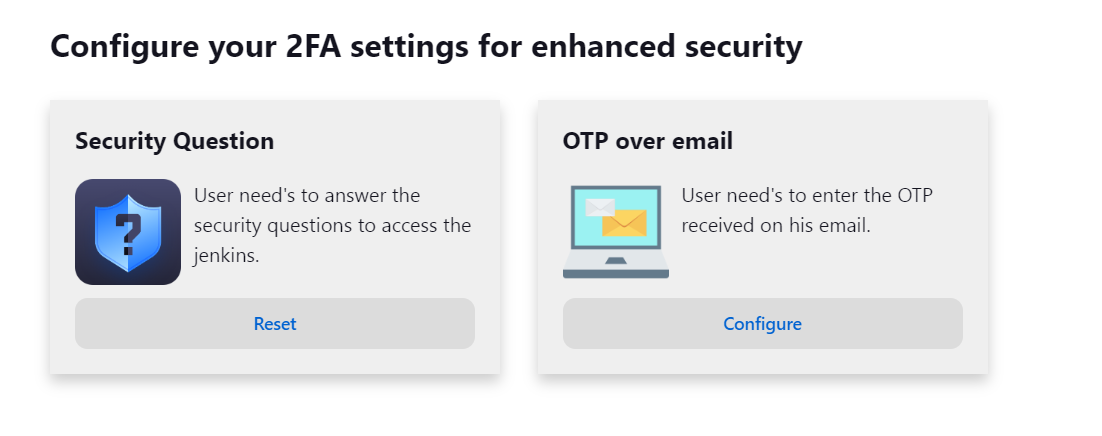Two-Factor Authentication for Jenkins Plugin adds a layer of security to Jenkins authentication by requiring users to
provide a second factor of authentication along with their username and password. It enhances the overall security of
your Jenkins environment. Additionally, this plugin does not require you to extend the security realm, making it
easier to implement and use.
Pre-requisites
To integrate 2FA with Jenkins, you need the following items:
- Jenkins should be installed and configured.
- Jenkins Server is https enabled (optional).
- Admin credentials are set up in Jenkins.
- To enable OTP over email , mailer plugin should be installed - Jenkins Mailer Plugins
Download And Installation
- Login to your Jenkins Admin Account.

- Go to Manage Jenkins option from the left pane, and open Manage Plugins tab.
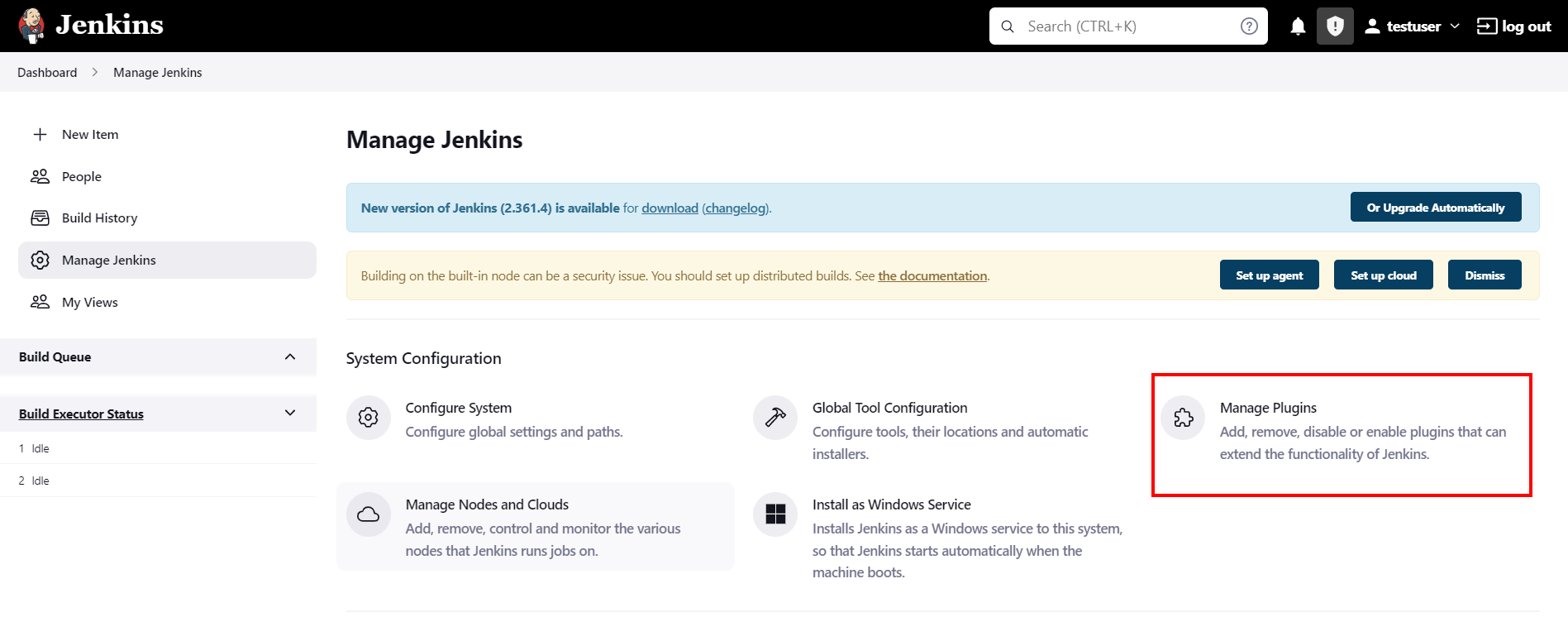
- Search for 2FA in the available tab.
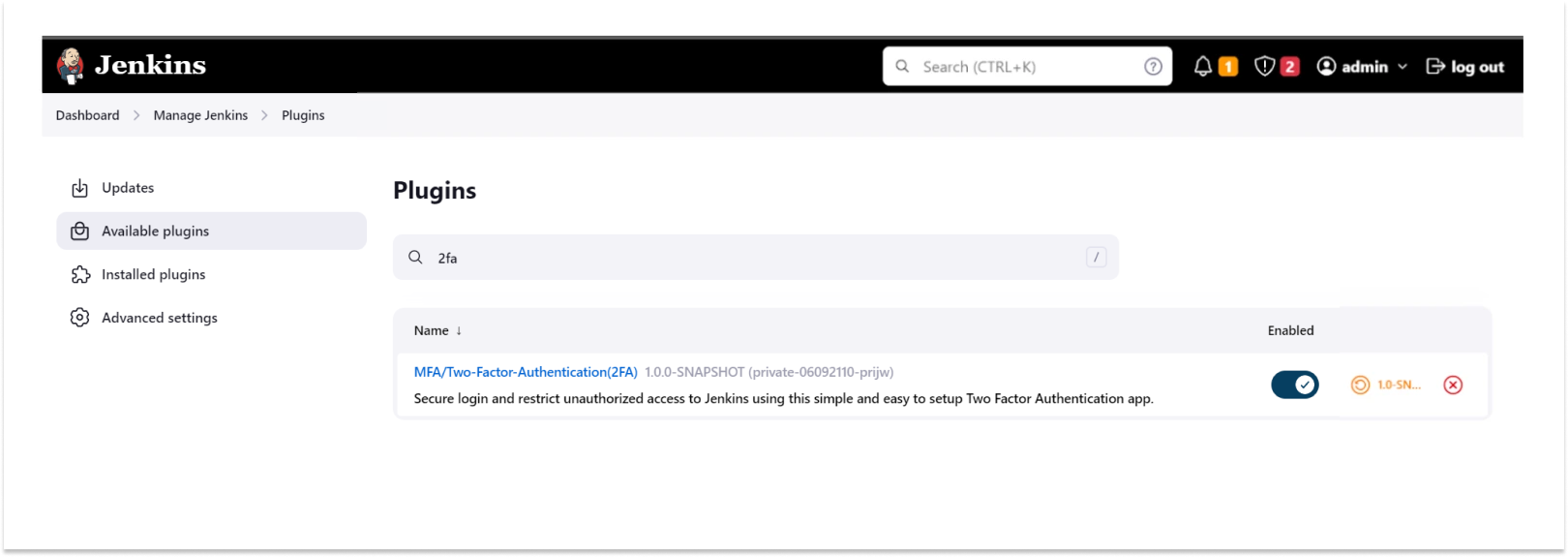
- Download and install with a restart.
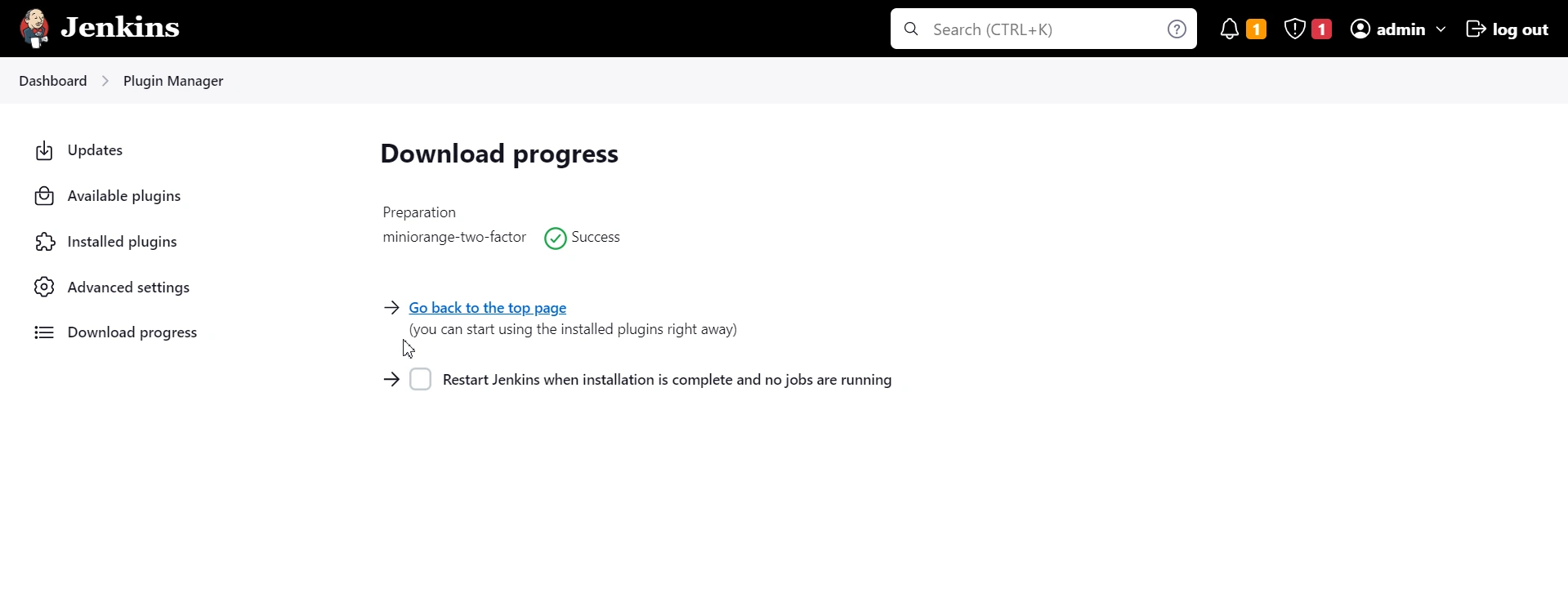
 Enable 2FA Authentication Methods
Enable 2FA Authentication Methods
- Access the Manage Jenkins page within your Jenkins dashboard.
- Navigate to the Security section and locate the 2FA Global Configurations option.
- Click on 2FA Global Configurations to access the configuration settings.
In the 2FA Global Configurations page, you will find the following authentication methods available:
- Security Questions: This method prompts users to provide answers to specific security questions
during the authentication process.
- OTP over Email: This method utilizes One-Time Passwords sent via email for authentication
purposes.
To enable 2FA authentication, proceed as follows:
- Choose between the available authentication methods: Security Questions or OTP over Email.
NOTE: To enable OTP over email authentication, please configure SMTP Server in Jenkins and provide a sender email address for sending OTP
on emails and save the configuration.
If you have already configured a SMTP server in your Jenkins, you may proceed to the next step. However, if you
haven't done so, then it is essential to complete this step for using OTP over Email authentication method.
Setting up an SMTP server will allow you to send emails for authentication. The following steps will help you set up your SMTP server:
 Configure SMTP Server in Jenkins
Configure SMTP Server in Jenkins
- Access your Jenkins dashboard and navigate to the Manage Jenkins page.
- Under System Configuration section, locate and select System.
- In the Configure System page, scroll down to the Email Notification section, positioned at the
bottom.
- Within this section, you can configure SMTP Server settings. Enter the name of the server, then click on the
Advanced button to expand more options.
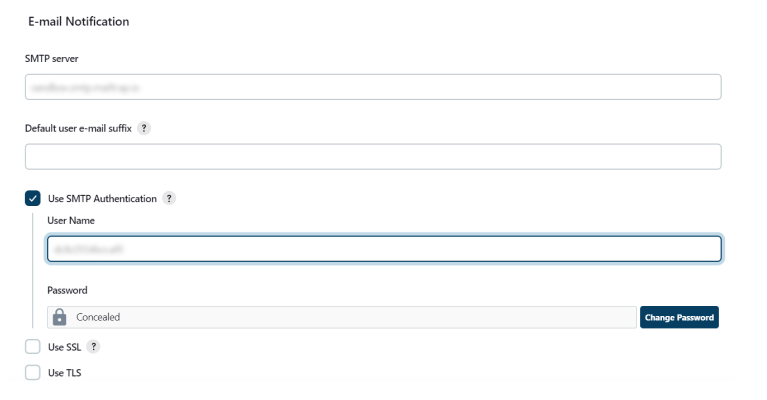
- Proceed by enabling the Use SMTP Authentication option, and then provide Username and Password
details.
Additionally, input the designated port number into the provided SMTP Port input field.
- If you want to test the SMTP server connection, enable Test configuration by sending test email
then enter the
email address and click on Test Configuration.
- Once all necessary configurations have been completed, ensure to click on the Save button.
- 2. Check the Enable 2FA for all users checkbox to activate the 2FA feature in Jenkins.
Note: Once "Enable 2FA for all users" is activated, along with any authentication method, 2FA
will be enabled for all
users, including administrators. Please ensure you have completed admin configuration beforehand
saving to prevent instance lockout.
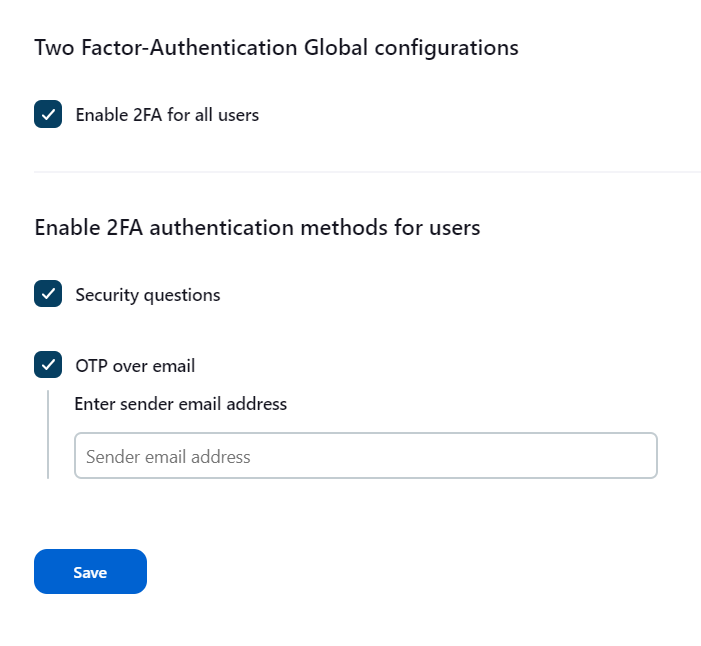
 Reset 2FA
Authentication Methods
Reset 2FA
Authentication Methods
To reset the configured authentication methods, please follow these instructions:
- Click on your profile name located in the top navigation bar.
- From the options displayed, select 2FA Configuration in the left sidebar.
- In the 2FA Configuration page you will find the authentication methods along with their respective configuration
statuses.
- To reset an authentication method, click on the Reset button associated with the authentication
method.
- After resetting, the method will be available for re-configuration on this page.
By following these instructions, you will be able to reset and reconfigure the authentication methods through the
2FA Configuration page accessible from your profile dashboard.
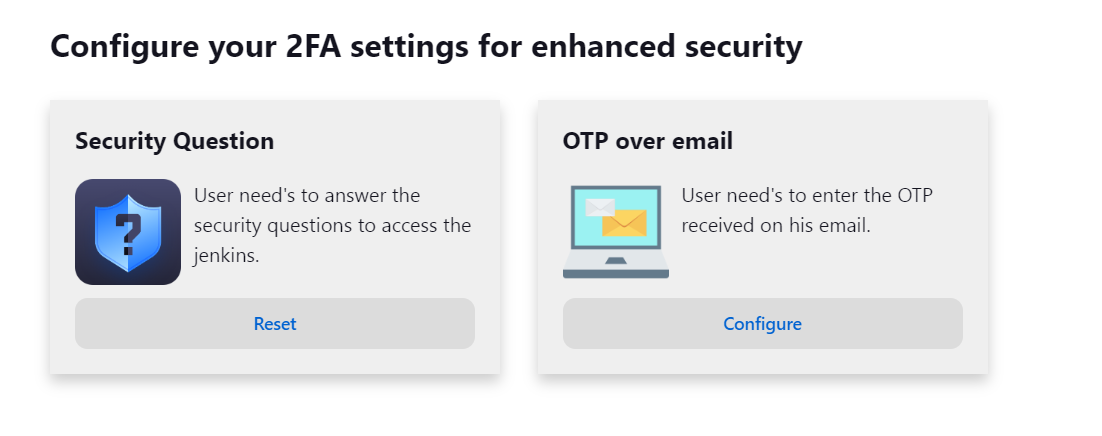



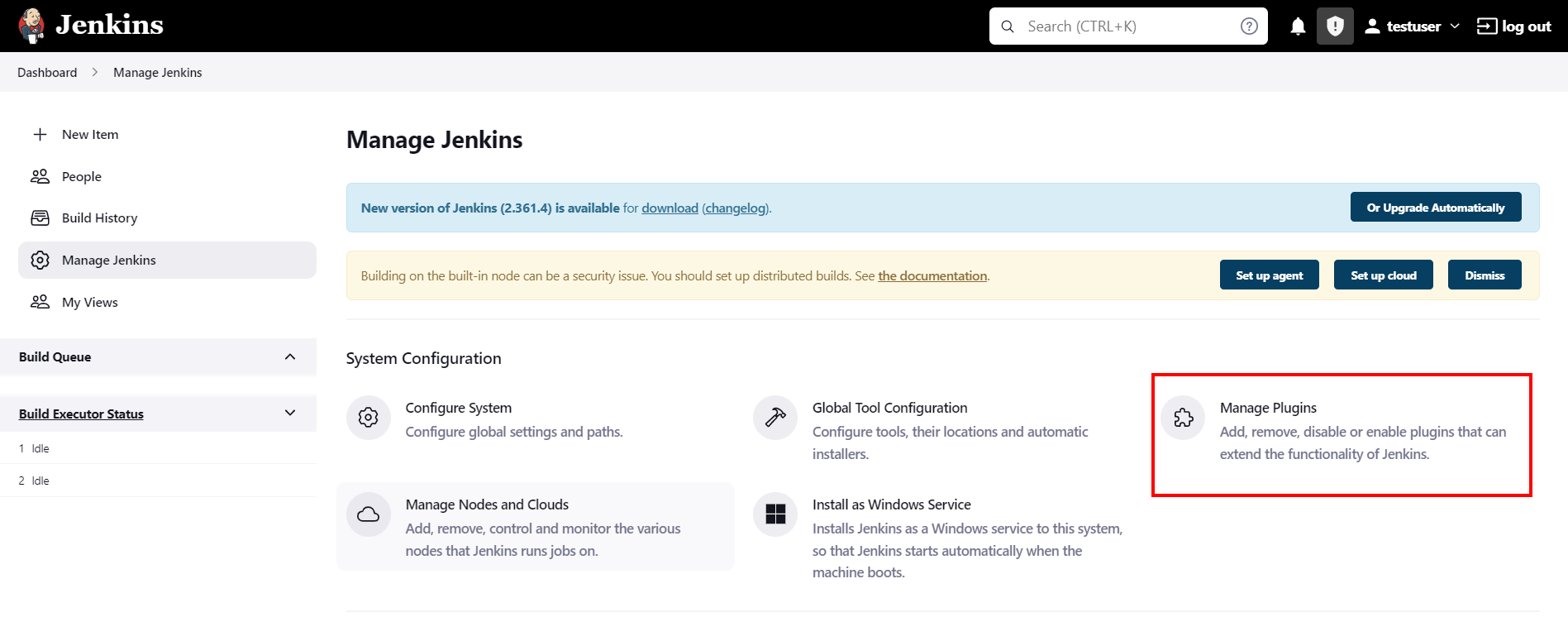
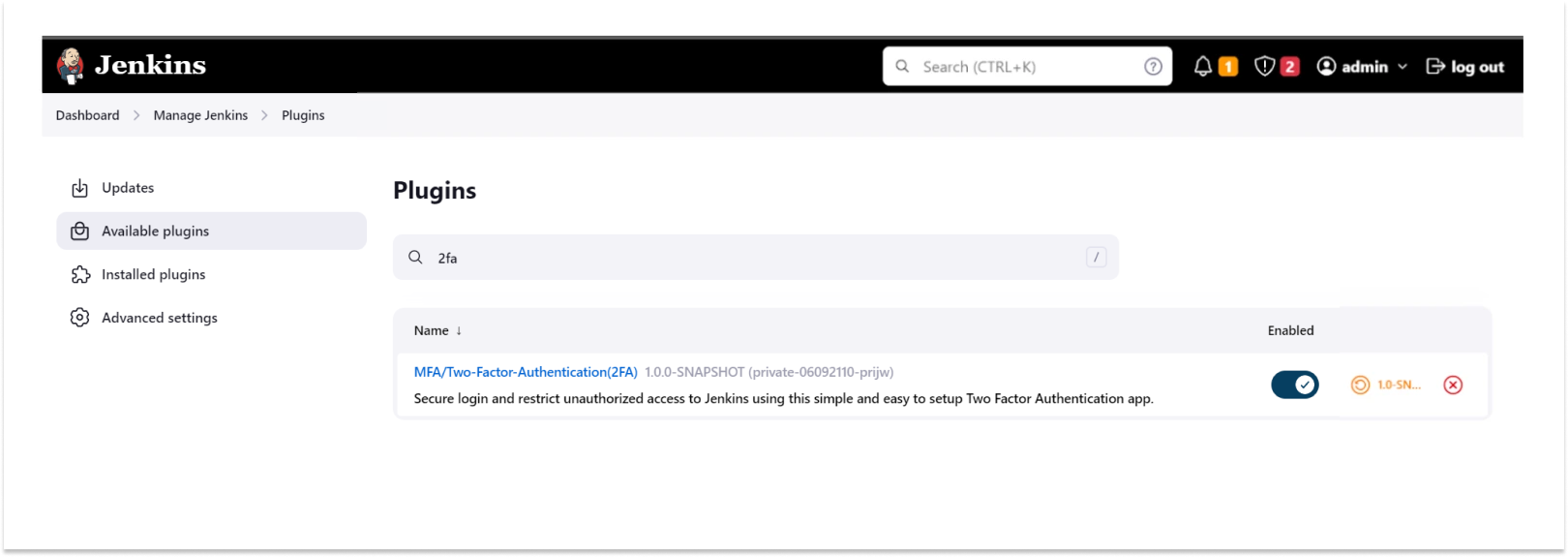
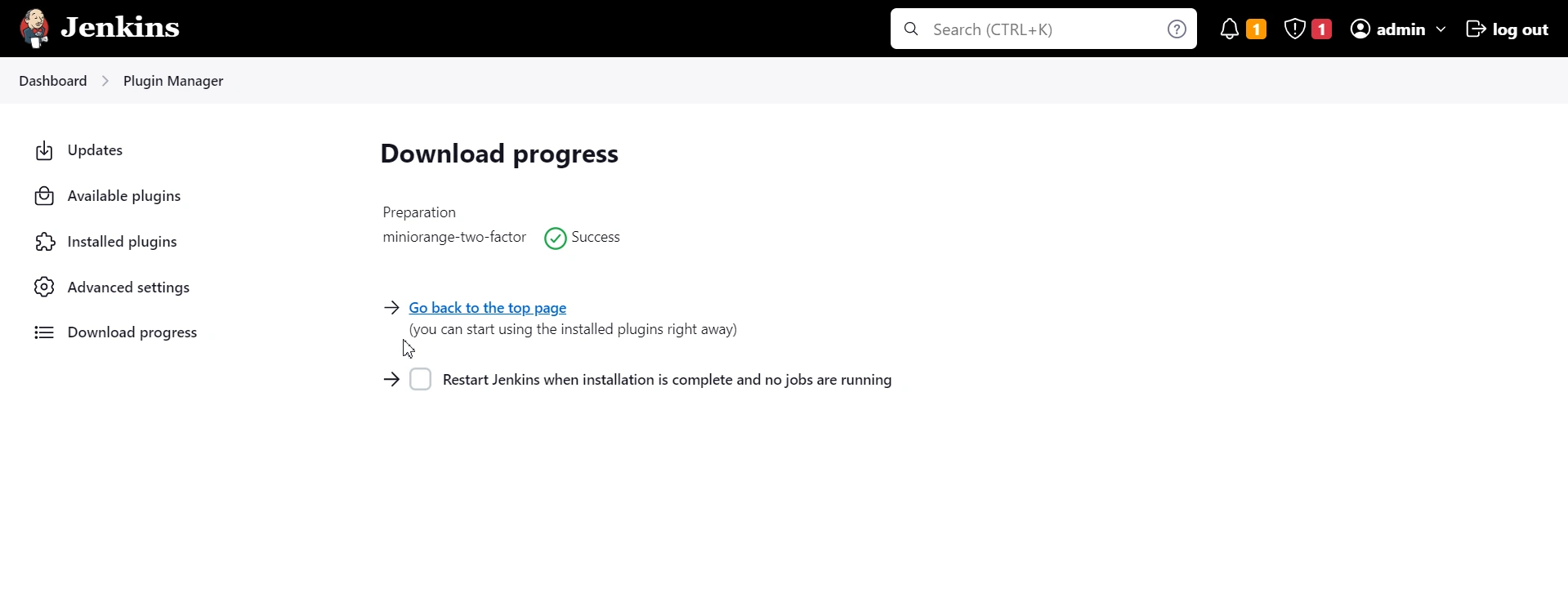
 Enable 2FA Authentication Methods
Enable 2FA Authentication Methods