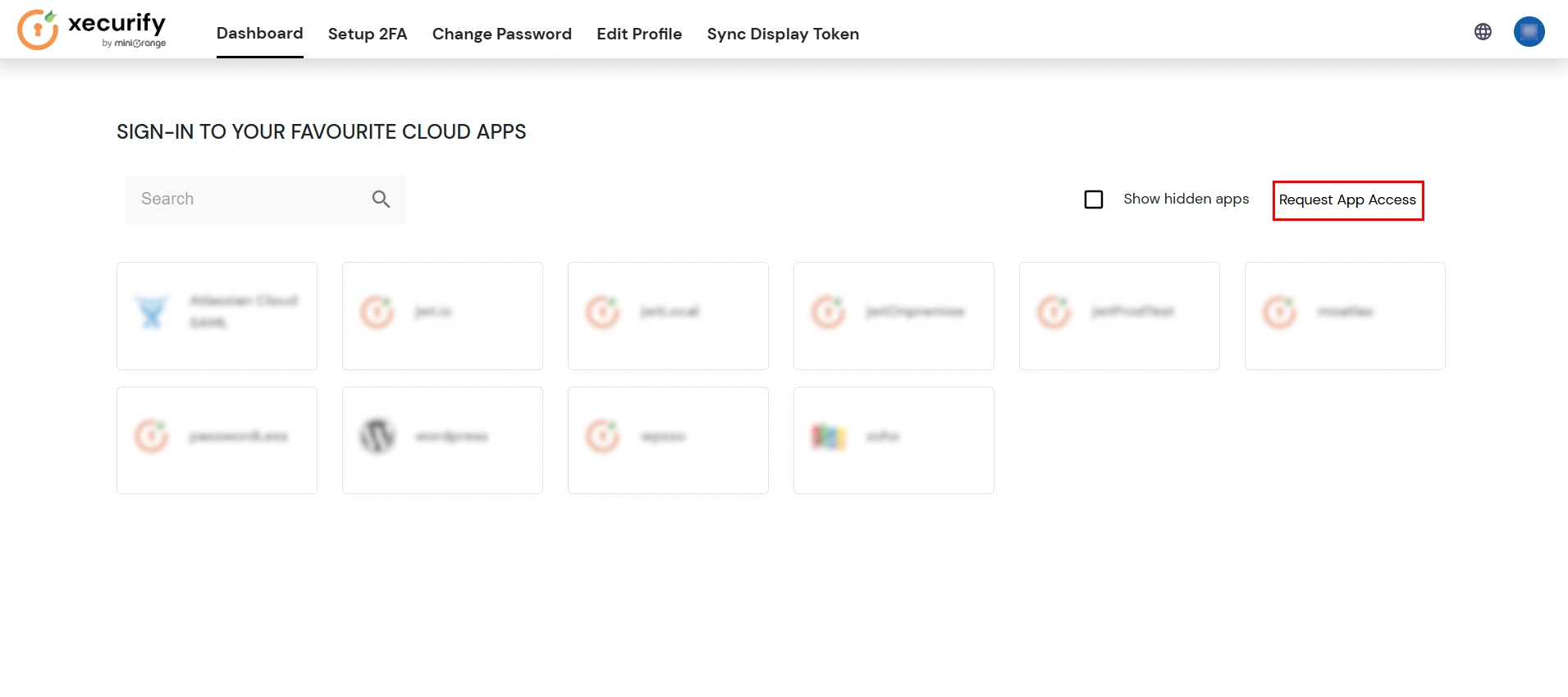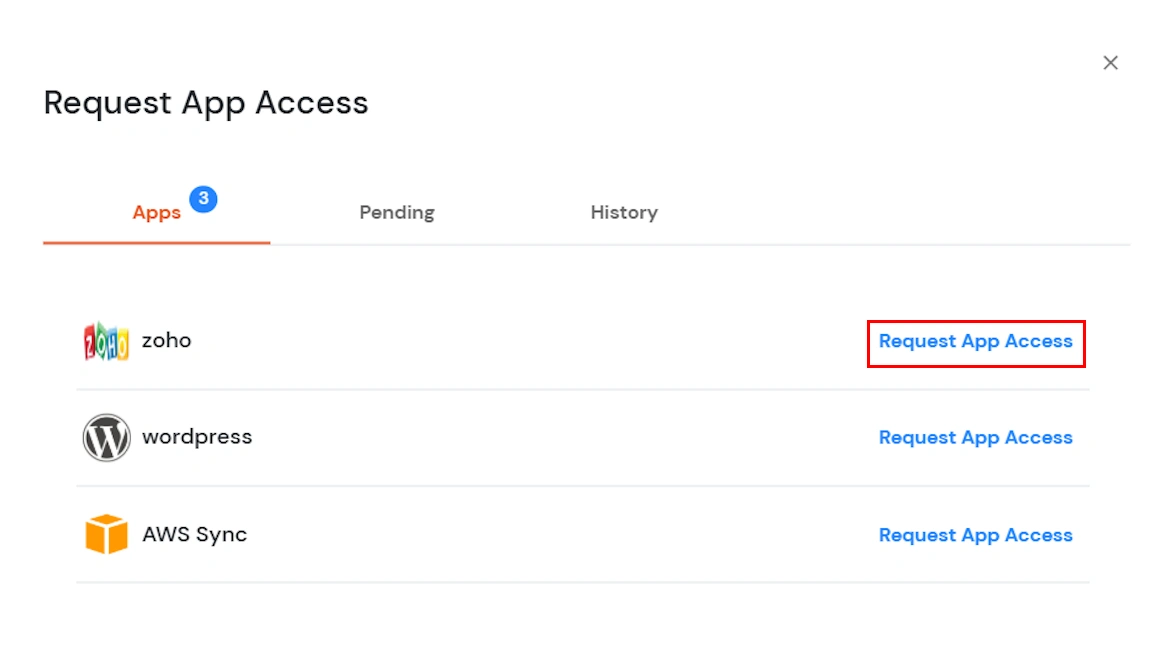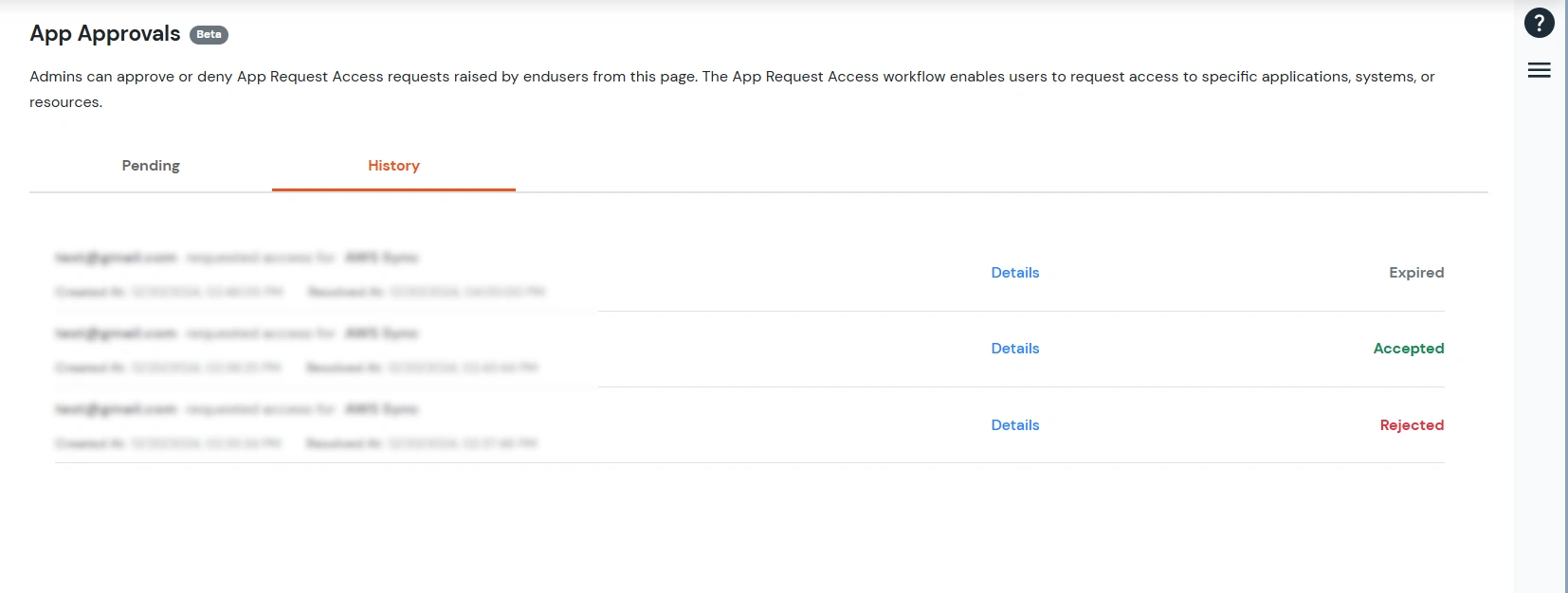Need Help? We are right here!
Need Help? We are right here!
Thanks for your Enquiry. Our team will soon reach out to you.
If you don't hear from us within 24 hours, please feel free to send a follow-up email to info@xecurify.com
Search Results:
×The Application Request Access Workflow enables users to request access to specific applications within an organization. This feature streamlines the process of managing and granting application access, ensuring security and compliance while improving user experience.
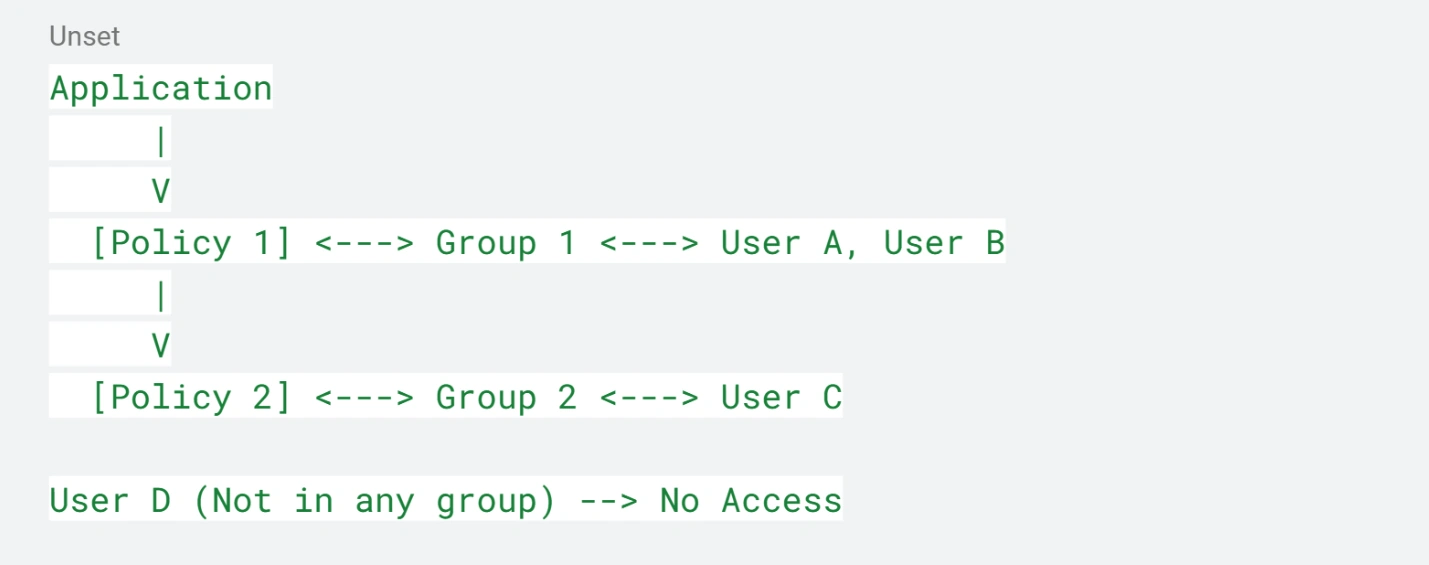
We can create multiple policies for an application, and a group can be configured within a policy. If a user is part of the group, then only the user can access that application. Otherwise, the user will not even see the application on their dashboard.
For the application that you want to enable the App Request Access Workflow, do the following:
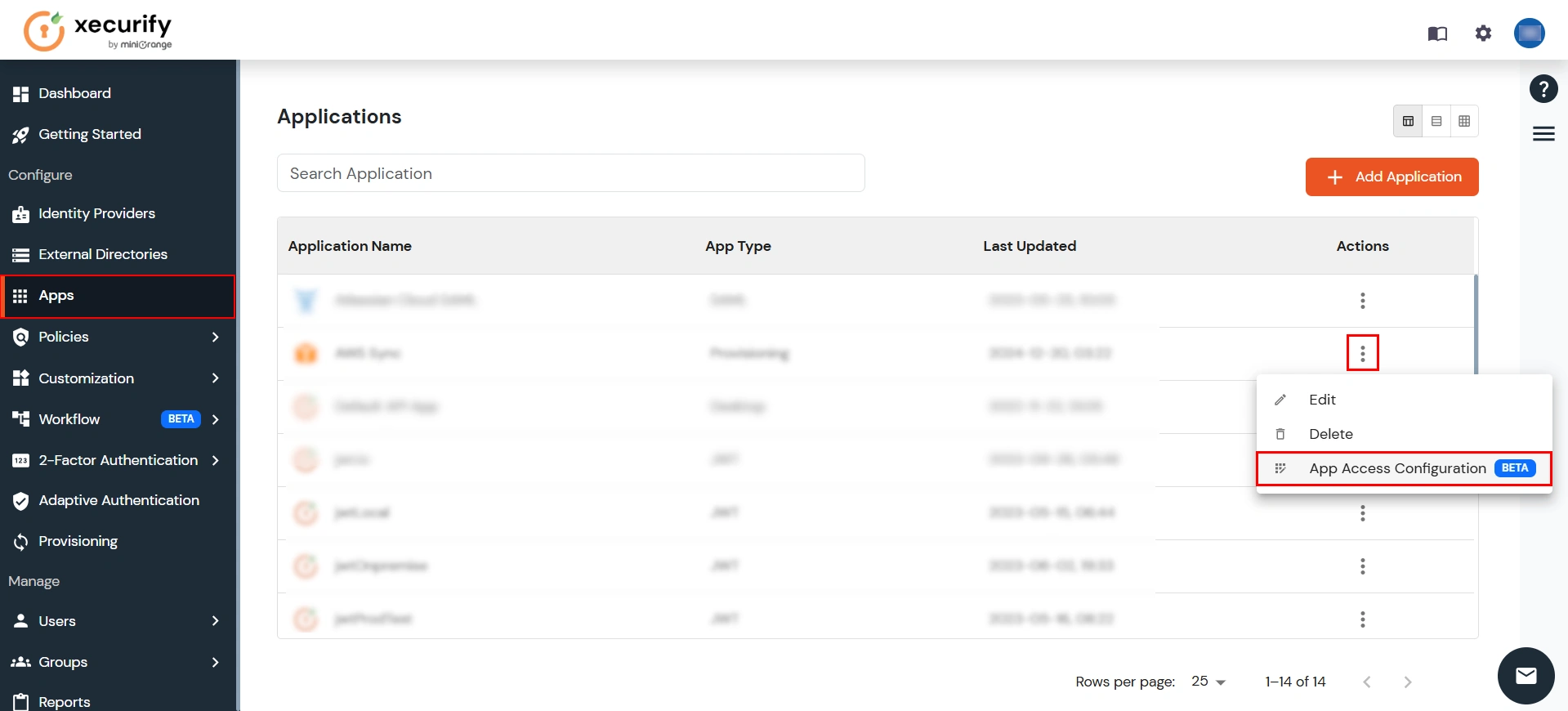
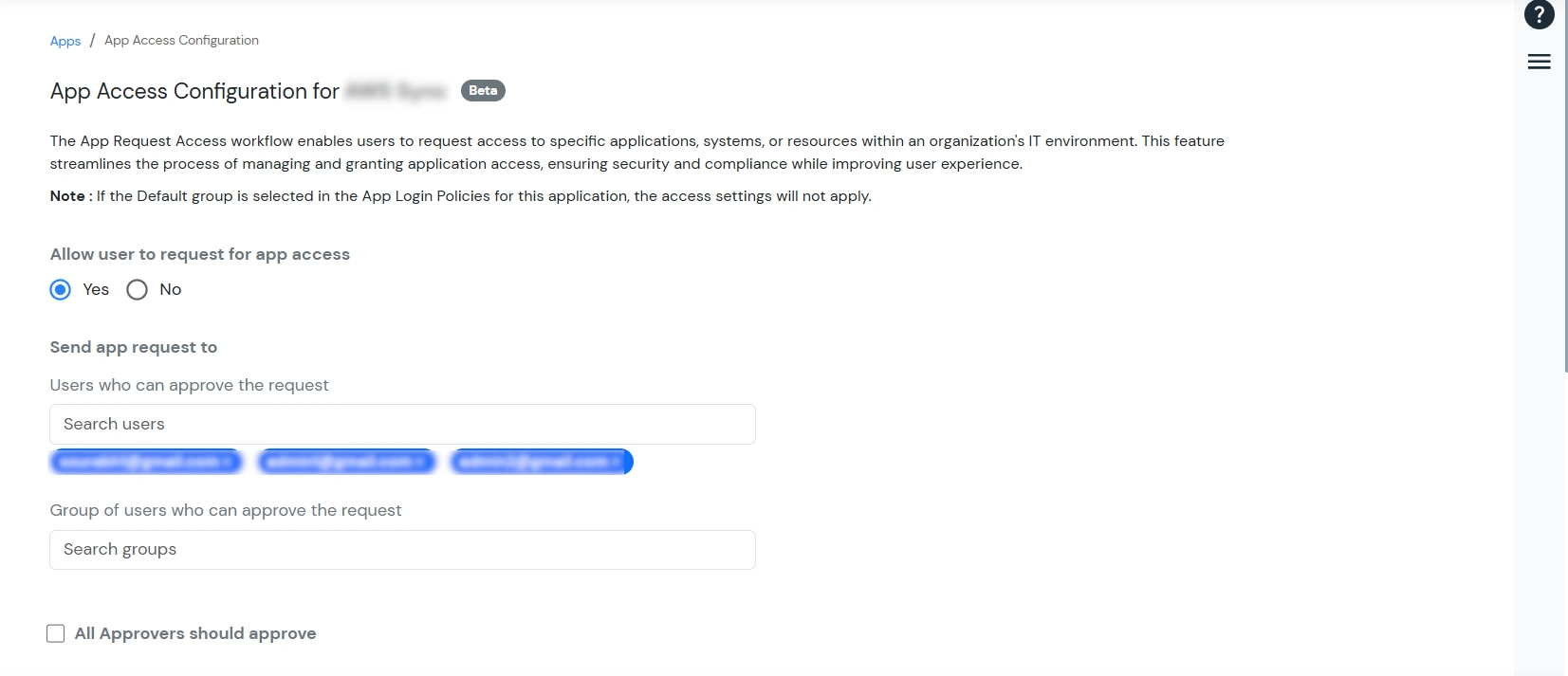
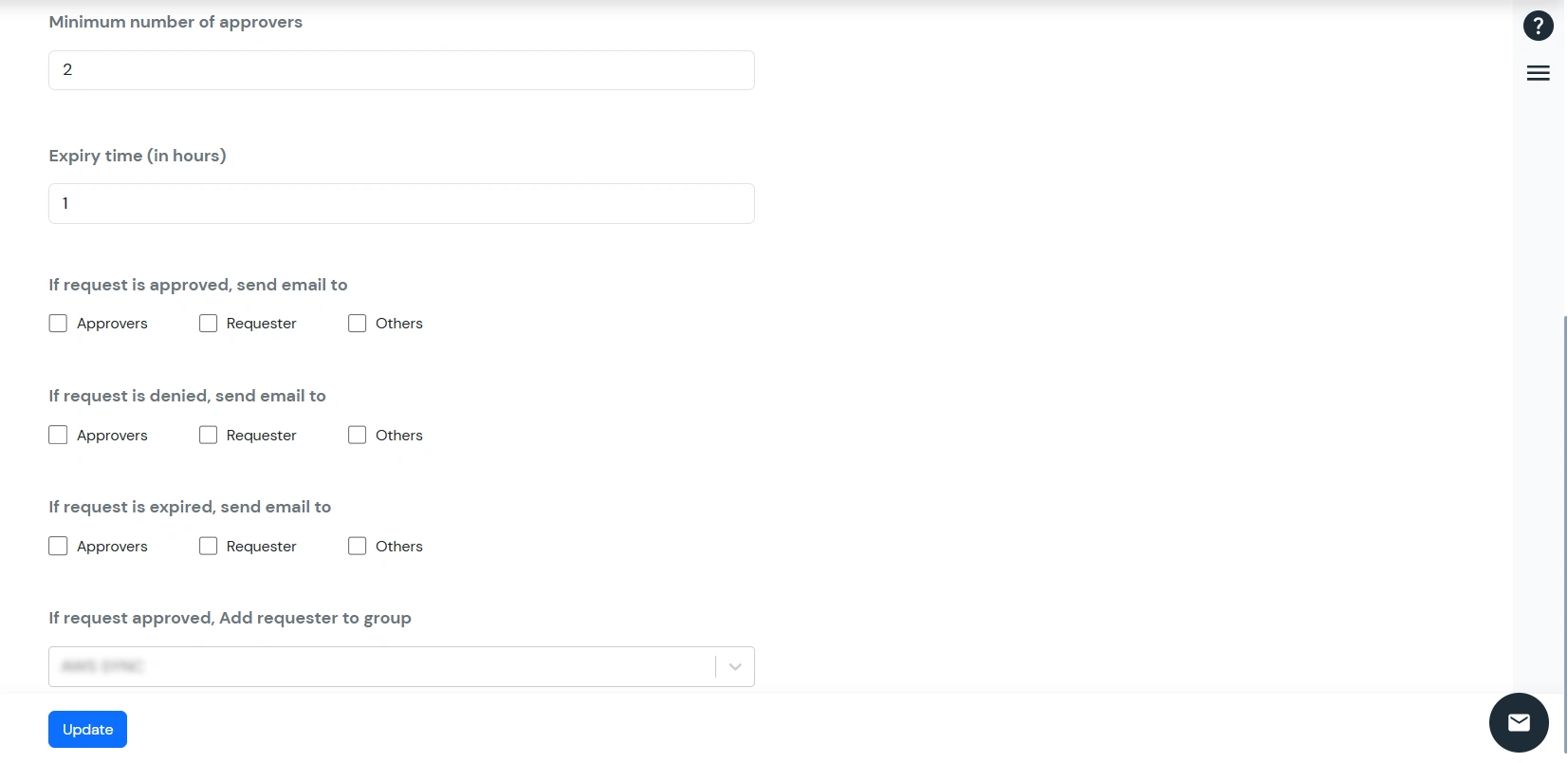
| Allow user to request for app access | Set this to Yes to enable the App Request Access feature |
| Send app request to → Users who can approve the request | Search for the users you want to assign for reviewing the requests |
| Send app request to → Group of users who can approve the request | Search for the groups you want to assign for reviewing the requests |
| All Approvers should approve | Enable this option if you want all the approvers to approve the request. If any one of them rejects the request, it will be directly rejected (Note: Disabling this option allows you to add a minimum number of approvers.) |
| Minimum number of approvers | If the specified number of approvers approve a request, it will be approved regardless of rejections. (Note: If the total number of approvers equals the minimum number, then the All Approvers should approve option will automatically be enabled.) |
| Expiry Time (in hours) | Requests will expire after the specified time if not resolved. |
| If request is approved, send email to | A notification email will be sent after approval to approvers, requesters, or other organization users if selected |
| If request is denied, send email to | A notification email will be sent after denial to approvers, requesters, or other organization users if selected |
| If request is expired, send email to | A notification email will be sent after expiration to approvers, requesters, or other organization users if selected |
| If request is approved, add requester to group | Displays all groups assigned to the application via app policies. Select the group to which the user will be assigned upon approval |