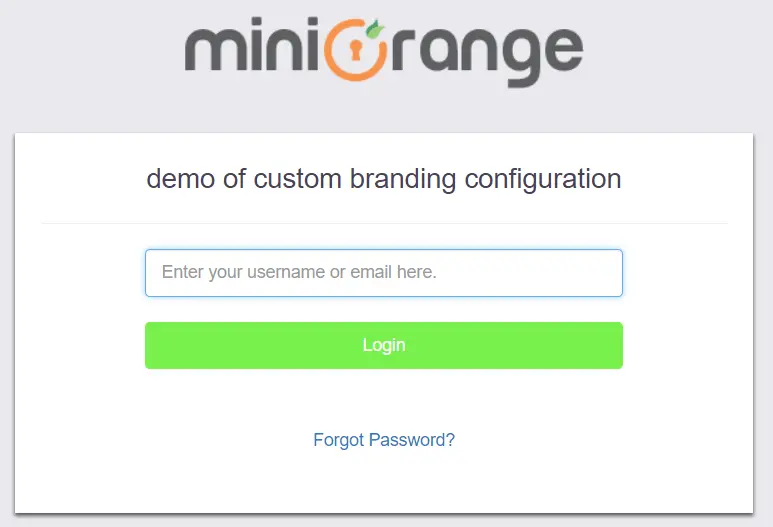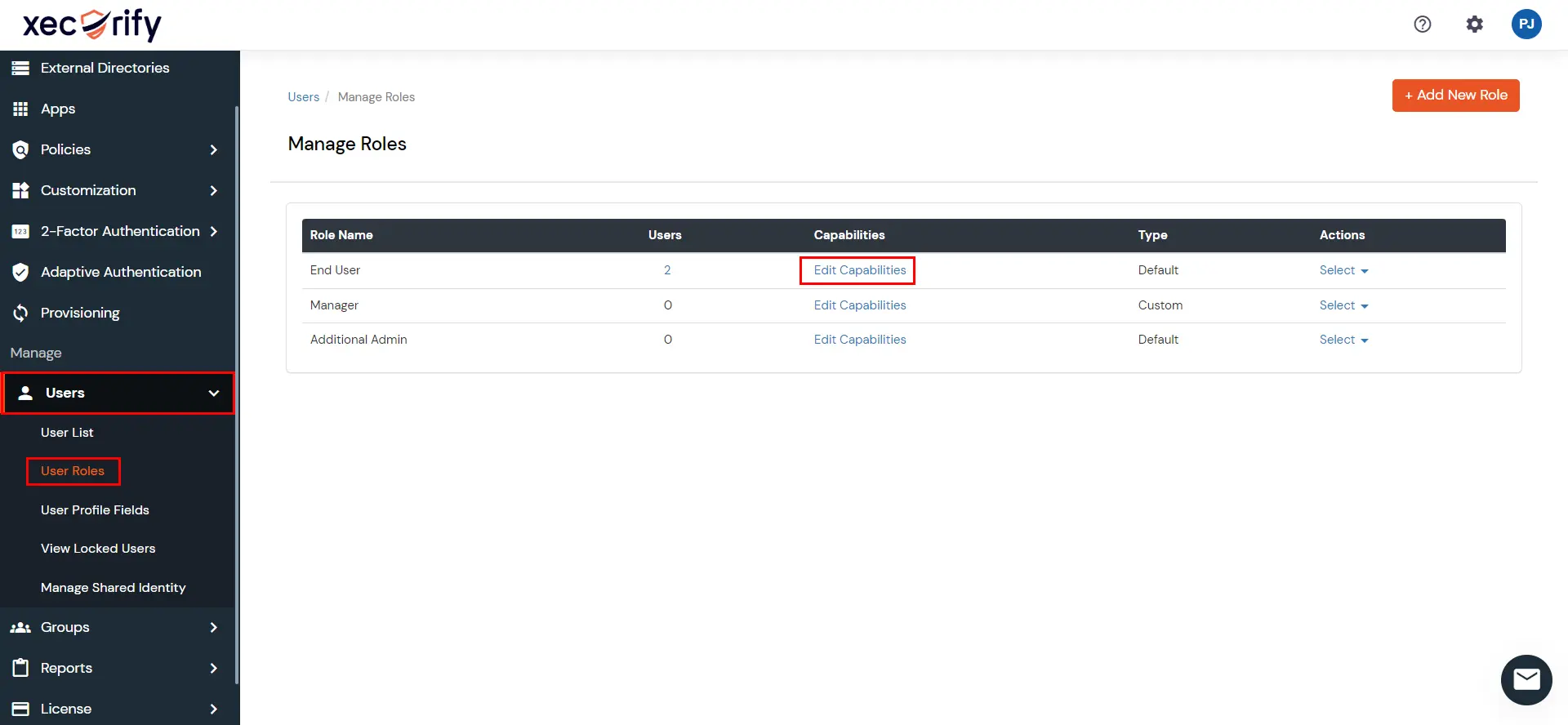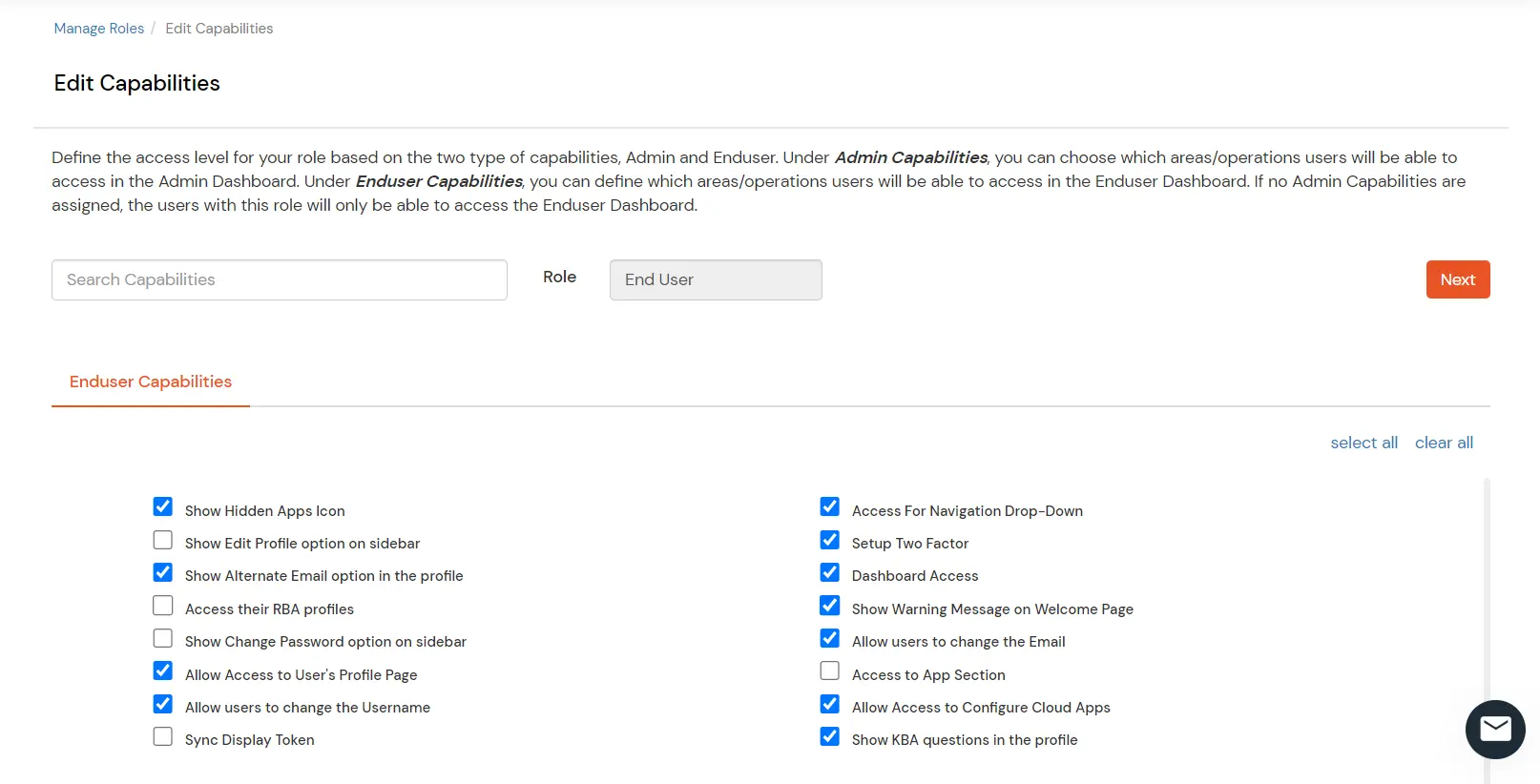Need Help? We are right here!
Need Help? We are right here!
Thanks for your Enquiry. Our team will soon reach out to you.
If you don't hear from us within 24 hours, please feel free to send a follow-up email to info@xecurify.com
Search Results:
×miniOrange provides various customization options which allow you to customize your organization branding for your end users. You can customize your Organization Login Page, Logo and Favicon, and User Sign Up Page. This would allow you to modify the way you want your organization page to be seen by your end users. You can also enable/disable the options within Customer Menu and User Menu for your end users as per your liking.
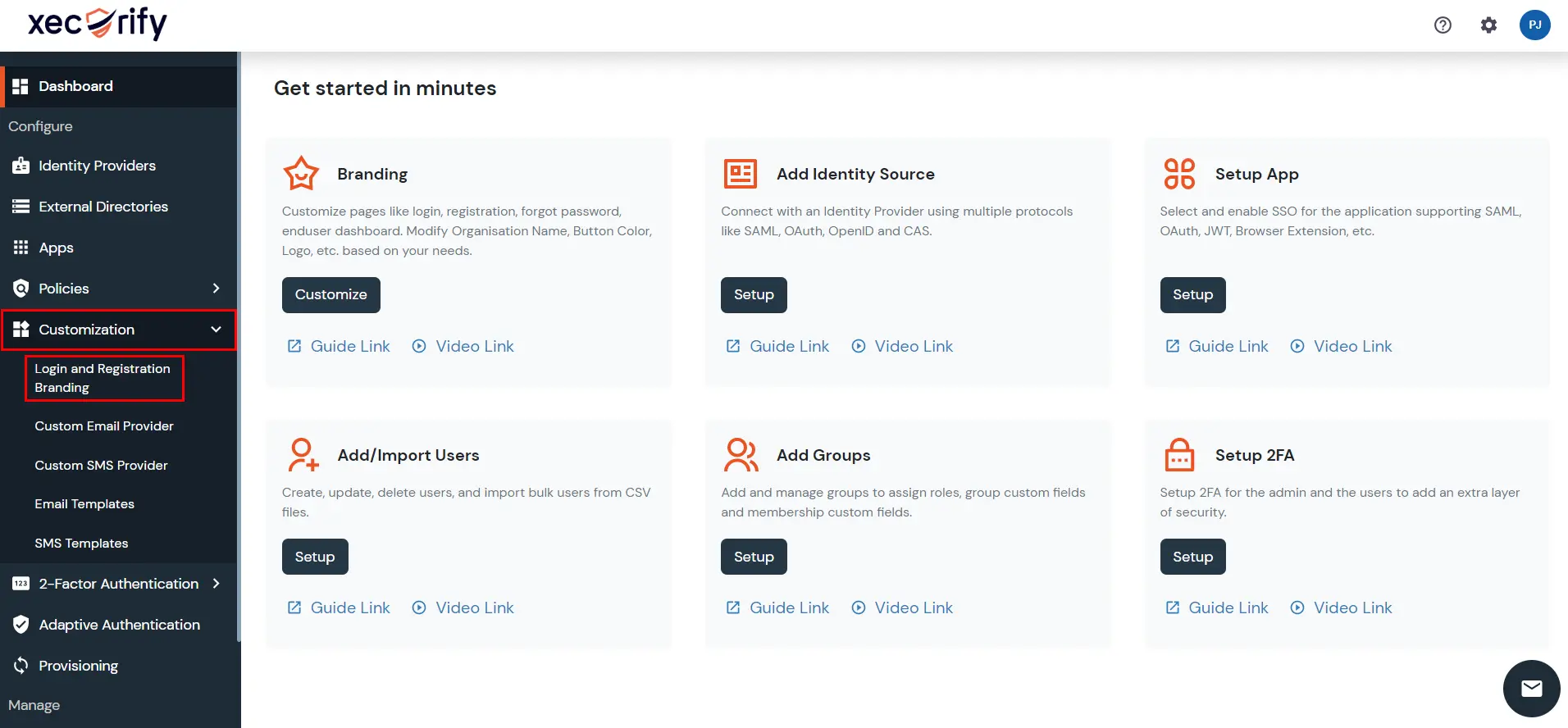
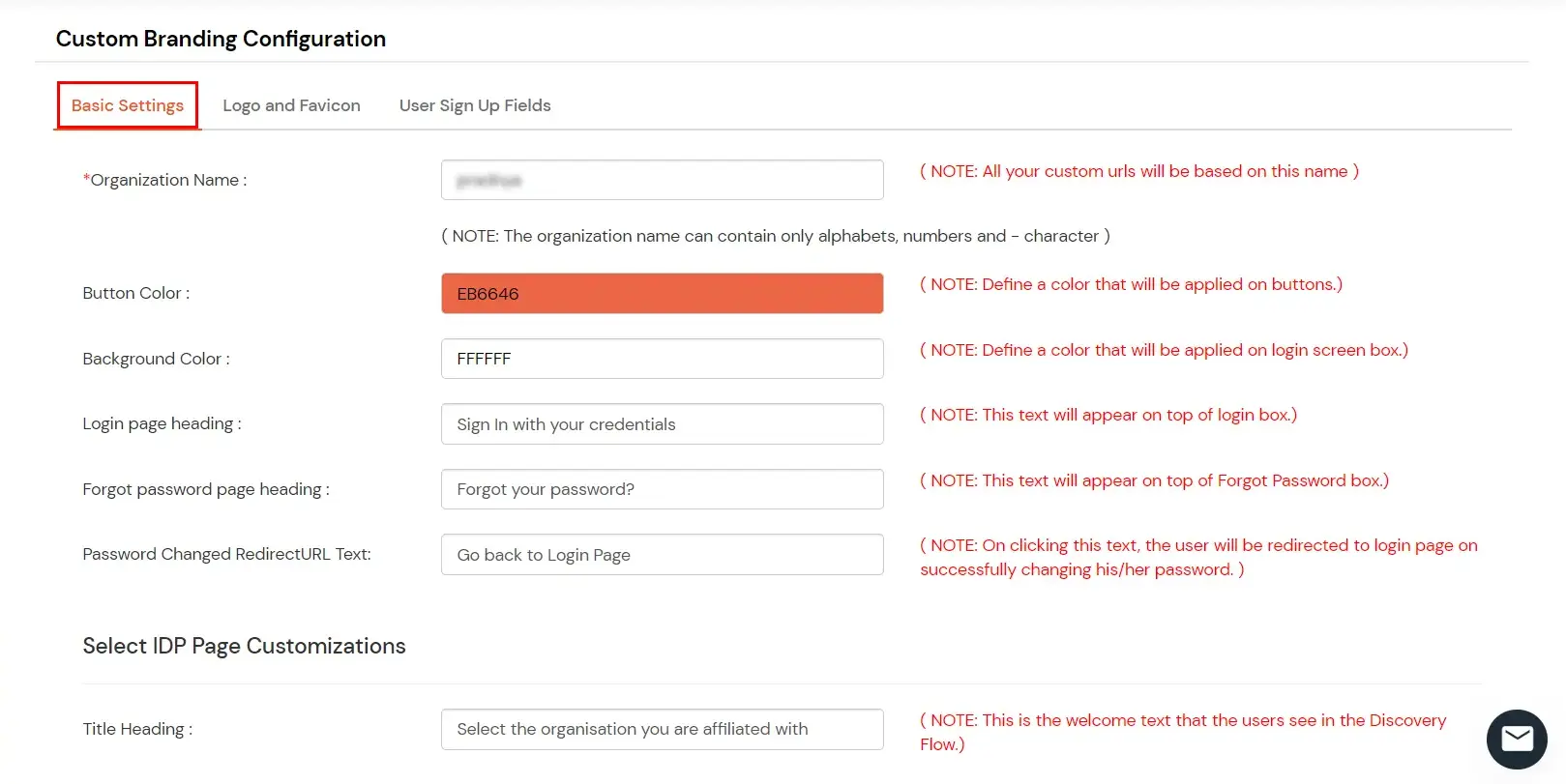
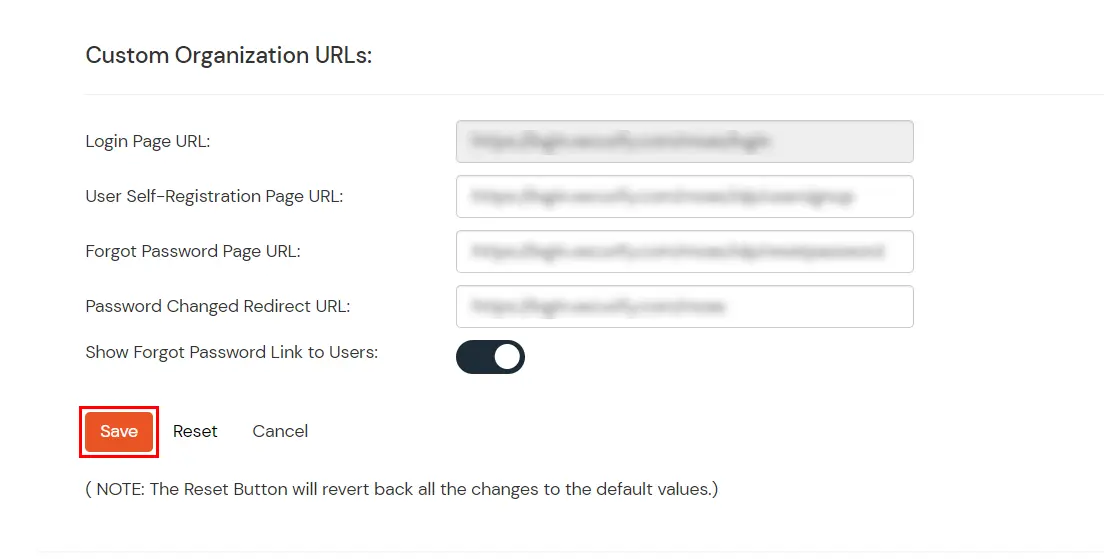
Make sure you have set your Organization Name in Basic Settings before saving your settings below.
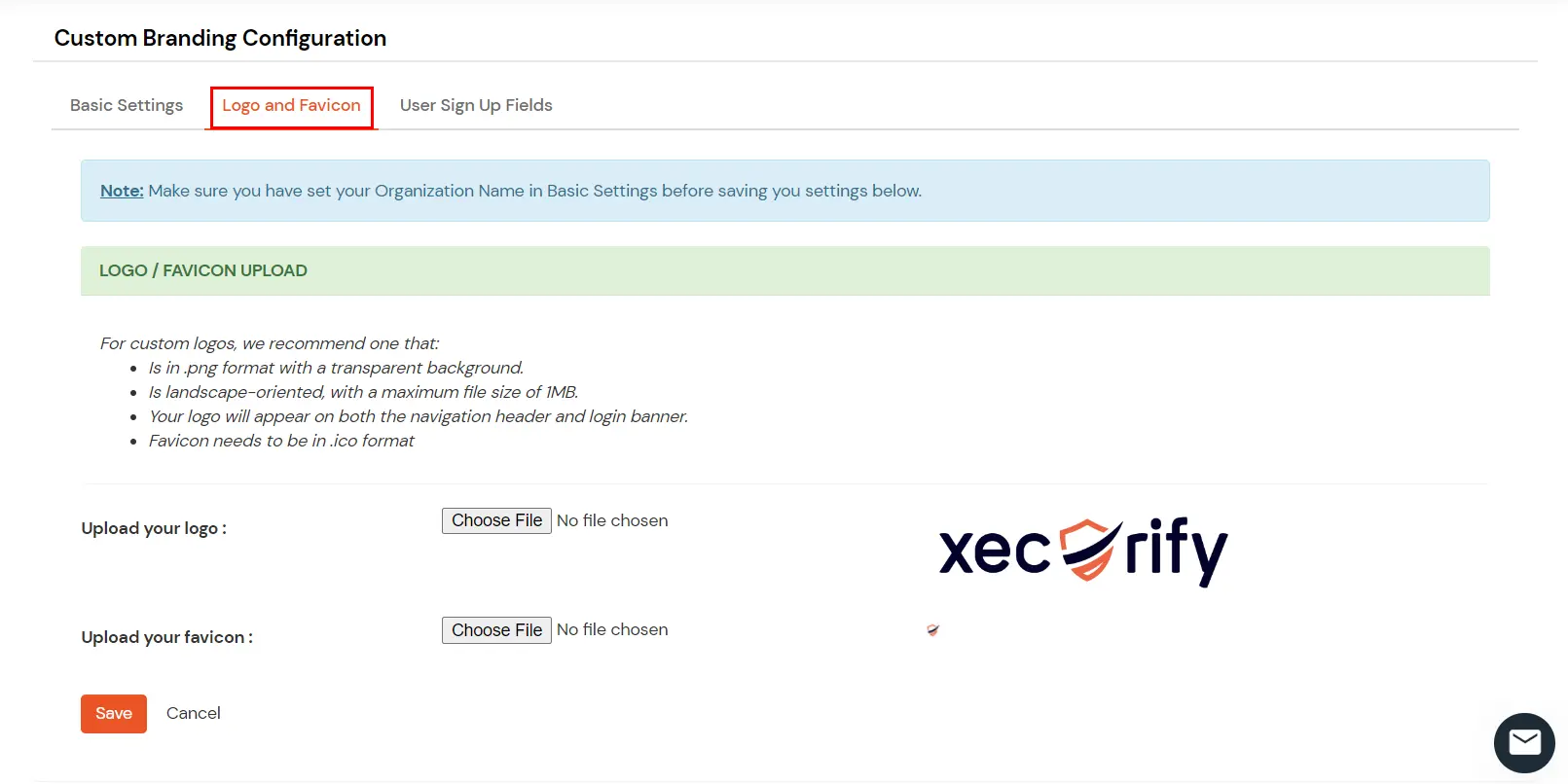
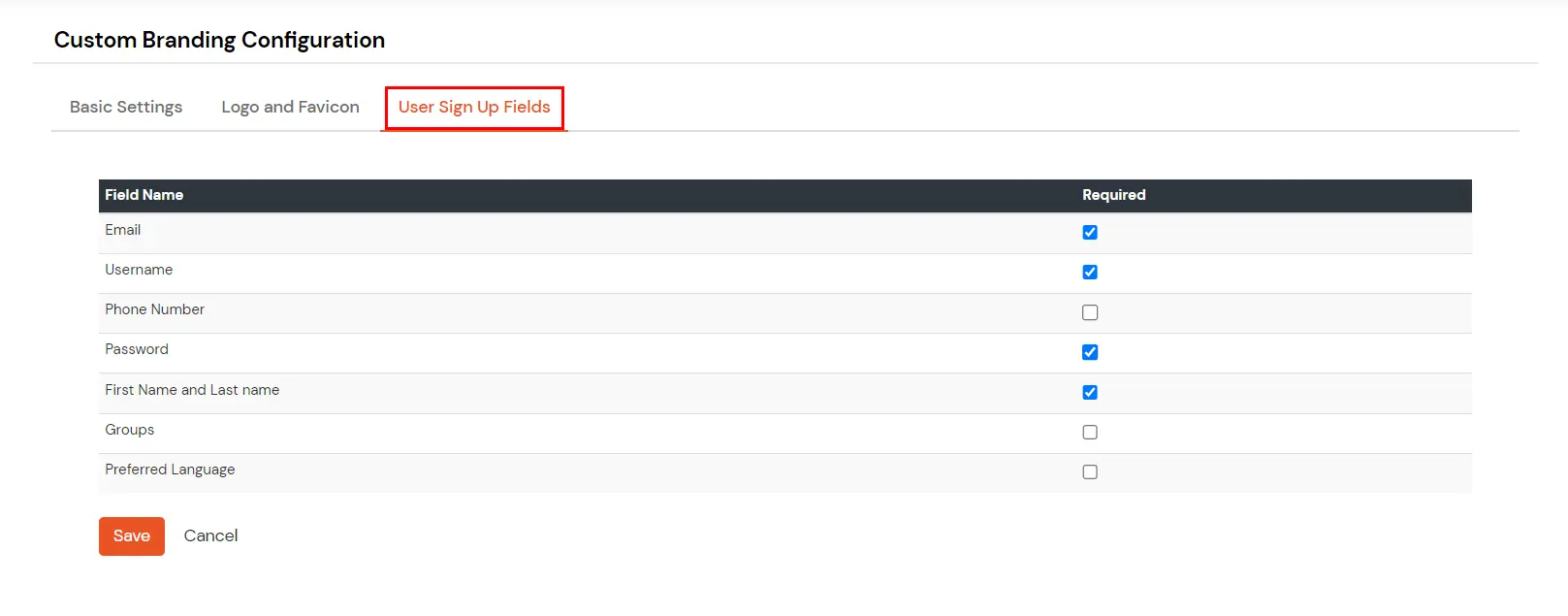
To see the option of preferred language on User Self-Registration Page ,Make sure you have enable the option of Enable Internationalization in Product Settings before saving your settings below.