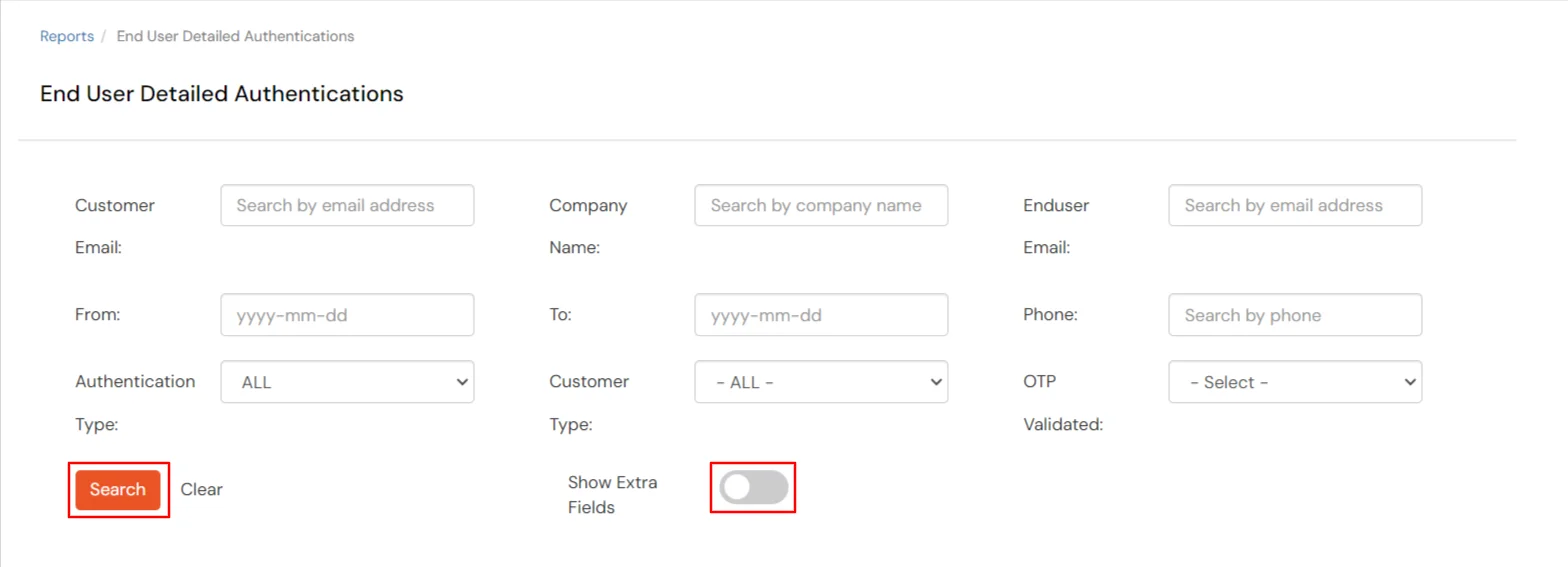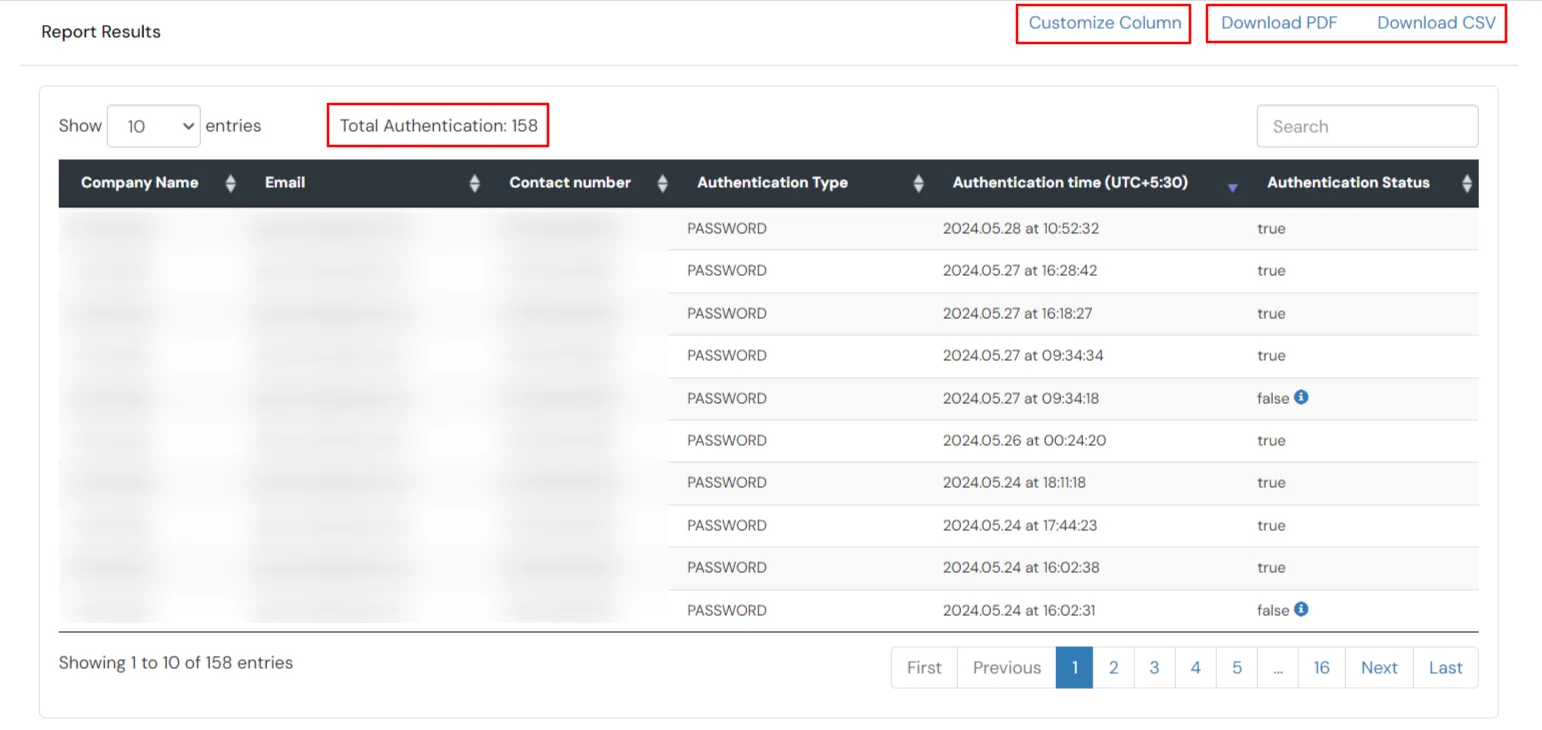Hello there!
Need Help? We are right here!
Need Help? We are right here!
Thanks for your Enquiry. Our team will soon reach out to you.
If you don't hear from us within 24 hours, please feel free to send a follow-up email to info@xecurify.com
Search Results:
×This report shows the detailed breakdown of all the authentication performed by the end-users. It shows the total number of authentications and specifies the methods used, such as password, OTP Over SMS, OTP Over Email, Google Authenticator, Microsoft Authenticaito etc.
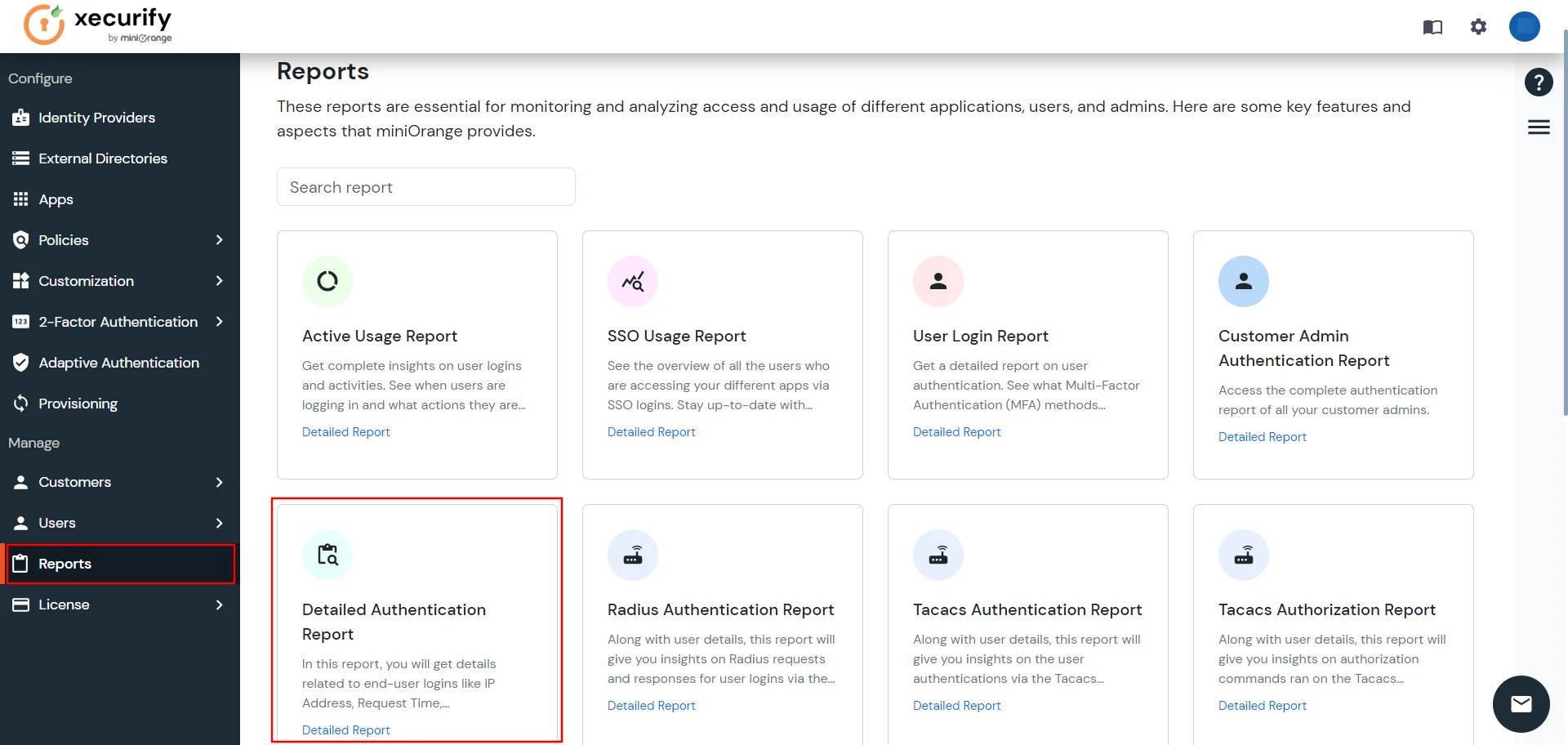
Note : If you don't enter or choose anything in any field and simply click the search button, you still get an detailed authentication report for all end users.
| Customer Email | Enter a username or customer email address to retrieve authentication details for a specific customer. |
| Company Name | If you want to generate a detailed authentication report for all users, you can enter the name of the company and get the detailed authentication report for all users. |
| EndUser Email | Enter the username and email to view the authentication details for that user. |
| Phone Number | If you enter a user's phone number, you will receive the overall authentication report for that user. |
| Authentication Type | To get details of a user by selecting the authentication type, you can choose any method from the dropdown and then fetch the details. |
| Customer Type | To verify if a customer is a premium user or a demo user, you can select this option from the dropdown menu and then get the customer's details. |
| OTP Validated | To validate a user's OTP, there are two options available:
|
| Show Extra Fields | If you toggle the switch for "Show Extra Field", you will see additional fields. |