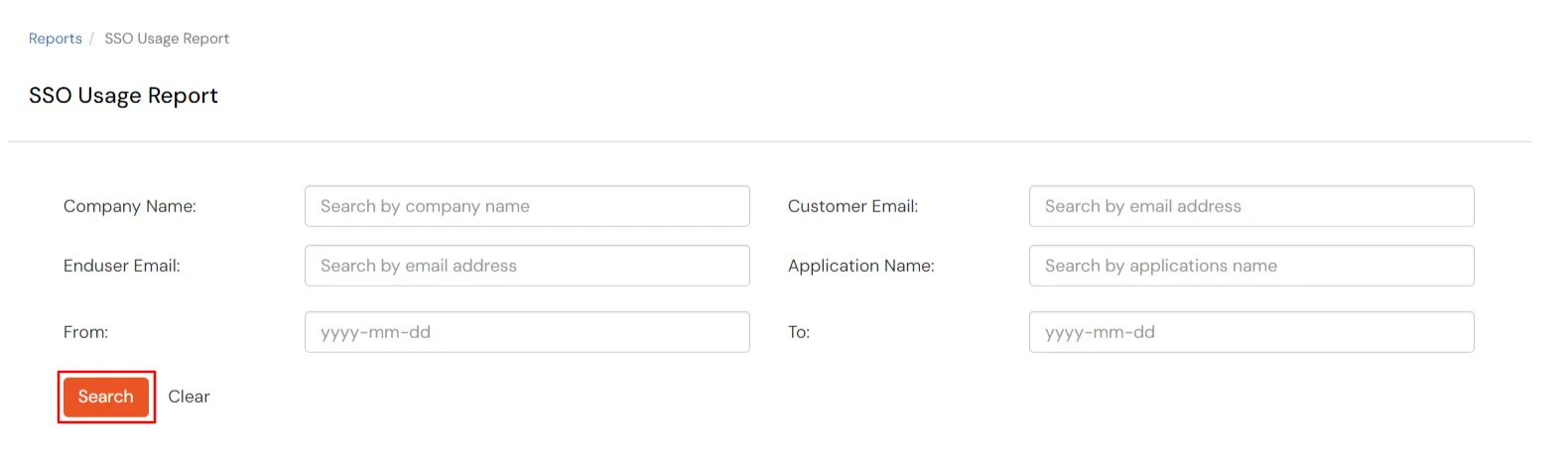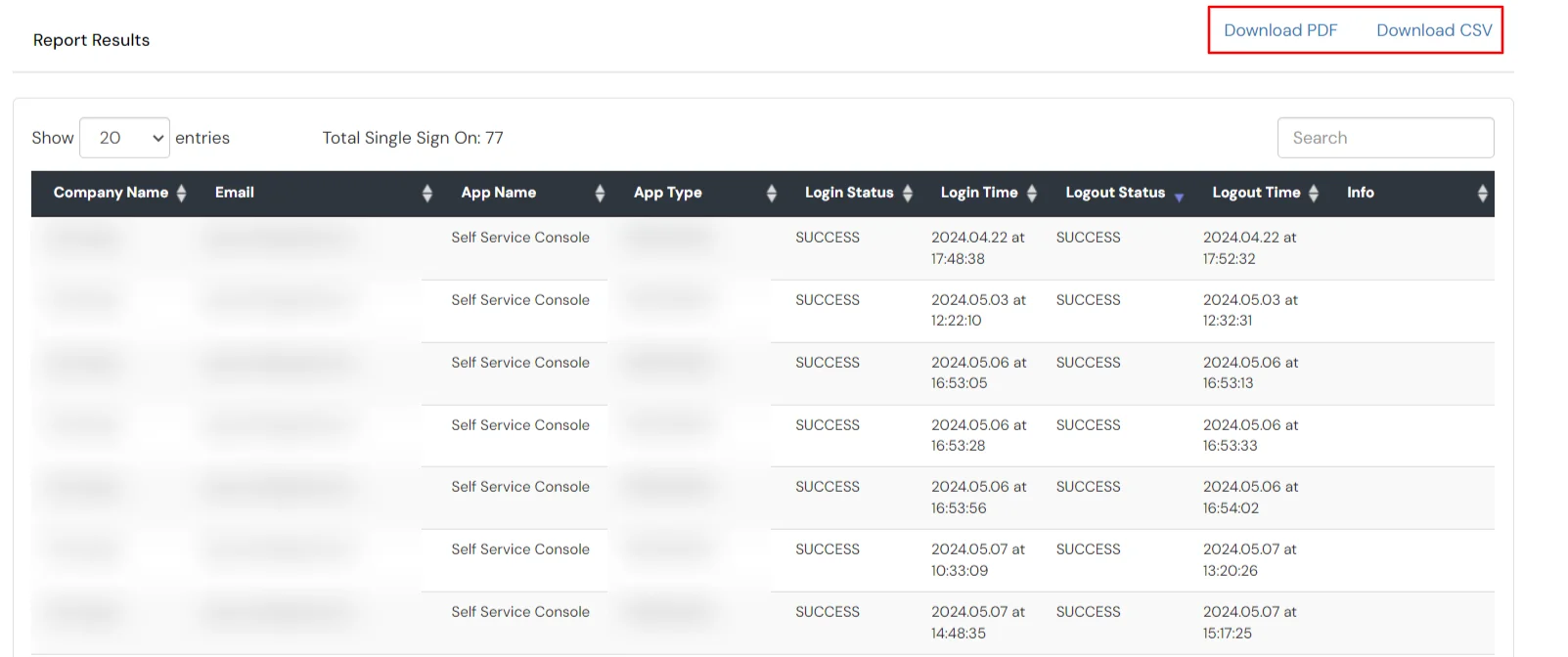Hello there!
Need Help? We are right here!
Need Help? We are right here!
Thanks for your Enquiry. Our team will soon reach out to you.
If you don't hear from us within 24 hours, please feel free to send a follow-up email to info@xecurify.com
Search Results:
×This report shows the detailed breakdown of the SSO operations performed by each user. It shows the app name, app type, login time and login status for each SSO operation performed by the user.
This report gives you a detailed overview of the SSO actions performed for each or all end users in the selected time period.
To access the SSO Usage Report functionality, follow these steps: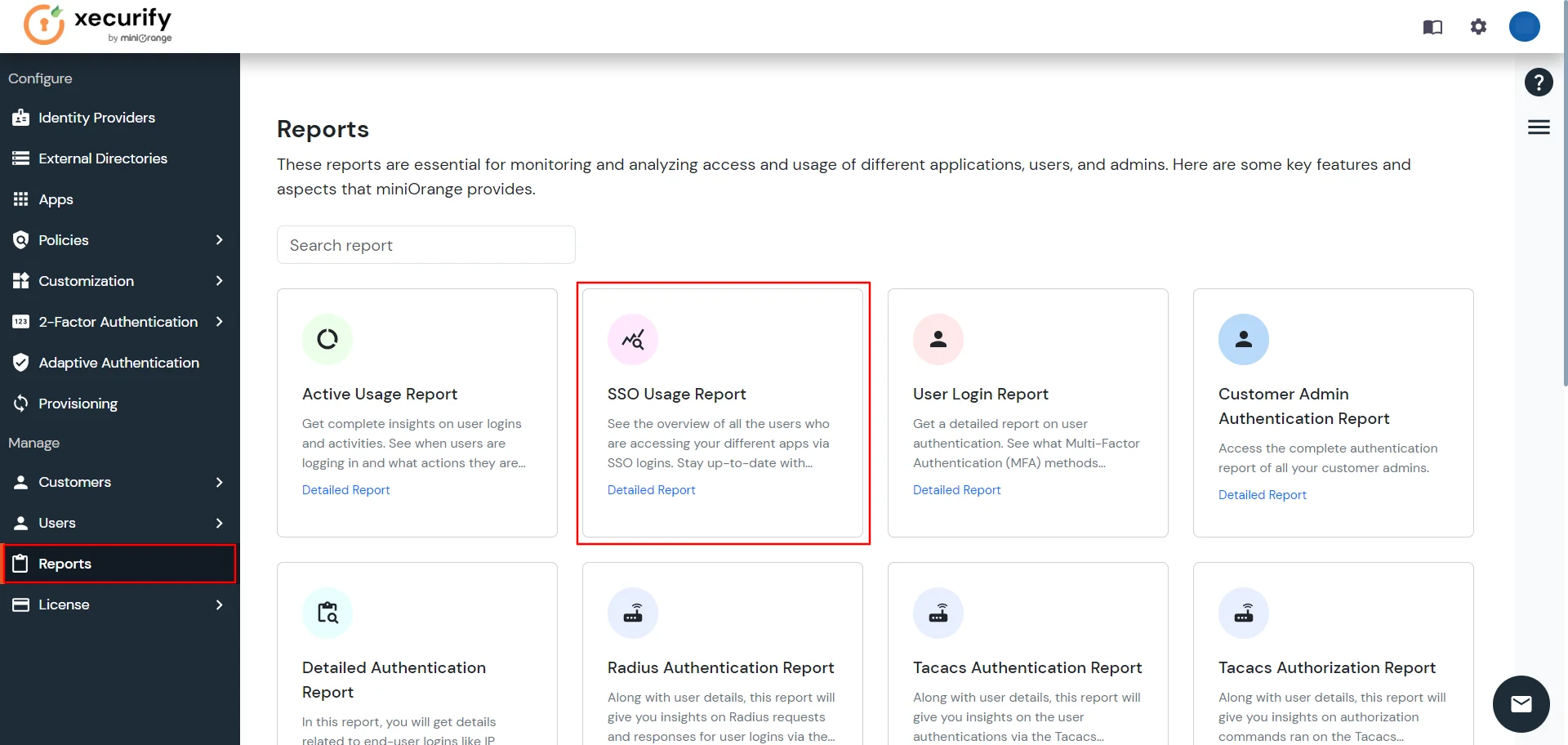
Note : To retrieve reports for all users, do not enter any User Identifier and leave it blank.
| Company Name | Enter the company name to retrieve details for all users. |
| Customer Email | Enter a customer's email to fetch details for all users associated with that customer. |
| Enduser Email | Enter the end-user's email or name in the Enduser Email field to display the corresponding user details. |
| Application Name | When you enter the application's name into the field, you'll see a list of users who have used that app. |
| Date (From and To) | Use 'from' and 'to' to extract data between dates for generating sso operation performed reports for all users. |