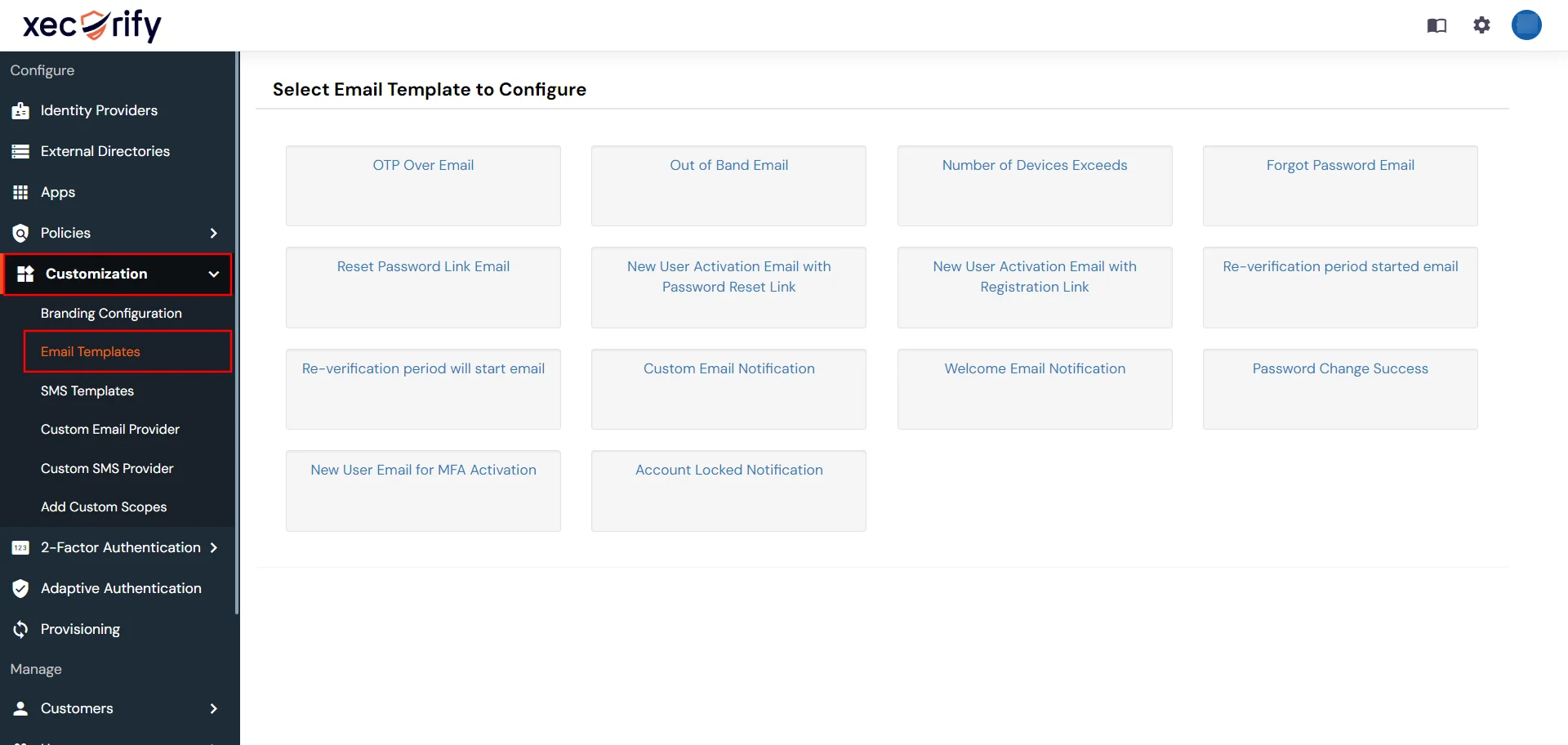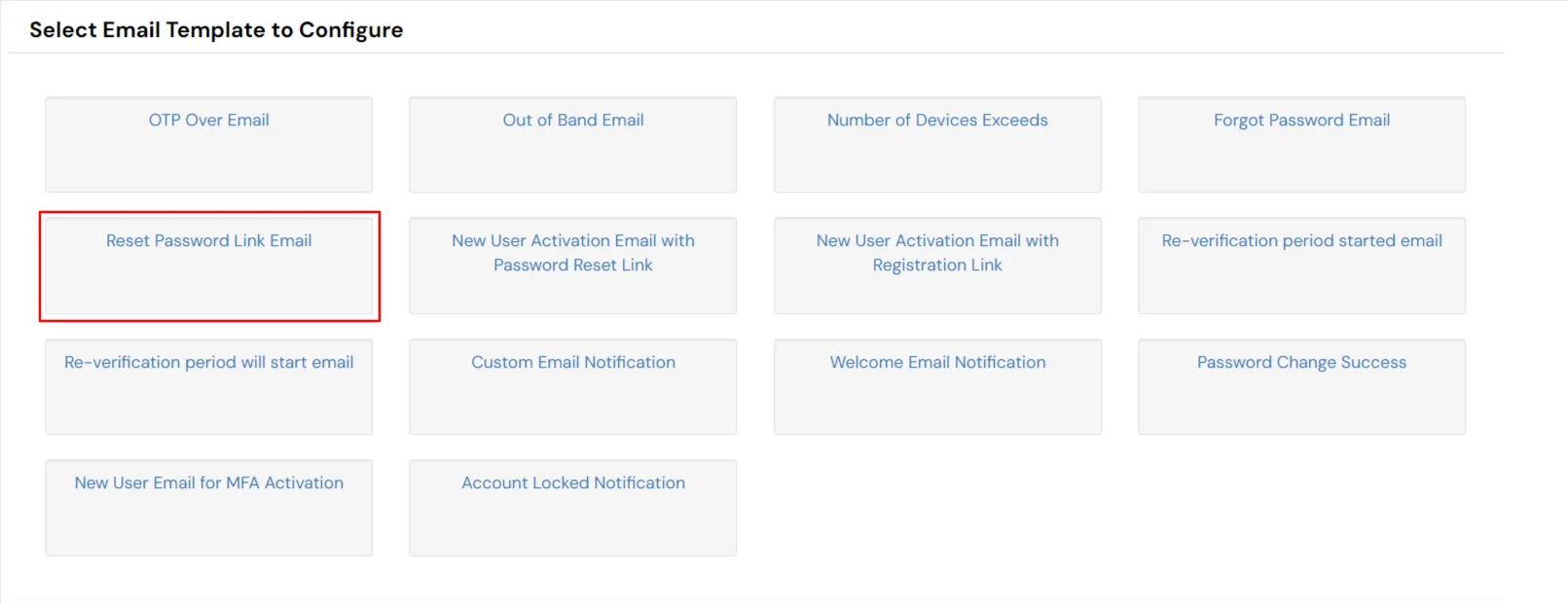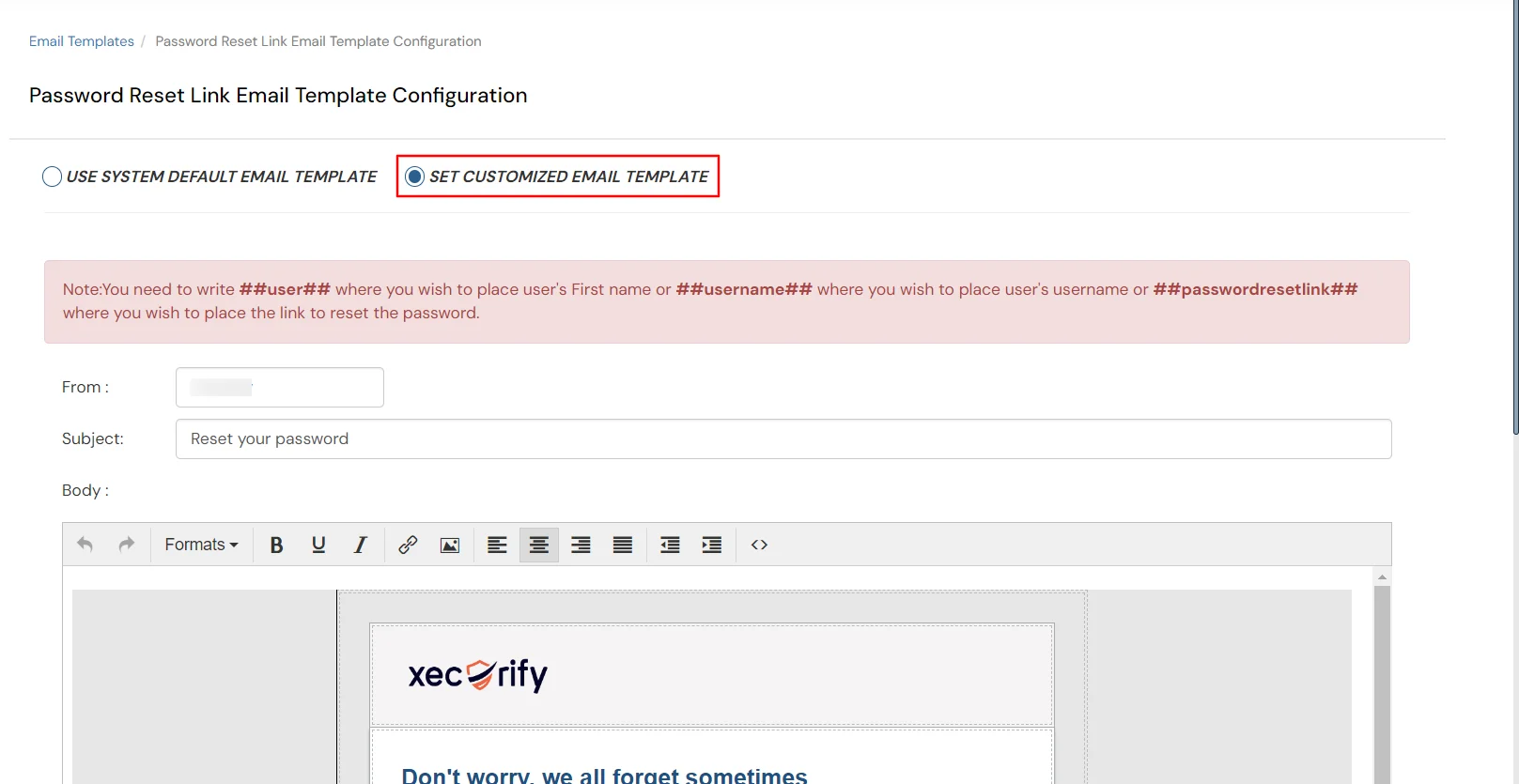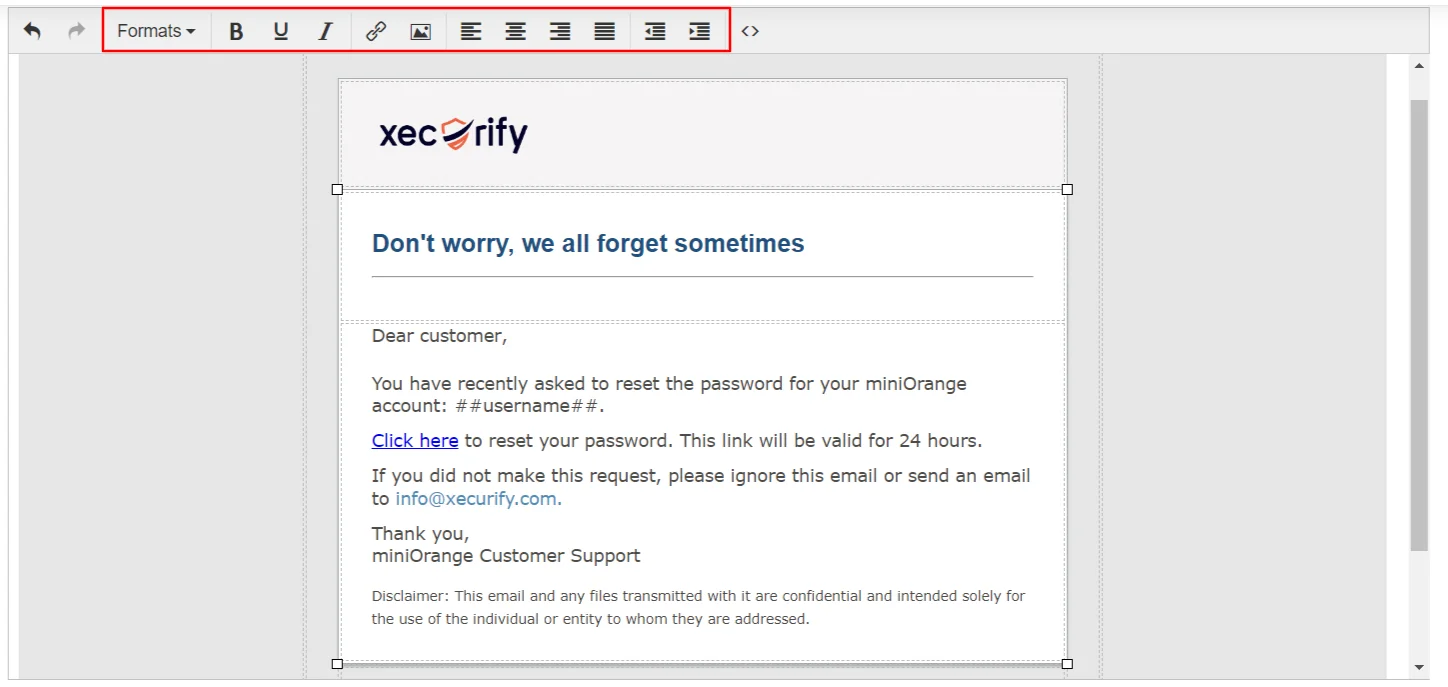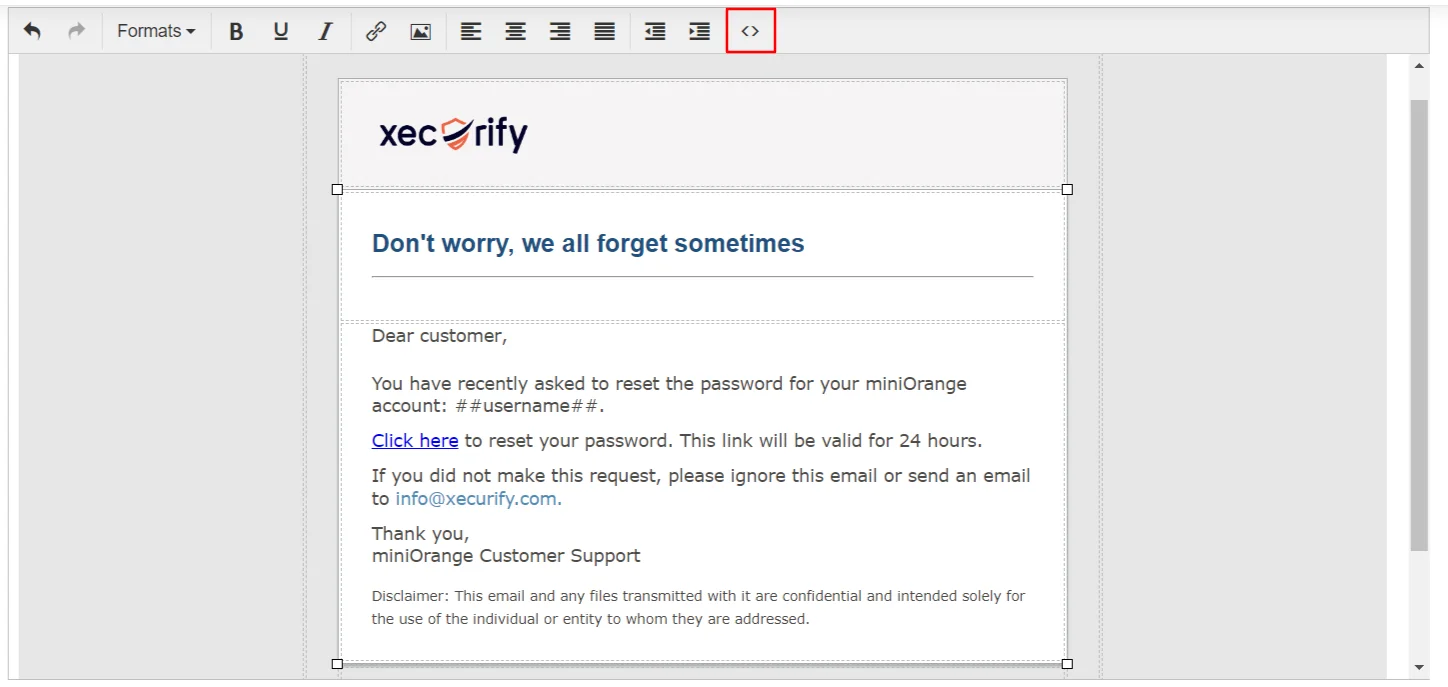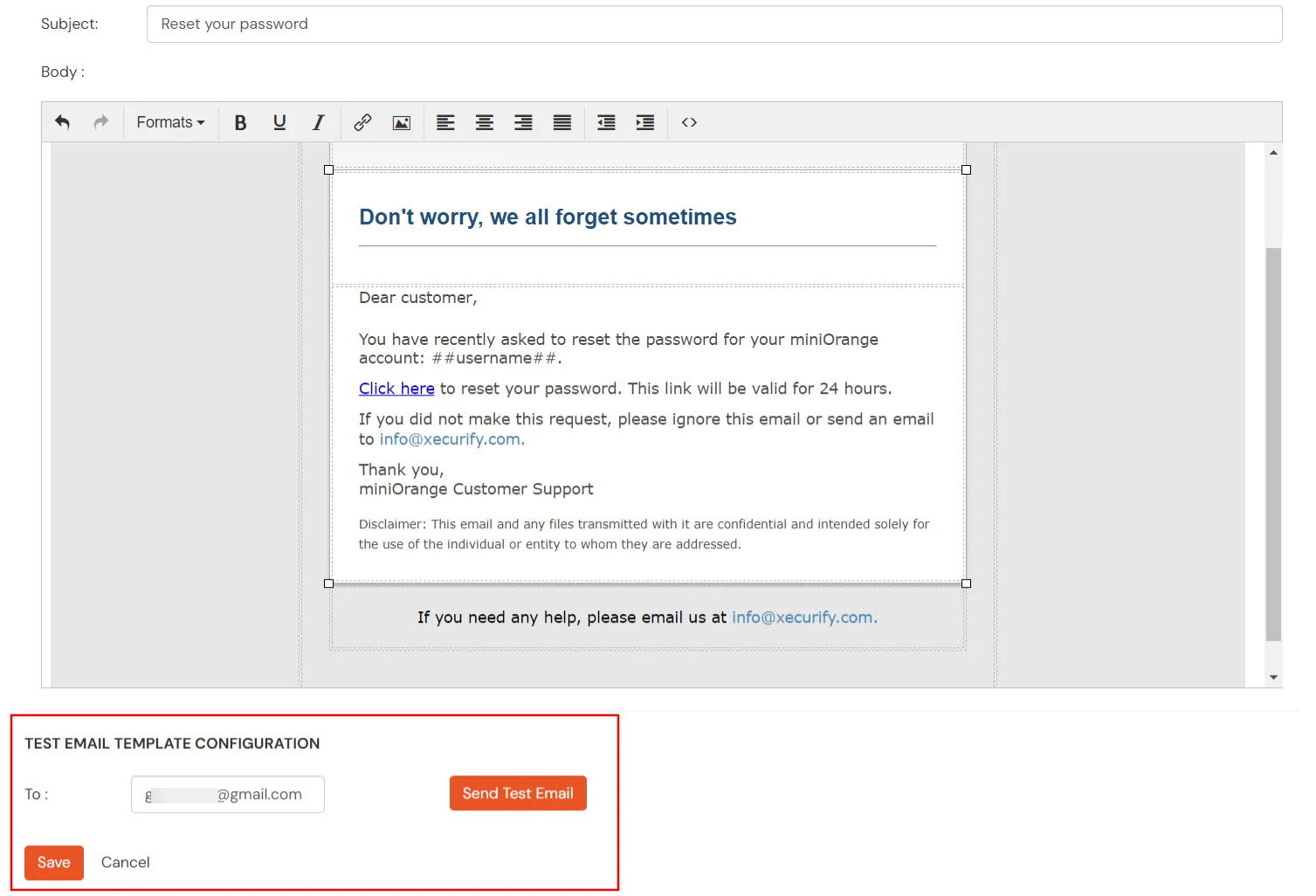Hello there!
Need Help? We are right here!
Need Help? We are right here!
Thanks for your Enquiry. Our team will soon reach out to you.
If you don't hear from us within 24 hours, please feel free to send a follow-up email to info@xecurify.com
Search Results:
×miniOrange supports Reset Password Link Email as an authentication method in which users will receive the email on their registered email ids. The email includes a reset password link, which allows users to simply reset their password. These emails are completely customizable as per the organization requirements.