Hello there!
Need Help? We are right here!
Need Help? We are right here!
Thanks for your Enquiry. Our team will soon reach out to you.
If you don't hear from us within 24 hours, please feel free to send a follow-up email to info@xecurify.com
Search Results:
×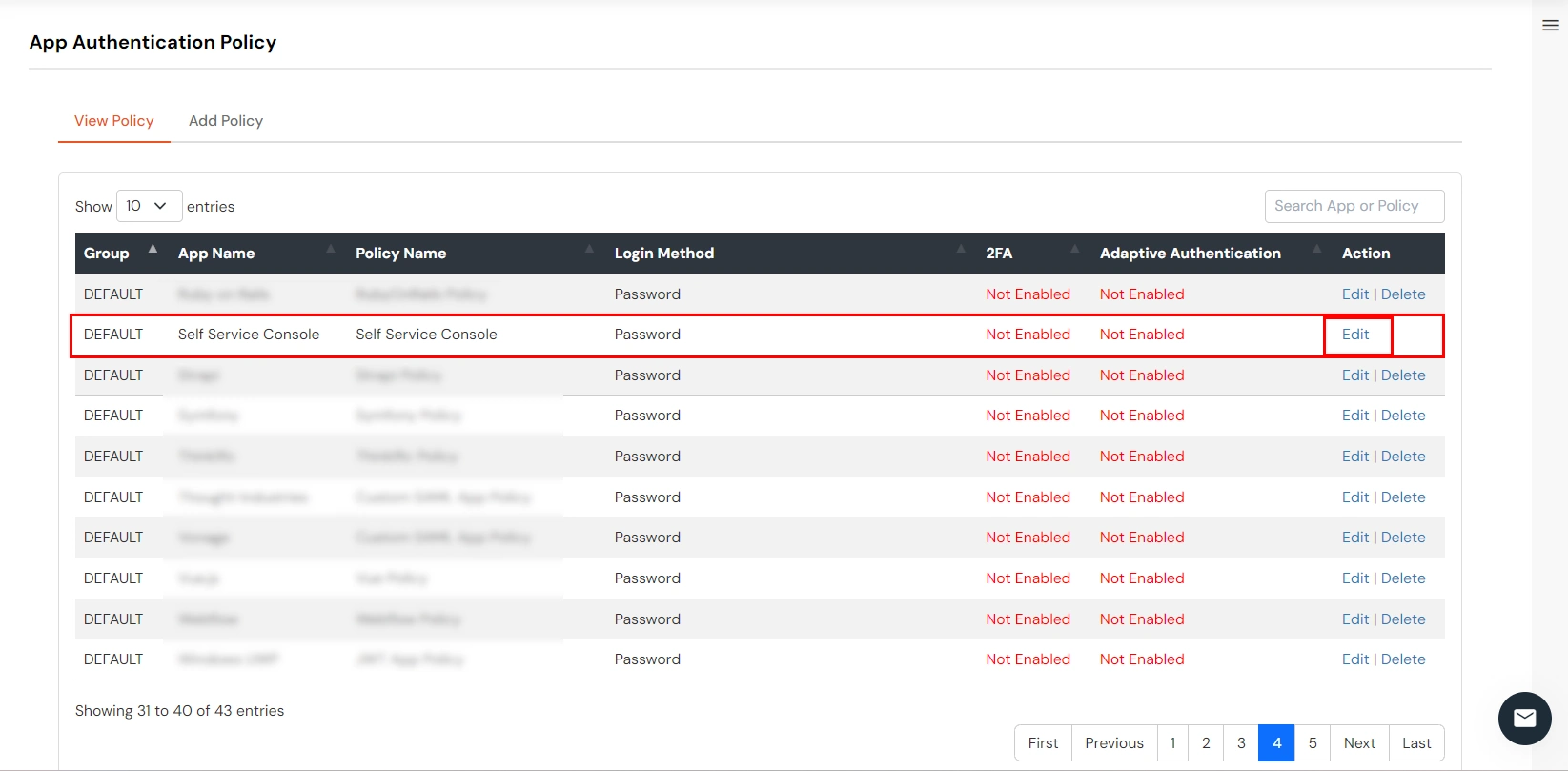
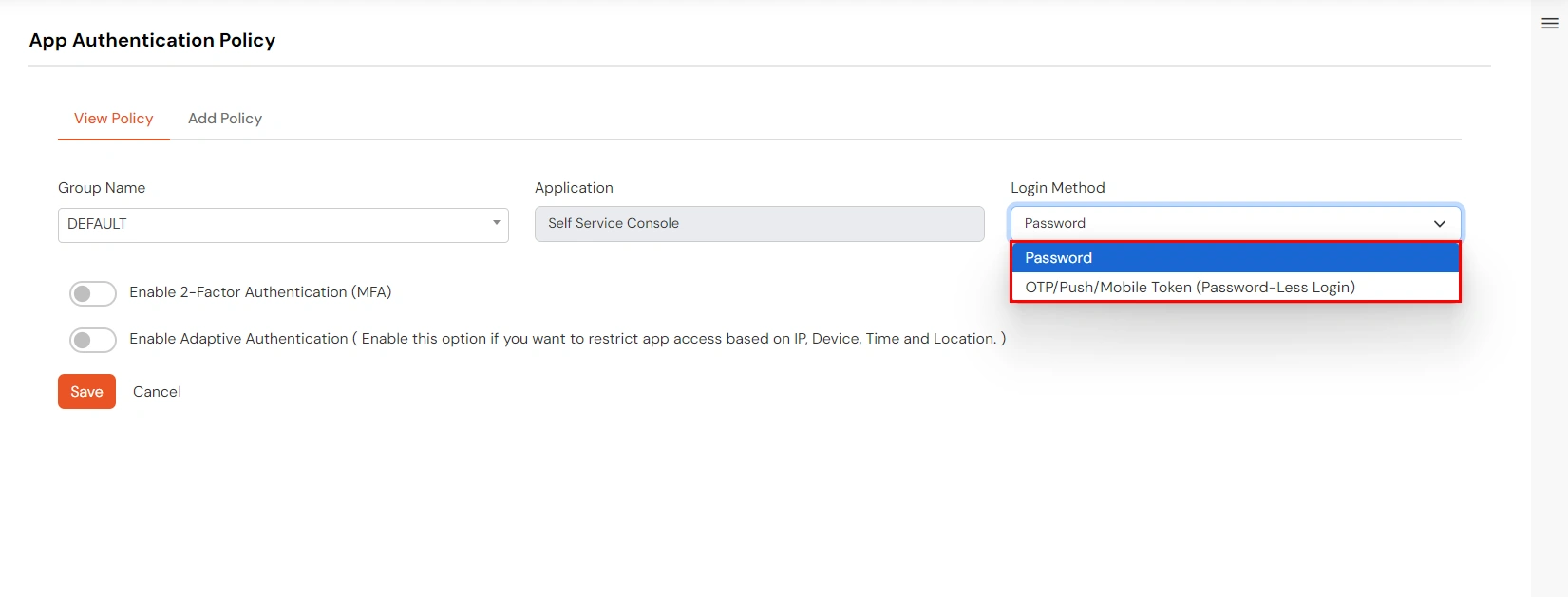
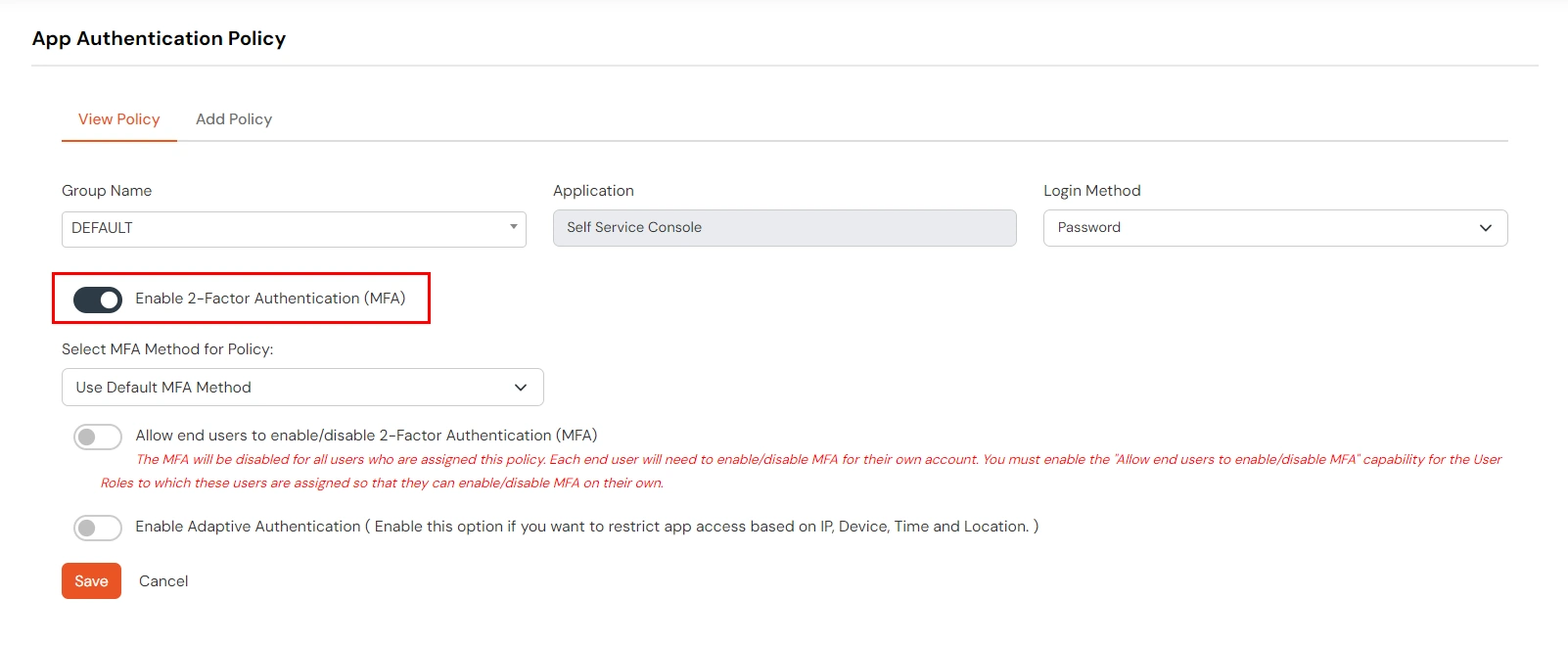
| Select MFA method for Policy | Change this option only if you want to force the users to use a specific method for this application. You can choose from the 15 available MFA methods from the dropdown. Selecting a Default MFA method will override other MFA option settings. |
| Allow end users to enable/disable 2-Factor Authentication (MFA) | Enabling this option will disable MFA for users by default, but users under this policy will have the option to enable MFA for their logins if desired. |