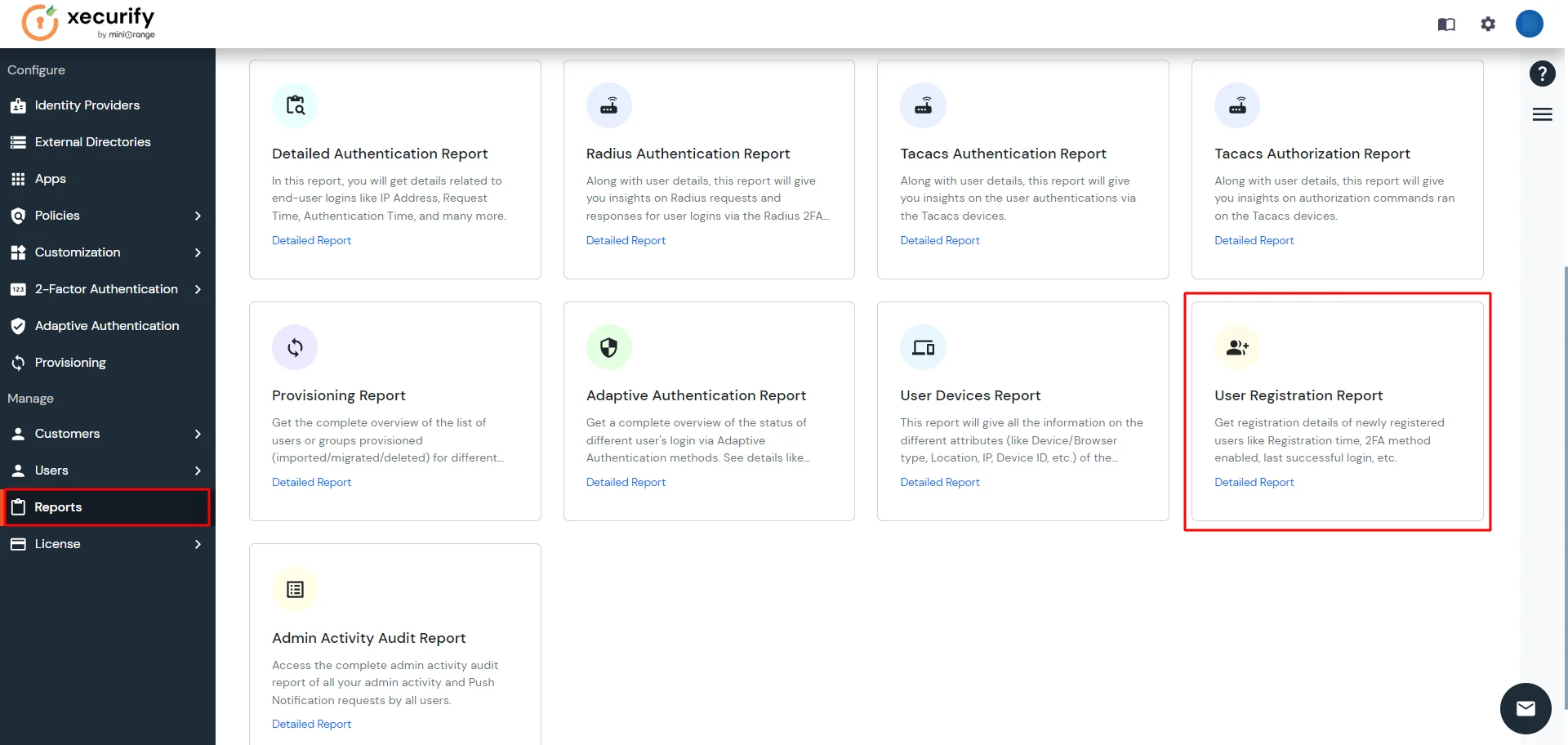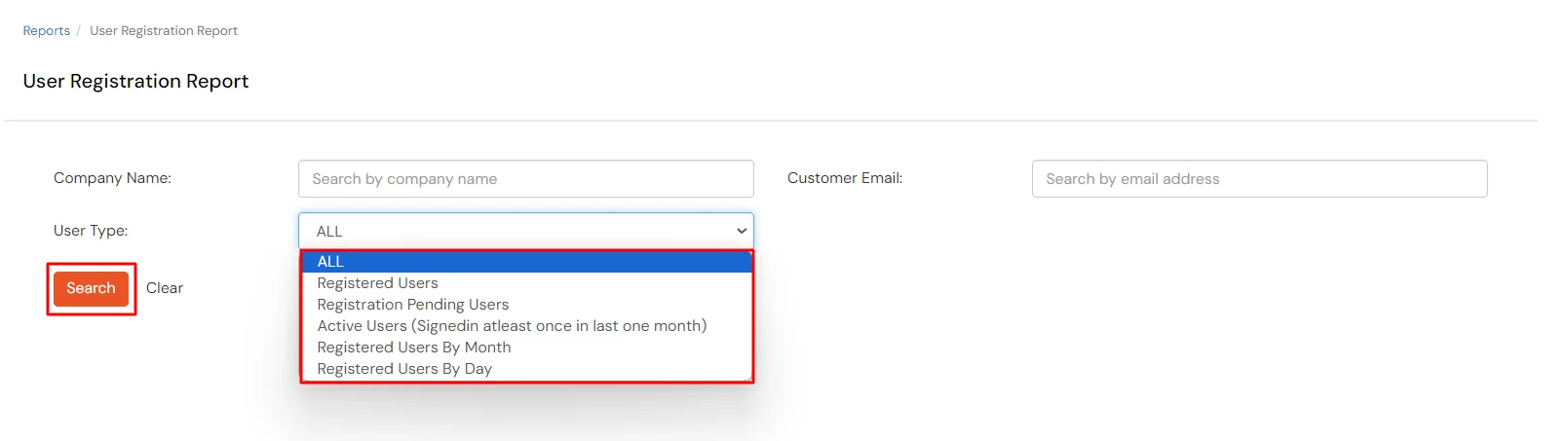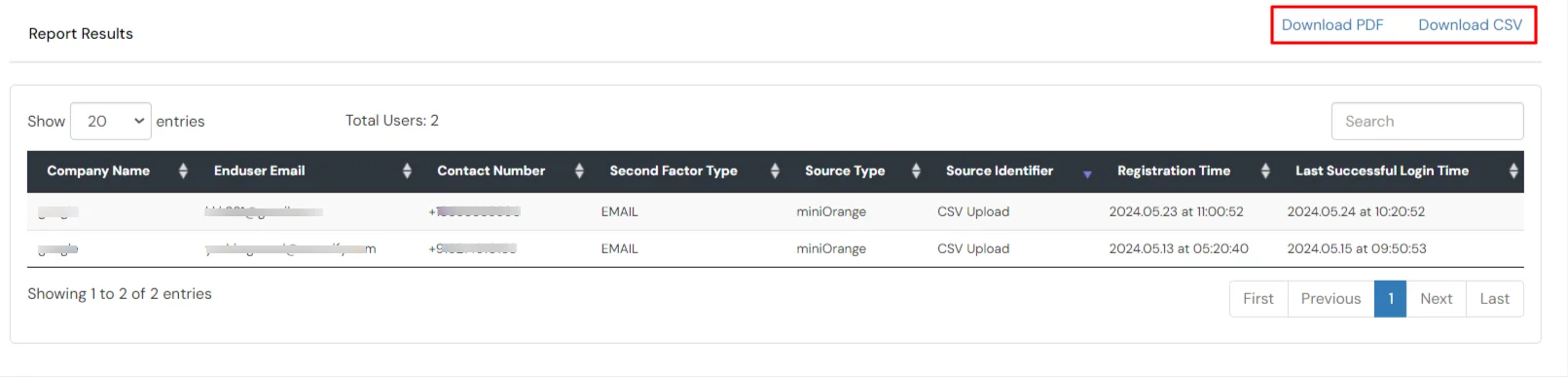User Registration Report
This report shows the details related to the user onboarding section where you can check which users have completed the registration and which users have still not completed the registration.
You can check different types of sub-reports by clicking on the report type dropdown and selecting the type of report you want to check.
- Login into partner portal dashboard.
- Go to Reports >> User Registration Report.
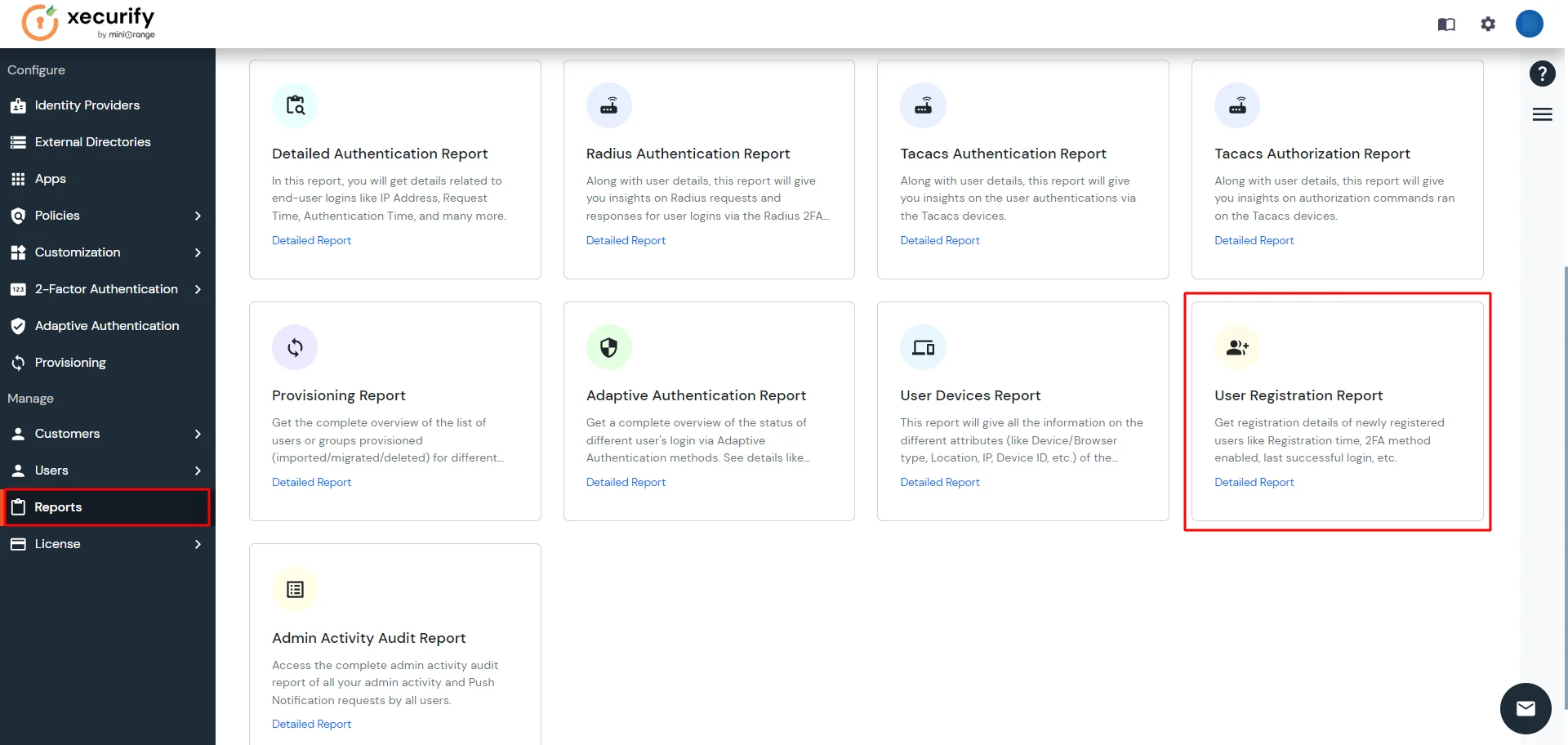
- If you want to choose any of the following option to get user registration report:
- Click on the User Type dropdown and select the type of report you want to check. Following are the report types available in this section:
- All : Get details of all registered and unregistered users.
- Registered Users : Get details of all registered users.
- Registration Pending Users : Get details of all unregistered users.
- Active Users : Get details of users who have logged in in the last month.
- Registered Users by Month : Get details of users who have registered in a particular year and month.
- Registered Users by Day : Get details of users who have registered on a particular day.
- Click on Search to get the report for the selected report type.
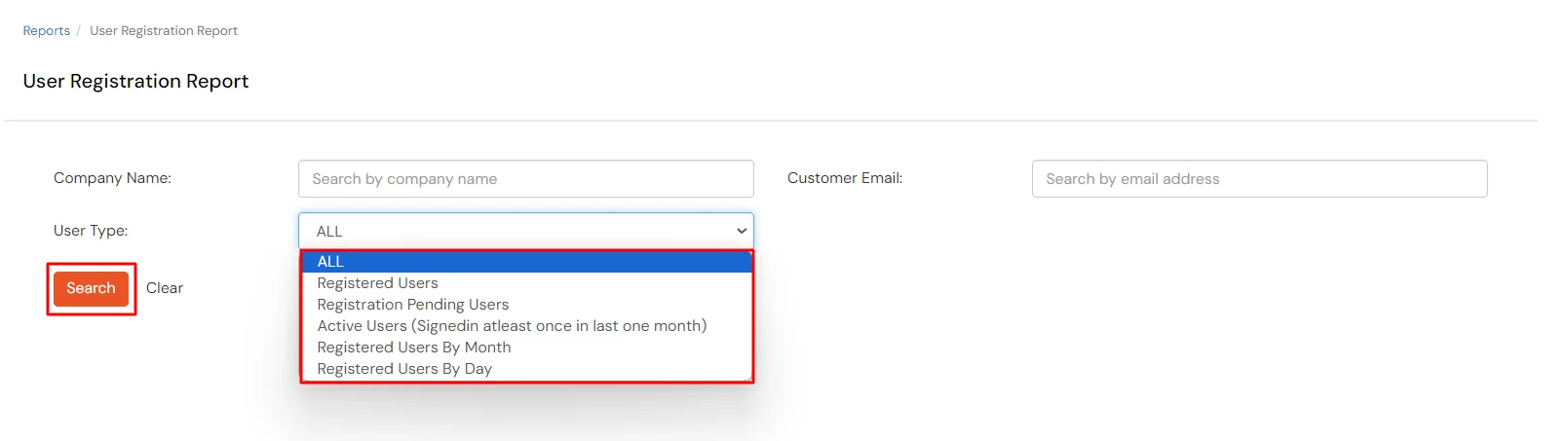
- In the Report Results, based on the type of result you selected, you will get information about the users and their registration details.
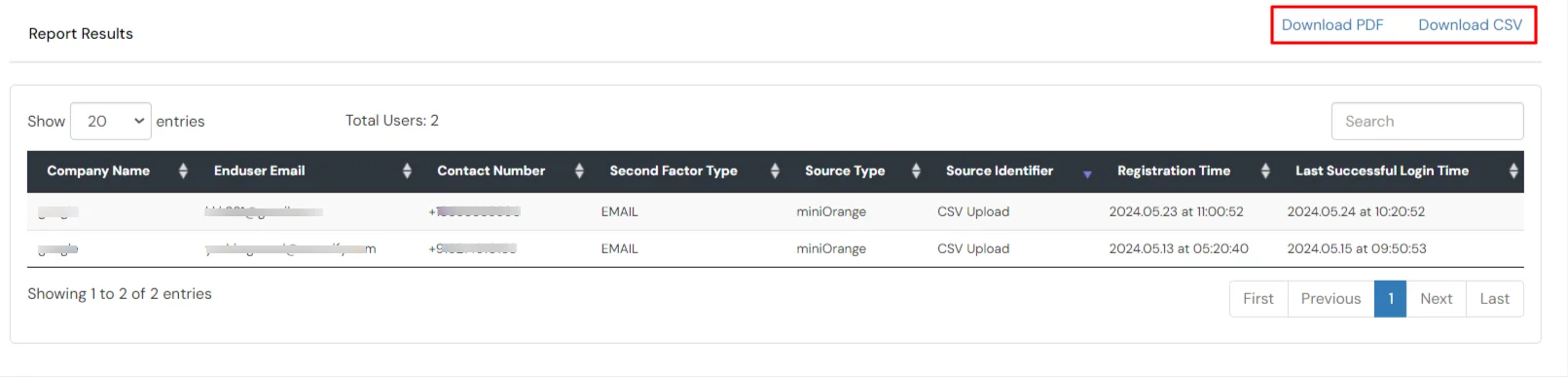
- You can also export the report in PDF or CSV format by clicking on the respective link's present at the top-right of the reports section.